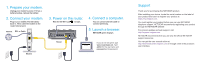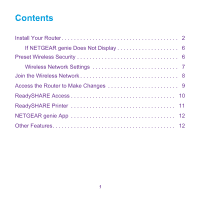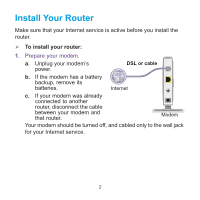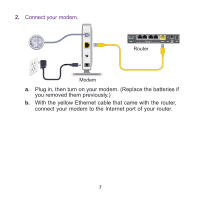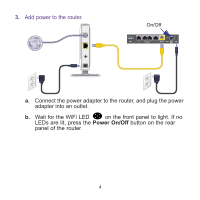Netgear R6200 Installation Guide
Netgear R6200 Manual
 |
View all Netgear R6200 manuals
Add to My Manuals
Save this manual to your list of manuals |
Netgear R6200 manual content summary:
- Netgear R6200 | Installation Guide - Page 1
: http://support.netgear.com/app/answers/detail/a_id/11621/. For regulatory compliance information, visit: http://www.netgear.com/about/regulatory/. See the regulatory compliance document before connecting the power supply. AC1200 Smart WiFi Router Model R6200v2 Installation Guide NETGEAR, Inc - Netgear R6200 | Installation Guide - Page 2
. Then cable the modem to the router Internet port. Internet DSL or Cable 3. Power on the router. Wait for the WiFi LED to light. 4. Connect a computer. You can use an Ethernet cable or connect wirelessly. 5. Launch a browser. NETGEAR genie displays. Modem Router If you do not see genie, type - Netgear R6200 | Installation Guide - Page 3
Contents Install Your Router 2 If NETGEAR genie Does Not Display 6 Preset Wireless Security 6 Wireless Network Settings 7 Join the Wireless Network 8 Access the Router to Make Changes 9 ReadySHARE Access 10 ReadySHARE Printer 11 NETGEAR genie App 12 Other Features 12 1 - Netgear R6200 | Installation Guide - Page 4
Your Router Make sure that your Internet service is active before you install the router. To install your router: 1. Prepare your modem. a. Unplug your modem's power. DSL or cable b. If the modem has a battery backup, remove its batteries. Internet c. If your modem was already connected to - Netgear R6200 | Installation Guide - Page 5
2. Connect your modem. Router Modem a. Plug in, then turn on your modem. (Replace the batteries if you removed them previously.) b. With the yellow Ethernet cable that came with the router, connect your modem to the Internet port of your router. 3 - Netgear R6200 | Installation Guide - Page 6
3. Add power to the router. On/Off a. Connect the power adapter to the router, and plug the power adapter into an outlet. b. Wait for the WiFi LED on the front panel to light. If no LEDs are lit, press the Power On/Off button on the rear panel of the router. 4 - Netgear R6200 | Installation Guide - Page 7
Ethernet LAN port on your router. • To connect wirelessly, use the preset wireless security settings on the label on the bottom of the router. 5. Launch a browser. The first time that you connect to the router, the genie screen displays. Follow the genie steps to connect to the Internet. If the - Netgear R6200 | Installation Guide - Page 8
computer is set to a static or fixed IP address (this condition is uncommon), change it to obtain an IP address automatically from the router. Preset Wireless Security This product has a unique WiFi network name (SSID) and network key (password). The default SSID and password are uniquely generated - Netgear R6200 | Installation Guide - Page 9
you do change the settings, the SSID and password on the label no longer apply. Wireless Network Settings Record the preset wireless settings on the label in the space below for easy reference. WiFi network name (SSID): Network key (password): If you change the default settings, record them here for - Netgear R6200 | Installation Guide - Page 10
software that manages its wireless connections. This software scans for all wireless networks in your area. 2. Look for the WiFi network name (SSID) and select it. The SSID is on the label on the bottom of the router. If you changed the name of your network during the setup process, look for that - Netgear R6200 | Installation Guide - Page 11
Access the Router to Make Changes After you use NETGEAR genie to set up the router, you can log in to the router to view or change its settings. To log in to the router: 1. Launch a web browser from a computer or wireless device that is connected to the router. 2. Type www.routerlogin.net or www. - Netgear R6200 | Installation Guide - Page 12
the browser. 3. When the login screen displays, click Cancel. You are prompted to enter your saved answers so that you can log in to the router. ReadySHARE Access You can connect a USB storage device or printer to the USB port on the router and share it on the network. To access your USB device on - Netgear R6200 | Installation Guide - Page 13
smb://readyshare as the server address. 3. Click Connect. ReadySHARE Printer To use ReadySHARE Printer: 1. Connect the USB printer to the router USB port with a USB printer cable. 2. Install the printer driver software (available from the printer manufacturer) onto each computer that will share - Netgear R6200 | Installation Guide - Page 14
genie App Download the free genie app from www.NETGEAR.com/genie. Automatically fix common network problems and easily manage your home network connections. Internet STATUS GOOD WiFi Connection STATUS Connected Router Settings Click here Network Map Number of devices 16 Parental Controls Click

NETGEAR, Inc.
350 East Plumeria Drive
San Jose, CA 95134 USA
August 2014
Trademarks
NETGEAR, the NETGEAR logo, and Connect with Innovation are trademarks
and/or registered trademarks of NETGEAR, Inc. and/or its subsidiaries in the
United States and/or other countries. Information is subject to change without
notice. © NETGEAR, Inc. All rights reserved.
Compliance
For the current EU Declarations of Conformity, visit:
For regulatory compliance information, visit:
.
See the regulatory compliance document before connecting the power supply.
AC1200 Smart WiFi Router
Model R6200v2
Installation Guide
Package Contents
The box should contain the following items. If any items are
incorrect, missing, or damaged, contact your NETGEAR dealer.
In some regions, a resource CD is included in the package.
Ethernet cable
R6200v2 WiFi Router
Power adapter