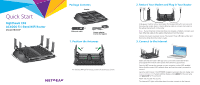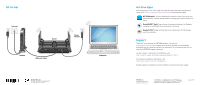Netgear R8000P Installation Guide
Netgear R8000P Manual
 |
View all Netgear R8000P manuals
Add to My Manuals
Save this manual to your list of manuals |
Netgear R8000P manual content summary:
- Netgear R8000P | Installation Guide - Page 1
X6S AC4000 Tri-Band WiFi Router Model R8000P Package Contents Router Ethernet cable Power adapter NETGEAR installation assistant does not display, visit www.routerlogin.net. If a login window displays, enter admin for the user name and password for the password. Follow the onscreen instructions - Netgear R8000P | Installation Guide - Page 2
make management simple. Visit netgear.com/support/product/R8000P to download the apps. NETGEAR genie®. Personal dashboard to Support Thank you for purchasing this NETGEAR product. You can visit www.netgear.com/support to register your product, get help, access the latest downloads and user manuals
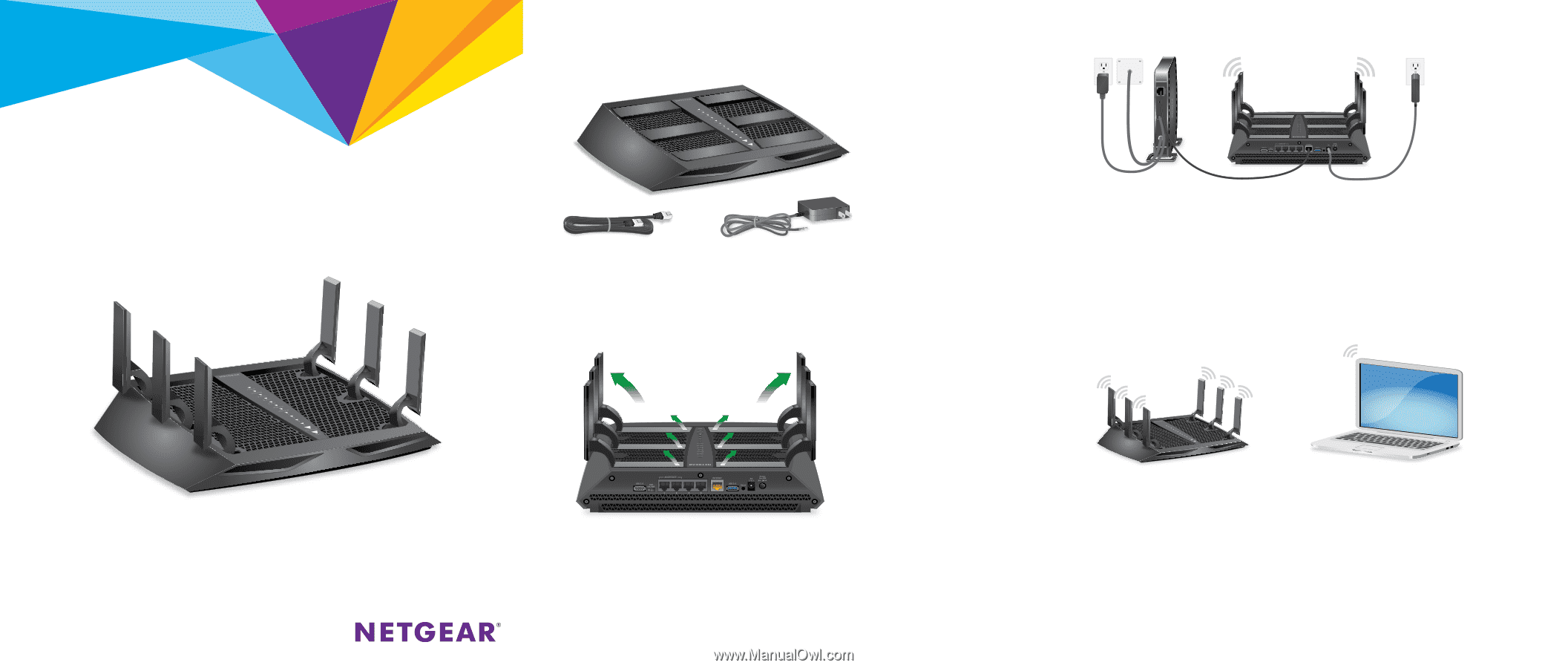
Quick Start
Nighthawk X6S
AC4000 Tri-Band WiFi Router
Model R8000P
Unplug your modem, remove and replace the backup battery if it uses one, and
then plug the modem back in. Use the Ethernet cable to connect the modem to
the yellow Internet port on the router.
Note:
If your Internet connection does not require a modem, connect your
main Ethernet cable to the yellow Internet port on the router.
Connect the router to a power source. The router’s Power LED lights amber and
then turns white when the router is ready.
Make sure that the router’s WiFi LED is lit. Look on the router label for the
preassigned WiFi network name (SSID) and network key (password).
Open the WiFi connection manager on your computer or other WiFi-enabled
device, find the router’s WiFi network name, and use the router’s password to
connect.
Launch a web browser. If the NETGEAR installation assistant does not display, visit
www.routerlogin.net
. If a login window displays, enter
admin
for the user name
and
password
for the password.
Follow the onscreen instructions.
The Internet LED lights solid white when the router connects to the Internet.
For the best WiFi performance, position the antennas as shown.
Package Contents
Router
Power adapter
(varies by region)
Ethernet cable
2. Restart Your Modem and Plug In Your Router
3. Connect to the Internet
1. Position the Antennas
90°
90°