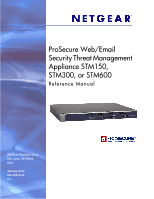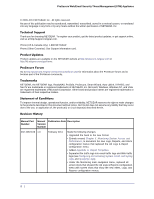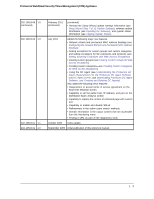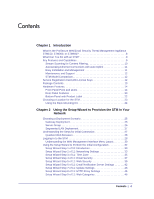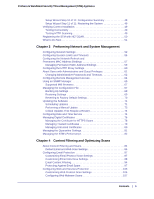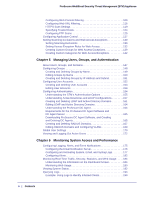Netgear STM150 STM 150-300-600 Reference Manual (PDF)
Netgear STM150 - ProSecure Web And Email Threat Management Appliance Manual
 |
UPC - 606449061956
View all Netgear STM150 manuals
Add to My Manuals
Save this manual to your list of manuals |
Netgear STM150 manual content summary:
- Netgear STM150 | STM 150-300-600 Reference Manual (PDF) - Page 1
ProSecure Web/Email Security Threat Management Appliance STM150, STM300, or STM600 Reference Manual 350 East Plumeria Drive San Jose, CA 95134 USA January 2011 202-10519-06 1.0 - Netgear STM150 | STM 150-300-600 Reference Manual (PDF) - Page 2
(US & Canada only): 1-888-NETGEAR Phone (Other Countries): See Support information card. Product Updates Product updates are available on the NETGEAR website at http://prosecure.netgear.com or http://kb.netgear.com/app/home. ProSecure Forum Go to http://prosecure.netgear.com/community/forum.php for - Netgear STM150 | STM 150-300-600 Reference Manual (PDF) - Page 3
ProSecure Web/Email Security Threat Management (STM) Appliance 202-10519-06 1.0 (continued) 202-10519 Downloading ProSecure DC Agent Software, and Creating and Deleting DC Agents) Also added the following minor features: • Requirement to accept terms of service of this reference manual. | 3 - Netgear STM150 | STM 150-300-600 Reference Manual (PDF) - Page 4
STM150, STM300, or STM600 8 What Can You Do with an STM 9 Key Features and Capabilities 9 Stream Scanning for Content Filtering 10 Autosensing Ethernet Connections with Auto Uplink 11 Easy Installation and Management 11 Maintenance and Support 12 STM Model Comparison 12 Service Registration - Netgear STM150 | STM 150-300-600 Reference Manual (PDF) - Page 5
ProSecure Web/Email Security Threat Management (STM) Appliance Setup Wizard Step 10 of 11: Configuration Summary 48 Setup Wizard Step 11 of 11: Restarting the System 49 Verifying Correct Installation 49 Testing Connectivity 49 Testing HTTP Scanning 49 Registering the STM with NETGEAR 50 What - Netgear STM150 | STM 150-300-600 Reference Manual (PDF) - Page 6
ProSecure Web/Email Security Threat Management (STM) Appliance Configuring Web Content Filtering 109 Configuring Web URL Filtering 116 HTTPS Scan Settings 119 Specifying Trusted Hosts 124 Configuring FTP Scans 125 Configuring Application - Netgear STM150 | STM 150-300-600 Reference Manual (PDF) - Page 7
Path to Your STM 226 Testing the Path from Your PC to a Remote Device 226 Restoring the Default Configuration and Password 227 Problems with Date and Time 228 Using Online Support 228 Enabling Remote Troubleshooting 228 Installing Hot Fixes 229 Sending Suspicious Files to NETGEAR for Analysis - Netgear STM150 | STM 150-300-600 Reference Manual (PDF) - Page 8
. This chapter contains the following sections: • What Is the ProSecure Web/Email Security Threat Management Appliance STM150, STM300, or STM600? on this page • What Can You Do with an STM? on page 9 • Key Features and Capabilities on page 9 • Service Registration Card with License Keys on page 12 - Netgear STM150 | STM 150-300-600 Reference Manual (PDF) - Page 9
ProSecure Web/Email Security Threat Management (STM) Appliance What Can You Do with an STM? The STM combines robust protection Mbps Gigabit Ethernet WAN ports (see STM Model Comparison on page 12). • Scalable support (see STM Model Comparison on page 12) for: - Up to 600 concurrent users - Up to 6000 - Netgear STM150 | STM 150-300-600 Reference Manual (PDF) - Page 10
ProSecure Web/Email Security Threat Management (STM) Appliance - Up to 239 MB/s HTTP throughput - Up to 960 Stream Scanning is based on the simple observation that network traffic travels in streams. The STM scan engine starts receiving and analyzing traffic as the stream enters the network. As soon - Netgear STM150 | STM 150-300-600 Reference Manual (PDF) - Page 11
ProSecure Web/Email Security Threat Management (STM) Appliance • Comprehensive protection. Provides both Web and email security, covering six major network protocols: HTTP, HTTPS, FTP, SMTP, POP3, and IMAP. The STM , and Web services. You can . • SNMP. The STM supports SNMP to let you monitor - Netgear STM150 | STM 150-300-600 Reference Manual (PDF) - Page 12
about support is available on the NETGEAR ProSecure website at http://prosecure.netgear.com/support/index.php. STM Model Comparison The following table compares the three STM models to show the differences: Table 1. Differences between the STM Models Feature STM150 STM300 STM600 Performance - Netgear STM150 | STM 150-300-600 Reference Manual (PDF) - Page 13
. You do not need to reenter the license keys and reactivate the STM. Package Contents The STM product package contains the following items: • ProSecure Web/Email Security Threat Management Appliance STM150, STM300, or STM600 • One AC power cable • Rubber feet (4) with adhesive backing • One rack - Netgear STM150 | STM 150-300-600 Reference Manual (PDF) - Page 14
(STM) Appliance • ProSecure™ Web/Email Security Threat Management Applliance STM150, STM300, or STM600 Installation Guide • Depending on the model purchased, service registration card with one or more license keys If any of the parts are incorrect, missing, or damaged, contact your NETGEAR dealer - Netgear STM150 | STM 150-300-600 Reference Manual (PDF) - Page 15
ProSecure Web/Email Security Threat Management (STM) Appliance Note: All Gigabit Ethernet ports provide LED Off The WAN port has no physical link, that is, no Ethernet cable is plugged into the STM. On (green) The WAN port has a valid connection with a device that provides an Internet connection - Netgear STM150 | STM 150-300-600 Reference Manual (PDF) - Page 16
ProSecure Web/Email Security Threat Management (STM) Appliance Table 2. LED Descriptions for the STM150 ( port 5) USB port 8) Downlink port 4) HDD LED 7) Uplink port From left to right, the STM300's front panel shows the following ports and LEDs: 1. Console port. Port for connecting to an optional - Netgear STM150 | STM 150-300-600 Reference Manual (PDF) - Page 17
ProSecure Web/Email Security Threat Management (STM) Appliance The function of each STM300 LED is described in the following table: Table 3. LED Descriptions for the STM300 Object Activity Description Power On (green) Power is supplied to the STM. Off Power is not supplied to the STM. - Netgear STM150 | STM 150-300-600 Reference Manual (PDF) - Page 18
ProSecure Web/Email Security Threat Management (STM) Appliance Front Panel STM600 The following figure shows the front panel ports and LEDs of the STM600: 2) Power LED 7) Pair 1 LEDs 3) Status LED 6) Mgmt port 8) Pair 2 LEDs Figure 4. 1) Console port 5) USB port 8) Pair 2 ports 4) HDD LED - Netgear STM150 | STM 150-300-600 Reference Manual (PDF) - Page 19
ProSecure Web/Email Security Threat Management (STM) Appliance The function of each STM600 LED is described in the following table: Table 4. LED Descriptions for the STM600 Object Activity Description Power On (green) Power is supplied to the STM. Off Power is not supplied to the STM. - Netgear STM150 | STM 150-300-600 Reference Manual (PDF) - Page 20
ProSecure Web/Email Security Threat Management (STM) Appliance Rear Panel Features The rear panel of the STM150 differs from the rear panels of the STM300 and STM600. Rear Panel STM150 The following figure shows the rear panel components of the STM150: 1) Console port Figure 5. 2) Lock 4) Reset - Netgear STM150 | STM 150-300-600 Reference Manual (PDF) - Page 21
ProSecure Web/Email Security Threat Management (STM) Appliance Rear Panel STM300 and STM600 The rear panels of the STM300 and STM600 are identical. The following figure shows the rear panel components of the STM300 and STM600: 1) Power switch Figure 6. 2) AC power socket From left to right, the - Netgear STM150 | STM 150-300-600 Reference Manual (PDF) - Page 22
The product label on the bottom of the STM's enclosure displays the STM's default IP address, default user name, and default password, as well as regulatory compliance, input power, and other information. STM150 Product Label Figure 7. STM300 Product Label Figure 8. 22 | Chapter 1. Introduction - Netgear STM150 | STM 150-300-600 Reference Manual (PDF) - Page 23
ProSecure Web/Email Security Threat Management (STM) Appliance STM600 Product Label Figure 9. Choosing a Location for the STM The STM is suitable for use in an office environment where it can be freestanding (on its runner feet) or mounted into a standard 19-inch equipment rack. - Netgear STM150 | STM 150-300-600 Reference Manual (PDF) - Page 24
ProSecure Web/Email Security Threat Management (STM) Appliance Using the Rack-Mounting Kit Use the mounting kit for the STM to install the appliance in a rack. (A mounting kit is provided in the product package for the STM.) The mounting brackets that are supplied with the STM are usually installed - Netgear STM150 | STM 150-300-600 Reference Manual (PDF) - Page 25
on page 49 • Registering the STM with NETGEAR on page 50 • What to Do Next on page 51 Choosing a Deployment Scenario The STM is an inline transparent bridge and leaving the gateway. Installing the STM behind the firewall protects it from denial of service (DoS) attacks. Chapter 2. Using the Setup - Netgear STM150 | STM 150-300-600 Reference Manual (PDF) - Page 26
ProSecure Web/Email Security Threat Management (STM) Appliance The following figure shows a typical gateway deployment scenario: Figure 11. Server Group In a server group deployment, one STM appliance is installed at the gateway and another in front of the server group to help protect the email - Netgear STM150 | STM 150-300-600 Reference Manual (PDF) - Page 27
according to the instructions in the installation guide. See the ProSecure™ Web/Email Security Threat Management Appliance STM150, STM300, or STM600 Installation Guide for complete steps. A PDF of the Installation Guide is on the NETGEAR ProSecure™ website at http://prosecure.netgear.com/resources - Netgear STM150 | STM 150-300-600 Reference Manual (PDF) - Page 28
STM To connect to the STM, your computer needs to be configured to obtain an IP address automatically from the STM via DHCP. For instructions on the STM to log in to the STM. The NETGEAR Configuration Manager Login screen displays in the browser (see the following figure, which shows the STM300). 28 - Netgear STM150 | STM 150-300-600 Reference Manual (PDF) - Page 29
ProSecure Web/Email Security Threat Management (STM) Appliance Figure 15. 3. In the User Name field, type admin. Use lowercase letters. 4. In the Password field, type password. Here, too, use lowercase letters. Note: The STM user name and password are not the same as any user name or password you - Netgear STM150 | STM 150-300-600 Reference Manual (PDF) - Page 30
ProSecure Web/Email Security Threat Management (STM) Appliance 5. Click Login. The Web Management Interface displays, the menu at the top of the STM300's Web Management Interface. The Web Management Interface layouts of the STM150 and STM600 are identical to the STM300. 30 | Chapter 2. Using the - Netgear STM150 | STM 150-300-600 Reference Manual (PDF) - Page 31
ProSecure Web/Email Security Threat Management (STM) Appliance 3rd level: Submenu tab (blue) 2nd level: (this list might not be complete): • Apply. Save and apply the configuration. • Reset. Reset the configuration to default values. • Test. Test the configuration before you decide whether or - Netgear STM150 | STM 150-300-600 Reference Manual (PDF) - Page 32
ProSecure Web/Email Security Threat Management (STM) Appliance • Cancel. screen. To open the help screen, click the question mark icon. ( ). Using the Setup Wizard to Perform Wizard screens is provided in other chapters that explain manual configuration; each following section provides a specific link to - Netgear STM150 | STM 150-300-600 Reference Manual (PDF) - Page 33
ProSecure Web/Email Security Threat Management (STM) Appliance Setup Wizard Step 1 of 10: Introduction Figure 20. The first Setup Wizard screen is just an these network settings, see Configuring Network Settings on page 52. Chapter 2. Using the Setup Wizard to Provision the STM in Your Network | 33 - Netgear STM150 | STM 150-300-600 Reference Manual (PDF) - Page 34
name is the name of your model (STM150, STM300, or STM600). IP Address Enter the IP address of the STM through which you will access the Web Management is 1500 bytes, which is the default setting. Note: NETGEAR recommends synchronizing the STM's MTU setting with that of your network to prevent - Netgear STM150 | STM 150-300-600 Reference Manual (PDF) - Page 35
ProSecure Web/Email Security Threat Management (STM about these settings, see Configuring Date and Time Service on page 74. Table 6. Setup Wizard Step manually. Use Default NTP Servers The STM regularly updates its real-time clock (RTC), which it uses for scheduling, by contacting a default NETGEAR - Netgear STM150 | STM 150-300-600 Reference Manual (PDF) - Page 36
the Server 1 or Server 2 field blank, both fields are automatically set to the default NETGEAR NTP servers. Manually Enter the Date and Time Time Zone Note: A list of public NTP servers is available at http://support.ntp.org/bin/view/Servers/WebHome. Server 1 Name / Enter the IP address or host - Netgear STM150 | STM 150-300-600 Reference Manual (PDF) - Page 37
ProSecure Web/Email Security Threat Management (STM) Appliance Setup Wizard Step 4 of 11: Email Security Figure 23. Enter the settings as explained in the following not use IMAP, but some users might configure IMAP clients. Chapter 2. Using the Setup Wizard to Provision the STM in Your Network | 37 - Netgear STM150 | STM 150-300-600 Reference Manual (PDF) - Page 38
ProSecure Web/Email Security Threat Management (STM) Appliance Table 7. Setup Wizard Step 4: Email Security Settings Setting Description (or Subfield and Description) Services to Scan SMTP POP3 IMAP SMTP scanning is enabled by default on standard service port 25. POP3 scanning is enabled by - Netgear STM150 | STM 150-300-600 Reference Manual (PDF) - Page 39
ProSecure Web/Email Security Threat Management (STM sizes are as follows: • For the STM600, the default setting is to block any attachment is 51200 KB. • For the STM300, the default setting is to block a high value might affect the STM's performance. NETGEAR recommends the default value, which is - Netgear STM150 | STM 150-300-600 Reference Manual (PDF) - Page 40
ProSecure Web/Email Security Threat Management (STM) Appliance Note: After you have completed the steps in the Socket Layer (HTTPS) scanning, select the corresponding check box. You can change the standard service port (number 443) or add another port in the corresponding Ports to Scan field. FTP - Netgear STM150 | STM 150-300-600 Reference Manual (PDF) - Page 41
ProSecure Web/Email Security Threat Management (STM and maximum file sizes are as follows: • For the STM600 and STM300, the default setting is to block any attachment larger than size to a high value might affect the STM's performance. NETGEAR recommends the default value, which is sufficient to - Netgear STM150 | STM 150-300-600 Reference Manual (PDF) - Page 42
ProSecure Web/Email Security Threat Management (STM) for email identification purposes. For example, enter [email protected]. Send Notifications to The email address to user name for SMTP server authentication. Password The password for SMTP server authentication. 42 | Chapter - Netgear STM150 | STM 150-300-600 Reference Manual (PDF) - Page 43
ProSecure Web/Email Security Threat Management (STM) Appliance Setup Wizard Step 7 of 11: Update Settings Figure 26. Enter the settings as explained in the about these settings, see Updating the Software on page 71. Chapter 2. Using the Setup Wizard to Provision the STM in Your Network | 43 - Netgear STM150 | STM 150-300-600 Reference Manual (PDF) - Page 44
ProSecure Web/Email Security Threat Management (STM) Appliance Table 10. Setup Wizard Step 7: Update Settings buttons: • Default Update Server. The scan engine and signatures are updated from the NETGEAR default update server. • Another Update Server. The scan engine and signatures are updated - Netgear STM150 | STM 150-300-600 Reference Manual (PDF) - Page 45
ProSecure Web/Email Security Threat Management (STM) Appliance Setup Wizard Step 8 of 11: HTTP Proxy Settings Figure 27 proxy server. User Name The user name for proxy server authentication. Password The password for proxy server authentication. Chapter 2. Using the Setup Wizard to Provision the - Netgear STM150 | STM 150-300-600 Reference Manual (PDF) - Page 46
ProSecure Web/Email Security Threat Management (STM) Appliance Setup Wizard Step 9 of 11: Web Categories Figure 28. Enter the settings as explained in the following table, and then click Next to go the following screen. 46 | Chapter 2. Using the Setup Wizard to Provision the STM in Your Network - Netgear STM150 | STM 150-300-600 Reference Manual (PDF) - Page 47
ProSecure Web/Email Security Threat Management (STM) Appliance Note: After you have completed the steps in the Setup Wizard, you can make changes to the that are preceded by a pink rectangle are blocked by default. Chapter 2. Using the Setup Wizard to Provision the STM in Your Network | 47 - Netgear STM150 | STM 150-300-600 Reference Manual (PDF) - Page 48
ProSecure Web/Email Security Threat Management (STM) Appliance Setup Wizard Step 10 of 11: Configuration Summary Figure 29. Click Apply to save your settings and automatically restart the system, or click Back - Netgear STM150 | STM 150-300-600 Reference Manual (PDF) - Page 49
informational screen to let you know that the system restarts automatically with the new configuration. Verifying Correct Installation Test the STM before deploying it in a live production environment. The following instructions walk you through a couple of quick tests designed to ensure that your - Netgear STM150 | STM 150-300-600 Reference Manual (PDF) - Page 50
ProSecure Web/Email Security Threat Management (STM) Appliance Registering the STM with NETGEAR To receive threat management component updates and technical support, you need to register your STM with NETGEAR. The support registration keys are provided with the product package (see Service - Netgear STM150 | STM 150-300-600 Reference Manual (PDF) - Page 51
license keys. The STM activates the licenses and registers the unit with the NETGEAR registration server. Note: If you reset the STM to the original factory might want to address before you deploy the STM in your network: • Changing Administrative Passwords and Timeouts on page 62 • Managing Digital - Netgear STM150 | STM 150-300-600 Reference Manual (PDF) - Page 52
File on page 67 • Updating the Software on page 71 • Configuring Date and Time Service on page 74 • Managing Digital Certificates on page 76 • Managing the Quarantine Settings on page 81 • Managing the STM's Performance on page 82 Configuring Network Settings If you have used the Setup Wizard, you - Netgear STM150 | STM 150-300-600 Reference Manual (PDF) - Page 53
ProSecure Web/Email Security Threat Management (STM) Appliance STM600 or STM300 uplink and downlink interfaces, or for the STM150's WAN and LAN interfaces. To configure the STM's network settings: 1. Select Global Settings > Network Settings from the menu. The Network Settings submenu tabs display - Netgear STM150 | STM 150-300-600 Reference Manual (PDF) - Page 54
ProSecure Web/Email Security Threat Management (STM) Appliance The following figure shows the Interface Speed . The default name is the name of your model (STM150, STM300, or STM600). Enter the IP address of the STM through which you will access the Web Management Interface. The factory default - Netgear STM150 | STM 150-300-600 Reference Manual (PDF) - Page 55
ProSecure Web/Email Security Threat Management (STM) Appliance Table 13. Network Settings (Continued) Setting Description (or Subfield and Description) STM600 Ethernet speed at full duplex. STM300 (see Figure 33 on page NETGEAR recommends synchronizing the STM Reset, the STM restarts the STM to - Netgear STM150 | STM 150-300-600 Reference Manual (PDF) - Page 56
ProSecure Web/Email Security Threat Management (STM) Appliance Configuring Session Limits and Timeouts The Session Limits screen allows you to specify the total number of sessions per user (that is, per IP address or single source machine) that are allowed on the STM. Session limiting is disabled by - Netgear STM150 | STM 150-300-600 Reference Manual (PDF) - Page 57
ProSecure Web/Email Security Threat Management (STM) Appliance 3. Select the radio buttons, make your settings in the Session Timeouts section of the screen requires the STM to restart. If you click Reset, the STM restarts to restore the default network settings. Configuring the Network Refresh - Netgear STM150 | STM 150-300-600 Reference Manual (PDF) - Page 58
ProSecure Web/Email Security Threat Management (STM) Appliance To refresh the network and view the MAC Address Bindings table: 1. Select Global Settings > Network Settings from the menu. The Network Settings submenu tabs - Netgear STM150 | STM 150-300-600 Reference Manual (PDF) - Page 59
ProSecure Web/Email Security Threat Management (STM) Appliance 3. Select the check boxes and radio Click Apply to schedule the automatic refresh of the network, or click Reset to return to the default settings. Manually Refresh the Network Click Refresh to immediately refresh the network. Note: - Netgear STM150 | STM 150-300-600 Reference Manual (PDF) - Page 60
ProSecure Web/Email Security Threat Management (STM) Appliance 4. Complete the fields and make your select another interface from the Port drop-down list (STM150) or Interface drop-down list (STM300 and STM600). 2. Click Apply to save your changes. Configuring the HTTP Proxy Settings If you have - Netgear STM150 | STM 150-300-600 Reference Manual (PDF) - Page 61
ProSecure Web/Email Security Threat Management (STM) Appliance Internet. The settings on the HTTP Proxy screen to change the STM configuration (that is, read/write access). The default user name for an administrator is admin, and the default password for an administrator is password. Chapter 3. - Netgear STM150 | STM 150-300-600 Reference Manual (PDF) - Page 62
ProSecure Web/Email Security Threat Management (STM) Appliance • Guest user. A user who can only view the STM configuration (that is, read-only access). The default user name for a guest is guest, and the default password for a guest is guest. NETGEAR recommends that you change these passwords to - Netgear STM150 | STM 150-300-600 Reference Manual (PDF) - Page 63
ProSecure Web/Email Security Threat Management (STM) Appliance 2. To modify the administrator or guest settings, select the check box and complete the fields as explained in the following table: Table 18. Set Password reset, the password and timeout values are changed back to password and 600 - Netgear STM150 | STM 150-300-600 Reference Manual (PDF) - Page 64
login URL is: https:// or https:// - Netgear STM150 | STM 150-300-600 Reference Manual (PDF) - Page 65
ProSecure Web/Email Security Threat Management (STM) Appliance 2. In the Secure HTTPS Management section of the screen, enter number of the port that you want to use to access Web Management Interface of the STM performance, and security. The STM provides support for report aggregation through SNMP - Netgear STM150 | STM 150-300-600 Reference Manual (PDF) - Page 66
ProSecure Web/Email Security Threat Management (STM) Appliance To enable SNMP and to configure the SNMP Read Community The community string to allow an SNMP manager access to the MIB objects of the STM for the purpose of reading only. The default setting is public. Set Community The community - Netgear STM150 | STM 150-300-600 Reference Manual (PDF) - Page 67
. Supported MIB Browsers After you have configured the SNMP settings, you need to enter the IP address of the STM in the Management Information Base (MIB) browsers through which you want to query or configure the STM. See the documentation of your MIB browser for instructions. NETGEAR recommends - Netgear STM150 | STM 150-300-600 Reference Manual (PDF) - Page 68
ProSecure Web/Email Security Threat Management (STM) Appliance The Backup and Restore Settings screen lets The backup feature saves all STM settings to a file. These settings include: • Network settings. IP address, subnet mask, gateway, and so on. • Scan settings. Services to scan, primary and - Netgear STM150 | STM 150-300-600 Reference Manual (PDF) - Page 69
ProSecure Web/Email Security Threat Management (STM) Appliance To back up settings: 1. On the Backup and Restore hostname: The host name of the STM that is configured on the Network Settings screen, for example, STM600. $productversion: The software version of the STM, for example, 2.0.0-39. $ - Netgear STM150 | STM 150-300-600 Reference Manual (PDF) - Page 70
Status LED (STM300 and STM600) on the front panel goes off. WARNING! When you restore the factory default settings, the STM settings are erased rebooting with factory default settings, the STM administrator account password is password, the guest account password is guest, and the LAN IP address - Netgear STM150 | STM 150-300-600 Reference Manual (PDF) - Page 71
ProSecure Web/Email Security Threat Management (STM) Appliance Note: For the STM150 only, there is an alternate way to return the settings to factory defaults: Using a sharp object, press and hold the Reset STM provides two methods for updating components: • Scheduled, automatic update • Manual - Netgear STM150 | STM 150-300-600 Reference Manual (PDF) - Page 72
ProSecure Web/Email Security Threat Management (STM) Appliance To configure scheduled updates: 1. Select Administration > Software Update from the menu. The Software Update screen displays: Figure 42. 2. Select the radio buttons, complete the - Netgear STM150 | STM 150-300-600 Reference Manual (PDF) - Page 73
ProSecure Web/Email Security Threat Management (STM) Appliance Table 21. Software Update Settings ( manual update: 1. Select Administration > Software Update from the menu. The Software Update screen displays (see the previous figure). 2. At the bottom of the screen, click Update Now. The STM - Netgear STM150 | STM 150-300-600 Reference Manual (PDF) - Page 74
ProSecure Web/Email Security Threat Management (STM) Appliance 3. After the update has finished, click Apply to activate the newly updated software. Critical Updates That Require a Restart If a downloaded update requires a restart, you are prompted to perform the update when you log in to the STM. - Netgear STM150 | STM 150-300-600 Reference Manual (PDF) - Page 75
ProSecure Web/Email Security Threat Management (STM) Appliance To set time, date, and NTP servers: 1. select to enter the time manually. Use Default NTP The STM regularly updates its real-time clock (RTC), which it uses for scheduling, by Servers contacting a default NETGEAR NTP server on the - Netgear STM150 | STM 150-300-600 Reference Manual (PDF) - Page 76
ProSecure Web/Email Security Threat Management (STM) Appliance Table 22. System Date and Time Settings (Continued) Setting Use Custom NTP Servers Description (or Subfield and Description) The STM default NETGEAR NTP servers. Note: A list of public NTP servers is available at http://support.ntp. - Netgear STM150 | STM 150-300-600 Reference Manual (PDF) - Page 77
ProSecure Web/Email Security Threat Management (STM) Appliance The STM STM contains a self-signed digital certificate from NETGEAR. This certificate can be downloaded from the STM Certificate Management screen is divided and presented in this manual in three figures (the following figure, Figure 48 - Netgear STM150 | STM 150-300-600 Reference Manual (PDF) - Page 78
ProSecure Web/Email Security Threat Management (STM) Appliance Managing the Certificate for HTTPS Scans To manage the STM's active certificate the instructions of your browser to save the RootCA.crt file on your computer. To reload the default NETGEAR certificate: 1. Select the Use NETGEAR default - Netgear STM150 | STM 150-300-600 Reference Manual (PDF) - Page 79
ProSecure Web/Email Security Threat Management (STM) Appliance To import a new certificate: 1. Select the Use imported certificate (PKCS12 format) radio button. 2. Click Browse next to the Import from File field. 3. Navigate to a trusted certificate file on your computer. Follow the instructions of - Netgear STM150 | STM 150-300-600 Reference Manual (PDF) - Page 80
ProSecure Web/Email Security Threat Management (STM) Appliance To view details of a trusted certificate: 1. From the from File field. 2. Navigate to a trusted certificate file on your computer. Follow the instructions of your browser to place the certificate file in the Import from File field. 3. - Netgear STM150 | STM 150-300-600 Reference Manual (PDF) - Page 81
ProSecure Web/Email Security Threat Management (STM) Appliance To delete an untrusted certificate: 1. From the Untrusted Authorities table. Managing the Quarantine Settings You can specify how much memory the STM reserves for quarantined items, and how long these items remain in memory. In - Netgear STM150 | STM 150-300-600 Reference Manual (PDF) - Page 82
ProSecure Web/Email Security Threat Management (STM) Appliance 2. Select the radio buttons, complete the field, This limit is cumulative for all users. For the STM600, the default setting is 200 MB, and the maximum setting is 512 MB. For the STM150 and STM300, the default setting is 100 MB, and the - Netgear STM150 | STM 150-300-600 Reference Manual (PDF) - Page 83
ProSecure Web/Email Security Threat Management (STM) Appliance You can adjust the following features of the STM in such a way specify URLs that are blocked by the STM. For more information, see Configuring Web URL Filtering on page 116. - Web services blocking. You can block Web applications such - Netgear STM150 | STM 150-300-600 Reference Manual (PDF) - Page 84
Exceptions on page 130 About Content Filtering and Scans The STM provides very extensive Web content and email content filtering options, and Web address keywords. You can also block Internet access by applications and services, such as instant messaging and peer-to-peer file sharing clients. Note: - Netgear STM150 | STM 150-300-600 Reference Manual (PDF) - Page 85
ProSecure Web/Email Security Threat Management (STM) Appliance Default Email and Web Scan Settings For most update) Quicktime (update) Real Player (guide) Rhapsody (guide, music store) Winamp (Internet radio/TV) Peer-to-Peer (P2P) Services BitTorrent eDonkey Gnutella Default Scan Setting Default - Netgear STM150 | STM 150-300-600 Reference Manual (PDF) - Page 86
ProSecure Web/Email Security Threat Management (STM) Appliance Table 24. Default Email and Web Scan Settings ( Religion Allowed Sexual Content Blocked Technology Allowed Uncategorized Allowed a. For the STM300 and STM600, files and messages that are larger than 10240 KB are skipped by - Netgear STM150 | STM 150-300-600 Reference Manual (PDF) - Page 87
ProSecure Web/Email Security Threat Management (STM) Appliance Configuring Email Protection The STM lets you configure the following settings to protect the network's email communication: • The email protocols that are scanned for malware threats • Actions that are taken - Netgear STM150 | STM 150-300-600 Reference Manual (PDF) - Page 88
Ports to Scan field. For example, if the SMTP service on your network uses both port 25 and port 2525, enter both port numbers in the Ports to Scan field and separate them by a comma. Note: The following protocols are not supported by the STM: SMTP over SSL using port number 465, POP3 - Netgear STM150 | STM 150-300-600 Reference Manual (PDF) - Page 89
ProSecure Web/Email Security Threat Management (STM) Appliance Action Settings To configure the email antivirus action settings: 1. Select Email Security > Anti-Virus from the menu. The Anti-Virus submenu tabs display with - Netgear STM150 | STM 150-300-600 Reference Manual (PDF) - Page 90
ProSecure Web/Email Security Threat Management (STM) Appliance Table 26. Email Anti-Virus Action Settings (Continued) Setting Description POP3 From the POP3 drop-down list, specify one of the following actions to - Netgear STM150 | STM 150-300-600 Reference Manual (PDF) - Page 91
ProSecure Web/Email Security Threat Management (STM The default and maximum file sizes are: • For the STM600 and STM300, the default setting is to block any attachment larger than 10240 size to a high value might affect the STM's performance. NETGEAR recommends the default value, which is sufficient - Netgear STM150 | STM 150-300-600 Reference Manual (PDF) - Page 92
ProSecure Web/Email Security Threat Management (STM) Appliance Notification Settings To configure the email antivirus notification settings: 1. Select Email Security > Anti-Virus from the menu. The Anti-Virus submenu tabs display with - Netgear STM150 | STM 150-300-600 Reference Manual (PDF) - Page 93
ProSecure Web/Email Security Threat Management (STM) Appliance 3. Complete the fields, select the check boxes name of the malware threat. You can change the default message to include the action that the STM has taken (see the following example). By default, this check box is selected, and a warning - Netgear STM150 | STM 150-300-600 Reference Manual (PDF) - Page 94
ProSecure Web/Email Security Threat Management (STM) Appliance Table 28. Email Anti-Virus Notification subject line, cause that email to be blocked by the STM. • Password-protected attachments. You can block emails based on password-protected attachments such as .zip or .rar attachments. • - Netgear STM150 | STM 150-300-600 Reference Manual (PDF) - Page 95
ProSecure Web/Email Security Threat Management (STM) Appliance To configure email content filtering: 1. Select Email Security > Filters from the menu. The Filters screen displays: Figure 55. Chapter 4. Content Filtering and Optimizing Scans | 95 - Netgear STM150 | STM 150-300-600 Reference Manual (PDF) - Page 96
ProSecure Web/Email Security Threat Management (STM) Appliance 2. Complete the fields and make your POP3 From the POP3 drop-down list, specify one of the following actions to be taken when a password-protected attachment to an email is detected: • Block attachment & Log. The email is not blocked, - Netgear STM150 | STM 150-300-600 Reference Manual (PDF) - Page 97
ProSecure Web/Email Security Threat Management (STM) and defaults are the same as the ones for the Filter by Password-Protected Attachments (ZIP, RAR, etc.) section earlier in this table. Emails that are detected as spam by the NETGEAR Spam Classification Center are either tagged, blocked, or - Netgear STM150 | STM 150-300-600 Reference Manual (PDF) - Page 98
ProSecure Web/Email Security Threat Management (STM) Appliance This order of implementation ensures the optimum balance between spam prevention and system performance. For example, if an email originates from a whitelisted source, the STM delivers the email immediately to its destination inbox - Netgear STM150 | STM 150-300-600 Reference Manual (PDF) - Page 99
ProSecure Web/Email Security Threat Management (STM) Appliance To configure the whitelist and blacklist: 1. Select Email Security > Anti-Spam from the menu. The Anti-Spam submenu tabs display, with the Whitelist/Blacklist - Netgear STM150 | STM 150-300-600 Reference Manual (PDF) - Page 100
ProSecure Web/Email Security Threat Management (STM) Appliance 2. Complete the fields as explained in the IP addresses from which emails are blocked. Click Apply to save your settings, or click Reset to clear all entries from these fields. Sender Domain (SMTP and POP3) Whitelist Enter the - Netgear STM150 | STM 150-300-600 Reference Manual (PDF) - Page 101
ProSecure Web/Email Security Threat Management (STM) Appliance Note: By default, the STM comes with two pre-defined blacklist ) that you want to activate. A Terms of Service popup window displays. 5. Read the terms of service in the Terms of Service field. If you agree with these terms, click OK - Netgear STM150 | STM 150-300-600 Reference Manual (PDF) - Page 102
ProSecure Web/Email Security Threat Management (STM) Appliance To add a blacklist provider to the real-time spam score because the NETGEAR Spam Classification Center performs the scoring automatically as long as the STM is connected to the Internet. However, this does mean that the STM needs to be - Netgear STM150 | STM 150-300-600 Reference Manual (PDF) - Page 103
ProSecure Web/Email Security Threat Management (STM) Appliance To configure distributed spam analysis and the antispam engine settings: 1. Select Email Security > Anti-Spam from the menu. The Anti-Spam submenu tabs display, - Netgear STM150 | STM 150-300-600 Reference Manual (PDF) - Page 104
ProSecure Web/Email Security Threat Management (STM) Appliance Table 31. Distributed Spam Analysis Settings (Continued) Setting Action When you select the Tag spam email option from the Action X-NETGEAR-SPAM to drop-down list (see earlier in this table), select this check box to mail header - Netgear STM150 | STM 150-300-600 Reference Manual (PDF) - Page 105
and the Send Quarantine Spam Report section each have their own Apply and Reset buttons to enable you to make changes to these sections separately. Configuring Web and Services Protection The STM lets you configure the following settings to protect the network's Internet communication: • The - Netgear STM150 | STM 150-300-600 Reference Manual (PDF) - Page 106
ProSecure Web/Email Security Threat Management (STM) Appliance To specify the Web protocols and ports that are scanned HTTP), enter this nonstandard port in the Ports to Scan field. For example, if the HTTP service on your network uses both port 80 and port 8080, enter both port numbers in the Ports - Netgear STM150 | STM 150-300-600 Reference Manual (PDF) - Page 107
ProSecure Web/Email Security Threat Management (STM) Appliance Configuring Web Malware Scans If you have used the Setup Wizard, you might have already configured the Web malware action and exception scan settings; the Malware Scan screen allows you to modify these settings. Whether or not the STM - Netgear STM150 | STM 150-300-600 Reference Manual (PDF) - Page 108
user. The default and maximum file sizes are as follows: • For the STM600 and STM300, the default setting is to block any attachment larger than 10240 KB. The STM to replace the content of a Web page that is blocked because of a detected malware threat with the following text: NETGEAR ProSecure - Netgear STM150 | STM 150-300-600 Reference Manual (PDF) - Page 109
ProSecure Web/Email Security Threat Management (STM) Appliance Table 33. Malware Scan Settings (Continued) Setting Description Note: You can customize this text. Make sure that you keep the %VIRUSINFO% metaword in the text to enable the STM such as "Blocked by NETGEAR" that is displayed onscreen - Netgear STM150 | STM 150-300-600 Reference Manual (PDF) - Page 110
ProSecure Web/Email Security Threat Management (STM) Appliance Note: For information about creating The Content Filtering screen displays. Because of the large size of this screen, it is presented in this manual in three figures (the following figure, Figure 62 on page 111, and Figure 63 on page 112 - Netgear STM150 | STM 150-300-600 Reference Manual (PDF) - Page 111
ProSecure Web/Email Security Threat Management (STM) Appliance Figure 62. Content Filtering, screen 2 of 3 Chapter 4. Content Filtering and Optimizing Scans | 111 - Netgear STM150 | STM 150-300-600 Reference Manual (PDF) - Page 112
ProSecure Web/Email Security Threat Management (STM) Appliance . Figure 63. Content Filtering, screen 3 of 3 3. Complete logged. Note: Logging HTTP traffic might affect the STM's performance (see Managing the STM's Performance on page 82). 112 | Chapter 4. Content Filtering and Optimizing Scans - Netgear STM150 | STM 150-300-600 Reference Manual (PDF) - Page 113
ProSecure Web/Email Security Threat Management (STM) Appliance Table 34. Content Filtering Settings (Continued) Setting Description Block Files with the Following Extensions Select the check box to enable file extension blocking. By - Netgear STM150 | STM 150-300-600 Reference Manual (PDF) - Page 114
ProSecure Web/Email Security Threat Management (STM) Appliance Table 34. Content Filtering Settings ( the schedule is in effect. Replace the Content of a Blocked Page with the Following Text The STM replaces the content of a Web page that is blocked because of violating content with the following - Netgear STM150 | STM 150-300-600 Reference Manual (PDF) - Page 115
ProSecure Web/Email Security Threat Management (STM) Appliance Table 34. Content Filtering Settings (Continued) Setting Clear Web Click Clear Web Category Cache to enable the STM to synchronize with the Category Cache NETGEAR server and download the most recent Web categorizations. Click - Netgear STM150 | STM 150-300-600 Reference Manual (PDF) - Page 116
ProSecure Web/Email Security Threat Management (STM) Appliance Configuring Web URL Filtering If you want to allow or block internal LAN users from access to certain sites on the Internet, use the STM's Web URL filtering. You can create or import a whitelist that contains domain names and URLs that - Netgear STM150 | STM 150-300-600 Reference Manual (PDF) - Page 117
ProSecure Web/Email Security Threat Management (STM) Appliance To configure Web URL filtering: 1. Select Web Security > HTTP/HTTPS from the menu. The HTTP/HTTPS submenu tabs display, with the Malware Scan screen - Netgear STM150 | STM 150-300-600 Reference Manual (PDF) - Page 118
ProSecure Web/Email Security Threat Management (STM not scanned. Add URL Import from File Note: Wildcards (*) are supported. For example, if you enter www.net*.com in the URL export the URLs, click the Export table button, and follow the instructions of your browser. Type or copy a URL in the Add - Netgear STM150 | STM 150-300-600 Reference Manual (PDF) - Page 119
ProSecure Web/Email Security Threat Management (STM) Appliance Table 35. URL Filtering Settings (Continued) Note: Make sure that you keep the %LOGIN-LINK% metaword in the text to enable the STM to insert the actual hyperlink. The text is displayed on the URL Filtering screen with HTML tags. - Netgear STM150 | STM 150-300-600 Reference Manual (PDF) - Page 120
ProSecure Web/Email Security Threat Management (STM) Appliance The following figure shows the HTTPS scanning traffic flow: Figure 65. The HTTPS scanning process functions with the following principles: • The STM breaks up an SSL connection between an HTTPS server and an HTTP client into two parts: - - Netgear STM150 | STM 150-300-600 Reference Manual (PDF) - Page 121
ProSecure Web/Email Security Threat Management (STM) Appliance If one of these is not satisfied, a present its own certificate in this situation rather than using the one from the STM, preventing the STM from scanning the HTTPS traffic. For information about certificates, see Managing Digital - Netgear STM150 | STM 150-300-600 Reference Manual (PDF) - Page 122
ProSecure Web/Email Security Threat Management (STM) Appliance To configure the HTTPS scan settings: 1. Select Web Security > HTTP/HTTPS from the menu. The HTTP/HTTPS submenu tabs display, with the Malware Scan - Netgear STM150 | STM 150-300-600 Reference Manual (PDF) - Page 123
ProSecure Web/Email Security Threat Management (STM) Appliance 3. Select the check boxes and complete to Scan field for the HTTPS service on the Services screen (see Configuring the HTTP Proxy Settings on page 60). HTTPS SSL Settings Select the Allow the STM to handle HTTPS connections using SSLv2 - Netgear STM150 | STM 150-300-600 Reference Manual (PDF) - Page 124
ProSecure Web/Email Security Threat Management (STM) Appliance Specifying Trusted Hosts You can specify trusted hosts for which the STM bypasses HTTPS traffic scanning and security certificate authentication. The security certificate is sent directly to the client for authentication, which means - Netgear STM150 | STM 150-300-600 Reference Manual (PDF) - Page 125
ProSecure Web/Email Security Threat Management (STM Export table button and follow the instructions of your browser. Add Host STM scans FTP traffic, but you can specify how the STM scans FTP traffic and which action is taken when a malware threat is detected. Note: The STM does not scan password - Netgear STM150 | STM 150-300-600 Reference Manual (PDF) - Page 126
ProSecure Web/Email Security Threat Management (STM) Appliance To configure the FTP scan settings: 1. Select Web Security > FTP from the menu. The FTP screen displays: Figure 69. 2. Complete the fields, select the - Netgear STM150 | STM 150-300-600 Reference Manual (PDF) - Page 127
ProSecure Web/Email Security Threat Management (STM : • For the STM600 and STM300, the default setting is affect the STM's performance. NETGEAR recommends the You can manually add or delete STM lets you control user access to Web applications such as instant messaging, media, peer-to-peer services - Netgear STM150 | STM 150-300-600 Reference Manual (PDF) - Page 128
ProSecure Web/Email Security Threat Management (STM) Appliance To enable and configure application control: 1. Select Application from the menu. The Application Control screen displays. Because of the size of this screen, and - Netgear STM150 | STM 150-300-600 Reference Manual (PDF) - Page 129
ProSecure Web/Email Security Threat Management (STM) Appliance Figure 71. Application Control, screen 2 of 3 Figure 72. Application Control, screen 3 of 3 5. After you have configured each section, first click Apply to save the - Netgear STM150 | STM 150-300-600 Reference Manual (PDF) - Page 130
ProSecure Web/Email Security Threat Management (STM) Appliance For reference, you can specify access control for the following applications: • Instant Messaging: - Google Talk - ICQ - mIRC - MSN Messenger - QQ - Yahoo Messenger • Media Applications: - - Netgear STM150 | STM 150-300-600 Reference Manual (PDF) - Page 131
ProSecure Web/Email Security Threat Management (STM) Appliance To configure scanning exclusion rules: 1. Select Global Settings > Scanning Exclusions from the menu. The Scanning Exclusions screen displays. This screen shows the Scanning Exclusions - Netgear STM150 | STM 150-300-600 Reference Manual (PDF) - Page 132
ProSecure Web/Email Security Threat Management (STM) Appliance Setting Access Exception Rules for Web Access You can set up to 200 exception rules for users and members of a group to allow access - Netgear STM150 | STM 150-300-600 Reference Manual (PDF) - Page 133
ProSecure Web/Email Security Threat Management (STM) Appliance To set Web access exception rules: 1. Select Global Settings > Exceptions from the menu. The Exceptions submenu tabs display, with the Exceptions screen in view. - Netgear STM150 | STM 150-300-600 Reference Manual (PDF) - Page 134
ProSecure Web/Email Security Threat Management (STM) Appliance 3. Complete the fields and make your selections from the drop-down lists as explained in the following table: Table 40. Add Exception Settings Setting Description Action From the drop-down list, select the action that the STM - Netgear STM150 | STM 150-300-600 Reference Manual (PDF) - Page 135
ProSecure Web/Email Security Threat Management (STM) Appliance Table 40. Add Exception Settings (Continued) Setting exception to all authenticated users. These are users who have actively logged in to the STM and who have been authenticated. Click the Apply button to apply the exception to all - Netgear STM150 | STM 150-300-600 Reference Manual (PDF) - Page 136
ProSecure Web/Email Security Threat Management (STM) Appliance Table 40. Add Exception Settings (Continued) Setting Description Domain LDAP User/Group User/Group Search (continued) Do the following: 1. From the Domain drop-down - Netgear STM150 | STM 150-300-600 Reference Manual (PDF) - Page 137
ProSecure Web/Email Security Threat Management (STM) Appliance Table 40. Add Exception Settings (Continued) display on screen: • File Extensions. Manually enter up to 40 file extensions. Use commas to separate multiple file extensions. Wildcards (*) are supported. A single asterisk (*) matches any - Netgear STM150 | STM 150-300-600 Reference Manual (PDF) - Page 138
ProSecure Web/Email Security Threat Management (STM) Appliance Table 40. Add Exception Settings (Continued) Setting Description Category (and related information) (continued) Web Categories The action applies to a Web category. Select a Web category - Netgear STM150 | STM 150-300-600 Reference Manual (PDF) - Page 139
ProSecure Web/Email Security Threat Management (STM) Appliance Creating Custom Groups for Web Access Exceptions After you have specified groups and users (see Managing Users, Groups, and Authentication in Chapter 5), you can - Netgear STM150 | STM 150-300-600 Reference Manual (PDF) - Page 140
ProSecure Web/Email Security Threat Management (STM) Appliance 3. Under the Custom Groups table, click the Add table button to specify a custom group. The Add Custom Group screen displays: Figure 77. 4. Complete the - Netgear STM150 | STM 150-300-600 Reference Manual (PDF) - Page 141
ProSecure Web/Email Security Threat Management (STM) Appliance Table 41. Add Custom Group Settings (Continued) Setting Description Add Local Groups Users/Groups to this group Do the following: 1. From the Name drop- - Netgear STM150 | STM 150-300-600 Reference Manual (PDF) - Page 142
ProSecure Web/Email Security Threat Management (STM) Appliance Table 41. Add Custom Group Settings (Continued) Setting Description Add Users/Groups to this group (continued) RADIUS User Do the following: 1. From the Domain - Netgear STM150 | STM 150-300-600 Reference Manual (PDF) - Page 143
ProSecure Web/Email Security Threat Management (STM) Appliance To create and manage custom categories: 1. Select Global Settings > Exceptions from the menu. The Exceptions submenu tabs display, with the Exceptions screen in view. 2. - Netgear STM150 | STM 150-300-600 Reference Manual (PDF) - Page 144
ProSecure Web/Email Security Threat Management (STM) Appliance Figure 80. Category Type: URL Filtering Figure 81. Category Type: Web Categories 144 | Chapter 4. Content Filtering and Optimizing Scans - Netgear STM150 | STM 150-300-600 Reference Manual (PDF) - Page 145
ProSecure Web/Email Security Threat Management (STM can add a maximum of 2000 URLs. Note: Wildcards (*) are supported. For example, if you enter www.net*.com in the Add export the URLs, click the Export table button, and follow the instructions of your browser. Add URL field: Type or copy a URL in - Netgear STM150 | STM 150-300-600 Reference Manual (PDF) - Page 146
ProSecure Web/Email Security Threat Management (STM) Appliance Table 42. Add Custom Category Settings (Continued) Setting Description Category Type (continued) Web Categories Use the move buttons to move entire Web categories (for - Netgear STM150 | STM 150-300-600 Reference Manual (PDF) - Page 147
chapter describes how to manage users, groups, and authentication on the STM. This chapter contains the following sections: • About Users, Groups, automatically assigned to the STM's prosecuredomain default domain. However, you can use existing LDAP and RADIUS domains on the STM. The main purpose for - Netgear STM150 | STM 150-300-600 Reference Manual (PDF) - Page 148
ProSecure Web/Email Security Threat Management (STM) Appliance The STM supports both unauthenticated and authenticated users: • Unauthenticated users. Anonymous users who do not log in to the STM and to which the STM items: a user name, a password, and a domain selection. The domain determines the authentication - Netgear STM150 | STM 150-300-600 Reference Manual (PDF) - Page 149
ProSecure Web/Email Security Threat Management (STM) Appliance You can define groups either by name or by IP address and subnet: • Groups defined by name. These are local groups on the STM to which you can add users from the STM's local user database. Local groups are automatically assigned to the - Netgear STM150 | STM 150-300-600 Reference Manual (PDF) - Page 150
ProSecure Web/Email Security Threat Management (STM) Appliance 2. In the Add New Group section of the screen, complete the fields as explained in the following table: Table 43. Group Settings Setting Description - Netgear STM150 | STM 150-300-600 Reference Manual (PDF) - Page 151
ProSecure Web/Email Security Threat Management (STM) Appliance 3. Change the field and move the users as explained in the following table: Table 44. Edit Group Settings Setting Description Edit Description You can - Netgear STM150 | STM 150-300-600 Reference Manual (PDF) - Page 152
ProSecure Web/Email Security Threat Management (STM) Appliance 2. In the Add New IP Subnets/Groups section of the screen, complete first create any local groups, then user accounts. User accounts are added to the STM's local user database. 152 | Chapter 5. Managing Users, Groups, and Authentication - Netgear STM150 | STM 150-300-600 Reference Manual (PDF) - Page 153
ProSecure Web/Email Security Threat Management (STM) Appliance Creating and Deleting User Accounts To create of the Password field. Enter the password that the user needs to enter to gain access to the STM. The password can be up to 64 characters. • Use username as the password. The password that is - Netgear STM150 | STM 150-300-600 Reference Manual (PDF) - Page 154
In the Password field, enter the new password. b. In the Confirm Password field, repeat the new password. 4. Click Apply to save your settings. Configuring Authentication The authentication options of the STM are discussed in the following sections: • Understanding the STM's Authentication Options - Netgear STM150 | STM 150-300-600 Reference Manual (PDF) - Page 155
and guest privileges on the STM need to log in through the NETGEAR Configuration Manager Login screen (see the following figure), where they are authenticated through the STM's local user database. These users need to provide their user name and password. For information about the predefined - Netgear STM150 | STM 150-300-600 Reference Manual (PDF) - Page 156
ProSecure Web/Email Security Threat Management (STM) Appliance The lower part of the NETGEAR Configuration Manager Login screen and lets a user change his or her password. If you do not use the DC agent in your configuration (see Understanding the ProSecure DC Agent on page 164), after completing a - Netgear STM150 | STM 150-300-600 Reference Manual (PDF) - Page 157
ProSecure Web/Email Security Threat Management (STM password-based authentication method that functions with Remote Authentication Dial In User Service (RADIUS). RADIUS supports two types of protocols: - PAP. Password Directories and LDAP Configurations This manual assumes that you already have - Netgear STM150 | STM 150-300-600 Reference Manual (PDF) - Page 158
ProSecure Web/Email Security Threat Management (STM) Appliance How an Active Directory Works Understanding how a typical Active Directory (AD) works might be of help when you are specifying the settings for the LDAP and Active Directory domains on the STM. The following applies to a typical AD: • - Netgear STM150 | STM 150-300-600 Reference Manual (PDF) - Page 159
ProSecure Web/Email Security Threat Management (STM) Appliance 3. Click the General tab. The general properties for Jamie Hanson display: Figure 90. 4. To verify Jamie Hanson's user login name, click the Account tab. The account properties for Jamie Hanson display: Figure 91. 5. Log in to the STM. - Netgear STM150 | STM 150-300-600 Reference Manual (PDF) - Page 160
ProSecure Web/Email Security Threat Management (STM) Appliance 7. In the List of LDAP table, click the Edit button in the Action column of domain ABC.com. The Edit LDAP screen displays. 8. To bind the user Jamie Hanson to the LDAP server for authentication on the STM and the bind password. If any - Netgear STM150 | STM 150-300-600 Reference Manual (PDF) - Page 161
ProSecure Web/Email Security Threat Management (STM) Appliance Creating and Deleting LDAP and Active Directory Figure 94. The List of LDAP table displays the following fields: • Domain Name. The name of the STM's domain to which the server has been assigned. • Server. The IP address of the LDAP or - Netgear STM150 | STM 150-300-600 Reference Manual (PDF) - Page 162
ProSecure Web/Email Security Threat Management (STM) Appliance 2. Complete the fields and make your DN can be used only for a Windows Active Directory server. Bind Password The authentication secret or password that is required to access the LDAP or Active Directory authentication server. Search - Netgear STM150 | STM 150-300-600 Reference Manual (PDF) - Page 163
ProSecure Web/Email Security Threat Management (STM) Appliance Table 47. LDAP Settings (Continued) Setting Description test procedure checks the connection to the LDAP server; the bind DN, and the bind password. If any settings require changes, you are notified at the end of the automated test - Netgear STM150 | STM 150-300-600 Reference Manual (PDF) - Page 164
known to the STM when they are authenticated on a DC server on which the DC agent is installed. If the LDAP directory authenticates through a domain controller (DC) server that runs Windows Server 2003 with Service Pack 1 (SP1) or Windows Server 2008, you can use the ProSecure DC Agent software - Netgear STM150 | STM 150-300-600 Reference Manual (PDF) - Page 165
set to the maximum size of 16 MB and to overwrite events as needed. Downloading ProSecure DC Agent Software, and Creating and Deleting DC Agents When new ProSecure DC Agent software is available, the STM automatically downloads the software from the update server and notifies administrative users in - Netgear STM150 | STM 150-300-600 Reference Manual (PDF) - Page 166
the ProSecure DC Agent software. Follow the instructions of your browser to save the software file to your computer. 3. Install the ProSecure DC Port the DC agent transfers the list of authenticated users to the STM. The default port is 5182. Synchronization Interval Enter the time interval - Netgear STM150 | STM 150-300-600 Reference Manual (PDF) - Page 167
ProSecure Web/Email Security Threat Management (STM) Appliance To edit a DC agent: 1. In the Domain column, Figure 96. The List of RADIUS table displays the following fields: • Domain. The name of the STM's domain to which the server has been assigned. • Server. The IP address of the RADIUS server. - Netgear STM150 | STM 150-300-600 Reference Manual (PDF) - Page 168
ProSecure Web/Email Security Threat Management (STM) Appliance 3. Complete the fields and make your selections the encryption type for the connection between the STM and the LDAP or Active Directory server: • PAP. The connection uses the Password Authentication Protocol (PAP). This is the default - Netgear STM150 | STM 150-300-600 Reference Manual (PDF) - Page 169
ProSecure Web/Email Security Threat Management (STM) Appliance Editing RADIUS Domains and Configuring VLANs To edit automated test procedure checks the connection to the RADIUS server, the user name, and the password. If any settings require changes, you are notified at the end of the automated test - Netgear STM150 | STM 150-300-600 Reference Manual (PDF) - Page 170
ProSecure Web/Email Security Threat Management (STM) Appliance Creating and Deleting VLANs for Use with RADIUS Domains for Web Access on page 132). In order to use the VLAN to set access exceptions on the STM, the following is required: • You need to have defined a VLAN policy on another platform. • - Netgear STM150 | STM 150-300-600 Reference Manual (PDF) - Page 171
ProSecure Web/Email Security Threat Management (STM) Appliance To specify the global user configuration settings: how to set the time-out period for the Web Management Interface, see Changing Administrative Passwords and Timeouts on page 62. • Idle Time. The period after which an idle connection - Netgear STM150 | STM 150-300-600 Reference Manual (PDF) - Page 172
ProSecure Web/Email Security Threat Management (STM) Appliance 4. Locate the Users Portal Login Settings section on screen. the Default Domain drop-down list. If you do not select this check box, the STM attempts to authenticate users through all the domains that are listed in the drop-down list on - Netgear STM150 | STM 150-300-600 Reference Manual (PDF) - Page 173
ProSecure Web/Email Security Threat Management (STM) Appliance To view all or selected users: 1. On most recent time that scanned traffic associated with the user (that is, IP address) passed through the STM. • Login Type. The method through which the user logged in (DC agent or user portal). - Netgear STM150 | STM 150-300-600 Reference Manual (PDF) - Page 174
ProSecure Web/Email Security Threat Management (STM) Appliance To log out selected active users: 1. On the search results screen select the check boxes to the left of the users that you want to log out. 2. Click Logout. 174 | Chapter 5. Managing Users, Groups, and Authentication - Netgear STM150 | STM 150-300-600 Reference Manual (PDF) - Page 175
and URLs, unwanted email content, spam attempts, and many other types of events. For you to receive the logs in an email message, the STM's notification server needs to be configured and email notification needs to be enabled. If the notification server is not configured or email notification is - Netgear STM150 | STM 150-300-600 Reference Manual (PDF) - Page 176
ProSecure Web/Email Security Threat Management (STM address, the email server, user name, and password. To configure the email notification server: 1. Select sender for email identification purposes. For example, enter [email protected]. Send Notifications to The email address to which - Netgear STM150 | STM 150-300-600 Reference Manual (PDF) - Page 177
ProSecure Web/Email Security Threat Management (STM password for SMTP server authentication. 3. Click Apply to save your settings. Configuring and Activating System, Email, and Syslog Logs You can configure the STM , this screen is presented in this manual in three figures (the following figure, - Netgear STM150 | STM 150-300-600 Reference Manual (PDF) - Page 178
ProSecure Web/Email Security Threat Management (STM) Appliance Figure 102. Log Management, screen 1 of 3 3. Complete see the information later in this table). Note: To limit the size of the email, the STM does not send the actual logs to the specified email address but an email that contains links - Netgear STM150 | STM 150-300-600 Reference Manual (PDF) - Page 179
ProSecure Web/Email Security Threat Management (STM) Appliance Table 51. Email Logs Settings (Continued) Setting Email filter logs. All emails that are intercepted because of keyword, file type, file name, password, or size limit violations. • Content filter logs. All websites, URLs, and FTP sites - Netgear STM150 | STM 150-300-600 Reference Manual (PDF) - Page 180
ProSecure Web/Email Security Threat Management (STM) Appliance Figure 103. Log Management, screen 2 of 3 3. Complete filter logs. All emails that are intercepted because of keyword, file type, file name, password, or size limit violations. • Content filter logs. All websites, URLs, and FTP sites - Netgear STM150 | STM 150-300-600 Reference Manual (PDF) - Page 181
ProSecure Web/Email Security Threat Management (STM) Appliance Table 52. Syslog Settings (Continued) Setting Description (or Subfield and Description) Facility Priority The facility indicates from which internal part of the STM the log message originates. For each log that you have selected to - Netgear STM150 | STM 150-300-600 Reference Manual (PDF) - Page 182
ProSecure Web/Email Security Threat Management (STM) Appliance Clearing Logs To clear logs: 1. Select Monitoring You can configure the STM to send an email alert when a failure, license expiration, or malware attack or outbreak occurs. Four types of alerts are supported: • Update Failure Alert - Netgear STM150 | STM 150-300-600 Reference Manual (PDF) - Page 183
ProSecure Web/Email Security Threat Management (STM) Appliance To configure and activate the email alerts: 1. Select email alert. The default text is %VIRUSINFO%, which is the metaword that enables the STM to insert the correct malware threat information. Note: In addition to the %VIRUSINFO% - Netgear STM150 | STM 150-300-600 Reference Manual (PDF) - Page 184
ProSecure Web/Email Security Threat Management (STM) Appliance Table 53. Alerts Settings (Continued) Setting security scanning status with detected network traffic, detected network threats, and service statistics for the six supported protocols (HTTP, HTTPS, FTP, SMTP, POP3, and IMAP) • - Netgear STM150 | STM 150-300-600 Reference Manual (PDF) - Page 185
ProSecure Web/Email Security Threat Management (STM) Appliance To display the Dashboard screen, select Monitoring > Dashboard from the menu. The Dashboard submenu tabs display with the Dashboard screen in view. Because of the size of this screen, it is divided and presented in this manual in three - Netgear STM150 | STM 150-300-600 Reference Manual (PDF) - Page 186
ProSecure Web/Email Security Threat Management (STM) Appliance To set the poll interval: 1. Click the Stop button. 2. and hard disk usage. When usage is within safe limits, the status bars show green. Services The protocols that are being scanned for malware threats. ON, OFF, or HALT is stated - Netgear STM150 | STM 150-300-600 Reference Manual (PDF) - Page 187
ProSecure Web/Email Security Threat Management (STM) Appliance Table 54. Dashboard: Status, Total Threats, and Threats (Last 7 Days) Information (Continued) Item Description Application Displays the total number of: • IM blocked. • Tools blocked. • - Netgear STM150 | STM 150-300-600 Reference Manual (PDF) - Page 188
ProSecure Web/Email Security Threat Management (STM) Appliance The following table explains the fields of the Total Scanned Services Traffic, Most Recent 5, and Top 5 sections of the Dashboard screen: Table 55. Dashboard: Total Scanned Services Traffic and Most Recent 5 and Top 5 Information Item - Netgear STM150 | STM 150-300-600 Reference Manual (PDF) - Page 189
ProSecure Web/Email Security Threat Management (STM) Appliance Figure 108. Dashboard, screen 3 of 3 Note: The previous figure shows the Interface Statistics section of the STM600. The STM300 and STM150 have different interfaces (see the following table). The following table explains the fields of - Netgear STM150 | STM 150-300-600 Reference Manual (PDF) - Page 190
ProSecure Web/Email Security Threat Management (STM) Appliance Table 56. Dashboard: Service Statistics and Interface Statistics Information on page 102). Interface Statistics STM600: MGMT (Management), PAIR1 UPLINK, PAIR1 DOWNLINK, PAIR2 UPLINK, PAIR2 DOWNLINK. STM300: MGMT, UPLINK, DOWNLINK. - Netgear STM150 | STM 150-300-600 Reference Manual (PDF) - Page 191
ProSecure Web/Email Security Threat Management (STM) Appliance To view the STM's Web usage: 1. Select Monitoring > Dashboard to select the end date of the report (year, month, date). 4. Click View. The STM generates a Web usage report. The Web usage reports shows the following columns: • TOP. The - Netgear STM150 | STM 150-300-600 Reference Manual (PDF) - Page 192
Status screen select Monitoring > System Status. The following figure displays the System Status screen of the STM600. The Interfaces section of the System Status screen differs for the STM300 and STM150 (see the explanation in the following table). Figure 110. 192 | Chapter 6. Monitoring System - Netgear STM150 | STM 150-300-600 Reference Manual (PDF) - Page 193
DNS Secondary DNS Interfaces The MAC addresses of the STM's interfaces. (The previous figure displays the System Status screen for the STM600.) STM600: MGMT (Management), PAIR1 DOWNLINK, PAIR1 UPLINK, PAIR2 DOWNLINK, PAIR2 UPLINK. STM300: MGMT, DOWNLINK, UPLINK. STM150: LAN, WAN. (The four LAN - Netgear STM150 | STM 150-300-600 Reference Manual (PDF) - Page 194
ProSecure Web/Email Security Threat Management (STM) Appliance Querying Logs The extensive log querying functions of the STM can help you to monitor the protection of the network and fine-tune the performance of the STM of keyword, file type, file name, password, or size limit violations. • Content - Netgear STM150 | STM 150-300-600 Reference Manual (PDF) - Page 195
ProSecure Web/Email Security Threat Management (STM) Appliance • Recipient email address • URL or subject To query and download logs: 1. Select Monitoring > Logs from the menu. The Logs submenu tabs display, with the - Netgear STM150 | STM 150-300-600 Reference Manual (PDF) - Page 196
ProSecure Web/Email Security Threat Management (STM) Appliance 3. Select the check boxes and radio buttons, make • Email filters. All emails that are intercepted because of keyword, file type, file name, password, or size limit violations. • Content filters. All websites, URLs, and FTP sites that - Netgear STM150 | STM 150-300-600 Reference Manual (PDF) - Page 197
ProSecure Web/Email Security Threat Management (STM) Appliance Table 58. Log Query Settings (Continued) following reasons can be selected: • For the Email filters log: keyword, file type, file name, password, and size limit. • For the Content filters log: Web category, file type, blacklist, and - Netgear STM150 | STM 150-300-600 Reference Manual (PDF) - Page 198
ProSecure Web/Email Security Threat Management (STM) Appliance Table 58. Log Query Settings (Continued) Setting Description (or Subfield and Description) Search Criteria (continued) Recipient Email The email address of the recipient that - Netgear STM150 | STM 150-300-600 Reference Manual (PDF) - Page 199
ProSecure Web/Email Security Threat Management (STM) Appliance Example: Using Logs to Identify Infected Clients You can use the STM logs to . Therefore, NETGEAR recommends that you connect the STM to a syslog server to save the logs externally. For information about how to manually purge selected - Netgear STM150 | STM 150-300-600 Reference Manual (PDF) - Page 200
ProSecure Web/Email Security Threat Management (STM) Appliance Viewing, Scheduling, and Generating Reports The extensive reporting functions of the STM let you perform the following tasks that help you to monitor the protection of the network and the performance of the STM in this manual in several - Netgear STM150 | STM 150-300-600 Reference Manual (PDF) - Page 201
ProSecure Web/Email Security Threat Management (STM) Appliance To display the report templates and view reports onscreen: 1. Select Monitoring > Reports from the menu. The Reports screen displays. The following figure shows only - Netgear STM150 | STM 150-300-600 Reference Manual (PDF) - Page 202
ProSecure Web/Email Security Threat Management (STM) Appliance Generating Reports for Downloading To generate a report: 1. Select Monitoring > Reports from the menu. The Reports screen displays. By default, the Generate Report radio button - Netgear STM150 | STM 150-300-600 Reference Manual (PDF) - Page 203
ProSecure Web/Email Security Threat Management (STM) Appliance in the advanced filtering options section of the screen (see Advanced Report Filtering Options on page 204). Scheduling Automatic Generation and Emailing of Reports To schedule a report and enable the STM to email the report: 1. Select - Netgear STM150 | STM 150-300-600 Reference Manual (PDF) - Page 204
ProSecure Web/Email Security Threat Management (STM) Appliance • Weekly. By default, the report is generated weekly on number is 5. Send Report by Select the Send Report by Email check box to enable the STM to send the report to the Email recipients that you specify in the Email Report to field. - Netgear STM150 | STM 150-300-600 Reference Manual (PDF) - Page 205
ProSecure Web/Email Security Threat Management (STM) Appliance are identical for both types of reports but need to be specified separately for each generated report and each scheduled report. To configure advanced - Netgear STM150 | STM 150-300-600 Reference Manual (PDF) - Page 206
ProSecure Web/Email Security Threat Management (STM) Appliance 5. Configure the advanced filtering options as explained user to the User table. You can add multiple users to the table. Wildcarts (*) are supported. To delete an entry from the User table, select the entry, and then click the Delete - Netgear STM150 | STM 150-300-600 Reference Manual (PDF) - Page 207
ProSecure Web/Email Security Threat Management (STM) Appliance Table 60. Advanced Filtering Options Settings (Continued) Setting Users (continued) Destination Description Local User Enter the name of a local user, or use wildcards to - Netgear STM150 | STM 150-300-600 Reference Manual (PDF) - Page 208
ProSecure Web/Email Security Threat Management (STM) Appliance Table 60. Advanced Filtering Options Settings Security and Web Security main menus (see Chapter 4, Content Filtering and Optimizing Scans), the STM intercepts and saves emails that are infected by spam and both emails and files that are - Netgear STM150 | STM 150-300-600 Reference Manual (PDF) - Page 209
ProSecure Web/Email Security Threat Management (STM) Appliance You can query and view the spam quarantine file and the malware quarantine file separately and filter the information based on a number of criteria. - Netgear STM150 | STM 150-300-600 Reference Manual (PDF) - Page 210
ProSecure Web/Email Security Threat Management (STM) Appliance To query the quarantine files: 1. Select Monitoring > Quarantine from the menu. The Quarantine screen displays (see the following figure). 2. Depending on the selection that - Netgear STM150 | STM 150-300-600 Reference Manual (PDF) - Page 211
ProSecure Web/Email Security Threat Management (STM) Appliance Table 61. Quarantine File Settings (Continued) Setting Description (or Subfield and Description) Search Criteria Start Date/Time (continued) End Date/Time From the drop- - Netgear STM150 | STM 150-300-600 Reference Manual (PDF) - Page 212
ProSecure Web/Email Security Threat Management (STM) Appliance Viewing and Managing the Quarantined Spam Table domain in which the spam was found. • User. The user name that was used to log in to the STM. • Client IP. The client IP address from which the spam originated. • From. The email address of - Netgear STM150 | STM 150-300-600 Reference Manual (PDF) - Page 213
ProSecure Web/Email Security Threat Management (STM) Appliance • Delete. The selected spam email files are removed from • Domain. The domain name that was used to log in to the STM. • User. The user name that was used to log in to the STM. • Malware name. The name of the spyware or virus. • File - Netgear STM150 | STM 150-300-600 Reference Manual (PDF) - Page 214
ProSecure Web/Email Security Threat Management (STM) Appliance Figure 120. After you have selected your quarantined mail here section. The Send Spam Report screen displays. (The following figure shows the STM300). Figure 121. 2. Select the start date and time from the Begin Date/Time drop-down lists - Netgear STM150 | STM 150-300-600 Reference Manual (PDF) - Page 215
ProSecure Web/Email Security Threat Management (STM) Appliance Note: The report includes only quarantined spam facilitate the explanation of the tools, the Diagnostics screen is divided and presented in this manual in three figures (the following figure, Figure 125 on page 217, and Figure 126 - Netgear STM150 | STM 150-300-600 Reference Manual (PDF) - Page 216
ProSecure Web/Email Security Threat Management (STM) Appliance Using the Network Diagnostic Tools This displayed below the Host field. Tracing a Route A traceroute lists all routers between the source (the STM) and the destination IP address. To send a traceroute: 1. Locate the Ping or Trace an - Netgear STM150 | STM 150-300-600 Reference Manual (PDF) - Page 217
ProSecure Web/Email Security Threat Management (STM) Appliance Looking Up a DNS Address A Domain Name Server (DNS) converts the Internet name (for example, www.netgear . Testing a URL Testing a URL allows you to verify that the STM can connect to the Internet. The test performs a DNS lookup and - Netgear STM150 | STM 150-300-600 Reference Manual (PDF) - Page 218
ProSecure Web/Email Security Threat Management (STM) Appliance out which applications are using most bandwidth, which users use Statistics Report When you request support, NETGEAR Technical Support might ask you to collect the debug logs and other information from your STM. This section discusses the - Netgear STM150 | STM 150-300-600 Reference Manual (PDF) - Page 219
ProSecure Web/Email Security Threat Management (STM) Appliance Gathering Important Log Information To gather log information about your STM: is not shown on any of the Diagnostics screen figures in this manual). Click the Restart button. The STM restarts. (If you can see the unit: The reboot process - Netgear STM150 | STM 150-300-600 Reference Manual (PDF) - Page 220
not shown on any of the Diagnostics screen figures in this manual). Click the Shutdown button. The STM shuts down. WARNING! You can shut down the STM using the Web Management Interface, but you cannot start up the STM using the Web Management Interface. 220 | Chapter 6. Monitoring System Access and - Netgear STM150 | STM 150-300-600 Reference Manual (PDF) - Page 221
and Password on page 227. • The date or time is not correct. Go to Problems with Date and Time on page 228. • I need help from NETGEAR. Go to Using Online Support on page 228. Note: The STM's diagnostic tools are explained in Using Diagnostics Utilities on page 215. Chapter 7. Troubleshooting and - Netgear STM150 | STM 150-300-600 Reference Manual (PDF) - Page 222
power outlet. If the error persists, you have a hardware problem and should contact NETGEAR Technical Support. Test LED or Status LED Never Turns Off When the STM is powered on, the Test LED (STM150) or Status LED (STM300 and STM600) turns on for approximately 2 minutes and then turns off when - Netgear STM150 | STM 150-300-600 Reference Manual (PDF) - Page 223
to factory defaults. Doing so sets the STM's IP address to 192.168.1.201. This procedure is explained in Restoring the Default Configuration and Password on page 227. If the error persists, you might have a hardware problem and should contact NETGEAR Technical Support. LAN or WAN Port LEDs Not On - Netgear STM150 | STM 150-300-600 Reference Manual (PDF) - Page 224
is admin and the password is password. Make sure that Caps Lock is off when entering this information. If the STM does not save STM's settings. If you cannot connect to the STM, see the information in the previous section (Troubleshooting the Web Management Interface on page 224). • If the STM - Netgear STM150 | STM 150-300-600 Reference Manual (PDF) - Page 225
. If you do not receive replies: • Check that your PC has the IP address of your STM listed as the default gateway. If the IP configuration of your PC is assigned by DHCP, this information is not visible in your PC's Network Control Panel. 226 | Chapter 7. Troubleshooting and Using Online Support - Netgear STM150 | STM 150-300-600 Reference Manual (PDF) - Page 226
(STM300 and STM600) on the front panel goes off. WARNING! When you restore the factory default settings, the STM settings STM administrator account password is password, the guest account password is guest, and the LAN IP address is 192.168.1.201. Chapter 7. Troubleshooting and Using Online Support - Netgear STM150 | STM 150-300-600 Reference Manual (PDF) - Page 227
can also access the Knowledge Base and documentation online. Enabling Remote Troubleshooting One of the advanced features that the STM provides is online support through a support tunnel. With this feature, NETGEAR Technical Support staff is able to analyze from a remote location any difficulty you - Netgear STM150 | STM 150-300-600 Reference Manual (PDF) - Page 228
NETGEAR resellers or might be available on the NETGEAR ProSecure website at http://prosecure.netgear.com. To display information about installed hot fixes, select Support > Hot Fixes from the menu. The Hot Fixes screen displays: Figure 129. Chapter 7. Troubleshooting and Using Online Support - Netgear STM150 | STM 150-300-600 Reference Manual (PDF) - Page 229
and STM600) blinks during the hot fix installation. Sending Suspicious Files to NETGEAR for Analysis You can report any undetected malware file or malicious email to NETGEAR for online for analysis. The file is compressed and password protected before it is sent. 230 | Chapter 7. Troubleshooting and - Netgear STM150 | STM 150-300-600 Reference Manual (PDF) - Page 230
. Accessing the Knowledge Base and Documentation To access NETGEAR's Knowledge Base for the STM, select Support > Knowledge Base from the menu. To access NETGEAR's documentation library for your STM model, select Support > Documentation from the menu. Chapter 7. Troubleshooting and Using Online - Netgear STM150 | STM 150-300-600 Reference Manual (PDF) - Page 231
Reports on page 200). In the Filtering Options columns of the following table, a indicates that the option is supported; an indicates that the option is not supported. Some reports require you to enable logging of HTTP traffic (for more information, see the Content Filtering screen and - Netgear STM150 | STM 150-300-600 Reference Manual (PDF) - Page 232
ProSecure Web/Email Security Threat Management (STM) Appliance Table 63. Report Templates Information (Continued) Activity Information Reported Client IP Address Filtering Options User Domain Web Categories Applications Enable logging of HTTP traffic - Netgear STM150 | STM 150-300-600 Reference Manual (PDF) - Page 233
ProSecure Web/Email Security Threat Management (STM) Appliance Table 63. Report Templates Information (Continued) Activity Information Reported Client IP Address Filtering Options User Domain Web Categories Applications Enable logging of HTTP traffic - Netgear STM150 | STM 150-300-600 Reference Manual (PDF) - Page 234
ProSecure Web/Email Security Threat Management (STM) Appliance Table 63. Report Templates Information (Continued) Activity Information Reported Client IP Address Filtering Options User Domain Web Categories Applications Enable logging of HTTP traffic - Netgear STM150 | STM 150-300-600 Reference Manual (PDF) - Page 235
ProSecure Web/Email Security Threat Management (STM) Appliance Table 63. Report Templates Information (Continued) Activity Information Reported Client IP Address Filtering Options User Domain Web Categories Applications Enable logging of HTTP traffic - Netgear STM150 | STM 150-300-600 Reference Manual (PDF) - Page 236
ProSecure Web/Email Security Threat Management (STM) Appliance Table 63. Report Templates Information (Continued) Activity Information Reported Client IP Address Filtering Options User Domain Web Categories Applications Enable logging of HTTP traffic - Netgear STM150 | STM 150-300-600 Reference Manual (PDF) - Page 237
ProSecure Web/Email Security Threat Management (STM) Appliance Table 63. Report Templates Information (Continued) Activity Information Reported Client IP Address Filtering Options User Domain Web Categories Applications Enable logging of HTTP traffic - Netgear STM150 | STM 150-300-600 Reference Manual (PDF) - Page 238
ProSecure Web/Email Security Threat Management (STM) Appliance Table 63. Report Templates Information (Continued) Activity Information Reported Email Activity, Advanced (Click +More onscreen) Client IP Address Filtering Options User Domain Web Categories - Netgear STM150 | STM 150-300-600 Reference Manual (PDF) - Page 239
ProSecure Web/Email Security Threat Management (STM) Appliance Table 63. Report Templates Information (Continued) Activity Information Reported Client IP Address Filtering Options User Domain Web Categories Applications Enable logging of HTTP traffic - Netgear STM150 | STM 150-300-600 Reference Manual (PDF) - Page 240
ProSecure Web/Email Security Threat Management (STM) Appliance Table 63. Report Templates Information (Continued) Activity Information Reported Client IP Address Filtering Options User Domain Web Categories Applications Enable logging of HTTP traffic - Netgear STM150 | STM 150-300-600 Reference Manual (PDF) - Page 241
ProSecure Web/Email Security Threat Management (STM) Appliance Table 63. Report Templates Information (Continued) Activity Information Reported Client IP Address Filtering Options User Domain Web Categories Applications Enable logging of HTTP traffic - Netgear STM150 | STM 150-300-600 Reference Manual (PDF) - Page 242
ProSecure Web/Email Security Threat Management (STM) Appliance Table 63. Report Templates Information (Continued) Activity Information Reported Client IP Address Filtering Options User Domain Web Categories Applications Enable logging of HTTP traffic - Netgear STM150 | STM 150-300-600 Reference Manual (PDF) - Page 243
) admin Admin Login Password (case-sensitive) password Guest User Name (case-sensitive) guest Guest Login Password (case-sensitive) guest , you need to import the root CA certificate into your browser from the STM login screen. Time Zone GMT (Greenwich Mean Time) Time Adjusted for Daylight - Netgear STM150 | STM 150-300-600 Reference Manual (PDF) - Page 244
-T, RJ-45 STM300: 3 AutoSense 10/100/1000BASE-T, RJ-45 STM600: 5 AutoSense 10/100/1000BASE-T, RJ-45 LAN IP Address In line transparent bridged Subnet Mask 255.255.255.0 The following table shows the STM specifications. Table 65. STM Specifications Feature Supported Protocols Data Protocols - Netgear STM150 | STM 150-300-600 Reference Manual (PDF) - Page 245
ProSecure Web/Email Security Threat Management (STM) Appliance Table 65. STM Specifications (Continued) Feature Electromagnetic Emissions Meets requirements of Safety Meets requirements of Specification FCC Part 15 Class A VCCI Class A CE mark, commercial UL listed C-Tick - Netgear STM150 | STM 150-300-600 Reference Manual (PDF) - Page 246
more complete understanding of the technologies used in your NETGEAR product. Document Link TCP/IP Networking Basics http://documentation.netgear.com/reference/enu/tcpip/index.htm Wireless Networking Basics http://documentation.netgear.com/reference/enu/wireless/index.htm Preparing Your Network - Netgear STM150 | STM 150-300-600 Reference Manual (PDF) - Page 247
options described in this user's guide may not be available in contain any user serviceable components and is NETGEAR, Inc., 350 East Plumeria Drive, San Jose, CA 95134, declare under our sole responsibility that the ProSecure Web/Email Security Threat Management Appliance STM150, STM300, or STM600 - Netgear STM150 | STM 150-300-600 Reference Manual (PDF) - Page 248
, unless expressly approved by NETGEAR, Inc., could void the user's right to operate the equipment. Canadian Department of Communications Radio Interference Regulations This digital apparatus, ProSecure Web/Email Security Threat Management Appliance STM150, STM300, or STM600, does not exceed the - Netgear STM150 | STM 150-300-600 Reference Manual (PDF) - Page 249
ProSecure Web/Email Security Threat Management (STM) Appliance Additional Copyrights AES Copyright (c) 2001, Dr. Brian OR CONSEQUENTIAL DAMAGES (INCLUDING, BUT NOT LIMITED TO, PROCUREMENT OF SUBSTITUTE GOODS OR SERVICES; LOSS OF USE, DATA, OR PROFITS; OR BUSINESS INTERRUPTION) HOWEVER CAUSED AND - Netgear STM150 | STM 150-300-600 Reference Manual (PDF) - Page 250
ProSecure Web/Email Security Threat Management (STM) Appliance MD5 PPP Zlib Copyright (C) 1990, RSA Data Security, Inc. All rights reserved. License to copy and use this software is granted provided that it - Netgear STM150 | STM 150-300-600 Reference Manual (PDF) - Page 251
, 100BaseT, and 1000BaseT 55 A AC input STM150 20 STM300 21 STM600 21 access preventing inherited privileges 156 read/write and read-only 61 remote management 64 rules for Web access 132 action buttons (Web Management Interface) 31 activating service licenses 12, 50 Active Directory (AD) domains 161 - Netgear STM150 | STM 150-300-600 Reference Manual (PDF) - Page 252
ProSecure Web/Email Security Threat Management (STM) Appliance buttons (hardware) Power STM150 20 STM300 21 STM600 21 Reset (STM150 only) 20, 71 buttons (software) 31, 32 C CA (Certification Authority) 76 cache, clearing Web categories 115 capabilities and features 9 card, service registration 12 - Netgear STM150 | STM 150-300-600 Reference Manual (PDF) - Page 253
agent software 165 SSL certificate 29 STM software 73 dropped packets, session email notification server configuring manually 176 settings, using the defaults login 22 service licenses, automatic retrieval ProSecure™ 2 FQDN (fully qualified domain name) 65 front panel STM150 14 STM300 16 STM600 - Netgear STM150 | STM 150-300-600 Reference Manual (PDF) - Page 254
ProSecure Web/Email Security Threat Management (STM LED STM150, not applicable STM300 17 STM600 19 hardware serial number 193 STM150 bottom traffic 112 proxy settings configuring manually 61 for HTTPS scanning 119, 38, 90 blocking (password-protected attachments, file messaging services configuring - Netgear STM150 | STM 150-300-600 Reference Manual (PDF) - Page 255
ProSecure Web/Email Security Threat Management (STM) Appliance intrusion detection systems (IDS) and intrusion prevention systems (IPS) 8 IP addresses DNS servers 34, 54 public 105 STM 34, 54 subnet mask, STM 15 STM300 17 STM600 19 troubleshooting 223, 224 LAN ports STM150 14 STM300 16 STM600 18 - Netgear STM150 | STM 150-300-600 Reference Manual (PDF) - Page 256
STM300 16 STM600 18 manually NETGEAR 230 online documentation 231 online support 228 operating system, updating 44, 71 outbreak, malware alerts 182, 184 P package contents, STM 13 packets dropped, exceeding session limit 57 transmitted and received, statistics 190 pair of ports 12 Password - Netgear STM150 | STM 150-300-600 Reference Manual (PDF) - Page 257
17 STM600 19 troubleshooting 223 power receptacle STM150 20 STM300 21 STM600 21 power specifications, adapter 246 priorities, syslog server 181 product updates 2 ProSecure™ forum and community 2 ProSecure™ Web/Email Security Threat Management Appliance STM150, STM300, or STM600 Installation Guide 27 - Netgear STM150 | STM 150-300-600 Reference Manual (PDF) - Page 258
ProSecure Web/Email Security Threat Management (STM) Appliance removing, embedded objects 113 reports email address for sending reports 176 filtering options 204, 233 generating 202 scheduling 203 templates 200, 233 user-generated spam report 214 Web resource usage 191 Reset button, STM150 (only) - Netgear STM150 | STM 150-300-600 Reference Manual (PDF) - Page 259
service, and traffic) 189 status interfaces and Web Management Interface 193 system 186, 192 Status LED STM150, not applicable STM300 17 STM600 19 stop blinking 193 troubleshooting mask, STM 34, 54 support online 228 technical 2 suspicious files 230 switch, power STM150 20 STM300 21 STM600 21 - Netgear STM150 | STM 150-300-600 Reference Manual (PDF) - Page 260
ProSecure Web/Email Security Threat Management (STM) Appliance Transmission Control Protocol (TCP) time-out 57 Transport Layer Security (TLS) 162 traps, SNMP 67 trial period, service licenses 50 troubleshooting manually STM300 17 STM600 19 troubleshooting 224 WAN ports STM150 14 STM300 16 STM600 - Netgear STM150 | STM 150-300-600 Reference Manual (PDF) - Page 261
ProSecure Web/Email Security Threat Management (STM) Appliance default settings 86 filtering, using the Wizard 39 Web Management Interface 31 browsers, qualified 28 layout 30 settings 34 status 193 troubleshooting 224 Web objects blocking 109, 113 default settings 86 sizes 41, 108 Web protection.

350 East Plumeria Drive
San Jose, CA 95134
USA
January 2011
202-10519-06
1.0
ProSecure Web/Email
Security Threat Management
Appliance STM150,
STM300, or STM600
Reference Manual