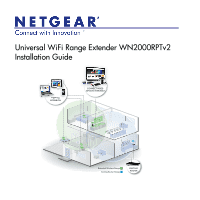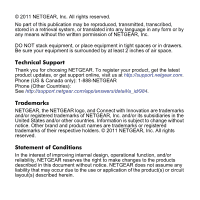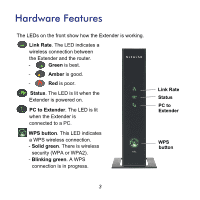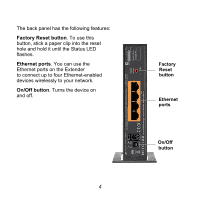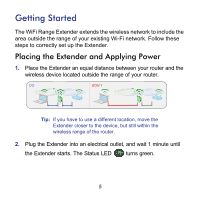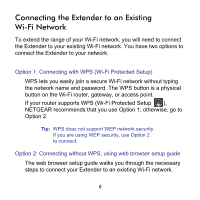Netgear WN2000RPTv2 Installation Guide
Netgear WN2000RPTv2 Manual
 |
View all Netgear WN2000RPTv2 manuals
Add to My Manuals
Save this manual to your list of manuals |
Netgear WN2000RPTv2 manual content summary:
- Netgear WN2000RPTv2 | Installation Guide - Page 1
Universal WiFi Range Extender WN2000RPTv2 Installation Guide WIRELESS EXTENSION CONNECT WIRED DEVICES WIRELESSLY Extended Wireless Range Existing Router Range EXISTING ROUTER - Netgear WN2000RPTv2 | Installation Guide - Page 2
get the latest product updates, or get support online, visit us at http://support.netgear.com. Phone (US & Canada only): 1-888-NETGEAR Phone (Other Countries): See http://support.netgear.com/app/answers/detail/a_id/984. Trademarks NETGEAR, the NETGEAR logo, and Connect with Innovation are trademarks - Netgear WN2000RPTv2 | Installation Guide - Page 3
. Link Rate. The LED indicates a wireless connection between the Extender and the router. - Green is best. - Amber is good. - Red is poor. Status. The LED is lit when the Extender is powered on. PC to Extender. The LED is lit when the Extender is connected to a PC. WPS button. This - Netgear WN2000RPTv2 | Installation Guide - Page 4
a paper clip into the reset hole and hold it until the Status LED flashes. Ethernet ports. You can use the Ethernet ports on the Extender to connect up to four Ethernet-enabled devices wirelessly to your network. On/Off button. Turns the device on and off. 4 Factory Reset button Ethernet ports On - Netgear WN2000RPTv2 | Installation Guide - Page 5
The WiFi Range Extender extends the wireless network to include the area outside the range of your existing Wi-Fi network. Follow these steps to correctly set up the Extender. Placing the Extender and Applying Power 1. Place the Extender an equal distance between your router and the wireless device - Netgear WN2000RPTv2 | Installation Guide - Page 6
to connect the Extender to your network. Option 1: Connecting with WPS (Wi-Fi Protected Setup) WPS lets you easily join a secure Wi-Fi network without typing the network name and password. The WPS button is a physical button on the Wi-Fi router, gateway, or access point. If your router supports WPS - Netgear WN2000RPTv2 | Installation Guide - Page 7
2 minutes, press the WPS button router, gateway, or access point. on your wireless At this point, the Extender should be connected to your existing Wi-Fi network, and the Link Rate LED on your Extender lights up. 3. The Extender's wireless network name (SSID) changes to your existing Wi-Fi - Netgear WN2000RPTv2 | Installation Guide - Page 8
setup guide 1. Once the Extender is powered on and the Status LED is green, use a wireless network manager on a PC to find and connect to NETGEAR_EXT (SSID) wireless network. Tip: You can use any wireless network manager utility on a PC or tablet to find and connect to the Extender wireless - Netgear WN2000RPTv2 | Installation Guide - Page 9
2. Open a web browser window from the same PC, and the browser should take you directly to the on-screen setup guide. Tip: You can always access the Extender settings again by typing www.mywifiext.net in your browser URL bar. 9 - Netgear WN2000RPTv2 | Installation Guide - Page 10
your new Extender network. • Connecting your wireless devices to your new Extender network. 4. If you want to make changes after using the web browser setup guide or you wish to run the setup guide again, use your browser to go to www.mywifiext.net. If prompted, log in as admin with password as the - Netgear WN2000RPTv2 | Installation Guide - Page 11
is delivered when the Link Rate LED is amber. • A red Link Rate LED indicates a poor connection or no connection. • If the Link Rate LED is off, there is no connection between the Extender and the router. Tip: Make sure your PC to Extender LED is green before you check the Link Rate LED for - Netgear WN2000RPTv2 | Installation Guide - Page 12
the Extender Wireless Network NETGEAR recommends that you connect to the Extender wireless network only when a PC or wireless device is in a "dead zone" where the network connection to your existing router is very poor or nonexistent. This is because data traffic routed through the Extender wireless - Netgear WN2000RPTv2 | Installation Guide - Page 13
the Ethernet ports on the Extender to connect up to four devices wirelessly to your network. Simply plug the Ethernet cable from your Ethernet-enabled device (connected TV, Blu-ray player, or gaming console) to the Ethernet port of the Extender, and enjoy wireless connectivity for up to four devices - Netgear WN2000RPTv2 | Installation Guide - Page 14
new Extender network name (SSID) and Extender security settings, in case you need to add additional wireless devices to your Extender in the future. Enter your wireless information here: Router network name (SSID Router security passphrase Extender network name (SSID Extender security passphrase - Netgear WN2000RPTv2 | Installation Guide - Page 15
User Manual available at http://support.netgear.com. 1. The Smart Wizard keeps asking me for my passphrase, and I am sure I have entered the correct passphrase. What can I do? It is very likely that the Extender is placed at the borderline of the range covered by the router. Follow the instructions - Netgear WN2000RPTv2 | Installation Guide - Page 16
com/app/answers/detail/a_id/11621. For GNU General Public License (GPL) related information, visit http://kbserver.netgear.com/kb_web_files/open_src.asp. This symbol is placed in accordance with the European Union Directive 2002/96 on the Waste Electrical and Electronic Equipment (the
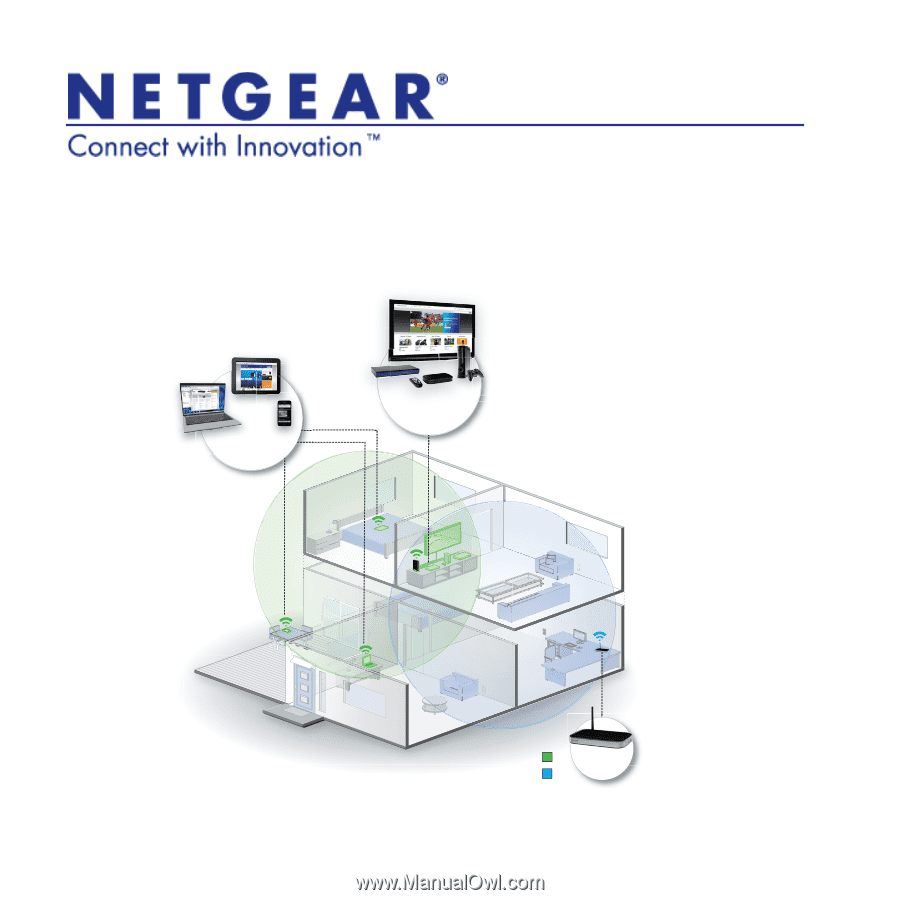
Universal WiFi Range Extender WN2000RPTv2
Installation Guide
Extended Wireless Range
Existing Router Range
WIRELESS
EXTENSION
EXISTING
ROUTER
WIRELE
EXTENS
CONNECT WIRED
DEVICES WIRELESSLY