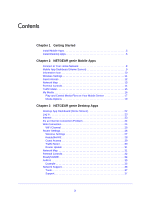Netgear WNDR4720 Genie Apps User Manual
Netgear WNDR4720 Manual
 |
View all Netgear WNDR4720 manuals
Add to My Manuals
Save this manual to your list of manuals |
Netgear WNDR4720 manual content summary:
- Netgear WNDR4720 | Genie Apps User Manual - Page 1
NETGEAR genie Apps User Manual 350 East Plumeria Drive San Jose, CA 95134 USA August 2012 202-10933-04 v1.0 - Netgear WNDR4720 | Genie Apps User Manual - Page 2
To register your product, get the latest product updates, get support online, or for more information about the topics covered in this manual, visit the Support website at http://support.netgear.com. Phone (US & Canada only): 1-888-NETGEAR Phone (Other Countries): Check the list of phone numbers at - Netgear WNDR4720 | Genie Apps User Manual - Page 3
17 Media Options 19 Chapter 3 NETGEAR genie Desktop Apps Desktop App Dashboard (Home Screen 22 Log In 23 Internet 23 Fix an Internet Connection Problem 24 WiFi Connection 24 WiFi Channel 25 Router Settings 26 Wireless Settings 27 ReadySHARE 28 Guest Access 29 Traffic Meter 30 Router - Netgear WNDR4720 | Genie Apps User Manual - Page 4
install genie apps 1 NETGEAR provides free desktop and mobile genie apps that let you manage your router. This manual guides you through the mobile platforms are supported, get the downloads, or get a list of routers that support the genie apps, visit the NETGEAR genie website at http://www - Netgear WNDR4720 | Genie Apps User Manual - Page 5
smart devices like phones and tablets. You can see which smart devices are currently supported by visiting the NETGEAR genie web page. You can use the genie mobile app to do the following: • Manage WiFi settings and guest access for your home network. • View a map of your network. • Set up or manage - Netgear WNDR4720 | Genie Apps User Manual - Page 6
wireless network problems. • Get easy access to router features like Parental Controls, guest access, broadband usage meter, speed test, AirPrint router firmware when it is available. To download the desktop apps: 1. Go to the NETGEAR genie web page at www.NETGEAR.com/genie. NETGEAR genie - Netgear WNDR4720 | Genie Apps User Manual - Page 7
2. NETGEAR genie Mobile Apps Manage your home network with a smart device 2 This chapter contains the following sections: • Connect to Your Home Network • Mobile App Dashboard (Home Screen) • Information Icon • Wireless Settings • Guest Access • Network Map • Parental Controls • Traffic Meter • My - Netgear WNDR4720 | Genie Apps User Manual - Page 8
you can use your phone or iPad to join your home network over WiFi. Once you join your home network, you can log into your NETGEAR router. To join your wireless network and log in from your phone or iPad: 1. Open the app you use to manage your wireless connections. 2. Locate - Netgear WNDR4720 | Genie Apps User Manual - Page 9
the dashboard screen. Phone status Log in to the router Search NETGEAR support Information about genie mobile app and the connected router Figure 1. genie Settings on page 11. • Guest Access. View or set up wireless guest access to your home network. See Guest Access on page 12. • Network Map. - Netgear WNDR4720 | Genie Apps User Manual - Page 10
NETGEAR genie Apps Information Icon To view genie mobile app and router information: 1. Tap the Information icon to display the following screen: iPhone Android phone 2. Tap the License button to display the end-user license agreement (EULA). NETGEAR genie Mobile Apps 10 - Netgear WNDR4720 | Genie Apps User Manual - Page 11
NETGEAR genie Apps Wireless Settings You can use this screen to view or change the wireless settings for your home network. Note: wireless security setting for the home network. 3. When you finish modifying the Name/SSID, Channel, or Key/Password setting, tap Save. NETGEAR genie Mobile Apps 11 - Netgear WNDR4720 | Genie Apps User Manual - Page 12
NETGEAR genie Apps Guest Access If your router supports a guest wireless network, you can view and change the settings. You can even allow guest access for a specific length of time. A guest network allows others to use your wireless router to access the Internet, but not content on other - Netgear WNDR4720 | Genie Apps User Manual - Page 13
NETGEAR genie Apps Network Map The network map shows the router Internet connection, and also displays computers and devices that are connected to device type, it shows Network Device. From the detail screen, tap an Edit button to change the device type or device name. NETGEAR genie Mobile Apps 13 - Netgear WNDR4720 | Genie Apps User Manual - Page 14
turned on, you can view or change the following settings: • Filtering Level. Contains five levels to limit access to Internet content: (1) High, (2) Moderate, (3) Low, (4) Minimal, and (5) None. • Change Account. Display the login name. You cannot change this value. NETGEAR genie Mobile Apps 14 - Netgear WNDR4720 | Genie Apps User Manual - Page 15
time period includes data for: • Connection Time • Upload/Average • Download/Average • Total/Average Follow the instructions to turn on and set up the traffic meter. Once on, the traffic meter data displays on the traffic waits for a reply, and then updates this screen. NETGEAR genie Mobile Apps 15 - Netgear WNDR4720 | Genie Apps User Manual - Page 16
NETGEAR genie Apps 3. Tap a setting to display the following screen where you can change all of the settings: 4. Adjust the settings as needed: playing on the selected player. • Option. Go to the Option screen. To play media on your mobile device: 1. Tap My Media. NETGEAR genie Mobile Apps 16 - Netgear WNDR4720 | Genie Apps User Manual - Page 17
NETGEAR genie Apps 2. Tap the Source button to view the UPnP devices on your network. 3. Tap the device on your home network that is the an Android phone: Note: With an Android phone, the media plays in full screen. 1. Tap the Back button to stop the media from playing. NETGEAR genie Mobile Apps 17 - Netgear WNDR4720 | Genie Apps User Manual - Page 18
NETGEAR genie Apps 2. Tap the Refresh button to update the playing progress. To play and control media files on iPhones and iPads: Note: because it shows the playing media name, play progress, volume, and play controls. Tap to switch between Play mode and Control mode. NETGEAR genie Mobile Apps 18 - Netgear WNDR4720 | Genie Apps User Manual - Page 19
NETGEAR genie Apps Media Options To view or change My Media options: Tap the Option icon on the My Media screen. Figure 2. Media options The following settings are available: • Restart media service. Restart My Media service when a wireless setting is changed or no player is found. • Refresh - Netgear WNDR4720 | Genie Apps User Manual - Page 20
) and DVRs do not support the DLNA Player profile. For this reason, they do not show up as players in My Media. • My Media finds only the media types supported by the player. For example, an iPad does not play Adobe Flash files as this format is not supported. NETGEAR genie Mobile Apps 20 - Netgear WNDR4720 | Genie Apps User Manual - Page 21
Manage your home network from a computer This chapter contains the following sections: • Desktop App Dashboard (Home Screen) • Log In • Internet • Fix an Internet Connection Problem • WiFi Connection • Router Settings • Network Map • Parental Controls • ReadySHARE • AirPrint • Network Support 3 21 - Netgear WNDR4720 | Genie Apps User Manual - Page 22
NETGEAR genie Apps Desktop App Dashboard (Home Screen) The desktop app Home screen AirPrint-enabled printer so that your iOS devices can use printers in the same network. Network Support. Access the support FAQs on your computer without an Internet connection to get answers to common router issues. - Netgear WNDR4720 | Genie Apps User Manual - Page 23
NETGEAR genie Apps Log In To access the genie app features, log in to your router: 1. Enter admin password you might get from your Internet service provider (ISP). Internet The Internet screen is where you can check your Internet connection with a speed test or monitor Internet traffic. To check - Netgear WNDR4720 | Genie Apps User Manual - Page 24
, as shown in the following figure: To fix an Internet problem: Select Internet. The genie app tries to detect and fix the problem: WiFi Connection You can use the WiFi Connection screen to view wireless networks in your area and to select and join a wireless network. NETGEAR genie Desktop Apps 24 - Netgear WNDR4720 | Genie Apps User Manual - Page 25
NETGEAR genie Apps To manage your WiFi connection: 1. Select WiFi Connection to display the following screen: From this screen you can view Wi-Fi channels in use in your area, and if your router supports a guest network, information about guest access to your network. 2. Click Guest Access to set - Netgear WNDR4720 | Genie Apps User Manual - Page 26
NETGEAR genie Apps Router Settings To view or change the router settings: 1. Select page 27. ReadySHARE, described in ReadySHARE on page 28 and ReadySHARE on page 34. Guest Access, described in Guest Access on page 29. Traffic Meter, described in Traffic Meter on page 30. Router Update, described - Netgear WNDR4720 | Genie Apps User Manual - Page 27
NETGEAR genie Apps Wireless Settings View the current basic wireless settings for your router, including the wireless name (SSID), the Settings > Wireless Settings and click the Modify button. 2. Change the settings and click Apply so that the changes take effect. NETGEAR genie Desktop Apps 27 - Netgear WNDR4720 | Genie Apps User Manual - Page 28
NETGEAR genie Apps Export Settings You can use the Wireless Export Wizard to export the router wireless settings to a USB device such as a flash drive USB storage device. ReadySHARE If your router has a USB port that supports ReadySHARE, you can use this screen to view the USB storage device - Netgear WNDR4720 | Genie Apps User Manual - Page 29
NETGEAR genie Apps Guest Access If your router supports a guest wireless network, you can view and change the settings. A guest network allows others to use your wireless router to access the Internet, but not content on other computers or devices on the same network. To set up a guest network: - Netgear WNDR4720 | Genie Apps User Manual - Page 30
NETGEAR genie Apps This message reminds you that changing the wireless settings will disconnect any computers or devices that are traffic meter information: If your router includes this feature, select Router Settings > Traffic Meter to display the following screen: NETGEAR genie Desktop Apps 30 - Netgear WNDR4720 | Genie Apps User Manual - Page 31
version is the most recent," or a screen that shows that a newer firmware version available. 3. If a newer firmware version is available, click Next to access the download and follow the instructions on the screen. Network Map The network map shows the router Internet connection and displays - Netgear WNDR4720 | Genie Apps User Manual - Page 32
from the Home screen, the genie app checks to make sure that your router supports this feature. If your router does not support Parental Controls, a message displays on the dashboard to tell you. To set . 3. Select the radio button that applies to you and click Next. NETGEAR genie Desktop Apps 32 - Netgear WNDR4720 | Genie Apps User Manual - Page 33
NETGEAR genie Apps • If you already have an OpenDNS account, leave the Yes radio button selected and go to step 6. • If you do not the Take me to the status screen button. Parental Controls are now set up for the router. The dashboard shows Parental Controls as enabled. NETGEAR genie Desktop Apps 33 - Netgear WNDR4720 | Genie Apps User Manual - Page 34
NETGEAR genie Apps ReadySHARE You can view information about a USB storage device your router with the ReadySHARE Cloud server. With this feature, you can invite friends and family members to access the shared contents on the USB device. If your friends and family do not have a ReadySHARE Cloud - Netgear WNDR4720 | Genie Apps User Manual - Page 35
NETGEAR genie Apps AirPrint The genie app AirPrint feature turns your printer into an AirPrint-enabled printer so that your iOS devices can use printers in the same network. AirPrint can be accessed from Mail, Safari, Photos, Notes, and other apps with print capability. The AirPrint feature is - Netgear WNDR4720 | Genie Apps User Manual - Page 36
you solve a network problem or learn more about your network. • Use the frequently asked questions (FAQs) and answers to learn. • Use the Tools screen and Support screen for assistance. To get network support: Select Network Support to display the following screen: NETGEAR genie Desktop Apps 36 - Netgear WNDR4720 | Genie Apps User Manual - Page 37
its current network connections and operating system. Support To access support: Select Network Support > Support to display the following screen: • Downloads. See downloads for your product at the NETGEAR website. • Forums. Visit forums for NETGEAR products. • Register Your Product. Register your
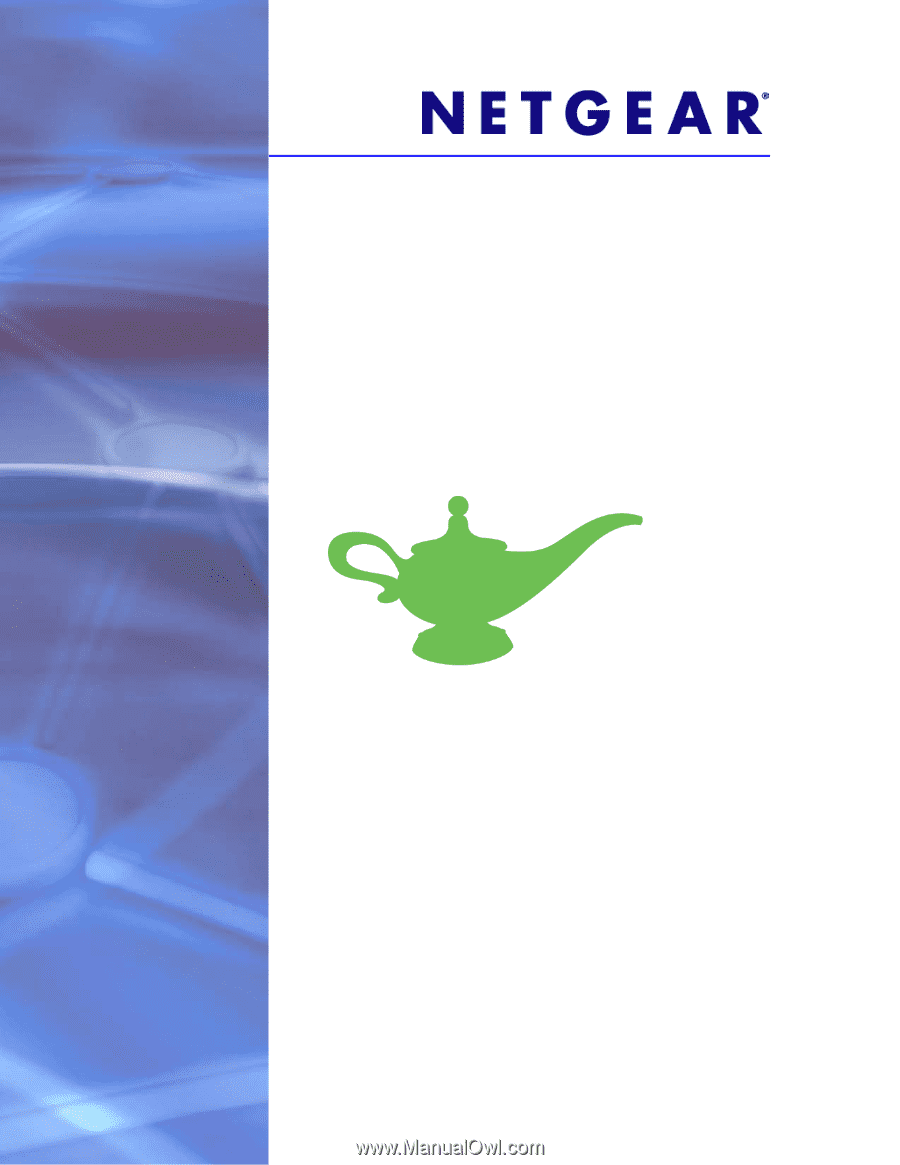
350 East Plumeria Drive
San Jose, CA 95134
USA
August 2012
202-10933-04
v1.0
NETGEAR genie Apps
User Manual