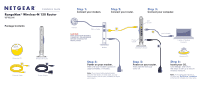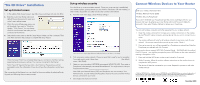Netgear WPN824N WPN824N Installation Guide
Netgear WPN824N - RangeMax Wireless-N 150 Router Manual
 |
View all Netgear WPN824N manuals
Add to My Manuals
Save this manual to your list of manuals |
Netgear WPN824N manual content summary:
- Netgear WPN824N | WPN824N Installation Guide - Page 1
Installation Guide RangeMax ® Wireless-N 150 Router WPN824N Package Contents: Wireless-N 150 Router WPN824N Resource CD Wireless-N Router Ethernet Cable Power Adapter Step 1: Connect your modem. Step 2: Connect your router. Step 3: Connect your computer. Internet DSL or Cable CAUTION: MAKE - Netgear WPN824N | WPN824N Installation Guide - Page 2
a User Name or Password, you will be prompted to enter this information. If you do not have this information, contact your ISP. After connecting to the Internet, you can check for firmware updates by selecting Router Upgrade and following the on-screen prompts. Set up wireless security You should
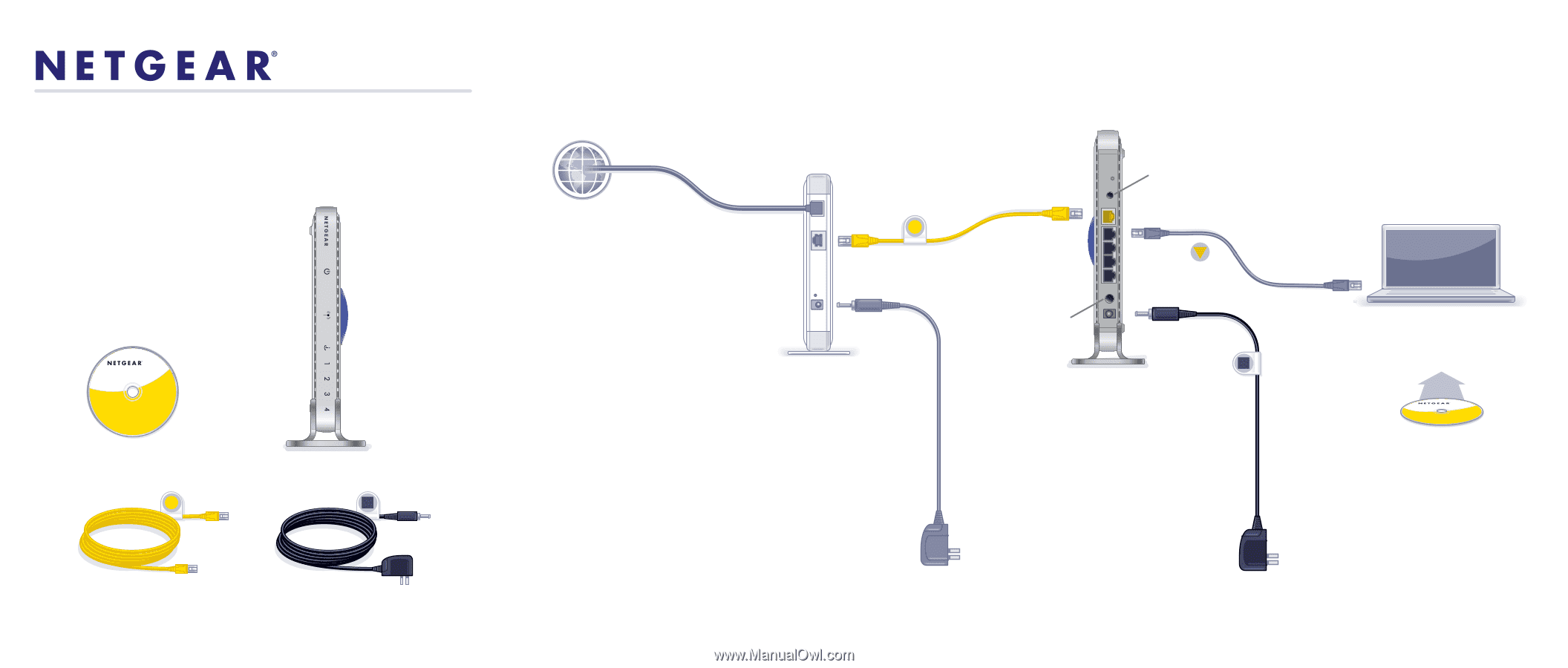
Step 1:
Connect your modem.
Step 2:
Connect your router.
Step 3:
Connect your computer.
Step 6:
Insert your CD.
Click
Setup
and follow
the steps to set up a secure
wireless network.
Step 5:
Power on your router.
Wait until the test LED
turns off.
Step 4:
Power on your modem.
Wait until your modem cycles on
(approximately 2 minutes).
Note:
If you have a battery-backed modem,
press the reset button. (In some cases, you may
need to remove, then re-insert, the battery to recycle
your modem.)
CAUTION:
MAKE SURE YOUR MODEM IS
TURNED OFF OR UNPLUGGED
BEFORE STARTING THE
INSTALLATION.
DSL or Cable
Internet
Wireless-N Router
Modem
(not included)
Resource CD
Laptop or Desktop
Computer
Wireless-N Router
Wireless-N 150 Router
WPN824N
Resource CD
Package Contents
:
RangeMax
Wireless-N 150 Router
WPN824N
Installation Guide
Power Adapter
Ethernet Cable
Note:
If your laptop does not have a
CD drive, see
“No CD Drive” Installation
on the back to complete your router setup.
Power
On/Off
WiFi
On/Off
®