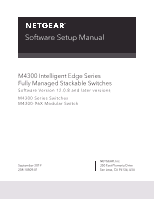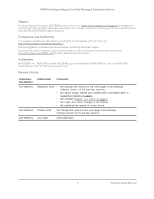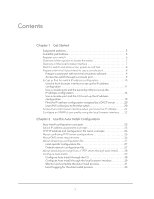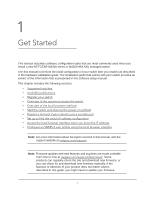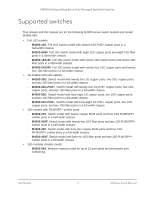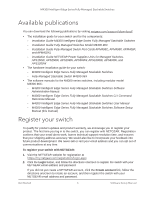Netgear XSM4324S Software Setup Manual Software Version 12.x
Netgear XSM4324S Manual
 |
View all Netgear XSM4324S manuals
Add to My Manuals
Save this manual to your list of manuals |
Netgear XSM4324S manual content summary:
- Netgear XSM4324S | Software Setup Manual Software Version 12.x - Page 1
Software Setup Manual M4300 Intelligent Edge Series Fully Managed Stackable Switches Software Version 12.0.8 and later versions M4300 Series Switches M4300-96X Modular Switch September 2019 208-10809-01 NETGEAR, Inc. 350 East Plumeria Drive San Jose, CA 95134, USA - Netgear XSM4324S | Software Setup Manual Software Version 12.x - Page 2
Version 12.0.8 and later versions. • We added models M4300-16X, M4300-24XF, and M4300-48XF to Supported switches on page 5. • We changed Register your switch on page 6. • We made other minor changes in the manual. • We published the manual in a new format. October 2018 We changed the version - Netgear XSM4324S | Software Setup Manual Software Version 12.x - Page 3
Contents Chapter 1 Get Started Supported switches 5 Available publications 6 Register your switch 6 Overview of the options to access the switch 7 Overview of the local browser interface 7 Start the switch and observe - Netgear XSM4324S | Software Setup Manual Software Version 12.x - Page 4
NETGEAR M4300 series or M4300-96X fully managed switch. Use this manual to perform the initial configuration of your switch after you install it as described in the hardware installation guide. The installation guide manual, visit the support website at netgear.com/support. Note: Firmware updates - Netgear XSM4324S | Software Setup Manual Software Version 12.x - Page 5
and two 10G fiber ports in a full-width chassis • 10G models with RJ45/SFP+ combo ports: - M4300-24X. Switch model with twenty copper RJ45 ports and four 10G RJ45/SFP+ combo ports in a half-width chassis - M4300-24XF. Switch model with twenty-two 10G fiber ports and two 10G RJ45/SFP+ combo ports in - Netgear XSM4324S | Software Setup Manual Software Version 12.x - Page 6
Stackable Switches Available publications You can download the following publications by visiting netgear.com/support/download/: • The installation guide for your switch and for the components: - Installation Guide M4300 Intelligent Edge Series Fully Managed Stackable Switches - Installation - Netgear XSM4324S | Software Setup Manual Software Version 12.x - Page 7
M4300 Intelligent Edge Series Fully Managed Stackable Switches Overview of the options to access the switch To configure the switch, you can access it through any of the Ethernet network ports, out-of-band (OOB) port (also referred to as the service to as the service port address. • service services - Netgear XSM4324S | Software Setup Manual Software Version 12.x - Page 8
, various system logs, and port mirroring • Maintenance. Services to perform a firmware upgrade, to save the configuration, and to perform a switch hardware before the switch boots. If the POST detects a critical problem, the startup procedure stops. The boot process runs for approximately 60 - Netgear XSM4324S | Software Setup Manual Software Version 12.x - Page 9
M4300 Intelligent Edge Series Fully Managed Stackable Switches - Parity. None - Stop bit. 1 - Flow control. None You can use the console cable that comes is blank (that is, do not enter a password). You can now access the switch with its default configuration. Get Started 9 Software Setup Manual - Netgear XSM4324S | Software Setup Manual Software Version 12.x - Page 10
M4300 Intelligent Edge Series Fully Managed Stackable Switches For information about how to perform the initial configuration of the switch through either DHCP-assigned IP addresses (see Find the IP address configuration assigned by a DHCP server on page 20). Get Started 10 Software Setup Manual - Netgear XSM4324S | Software Setup Manual Software Version 12.x - Page 11
options, see the M4300 Series and M4300-96X Fully Managed Switches User Manual, which you can download by visiting downloadcenter.netgear.com. To set displays. 7. To set up the service port, do the following: a. Select System > Management > IPv4 Service Port. Get Started 11 Software Setup Manual - Netgear XSM4324S | Software Setup Manual Software Version 12.x - Page 12
M4300 Intelligent Edge Series Fully Managed Stackable Switches b. Select the Service Port Configuration Protocol None radio button. c. In the IP Address field, enter the IP address for the service port. For example, enter 172.26.1.110. Note: The OOB port is also referred to as the service Manual - Netgear XSM4324S | Software Setup Manual Software Version 12.x - Page 13
M4300 Intelligent Edge Series Fully Managed Stackable Switches c. In the Subnet following: a. Select System > Management > IPv4 Management Interface Configuration. b. Select the Configuration Method Manual radio button. c. In the IP Address field, enter the IP address for the management interface - Netgear XSM4324S | Software Setup Manual Software Version 12.x - Page 14
M4300 Intelligent Edge Series Fully Managed Stackable Switches Use a console port and the ezconfig utility to set up the IP address configuration You can manually • Switch OOB port (service port) IP address • Switch following text: (Switch) >ezconfig NETGEAR EZ Configuration Utility Hello and - Netgear XSM4324S | Software Setup Manual Software Version 12.x - Page 15
M4300 Intelligent Edge Series Fully Managed Stackable Switches Admin password not defined. Do set up the IP address of the switch. 6. Set up the IP address of the switch, either manually (type C) or through DHCP (type D): Assigning an IPv4 address to your switch management Current IPv4 Address - Netgear XSM4324S | Software Setup Manual Software Version 12.x - Page 16
M4300 Intelligent Edge Series Fully Managed Stackable Switches N - Skip this option and go to the OOB port (which is also referred to as the service port), type Y to assign the IPv4 address manually. Current Out of Band(service port) IPv4 Address Configuration IP Address Assignment Mode: DHCP IP - Netgear XSM4324S | Software Setup Manual Software Version 12.x - Page 17
: None IPv6 Administrative Mode: Enabled Service port IPv6 Address Mode autoconfigure: Disabled IPv6 Address: fe80::6eb0:ceff:fef9:f6e1/64 Network IPv6 address gateway: IPv6 Default Router: fe80::222:3fff:fe9e:9605 EUI Flag: True The IPv6 address has been assigned manually. What do you want to do - Netgear XSM4324S | Software Setup Manual Software Version 12.x - Page 18
M4300 Intelligent Edge Series Fully Managed Stackable Switches O - Change to Out of Band port (service port). V - Change to L3 Management VLAN. N - Skip characters only. Characters such as # and $ are not supported. The number of characters cannot exceed 31 characters. Assigning System Setup Manual - Netgear XSM4324S | Software Setup Manual Software Version 12.x - Page 19
M4300 console port and the CLI to set up the IP address configuration You can manually configure the IP address of the switch through a console port by using the switch's OOB port (which is also referred to as the service port) by entering the following command: (management switch) #serviceport ip - Netgear XSM4324S | Software Setup Manual Software Version 12.x - Page 20
M4300 Intelligent Edge Series Fully Managed Stackable Switches Find client, allowing both the management interface and OOB port (which is also referred to as the service port) to be assigned IP addresses by the DHCP server. The first time that you connect . Get Started 20 Software Setup Manual - Netgear XSM4324S | Software Setup Manual Software Version 12.x - Page 21
M4300 Intelligent Edge Series Fully Managed Stackable Switches that is assigned to the switch. Access the Switch From a Mac Using Bonjour If your Mac supports Bonjour, you can use the following procedure. To access the switch from a Mac using Bonjour switch. Get Started 21 Software Setup Manual - Netgear XSM4324S | Software Setup Manual Software Version 12.x - Page 22
to use the local browser interface to configure the switch with all its options, the M4300 Series and M4300-96X Fully Managed Switches User Manual, which you can download by visiting downloadcenter.netgear.com. Configure an SNMPv3 user profile using the local browser interface Configuring an SNMPv3 - Netgear XSM4324S | Software Setup Manual Software Version 12.x - Page 23
M4300 Intelligent Edge Series Fully Managed Stackable Switches To configure an SNMP V3 new user profile: 1. Connect an Ethernet cable from an encryption code of eight or more alphanumeric characters. 13. Click the Apply button. Your settings are saved. Get Started 23 Software Setup Manual - Netgear XSM4324S | Software Setup Manual Software Version 12.x - Page 24
2 2Use the Auto Install Configuration Auto Install is a software feature that provides for the configuration of a switch automatically when the switch is initialized and no configuration file is found on the switch. This chapter includes the following sections: • Auto Install configuration concepts - Netgear XSM4324S | Software Setup Manual Software Version 12.x - Page 25
M4300 Intelligent Edge Series Fully Managed Stackable Switches Auto Install configuration concepts The downloaded configuration file is not distributed across the chassis. as the CLI prompt the same as if the hostname command was used. Use the Auto Install Configuration 25 Software Setup Manual - Netgear XSM4324S | Software Setup Manual Software Version 12.x - Page 26
M4300 Intelligent Edge Series Fully Managed Stackable Switches TFTP IP address the TFTP server (siaddr) to be used for Auto Install requests. You can also enter this information manually. No DHCP configuration is saved in the startup-config file. About conflicting TFTP server configurations The TFTP - Netgear XSM4324S | Software Setup Manual Software Version 12.x - Page 27
M4300 Intelligent Edge Series Fully Managed Stackable Switches About obtaining a configuration file After obtaining IP addresses for both the switch and name, Auto Install sends TFTP requests for the default configuration file host.cfg. Use the Auto Install Configuration 27 Software Setup Manual - Netgear XSM4324S | Software Setup Manual Software Version 12.x - Page 28
M4300 Intelligent Edge TFTP server using DHCP option 125. The image update can either upgrade or downgrade the firmware on the switch. For the switch to be able to download an image from a In decimals, the enterprise number for NETGEAR is 4526. Use the Auto Install Configuration 28 Software Setup - Netgear XSM4324S | Software Setup Manual Software Version 12.x - Page 29
M4300 Intelligent Edge Series Fully Managed Stackable Switches • Data length (1 octet). 0x12 The data length includes the SubOption code plus DHCP server TFTP server 192.168.0.3 Figure 1. Components in an Auto Install configuration Use the Auto Install Configuration 29 Software Setup Manual - Netgear XSM4324S | Software Setup Manual Software Version 12.x - Page 30
M4300 Intelligent Edge Series Fully Managed Stackable the configuration file automatically after autoconfig completes. (Netgear switch) #boot host auto-save 3. Continue Auto Install: (Netgear switch) #boot autoinstall start 4. Request an Use the Auto Install Configuration 30 Software Setup Manual - Netgear XSM4324S | Software Setup Manual Software Version 12.x - Page 31
M4300 Intelligent Edge Series Fully Managed Stackable Switches 2. Connect an Ethernet cable from an Ethernet port on your computer to an Ethernet network must be saved to prevent Auto Install from being performed on the next reboot. Use the Auto Install Configuration 31 Software Setup Manual - Netgear XSM4324S | Software Setup Manual Software Version 12.x - Page 32
M4300 Intelligent Edge Series Fully Managed Stackable Switches When Auto Install is successfully completed, the messages are in the buffered log, enter the erase startup-config command automatically activates the Auto Install process. Use the Auto Install Configuration 32 Software Setup Manual - Netgear XSM4324S | Software Setup Manual Software Version 12.x - Page 33
M4300 Intelligent Edge Series Fully Managed Stackable Switches Event logging for the Auto Install process The switch logs a message for each The name of the specified configuration file conflicts with a reserved configuration file name. Use the Auto Install Configuration 33 Software Setup Manual

NETGEAR, Inc.
350 East Plumeria Drive
San Jose, CA 95134, USA
September 2019
208-10809-01
Software Setup Manual
M4300 Intelligent Edge Series
Fully
Managed
Stackable Switches
Software Version 12.0.8 and later versions
M4300 Series Switches
M4300-96X Modular Switch