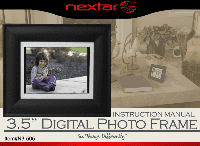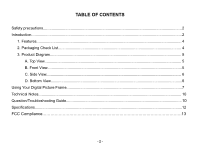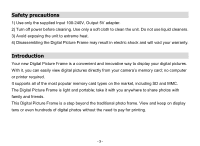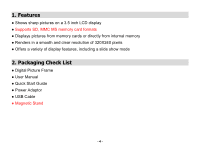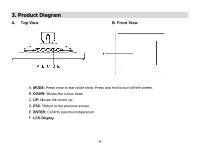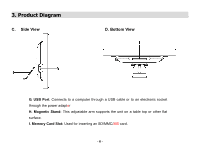Nextar N3-505 N3-505 User Manual
Nextar N3-505 Manual
 |
View all Nextar N3-505 manuals
Add to My Manuals
Save this manual to your list of manuals |
Nextar N3-505 manual content summary:
- Nextar N3-505 | N3-505 User Manual - Page 1
- Nextar N3-505 | N3-505 User Manual - Page 2
...2 Introduction...2 1. Features...4 2. Packaging Check List...4 3. Product Diagram...5 A. Top View...5 B. Front View...5 C. Side View...6 D. Bottom View...6 Using Your Digital Picture Frame...7 Technical Notes...10 Question/Troubleshooting Guide...10 Specifications...12 FCC Compliance...13 -2- - Nextar N3-505 | N3-505 User Manual - Page 3
required. It supports all of the most popular memory card types on the market, including SD and MMC. The Digital Picture Frame is light and portable; take it with you anywhere to share photos with family and friends. This Digital Picture Frame is a step beyond the traditional photo frame. View and - Nextar N3-505 | N3-505 User Manual - Page 4
1. Features ● Shows sharp pictures on a 3.5 inch LCD display ● Supports SD, MMC MS memory card formats ● Displays pictures from memory cards or directly slide show mode 2. Packaging Check List ● Digital Picture Frame ● User Manual ● Quick Start Guide ● Power Adaptor ● USB Cable ● Magnetic Stand -4- - Nextar N3-505 | N3-505 User Manual - Page 5
3. Product Diagram A. Top View B. Front View A. MODE: Press once to start slide show. Press and hold to turn off the screen. B. DOWN: Moves the cursor down C. UP: Moves the cursor up. D. ESC: Return to the previous screen. E. ENTER: Confirm selection/rotate/zoom F. LCD Display -5- - Nextar N3-505 | N3-505 User Manual - Page 6
View D. Bottom View G. USB Port: Connects to a computer through a USB cable or to an electronic socket through the power adaptor H. Magnetic Stand: This adjustable arm supports the unit on a table top or other flat surface. I. Memory Card Slot: Used for inserting an SD/MMC/MS card. -6- - Nextar N3-505 | N3-505 User Manual - Page 7
Using Your Digital Picture Frame View pictures from memory cards Step 1: Install the magnetic stand for UP or DOWN button to select "PHOTO"on the main menu, and press the ENTER button to enter the photo viewer mode. Step 5: You will see thumbnails of all of the pictures on the card. Press the - Nextar N3-505 | N3-505 User Manual - Page 8
Using Your Digital Picture Frame Press the UP and DOWN buttons to display the Previous/Next picture. Press and hold the ENTER button to rotate the picture 90°counter-clockwise. Press the ENTER button once to zoom. When the picture is zoomed in, you can roam on the picture by pressing the UP, - Nextar N3-505 | N3-505 User Manual - Page 9
Using Your Digital Picture Frame Delete files from the unit To delete files which are One"or "Delete All"and then press the ENTER button to confirm. Note: Please note that the unit supports most JPEG image files, except for the following formats: A. Progressive JPEG B. Baseline JPEG: YCbCr sampling - Nextar N3-505 | N3-505 User Manual - Page 10
Even if the following guide fails to solve your problem, please do not disassemble the unit; just refer the problem to our professional staff. Please see below for contact details. 1. Question: What kind of photos does this unit support? Answer: The Frame will display digital photos that are stored - Nextar N3-505 | N3-505 User Manual - Page 11
2. Question: What should I do if the system does not respond when the unit is turned on? Answer: Please make sure the unit is properly connected to a power source. If so, turn the unit off, reconnect the power and turn it on again. 3. Question: Why is the memory card not recognized? Answer: The - Nextar N3-505 | N3-505 User Manual - Page 12
Specifications Panel Size Resolution File Format Type Max. Photo Size Power Requirement Operating Temperature Storage Temperature 3.5 inches TFT 320 x 240 JPEG 16 megapixels 5V DC -10~55℃,14~131℉ -20~55℃,-4~131℉ This manual was correct and complete at the time of printing. However, specifications - Nextar N3-505 | N3-505 User Manual - Page 13
has been tested and found to comply with limits for Class B digital devices, pursuant to part 15 of the FCC Rules. These limits frequency energy and, if not installed and used in accordance with the instructions, may cause harmful interference to radio or television reception, which can be - Nextar N3-505 | N3-505 User Manual - Page 14
and may not represent the actual screen on production units sold to consumers. For instruction manuals, updated drivers or other information, be sure to visit our website at: www.nextar.com Or write to us at: © NEXTAR, INC. AND ITS AFFILIATES 1661 FAIRPLEX DRIVE LA VERNE, CA 91750. USA All products