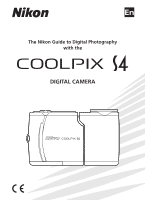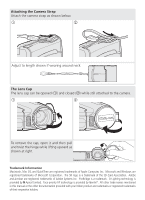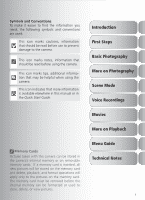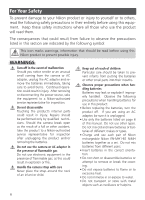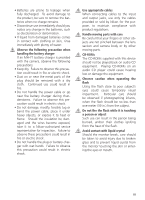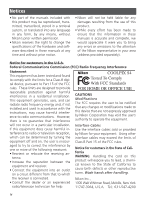Nikon 25533 User Manual
Nikon 25533 - Coolpix S4 Digital Camera Manual
 |
UPC - 018208255337
View all Nikon 25533 manuals
Add to My Manuals
Save this manual to your list of manuals |
Nikon 25533 manual content summary:
- Nikon 25533 | User Manual - Page 1
En The Nikon Guide to Digital Photography with the DIGITAL CAMERA - Nikon 25533 | User Manual - Page 2
Cap The lens cap can be opened (ቢ) and closed (ባ) while still attached to the camera. ቢ ባ To remove the cap, open it and then pull and twist the hinge other trade names mentioned in this manual or the other documentation provided with your Nikon product are trademarks or registered trademarks - Nikon 25533 | User Manual - Page 3
. This icon marks tips, additional information that may be helpful when using the camera. This icon indicates that more information is available elsewhere in this manual or in the Quick Start Guide. Introduction First Steps Basic Photography More on Photography Scene Mode Voice Recordings Movies - Nikon 25533 | User Manual - Page 4
Nikon product or injury to yourself or to others, read the following safety precautions in their entirety before using this equipment. Keep these safety instructions camera break open as the result of a fall or other accident, take the product to a Nikon-authorized service 6 of this manual. Do not use - Nikon 25533 | User Manual - Page 5
be damaged and the wires become exposed, take it to a Nikon-authorized service representative for inspection. Failure to observe these precautions could result in fingers or other objects are not pinched between the lens section and camera body or by other moving parts. CD-ROMs The CD-ROMs supplied - Nikon 25533 | User Manual - Page 6
manuals at any time and without prior notice. • Nikon Nikon representative in your area (address provided separately). Notice for customers in the U.S.A. Federal Communications Commission (FCC) Radio Frequency Interference Statement This equipment has been tested and found COOLPIX S4 instructions - Nikon 25533 | User Manual - Page 7
. Notice Concerning Prohibition of Copying or Reproduction Note that simply being in possession of material that has been digitally copied or reproduced by means of a scanner, digital camera or other device may be punishable by law. • Items prohibited by law from being copied or reproduced Do - Nikon 25533 | User Manual - Page 8
Recording Movies 38 Viewing Movies 40 More on Playback 41 Viewing Pictures on the Camera 41 Viewing Pictures on TV 45 Viewing Pictures on a Computer 46 Printing Pictures 50 Menu Guide 58 The Shooting Menu 58 Image Mode 59 White Balance 60 Exposure Compensation 61 Continuous - Nikon 25533 | User Manual - Page 9
Interface ...79 AF Assist ...79 Reset all ...79 Battery Type ...80 Menus ...80 Firmware Version 80 Technical Notes 81 Optional Accessories 81 Caring for the Camera 82 Cleaning ...83 Storage ...84 Error Messages 85 Troubleshooting 88 Appendix...91 Specifications 94 Index...96 vii - Nikon 25533 | User Manual - Page 10
Accessories Nikon COOLPIX cameras are designed to the highest standards and include complex electronic circuitry. Only Nikon brand electronic accessories (including battery chargers, batteries, and AC adapters) certified by Nikon specifically for use with this Nikon digital camera are engineered - Nikon 25533 | User Manual - Page 11
Introduction Introduction Thank you for your purchase of a Nikon COOLPIX S4 digital camera. This manual has been written to help you enjoy taking pictures with your Nikon digital camera. Read this manual thoroughly before use, and keep it where all those who use the product will read it. The - Nikon 25533 | User Manual - Page 12
Shutter-release button ( 15) Speaker ( 33, 40, 44) Lens ( 13, 83, 94) Introduction Zoom ( / ) / control ( 14, 21, 34, 40, 41, 42, 44) Eyelet for camera strap Power cord channel cover for optional AC adapter ( 81) Built-in flash ( 17) Self-timer lamp ( 19) / AF-assist illuminator (LED; 15, 79, 82 - Nikon 25533 | User Manual - Page 13
(monitor) button (delete) button (menu) button ( 13, 33) ( 16, 34, 40, 41, 44) ( 21, 35, 36, 58, 65, 72) Monitor ( 4, 12, 13, 83, 94) (playback) button ( 16, 41, 65) Flash lamp ( 15) Connector cover ( 45, 47, 52) Introduction Tripod socket Battery-chamber latch ( 7) Cable connector ( 45, 47 - Nikon 25533 | User Manual - Page 14
Introduction The Monitor The following indicators may appear in the monitor during shooting and playback (actual display varies with current camera settings): Shooting 20 21 23 4 1 5 6 19 7 8 10 9 10 +1.0 11 AUTO 999 18 17 16 14 12 AUTO 15 13 Playback 19 01.01.2005 18 - Nikon 25533 | User Manual - Page 15
at slow shutter speeds to warn that pictures may be blurred. 5 Appears when camera clock has not been set. 1 Current folder 92-93 2 File number and 12 5 D-Lighting guide 43 6 Volume indicator 40, 44 7 Voice memo recording guide ......... 44 8 Voice memo playback guide .......... 44 9 Current - Nikon 25533 | User Manual - Page 16
about two and a half hours. Batteries Read and follow the warnings and cautions on pages ii-iii and 84 of this manual. The camera can be used with AA alkaline (LR6) batteries, Nikon rechargeable EN-MH1-B2 NiMH batteries, ZR6 oxy-nickel batteries, and FR6/L91 lithium batteries. Do not mix old and - Nikon 25533 | User Manual - Page 17
widely. Choose batteries from a reputable manufacturer. The EH-62B AC Adapter Kit The optional EH-62B AC adapter kit can be used to power the camera for extended periods ( 81). Do not, under any circumstances, use another make or model of AC adapter. Failure to observe this precaution could result - Nikon 25533 | User Manual - Page 18
First Steps Inserting Memory Cards Pictures are stored in the camera's internal memory (approximately 13.5 MB) or on removable Secure Digital (SD) memory cards. For information on compatible memory cards, see "Technical Notes: Optional Accessories" ( 81). If no memory card is inserted, pictures - Nikon 25533 | User Manual - Page 19
the direction shown until it latches (ባ). ᕡባ First Steps Formatting Memory Cards Before they can be used in the COOLPIX S4, memory cards must be formatted using the Format card option in the camera setup menu ( 78). Removing Memory Cards Memory cards can be removed without loss of data when the - Nikon 25533 | User Manual - Page 20
or operating any of the controls next to the monitor. If no operations are performed for about a minute, the monitor will turn off and the camera will enter stand-by mode, further reducing the drain on the battery ( 78). The power-on lamp will blink and the monitor can be reactivated - Nikon 25533 | User Manual - Page 21
Month, and Year may differ in some areas). 10 DATE DM Y 01 . 10 . 2005 15 : 10 Confirm Highlight D M Y. 12 AUTO 9 Exit to current mode. The Camera Clock The clock battery charges when the main batteries are installed or an AC adapter is connected, and can provide several days of backup power - Nikon 25533 | User Manual - Page 22
-and-shoot" mode recommended for first-time users of digital cameras. Step 1-Select Mode Slide the mode selector to and turn the camera on. The power-on lamp will light. The camera is ready to shoot when the view through the camera lens is displayed in the monitor. Battery indicator: appears when - Nikon 25533 | User Manual - Page 23
monitor shows a mirror image of what will appear in the final photograph. Forward Back (toward 0° monitor) 90° 180° Range of rotation 2 Ready the camera Hold the camera steadily in both hands. Don't Block the Shot To avoid muffled sound or dark or partially obscured pictures, keep fingers and other - Nikon 25533 | User Manual - Page 24
zoom out until the zoom indicator turns white. Zoom out Zoom in Indicator shows amount of zoom AUTO 10 Digital zoom AUTO 10 Digital Zoom In digital zoom, data from the camera's image sensor are processed digitally, enlarging the center portion of the picture to fill the frame. Unlike optical zoom - Nikon 25533 | User Manual - Page 25
indicator and flash lamp: On (green) Subject in focus. Focus indicator Camera unable to focus on subject at Blinks center of frame. Using focus lock in these circumstances could result in loss of data or in damage to the camera or card. The AF-Assist Illuminator If lighting is poor, the built-in - Nikon 25533 | User Manual - Page 26
of the multi selector. • No: Exit without deleting the picture. • Yes: Delete the picture. Erase 1 image (s)? No Yes Confirm Putting the Camera Away 1. Turn the camera off. 2. Rotate the lens to the storage position. 3. Replace and close the lens cap. The Button Pressing the button for about one - Nikon 25533 | User Manual - Page 27
lighting under Flash Cancel (off) Flash will not fire even when dim light or where use of flash is prohib- lighting is poor. ited. If (camera shake) icon appears, care should be taken to avoid blurring. Anytime Flash (fill flash) Flash fires is taken. whenever picture Use to "fill-in" (illuminate - Nikon 25533 | User Manual - Page 28
for exposure is very slow, a (camera shake) warning be displayed. Use of a tripod or support is recommended. Mottling may appear in Reduction The COOLPIX S4 uses advanced red-eye reduction. Low-intensity light pulses cause the subject's pupils to contract before the flash fires. The camera then - Nikon 25533 | User Manual - Page 29
timer before picture 9 is taken, press shutter-release button again or press multi selector left. AUTO 9 The self-timer lamp on the front of the camera will blink until one second before the picture is taken, staying lit during the final second to warn that the shutter is about to be - Nikon 25533 | User Manual - Page 30
is shown by icon in display. AUTO 9 4 Frame picture. Minimum focus distance varies with zoom position; if zoom is adjusted until icon turns green, camera can focus at distance of 4 cm/1.6 in. AUTO 9 More on Photography Macro Close-up Mode The flash may not be able to light the entire - Nikon 25533 | User Manual - Page 31
choice of twelve "scene" and four "assist" settings. Camera settings are automatically optimized for the selected subject type, sparing to the mode currently selected with the mode selector. Help is available for all camera menus. In scene mode, help on other scene and assist settings can be viewed - Nikon 25533 | User Manual - Page 32
Assist: , , , and These modes offer a selection of framing assist options that allow you to compose pictures with the help of framing guides displayed in the monitor. 1 PORTRAIT 2 FACE-PRIORITY AF Exit Confirm Help Highlight , , , or . * * To exit without changing selection, press 3 PORTRAIT - Nikon 25533 | User Manual - Page 33
( 91). Portrait left: Compose shot with subject in left half of frame. Camera focuses on subject in framing guide. Portrait right: Compose shot with subject in right half of frame. Camera focuses on subject in framing guide. Portrait close-up: Compose shot with subject's face in top half of frame - Nikon 25533 | User Manual - Page 34
and press center of multi selector. icon blinks in monitor. 2 Frame picture using size of icon as a guide. Closest portrait subject is in- dicated by double yellow border. * * If camera detects multiple faces, closest subject will be indicated by double border, other subjects by single border - Nikon 25533 | User Manual - Page 35
shutter-release button is pressed halfway. Scenic view: Compose shot with sky in top third of frame. Match skyline with wavy yellow guide. Camera focuses at infinity; AF indicator lights whenever shutter-release button is pressed halfway. Architecture: Photograph buildings. Framing gird helps keep - Nikon 25533 | User Manual - Page 36
action shots that capture moving objects. No guides are displayed in the monitor. Off Off SPORTS: While shutter-release button is held down, pictures are recorded at rate of about 1.3 frames per second (fps) until icon is displayed. Camera focuses continuously until shutter-release button is - Nikon 25533 | User Manual - Page 37
( 91). Portrait left: Compose shot with subject in left half of frame. Camera focuses on subject in framing guide. Portrait right: Compose shot with subject in right half of frame. Camera focuses on subject in framing guide. Portrait close-up: Compose shot with subject's face in top half of frame - Nikon 25533 | User Manual - Page 38
the background, or to capture the effects of candlelight and other indoor background lighting. * Off * Other modes can be selected. Hold camera steady Scene Mode Camera Shake ( ) At slow shutter speeds, a icon appears in the monitor to warn that pictures may be blurred. The following indicate - Nikon 25533 | User Manual - Page 39
when- ever shutter-release button is pressed halfway. AF-assist illuminator can not be used. Off * Other modes can be selected. Hold camera steady Hold camera steady Use tripod Noise Reduction "Noise" in the form of randomly-spaced, brightly-colored pixels tends to appear in pictures taken at slow - Nikon 25533 | User Manual - Page 40
be unable to light entire subject at ranges of under 40 cm (1 ft. 4 in.). Take test shot and examine results in monitor. Auto* On Hold camera steady Museum Use indoors where flash photography is prohibited (for example, in museums and art galleries) or in other settings in which you do not - Nikon 25533 | User Manual - Page 41
in PictureProject to form a panorama. * Off * - Voice recording ( 33) Create a digital audio recording. * Other modes can be selected. Scene Mode Panorama Assist Flash mode ( 17 are easier to compose if the camera is mounted on a tripod. See the Appendix for information on how panoramas are stored ( - Nikon 25533 | User Manual - Page 42
pan direction displayed. 3 Right to left Bottom Select how pictures will be joined toto top gether in completed panorama. This is the direction in which camera will be Top to panned after each shot. Left to bottom right 4 AE-L Make selection (to return to step 3, press center of multi - Nikon 25533 | User Manual - Page 43
is paused, self-timer and indicator lamps will blink. 2 To create an index, press the multi selector up, down, left, or right during recording. Camera can skip to any index during playback. Start of recording is index number 01; other numbers are assigned in ascending order, to maximum of 98 - Nikon 25533 | User Manual - Page 44
of the multi selector. • No: Exit to voice recording list without deleting recording. • Yes: Delete recording and return to voice recording list. Voice Recordings The COOLPIX S4 may be unable play or copy sound files created with other devices. 34 - Nikon 25533 | User Manual - Page 45
002 01.10.2005 15 : 51 003 01.10.2005 15 : 53 Exit Confirm Select Selected file shown by ✔. Repeat steps 5-6 to select additional files.‡ 7 CAMERA TO CARD Selected files will be copied. OK? No Yes Exit Confirm Confirmation dialog displayed. To copy files, highlight Yes and press . ‡ To deselect - Nikon 25533 | User Manual - Page 46
and allowing longer movies to be recorded.† 38 s 5 s Time-lapse movie Camera takes up to 1800 stills at specified intervals and joins them to create silent . ‡ Regardless of actual maximum total length, maximum value shown in camera expo- sure count display is 999. To choose the type of movie - Nikon 25533 | User Manual - Page 47
mode indicated by icon in moni- tor. 0h 0m 24s The following options are available for Auto-focus mode: Option Description Single AF (default) Camera focuses when shutter-release button is pressed halfway. Focus locks when focus operation is complete. Select this option to prevent sound of - Nikon 25533 | User Manual - Page 48
following options are available for Electronic VR: Option Description On Reduces effects of camera shake (not available with timelapse movies). icon is displayed in shooting mode. size 160 modes. Optical zoom can not be adjusted during recording; digital zoom is available to a maximum of 2×. 38 - Nikon 25533 | User Manual - Page 49
, Off to meter On new values for each shot. Flash turns off when On is selected. Exit Confirm 2 Return to shooting mode. 3 Start recording. Camera takes pictures at specified interval until shutter-re- lease button is pressed again, memory is full, or 1800 frames are recorded. Movies Use - Nikon 25533 | User Manual - Page 50
Viewing Movies In full-frame playback ( 16, 41), movies are indicated by a icon and can be viewed by pressing the center of the multi selector. Playback controls appear at the top of the display; press the multi selector left or right to highlight a control, then press the center of the multi - Nikon 25533 | User Manual - Page 51
. full frame Exit to current mode Exit to mode selected with mode selector. More on Playback Viewing Pictures If a memory card is inserted in the camera, only the pictures on the memory card will be played back. To view the pictures in internal memory, remove the memory card or copy the - Nikon 25533 | User Manual - Page 52
). Copies can only be created if sufficient memory is available. Cropped copies may not display or transfer correctly when viewed on other models of Nikon camera. Cropping is not available with movies ( 40), small pictures ( 70), or cropped copies. 42 - Nikon 25533 | User Manual - Page 53
:30 100NIKON Display picture full-frame ( 41). 0008.JPG (D-lighting) guide will be displayed if D-lighting is available with selected picture ( 4). may not display or transfer correctly when viewed on other models of Nikon camera. D-lighting is not available with cropped copies ( 42), movies ( - Nikon 25533 | User Manual - Page 54
marked by (voice memo playback 15:17 100NIKON 0001.JPG Play memo Shutter button guide) and icons. Press shutter-release button to play voice memo. Playback ends when voice with other types of camera. Voice memos recorded using other types of camera can not be played back on the COOLPIX S4. 44 - Nikon 25533 | User Manual - Page 55
television to the video channel If in doubt, consult the documentation for your television or VCR. 4 Turn the camera on Press the button for about a second to turn the camera on. The camera monitor will remain off and the television will show the image normally shown in the monitor. Viewing Pictures - Nikon 25533 | User Manual - Page 56
transferring pictures to a computer, see the documentation on the reference CD and the Quick Start Guide. Before Connecting the Camera: Choosing a USB Option Pictures can be copied from the camera to the computer by: • Pressing the center of the multi selector ( / button) • Clicking the button - Nikon 25533 | User Manual - Page 57
highlighted option. Connecting the USB Cable Turn the computer on and wait for it to start up. Turn the camera off and connect the UC-E6 USB cable as shown below. Connect the camera directly to the computer; do not connect the cable via a USB hub or keyboard. UC-E6 USB cable - Nikon 25533 | User Manual - Page 58
used to transfer or play voice recordings. Select Mass storage for USB, copy the files manually, and then play them back using QuickTime or any other WAV-compatible audio player. Note that index points created with the camera can not be used when voice recordings are played back on another device. 48 - Nikon 25533 | User Manual - Page 59
transfer is complete. If you have not changed the USB option in the camera setup menu from its default setting of Mass storage, you must remove the camera from the system as shown below before turning the camera off or disconnecting the cable. Windows XP Home Edition/Windows XP Professional Click - Nikon 25533 | User Manual - Page 60
camera to a printer that supports PictBridge and print pictures directly from the camera ( 52) • Transfer the pictures using PictureProject and print them from a computer (see the PictureProject Reference Manual, on CD) Print Set The Print set option in the playback menu is used to create digital - Nikon 25533 | User Manual - Page 61
(DPOF) Print set creates a "print order" in Digital Print Order Format (DPOF) listing the pictures to be printed, the number of prints, and the information to be included on each print. The pictures can then be printed by connecting the camera to a PictBridge-compatible printer or by removing the - Nikon 25533 | User Manual - Page 62
the UC-E6 USB cable as shown below. More on Playback UC-E6 USB cable 3 Turn the camera on Turn the camera and printer on. A PictBridge start-up screen will be displayed. The camera will then enter full-frame playback with the PictBridge logo displayed in the monitor. 1/ 1 The Thumbnail Display - Nikon 25533 | User Manual - Page 63
4 Print pictures Press the center of the multi selector to print the current picture or press the button to select multiple pictures for printing. Printing Pictures One at a Time Printing Multiple Pictures Display picture full frame or highlight in thumbnail list. Press button. Select picture - Nikon 25533 | User Manual - Page 64
below at right will be displayed for about two seconds, followed by PictBridge playback display. Print additional pictures as described above or turn camera off and disconnect USB cable. Printing 002/005 Cancel Done Highlight this option and press multi selector right to display menu shown at - Nikon 25533 | User Manual - Page 65
When printing is complete, message Print all images shown below at right will be displayed for about two seconds, followed by PictBridge menu. Turn camera off and disconnect USB cable. Printing 002/005 Cancel Done DPOF printing Print current DPOF print order ( 57). Menu shown at right will be - Nikon 25533 | User Manual - Page 66
cancel before printing is complete. 6 When printing is complete, message Done shown at left is displayed for about two seconds, followed by PictBridge menu. Turn camera off and disconnect USB cable. More on Playback 56 - Nikon 25533 | User Manual - Page 67
/006 Cancel 4 When printing is complete, message Done shown at left is displayed for about two seconds, followed by PictBridge menu. Turn camera off and disconnect USB cable. More on Playback DPOF Printing The DPOF printing option is only available if pictures have previously been selected - Nikon 25533 | User Manual - Page 68
Menu Guide The Shooting Menu The shooting menu contains the following options: time or in a sequence. 61-62 BSS Use the Best Shot Selector (BSS). 63 Sensitivity Control the camera's sensitivity to light. 64 Color options Control color. 64 Setup Display the setup menu. 72 To display - Nikon 25533 | User Manual - Page 69
Image Mode Image mode Pictures taken with a digital camera are recorded as image files. The size of the files, and with it the number of images that can be recorded, depends on the size - Nikon 25533 | User Manual - Page 70
with the result that we see white objects as white, regardless of whether they are in the shade, direct sunlight, or under incandescent lighting. Digital cameras can mimic this adjustment by processing pictures according to the color of the light source. This process is known as a "white balance - Nikon 25533 | User Manual - Page 71
them in four rows to form a single picture measuring 2,816 × 2,112 pixels. Image mode automatically set to Normal (2816). Digital zoom can not be used. Intvl timer Camera takes pictures automatically at specified interval. See "In- shooting terval Timer Photography" ( 62). * Flash turns off - Nikon 25533 | User Manual - Page 72
frames have been recorded. Interval Timer Photography To save power, the monitor turns off between frames. The monitor turns on automatically immediately before the camera takes the next shot. To ensure that the batteries do not run flat before recording is complete, use an EH-62B AC adapter kit - Nikon 25533 | User Manual - Page 73
can produce blurred pictures, or when parts of the image are prone to under- or over-exposure. Option Description Off BSS off. Camera takes shots while shutter-release button is pressed, to a maximum of ten. These images are then compared and sharpest picture (pic- ture with highest - Nikon 25533 | User Manual - Page 74
concentrated in dark parts of the image. Option Description Equivalent to 50 under normal conditions; when lighting is poor and flash is Auto off ( ), camera compensates by raising sensitivity to a maximum of ISO 200. ISO icon displayed in monitor to warn that pictures may be affected by noise - Nikon 25533 | User Manual - Page 75
The Playback Menu The playback menu contains the following options: Option Description Print set Select pictures for patible devices. printing on DPOF- and PictBridge-com- 50-51 Slide show View pictures in an automatic slide show. 67 Delete Delete all or selected pictures. 68 Protect - Nikon 25533 | User Manual - Page 76
Selecting Multiple Pictures To select multiple pictures in the Erase selected images ( 68), Print set ( 50-51), Protect ( 68), Transfer marking > Select image(s) ( 69), or Copy > Selected images ( 71) menus: 1 PROTECT 2 PROTECT 01.10.2005 15:30 1/ 4 Back Confirm Scroll through pictures. - Nikon 25533 | User Manual - Page 77
the show, or select End to end the show and return to the playback menu. Pause Restart Exit Confirm The Playback Menu Slide Shows The camera will enter standby mode if no operations are performed for thirty minutes. Copies created with the small picture option ( 70) are not displayed during - Nikon 25533 | User Manual - Page 78
Delete Delete The delete menu contains the following options: Option Description Select images for deletion ( 66). Confirma- Erase selected images tion dialog shown at right will be displayed; press multi selector up or down to highlight option, press center to select: • Select No to exit - Nikon 25533 | User Manual - Page 79
or select and transfer pictures in batches of 999 or less. See the PictureProject reference manual (on CD) for more information. The COOLPIX S4 can not be used to transfer pictures selected for transfer with another model of Nikon digital camera. Use the COOLPIX S4 to reselect the pictures. 69 - Nikon 25533 | User Manual - Page 80
). Copies can only be created if sufficient memory is available. Small copies may not display or transfer correctly when viewed on other models of Nikon camera. Small copies can not be created from movies ( 40), cropped copies ( 42), or small pictures. 70 - Nikon 25533 | User Manual - Page 81
: • Select No to exit without copying pictures • Select Yes to copy selected pictures No Yes Exit Confirm Confirmation dialog displayed; press multi selec- CAMERA TO CARD All images tor up or down to highlight option, press center to select: All images will be copied. OK? • Select No to exit - Nikon 25533 | User Manual - Page 82
monitor will turn off to save power. 78 Format memory/ Format card Format internal memory or memory card. 78 Language Choose language for camera menus and messages. 79 Interface Adjust settings for connection to television or computer. 79 AF assist Turn AF-assist illuminator on or off. 79 - Nikon 25533 | User Manual - Page 83
Description Disable welcome (default) No welcome screen is displayed when camera is turned on. Nikon Image shown at right is displayed when camera is turned on. Animation Animation shown at right is displayed when camera is turned on. Choose welcome screen from pictures in SELECT - Nikon 25533 | User Manual - Page 84
clock and to choose home and travel destination time zones. Option Description Date Set camera clock to current date and time ( 10-11). Time zone Choose home ing time on or ( ) or travel destination off (see below). ( ) time zone; turn - Nikon 25533 | User Manual - Page 85
Time Zones The time zone can not be selected if the date and time have not been set. The camera supports the time zones listed below. Increments of less than one hour are not supported; when travelling to or from destinations at half- or quarter-hour increments from Greenwich Mean Time (GMT), such - Nikon 25533 | User Manual - Page 86
the shooting display during shooting ( 4-5). The date is recorded in the order selected in the DATE menu. Date imprint can not be selected if the camera clock has not been set ( 10-11). 76 - Nikon 25533 | User Manual - Page 87
option other than Single is selected for Continuous, or an option other than Off is selected for BSS. A setting of On is recommended when the camera is zoomed in. If you wish to view the picture before deleting it, select Yes in the blur warning dialog and then press the button - Nikon 25533 | User Manual - Page 88
are displayed, and for thirty minutes during a slide show or when the camera is powered by an optional EH-62B AC adapter. Format Memory/ Format named Format card and formats the memory card for use in the camera. Note that formatting permanently deletes all data, including protected pictures and - Nikon 25533 | User Manual - Page 89
Language Language Choose the language for camera menus and messages ( 10). Interface Interface Adjust settings for or VCRs ( 45), choose video mode that matches video standard used in device. Camera supports NTSC and PAL standards. Auto transfer Choose On to mark pictures for transfer to - Nikon 25533 | User Manual - Page 90
card or internal memory ( 78). Battery Type Battery type To ensure that the camera shows the correct battery level ( 12), choose a type that matches the batteries currently in use. Option Alkaline COOLPIX (NiMH) Lithium Battery Type Alkaline EN-MH1-B2, oxy-nickel Lithium Note that Battery - Nikon 25533 | User Manual - Page 91
camera. Contact your local retailer or Nikon The following cards have been tested and approved for use with the COOLPIX S4: SanDisk 16MB, 32MB, 64MB, 128MB, 256MB, 256MB*, 512MB, 512MB Digital (SD) memory cards. • Format memory cards before first use. • Do not eject the memory card, turn the camera - Nikon 25533 | User Manual - Page 92
Caring for the Camera To ensure continued enjoyment of this Nikon product, observe the following precautions when parts are especially susceptible to damage. Applying force to the lens cover could result in camera malfunction or damage to the lens. Do not point the lens at strong light sources for - Nikon 25533 | User Manual - Page 93
cloth lightly dampened with fresh water, then dry thoroughly. The camera may be damaged if foreign matter gets inside the camera body. Nikon cannot accept liability for damage caused by dirt or sand. Do the monitor begin to dim or flicker, contact your Nikon service representative. 83 Technical Notes - Nikon 25533 | User Manual - Page 94
warm place and exchange as necessary. Once warmed, a cold battery may recover some of its charge. • Dirt on the battery terminals can prevent the camera from functioning. • Used batteries are a valuable resource. Please recycle used batteries in accordance with local regulations. 84 Technical Notes - Nikon 25533 | User Manual - Page 95
in the monitor and how to deal with them. Display Problem Solution (Flashes) Clock not set. Set clock. 10-11 WARNING ! ! BATTERY EXHAUSTED Batteries exhausted. Turn camera off and replace 6, 7, batteries. 10 AF● (● flashes red) Camera cannot focus. Use focus lock to focus on another - Nikon 25533 | User Manual - Page 96
Display Problem Solution • Camera has run out of file • Select Format option. 8-9, 78, 79-80 IMAGE HAS ALREADY BEEN MODIFIED. Original does not support D-lighting can not be used D-LIGHTING CANNOT D-lighting. with copies. 43 BE on shooting mode. 16 HIDDEN COOLPIX S4. Technical Notes 86 - Nikon 25533 | User Manual - Page 97
, unplug AC adapter, remove and reinsert SYSTEM ERROR Error has occurred in camera's batteries, and turn camera 7, 10, internal circuitry. on. If error persists, contact 81 retailer or Nikon represen- tative. Turn camera off and then on LENS ERROR Error has occurred during lens again. If - Nikon 25533 | User Manual - Page 98
Troubleshooting If the camera fails to function as expected, check the list of common problems below before consulting your retailer or Nikon representative. Refer to the page numbers in the right-most column for more information. Electronically-Controlled Cameras In extremely rare instances, - Nikon 25533 | User Manual - Page 99
Problem Solution • Camera can not focus on selected subject using autofo- 91 Pictures are out of cus. Use focus lock. focus • AF-assist illuminator is off. Select Auto for AF assist. 79 • Focus error. Turn camera off and then on again. 10 Camera shook during shot. Blurring caused by camera - Nikon 25533 | User Manual - Page 100
Problem Solution • Picture is a movie. 36 Can not zoom in on picture • Picture is not selected. 46-47 ed in card reader or • Camera is not registered in Device Manager (Windows - card slot only). See the PictureProject reference manual (on CD) for fur- 46 ther information. Pictures are - Nikon 25533 | User Manual - Page 101
is held in this position (focus lock). Focus lock can be used to take pictures of off-center subjects or in situations in which the camera is unable to focus using autofocus. 1 Focus 2 Check focus indicator AUTO 9 AUTO 9 Position subject in center of frame and Check that focus indicator glows - Nikon 25533 | User Manual - Page 102
fier, a four-digit file number assigned automatically by the camera in ascending order, and digit sequence number for pictures taken using panorama assist (e.g, "101P_001"; 32), "INTVL" for interval timer photography (e.g, "101INTVL"; 62), "SOUND" for voice recordings (e.g, "101SOUND"; 34), and "NIKON - Nikon 25533 | User Manual - Page 103
Nikon EN-MH1-B2 camera print service supports Digital Print Order Format (DPOF), use the Date option in the Print set menu ( 50-51) • transfer the pictures using PictureProject and print them using the "Print Meta- data" option (see the PictureProject reference manual - Nikon 25533 | User Manual - Page 104
Specifications Nikon COOLPIX S4 Digital Camera Type Compact digital camera Effective pixels 6.0 million CCD Image size (pixels) 1 2.5-in. CCD; total pixels: 6.4 million • 2,816 × 2,112 (2816★, 2816) • 1,024 × 768 (1024) • 2,048 × 1,536 (2048) • 640 × 480 (640) - Nikon 25533 | User Manual - Page 105
digital IO (USB) Interface USB Video output Can be selected from NTSC and PAL Supported NORMAL. Unless otherwise stated, all figures are for a camera with fully-charged EN-MH1-B2 batteries operated at an ambient Specifications Nikon will not be held liable for any errors this manual may contain. - Nikon 25533 | User Manual - Page 106
68 Design rule for Camera File system, 94 Digital Print Order Format, 51 Direct Print, see PictBridge D-lighting, 43 DPOF, see Digital Print Order Format Dusk/ lock, 91 Format card, 78 Format memory, 78 Framing assist, 22-27 Framing guides, 22 Framing pictures, 13-14, 22 I Image mode, 59, 92 Image - Nikon 25533 | User Manual - Page 107
all, 79-80 S (scene) mode, 21-32 Scene selection, 22, 28 Secure Digital (SD), see Mem- ory cards Self-timer, 19 Self-timer lamp, 2, 19 Sensitivity Sports, 26 Standard color, 64 Standby mode, see Auto off Strap, camera, 2 Sunset, 29 Support information, 1 T Telephoto, see Zoom Television, 45, 59, 79 - Nikon 25533 | User Manual - Page 108
No reproduction in any form of this manual, in whole or in part (except for brief quotation in critical articles or reviews), may be made without written authorization from NIKON CORPORATION. Printed in Japan SB5H03(11) 6MA11811-A
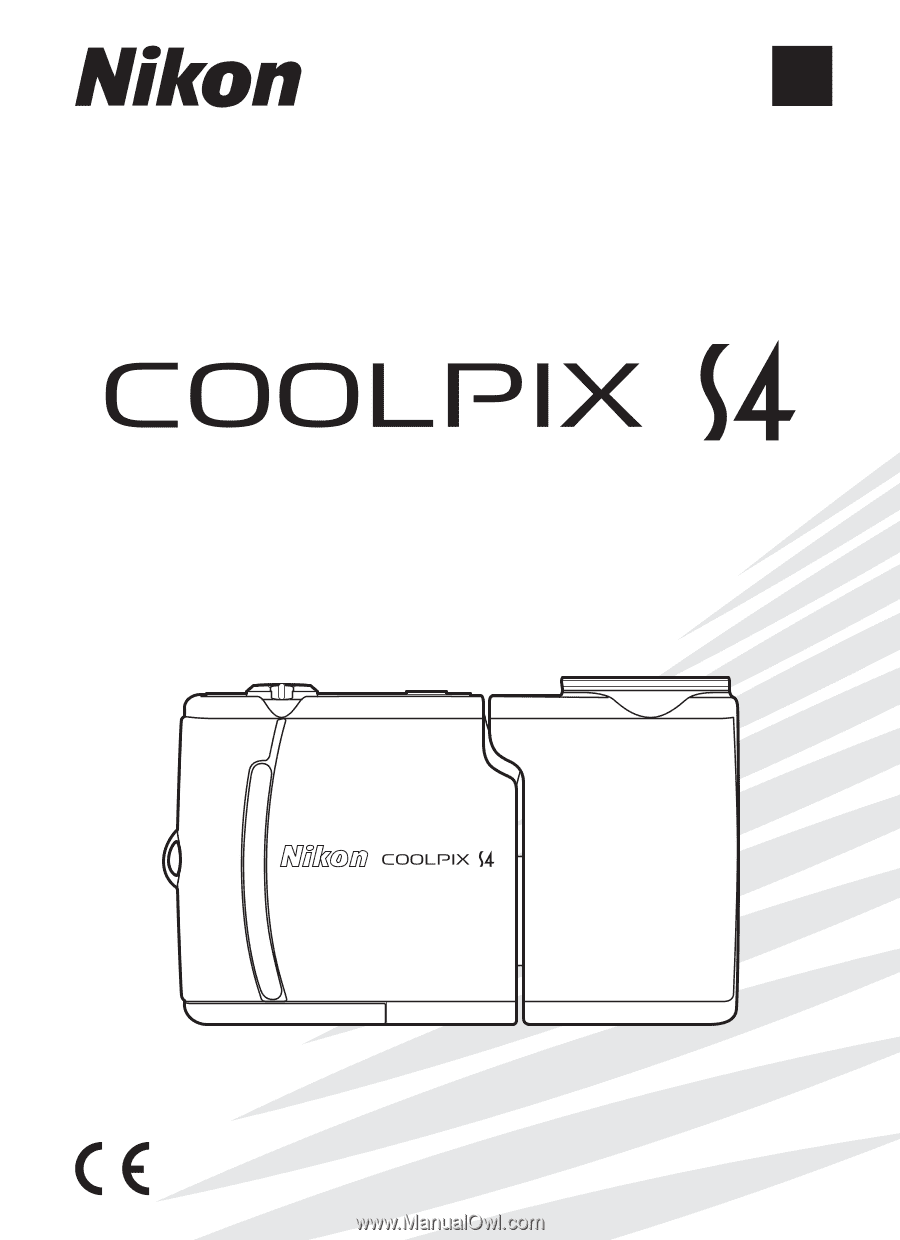
En
The Nikon Guide to Digital Photography
with the
DIGITAL CAMERA