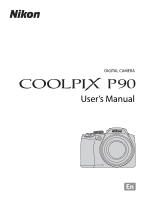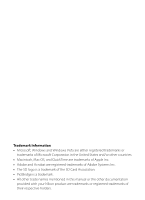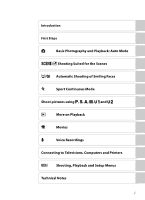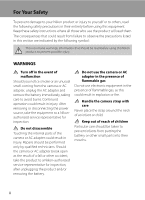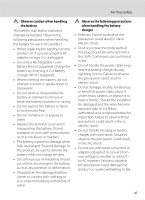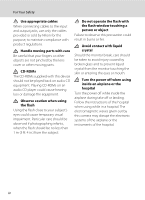Nikon COOLPIX P90 P90 User's Manual
Nikon COOLPIX P90 Manual
 |
View all Nikon COOLPIX P90 manuals
Add to My Manuals
Save this manual to your list of manuals |
Nikon COOLPIX P90 manual content summary:
- Nikon COOLPIX P90 | P90 User's Manual - Page 1
DIGITAL CAMERA User's Manual En - Nikon COOLPIX P90 | P90 User's Manual - Page 2
Microsoft Corporation in the United States and/or other countries. • Macintosh, Mac OS, and QuickTime are trademarks of Apple Inc. • Adobe and SD Card Association. • PictBridge is a trademark. • All other trade names mentioned in this manual or the other documentation provided with your Nikon - Nikon COOLPIX P90 | P90 User's Manual - Page 3
Shooting Suited for the Scenes a/y Automatic Shooting of Smiling Faces d Sport Continuous Mode Shoot pictures using A, B, C, D, E and F c More on Playback D Movies E Voice Recordings Connecting to Televisions, Computers and Printers d Shooting, Playback and Setup Menus Technical Notes i - Nikon COOLPIX P90 | P90 User's Manual - Page 4
a fall or other accident, take the product to a Nikon-authorized service representative for inspection, after unplugging the product and/or removing the battery. Do not use the camera or AC adapter in the presence of flammable gas Do not use electronic equipment in the presence of flammable gas, as - Nikon COOLPIX P90 | P90 User's Manual - Page 5
when handling the battery for use in this product: • Before replacing the battery, turn the product off. If you are using the AC adapter, be sure it is unplugged. • Use only a Rechargeable Li-ion Battery EN-EL5 (supplied). Charge the battery by inserting it in a Battery Charger MH-61 (supplied - Nikon COOLPIX P90 | P90 User's Manual - Page 6
connecting cables to the input and output jacks, use only the cables provided or sold by Nikon for the purpose, to maintain compliance with product regulations. Handle moving parts with care Be careful that your fingers or other objects are not pinched by the lens cover or other moving parts. CD - Nikon COOLPIX P90 | P90 User's Manual - Page 7
the receiver is connected. • Consult the dealer or an experienced radio/television technician for help. COOLPIX P90 CAUTIONS Modifications The FCC requires the user to be notified that any changes or modifications made to this device that are not expressly approved by Nikon Corporation may void - Nikon COOLPIX P90 | P90 User's Manual - Page 8
Notice for customers in Canada CAUTION This Class B digital apparatus complies with Canadian ICES-003. ATTENTION Cet This symbol on the battery indicates that the battery is to be collected separately. The following apply only to users in European countries: • All batteries, whether marked with - Nikon COOLPIX P90 | P90 User's Manual - Page 9
) Button ...15 First Steps ...16 Charging the Battery ...16 Inserting the Battery ...18 Removing the Battery...19 Turning On and Off the Camera...19 Setting Display Language, Date and Time 20 Inserting Memory Cards...22 Removing Memory Cards...22 A Basic Photography and Playback: Auto Mode 24 - Nikon COOLPIX P90 | P90 User's Manual - Page 10
Table of Contents Using Focus Mode ...36 Setting the Focus Mode ...37 Using Manual Focus...38 Exposure Compensation ...39 y/x Shooting Suited for the Scenes 40 Shooting in Scene Mode ...40 Setting the Scene Mode...40 Features...41 Taking Pictures in Food Mode ...48 Taking Pictures for a Panorama - Nikon COOLPIX P90 | P90 User's Manual - Page 11
Connecting to a Computer...93 Before Connecting the Camera ...93 Transferring Pictures from the Camera to a Computer 94 Connecting to a Printer...97 Connecting the Camera and Printer...98 Printing Pictures One at a Time...99 Printing Multiple Pictures ...100 Creating a DPOF Print Order: Print Set - Nikon COOLPIX P90 | P90 User's Manual - Page 12
...154 r Firmware Version...154 Technical Notes ...155 Optional Accessories ...155 Approved Memory Cards ...155 File and Folder Names ...156 Caring for the Camera ...158 Cleaning ...160 Storage ...161 Error Messages ...162 Troubleshooting...166 Specifications ...172 Supported Standards ...175 - Nikon COOLPIX P90 | P90 User's Manual - Page 13
Introduction Introduction About This Manual Thank you for your purchase of a Nikon COOLPIX P90 digital camera. This manual was written to help you enjoy taking pictures with your Nikon digital camera. Read this manual thoroughly before use, and keep it where all those who use the product will read - Nikon COOLPIX P90 | P90 User's Manual - Page 14
Electronic Accessories Nikon COOLPIX cameras are designed to the highest standards and include complex electronic circuitry. Only Nikon brand electronic accessories (including battery chargers, batteries and AC adapters) certified by Nikon specifically for use with this Nikon digital camera are - Nikon COOLPIX P90 | P90 User's Manual - Page 15
another person, erase all data using commercial deletion software, or format the device and then completely refill it with images containing no private information (for example, pictures of empty sky). Be sure to also replace any pictures selected for the welcome screen (A137). Care should be taken - Nikon COOLPIX P90 | P90 User's Manual - Page 16
the Camera The Camera Body 12 6 7 8 Built-in flash raised 3 45 9 10 11 12 13 1 Power switch/Power-on lamp 19, 146 2 Mode dial 10 3 Built-in microphone 80, 81, 87 4 Built-in flash 7, 32 5 m (Flash pop-up) button 7, 33 6 Eyelet for camera strap (at 2 places 7 7 Connector cover 92 - Nikon COOLPIX P90 | P90 User's Manual - Page 17
the Camera 12 34 5 13 14 15 6 7 8 9 10 11 12 16 12 11 l (delete) button......... 30, 31, 80, 86, 90 12 k (apply selection) button 12 13 Tripod socket 14 Battery-chamber/ memory card slot cover 18, 22 15 Cover latch 18, 22 16 Memory card slot 22 17 Battery latch 18, 19 18 Battery - Nikon COOLPIX P90 | P90 User's Manual - Page 18
the Monitor The angle of the monitor can be lowered down to 45° or raised upward to 90°. This is convenient when taking pictures with the camera held at high or low positions. B Notes on Monitor • Do not apply excessive force when changing the angle of the monitor. • The monitor cannot be moved - Nikon COOLPIX P90 | P90 User's Manual - Page 19
built-in flash. • When not using the built-in flash, gently push the flash down until it clicks shut. Attaching the Camera Strap and Lens Cap Attach the lens cap to the strap, and then attach the strap to the camera (at two places). B Lens Cap • Remove the lens cap before you shoot a picture. • At - Nikon COOLPIX P90 | P90 User's Manual - Page 20
34 7 Flash mode 32 8 Motion detection icon 144 9 Battery level indicator 24 Vibration reduction icon (still pictures) 10 25, 143 Electronic VR icon (movies 84 11 Distortion control 126 12 Active D-Lighting 70 13 Focus area 28, 122 14 Focus area (Face Priority 122 "Date not set" indicator - Nikon COOLPIX P90 | P90 User's Manual - Page 21
30 * Differs according to the selected option. 10 Voice memo recording guide 80 11 Voice memo playback guide 80 12 Movie playback indicator 86 13 Print-order icon 103 14 Small picture 77, 78 15 Black border indicator 79 16 D-Lighting icon 76 17 Quick retouch icon 75 18 File number and type - Nikon COOLPIX P90 | P90 User's Manual - Page 22
" mode recommended for firsttime users of digital cameras. d Sport Continuous (A56) Continuous shooting of pictures are done at high speeds when the shutterrelease button is pressed down fully. y Scene (A40) Choose this mode for automatic adjustment of settings to suit the selected subject type - Nikon COOLPIX P90 | P90 User's Manual - Page 23
set to A) Shutter-priority auto (mode dial set to B) Aperture-priority auto (mode dial set to C) Manual (mode dial set to D) For Playback Mode Full-frame playback or thumbnail playback Calendar display Playback zoom Movie/Audio playback Use option) Use Description Choose a picture Choose a date - Nikon COOLPIX P90 | P90 User's Manual - Page 24
/smile compensation) (A39) guide timer/blink proof ) (A35, 54) menu Apply selection Display D (focus mode) (A36) menu or choose the option below Flash mode For Playback Choose the previous picture 15/05/2009 15:30 0004.JPG Choose the next picture 44 For the Menu Screen Choose the option - Nikon COOLPIX P90 | P90 User's Manual - Page 25
items. • Use the multi Flash exp. comp. Noise reduction Press the k button or the multi selector K to proceed to the next set White balance ISO sensitivity Metering Press the multi selector HI to choose another tab, and press either the k button or K. Set up Welcome screen Date Monitor settings - Nikon COOLPIX P90 | P90 User's Manual - Page 26
at the bottom of the menu screen to view a description of the currently selected menu option. To return to the original menu, rotate the zoom control to g (j) again. White balance For accurate color reproduction, choose a setting that matches the light source. Back The x (monitor) Button Press - Nikon COOLPIX P90 | P90 User's Manual - Page 27
data4. Information hidden Display only the taken picture. 1 Available only when mode dial is set to A, B, C, D, E or F. 2 The brightest portions of the image (portions that are highlighted) will blink. Use highlights as a guide when setting exposure. 3 A graph showing tone distribution. The - Nikon COOLPIX P90 | P90 User's Manual - Page 28
Charge the Rechargeable Li-ion Battery EN-EL5 (supplied) using the Battery Charger MH-61 (supplied). 1 Connect the power cable in the order of 1-2. • The CHARGE lamp will light. First Steps 2 Insert the battery into the battery charger by sliding the battery forward 1, and press down until it - Nikon COOLPIX P90 | P90 User's Manual - Page 29
battery. • If the battery will not be used for an extended period, recharge it at least once every six months and run it flat before returning it to storage. C Note on AC Power Supply To power the camera continuously for extended periods, use the AC Adapter EH-62A (available separately from Nikon - Nikon COOLPIX P90 | P90 User's Manual - Page 30
First Steps Inserting the Battery Insert a Rechargeable Li-ion Battery EN-EL5 (supplied) into the camera. • Charge the battery before first use or when the battery is running low (A16). 1 Open the battery-chamber/memory card slot cover. 2 Insert the battery. • Confirm that the positive (+) and - Nikon COOLPIX P90 | P90 User's Manual - Page 31
battery-chamber/ memory card slot cover and slide the orange battery latch in the direction shown 1. The battery can then be removed by hand 2. • Note that the battery may become hot during use; observe due caution when removing the battery. Turning On and Off the Camera Remove the lens cap before - Nikon COOLPIX P90 | P90 User's Manual - Page 32
Setting Display Language, Date and Time A language-selection dialog is displayed the first time the camera is turned on. 1 Press the power switch to turn on the camera. • The power-on lamp (green) will light for a moment and the monitor will turn on. • Remove the lens cap. First Steps 2 Use the - Nikon COOLPIX P90 | P90 User's Manual - Page 33
01 2009 00 00 Edit Date D M Y 15 05 2009 15 10 Edit 7 Check that the lens cap is removed, and press the k button. • The settings are applied and monitor display reverts to shooting mode. • The lens will extend at this time. D Changing the Date and Time • Select Date from Date (A138) in - Nikon COOLPIX P90 | P90 User's Manual - Page 34
-on lamp and the monitor are turned off and open the batterychamber/memory card slot cover. • Be sure to turn off the camera before opening the battery-chamber/memory card slot cover. 2 Insert the memory card. • Slide the memory card in correctly as shown on the right, until it clicks into place - Nikon COOLPIX P90 | P90 User's Manual - Page 35
camera off, or open the battery-chamber/memory card slot cover until formatting is complete. • When you insert memory cards used in other devices into this camera or delete pictures, or to format the memory card. Write protect switch B Memory Cards • Use only Secure Digital memory cards. • Do - Nikon COOLPIX P90 | P90 User's Manual - Page 36
digital cameras. 1 Rotate the mode dial to A. Basic Photography and Playback: Auto Mode 2 Remove the lens cap and press the power switch. • The power will be turned on, and the lens will extend. • The power-on lamp (green) will light for a moment and the monitor will turn on. 3 Check the battery - Nikon COOLPIX P90 | P90 User's Manual - Page 37
will be recorded to internal memory. When a memory card is inserted, C is not displayed and pictures will be recorded to the memory card. Image Quality and Image Size The combination of image size and image quality (compression) is displayed. The default settings are W (Normal) for image quality - Nikon COOLPIX P90 | P90 User's Manual - Page 38
objects away from the lens, flash, AF-assist illuminator, microphone and speaker. 2 Frame the picture. • Position the main subject near the center of the monitor. 1/125 F2.8 16 Using the Electronic Viewfinder Use the electronic viewfinder to frame pictures when bright light makes it difficult to - Nikon COOLPIX P90 | P90 User's Manual - Page 39
Digital zoom is in effect. C Digital Zoom and Interpolation Unlike optical zoom, digital zoom uses a digital imaging process known as interpolation to magnify images, resulting in slight deterioration of picture current image size setting. When the image size is small • By using Digital zoom (A145) - Nikon COOLPIX P90 | P90 User's Manual - Page 40
F2.8 • When digital zoom is in effect, the focus area is not displayed. When the camera focuses on the subject picture will be recorded to the memory card or internal memory. D Pressing the Shutter-Release Button Halfway/All the Way Down The camera features a two-stage shutter-release button. To set - Nikon COOLPIX P90 | P90 User's Manual - Page 41
remaining display will blink. Do not open the battery-chamber/memory card slot cover while pictures are being recorded. Cutting power or removing the memory card in these circumstances could result in loss of data or in damage to the camera or card. B Autofocus Autofocus may not perform as expected - Nikon COOLPIX P90 | P90 User's Manual - Page 42
memory will be displayed. When memory card is inserted, C is not displayed and pictures stored on the memory card will be 15/05/2009 15:30 0004.JPG displayed. 44 Internal memory indicator Deleting Pictures 1 Press the l button to delete the picture currently displayed in the monitor. 2 Use - Nikon COOLPIX P90 | P90 User's Manual - Page 43
off, holding down the c button will turn the camera on in playback mode. The lens will not extend. C Viewing Pictures • Pictures stored in the internal memory can only be viewed if no memory card is inserted. • Pictures that were shot using face priority (A123) will be rotated automatically when - Nikon COOLPIX P90 | P90 User's Manual - Page 44
set to Auto). Change the flash setting according to each situation. U Auto Flash fires automatically when lighting is poor. V Auto with red-eye reduction Reduces "red-eye" in portraits (A34). W Off Flash will not fire even when lighting is poor. X Fill flash Flash fires when a picture is taken. Use - Nikon COOLPIX P90 | P90 User's Manual - Page 45
Using the Flash Setting the Flash Mode 1 Press the m (flash pop-up) button. The built-in flash will be raised. • When the built-in flash is lowered, the flash mode will be fixed to W (off ). Basic Photography and Playback: Auto Mode 2 Press m (flash mode). • The flash mode menu is displayed. 3 Use - Nikon COOLPIX P90 | P90 User's Manual - Page 46
in the camera's memory even after the camera is turned off. C Red-eye Reduction This camera uses Advanced Red-eye Reduction ("In-Camera Red-Eye Fix"). The flash fires repeatedly at low intensity before the main flash, reducing the red-eye effect. The camera then analyzes the picture; if red-eye is - Nikon COOLPIX P90 | P90 User's Manual - Page 47
Self-Timer The self-timer function is useful when you wish to have your picture taken, such as when taking memorial pictures, and for reducing the effects of camera shake that occurs when the shutter-release button is pressed. When using the self-timer, use of a tripod is recommended. Turn Vibration - Nikon COOLPIX P90 | P90 User's Manual - Page 48
objects. The flash mode is set to W (off ). E Manual focus The focus can be adjusted for any subject that is a distance of 1 cm (0.4 in.) to infinity from the lens (A38). Focus Modes Available in Each Shooting Mode A A, B, C, D, E, F yx d D A (Autofocus) w*1 w*1 w*1 w*1 D (Macro close-up - Nikon COOLPIX P90 | P90 User's Manual - Page 49
(A15) are turned on. • If a setting is not applied by pressing the k button within a few seconds, the selection will be cancelled. Focus 1/125 F2.8 16 Basic Photography and Playback: Auto Mode C Macro Close-up In macro close-up mode, the camera will automatically repeat focusing. The focus will - Nikon COOLPIX P90 | P90 User's Manual - Page 50
Photography and Playback: Auto Mode Using Focus Mode Using Manual Focus 1 Press p (focus mode) to display the focus menu. • Use the multi selector to choose E (manual focus) and press the k button. • The center of the picture will be enlarged and displayed on the screen. 2 Press H or I on the multi - Nikon COOLPIX P90 | P90 User's Manual - Page 51
to alter the exposure from the value suggested by the camera to make pictures brighter or darker. 1 Press o (exposure compensation). • The exposure compensation guide is displayed. • Exposure compensation is not available for D (manual) mode. 2 Press H or I on the multi selector to adjust the - Nikon COOLPIX P90 | P90 User's Manual - Page 52
not displayed (A13). 3 Frame the subject and take the picture. • For scene modes that use the flash, be sure to press the m (flash pop-up) button to raise the built-in flash before shooting. Scene menu Portrait Landscape Night portrait Party/indoor Beach/snow Sunset 1/125 F2.8 D Image Quality and - Nikon COOLPIX P90 | P90 User's Manual - Page 53
Other settings can be selected. Q: Pictures shot in scene modes utilizing Q are processed automatically to reduce noise and therefore take a longer time to record. C Icons Used for Descriptions The following icons are used for descriptions in this section: X, flash mode when the built-in flash is - Nikon COOLPIX P90 | P90 User's Manual - Page 54
A *1 Fill flash with slow sync and red-eye reduction. *2 Self-timer and a (smile timer) are available. *3 Other settings can be selected. f Party/indoor Suitable for taking pictures in parties. Captures the effects of candlelight and other indoor background lighting. • The camera focuses on the - Nikon COOLPIX P90 | P90 User's Manual - Page 55
does not light regardless of the AF assist (A145) setting. X W n Off*1 p *1 Self-timer is available. *2 Other settings can be selected. B o 0.0*2 O: For scene modes with O, use of a tripod is recommended. Turn Vibration reduction (A143) off when using a tripod. Q: Pictures shot in - Nikon COOLPIX P90 | P90 User's Manual - Page 56
-release button halfway. • As pictures are easily affected by camera shake, check the Vibration reduction (A143) setting and hold the camera steadily. X U*1 n Off*2 p p o 0.0*1 *1 Other settings can be selected. Note that the flash may be unable to light entire subject at distances of less - Nikon COOLPIX P90 | P90 User's Manual - Page 57
Museum Use indoors where flash photography is prohibited (for example, in museums and art galleries) or in other settings in which you do not want to use the flash. • The camera focuses on the subject in the center of the frame. • BSS (Best Shot Selector) (A118) is used when shooting. • As pictures - Nikon COOLPIX P90 | P90 User's Manual - Page 58
show up well. X W*1 n Off*2 p A*3 o 0.0*1 *1 Other settings can be selected. *2 Self-timer is available. *3 D (macro close-up) can be selected. o Backlight Use when light is coming from behind your subject, throwing features or details in shadow. The flash fires automatically to "fill in - Nikon COOLPIX P90 | P90 User's Manual - Page 59
that will later be joined to form a single panorama using the supplied Panorama Maker software. See "Taking Pictures for a Panorama" (A50) for more information. X W*1 n Off*2 p *1 Other settings can be selected. *2 Self-timer is available. *3 D (macro close-up) or B (infinity) can be selected - Nikon COOLPIX P90 | P90 User's Manual - Page 60
can focus on subjects as close as 1 cm (0.4 in.) from the lens. • As pictures are easily affected by camera shake, check the Vibration reduction (A143) setting and hold the camera steadily. • AF area mode is set to Manual (A122). Press the k button to move the focus area. Press the multi selector - Nikon COOLPIX P90 | P90 User's Manual - Page 61
Shooting Suited for the Scenes B Note on Food Mode Flash mode is disabled. Focus mode setting (A36) is fixed at p (macro close-up). C White Balance Setting in Food Mode • Increasing the amount of red or blue will decrease illumination effects. • Changing white balance in food mode will not affect - Nikon COOLPIX P90 | P90 User's Manual - Page 62
Shooting in Scene Mode Taking Pictures for a Panorama The camera focuses on the subject in the center of the frame. Use a tripod for best results. Set Vibration reduction (A143) to Off when using a tripod to stabilize the camera during shooting. 1 Use the multi selector to choose p Panorama - Nikon COOLPIX P90 | P90 User's Manual - Page 63
taken in a panorama series have the same focus, exposure, and white-balance settings. D Panorama Maker End 15 Install Panorama Maker from the supplied Software Suite CD. Transfer pictures to a computer (A93) and use Panorama Maker (A96) to join them in a single panorama. D More Information - Nikon COOLPIX P90 | P90 User's Manual - Page 64
green. • Press the shutter-release button the rest of the way down to take the picture. • The Did someone blink? screen may be displayed when the Blink warning option (A149) in the setup menu is set to On (default setting). Press the k button or the shutter-release button to return to the shooting - Nikon COOLPIX P90 | P90 User's Manual - Page 65
auto) is applied, the camera automatically chooses the optimum flash mode setting for the scene mode it has selected. • When W (off ) is applied, the flash does not fire, regardless of shooting conditions. C Functions Restricted in Scene Auto Selector Mode • Digital zoom is not available. • a (smile - Nikon COOLPIX P90 | P90 User's Manual - Page 66
-timer menu is displayed. • Change any flash mode, exposure compensation, or shooting menu settings before pressing the n button. 2 Use the multi selector to choose a (smile single borders. • Digital zoom is not available. Press the shutter-release button fully. • The camera begins searching for - Nikon COOLPIX P90 | P90 User's Manual - Page 67
is changed to any setting other than A (autofocus), a (smile timer) or y (blink proof ) will be cancelled. • Flash cannot be used for y (blink proof ). • For shooting modes A, B, C, D, E and F, blink proof cannot be used if B&W + color has been enabled for the Black-and-white option of Optimize - Nikon COOLPIX P90 | P90 User's Manual - Page 68
or smaller. • The focus, exposure, and white balance settings are fixed at the values for the first picture in each series. 1 Rotate the mode dial the shooting screen. Pressing the shutter-release button also returns to the shooting screen. 3 Frame the subject and shoot. • The camera focuses on - Nikon COOLPIX P90 | P90 User's Manual - Page 69
image quality setting, image size setting and the write speed of the memory card used. • The exposure will be set automatically. When High-speed mode (A58) is set to Continuous H or Continuous H (16:9), the shutter speed is set automatically within the range of 1/4000 to 1/20 s. • Pictures taken in - Nikon COOLPIX P90 | P90 User's Manual - Page 70
for the following items. Press the d button when in sport continuous mode to display the sport continuous menu, and then use the multi selector to change the settings. • Choose the d tab when the sport continuous menu is not displayed (A13). High-speed mode Choose the continuous shooting type - Nikon COOLPIX P90 | P90 User's Manual - Page 71
fully. The current setting is displayed during shooting (when Off is selected, an icon for the current setting is not displayed) memory capacity before shooting. Having 45 or more frames in the memory before shooting is recommended. Number of frames recordable Number of frames recordable using - Nikon COOLPIX P90 | P90 User's Manual - Page 72
control over a variety of advanced settings such as changing the ISO sensitivity and white balance in the shooting menu (A105). Mode Programmed A auto (A62) Shutter- B priority auto (A63) Aperture- C priority auto (A64) D Manual (A65) Description Camera sets the shutter speed and aperture - Nikon COOLPIX P90 | P90 User's Manual - Page 73
shows how shutter speed and aperture affect exposure. When the ISO sensitivity setting (A116) is changed, the range of shutter speeds and aperture can be obtained also changes. Shutter speed 1/125 F2.8 16 Aperture Shoot pictures using A, B, C, D, E and F Fast shutter speed: 1/1000 s Slow - Nikon COOLPIX P90 | P90 User's Manual - Page 74
the mode indicator is no longer displayed. Selecting another mode, or turning off the camera, also restores default shutter speed and aperture settings. 1/125 F3.2 16 1/250 F2.8 16 Shoot pictures using A, B, C, D, E and F B Note on Shutter Speed When Multi-shot 16 is selected for Continuous (A118 - Nikon COOLPIX P90 | P90 User's Manual - Page 75
and 8 seconds. 3 Focus and shoot. • At the default setting, the camera automatically selects the focus area (one of nine) containing the subject closest to the camera (A122). 1/125 F2.8 16 1/250 F2.8 16 Shoot pictures using A, B, C, D, E and F B B (Shutter-Priority Auto) Mode • If the selected - Nikon COOLPIX P90 | P90 User's Manual - Page 76
to the effective diameter of the opening (aperture) through which light enters the camera. Large apertures (expressed by small f-numbers) let more light into the camera, and small apertures (large f-numbers) let less light. This camera has a lens with a focal length of 4.6-110.4 mm and an aperture - Nikon COOLPIX P90 | P90 User's Manual - Page 77
D (Manual) Mode Set the shutter speed and aperture value, and shoot pictures. 1 Rotate the mode dial to D. Shoot pictures using A, B, C, D, E and F 2 Press the multi selector K to activate the shutter speed setting. • The active setting switches between shutter speed and aperture each time the - Nikon COOLPIX P90 | P90 User's Manual - Page 78
the desired exposure is achieved. 6 Focus and shoot. • At the default setting, the camera automatically selects the focus area (one of nine) containing the subject closest to the camera (A122). 1/250 F2.8 16 Shoot pictures using A, B, C, D, E and F B Note on Shutter Speed When Multi-shot 16 is - Nikon COOLPIX P90 | P90 User's Manual - Page 79
A, B, C, D, E and F shooting modes. 4 The current focus area position is saved when AF area mode is set to Manual. Shoot pictures using A, B, C, D, E and F B Backup battery If the internal backup battery (A139) is exhausted, the settings saved in U1 and U2 will be reset. Writing down any important - Nikon COOLPIX P90 | P90 User's Manual - Page 80
Active D-Lighting Save user settings Reset user settings 5 Choose the destination to which to save, and press the k button. • The current settings will be saved. • The settings in the destination will be overwritten. Save user settings Save as U1 Save as U2 Shoot pictures using A, B, C, D, E and - Nikon COOLPIX P90 | P90 User's Manual - Page 81
in the shooting menu screen and press the k button. Shooting menu Distortion control Active D-Lighting Save user settings Reset user settings 2 Choose the destination to reset and press the k button. • The saved settings have been reset. Reset user settings Reset U1 Reset U2 Shoot pictures using - Nikon COOLPIX P90 | P90 User's Manual - Page 82
outdoor scenery from darker indoors or taking pictures of shaded subjects at a sunny seaside. This feature can be selected in shooting modes A, B, C, D, E, and F. 1 Rotate the mode dial to A, B, C or D. • Can be set even if E or F is selected. Shoot pictures using A, B, C, D, E and F 2 Press the - Nikon COOLPIX P90 | P90 User's Manual - Page 83
following operations can be performed in thumbnail playback. To Use Description A Choose pictures Press H, I, J or K on the multi selector. 12 Increase the number of thumbnails displayed/Calendar display Decrease number of picture thumbnails displayed Return to full-frame playback Switch to - Nikon COOLPIX P90 | P90 User's Manual - Page 84
on the multi selector. 12 Rotate the command dial. - k Change to full-frame playback display of the first photo taken on the chosen date. 30 g (i) Rotate the zoom control to g (i). - More on Playback B Notes on Calendar display • Images taken without the date set will be treated as images - Nikon COOLPIX P90 | P90 User's Manual - Page 85
, enlarging and displaying the center of the picture on the monitor. • The guide at lower right shows which portion is enlarged. The following operations can be performed while pictures are zoomed in. 3.0 To Zoom in Zoom out Use g (i) f (h) Description A Zoom increases each time the zoom - Nikon COOLPIX P90 | P90 User's Manual - Page 86
of camera, the picture may not be displayed or may not be transferred to a computer. • Editing functions are not available when there is not enough free space in the internal memory or on the memory card. C Restrictions on Picture Editing 2nd editing 1st editing Quick retouch D-Lighting Quick - Nikon COOLPIX P90 | P90 User's Manual - Page 87
than playback mode, choose Quick retouch to display the picture selection screen (A130). Choose an image to edit and press the k button. Playback menu Quick retouch D-Lighting Print set Slide show Delete Protect 3 Choose the amount of enhancement using H or I of the multi selector, and press the - Nikon COOLPIX P90 | P90 User's Manual - Page 88
a mode other than playback mode, choose D-Lighting to display the picture selection screen (A130). Choose an image to edit and press the k button. Playback menu Quick retouch D-Lighting Print set Slide show Delete Protect 3 Choose the amount of enhancement using H or I of the multi selector, and - Nikon COOLPIX P90 | P90 User's Manual - Page 89
picture until the black bars displayed on the both sides of the monitor disappear. The cropped picture will be displayed in landscape orientation. To crop the picture in its current "tall" (portrait) orientation, first, use the small picture icon B or C is displayed on the left of the screen in full - Nikon COOLPIX P90 | P90 User's Manual - Page 90
the playback menu is not displayed (A13). 2 Use the multi selector to choose g Small picture and press the k button. • If the picture to display the picture selection screen (A130). Choose an image to edit and press the k button. Playback menu Rotate image Hide image Small picture Copy Black - Nikon COOLPIX P90 | P90 User's Manual - Page 91
when the playback menu is not displayed (A13). 2 Use the multi selector to choose j Black border and press the k button. • If the playback menu is displayed from a mode other than playback mode, choose Black border to display the picture selection screen (A130). Choose an image to edit and press - Nikon COOLPIX P90 | P90 User's Manual - Page 92
play the voice memo. Playback ends when the voice memo ends or when the k button 15/05/2009 15:30 0004.JPG is pressed again. • Pictures with voice memos can be 44 recognized by the q icon. • Use the zoom control g (i) or f (h) during playback to adjust the volume. Deleting Voice Memos Choose - Nikon COOLPIX P90 | P90 User's Manual - Page 93
. Do not open the battery-chamber/memory card slot cover while pictures are being recorded. Turning the camera off or removing the memory card while movies are being recorded could result in loss of data or in damage to the camera or card. D Changing Movie Settings • Movie options, Autofocus mode - Nikon COOLPIX P90 | P90 User's Manual - Page 94
. Option Image size and frame rate J TV movie 640P (default setting) I TV movie 640 S Small size 320 y Time-lapse movieP 15 frames per second The camera automatically shoots pictures at intervals and joins them into black and white. Image size: 320 × 240 pixels Frame rate: 15 frames per second - Nikon COOLPIX P90 | P90 User's Manual - Page 95
on the screen during recording will be a maximum of 25 minutes, regardless of the remaining memory on the memory card. D More Information See "File and Folder Names" (A156) for more information. I Autofocus Mode Set to D (Movie) M d M D (Movie menu) M Autofocus mode Choose how the camera focuses - Nikon COOLPIX P90 | P90 User's Manual - Page 96
in the monitor (A8). D Vibration Reduction for Time-Lapse Movies To enable or disable vibration reduction while shooting in Time-lapse movieP mode, use the Vibration reduction setting (A143) in the setup menu (A135). Time-Lapse Movies Record flowers opening or butterflies emerging from cocoons (A82 - Nikon COOLPIX P90 | P90 User's Manual - Page 97
The second picture or later will be shot with the same settings. Apply the appropriate settings before shooting begins. • To prevent the camera from turning off unexpectedly during recording, use a fully charged battery. • To power the camera continuously for extended periods, use the AC Adapter EH - Nikon COOLPIX P90 | P90 User's Manual - Page 98
-frame playback mode and press the k button. 15/05/2009 15:30 0010.AVI Use the zoom control g or f during playback to adjust the volume. Rotate the command Pausing During playback 8s Volume indicator To Rewind Advance Pause End Use Description K Rewind the movie when the k button is pressed - Nikon COOLPIX P90 | P90 User's Manual - Page 99
the scene menu screen, choose EVoice light up the monitor. • See "Operations During Recording" (A88) for more information. 02: 00: 00 4 Press J or K to choose m on the operation panel, and press the k button to stop recording. • Recording will end automatically if the internal memory or memory card - Nikon COOLPIX P90 | P90 User's Manual - Page 100
Making Voice Recordings Operations During Recording Recording indicator Progress indicator Record 01: 56: 52 01 Time remaining Index number Operation panel To Use Description Move the cursor on the operation panel Press J or K on the multi selector. m : Press the k button to end recording - Nikon COOLPIX P90 | P90 User's Manual - Page 101
display the scene menu screen, choose E Voice recording with the multi selector and press the k button. • The screen switches to the voice recording screen. • Choose the C Playback" (A90) for more information. Playback 00: 03: 12 001 15/05/2009 17:30 002 15/05/2009 18:30 003 26/05/2009 - Nikon COOLPIX P90 | P90 User's Manual - Page 102
time Volume indicator Index number Date and time of recording Operation panel Use the zoom control g/f to adjust playback volume. Rotate the command button during playback, or choose a sound file in the voice recording screen, and press the l button to display the confirmation dialog. To delete - Nikon COOLPIX P90 | P90 User's Manual - Page 103
k button. • q: Copy recordings frominternal memory to memory card. • r: Copy recordings frommemory cardtointernal memory. Copy sound files 3 Select a copy option and press the k button. • Selected files: proceed to step 4 • Copy all files: proceed to step 5 Camera to card Selected files Copy all - Nikon COOLPIX P90 | P90 User's Manual - Page 104
turn on the camera. • The camera enters playback mode, and pictures recorded to the internal memory, or memory card, will be displayed on the television. • While connected to the TV, the camera monitor will remain off. B Connecting the Audio/Video Cable When connecting the audio/video cable, be sure - Nikon COOLPIX P90 | P90 User's Manual - Page 105
the Camera Installing the Software Before connecting the camera to a computer, software, including Nikon Transfer, and Panorama Maker for creating panorama photos, must be installed from the supplied Software Suite CD. For more information on installing the software, refer to the Quick Start Guide - Nikon COOLPIX P90 | P90 User's Manual - Page 106
. 2 Turn off the camera. 3 Connect the camera to the computer using the supplied USB cable. 4 Turn on the camera. • The power-on lamp will light. • Windows Vista: When the AutoPlay dialog is displayed, click Copy pictures to a folder on my computer using Nikon Transfer. Nikon Transfer will start. To - Nikon COOLPIX P90 | P90 User's Manual - Page 107
, Computers and Printers Connecting to a Computer 5 Transfer pictures when Nikon Transfer has finished loading. • Click the Start Transfer button in Nikon Transfer. All pictures will be transferred to the computer (at the Nikon Transfer default setting). P90 P90 Start Transfer button • The - Nikon COOLPIX P90 | P90 User's Manual - Page 108
, the intended device must support these features of the memory card. • Nikon Transfer will start automatically when a memory card is inserted into the card reader or similar device (default setting of Nikon Transfer). See step 5 of "Transferring Pictures from the Camera to a Computer" (A95). • To - Nikon COOLPIX P90 | P90 User's Manual - Page 109
options are also available for printing pictures: • Insert a memory card into a DPOF-compatible printer's card slot. • Take a memory card to a digital photo lab. For printing using these methods, specify the pictures and the number of prints each using the Print set (A103) option in the playback - Nikon COOLPIX P90 | P90 User's Manual - Page 110
Printer 1 Turn off the camera. 2 Turn on the printer. • Check printer settings. 3 Connect the camera to the printer using the supplied USB cable. Connecting to Televisions, Computers and Printers 4 Turn on the camera. • When connected correctly, the PictBridge startup screen 1 will be displayed in - Nikon COOLPIX P90 | P90 User's Manual - Page 111
connecting the camera to the printer correctly (A98), print pictures by following the procedure below. 1 Use the multi selector to choose the picture to be printed and press the k button. • Pictures can also be chosen by rotating the command dial. • Rotate the zoom control to f (h) to display 12 - Nikon COOLPIX P90 | P90 User's Manual - Page 112
Pictures After connecting the camera to the printer correctly (A98), print pictures by following the procedure below. 1 When the print selection screen paper size and press the k button. • To specify paper size using printer settings, choose Default in the paper size menu. 100 Paper size Default 3.5×5 - Nikon COOLPIX P90 | P90 User's Manual - Page 113
and press the k button to return to the print menu. Print selection 010 prints Start print Cancel Print all images All pictures stored in the internal memory, or on the memory card, are printed one at a time. • The menu shown at right will be displayed. To print, choose Start print and press the - Nikon COOLPIX P90 | P90 User's Manual - Page 114
Connecting to a Printer DPOF printing Print pictures for which a print order was created in Print set option. • The menu shown Cancel Current print/total number of prints Connecting to Televisions, Computers and Printers C Paper Size The camera supports the following paper sizes: Default (the - Nikon COOLPIX P90 | P90 User's Manual - Page 115
digital "print orders" for printing on DPOF-compatible printers or in print shops (A175). When the camera is connected to a PictBridge-compatible printer, pictures can be printed from the printer according to the DPOF print order you have created for pictures on the memory card. If the memory card - Nikon COOLPIX P90 | P90 User's Manual - Page 116
are enabled in the Print set menu, shooting date and photo information are printed on pictures when a DPOF-compatible (A175) printer which supports printing of shooting date and photo information is used. • Photo information cannot be printed when the camera is connected directly to a printer, via - Nikon COOLPIX P90 | P90 User's Manual - Page 117
Continuous A118 Change settings for Continuous (continuous shooting) and BSS (Best Shot Selector). H Auto bracketing A121 Vary exposure over a sequence of pictures. G AF area mode A122 Choose where the camera focuses. I Autofocus mode A125 Choose how the camera focuses. J Flash exp. comp - Nikon COOLPIX P90 | P90 User's Manual - Page 118
D (Manual) or E/F by rotating the mode dial. Press the d button and choose a tab from A, B, C, D, E or F to display the shooting menu (A13). Shooting menu Image quality Image size Optimize image White balance ISO sensitivity Metering • Press the multi selector to select items and set functions on - Nikon COOLPIX P90 | P90 User's Manual - Page 119
of 1: 8), suitable for most applications. c Basic Basic image quality (compression of 1:16), suitable for pictures that will be distributed by e-mail or used in web pages. The icon for the current setting is displayed in the monitor in shooting and playback modes (A8, 9). C Notes on the Image - Nikon COOLPIX P90 | P90 User's Manual - Page 120
same aspect ratio (3:2) as those shot with 35 mm film cameras. G 3968×2232 H 2992×2992 Record pictures with the same aspect ratio (16:9) as wide-screen televisions. Record perfectly square pictures. The icon for the current setting is displayed in the monitor in shooting and playback modes (A8 - Nikon COOLPIX P90 | P90 User's Manual - Page 121
of pictures that can be stored in internal memory and on a 512 MB memory card, at each combination of Image size (A108) and Image quality (A107) settings. Note Basic Fine Normal Basic Fine Normal Basic Fine Normal Basic Internal memory (approx. 47 MB) 8 16 32 12 24 48 19 38 75 31 60 114 50 96 171 - Nikon COOLPIX P90 | P90 User's Manual - Page 122
in the Sport Continuous Menu. D Printing Images of Size 1:1 Change the printer setting to "Border" when printing images of size set to 1:1. The images may not be printed in 1:1 ratio depending on the printer. See the instruction manual of the printer or check with the authorized print dealer for - Nikon COOLPIX P90 | P90 User's Manual - Page 123
feel to skin of portrait subjects. k Custom Customize image optimization settings (A112). p Black-and-white Shoot photos in black-and-white (A113). At settings other than Normal, the indicator for the current optimize image setting is displayed in the monitor during shooting (A8). B Optimize Image - Nikon COOLPIX P90 | P90 User's Manual - Page 124
Auto Normal Low Medium low Medium high High Image sharpening Auto Normal Low Medium low Medium high High Saturation Auto Normal Moderate Enhanced Shooting, Playback and Setup Menus B Note on Contrast Contrast settings cannot be changed if Active D-Lighting (A70) is set to any setting other than - Nikon COOLPIX P90 | P90 User's Manual - Page 125
Standard to shoot in basic black-and-white. Black-and-white Standard Custom • Choose Custom to manually adjust Contrast, Image sharpening, and Monochrome filter B&W + color effects. • When the B&W + color option is enabled (w), one black-and-white picture and the same picture in full color are - Nikon COOLPIX P90 | P90 User's Manual - Page 126
sunlight, or under incandescent lighting. Digital cameras can mimic this adjustment of the human eye by processing images according to the color of the light source. This is known as "white balance." For natural coloration, choose a white balance setting that matches the light source before shooting - Nikon COOLPIX P90 | P90 User's Manual - Page 127
with a red shade look as though they had been shot under white light). 1 Place a white or gray reference object under the lighting that will be used during shooting. 2 Use the multi selector to choose b Preset manual in the white balance menu, and press the k button. • The camera lens extends to - Nikon COOLPIX P90 | P90 User's Manual - Page 128
E ISO Sensitivity Set to A, B, C or D M d M A, B, C, D (shooting menu) (A105) M ISO sensitivity Sensitivity is a measure of how quickly the camera reacts to light. The higher the sensitivity, the less light needed to make an exposure. Although a high ISO rating is suitable for shooting pictures of - Nikon COOLPIX P90 | P90 User's Manual - Page 129
, and at magnifications of 2.0× to 4.0×, its set to Spot. When digital zoom is in effect, the metered area is not shown in the monitor. • The setting for Metering will be changed to Matrix when any setting other than Off is selected for Active D-Lighting. D Metering Area The active metering area is - Nikon COOLPIX P90 | P90 User's Manual - Page 130
(fps) when image quality is set to Normal and image size is set to F 4000×3000. D BSS BSS is recommended for shooting under low lighting without the flash, with the camera zoomed in, or in other situations in which camera shake is likely to blur pictures. The camera takes up to ten images while - Nikon COOLPIX P90 | P90 User's Manual - Page 131
, image size setting and the type of memory card used. • Be aware that shooting will stop if the built-in flash is raised or lowered while you are pressing the shutter-release button fully in Continuous or BSS mode. B Note on Best Shot Selector BSS is best suited for shooting stationary subjects - Nikon COOLPIX P90 | P90 User's Manual - Page 132
if the internal memory or memory card becomes full, or when the maximum amount of frames have been recorded. Shooting, Playback and Setup Menus C Notes on Interval Timer Shooting • To prevent the camera from turning off unexpectedly during recording, use a fully charged battery. • To power the - Nikon COOLPIX P90 | P90 User's Manual - Page 133
Menu H Auto Bracketing Set to A, B, C or D M d M A, B, C, D (shooting menu) (A105) M Auto bracketing Auto bracketing is used to vary exposure by a selected amount over a series of pictures, "bracketing" the exposure value selected by the camera or with exposure compensation. Use in situations in - Nikon COOLPIX P90 | P90 User's Manual - Page 134
Shooting Options: The Shooting Menu G AF-Area Mode Set to A, B, C or D M d M A, B, C, D (shooting menu) (A105) M AF area mode Use this option to determine where the camera focuses. When digital zoom is in effect, the camera will focus on the subject in the center focus area regardless of the - Nikon COOLPIX P90 | P90 User's Manual - Page 135
timer) or y (blink proof ) is set (A54) 1 Frame the picture. • When the camera detects a face looking toward the camera, that face will be framed by a face closest to the camera * The other faces are framed by a single border. Number of faces to be recognized Up to 12 Scene Auto Selector mode - Nikon COOLPIX P90 | P90 User's Manual - Page 136
occur, change the AF area mode setting to Manual or Center in A, B, C, D, E and F modes, refocus on another subject positioned at the same distance from the camera as the actual portrait subject, and use focus lock (A29). • Pictures that were shot using face priority will be rotated automatically - Nikon COOLPIX P90 | P90 User's Manual - Page 137
continuously until the shutter-release button is pressed down halfway. Use with moving subjects. J Flash Exp. Comp. Set to A, B, C or D M d M A, B, C, D (shooting menu) (A105) M Flash exp. comp. Flash compensation is used to adjust flash output by ±2.0 EV in increments of 1/3 EV, changing the - Nikon COOLPIX P90 | P90 User's Manual - Page 138
Use this option to reduce noise at slow shutter speeds. Enabling noise reduction increases the time needed to record pictures after they are shot. a Auto (default setting the characteristics of the lens is corrected. • When On is selected for Distortion control, the setting for Continuous will be - Nikon COOLPIX P90 | P90 User's Manual - Page 139
settings in A, B, C, D, E and F modes. Flash mode • Flash used if B&W + color is enabled for the Black-and-white option of Optimize image. Focus mode • When a (smile timer) or y (blink proof ) is set while the focus mode setting is set to B (infinity), p (macro close-up) or E, the focus mode setting - Nikon COOLPIX P90 | P90 User's Manual - Page 140
setting to Normal and Image size setting to D 2592×1944. • ISO sensitivity will be set automatically according to the brightness when shooting mode A, B, or C is used. The setting for Auto bracketing, the setting for Continuous will be changed to Single, and the flash mode setting will be changed to - Nikon COOLPIX P90 | P90 User's Manual - Page 141
saturation have been enhanced. I D-Lighting A76 Enhances brightness and contrast in dark portions of pictures. a Print set A103 Select pictures to print and the number of copies for each. b Slide show A131 View pictures stored in the internal memory or on a memory card in an automatic slide - Nikon COOLPIX P90 | P90 User's Manual - Page 142
. Erase selected images • The command dial can also be used in place of pressing J or K on the multi selector. • Only one picture can be selected for Quick retouch, D- Lighting, Rotate image, Small picture, Black Back border and Welcome screen. Proceed to step 3. • Rotate the zoom control to - Nikon COOLPIX P90 | P90 User's Manual - Page 143
: The Playback Menu b Slide Show Press the d button M c (Playback menu) (A129) M b Slide show Playback pictures, stored in the internal memory or on a memory card, one by one in an automated "slide show." 1 Use the multi selector to choose Start and press the k button. Slide show Pause • To - Nikon COOLPIX P90 | P90 User's Manual - Page 144
Protect Protect selected pictures from accidental deletion. Select the picture and apply the setting in the picture selection screen (see "Selecting Pictures" (A130) for more information). Note, however, that formatting the camera's internal memory or the memory card will permanently erase protected - Nikon COOLPIX P90 | P90 User's Manual - Page 145
playback. Select the picture and apply the setting in the picture selection screen (see "Selecting Pictures" (A130) for more information). Hidden pictures cannot be deleted using the Delete option. Note, however, that formatting the camera's internal memory or the memory card will permanently erase - Nikon COOLPIX P90 | P90 User's Manual - Page 146
) M h Copy Copy pictures between the internal memory and a memory card. 1 Use the multi selector to select an option from the copy screen and press the k button. Copy • q: Copy pictures from internal memory to memory card. • r: Copy pictures from memory card to internal memory. 2 Select a copy - Nikon COOLPIX P90 | P90 User's Manual - Page 147
A147 Format internal memory or memory card. Language A148 Choose language used for camera monitor display. Video mode A148 Adjust settings necessary for connection to TV. Blink warning A149 Choose whether or not to detect blinking human subjects when shooting pictures using face priority - Nikon COOLPIX P90 | P90 User's Manual - Page 148
. • Tab will be selectable. Shooting menu Image quality Image size Optimize image White balance ISO sensitivity Metering 3 Press H or I to select the z tab. Set up Welcome screen Date Monitor settings Date imprint Vibration reduction Motion detection 4 Press K or the k button. • The setup - Nikon COOLPIX P90 | P90 User's Manual - Page 149
displayed when the camera is turned on. None (default setting) Welcome screen is not displayed. COOLPIX Displays a welcome screen. Select an image Select a picture in the internal memory or on the memory card for the welcome screen. Choose a picture in the picture selection screen (A130), and press - Nikon COOLPIX P90 | P90 User's Manual - Page 150
Setup Menu d Date Press the d button M z (Setup menu) (A135) M Date Set the camera clock and choose home and travel destination time zones. Date Set camera clock to current date and time. Use the following controls to set the date and time. • J K: highlight a different item (day, month, year, hour - Nikon COOLPIX P90 | P90 User's Manual - Page 151
on the top of the screen. Daylight saving will be turned Battery The camera's internal clock uses a different battery from the camera's battery. The backup battery charges when the main battery is installed or the AC adapter is connected steps for x Travel destination to set the home time zone. C - Nikon COOLPIX P90 | P90 User's Manual - Page 152
The Setup Menu D Time Zones (A20) The camera supports the time zones listed below. For time differences not listed below, set the camera clock using Date. UTC +/-11 -10 -9 -8 -7 +9 Tokyo, Seoul +10 Sydney, Guam +11 New Caledonia +12 Auckland, Fiji Shooting, Playback and Setup Menus 140 - Nikon COOLPIX P90 | P90 User's Manual - Page 153
Basic Camera Setup: The Setup Menu e Monitor Settings Press the d button M z (Setup menu) (A135) M Monitor settings Change the settings for the options below. Image review On (default setting): Picture is automatically displayed in the monitor immediately after it is taken and the monitor display - Nikon COOLPIX P90 | P90 User's Manual - Page 154
C Date Imprint and Print Set When printing from DPOF-compatible printers which support printing of shooting date and photo information, the date and information can be printed on pictures without the date and time being imprinted on them, using options in the Print set menu (A103). 142 Shooting - Nikon COOLPIX P90 | P90 User's Manual - Page 155
when shooting with zoom applied or at slow shutter speeds. Set Vibration reduction to Off when using a tripod to stabilize the camera during shooting. On (default setting) Vibration reduction is enabled when shooting still pictures. Camera detects and factors out panning movements when reducing - Nikon COOLPIX P90 | P90 User's Manual - Page 156
does not function in the following situations. • When fill flash is used • When specific scene modes are used (A41 to 47) • When shooting modes A, B, C, D, E or F is used • When sport continuous mode is selected. Off (default setting) Motion detection will not be applied. When motion detection is - Nikon COOLPIX P90 | P90 User's Manual - Page 157
not be activated (except when shooting a movie). B Notes on Digital Zoom • When digital zoom is in effect, AF area mode is set to Center (A122). • Digital zoom cannot be used in the following situations. - When the focus mode (A36) is set to E (manual focus) - When a (smile timer) or y (blink proof - Nikon COOLPIX P90 | P90 User's Manual - Page 158
subject, and three times when an error is detected. Start-up sound will also play when the camera is turned on. Shutter sound Choose shutter sound from On (default setting) or Off. k Auto Off maximum of 30 minutes • When the AC adapter is connected: 30 minutes 146 Shooting, Playback and Setup Menus - Nikon COOLPIX P90 | P90 User's Manual - Page 159
Internal Memory and Memory Cards • Formatting the internal memory or memory cards permanently deletes all data. Be sure to transfer important pictures to a computer before formatting. • Do not turn the camera off, disconnect the AC adapter, or open the battery-chamber/memory card slot cover during - Nikon COOLPIX P90 | P90 User's Manual - Page 160
Choose one of 24 languages for display of camera menus and messages. Czech Danish German (default setting) Spanish Greek French Indonesian Italian Hungarian Dutch Japanese Korean Thai o Video Mode Press the d button M z (Setup menu) (A135) M Video mode Adjust settings for connection to TV. Choose - Nikon COOLPIX P90 | P90 User's Manual - Page 161
timer shooting is selected for Continuous - When focus mode is set to p (macro close-up) • When y (blink proof ) is used for shooting, the setting for Blink warning is ignored and whenever smiling faces are detected, the camera takes two pictures and chooses an image in which the subjects' eyes are - Nikon COOLPIX P90 | P90 User's Manual - Page 162
screen automatically returns to the shooting mode screen. Did someone blink? Exit To Enlarge and display the detected face Return to full-frame playback Use the camera detects more than one human subject blinking, press J or K during playback zoom to display other faces. Delete the picture taken - Nikon COOLPIX P90 | P90 User's Manual - Page 163
Menu p Reset All Press the d button M z (Setup menu) (A135) M Reset all When Reset is selected, the camera's settings will be restored to their default values. Pop-up Menu Option Flash mode (A32) Self-timer/Smile timer/Blink proof (A35, 54) Focus mode (A36) Exposure compensation (A39) Default - Nikon COOLPIX P90 | P90 User's Manual - Page 164
in Optimize image (A112) Custom of Black-and-white in Optimize image (A113) White balance (A114) ISO sensitivity (A116) Fixed range auto (A116) Metering (A117) Continuous (A118) Intvl timer shooting (A119) Auto bracketing (A121) AF area mode (A122) Autofocus mode (A125) Flash exp. comp. (A125) Noise - Nikon COOLPIX P90 | P90 User's Manual - Page 165
manual data for White balance (A115) Setup menu: Date (A138), Language (A148) and Video mode (A148) • User settings that were saved to the mode dial E and F modes will not be reset to default settings when Reset all is performed. To change these settings back to the default settings, use Reset - Nikon COOLPIX P90 | P90 User's Manual - Page 166
numbering • Reset file numbering cannot be used when scene mode is set to Panorama assist or Voice recording, memory card, or format the internal memory/memory card. r Firmware Version Press the d button M z (Setup menu) (A135) M Firmware version View the current camera firmware version. COOLPIX P90 - Nikon COOLPIX P90 | P90 User's Manual - Page 167
battery Rechargeable Li-ion Battery EN-EL5 Battery charger Battery Charger MH-61 AC Adapter EH-62A (connect as shown) 1 2 3 AC adapter USB cable A/V cable Lens cap Ensure that the power connector cord passes through the opening before closing the battery-chamber/memory card slot cover - Nikon COOLPIX P90 | P90 User's Manual - Page 168
Retouch , D-Lighting and Black border copies (voice memo attachment included) FSCN Time-lapse movies INTN Still pictures .JPG Movies followed by a fivecharacter identifier: "P_" plus a three-digit sequence number for pictures shot using Panorama assist (e.g. "101P_001"; A50), "INTVL" for - Nikon COOLPIX P90 | P90 User's Manual - Page 169
, will be created the next time a picture is taken. If the current folder is numbered 999 and contains 200 pictures, or a picture is numbered 9999, no further pictures can be taken until the internal memory or memory card is formatted (A147), or a new memory card is inserted. 157 Technical Notes - Nikon COOLPIX P90 | P90 User's Manual - Page 170
and all moving parts with care Do not apply force to the lens, lens cover, monitor, memory card slot or battery chamber. These parts are easily damaged. Applying force to the lens cover could result in camera malfunction or damage to the lens. Should the monitor break, care should be taken to avoid - Nikon COOLPIX P90 | P90 User's Manual - Page 171
above 60 °C (140 °F). • If an exhausted battery is used at a low temperature, the camera may not turn on. Be sure that the battery is fully charged and spare batteries are prepared before heading outside to take pictures in cold weather. Keep spare batteries in a warm place and exchange as necessary - Nikon COOLPIX P90 | P90 User's Manual - Page 172
that cannot be removed with a blower, wipe the lens with a soft cloth, using a spiral motion that starts at the center of the lens and working toward the edges. If this fails, clean the lens using a cloth lightly dampened with commercial lens cleaner. Monitor Remove dust or lint with a blower - Nikon COOLPIX P90 | P90 User's Manual - Page 173
a malfunction. Images recorded using the product will not be affected. • Images in the monitor may be difficult to see under bright lighting. • The monitor is lit by an LED backlight. Should the monitor begin to dim or flicker, contact your Nikon-authorized service representative. C Notes on - Nikon COOLPIX P90 | P90 User's Manual - Page 174
press the k button to format memory card. A 138 16, 18 16, 18 19 23 155 22 22 23 N Out of memory. Memory card is full. • Choose lower image quality or smaller image size. • Delete pictures or sound files. • Replace memory card. • Remove memory card and use internal memory. 107, 108 30, 86, 90 - Nikon COOLPIX P90 | P90 User's Manual - Page 175
Solution A Error occurred while Format internal memory or memory recording picture. card. 147 Camera has run out of file numbers. • • Replace memory card. Format internal memory or memory card. 22 147 P Image cannot be saved. Picture cannot be used for welcome screen. Pictures shot with - Nikon COOLPIX P90 | P90 User's Manual - Page 176
use it. Q Lens error. (If the lens cap is attached, turn the camera off, Lens error. remove the lens cap, and turn the camera on.) Remove lens cap if still attached, and turn camera off and then on again. If error persists, contact retailer or 19 Nikon-authorized service representative - Nikon COOLPIX P90 | P90 User's Manual - Page 177
Error has occurred in camera's internal circuitry. Turn camera off, remove and reinsert battery, and turn camera on. If error persists, contact retailer or Nikonauthorized service representative. 19 PR Printer error: check printer Printer error. status. Check printer. After solving the problem - Nikon COOLPIX P90 | P90 User's Manual - Page 178
Troubleshooting If the camera fails to function as expected, check the list of common problems below before consulting your retailer or Nikon-authorized service representative. Refer to the page numbers in the right-most column for more information. Display, Settings and Power Supply Problem - Nikon COOLPIX P90 | P90 User's Manual - Page 179
the battery, then turn the camera on again. In the event of continued malfunction, contact your retailer or Nikon-authorized service representative. Note that disconnecting the power source as described above may result in the loss of any data not recorded to internal memory or the memory card at - Nikon COOLPIX P90 | P90 User's Manual - Page 180
The focus mode is set to E (manual focus). • Turn camera off and then on again. Pictures are blurred. • Use flash. • Use vibration reduction and motion detection. • Use D (Best Shot Selector). • Use a tripod to stabilize the camera (use with the self- timer for best results). Bright specks appear - Nikon COOLPIX P90 | P90 User's Manual - Page 181
Troubleshooting Problem Cause/Solution Digital zoom cannot be used. • Off is selected for Digital zoom in the setup menu. • Digital zoom cannot be used in the following situations. - When focus mode is set to E (manual focus) - a (smile timer) or y (blink proof ) is being used - When Portrait, - Nikon COOLPIX P90 | P90 User's Manual - Page 182
Troubleshooting Problem Pictures are too dark (underexposed). Cause/Solution • Flash is set to W (off ). • Built-in flash window is blocked. • Subject is beyond flash range. • Adjust exposure compensation. • Raise the ISO sensitivity. • Subject is backlit. Raise the built-in flash, set Backlight - Nikon COOLPIX P90 | P90 User's Manual - Page 183
with this camera. • The Video mode setting in Setup menu has not been set correctly. • Memory card contains no pictures. Replace memory card. Remove memory card to play back pictures from internal memory. • Camera is off. • Battery is exhausted. • USB cable is not correctly connected. • Camera is - Nikon COOLPIX P90 | P90 User's Manual - Page 184
Specifications Nikon COOLPIX P90 Digital Camera Type Effective pixels Image sensor Lens Focal length f/-number Construction Digital zoom Vibration reduction Autofocus (AF) Focus range (from lens) Focus area Electronic viewfinder Frame coverage (shooting mode) Frame coverage (playback mode) Monitor - Nikon COOLPIX P90 | P90 User's Manual - Page 185
3000 • 2592×1944 • 1600×1200 • 1024×768 • 3984×2656 • 2992×2992 12 M 5 M 2 M PC 3:2 1:1 • 3264×2448 • 2048×1536 • 1280×960 • 640×480 • 3968 in flash Range (ISO sensitivity: Auto) Flash control Interface Data transfer protocol Video output I/O terminal Supported languages Power sources Battery life* - Nikon COOLPIX P90 | P90 User's Manual - Page 186
projections) Weight Approx. 30 g (1.1 oz) (excluding terminal cover) Technical Notes Battery Charger MH-61 Rated input AC 100-240 V, 50/60 Hz, 0.12-0.08 A Rated capacity 11-16 VA Rated output Applicable batteries Charging time Operating temperature Dimensions (W × H × D) DC 4.2 V, 950 - Nikon COOLPIX P90 | P90 User's Manual - Page 187
pictures to be printed from print orders stored on the memory card. • Exif version 2.2: This camera supports Exif (Exchangeable Image File Format for Digital Still Cameras the digital camera and printer industries, allowing photographs to be output directly to a printer without connecting the camera - Nikon COOLPIX P90 | P90 User's Manual - Page 188
5 Battery charger 155 Battery latch 18 Battery level indicator 24 Battery-chamber/memory card slot cover 18, 22 Beach/snow g 43 Best shot selector 118 Black border 79 Blink proof 55 Blink warning 149 BSS 118 Built-in flash 32 Button sound 146 C Cable connector 92, 94, 98 Calendar display 72 Camera - Nikon COOLPIX P90 | P90 User's Manual - Page 189
156 ISO sensitivity 34, 116 L Landscape c 41 Language 148 Lens 4, 172 Lens cap 7 Li-ion rechargable battery 18 Lithium-ion type battery 18 M Macro close-up 36 Manual focus 36, 38 Manual Mode 65 Memory capacity 24 Memory card 22, 155 Memory card slot 22 Metering 117 Microphone 4, 80 Mode dial 10 - Nikon COOLPIX P90 | P90 User's Manual - Page 190
Power connector cover 4 Power switch 20, 24 Preset manual 115 Pre-shooting cache 58, 59 Press halfway 28 Print 99, 100, 103 Print set 103 Print Set Date Option 104 Printer 97 Programmed auto mode 62 Protect 132 Q Quick retouch 75 R Rear-curtain sync 32 Rechargeable battery 155 Red-eye reduction 32 - Nikon COOLPIX P90 | P90 User's Manual - Page 191
Voice memo 80 Voice recording 87 Voice recordings E 87 Volume 86, 90 W Welcome screen 137 White balance 114 Wide 27 Z Zoom 27 Zoom control 4, 27 Index Technical Notes 179 - Nikon COOLPIX P90 | P90 User's Manual - Page 192
No reproduction in any form of this manual, in whole or in part (except for brief quotation in critical articles or reviews), may be made without written authorization from NIKON CORPORATION. © 2009 Nikon Corporation FX9B01(11) 6MM68411-01
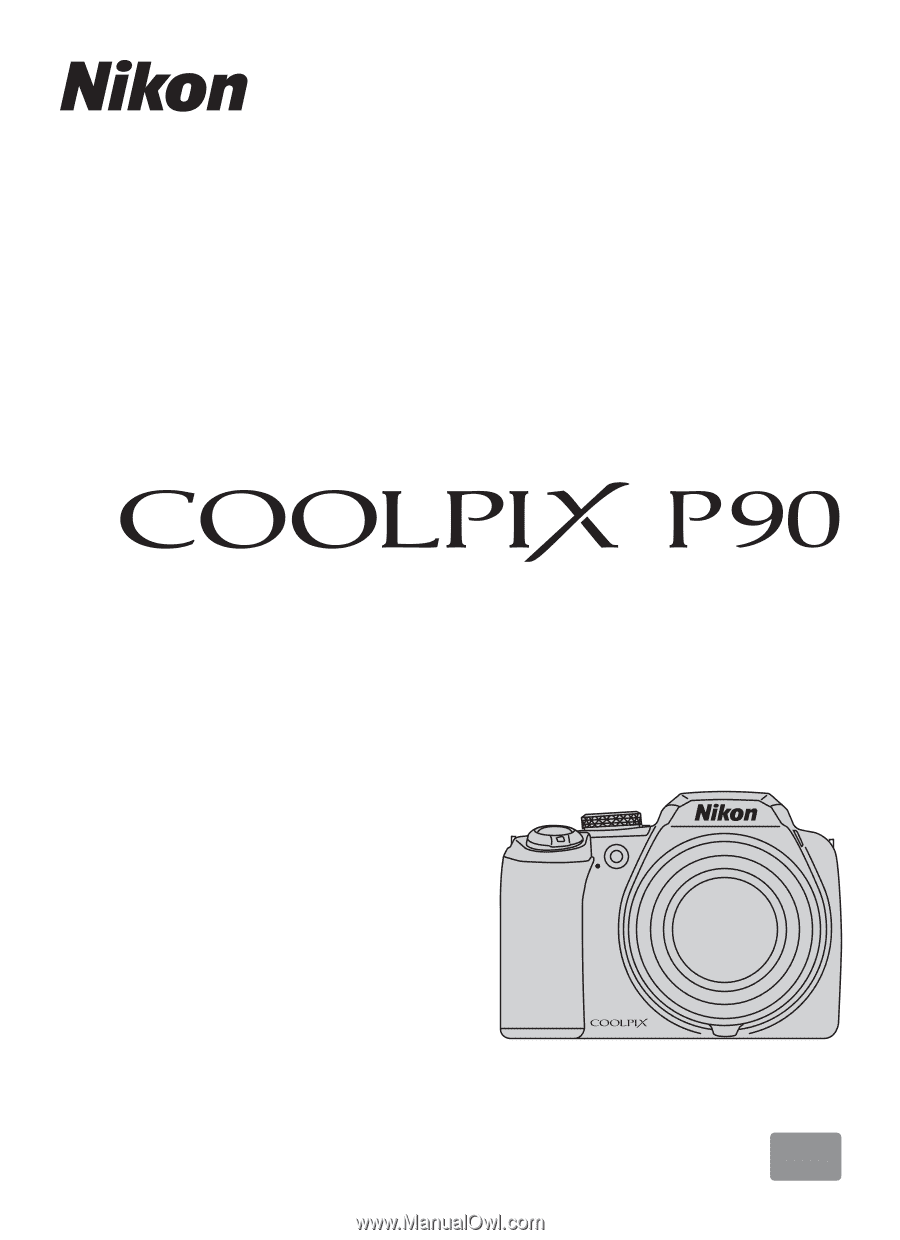
En
User’s Manual
DIGITAL CAMERA