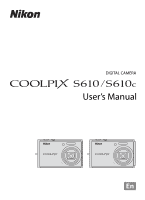Nikon S610  S610/S610c User's Manual
Nikon S610 - Coolpix Digital Camera Manual
 |
UPC - 018208261253
View all Nikon S610 manuals
Add to My Manuals
Save this manual to your list of manuals |
Nikon S610 manual content summary:
- Nikon S610 |  S610/S610c User's Manual - Page 1
DIGITAL CAMERA User's Manual En - Nikon S610 |  S610/S610c User's Manual - Page 2
trademarks of Adobe Systems Inc. • The SD logo is a trademark of the SD Card Association. • PictBridge is a trademark. • All other trade names mentioned in this manual or the other documentation provided with your Nikon product are trademarks or registered trademarks of their respective holders. - Nikon S610 |  S610/S610c User's Manual - Page 3
Introduction First Steps A Basic Photography and Playback: Auto Mode C x Shooting Suited for the Scene s Focusing on a Moving Subject in Active Child Mode a Automatic Shooting of a Smiling Face c More on Playback D Movies E Voice Recordings Connecting to Televisions, Computers, and Printers Shooting - Nikon S610 |  S610/S610c User's Manual - Page 4
remove the battery immediately, taking care to avoid burns. Continued operation could result in injury. After removing or disconnecting the power source, take the equipment to a Nikon-authorized service representative for inspection. Do not Disassemble Touching the internal parts of the camera or AC - Nikon S610 |  S610/S610c User's Manual - Page 5
EN-EL12 (supplied). Charge the battery by inserting it into a Battery Charger MH-65 (supplied only with the COOLPIX S610), or by inserting it into the camera and connecting the AC Adapter EH-63 (supplied only with the COOLPIX S610c). • When inserting the battery, do not attempt to insert it upside - Nikon S610 |  S610/S610c User's Manual - Page 6
• Do not handle the plug or battery charger/AC adapter with wet hands. Failure to observe this precaution could result in electric shock. Use appropriate cables When connecting cables to the input and output jacks, use only the cables provided or sold by Nikon for the purpose, to maintain compliance - Nikon S610 |  S610/S610c User's Manual - Page 7
help. COOLPIX S610/S610c CAUTIONS Modifications The FCC requires the user to be notified that any changes or modifications made to this device that are not expressly approved by Nikon Corporation may void the user's authority to operate the equipment. Interface Cables Use the interface cables sold - Nikon S610 |  S610/S610c User's Manual - Page 8
Notice for customers in Canada CAUTION This Class B digital apparatus complies with Canadian ICES-003. ATTENTION Cet appareil local authorities in charge of waste management. This symbol on the battery indicates that the battery is to be collected separately. The following apply only to users in European - Nikon S610 |  S610/S610c User's Manual - Page 9
the Battery Charger (COOLPIX S610 12 Inserting the Battery into the Camera 14 Removing the Battery ...15 Turning On and Off the Camera...15 Charging the Battery Using the AC Adapter (COOLPIX S610c 16 Setting Display Language, Date, and Time 18 Inserting Memory Cards ...20 Removing Memory Cards - Nikon S610 |  S610/S610c User's Manual - Page 10
for a Panorama ...43 x Shooting in the Scene Mode Selected by the Camera (Scene Auto Selector).........45 Taking Pictures in Scene Auto Selector Mode 45 s Focusing ...62 I Autofocus Mode ...62 Movie Playback ...63 Deleting Movie Files...63 E Voice Recordings...64 Making Voice Recordings...64 Playing - Nikon S610 |  S610/S610c User's Manual - Page 11
Computer...70 Before Connecting the Camera...70 Transferring Pictures from a Camera to a Computer 71 Connecting to a Printer...74 Connecting the Camera and Printer...75 Printing Pictures One the Playback Menu...95 b Slide Show...97 c Delete ...98 d Protect ...98 f Rotate Image...99 h Copy ...100 ix - Nikon S610 |  S610/S610c User's Manual - Page 12
113 r Firmware Version ...115 Technical Notes...116 Optional Accessories ...116 Approved Memory Cards ...116 Image/Sound File and Folder Names 117 Caring for the Camera ...118 Cleaning ...120 Storage ...120 Error Messages...121 Troubleshooting...125 Specifications ...130 Supported Standards ...133 - Nikon S610 |  S610/S610c User's Manual - Page 13
• In this manual, the COOLPIX S610 digital camera is used for illustrative purposes. Illustrations for both the COOLPIX S610 and the COOLPIX S610c are provided when necessary. • Illustrations and text displays shown in this manual may differ from actual display. C Memory Cards Pictures taken with - Nikon S610 |  S610/S610c User's Manual - Page 14
Electronic Accessories Nikon COOLPIX cameras are designed to the highest standards and include complex electronic circuitry. Only Nikon brand electronic accessories (including battery chargers, batteries and AC adapters) certified by Nikon specifically for use with this Nikon digital camera are - Nikon S610 |  S610/S610c User's Manual - Page 15
memory cards or builtin camera memory does not completely erase the original image data. Deleted files can sometimes be recovered from discarded storage devices using commercially available software are using the COOLPIX S610c, reset the wireless LAN settings stored in the camera. For more information - Nikon S610 |  S610/S610c User's Manual - Page 16
, 66 7 Lens 118, 130 8 Lens cover Attaching the Camera Strap COOLPIX S610c 9 Built-in microphone 57, 61, 64 COOLPIX S610c only 10 Antenna .... 50 of the Wireless LAN Connection Guide 11 Wireless LAN LED .... 50 of the Wireless LAN Connection Guide 12 F (Picture Mail) button .... 44 of - Nikon S610 |  S610/S610c User's Manual - Page 17
(help 11 6 Tripod socket 7 d button 11, 82, 95 8 l (delete) button 28, 29, 57, 63 16 17 18 9 Cover latch 14, 20 10 Battery-chamber/ memory card slot cover 14, 20 11 k (apply selection) button 9 12 c (shooting/playback) button.....8, 28 13 Eyelet for camera strap 4 14 Multi connector - Nikon S610 |  S610/S610c User's Manual - Page 18
Parts of the Camera Introduction The Monitor The following indicators may appear in the monitor during shooting and playback (actual display varies with current camera 6 Flash mode 30 7 Battery level indicator 22 8 Vibration Movie length 61 14 Internal memory indicator 23 15 Aperture 26 - Nikon S610 |  S610/S610c User's Manual - Page 19
length 63 9 Internal memory indicator 28 10 Voice memo recording guide 57 11 Voice memo playback guide 57 12 Movie playback indicator 63 13 List by date guide 58 14 Print-order icon 80 15 Small picture 55, 56 16 D-Lighting icon 54 Picture Bank pictures icon 17 (COOLPIX S610c only) .... 48 - Nikon S610 |  S610/S610c User's Manual - Page 20
once in shooting mode to enter playback mode; press again to switch back to shooting mode. If the camera is turned off, hold down the c button to turn the camera on in playback mode (A 28). Holding down the c button when the camera is on sets monitor brightness to the maximum level. Hold down the - Nikon S610 |  S610/S610c User's Manual - Page 21
COOLPIX S610 Play 1 4 2 3 1 Playback mode 28 2 List by date mode 58 3 Sound file playback mode 66 COOLPIX S610c Play 1 5 2 4 3 4 Setup mode 101 Picture Bank mode 5 (COOLPIX S610c only) .... 47 of the Wireless LAN Connection Guide compensation) (A 34) guide Apply selection Display p - Nikon S610 |  S610/S610c User's Manual - Page 22
(A 102) will choose the items. 2 Pressing right in text menus (A 102) advances display to the next screen. C Note on the Rotary Multi Selector In this manual, up, down, left, and right presses of the rotary multi selector may be indicated with H, 10 I, J, and K. - Nikon S610 |  S610/S610c User's Manual - Page 23
to display the menu for the selected mode. Use the rotary multi selector to navigate the menus (A 10). Press the d button again to exit the menu. Displayed when there are one or more menu items to follow Shooting menu Image mode White balance Metering Continuous ISO - Nikon S610 |  S610/S610c User's Manual - Page 24
Battery Charger (COOLPIX S610) If you are using the COOLPIX S610, charge the Rechargeable Li-ion Battery EN-EL12 (supplied) using the Battery Charger MH-65 (supplied). • If you are using the COOLPIX S610c, the Battery Charger MH-65 is not supplied with the camera. Insert the battery into the camera - Nikon S610 |  S610/S610c User's Manual - Page 25
this precaution could result in overheating or in damage to the camera. • If you are using the COOLPIX S610, the battery cannot be charged by inserting it into the camera and connecting the AC adapter. The AC adapter and the supplied audio/video cable or USB cable cannot be used at the same time. 13 - Nikon S610 |  S610/S610c User's Manual - Page 26
about charging the battery, see "Charging the Battery Using the Battery Charger (COOLPIX S610)" (A 12) if you are using the COOLPIX S610, or "Charging the Battery Using the AC Adapter (COOLPIX S610c)" (A 16) if you are using the COOLPIX S610c. 1 Open the battery-chamber/memory card slot cover. Slide - Nikon S610 |  S610/S610c User's Manual - Page 27
Inserting the Battery into the Camera Removing the Battery Turn the camera off and confirm that the power-on lamp and the monitor are off before opening the battery-chamber/memory card slot cover. To eject the battery, open the battery-chamber/memory card slot cover and slide the battery latch in - Nikon S610 |  S610/S610c User's Manual - Page 28
First Steps Charging the Battery Using the AC Adapter (COOLPIX S610c) If you are using the COOLPIX S610c, insert a Rechargeable Li-ion Battery EN-EL12 (supplied) into the camera and charge the battery by connecting the AC Adapter EH-63 (supplied). 2 4 1 3 1 Connect the power cable and AC adapter 1. - Nikon S610 |  S610/S610c User's Manual - Page 29
while it is inserted into the camera. • The AC adapter and the supplied audio/video cable or USB cable cannot be used at the same time. C The Battery Charger MH-65 If you are using the COOLPIX S610c, the Battery Charger MH-65 (A 116), for charging a Rechargeable Li-ion Battery EN-EL12, is available - Nikon S610 |  S610/S610c User's Manual - Page 30
is turned on. 1 Press the power switch to turn on the camera. The power-on lamp (green) will light for a moment and the monitor will turn on. 2 Use the rotary multi selector to choose the desired language and press the k button. For information about using the rotary multi selector, see "The Rotary - Nikon S610 |  S610/S610c User's Manual - Page 31
year are displayed) Press J to return to the previous item. 6 Choose the order in which the day, month, and year are displayed and press the k button or the rotary multi selector K. The settings are applied and monitor display exits to shooting mode. Date D M Y 01 01 2008 00 00 Edit Date - Nikon S610 |  S610/S610c User's Manual - Page 32
, delete, or transfer data from the internal memory. 1 Confirm the power-on lamp and the monitor are off and open the battery-chamber/ memory card slot cover. Be sure to turn off the camera before opening the batterychamber/memory card slot cover. 2 Insert the memory card. Slide the memory card in - Nikon S610 |  S610/S610c User's Manual - Page 33
server using the wireless LAN function built into the COOLPIX S610c. B Memory Cards • Use only Secure Digital memory cards. • Do not perform the following during formatting, while data are being written to or deleted from the memory card, or during data transfer to a computer. Failure to observe - Nikon S610 |  S610/S610c User's Manual - Page 34
for first-time users of digital cameras. 1 Press the power switch to turn on the camera. The power-on lamp (green) will light for a moment and the monitor will turn on. The lens will also extend. Proceed to step 4 when A is displayed. 2 Press the e button. Basic Photography and Playback: Auto - Nikon S610 |  S610/S610c User's Manual - Page 35
camera shake and subject 16 movement are reduced. Internal memory indicator Pictures will be recorded to internal memory (approx. 45 MB). When memory card monitor when the brightness setting is set to the maximum by pressing the c button. D Functions Available in A (Auto) Mode In A (auto) mode, - Nikon S610 |  S610/S610c User's Manual - Page 36
. Hold the camera steadily in both hands, keeping your fingers and other objects away from the lens, flash, AFassist illuminator, microphone, and speaker. 2 Frame the picture. Position the main subject near the center of the monitor. 16 Using the Zoom Use the zoom buttons to activate optical zoom - Nikon S610 |  S610/S610c User's Manual - Page 37
in to the maximum optical zoom position, holding down the g button triggers digital zoom. The subject is magnified up to 4× the maximum optical zoom ratio. When digital zoom is in effect, the focus area will not be displayed and the camera will focus on the subject in the center focus area. Optical - Nikon S610 |  S610/S610c User's Manual - Page 38
the shutter-release button is pressed halfway, the focus area or focus indicator blinks red. Change the composition and try again. 2 Press the shutter-release button the rest of the way down. The shutter will be released, and the picture will be recorded to the memory card or internal memory. 26 - Nikon S610 |  S610/S610c User's Manual - Page 39
remaining display will blink. Do not open the battery-chamber/memory card slot cover while pictures are being recorded. Cutting power or removing the memory card in these circumstances could result in loss of data or in damage to the camera or card. C Autofocus Autofocus may not perform as expected - Nikon S610 |  S610/S610c User's Manual - Page 40
displayed, pictures stored in the internal memory will be displayed. When memory card is inserted, C is not displayed and pictures stored on the memory card will be displayed. 15/11/2008 15:30 0004.JPG Deleting Pictures 1 Press the l button to delete the picture currently displayed in the monitor - Nikon S610 |  S610/S610c User's Manual - Page 41
. The lens will not extend. • If the camera is turned off in voice recording mode (A 64) or sound file playback mode (A 66), pressing the c button will turn the camera on in sound file playback mode. C Viewing Pictures • Pictures stored in the internal memory can only be viewed if no memory card is - Nikon S610 |  S610/S610c User's Manual - Page 42
0.5-8.0 m (1.6-26.2 ft.) when the camera is zoomed out all the way. With maximum automatically when lighting is poor. Auto with red-eye reduction Reduces "red-eye" in portraits (A 31). Off to choose the desired flash mode and press the k button. The icon for the selected flash mode is displayed at - Nikon S610 |  S610/S610c User's Manual - Page 43
status when the shutterrelease button is pressed halfway. • is taken. If the battery is low, the monitor camera's memory even after the camera is turned off, and reapplied the next time A (auto) mode is selected. C Red-Eye Reduction This camera uses advanced red-eye reduction ("In-Camera Red-Eye Fix - Nikon S610 |  S610/S610c User's Manual - Page 44
Mode 2 Use the rotary multi selector to choose 10s or 2s and press the k button. 10s 2s 10s (ten seconds): suited for important occasions (such as weddings) 2s (two seconds): suited for preventing camera shake The mode selected for self-timer is displayed. Self-timer If a setting is not - Nikon S610 |  S610/S610c User's Manual - Page 45
at ON) - Food (the macro mode setting is fixed at ON) - Museum - Copy - Panorama assist • In Full-time AF, the camera automatically focuses continuously until focus and exposure are locked by pressing the shutter-release button halfway. C The Macro Mode Setting The macro mode setting applied in - Nikon S610 |  S610/S610c User's Manual - Page 46
guide is displayed. Basic Photography and Playback: Auto Mode 2 Use the rotary multi selector to adjust exposure and press the k button. compensation value applied in A (auto) mode is stored in the camera's memory even after the camera is turned off, and reapplied the next time A (auto) - Nikon S610 |  S610/S610c User's Manual - Page 47
Shooting Suited for the Scene Shooting in Scene Mode Camera settings are automatically optimized for the selected subject type. The and then pressing the k button. 2 Press the d button to display the scene menu screen, and choose the desired scene and press the k button. 3 Frame the subject and - Nikon S610 |  S610/S610c User's Manual - Page 48
is released, or ten shots have been taken with the shutter-release button held down. • The maximum frame rate with continuous shooting may vary depending upon the current image mode setting and the memory card used. • The AF-assist illuminator does not light, regardless of the AF assist setting - Nikon S610 |  S610/S610c User's Manual - Page 49
focuses on the face closest to the camera. • If no face is recognized, the camera will focus on the subject in center of frame. • Digital zoom is not available. X V1 n Off2 p Off o 0.02 1 Fill flash with slow sync and red-eye reduction. 2 Other settings can be selected. f Party/indoor - Nikon S610 |  S610/S610c User's Manual - Page 50
can be selected. i Dusk/dawn OQ Preserves the colors seen in the weak natural light before sunrise or after sunset. • Camera focuses at infinity. When the shutter-release button is pressed halfway, the focus area or focus indicator (A 6) always lights green; however, focus may not be set for near - Nikon S610 |  S610/S610c User's Manual - Page 51
zoom indicator is before G). The closest distance at which the camera can focus varies depending upon zoom position. • AF area mode is set to Manual (A 90). Press the k button to choose the focus area in which focus is acquired. • The camera focuses continuously until focus is locked by pressing the - Nikon S610 |  S610/S610c User's Manual - Page 52
in Scene Mode m Fireworks show O Slow shutter speeds are used to capture the expanding burst of light from a firework. • Camera focuses at infinity. When the shutter-release button is pressed halfway, the focus indicator (A 26) glows green; however, focus may not be set for near subjects, while - Nikon S610 |  S610/S610c User's Manual - Page 53
Panorama Maker software. See " button (A 35). Macro mode (A 33) will be turned on and the camera automatically zooms to the position at the closest distance at which the camera can focus. 2 Press the rotary multi selector H or I to choose white balance. • Press H to increase the amount of red - Nikon S610 |  S610/S610c User's Manual - Page 54
of the way down. 1/60 F2.7 • When the camera is unable to focus, the focus area blinks red. Change the composition and press the shutter-release button halfway again. B Notes on Food Mode Flash mode is disabled. Macro mode setting (A 33) is fixed at ON. C White Balance Setting in Food Mode - Nikon S610 |  S610/S610c User's Manual - Page 55
in the center of frame. Use a tripod for best results. Set Vibration reduction (A 109) to Off when using a tripod to stabilize the camera during shooting. 1 Use the rotary multi selector to choose p Panorama assist in the scene menu and press the k button (A 35). • The (I) icon is displayed to show - Nikon S610 |  S610/S610c User's Manual - Page 56
button when shooting is completed. The camera returns to step 2. End 12 Shooting Suited for the Scene B Panorama Assist Flash mode, self-timer, macro mode and exposure compensation settings cannot be adjusted after the first picture is taken. Pictures cannot be deleted -digit supplied Software - Nikon S610 |  S610/S610c User's Manual - Page 57
in Scene Auto Selector Mode 1 Enter scene auto selector mode by pressing the e button in shooting mode, selecting x (use the rotary multi selector), and then pressing the k button. Scene auto selector The camera enters scene auto selector mode. 2 Frame the subject and take the picture. When - Nikon S610 |  S610/S610c User's Manual - Page 58
can be applied (A 30). • When U (Auto) is applied, the camera automatically selects the optimum flash mode setting for the scene mode it has selected modes (except those available from the movie menu). • Digital zoom is not available. • The macro mode button on the rotary multi selector (A 9, 33) is - Nikon S610 |  S610/S610c User's Manual - Page 59
F2.7 • If the shutter-release button is pressed halfway while the double border is not displayed, the camera focuses on the subject at the center of the frame. 4 Press the shutter-release button the rest of the way down. • The picture will be recorded to the memory card or internal memory. 47 - Nikon S610 |  S610/S610c User's Manual - Page 60
. Deleting pictures camera may be unable to track the selected subject. • In some rare cases Manual or Center, refocus on another subject positioned at the same distance from the camera as the actual portrait subject, and use focus lock (A 91). C Functions Available in Active Child Mode • Digital - Nikon S610 |  S610/S610c User's Manual - Page 61
of a smiling face, the self-timer lamp flickers. 4 Exit smile mode by pressing the e button. • Switch to another shooting mode. • The camera will stop shooting if the internal memory or memory card becomes full. Automatic Shooting of a Smiling Face C Smile Mode The auto off function (A 112 - Nikon S610 |  S610/S610c User's Manual - Page 62
face. • If no face is detected, the camera focuses on the subject in center of frame. C Functions Available in Smile Mode • Flash mode (A 30) and exposure compensation (A 34) settings can be adjusted. • Digital zoom is not available. • When the d button is pressed in smile mode, only the Image mode - Nikon S610 |  S610/S610c User's Manual - Page 63
to decrease number of picture thumbnails displayed: 25 ➝ 16 ➝ 9 displayed Return to fullframe playback k Press the k button. 28 Switch to shooting mode c Press the c button to return to the last shooting mode selected. 28 More on Playback C Thumbnail Playback Mode Display When print set - Nikon S610 |  S610/S610c User's Manual - Page 64
Taking a Closer Look: Playback Zoom Pressing the g (i) button during full-frame playback mode (A 28) zooms the current picture, with the center of the picture displayed in the monitor. The guide at lower right shows which portion of the picture is enlarged. The following operations can be performed - Nikon S610 |  S610/S610c User's Manual - Page 65
is viewed on another make or model of camera, the picture may not be displayed or may not be transferred to a computer. • Editing functions are not available when there is not enough free space in the internal memory or on the memory card. C Restrictions on Picture Editing (w: available, -: not - Nikon S610 |  S610/S610c User's Manual - Page 66
brightness and contrast is created. To cancel D-Lighting, choose Cancel and press the k button. D-Lighting copies can be recognized by the c icon displayed during playback. Playback menu D-Lighting Print set Slide show Delete Protect Exit D-Lighting OK Cancel 15/11/2008 15:30 0004.JPG 44 More on - Nikon S610 |  S610/S610c User's Manual - Page 67
as A new picture, containing only the portion visible in the displayed? monitor, is created. To cancel creating a cropped copy, choose No and press the k button. No Yes C Image Size As the area to be saved is reduced, the image size (pixels) of the cropped copy is also reduced. When the - Nikon S610 |  S610/S610c User's Manual - Page 68
the rotary multi selector to choose Small pic. and press the k button. To cancel creating a small copy and return to shooting mode, press the d button. Playback menu Rotate image Small pic. Copy 3 Choose the desired copy size and press the k button. Exit Small pic. 640×480 320×240 160×120 More - Nikon S610 |  S610/S610c User's Manual - Page 69
p blink in the monitor display. 44 17s Playing Voice Memos Press the k button while a picture with a voice memo attached is displayed in full- 15/11 modify the existing voice memo, delete only the existing voice memo and then record a new voice memo. • This camera cannot be used to attach voice - Nikon S610 |  S610/S610c User's Manual - Page 70
C (use the rotary multi selector), and then pressing the k button. Dates for which pictures exist will be listed. COOLPIX S610 List by date COOLPIX S610c List by date More on Playback 2 Choose the desired date and press the k button. Camera lists up to 29 dates. If pictures exist for more than - Nikon S610 |  S610/S610c User's Manual - Page 71
the first picture Switch to fullframe playback k taken on the selected date. Press the f button in full-frame playback to 29 return to the date selection screen. Delete picture Press the l button after selecting a date, and a l confirmation dialog will be displayed. Choose Yes and press the - Nikon S610 |  S610/S610c User's Manual - Page 72
on the same date, or all pictures taken on the same date can be deleted. To apply options to individual pictures, or to select individual pictures for deletion, display a picture full-frame and press the d button. More on Playback B Print Set When print marking already exists for pictures taken on - Nikon S610 |  S610/S610c User's Manual - Page 73
been fully recorded to the internal memory or memory card, the monitor display will revert to the normal shooting mode display. Do not open the battery-chamber/ memory card slot cover while movies are being recorded. Turning the camera off or removing the memory card while movies are being recorded - Nikon S610 |  S610/S610c User's Manual - Page 74
can be changed in the movie menu. Press the d button in movie mode to display the movie menu and use the min 14 s * All figures are approximate. The maximum recording time may vary with make of memory card. This camera can record movies up to 30 minutes in length or a file size of up to 2 GB - Nikon S610 |  S610/S610c User's Manual - Page 75
is pressed. N Advance movie by one frame. Advance continues while the k button is pressed. P Resume playback. End playback and return to full-frame playback. Movies Deleting Movie Files Press the l button when displayed in full-frame playback mode (A 28) or when selected in thumbnail (A 51 - Nikon S610 |  S610/S610c User's Manual - Page 76
Max. rec. time 0 0 : 0 5 : 0 0 3 Press the shutter-release button all the way down a second time to end recording. Recording will end automatically if the internal memory or memory card becomes full, or after 120 minutes of recording on the memory card. Voice Recordings D More Information 64 See - Nikon S610 |  S610/S610c User's Manual - Page 77
recording End recording Press c k Description If the monitor has turned off, press the c button to reactivate. Press once to pause recording; indicator lamp will blink. Press the shutter-release button all the way down a second time to end recording. Voice Recordings B Voice Recordings The - Nikon S610 |  S610/S610c User's Manual - Page 78
in voice recording mode (A 64) to display the sound file selection screen. COOLPIX S610 Sound file playback COOLPIX S610c Sound file playback 2 Choose the desired sound file and press the k button. The selected sound file will be played back. Select sound file 001 15/11/2008 17:30 002 15/11 - Nikon S610 |  S610/S610c User's Manual - Page 79
released. O Pause playback. P Resume playback that has been paused. Q End playback and return to the sound file selection screen. Deleting Sound Files Press the l button during playback or after selecting a sound file from the sound file selection screen. A confirmation dialog is displayed. To - Nikon S610 |  S610/S610c User's Manual - Page 80
. q: Copy recordings from internal memory to memory card r: Copy recordings from memory card to internal memory 3 Choose the copy option and press the k button. Selected files: Proceed to step 4 Copy all files: Proceed to step 5 Copy sound files Exit Camera to card Selected files Copy all files - Nikon S610 |  S610/S610c User's Manual - Page 81
. 4 Hold down the c button to turn on the camera. The camera enters playback mode, and pictures recorded to the internal memory, or memory card, will be displayed on the television. While connected to the TV, the camera monitor will remain off. B Connecting an Audio/Video Cable When connecting the - Nikon S610 |  S610/S610c User's Manual - Page 82
Computer Use the supplied USB cable to connect the camera to a computer, and copy (transfer) pictures to a computer with the supplied Nikon Transfer software. Before Connecting the Camera Install the Software Before connecting the camera to a computer, software, including Nikon Transfer and Panorama - Nikon S610 |  S610/S610c User's Manual - Page 83
Printers Connecting to a Computer Transferring Pictures from a Camera to a Computer 1 Start the computer to which Nikon Transfer was installed. 2 Turn off the camera. 3 Connect the camera to the computer using the supplied USB cable. 4 Turn on the camera. The power-on lamp will light. Windows Vista - Nikon S610 |  S610/S610c User's Manual - Page 84
transferred to the computer. . S610 or S610c is displayed. Start Transfer button At the Nikon Transfer default setting, the folder Nikon Transfer, refer to help information contained in Nikon Transfer. 6 Disconnect the camera when transfer is complete. Turn the camera off and disconnect the USB cable - Nikon S610 |  S610/S610c User's Manual - Page 85
support these features of the memory card. • At the Nikon Transfer default settings, Nikon Transfer will start automatically when a memory card is inserted into the card reader or similar device. See step 5 of "Transferring Pictures from a Camera computer using the supplied Software Suite CD. After - Nikon S610 |  S610/S610c User's Manual - Page 86
from your personal printer and printing over a direct camera-to-printer connection, the following options are also available for printing pictures: • Insert a memory card into a DPOF-compatible printer's card slot • Take a memory card to a digital photo lab For printing using these methods, specify - Nikon S610 |  S610/S610c User's Manual - Page 87
, the PictBridge start-up screen 1 will be displayed in the camera monitor. Then the print selection screen will be displayed 2. 1 2 Print selection 15/11 2008 NO. 57 [ 57] B Connecting the USB Cable When connecting the USB cable, be sure that the connectors are oriented correctly. Do not use - Nikon S610 |  S610/S610c User's Manual - Page 88
at a Time After connecting the camera to the printer correctly (A 75), print pictures by following the procedure below. 1 Use the rotary multi selector to choose the desired picture and press the k button. Press the f (h) button to display 12 thumbnails, and the g (i) button to switch back to full - Nikon S610 |  S610/S610c User's Manual - Page 89
. To cancel before all copies have been printed, press the k button. PictBridge Start print Copies Paper size Exit Printing 002/004 Cancel Current print/ total number of prints Printing Multiple Pictures After connecting the camera to the printer correctly (A 75), print pictures by following the - Nikon S610 |  S610/S610c User's Manual - Page 90
using printer settings, choose Default in the paper size menu. 4 Choose Print selection, Print all images or DPOF printing and press the k button. Paper size Default 3.5 × 5 in. 5 × 7 in. 100 × 150mm 4 × 6 in. Exit Print menu Print selection Print all images DPOF printing Paper size Exit Print - Nikon S610 |  S610/S610c User's Manual - Page 91
Print all images All pictures stored in the internal memory, or on the memory card, are printed one at a time. To print, choose Start print from the menu displayed and shown at right, and press the k button. Choose Cancel and press the k button to return to the print menu. DPOF printing Print - Nikon S610 |  S610/S610c User's Manual - Page 92
order you have created for pictures on the memory card. If the memory card is removed from the camera, you can create the DPOF print order for pictures in the internal memory and print pictures according to the DPOF print order. 1 Press the d button in playback mode. The playback menu is displayed - Nikon S610 |  S610/S610c User's Manual - Page 93
cannot be printed when the camera is connected directly to a printer, via the supplied USB cable, for DPOF printing (A 79). • Date and Info are reset each time the print set menu is displayed. C Deleting All Print Orders Choose Delete print set in step 3 and press the k button. Print orders for all - Nikon S610 |  S610/S610c User's Manual - Page 94
Choose how the camera meters exposure. C Continuous Change settings for Continuous or BSS (best shot selector). E ISO sensitivity Control camera's sensitivity to light auto) mode by pressing the e button in shooting mode and then selecting A (auto). Press the d button to display the shooting menu. - Nikon S610 |  S610/S610c User's Manual - Page 95
you plan to use the picture and the capacity of the internal memory or memory card. The larger the image, the larger the size at which it ratio is approximately 1:4. i Normal (3648) (default setting) 3,648 × 2,736 Best choice in most situations. The compression K Normal (3072) 3,072 × 2,304 ratio - Nikon S610 |  S610/S610c User's Manual - Page 96
Shooting Menu C The Number of Exposures Remaining The following table lists the approximate number of pictures that can be stored in internal memory and on a 256 MB memory card. Note that the number of pictures that can be stored will differ depending on the composition of the picture (due to JPEG - Nikon S610 |  S610/S610c User's Manual - Page 97
seen in the shade, direct sunlight, or under incandescent lighting. Digital cameras can mimic this adjustment by processing images according to the color of automatically adjusted to suit lighting conditions. Best choice in most situations. b Preset manual Neutral-colored object used as reference - Nikon S610 |  S610/S610c User's Manual - Page 98
with a red shade look as though they had been taken under white light). 1 Place a white or gray reference object under the lighting that will be used during shooting. 2 Use the rotary multi selector to choose bPreset manual in the white balance menu, and press the k button. The camera zooms in - Nikon S610 |  S610/S610c User's Manual - Page 99
camera meters exposure. G Matrix (default setting) Camera sets exposure for entire frame. Recommended in most situations. q Center-weighted Camera lock (A 91) to meter off-center subjects. B Note on Metering When digital zoom is in effect, Metering is set to Center-weighted, and the metered area - Nikon S610 |  S610/S610c User's Manual - Page 100
fixed at the values for the first picture in each series. U Single (default setting) One picture is taken each time shutter-release button is pressed. V Continuous While the shutter-release button current image mode setting and the memory card used. B Note on Best Shot Selector BSS may not produce - Nikon S610 |  S610/S610c User's Manual - Page 101
is often associated with "noise" -randomly spaced, brightly colored pixels concentrated in dark parts of the image. Auto (default setting) Sensitivity is ISO 100 under normal conditions; when lighting is poor, the camera compensates by raising sensitivity to a maximum of ISO 1600. 100, 200, 400, 800 - Nikon S610 |  S610/S610c User's Manual - Page 102
camera focuses. When digital zoom is in effect, the camera will focus on the subject in the center focus area regardless of the applied AF area mode option. z Face priority The camera settings, press the k button. To return to the focus-area selection screen, press the k button. Focus areas AF - Nikon S610 |  S610/S610c User's Manual - Page 103
green. • Focus and exposure are locked. 3 Continue holding down the shutter-release button halfway and recompose the picture. • Be sure that the distance between the camera and the subject does not change. 4 Press the shutter-release button the rest of the way down to shoot. 16 1/250 F2.7 1/250 F2 - Nikon S610 |  S610/S610c User's Manual - Page 104
a single border. The face closest to the center of the frame * The other faces are framed by a single border. Up to 3 2 Press the shutter-release button halfway. The camera focuses on the face framed by the double border. The double border will glow green and focus will be locked. When the - Nikon S610 |  S610/S610c User's Manual - Page 105
subject is facing the camera. • In some rare cases shooting subjects with which Camera adjusts focus continuously until the shutter-release button is pressed halfway. Use with moving subjects. Shooting, Playback, and Setup Menus B Notes on Autofocus Mode Autofocus mode will be automatically fixed - Nikon S610 |  S610/S610c User's Manual - Page 106
Shooting, Playback, and Setup Menus Shooting Options: The Shooting Menu Functions that Cannot Be Applied Simultaneously Restrictions apply to the following settings in A (auto) mode. Flash mode Flash mode is automatically set to W (Off) and cannot be adjusted when Continuous or BSS is selected for - Nikon S610 |  S610/S610c User's Manual - Page 107
View pictures stored in the internal memory or on a memory card in an automatic slide show. c Delete Delete all or selected pictures. d Protect Protect selected pictures from accidental deletion. f Rotate image Change the orientation of an existing picture. g Small pic. Create a small copy of the - Nikon S610 |  S610/S610c User's Manual - Page 108
• Playback menu: Print set>Select images (A 80) • Setup menu: Delete>Erase selected images (A 98) Protect (A 98) Rotate image (A 99) Welcome screen. Proceed to step 3. Press the g (i) button to switch to full-frame playback. Press the f (h) button to switch back to thumbnail display. 2 Press H or - Nikon S610 |  S610/S610c User's Manual - Page 109
: The Playback Menu b Slide Show Play back pictures, stored in the internal memory or on a memory card, one by one in an automated "slide show". 1 Use the rotary multi selector to choose Start and press the k button. To change the interval between pictures, choose Frame intvl, select the desired - Nikon S610 |  S610/S610c User's Manual - Page 110
uploaded to the my Picturetown server. d Protect Protect selected pictures from accidental deletion (Selecting Pictures ➝ A 96). Note, however, that formatting the camera's internal memory or the memory card will permanently erase protected files (A 112). Protected pictures are recognized by the - Nikon S610 |  S610/S610c User's Manual - Page 111
Rotate Image Change the orientation of pictures played back in the camera's monitor after shooting. Pictures can be rotated 90° clockwise or . Select a picture in the picture selection screen (A 96), and press the k button to display the Rotate image screen. Press the rotary multi selector J or K to - Nikon S610 |  S610/S610c User's Manual - Page 112
no pictures stored on the memory card when playback mode is applied, the message, Memory contains no images., will be displayed. Press the d button to display the copy option screen, and copy the pictures stored in the camera's internal memory to the memory card. D More Information 100 See "Image - Nikon S610 |  S610/S610c User's Manual - Page 113
card A 112 Format internal memory or memory card. n Language A 113 Choose language used for camera monitor display. o Video mode A 113 Adjust settings necessary for connection to TV. p Reset all A 113 Restore camera settings to default values. q Wireless settings (COOLPIX S610c - Nikon S610 |  S610/S610c User's Manual - Page 114
Camera Setup: The Setup Menu Displaying the Setup Menu First, display the shooting-mode or playback-mode selection menu by pressing the e button. Then select F (use the rotary multi selector), press the k button Menus Menus Shooting, Playback, and Setup Menus COOLPIX S610 COOLPIX S610c 102 - Nikon S610 |  S610/S610c User's Manual - Page 115
in the internal memory or on the memory card for the welcome screen. Choose a picture in the picture selection screen (A 96), and press the k button. As the selected image is stored in the camera, the image will appear in the welcome screen even if the original picture is deleted. Pictures taken at - Nikon S610 |  S610/S610c User's Manual - Page 116
time zones. Date Set camera clock to current date and time. Use the following controls to set the date and time. • J and K: highlight a different item (day, month, year, and the order in which day, month, and year are displayed) • H and I: edit the highlighted item • The k button: apply the setting - Nikon S610 |  S610/S610c User's Manual - Page 117
10:30 EST: New York Toronto Lima Back -05:00 Press the k button to choose the travel destination time zone. While the travel destination time zone is when the camera is in shooting mode. Shooting, Playback, and Setup Menus B The Clock Battery The clock battery charges when the main battery is - Nikon S610 |  S610/S610c User's Manual - Page 118
Setup: The Setup Menu C Time Zones (A 18) The camera supports the time zones listed below. For time differences not listed below, set the camera clock to local time. UTC +/- -11 -10 Location Midway, Samoa Hawaii, Tahiti -9 Alaska, Anchorage -8 PST (PDT): Los Angeles, Seattle, Vancouver -7 MST - Nikon S610 |  S610/S610c User's Manual - Page 119
Basic Camera Setup: The Setup Menu e Monitor Settings Choose whether or not to Playback mode 15/11/2008 15:30 0004.JPG Show info 16 44 Auto info The current settings or operation guide is displayed as in Show info (default setting) above. After a few seconds, display will be the same - Nikon S610 |  S610/S610c User's Manual - Page 120
Camera Setup: The Setup Menu C Date Imprint Date and time of recording can be imprinted on pictures. This information can be printed even from printers that do not support Date Imprint • Imprinted dates form a permanent part of image data and cannot be deleted. • Dates imprinted at an image mode - Nikon S610 |  S610/S610c User's Manual - Page 121
slow shutter speeds. Vibration reduction can be used in all shooting modes. Set Vibration reduction to Off when using a tripod to stabilize the camera during shooting. When vibration reduction is enabled, the current setting is displayed during shooting (when Off is selected, an icon for the current - Nikon S610 |  S610/S610c User's Manual - Page 122
(A 40) scene mode Off Motion detection is not enabled. B Notes on Motion Detection • Motion detection may be unable to completely reduce the camera shake and subject movement in some situations. • Motion detection may not function if the subject exhibits significant movement or is too dark. • The - Nikon S610 |  S610/S610c User's Manual - Page 123
, Playback, and Setup Menus Basic Camera Setup: The Setup Menu u Digital Zoom Enable or disable digital zoom. On (default setting) When the camera is zoomed in to the maximum optical zoom position, holding down the g (i) button triggers digital zoom (A 25). Off Digital zoom will not be activated - Nikon S610 |  S610/S610c User's Manual - Page 124
Internal Memory and Memory Cards • Formatting the internal memory or memory cards permanently deletes all data. Be sure to transfer important pictures to a computer before formatting. • Do not turn the camera off, disconnect the AC adapter, or open the battery-chamber/memory card slot cover - Nikon S610 |  S610/S610c User's Manual - Page 125
n Language Choose one of 24 languages for display of camera menus and messages. Czech Danish German (default setting) to TV. Choose from NTSC and PAL. p Reset All When Reset is selected, the camera's settings will be restored to their default values. Pop-up menu Option Flash mode (A 30 - Nikon S610 |  S610/S610c User's Manual - Page 126
Shooting, Playback, and Setup Menus Basic Camera Setup: The Setup Menu Scene mode Option Scene mode (A imprint (A 108) Vibration reduction (A 109) Motion detection (A 110) AF assist (A 110) Digital zoom (A 111) Button sound (A 111) Shutter sound (A 111) 114 Auto off (A 112) Default value Portrait - Nikon S610 |  S610/S610c User's Manual - Page 127
camera firmware version. See the Wireless LAN Connection Guide for more information on the camera's MAC address displayed with the COOLPIX S610c. COOLPIX S610 COOLPIX S610c COOLPIX S610 Ver. 1.0 Back Firmware version COOLPIX S610c Ver. 1.0 MAC address xx-xx-xx-xx-xx-xx Back MAC address Firmware - Nikon S610 |  S610/S610c User's Manual - Page 128
Notes Optional Accessories Rechargeable battery Battery charger AC adapter USB cable A/V Cable Rechargeable Li-ion Battery EN-EL12 Battery Charger MH-65 AC Adapter EH-63 USB Cable UC-E13 Audio/Video Cable EG-CP15 Approved Memory Cards The following Secure Digital (SD) memory cards have been - Nikon S610 |  S610/S610c User's Manual - Page 129
. DSCN0001.JPG Identifier (not shown on camera monitor) Original still pictures (voice memo ) for voice recordings (e.g., "101SOUND"; A 64), and "NIKON" for all other pictures (e.g., "100NIKON"). When the number of memory or memory card is formatted (A 112), or a new memory card is inserted. 117 - Nikon S610 |  S610/S610c User's Manual - Page 130
or vibration. B Handle the Lens and all Moving Parts with Care Do not apply force to the lens, lens cover, monitor, memory card slot or battery chamber. These parts are easily damaged. Applying force to the lens cover could result in camera malfunction or damage to the lens. Should the monitor break - Nikon S610 |  S610/S610c User's Manual - Page 131
off with a clean, dry cloth before use. • When the battery is not in use, remove it from the camera or battery charger and replace the terminal cover. The camera and battery charger draw minute amounts of current even when off; if left in place, the battery could be drained to the point that it no - Nikon S610 |  S610/S610c User's Manual - Page 132
Camera Cleaning Avoid touching glass parts with your fingers. Remove dust or lint with a blower (typically a small device with a rubber bulb attached to one end that is pumped to produce a stream of air out the other end). To remove fingerprints Lens 120 Nikon-authorized service representative. - Nikon S610 |  S610/S610c User's Manual - Page 133
of the COOLPIX S610c See the Wireless LAN Connection Guide for error messages that may be displayed with use of the wireless LAN feature. Display O (blinks) B Problem Clock not set. Battery running low. N Battery exhausted. P Battery temperature high Battery exhausted. Battery temperature is - Nikon S610 |  S610/S610c User's Manual - Page 134
Choose smaller image size. • Delete pictures or sound files. • Insert new memory card. • Remove memory card and use internal memory. 116 20 20 21 83 28, 63, 67 20 21 P Image cannot be saved. Error occurred while recording picture. Format internal memory or 112 memory card. Camera has run out of - Nikon S610 |  S610/S610c User's Manual - Page 135
cannot be deleted. N Destination in same time Travel destination is in zone as home. the current time zone. 106 - Lens error Q Lens error. Turn camera off and then 22 on again. If error persists, contact retailer or Nikon representative. P USB cable disconnected Turn camera off and - Nikon S610 |  S610/S610c User's Manual - Page 136
reinsert battery, and turn camera on. If error persists, contact retailer or Nikon representative. 14, 22 PR Running out of ink or Printer error: printer error. Check printer status. Check printer. After checking the ink or solving the problem, select Resume and press the k - button to - Nikon S610 |  S610/S610c User's Manual - Page 137
the COOLPIX S610c See the Wireless LAN Connection Guide for information on troubleshooting wireless LAN problems. Display, Settings and Power Supply Problem Cause/Solution Monitor is blank • Camera is off. • Battery is exhausted. • Standby mode for saving power: press the shutter-release button - Nikon S610 |  S610/S610c User's Manual - Page 138
battery, and then turn the camera on again. In the event of continued malfunction, contact your retailer or Nikon representative. Note that disconnecting the power source as described above may result in the loss of any data not recorded to internal memory or the memory card at the time the problem - Nikon S610 |  S610/S610c User's Manual - Page 139
Troubleshooting Problem Pictures are blurred Bright specks appear in pictures taken with flash Flash does not fire Optical zoom cannot be used Digital assist option in camera setup menu. • AF-assist illuminator turns off automatically in some modes. 110 36-40 Lens is dirty. Clean lens. 120 White - Nikon S610 |  S610/S610c User's Manual - Page 140
-eye reduction" of the Night portrait scene mode is applied during shooting, In-Camera Red-Eye Fix may, in very rare cases, be applied to areas not affected by red-eye. Set a flash mode other than V (auto with red-eye reduction) and select a scene mode other than Night portrait, then shoot. A 30 89 - Nikon S610 |  S610/S610c User's Manual - Page 141
• Choose correct video mode. • Memory card contains no pictures. Replace memory card. Remove memory card to play back pictures from internal memory. Nikon Transfer does not start when camera is connected • Camera is off. • Battery is exhausted. • USB cable is not correctly connected. • If - Nikon S610 |  S610/S610c User's Manual - Page 142
Nikon COOLPIX S610/S610c Digital Camera Type Effective pixels Image sensor Lens Focal length f/-number Construction Digital zoom Vibration reduction Autofocus (AF) Focus range (from lens and 100 % vertical • Internal memory (approx. 45 MB) • SD (Secure Digital) memory cards DCF, Exif 2.2, and DPOF - Nikon S610 |  S610/S610c User's Manual - Page 143
Supported languages Power sources Battery .4 ft.) TTL auto flash with monitor preflashes Hi-Speed USB MTP, PTP Can be selected from NTSC and PAL Multi COOLPIX S610: Approx. 125 g (4.4 oz) (without battery and SD memory card) COOLPIX S610c: Approx. 130 g (4.6 oz) (without battery and SD memory card - Nikon S610 |  S610/S610c User's Manual - Page 144
Notes Battery Charger MH-65 (supplied with the COOLPIX S610) Rated input Rated capacity Rated output Supported batteries Charging time Operating temperature Dimensions (W × H × D) Length of power cable 132 Weight AC 100-240 V, 50/60 Hz, 0.08-0.05 A 8-12 VA DC 4.2 V, 0.7 A Nikon Rechargeable - Nikon S610 |  S610/S610c User's Manual - Page 145
Nikon will not be held liable for any errors this manual may contain. The appearance of this product and its specifications are subject to change without notice. Supported Standards Technical Notes • DCF: Design Rule for Camera File System is a standard widely used in the digital camera - Nikon S610 |  S610/S610c User's Manual - Page 146
(o) 40 Backlit subjects 30, 40 Battery 14 Battery charger 12, 116 Battery level indicator 121 134 Battery-chamber/memory card slot cover 5 Beach/snow (g) 37 Best shot selector 39 Blur 127 Brightness 107 C Cable connector 5, 70, 75 Center-weighted 87 Cleaning Body 120 Lens 120 Monitor 120 Close-up - Nikon S610 |  S610/S610c User's Manual - Page 147
130 JPG 117 L Landscape (c) 36 Language 18, 113 Lens 4, 120 M Macro mode 33 Matrix 87 Memory card 6-7, 20, 84, 116 approved 116 capacity of 84 size 62 TV movie 62 Movies 61, 63 deleting 63 playback 63 recording 61 Museum (l) 39 N Night landscape (j) 38 Nikon Transfer 70, 71 P Panorama assist (p) - Nikon S610 |  S610/S610c User's Manual - Page 148
-release button 4 Single AF 93 Slide show 97 Small picture 56 Smear 120 Sound settings 111 Sports (d) 36 SSCN 117 Strap, Camera 4 Sunset (h) 38 Support information 2 T Television 69 connecting to 69 Thumbnail playback 51 Time differences 106 Time zone 18-19, 104, 106 Transfer 71 Tripod 5 U USB cable - Nikon S610 |  S610/S610c User's Manual - Page 149
Index 137 Technical Notes - Nikon S610 |  S610/S610c User's Manual - Page 150
Index 138 Technical Notes - Nikon S610 |  S610/S610c User's Manual - Page 151
No reproduction in any form of this manual, in whole or in part (except for brief quotation in critical articles or reviews), may be made without written authorization from NIKON CORPORATION. YP8G01(11) 6MMA8911-01

DIGITAL CAMERA
User’s Manual
En