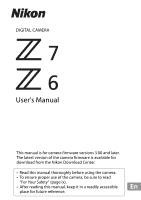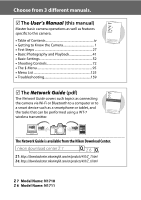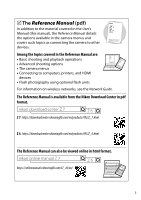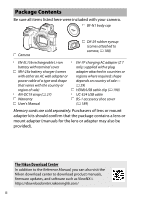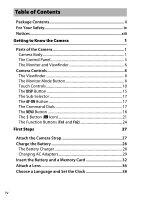Nikon Z 6 Users Manual for customers in the Americas
Nikon Z 6 Manual
 |
View all Nikon Z 6 manuals
Add to My Manuals
Save this manual to your list of manuals |
Nikon Z 6 manual content summary:
- Nikon Z 6 | Users Manual for customers in the Americas - Page 1
DIGITAL CAMERA User's Manual This manual is for camera firmware versions 3.00 and later. The latest version of the camera firmware is available for download from the Nikon Download Center. • Read this manual thoroughly before using the camera. • To ensure proper use of the camera, be sure to - Nikon Z 6 | Users Manual for customers in the Americas - Page 2
manuals. The User's Manual (this manual) Master basic camera operations as well as features specific to this camera. • Table of Contents iv • Getting to Know the Camera 125 • Troubleshooting 159 The Network Guide (pdf) The Network Guide covers such topics as connecting the camera via Wi- - Nikon Z 6 | Users Manual for customers in the Americas - Page 3
operations • Advanced shooting options • The camera menus • Connecting to computers, printers, and HDMI devices • Flash photography using optional flash units For information on wireless networks, see the Network Guide. The Reference Manual is available from the Nikon Download Center in pdf format - Nikon Z 6 | Users Manual for customers in the Americas - Page 4
with your camera. BF-N1 body cap Camera DK-29 rubber eyecup (comes attached to camera, 0 manuals for the lens or adapter may also be provided). The Nikon Download Center In addition to the Reference Manual, you can also visit the Nikon download center to download product manuals, firmware updates - Nikon Z 6 | Users Manual for customers in the Americas - Page 5
as "memory cards". Throughout this manual, smartphones and tablets are referred to as "smart devices". Camera Settings The explanations in this manual assume that default settings are used. A For Your Safety Before using the camera for the first time, read the safety instructions in "For Your Safety - Nikon Z 6 | Users Manual for customers in the Americas - Page 6
Button 17 The Command Dials 17 The G Button 18 The i Button (i Icon 21 The Function Buttons (Fn1 and Fn2 24 First Steps 27 Attach the Camera Strap 27 Charge the Battery 28 The Battery Charger 28 Charging AC Adapters 29 Insert the Battery and a Memory Card 32 Attach a Lens 36 Choose - Nikon Z 6 | Users Manual for customers in the Americas - Page 7
Movies 49 Deleting Unwanted Pictures 51 Basic Settings 52 Focus 52 Choosing a Focus Mode 52 AF-Area Mode 54 The Touch Shutter 60 Manual Focus 62 White Balance 64 Silent Photography 68 Rating Pictures 70 Protecting Pictures from Deletion 71 Shooting Controls 72 The Mode Dial 72 - Nikon Z 6 | Users Manual for customers in the Americas - Page 8
The Sub-Selector 92 Focus-Point Selection 92 Autoexposure (AE) Lock 92 Focus Lock 92 The i Menu 95 Using the i Menu 95 The Photo-Mode i Menu 96 Set Picture Control 97 White Balance 101 Image Quality 107 Image Size 109 Flash Mode 110 Metering 111 Wi-Fi Connection 112 Active D-Lighting - Nikon Z 6 | Users Manual for customers in the Americas - Page 9
: Movie Shooting Options ...135 A Custom Settings: Fine-Tuning Camera Settings 141 B The Setup Menu: Camera Setup 150 N The Retouch Menu: Creating Retouched Copies ...........156 O My Menu/m Recent Settings 158 Troubleshooting 159 Problems and Solutions 160 Battery/Display 160 Shooting 161 - Nikon Z 6 | Users Manual for customers in the Americas - Page 10
The Control Panel 180 The Nikon Creative Lighting System 181 Other Accessories 186 Attaching a Power Connector and AC Adapter 191 Caring for the Camera 193 Storage 193 Cleaning 193 Image Sensor Cleaning 194 Manual Cleaning 197 Caring for the Camera and Battery: Cautions 199 Specifications - Nikon Z 6 | Users Manual for customers in the Americas - Page 11
prevent damage to property or injury to yourself or to others, read "For Your Safety" in its entirety before using this product. Keep these safety instructions where all those who use this product will read them. DANGER: Failure to observe the precautions marked with this icon carries a high risk of - Nikon Z 6 | Users Manual for customers in the Americas - Page 12
could cause fire or damage to product's internal parts. When shooting backlit subjects, keep the sun well out of the frame. Sunlight focused into the camera when the sun is close to the frame could cause fire. x - Nikon Z 6 | Users Manual for customers in the Americas - Page 13
look directly at the AF-assist illuminator. Failure to observe this precaution could have adverse effects on vision. • Do not transport cameras or lenses with tripods or similar accessories attached. Failure to observe this precaution could result in injury or product malfunction. DANGER (Batteries - Nikon Z 6 | Users Manual for customers in the Americas - Page 14
• Charge only as indicated. Failure to observe this precaution could result in the batteries leaking, overheating, rupturing, or catching fire. • If battery liquid comes into contact with the eyes, rinse with plenty of clean water and seek immediate medical attention. Delaying action could result in - Nikon Z 6 | Users Manual for customers in the Americas - Page 15
been made to any language in any form, by any ensure that the information in these means, without Nikon's prior written manuals is accurate and complete, permission. we would appreciate it were you to • Nikon reserves the right to change bring any errors or omissions to the the appearance and - Nikon Z 6 | Users Manual for customers in the Americas - Page 16
Notice Concerning Prohibition of Copying or Reproduction Note that simply being in possession of material that has been digitally copied or reproduced by means of a scanner, digital camera, or other device may be punishable by law. • Items prohibited by law from being copied • Cautions on certain - Nikon Z 6 | Users Manual for customers in the Americas - Page 17
that the camera is functioning normally. Nikon will not be held liable for damages or lost profits that may result from product malfunction. D Life-Long Learning As part of Nikon's "Life-Long Learning" commitment to ongoing product support and education, continually-updated information is available - Nikon Z 6 | Users Manual for customers in the Americas - Page 18
xvi - Nikon Z 6 | Users Manual for customers in the Americas - Page 19
to bookmark this section and refer to it as you read through the rest of the manual. Parts of the Camera Refer to this section for the names and locations of camera controls and displays. Camera Body 6 7 4 5 8 1 9 2 2 10 3 11 14 13 12 1 Mode dial 72 9 S button 82 2 Eyelet for - Nikon Z 6 | Users Manual for customers in the Americas - Page 20
The Camera Body (Continued) 1 2 3 7 8 9 4 10 5 11 6 12 13 1 Image sensor 194 6 Lens mounting mark 36 2 Monitor mode button ...........8, 151 7 Headphone sensor. For information on cleaning the image sensor, see "Image Sensor Cleaning" (0 194). 2 Getting to Know the Camera Image sensor - Nikon Z 6 | Users Manual for customers in the Americas - Page 21
20 10 AF-ON button 17 20 X button 62 D The Monitor The angle of the monitor can be adjusted as shown. Getting to Know the Camera 3 - Nikon Z 6 | Users Manual for customers in the Americas - Page 22
The Camera Body (Continued) 6 7 1 2 8 3 9 4 10 5 1 Sub-command dial 17 6 Lens mount 36 2 Fn1 button 24, 64 7 Lens release button 37 3 Fn2 button 24, 52 8 CPU 191 D Product Serial Number The serial number for this product can be found by opening the monitor. 4 Getting to Know the Camera - Nikon Z 6 | Users Manual for customers in the Americas - Page 23
The Control Panel The control panel lights when the camera is on. At default settings, the following indicators are displayed; for a full list of the indicators that 1000 exposures 34 5 5 Number of exposures remaining 34, 236 6 Release mode 87 7 ISO sensitivity 82 Getting to Know the Camera 5 - Nikon Z 6 | Users Manual for customers in the Americas - Page 24
and Viewfinder At default settings, the following indicators appear in the monitor and viewfinder in photo mode; for a full list of indicators, see "The Camera Display and Control Panel" (0 171). Monitor Viewfinder 21 2523 3 4 5 6 7 8 11 10 9 1 23456 7 89 25 24 23 10 11 12 2 22 13 21 14 20 - Nikon Z 6 | Users Manual for customers in the Americas - Page 25
121 image quality ...........119, 135, 136 8 Microphone sensitivity..... 121, 140 4 File name 135 9 Frequency response 140 10 AF-area brackets 54 Getting to Know the Camera 7 - Nikon Z 6 | Users Manual for customers in the Americas - Page 26
Controls This section outlines how to use various camera controls and displays. The Viewfinder Placing your eye to the viewfinder activates the eye sensor, switching the display monitor modes available using the Limit monitor mode selection option in the setup menu. 8 Getting to Know the Camera - Nikon Z 6 | Users Manual for customers in the Americas - Page 27
playback; the viewfinder display will remain blank even if you put your eye to the viewfinder. Prioritize viewfinder: The camera functions in a manner similar to existing digital SLR cameras. Placing your eye to the viewfinder turns the viewfinder on and taking your eye away turns the viewfinder off - Nikon Z 6 | Users Manual for customers in the Americas - Page 28
Touch Controls The touch-sensitive monitor can be used to adjust camera settings, focus and release the shutter, view photos and movies, enter text, and navigate the menus. Touch controls (touch shutter). Touch AF settings can be adjusted by tapping the W icon (0 60). 10 Getting to Know the Camera - Nikon Z 6 | Users Manual for customers in the Americas - Page 29
up a frameadvance bar. Slide your finger left or right over the bar to scroll rapidly to other pictures. Frame advance bar Getting to Know the Camera 11 - Nikon Z 6 | Users Manual for customers in the Americas - Page 30
in full-frame playback. Use pinch and stretch to choose the number of images displayed from 4, 9, and 72 frames. ❚❚ Movie Playback Tap the on-screen guide to start movie playback (movies are indicated by a 1 icon). Tap the display to pause or resume, or tap Z to exit to full-frame playback - Nikon Z 6 | Users Manual for customers in the Americas - Page 31
keyboard selection button) or move the cursor by tapping in the text display area. Text display area Keyboard area Keyboard selection Getting to Know the Camera 13 - Nikon Z 6 | Users Manual for customers in the Americas - Page 32
Disabling Touch Controls Touch controls can be enabled or disabled using the Touch controls option in the setup menu (0 152). 14 Getting to Know the Camera - Nikon Z 6 | Users Manual for customers in the Americas - Page 33
flash unit is mounted on the accessory shoe or a WR-R10 wireless remote controller commands a flash unit via radio flash control. Getting to Know the Camera 15 - Nikon Z 6 | Users Manual for customers in the Americas - Page 34
❚❚ Movie Mode In movie mode, pressing the DISP button cycles the display as follows: Indicators on Simplified display Virtual horizon Histogram 16 Getting to Know the Camera - Nikon Z 6 | Users Manual for customers in the Americas - Page 35
be used to focus. The Command Dials Use the command dials to adjust shutter speed or aperture or in combination with other buttons to change camera settings. Sub-command dial Main command dial Getting to Know the - Nikon Z 6 | Users Manual for customers in the Americas - Page 36
up J: Select highlighted item 4: Cancel and return to previous menu 2: Select highlighted item or display sub-menu 3: Move cursor down 18 Getting to Know the Camera - Nikon Z 6 | Users Manual for customers in the Americas - Page 37
item. Press 1 or 3 to highlight a menu item (items that are displayed in gray are not currently available and cannot be selected). Getting to Know the Camera 19 - Nikon Z 6 | Users Manual for customers in the Americas - Page 38
or menu by pressing the W (Q) button. Press 1 or 3 to scroll the text, or press W (Q) again to return to the menus. 20 Getting to Know the Camera - Nikon Z 6 | Users Manual for customers in the Americas - Page 39
in movie mode (0 117). A The Playback i Menu Pressing the i button during playback displays a context-sensitive menu of frequently-used playback options. Getting to Know the Camera 21 - Nikon Z 6 | Users Manual for customers in the Americas - Page 40
to the menu displayed in Step 2. Repeat Steps 2 and 3 as desired. 4 Exit. Press the G button to save changes and exit. 22 Getting to Know the Camera - Nikon Z 6 | Users Manual for customers in the Americas - Page 41
movie-mode i menu can be customized using Custom Setting g1 (Customize i menu); the options available differ from those for photo mode. Getting to Know the Camera 23 - Nikon Z 6 | Users Manual for customers in the Americas - Page 42
menu, highlight Custom Setting f2 (Custom control assignment) and press J (for information on using the menus, see "The G Button", 0 18). 24 Getting to Know the Camera - Nikon Z 6 | Users Manual for customers in the Americas - Page 43
2. Repeat Steps 2 and 3 to choose the role played by the remaining button. 4 Exit. Press the G button to save changes and exit. Getting to Know the Camera 25 - Nikon Z 6 | Users Manual for customers in the Americas - Page 44
mode can be chosen using Custom Setting g2 (Custom control assignment); the options available differ from those for photo mode. 26 Getting to Know the Camera - Nikon Z 6 | Users Manual for customers in the Americas - Page 45
First Steps Complete the steps in this chapter before taking pictures for the first time. Attach the Camera Strap A strap is supplied with the camera; additional straps are available separately. Attach the strap securely to the camera eyelets. First Steps 27 - Nikon Z 6 | Users Manual for customers in the Americas - Page 46
separately for the Z 6). D The Battery and Charger Read and follow the warnings and cautions in "For Your Safety" (0 ix) and "Caring for the Camera and Battery: Cautions" (0 199). The Battery Charger Insert the supplied EN-EL15b battery and plug the charger in. Depending on the country or region - Nikon Z 6 | Users Manual for customers in the Americas - Page 47
fully charge in about two hours and 35 minutes. Battery charging Charging complete Charging AC Adapters When inserted in the camera, EN-EL15b rechargeable Li-ion batteries will charge while the camera is connected to an EH-7P charging AC adapter (the EH-7P cannot be used to charge EN-EL15a and - Nikon Z 6 | Users Manual for customers in the Americas - Page 48
rather than at an angle, and observe the same precaution when unplugging the charging AC adapter. CHARGE lamp Outlet EH-7P charging AC adapter The camera CHARGE lamp lights amber while charging is in progress and turns off when charging is complete. Note that although the - Nikon Z 6 | Users Manual for customers in the Americas - Page 49
Lamp If the battery cannot be charged using the charging AC adapter, for example because the battery is not compatible or the temperature of the camera is elevated, the CHARGE lamp will flash rapidly for about 30 seconds and then turn off. If the CHARGE lamp is off and you did - Nikon Z 6 | Users Manual for customers in the Americas - Page 50
64GB Insert the Battery and a Memory Card Before inserting or removing the battery or memory cards, confirm that the camera power switch is in the OFF position. Insert the battery in the orientation shown, using the battery to keep the orange battery latch pressed to - Nikon Z 6 | Users Manual for customers in the Americas - Page 51
Removing the Battery To remove the battery, turn the camera off and open the battery-chamber cover. Press by hand. D Removing Memory Cards After confirming that the memory card access lamp is off, turn the camera off, open the memory card slot cover, and press the card in to eject it (q). The card - Nikon Z 6 | Users Manual for customers in the Americas - Page 52
. When the battery is exhausted, the H icon will flash; charge the battery or insert a fullycharged spare battery. Number of Exposures Remaining When the camera is on, the shooting display and control panel show the number of photographs that can be taken at current settings (values over 1000 are - Nikon Z 6 | Users Manual for customers in the Americas - Page 53
recorded, deleted, or copied to a computer or other device. Failure to observe these precautions could result in loss of data or in damage to the camera or card. • Do not touch the card terminals with your fingers or metal objects. • Do not bend, drop, or subject to strong physical shocks. • Do - Nikon Z 6 | Users Manual for customers in the Americas - Page 54
sure to remove the lens cap before taking pictures. The lens generally used in this manual for illustrative purposes is a NIKKOR Z 24- 70mm f/4 S. Remove the camera body cap Remove the rear lens cap G Mounting mark (camera) Align the mounting marks Do not touch the image sensor or lens contacts - Nikon Z 6 | Users Manual for customers in the Americas - Page 55
supplied or available separately, 0 228) before using F mount lenses. Attempting to attach F mount lenses directly to the camera could damage the lens or image sensor. D Detaching Lenses Be sure the camera is off when removing or exchanging lenses. To remove the lens, press and hold the lens release - Nikon Z 6 | Users Manual for customers in the Americas - Page 56
menus are displayed. Choose a language and set the camera clock. 1 Turn the camera on. Rotate the power switch to ON. 2 Select Language in the setup menu. Press the G button to display the camera menus, then highlight Language in the setup menu and press 2 (for information on - Nikon Z 6 | Users Manual for customers in the Americas - Page 57
time and use the multi selector to set the clock. Press J when the clock is set to the current date and time (note that the camera uses a 24-hour clock). First Steps 39 - Nikon Z 6 | Users Manual for customers in the Americas - Page 58
and press J. 9 Exit to shooting mode. Press the shutter-release button halfway to exit to shooting mode. D The t ("Clock Not Set") Icon The camera clock is powered by an independent, rechargeable power source, which is charged as necessary when the main battery is installed. Two days of charging - Nikon Z 6 | Users Manual for customers in the Americas - Page 59
in b (auto) mode, an automatic "point-and-shoot" mode in which the majority of settings are controlled by the camera in response to shooting conditions. 1 Turn the camera on. The monitor and control panel will light. 2 Select photo mode. Rotate the photo/movie selector to C. D Lenses with - Nikon Z 6 | Users Manual for customers in the Americas - Page 60
3 Select b mode. Pressing the mode dial lock release on top of the camera, rotate the mode dial to b. Mode dial Mode dial lock release 4 Ready the camera. Hold the handgrip in your right hand and cradle the camera body or lens with your left. Bring your elbows in against the sides of your chest - Nikon Z 6 | Users Manual for customers in the Americas - Page 61
the subject is poorly lit). If AF-S is selected for focus mode, the focus point will be displayed in green if the camera is able to focus; if the camera is unable to focus, the focus point will flash red. D The AF-Assist Illuminator Do not obstruct the AF-assist illuminator while - Nikon Z 6 | Users Manual for customers in the Americas - Page 62
7 Shoot. Smoothly press the shutter-release button the rest of the way down to take the photograph (you can also take a photograph by touching the monitor: touch your subject to focus and lift your finger to release the shutter). The memory card access lamp will light while the photo is recorded to - Nikon Z 6 | Users Manual for customers in the Americas - Page 63
mode. Rotate the photo/movie selector to 1. Note that optional flash units cannot be used when the camera is in movie mode. 3 Select b mode. Pressing the mode dial lock release on top of the camera, rotate the mode dial to b. Mode dial Mode dial lock release Basic Photography and Playback 45 - Nikon Z 6 | Users Manual for customers in the Americas - Page 64
-record button Recording indicator 5 End recording. Press the movie-record button again to end recording. The memory card access lamp will light while the camera finishes saving the movie to the memory card. Do not eject the memory card or remove or disconnect the power source until the lamp has - Nikon Z 6 | Users Manual for customers in the Americas - Page 65
display and in photos and movies shot under fluorescent, mercury vapor, or sodium lamps or with subjects that are in motion, particularly if the camera is panned horizontally or an object moves horizontally at high speed through the frame. Jagged edges, color fringing, moiré, and bright spots may - Nikon Z 6 | Users Manual for customers in the Americas - Page 66
removed, another mode is selected, or the photo/movie selector is rotated to C. Note that the built-in microphone may record sounds made by the camera or lens during vibration reduction, autofocus, or changes to aperture. 48 Basic Photography and Playback - Nikon Z 6 | Users Manual for customers in the Americas - Page 67
Basic Playback Photographs and movies can be viewed on the camera. 1 Press the K button. A picture will appear in the display. 2 View additional pictures. Press 4 progress bar. 1 icon Length Current position/total length a icon Movie Volume progress bar Guide Basic Photography and Playback 49 - Nikon Z 6 | Users Manual for customers in the Americas - Page 68
The following operations can be performed: Operation Description Pause Press 3 to pause playback. Play Press J to resume playback when playback is paused or during rewind/advance. Rewind/advance Press 4 to rewind, 2 to advance. Speed increases with each press, from 2× to 4× to 8× to 16×; - Nikon Z 6 | Users Manual for customers in the Americas - Page 69
Deleting Unwanted Pictures Press the O button to delete the current picture. Note that pictures cannot be recovered once deleted. 1 Display a picture you wish to delete. Display a photo or movie you wish to delete as described in "Basic Playback" (0 49). 2 Delete the picture. Press the O button. A - Nikon Z 6 | Users Manual for customers in the Americas - Page 70
and playback settings. Focus Focus can be adjusted automatically, manually, or using touch controls. How the camera focuses is governed by your choice of focus mode and AF-area mode. Choosing a Focus Mode The focus mode controls how the camera focuses. The focus mode can be selected using the Focus - Nikon Z 6 | Users Manual for customers in the Americas - Page 71
Focus manually (0 62). The shutter can be released focus whether or not the subject is in focus. D Autofocus The display may brighten or darken while the camera focuses and the focus point may sometimes be displayed in green when the camera is unable to focus. The camera may be unable to focus - Nikon Z 6 | Users Manual for customers in the Americas - Page 72
AF-Area Mode The focus point can be positioned using the sub-selector (0 92) or multi selector. AF-area mode controls how the camera selects the focus-point for autofocus. The default setting is Single-point AF, but other options can be selected using the AF-area mode items - Nikon Z 6 | Users Manual for customers in the Americas - Page 73
. This option is only available when photo mode is selected and Continuous AF is chosen for Focus mode. As for Single-point AF, except the camera focuses on a wider area, the focus areas for Wide- f Wide-area AF (S) area AF (L) being larger than those for Wide- area AF (S). Use for snapshots - Nikon Z 6 | Users Manual for customers in the Americas - Page 74
portraits, or for snapshots and other spur-ofthe-moment photos. The camera gives priority to portrait subjects; if a portrait subject is detected, an ). Subject-tracking AF can be assigned to the Fn1 and Fn2 buttons on the camera or lens. A s: The Center Focus Point In all AF-area modes except - Nikon Z 6 | Users Manual for customers in the Americas - Page 75
Setting a4 (Auto-area AF face/eye detection) to choose whether the camera detects both faces and eyes (face/eye-detection AF) or only faces , while if AF-S is selected, the focus point will turn green when the camera focuses. If more than one portrait subject or more than one eye is detected, - Nikon Z 6 | Users Manual for customers in the Americas - Page 76
the focus point will appear around the subject's face or, if the camera detects the subject's eyes, one or the other of their eyes. detected, while if AF-S is selected, the focus point will turn green when the camera focuses. Focus point If more than one animal or more than one eye is detected, - Nikon Z 6 | Users Manual for customers in the Americas - Page 77
track the subject only while the control is pressed. Releasing the control restores the focus point selected before tracking started. D Subject Tracking The camera may be unable to track subjects if they move quickly, leave the frame or are obscured by other objects, change visibly in size, color - Nikon Z 6 | Users Manual for customers in the Americas - Page 78
V: As above, except that lifting your finger from the display does not release the shutter. If auto-area AF is selected for AFarea mode, the camera will track the selected subject as it moves through the frame; to switch to a different subject, tap it in the display. • X: Touch shutter disabled. 60 - Nikon Z 6 | Users Manual for customers in the Americas - Page 79
used to take pictures one at a time and cannot be used for manual focus or to take photographs during movie recording; for burst photography or to release button. In cases in which the camera has detected an eye using eye detection or animal eye-detection, the camera may fail to focus on the eye - Nikon Z 6 | Users Manual for customers in the Americas - Page 80
indicator When using manual focus with subjects not suited to autofocus, note that the in-focus indicator (I) may be displayed when the subject is not in focus. Zoom in on the view through the lens and check focus. Use of a tripod is recommended when the camera is having trouble focusing. 62 Basic - Nikon Z 6 | Users Manual for customers in the Americas - Page 81
using Custom Setting d10 (Peaking highlights), objects that are in focus will be indicated by colored outlines in manual focus mode. Note that peaking highlights may not be displayed if the camera is unable to detect outlines, in which case focus can be checked using the view through the lens in - Nikon Z 6 | Users Manual for customers in the Americas - Page 82
balance can also be selected by holding the Fn1 button and rotating the main command dial (0 24). When 4 (Auto), I (Fluorescent), K (Choose color temperature), or L (Preset manual) is selected, you can choose a sub-option by holding the Fn1 button and rotating the sub-command dial. 64 Basic Settings - Nikon Z 6 | Users Manual for customers in the Americas - Page 83
Option K * Description 4 Auto White balance is adjusted automatically for optimal results with most light sources. When an optional flash unit is used, white balance will be adjusted according to the lighting produced by the flash. Keep white (reduce warm colors) Eliminate warm color cast - Nikon Z 6 | Users Manual for customers in the Americas - Page 84
or by holding Fn1 button and rotating sub-command dial. L Preset manual Measure white balance for subject or light source (press and hold Fn1 pictures shot using auto white balance lists the color temperature selected by the camera at the time the picture was taken. You can use this as reference - Nikon Z 6 | Users Manual for customers in the Americas - Page 85
D D ("Natural Light Auto") D (Natural light auto) may not produce the desired results under artificial light. Choose 4 (Auto) or an option that matches the light source. D Studio Flash Lighting 4 (Auto) may not produce the desired results with large studio flash units. Use preset white balance or - Nikon Z 6 | Users Manual for customers in the Americas - Page 86
Silent photography in the photo shooting menu. Regardless of the setting chosen for Beep options in the setup menu, no beep will sound when the camera focuses or while the self-timer is counting down. Note that the electronic shutter will be used regardless of the option selected for Custom Setting - Nikon Z 6 | Users Manual for customers in the Americas - Page 87
, banding, or distortion may be visible in the display and in the final picture under fluorescent, mercury vapor, or sodium lamps or if the camera or subject moves during shooting. Jagged edges, color fringing, moiré, and bright spots may also appear. Bright regions or bands may appear in some - Nikon Z 6 | Users Manual for customers in the Americas - Page 88
Rating Pictures Selected pictures can be rated or marked as candidates for later deletion. Ratings can also be viewed in Capture NX-D and ViewNX-i. Protected pictures cannot be rated. 1 Select an image. Press the K button to start playback and display a picture you want to rate. 2 Display the i menu - Nikon Z 6 | Users Manual for customers in the Americas - Page 89
Protecting Pictures from Deletion Use the Protect option in the i menu to protect pictures from accidental deletion. Note that this does NOT prevent pictures being deleted when the memory card is formatted. 1 Select an image. Press the K button to start playback and display a picture you want to - Nikon Z 6 | Users Manual for customers in the Americas - Page 90
to freeze or blur motion. • A Aperture-priority auto: You choose the aperture; the camera selects the shutter speed for best results. Use to blur backgrounds or bring both foreground and background into focus. • M Manual: You control both shutter speed and aperture. Set shutter speed to "bulb - Nikon Z 6 | Users Manual for customers in the Americas - Page 91
command dial until the indicator is no longer displayed, choose another mode, or turn the camera off. S: Shutter-Priority Auto In shutter-priority auto, you choose the shutter speed while the camera automatically selects the aperture that will produce the optimal exposure. To choose a shutter speed - Nikon Z 6 | Users Manual for customers in the Americas - Page 92
A: Aperture-Priority Auto In aperture-priority auto, you choose the aperture while the camera automatically selects the shutter speed that will produce the optimal exposure. To choose an aperture between the minimum and maximum values for the lens, rotate - Nikon Z 6 | Users Manual for customers in the Americas - Page 93
M: Manual In manual exposure mode, you control both shutter speed and aperture. Rotate the main command dial to choose a shutter speed, and the sub-command dial to set - Nikon Z 6 | Users Manual for customers in the Americas - Page 94
D Exposure Indicators The exposure indicators show whether the photograph would be under- or over-exposed at current settings. Depending on the option chosen for Custom Setting b1 (EV steps for exposure cntrl), the amount of under- or overexposure is shown in increments of 1/3 or 1/2 EV. If the - Nikon Z 6 | Users Manual for customers in the Americas - Page 95
to save settings: 1 Select a mode. Rotate the mode dial to the desired mode. 2 Adjust settings. Make the desired adjustments to camera settings, including: • photo shooting menu options, • movie shooting menu options, • Custom Settings, and • shooting mode, shutter speed (modes S and M), aperture - Nikon Z 6 | Users Manual for customers in the Americas - Page 96
Reset U1, Reset U2, or Reset U3 and press 2. 3 Reset user settings. Highlight Reset and press J to restore default settings for the selected position. The camera will function in mode P. 78 Shooting Controls - Nikon Z 6 | Users Manual for customers in the Americas - Page 97
D User Settings The following cannot be saved to U1, U2, or U3. Photo shooting menu: • Storage folder • Choose image area • Manage Picture Control Movie shooting menu: • Choose image area • Manage Picture Control • Multiple exposure • Interval timer shooting • Time-lapse movie • Focus shift - Nikon Z 6 | Users Manual for customers in the Americas - Page 98
: f/25 ends when the button is pressed a second time. To prevent blur, mount the camera on a tripod or use an optional wireless remote controller, remote cord, or other remote release device. Nikon also recommends using a fully-charged battery or an optional AC adapter and power connector to - Nikon Z 6 | Users Manual for customers in the Americas - Page 99
3 Choose a shutter speed. Rotate the main command dial to choose a shutter speed of Bulb or Time. Bulb Time 4 Open the shutter. Bulb: After focusing, press the shutter-release button all the way down. Keep the shutter-release button pressed until the exposure is complete. Time: Press the shutter - Nikon Z 6 | Users Manual for customers in the Americas - Page 100
The S (ISO Sensitivity) Button Hold the S button and rotate the main command dial to adjust the camera's sensitivity to light according to the amount of light available. The current setting is shown in the shooting display and control panel. Choose from settings - Nikon Z 6 | Users Manual for customers in the Americas - Page 101
D Lo 0.3-Lo 1 Lo 0.3 through Lo 1 correspond to ISO sensitivities 0.3-1 EV below the lowest numerical value. Lo 0.3 is equivalent to ISO 50 (Z 7) or 80 (Z 6), Lo 1 to ISO 32 (Z 7) or 50 (Z 6). Use for larger apertures or slow shutter speeds when lighting is bright. Highlights may lose some detail; - Nikon Z 6 | Users Manual for customers in the Americas - Page 102
Auto ISO Sensitivity Control In modes P, S, A, and M, auto ISO sensitivity control can be enabled or disabled by holding the S button and Sub-command dial rotating the sub-command dial. When auto ISO sensitivity control is enabled, ISO sensitivity will automatically be adjusted if optimal - Nikon Z 6 | Users Manual for customers in the Americas - Page 103
E (Exposure Compensation) Button In modes other than b, exposure compensation can be used to alter exposure from the value suggested by the camera, making pictures brighter or darker. Choose from values between -5 EV (underexposure) and +5 EV (overexposure) in increments of 1/3 EV (photographs only - Nikon Z 6 | Users Manual for customers in the Americas - Page 104
the E button. Monitor Viewfinder Normal exposure can be restored by setting exposure compensation to ±0. Exposure compensation is not reset when the camera is turned off. D Mode M In mode M, exposure compensation affects only the exposure indicator; shutter speed and aperture do not change (ISO - Nikon Z 6 | Users Manual for customers in the Americas - Page 105
by icons in the shooting display and control panel. Monitor Control panel The following options are available in photo mode. Option Description U Single frame The camera takes one photograph each time the shutter-release button is pressed. While the shutter-release button is held down, the - Nikon Z 6 | Users Manual for customers in the Americas - Page 106
The Shooting Display In continuous low-speed and continuous high-speed modes, the display is updated in real time even while shooting is in progress. D Frame Advance Rate Frame advance rate varies with camera settings. The approximate maximum rates at different settings are given in the table below - Nikon Z 6 | Users Manual for customers in the Americas - Page 107
prevented by locking exposure (0 93). D The Memory Buffer The camera is equipped with a memory buffer for temporary storage, allowing shooting or disconnect the power source until the access lamp has gone out. If the camera is switched off while data remain in the buffer, the power will not turn - Nikon Z 6 | Users Manual for customers in the Americas - Page 108
Single frame shutter-release button is pressed. Regardless of the option selected, a maximum of 50 photos can be taken with each movie. The camera takes photographs for up to 3 (Z 7) or 2 (Z 6) seconds at a time while the shutter-release c Continuous button is held down. The frame rate varies - Nikon Z 6 | Users Manual for customers in the Americas - Page 109
3 Frame the photograph and focus. If AF-S is selected for focus mode, the timer will not start unless the camera is able to focus. 4 Start the timer. Press the shutter-release button all the way down to start the timer. A E icon will appear in the - Nikon Z 6 | Users Manual for customers in the Americas - Page 110
The Sub-Selector Use the sub-selector as a joystick to select the focus point, or press the center to lock focus and/or exposure. Focus-Point Selection Use the sub-selector to select the focus point in the shooting display. Focuspoint selection is not available when auto-area AF is selected for AF- - Nikon Z 6 | Users Manual for customers in the Americas - Page 111
❚❚ Locking Focus and Exposure Follow the steps below to use focus and exposure lock. 1 Set focus and exposure. Position the subject in the selected focus point and press the shutter-release button halfway to set focus and exposure. 2 Lock focus and exposure. With the shutter-release button pressed - Nikon Z 6 | Users Manual for customers in the Americas - Page 112
of the sub-selector pressed, allowing several photographs in succession to be taken at the same focus setting. Do not change the distance between the camera and the subject while focus lock is in effect. If the subject moves, focus again at the new distance. D AF-S When AF-S is selected for - Nikon Z 6 | Users Manual for customers in the Americas - Page 113
The i Menu Pressing the i button displays the i menu: a menu of frequently-used settings for the current mode. Using the i Menu Press the i button to display the i menu. Highlight items using the multi selector and press J to view options, then highlight an option and press J to select it and return - Nikon Z 6 | Users Manual for customers in the Americas - Page 114
The Photo-Mode i Menu At default settings, the following items appear in the i menu for photo mode. 1 3 5 7 9 11 2 4 6 8 10 12 1 Set Picture Control 97 7 Wi-Fi connection 112 2 White balance 101 8 Active D-Lighting 113 3 Image quality 107 9 Release mode 114 4 Image size 109 10 Vibration - Nikon Z 6 | Users Manual for customers in the Americas - Page 115
Set Picture Control Choose a Picture Control according to the subject or type of scene. Option Description n Auto The camera automatically adjusts hues and tones based on the Standard Picture Control. The complexions of portrait subjects will appear softer, and such elements as the foliage - Nikon Z 6 | Users Manual for customers in the Americas - Page 116
To view Picture Control settings, highlight a Picture Control and press 3. Changes to settings can be previewed in the display (0 99). The current Picture Control is indicated by an icon in the display during shooting. 98 The i Menu - Nikon Z 6 | Users Manual for customers in the Americas - Page 117
Control setting menu indicates the previous value for the setting. D "A" (Auto) Selecting the A (auto) option available for some settings lets the camera adjust the setting automatically. Results vary with exposure and the position of the subject in the frame. A The "n Auto" Picture Control If - Nikon Z 6 | Users Manual for customers in the Americas - Page 118
The following settings are available: Option Effect level Quick sharp Sharpening Mid-range sharpening Clarity Contrast Brightness Saturation Hue Filter effects Toning Toning (Creative Picture Control) Description Mute or heighten the effect of Creative Picture Control. Quickly adjust levels for - Nikon Z 6 | Users Manual for customers in the Americas - Page 119
White fluorescent Cool-white fluorescent Day white fluorescent Daylight fluorescent High temp. mercury-vapor 5 Flash K Choose color temperature L Preset manual Pressing 3 when Auto or Fluorescent is highlighted displays sub-options for the highlighted item. The current white balance option is - Nikon Z 6 | Users Manual for customers in the Americas - Page 120
❚❚ Fine-Tuning White Balance Selecting White balance in the i menu displays a list of white balance options. If an option other than Choose color temperature is highlighted, fine-tuning options can be displayed by pressing 3. Any changes to fine-tuning options can be previewed in the display. - Nikon Z 6 | Users Manual for customers in the Americas - Page 121
is highlighted, color temperature options can be viewed by pressing 3. Value for Amber-Blue axis Value for Green-Magenta axis Press 4 or 2 to highlight digits on the Amber-Blue or Green- Magenta axis and press 1 or 3 to change. Press J to save settings and return to the i menu. If a value - Nikon Z 6 | Users Manual for customers in the Americas - Page 122
to compensate for light sources with a strong color cast. Follow the steps below to measure a value for preset manual white balance. 1 Display white balance presets. Highlight Preset manual in the i menu white balance display and press 3 to display a list of white balance presets. 2 Select a preset - Nikon Z 6 | Users Manual for customers in the Americas - Page 123
in which case you will need to measure white balance with a white or gray object positioned in the center of the frame). If the camera is unable to measure white balance, a message will be displayed. Try measuring white balance again with a different target. 5 Exit direct measurement mode. Press the - Nikon Z 6 | Users Manual for customers in the Americas - Page 124
end if no operations are performed in the time selected for Custom Setting c3 (Power off delay) > Standby timer. D Managing Presets The White balance > Preset manual option in the photo shooting menu can be used to copy white balance from an existing photograph to a selected preset, add comments, or - Nikon Z 6 | Users Manual for customers in the Americas - Page 125
Image Quality Choose a file format for photographs. Option Description NEF (RAW) + JPEG finem Record two copies of each photo: an NEF NEF (RAW) + JPEG fine (RAW) image and a JPEG copy. Only the JPEG NEF (RAW) + JPEG normalm copy is displayed during playback, but NEF (RAW) + JPEG normal - Nikon Z 6 | Users Manual for customers in the Americas - Page 126
processed in multiple different ways. ViewNX-i and Capture NX-D are available free-of-charge from the Nikon Download Center. The process of converting NEF (RAW) images to other formats such as JPEG is referred applications or the NEF (RAW) processing option in the camera retouch menu. 108 The i Menu - Nikon Z 6 | Users Manual for customers in the Americas - Page 127
Image Size Choose the size at which photographs are recorded. Option Description Large Choose the size for photos recorded in NEF (RAW) NEF (RAW) Medium format. NEF (RAW) is available only when an NEF Small (RAW) option is selected for image quality. Large JPEG/TIFF Medium Choose the size - Nikon Z 6 | Users Manual for customers in the Americas - Page 128
Flash Mode Choose a flash mode for optional flash units. The options available depend on the mode selected with the mode dial. Option I Fill flash J Red-eye reduction Available in b, P, S, A, M Option Available in M Rear-curtain sync P, S, A, M s Flash off b, P, S, A, M K Slow sync + red- - Nikon Z 6 | Users Manual for customers in the Americas - Page 129
centered on the current focus point, making it possible to meter N Spot metering off-center subjects (if auto-area AF is in effect, the camera will instead meter the center focus point). Spot metering ensures that the subject will be correctly exposed, even when the background is much brighter - Nikon Z 6 | Users Manual for customers in the Americas - Page 130
establish wireless connections to computers or between the camera and smartphones or tablets (smart devices) running the SnapBridge app. The camera displays a Wi-Fi icon when Wi-Fi or smart devices, see the Network Guide, available from the Nikon Download Center: Z 7: https://downloadcenter. - Nikon Z 6 | Users Manual for customers in the Americas - Page 131
. It is most effective when used with matrix metering. Off Y Auto Option Y Auto Z Extra high P High Q Normal R Low c Off Description The camera automatically adjusts Active D-Lighting in response to shooting conditions (in mode M, however, Y Auto is equivalent to Q Normal). Choose the amount of - Nikon Z 6 | Users Manual for customers in the Americas - Page 132
Release Mode Choose the operation performed when the shutter-release button is pressed all the way down. For more information, see "The c/E (Release Mode/Self-Timer) Button" (0 87). Option U Single frame V Continuous L W Continuous H Option X Continuous H (extended) E Self-timer When Continuous L - Nikon Z 6 | Users Manual for customers in the Americas - Page 133
reduction will be applied only to vertical shake). To prevent unintended results, select Off when the camera is mounted on a tripod. Note that settings for VR lenses may differ; consult the lens manual for more information. Normal, Sport, or On is recommended if the tripod head is unsecured or - Nikon Z 6 | Users Manual for customers in the Americas - Page 134
by an icon in the display during shooting. Focus Mode The focus mode controls how the camera focuses. For more information, see "Choosing a Focus Mode" (0 52). Option AF-S Single AF AF-C Continuous AF Option MF Manual focus The option currently selected is shown by an icon in the display during - Nikon Z 6 | Users Manual for customers in the Americas - Page 135
The Movie-Mode i Menu At default settings, the following items appear in the i menu for movie mode. 1 3 5 7 9 11 2 4 6 8 10 12 1 Set Picture Control 118 7 Wi-Fi connection 123 2 White balance 118 8 Active D-Lighting 123 3 Frame size and rate/ 9 Electronic VR 123 image quality 119 10 - Nikon Z 6 | Users Manual for customers in the Americas - Page 136
Set Picture Control Choose a Picture Control for movie recording. For more information, see "Set Picture Control" (0 97). White Balance Adjust white balance for movie recording. For more information, see "White Balance" (0 64, 101). 118 The i Menu - Nikon Z 6 | Users Manual for customers in the Americas - Page 137
length of each file vary with the options selected for Frame size/frame rate and Movie quality. Movies recorded to memory cards formatted in the camera will however be recorded as a single file regardless of size if the card has a capacity over 32 GB. The i Menu 119 - Nikon Z 6 | Users Manual for customers in the Americas - Page 138
The option currently selected is shown by an icon in the display. ❚❚ Slow-Motion Movies To record silent slow-motion movies, select a "slow-motion" option for Frame size/frame rate. Slow-motion movies are recorded at 4 or 5 times the rated speed and play back at the rated speed. Movies shot at 1920 - Nikon Z 6 | Users Manual for customers in the Americas - Page 139
off or adjust microphone sensitivity. Choose bA to adjust sensitivity automatically or Microphone off to turn sound recording off or adjust microphone sensitivity manually by choosing a value between b1 and b20 (the higher the value, the higher the sensitivity). At settings other than bA, the option - Nikon Z 6 | Users Manual for customers in the Americas - Page 140
Choose Image Area Choose the size of the area on the image sensor used to record movies. Select FX to shoot movies in what is referred to as "FXbased movie format", DX to shoot in "DX-based movie format". The differences between the two formats are shown in the illustration. FX DX The dimensions - Nikon Z 6 | Users Manual for customers in the Americas - Page 141
Metering Choose how the camera sets exposure in movie mode. For more information, see "Metering" (0 111), but note that spot metering is not available. Wi-Fi Connection Enable or disable - Nikon Z 6 | Users Manual for customers in the Americas - Page 142
"Vibration Reduction" (0 115). AF-Area Mode Choose how the camera selects the focus point when autofocus is enabled in movie mode AF (S) Option g Wide-area AF (L) h Auto-area AF Focus Mode Choose how the camera focuses in movie mode. For more information, see "Choosing a Focus Mode" (0 52). - Nikon Z 6 | Users Manual for customers in the Americas - Page 143
Menu List This section lists the options available in the camera menus. A Camera Menus More information on camera menus is available in a Reference Manual, available for download from: Z 7: https://downloadcenter.nikonimglib.com/en/products/ 492/Z_7.html Z 6: https://downloadcenter.nikonimglib.com/ - Nikon Z 6 | Users Manual for customers in the Americas - Page 144
after shooting. (defaults to Show next) Choose the picture displayed after an image is deleted. (defaults to Last image in burst) Choose whether the camera displays the first or the last photo in the burst after photos are taken in continuous release mode. (defaults to On) Choose whether to rotate - Nikon Z 6 | Users Manual for customers in the Americas - Page 145
C The Photo Shooting Menu: Shooting Options Reset photo shooting menu Yes No Storage folder Rename Select folder by number Select folder from list File naming File naming Choose image area FX (36 × 24) DX (24 × 16) 5 : 4 (30 × 24) 1 : 1 (24 × 24) 16 : 9 (36 × 20) Select Yes to reset photo shooting - Nikon Z 6 | Users Manual for customers in the Americas - Page 146
Image quality NEF (RAW) + JPEG finem NEF (RAW) + JPEG fine NEF (RAW) + JPEG normalm NEF (RAW) + JPEG normal NEF (RAW) + JPEG basicm NEF (RAW) + JPEG basic NEF (RAW) JPEG finem JPEG fine JPEG normalm JPEG normal JPEG basicm JPEG basic TIFF (RGB) Image size JPEG/TIFF NEF (RAW) NEF (RAW) recording NEF - Nikon Z 6 | Users Manual for customers in the Americas - Page 147
White balance Auto Natural light auto Direct sunlight Cloudy Shade Incandescent Fluorescent Flash Choose color temperature Preset manual (defaults to Auto) Match white balance to the light source. D Text Entry A keyboard is displayed when text entry is required. Tap letters on the screen ( - Nikon Z 6 | Users Manual for customers in the Americas - Page 148
Set Picture Control Auto Standard Neutral Vivid Monochrome Portrait Landscape Flat Dream Morning Pop Sunday Somber Dramatic Silence Bleached Melancholic Pure Denim Toy Sepia Blue Red Pink Charcoal Graphite Binary Carbon (defaults to Auto) Choose how new photos will be processed. Select according to - Nikon Z 6 | Users Manual for customers in the Americas - Page 149
Manage Picture Control Save/edit Rename Delete Load/save Color space sRGB Adobe RGB Active D-Lighting Auto Extra high High Normal Low Off Long exposure NR On Off High ISO NR High Normal Low Off Vignette control High Normal Low Off Diffraction compensation On Off Create custom Picture Controls. ( - Nikon Z 6 | Users Manual for customers in the Americas - Page 150
unavailable). (defaults to Off) Reduce the effects of flicker under fluorescent or mercury vapor lighting. (defaults to Matrix metering) Choose how the camera meters light levels to set exposure. Choose a flash control mode for optional flash units and adjust settings for remote wireless flash units - Nikon Z 6 | Users Manual for customers in the Americas - Page 151
Focus mode Single AF Continuous AF Manual focus AF-area mode Pinpoint AF Single-point AF Dynamic-area Single AF) Choose how the camera focuses. (defaults to Single-point AF) Choose how the camera selects the focus point for autofocus. Reduce blur caused by camera shake. The options available vary - Nikon Z 6 | Users Manual for customers in the Americas - Page 152
folder Silent photography On Off Take photographs at the selected interval until the specified number of shots has been recorded. The camera automatically takes photos at selected intervals to create a silent time-lapse movie. Automatically vary focus over a series of photographs. (defaults to - Nikon Z 6 | Users Manual for customers in the Americas - Page 153
1 The Movie Shooting Menu: Movie Shooting Options Reset movie shooting menu Yes No File naming Choose image area FX DX Frame size/frame rate 3840×2160; 30p 3840×2160; 25p 3840×2160; 24p 1920×1080; 120p 1920×1080; 100p 1920×1080; 60p 1920×1080; 50p 1920×1080; 30p 1920×1080; 25p 1920×1080; 24p 1920× - Nikon Z 6 | Users Manual for customers in the Americas - Page 154
mode M) White balance Same as photo settings Auto Natural light auto Direct sunlight Cloudy Shade Incandescent Fluorescent Choose color temperature Preset manual (defaults to High quality) Choose movie quality. (defaults to MOV) Choose the movie file type. Adjust ISO sensitivity settings for movies - Nikon Z 6 | Users Manual for customers in the Americas - Page 155
Set Picture Control Same as photo settings Auto Standard Neutral Vivid Monochrome Portrait Landscape Flat Dream Morning Pop Sunday Somber Dramatic Silence Bleached Melancholic Pure Denim Toy Sepia Blue Red Pink Charcoal Graphite Binary Carbon (defaults to Same as photo settings) Choose a Picture - Nikon Z 6 | Users Manual for customers in the Americas - Page 156
Manage Picture Control Save/edit Rename Delete Load/save Active D-Lighting Same as photo settings Extra high High Normal Low Off High ISO NR High Normal Low Off Vignette control Same as photo settings High Normal Low Off Diffraction compensation On Off Create custom Picture Controls. (defaults to - Nikon Z 6 | Users Manual for customers in the Americas - Page 157
weighted metering Highlight-weighted metering Focus mode Single AF Continuous AF Full-time AF Manual focus AF-area mode Single-point AF Wide-area AF (S) Wide-area recording. (defaults to Matrix metering) Choose how the camera meters light levels to set exposure when filming movies. (defaults to Full- - Nikon Z 6 | Users Manual for customers in the Americas - Page 158
Electronic VR On Off Microphone sensitivity Auto Manual Microphone off Attenuator Enable Disable Frequency response Wide range Vocal range Wind noise reduction On Off Headphone volume 0-30 Timecode Record timecodes Count-up method - Nikon Z 6 | Users Manual for customers in the Americas - Page 159
to All points) All points Choose the number of focus points Every other point available for manual focus-point selection. a6 Store points by orientation (defaults to No) Yes Choose whether the camera stores the No focus points for "tall" and "wide" orientations separately. Menu List 141 - Nikon Z 6 | Users Manual for customers in the Americas - Page 160
AF a9 Focus point wrap-around Wrap No wrap a10 Focus point options Manual focus mode Dynamic-area AF assist a11 Low-light AF On Off a12 sub-command dial when AF-area mode is assigned to the i menu or a camera control. (defaults to No wrap) Choose whether focus-point selection "wraps around" from - Nikon Z 6 | Users Manual for customers in the Americas - Page 161
a13 Manual focus ring in AF mode Enable Disable (defaults to Enable) This option is available with compatible lenses. Select Disable to prevent the focus ring being - Nikon Z 6 | Users Manual for customers in the Americas - Page 162
selectable image area FX (36 × 24) DX (24 × 16) 5 : 4 (30 × 24) 1 : 1 (24 × 24) 16 : 9 (36 × 20) Choose how long the control panel and camera displays remain on when no operations are performed. (defaults to 3 fps) Choose the frame advance rate for lowspeed continuous release mode. (defaults to 200 - Nikon Z 6 | Users Manual for customers in the Americas - Page 163
On) When On is selected, the effects of camera settings on color and brightness can be previewed in the viewfinder or monitor shooting display. (defaults to Off) Choose On to display a grid for reference when framing shots. Adjust settings for the manual focus peaking display, which uses outlines to - Nikon Z 6 | Users Manual for customers in the Americas - Page 164
preview lighting effects when using optional flash units compatible with the Nikon Creative Lighting System. (defaults to Flash/speed) Choose the sync allows the flash to be used at the highest shutter speed supported by the camera, making it possible to choose the maximum aperture for reduced depth - Nikon Z 6 | Users Manual for customers in the Americas - Page 165
f Controls f1 Customize i menu Choose image area Image quality Image size Exposure compensation ISO sensitivity settings White balance Set Picture Control Color space Active D-Lighting Long exposure NR High ISO NR Metering Flash mode Flash compensation Focus mode AF-area mode Vibration reduction - Nikon Z 6 | Users Manual for customers in the Americas - Page 166
/sub Menus and playback Sub-dial frame advance f6 Release button to use dial Yes No f7 Reverse indicators Choose the functions performed by camera controls in photo mode. Choose the role assigned to the J button during shooting (photo mode) and playback. Lock shutter speed at the value currently - Nikon Z 6 | Users Manual for customers in the Americas - Page 167
-selector center Shutter-release button Lens control ring Choose the options displayed in the i menu for movie mode. Choose the functions performed by camera controls in movie mode. Note that if Record movies is selected for Shutter-release button, the shutterrelease button cannot be used for any - Nikon Z 6 | Users Manual for customers in the Americas - Page 168
the speed of the focus response in movie mode. Choose how highlights (bright areas of the frame) are shown in movie mode. B The Setup Menu: Camera Setup Format memory card Save user settings Save to U1 Save to U2 Save to U3 Reset user settings Reset U1 Reset U2 Reset U3 - Nikon Z 6 | Users Manual for customers in the Americas - Page 169
Viewfinder color balance Control panel brightness Auto Manual Off Limit monitor mode selection Automatic display switch Viewfinder only Monitor only Prioritize viewfinder Information display Dark on light Light on dark Choose a language for camera menus and messages. The languages available vary - Nikon Z 6 | Users Manual for customers in the Americas - Page 170
they are taken. Copyright information can be viewed as metadata in ViewNX-i or Capture NX-D. Choose the pitch and volume of beeps made by the camera. Adjust touch control settings. 152 Menu List - Nikon Z 6 | Users Manual for customers in the Americas - Page 171
HDMI Output resolution Advanced Output range External recording control Output data depth N-Log setting View assist Location data Standby timer Position Set clock from satellite Wireless remote (WR) options LED lamp Link mode Assign remote (WR) Fn button AF-ON AF lock only AE lock (Reset on release) - Nikon Z 6 | Users Manual for customers in the Americas - Page 172
to computers using the camera's built-in Wi-Fi. For more information, see the Network Guide. A Wireless Connections For information on establishing wireless connections to computers or smart devices, see the Network Guide, available from the Nikon Download Center: Z 7: https://downloadcenter - Nikon Z 6 | Users Manual for customers in the Americas - Page 173
of the same model. Reset all settings except Language and Time zone and date to their default values. View the current camera firmware version. D "Reset All Settings" Copyright information and other user-generated entries are also reset. We recommend that you save settings using the Save/load - Nikon Z 6 | Users Manual for customers in the Americas - Page 174
size D-Lighting Red-eye correction Straighten Distortion control Auto Manual Perspective control Create JPEG copies of NEF (RAW) photographs in photos taken with telephoto lenses. Select Auto to let the camera correct distortion automatically. Reduce the effects of perspective in photos taken - Nikon Z 6 | Users Manual for customers in the Americas - Page 175
Image overlay Trim movie Side-by-side comparison Combine two existing NEF (RAW) photos to create a single picture that is saved separately from the originals. This option is only available in the N tab. Trim footage to create edited copies of movies. Compare retouched copies to the original - Nikon Z 6 | Users Manual for customers in the Americas - Page 176
O My Menu/m Recent Settings Add items PLAYBACK MENU PHOTO SHOOTING MENU MOVIE SHOOTING MENU CUSTOM SETTING MENU SETUP MENU RETOUCH MENU Remove items Rank items Choose tab MY MENU RECENT SETTINGS Create a custom menu of up to 20 items selected from the playback, photo shooting, movie shooting, - Nikon Z 6 | Users Manual for customers in the Americas - Page 177
Troubleshooting You may be able to resolve any issues with the camera by following the steps below. Check this list before consulting your retailer or Nikon-authorized service representative. Check the common problems listed in the following sections: 1 STEP • "Problems and Solutions" (0 160) • " - Nikon Z 6 | Users Manual for customers in the Americas - Page 178
common issues are listed below. Battery/Display The camera is on but does not respond: Wait for recording to end. If the problem persists, turn the camera off. If the camera does not turn off, remove and reinsert Control panel response times and brightness vary with temperature. 160 Troubleshooting - Nikon Z 6 | Users Manual for customers in the Americas - Page 179
autofocus, select AF-S, AF-C, or AF-F for focus mode. If the camera is unable to focus using autofocus (0 53), use manual focus or focus lock. Beeps do not sound: • Off is selected another AF-area mode. The camera is slow to record photos: Turn long exposure noise reduction off. Troubleshooting 161 - Nikon Z 6 | Users Manual for customers in the Americas - Page 180
camera. the problem persists, camera's internal circuits if the ambient temperature is high or the camera camera has overheated, wait for the internal circuits to cool and then try again. Note that the camera camera's internal circuits during shooting; turn the camera when the camera temperature is - Nikon Z 6 | Users Manual for customers in the Americas - Page 181
for preset white balance: The images in question were created with a different model of camera. White balance bracketing is unavailable: • An NEF (RAW) or NEF+JPEG image quality • The photos are displayed in image review. • The camera was pointed up or down when photo was taken. Troubleshooting 163 - Nikon Z 6 | Users Manual for customers in the Americas - Page 182
The picture cannot be edited with this camera. The camera displays a message stating that the folder NEF (RAW) images the same way as the camera does: Thirdparty software does not display effects of Picture system is not compatible with the camera or image transfer software. Use a card reader or - Nikon Z 6 | Users Manual for customers in the Americas - Page 183
only to computers and smart devices. Miscellaneous The date of recording is not correct: The camera clock is less accurate than most watches and household clocks. Check the clock regularly against available at certain combinations of settings or when no memory card is inserted. Troubleshooting 165 - Nikon Z 6 | Users Manual for customers in the Americas - Page 184
Indicator Camera Control display panel Problem Solution H Low battery. Ready a fully-charged spare battery. Battery exhausted. Recharge or replace battery. H (flashes) Battery info unavailable. Battery cannot be used. Contact Nikon-authorized service representative. Battery not supported - Nikon Z 6 | Users Manual for customers in the Americas - Page 185
Camera Control display panel Problem camera has run out of computer or other device. file or folder numbers. • Insert new memory card. Release shutter. If error persists Err (flashes) Camera malfunction. or appears frequently, consult Nikon-authorized service representative. Troubleshooting - Nikon Z 6 | Users Manual for customers in the Americas - Page 186
Problem Solution No memory card. Camera cannot Turn camera off and [-E-] detect memory confirm that card is card. correctly inserted. • Use Nikon , card may be damaged. Contact retailer or Nikon-authorized service representative. Unable to create new folder. Delete files Troubleshooting - Nikon Z 6 | Users Manual for customers in the Americas - Page 187
Message panel Problem Solution File was edited on Cannot display this file. - computer or does not comply with DCF standards, or File cannot be viewed on camera. file Printer is out of ink. Replace ink and select Continue *. * See printer manual for more information. Troubleshooting 169 - Nikon Z 6 | Users Manual for customers in the Americas - Page 188
170 Troubleshooting - Nikon Z 6 | Users Manual for customers in the Americas - Page 189
Display and Control Panel Refer to this section for information on the indicators in the camera display (monitor and viewfinder) and control panel. For illustrative purposes, the displays are shown with all indicators lit. The Monitor: Photo Mode The following indicators - Nikon Z 6 | Users Manual for customers in the Americas - Page 190
11 AF-area mode 54, 133, 139 25 "k" (appears when memory 12 Active D-Lighting ..... 113, 131, 138 remains for over 1000 13 Picture Control 97, 130, 137 exposures 34 14 White balance .....64, 101, 129, 136 26 Number of exposures 15 Image quality 107, 128 remaining 34, 236 16 Image area 122, 127 - Nikon Z 6 | Users Manual for customers in the Americas - Page 191
a count-down timer (the timer turns red when the thirty second mark is reached). In some cases, the timer may be displayed immediately after the camera is turned on. When the timer reaches zero, the shooting display will turn off automatically to protect the - Nikon Z 6 | Users Manual for customers in the Americas - Page 192
❚❚ The Information Display 12 3 4 5 6 78 19 18 9 17 10 16 11 15 12 14 13 1 Shooting mode 72 12 Exposure indicator 76 2 Flexible program indicator..........73 3 User setting mode 77 4 Shutter speed lock icon 148 5 Flash sync indicator 146 6 Shutter speed 73, 75 7 Aperture lock - Nikon Z 6 | Users Manual for customers in the Americas - Page 193
20 21 22 23 24 25 26 27 28 41 40 29 39 30 38 31 37 32 36 33 35 34 20 Bluetooth connection 29 Built-in Wi-Fi 112, 154 indicator 154 30 Release mode 87, 114 Airplane mode 154 31 AF-area mode 54, 133, 139 21 Wi-Fi connection indicator .......112 32 Focus mode 52, 133, 139 22 Long - Nikon Z 6 | Users Manual for customers in the Americas - Page 194
The Monitor: Movie Mode The following indicators appear in the monitor in movie mode. 12 3 4 5 6 13 12 7 11 8 10 9 1 Recording indicator 45 7 Wind noise reduction 140 "No movie" indicator 46 8 Headphone volume 140 2 External recording control ....... 153 9 Release mode 3 Frame - Nikon Z 6 | Users Manual for customers in the Americas - Page 195
The Viewfinder: Photo Mode The following indicators appear in the viewfinder in photo mode. 1 2 3 4 5 6 7 8 9 10 11 12 13 45 14 44 15 43 42 16 41 40 39 17 18 19 38 20 37 21 22 36 35 33 31 29 28 27 26 24 23 34 32 30 25 1 Battery indicator 34 12 Image size 109, 128 2 Live view - Nikon Z 6 | Users Manual for customers in the Americas - Page 196
18 Number of shots remaining in 28 Aperture 74 exposure and flash bracketing 29 Aperture lock icon 148 sequence 133 30 Shutter speed 73, 75 Number of shots remaining in 31 Flash sync indicator 146 white balance bracketing sequence 133 32 FV lock indicator 184 Number of shots remaining - Nikon Z 6 | Users Manual for customers in the Americas - Page 197
The Viewfinder: Movie Mode The following indicators appear in the viewfinder in movie mode. 1 13 2 3 4 12 11 10 9 5 8 6 7 1 Frame size and rate/image 7 Release mode quality 119, 135, 136 (still photography 87 2 File name 135 8 Sound level 121 3 External recording control........ - Nikon Z 6 | Users Manual for customers in the Americas - Page 198
The Control Panel 1 2 34 5 12 11 6 10 7 9 8 1 Shutter-speed lock icon 148 8 Number of exposures 2 Shutter speed 73, 75 remaining 34, 236 3 Exposure compensation 9 Release mode 87 indicator 85 10 ISO sensitivity 82 Exposure compensation value......85 11 Flash compensation indicator - Nikon Z 6 | Users Manual for customers in the Americas - Page 199
Lighting System Nikon's advanced Creative Lighting System (CLS) offers improved communication between the camera and compatible flash -priority manual ✔ ✔ ✔ ------ M Manual 4 - - ✔4 ✔4 RPT Repeating flash D Flash Photography Flash photography cannot be combined with some camera features, - Nikon Z 6 | Users Manual for customers in the Americas - Page 200
qA/A Auto aperture/ Non-TTL auto ✔6 ✔6 M Manual RPT Repeating flash Radio-controlled Advanced Wireless Lighting ✔7 - 8 FV lock 9 Red-eye reduction Camera modeling illumination Unified flash control Camera flash unit firmware update ✔ ✔ 10 182 Technical Notes - Nikon Z 6 | Users Manual for customers in the Americas - Page 201
is set to emit monitor pre-flashes in qA or A flash control mode. 10 Firmware updates for the SB-910 and SB-900 can be performed from the camera. The SU-800 Wireless Speedlight Commander When mounted on a CLS-compatible camera, the SU-800 can be used as a commander for SB-5000, SB-910 - Nikon Z 6 | Users Manual for customers in the Americas - Page 202
is disabled. Set flash unit to A (non-TTL auto flash). 2 Available when camera is used to select flash mode. D Using FV Lock with Optional Flash Units FV units in TTL and (where supported) monitor pre-flash qA and monitor pre-flash A flash control modes (see the manual provided with the flash unit - Nikon Z 6 | Users Manual for customers in the Americas - Page 203
Units Refer to the flash unit manual for detailed instructions. If the unit supports CLS, refer to the section on CLS-compatible digital SLR cameras. Note that this camera is not included in the "digital SLR" category in the SB-80DX, SB-28DX, and SB-50DX manuals. i-TTL flash control can be used - Nikon Z 6 | Users Manual for customers in the Americas - Page 204
Nikon camera. Power sources • EN-EL15b Rechargeable Li-ion Battery: Additional EN-EL15b batteries are available from local retailers and Nikon service battery pack for Nikon mirrorless cameras. Attached to the camera, it allows B8, B12). See the filter manual for details. • Filters intended for - Nikon Z 6 | Users Manual for customers in the Americas - Page 205
from a computer running Camera Control Pro 2 (available separately), or to take and browse pictures remotely from a computer or smart device. Note: A wireless network and some basic network knowledge is required when using a wireless transmitter. Be sure to update the wireless transmitter software - Nikon Z 6 | Users Manual for customers in the Americas - Page 206
one camera, ready multiple cameras with updated to the latest version (WR-R10 firmware version 3.0 or later and WR-1 firmware version 1.0.1 or later). For information on firmware updates, see the Nikon website for your area. Consult a Nikon-authorized service representative when updating the firmware - Nikon Z 6 | Users Manual for customers in the Americas - Page 207
panel. Note: Use the latest versions of Nikon software; see the Nikon website for your region for the latest information on supported operating systems. At default settings, Nikon Message Center 2 will periodically check for updates to Nikon software and firmware while you are logged in to an - Nikon Z 6 | Users Manual for customers in the Americas - Page 208
storage position when using the cable clip. HDMI cable goes here HDMI cable goes here HDMI cable goes here Insert tab into matching slot on camera and attach cable clip USB cable HDMI cable and USB cable used simultaneously 190 Technical Notes - Nikon Z 6 | Users Manual for customers in the Americas - Page 209
off before attaching an optional power connector and AC adapter. 1 Ready the camera. Open the battery-chamber (q) and power connector (w) covers. 2 Insert the EP-5B power connector. Be sure to insert the connector in the orientation shown, using - Nikon Z 6 | Users Manual for customers in the Americas - Page 210
4 Connect the EH-5c/EH-5b AC adapter. Connect the AC adapter power cable to the AC socket on the AC adapter (e) and the power cable to the DC socket (r). A P icon is displayed when the camera is powered by the AC adapter and power connector. 192 Technical Notes - Nikon Z 6 | Users Manual for customers in the Americas - Page 211
, wipe off sand or salt with a cloth lightly dampened in distilled water and dry thoroughly. Important: Dust or other foreign matter inside the camera may cause damage not covered under warranty. • Lenses, viewfinder: Glass surfaces are easily damaged. Remove dust and lint with a blower. If using an - Nikon Z 6 | Users Manual for customers in the Americas - Page 212
the Clean now option, or cleaning can be performed automatically when the camera is turned off. If image sensor cleaning fails to resolve the problem, contact a Nikonauthorized service representative. ❚❚ "Clean Now" Holding the camera base down, select Clean image sensor in the setup menu, then - Nikon Z 6 | Users Manual for customers in the Americas - Page 213
D Image Sensor Cleaning Using camera controls during shutdown interrupts image sensor cleaning. If image sensor cleaning is performed several times in succession, image sensor cleaning may be temporarily disabled to protect the camera's internal circuitry. Cleaning can be performed again after a - Nikon Z 6 | Users Manual for customers in the Americas - Page 214
Cleaning" Choose from the following options: 6 Clean at shutdown Cleaning off The image sensor is automatically cleaned during shutdown each time the camera is turned off. Automatic image sensor cleaning off. 1 Select Automatic Cleaning. Display the Clean image sensor menu as described in '"Clean - Nikon Z 6 | Users Manual for customers in the Americas - Page 215
described below. Note, however, that the sensor is extremely delicate and easily damaged; we recommend that manual cleaning be performed only by a Nikon-authorized service representative. 1 Remove the lens. Turn the camera off and remove the lens or body cap. 2 Examine the image sensor. Holding the - Nikon Z 6 | Users Manual for customers in the Americas - Page 216
conditions. To protect the camera when no lens is in place, be sure to replace the body cap provided with the camera, being careful to first remove 194). If the problem persists, clean the sensor manually (0 197) or have the sensor cleaned by authorized Nikon service personnel. Photographs affected - Nikon Z 6 | Users Manual for customers in the Americas - Page 217
. Lasers and other bright light sources: Do not direct lasers or other extremely bright light sources toward the lens, as this could damage the camera's image sensor. Turn the product off before removing or disconnecting the power source: Do not unplug the product or remove the battery while the - Nikon Z 6 | Users Manual for customers in the Americas - Page 218
clean and be careful not to touch them with your fingers or with tools or other objects. Storage: To prevent mold or mildew, store the camera in a dry, wellventilated area. If you are using an AC adapter, unplug the adapter to prevent fire. If the product will not be used for - Nikon Z 6 | Users Manual for customers in the Americas - Page 219
Notes on the monitor and viewfinder: These displays are constructed with extremely high precision; at least 99.99% of pixels are effective, with no more than 0.01% being missing or defective. Hence while these displays may contain pixels that are always lit (white, red, blue, or green) or always off - Nikon Z 6 | Users Manual for customers in the Americas - Page 220
). Repeat this process at least once every six months. • Turning the camera on or off repeatedly when the battery is fully discharged will shorten battery If the problem persists, cease use immediately and take battery and charger to your retailer or a Nikon-authorized service representative. - Nikon Z 6 | Users Manual for customers in the Americas - Page 221
: Observe the precautions below when using the charging AC adapter. • Do not move the camera during charging. Failure to observe this precaution could in very rare instances result in the camera showing that charging is complete when the battery is only partially charged. Disconnect and reconnect - Nikon Z 6 | Users Manual for customers in the Americas - Page 222
Specifications Nikon Z 7/Z 6 Digital Camera Type Type Lens mount Digital camera with support for interchangeable lenses Nikon Z mount Lens Compatible lenses • Z mount NIKKOR lenses • F mount NIKKOR lenses with mount adapter; restrictions may apply Effective pixels Effective pixels • Z 7: 45.7 - Nikon Z 6 | Users Manual for customers in the Americas - Page 223
Storage Image size (pixels) - 1 : 1 (24×24) image area 5504 × 5504 (Large: 30.3 M) 4128 × 4128 (Medium: 17.0 M) 2752 × 2752 (Small: 7.6 M) - 16 : 9 (36×20) image area 8256 × 4640 (Large: 38.3 M) 6192 × 3480 (Medium: 21.5 M) 4128 × 2320 (Small: 9.6 M) - Photographs taken during movie recording at a - Nikon Z 6 | Users Manual for customers in the Americas - Page 224
2.31, PictBridge 1.27-cm/0.5-in. approx. 3690k-dot (Quad VGA) OLED electronic viewfinder with color balance and auto and 11-level manual brightness controls Approx. 100% horizontal and 100% vertical Approx. 0.8× (50 mm lens at infinity, −1.0 m −1) 21 mm (−1.0 m −1; from center surface of viewfinder - Nikon Z 6 | Users Manual for customers in the Americas - Page 225
frame coverage, and color balance and 11-level manual brightness controls Shutter Type Speed Flash sync speed with shutter at 1/200 s or slower; Auto FP High-Speed sync supported Release Release mode Approximate maximum frame advance rate (measured under Nikonspecified test conditions - Nikon Z 6 | Users Manual for customers in the Americas - Page 226
Exposure Metering system TTL metering using camera image sensor Metering mode • Matrix Mode Auto (b); programmed auto with flexible program (P); shutter-priority auto (S); aperture- priority auto (A); manual (M); user settings (U1, U2, U3) Exposure compensation -5 - +5 EV in increments of - Nikon Z 6 | Users Manual for customers in the Americas - Page 227
-time AF (AF-F; available only in movie mode); predictive focus tracking • Manual focus (M): Electronic rangefinder can be used Focus points • Z 7: 493 (single or by pressing center of sub-selector Vibration reduction (VR) Camera VR 5-axis image sensor shift Lens VR Lens shift (available - Nikon Z 6 | Users Manual for customers in the Americas - Page 228
shoe Nikon Creative flash, choose color temperature (2500 K-10,000 K), preset manual (up to 6 values can be stored), all except choose with fine-tuning Exposure, flash, white balance, and ADL TTL metering using camera image sensor Matrix, center-weighted, or highlight-weighted • 3840 × 2160 ( - Nikon Z 6 | Users Manual for customers in the Americas - Page 229
(ISO 100 to Hi 2) with selectable upper limit - M: Auto ISO sensitivity control (ISO 100 to Hi 2) available with selectable upper limit; manual selection (ISO 100 to 51200 in steps of 1/3 or 1/2 EV) with additional options available equivalent to approximately 0.3, 0.5, 0.7, 1, or 2 EV (ISO - Nikon Z 6 | Users Manual for customers in the Americas - Page 230
Type C HDMI connector Can be used with MC-DC2 and other optional accessories Stereo mini-pin jack (3.5 mm diameter; plug-in power supported) Stereo mini-pin jack (3.5 mm diameter) • Standards: - IEEE 802.11b/g/n/a/ac (U.S.A., Canada, Mexico) - IEEE 802.11b/g/n/a (other countries in the Americas - Nikon Z 6 | Users Manual for customers in the Americas - Page 231
Wi-Fi/Bluetooth Bluetooth Range (line of sight) Power source Battery Battery pack Charging AC adapter AC adapter Tripod socket Tripod socket • Communication protocols: Bluetooth Specification Version 4.2 • Operating frequency: Bluetooth: 2402-2480 MHz Bluetooth Low Energy: 2402-2480 MHz • Maximum - Nikon Z 6 | Users Manual for customers in the Americas - Page 232
(CIPA) standards or guidelines. • All figures are for a camera with a fully-charged battery. • The sample images displayed on the camera and the images and illustrations in the manuals are for expository purposes only. • Nikon reserves the right to change the appearance and specifications of the - Nikon Z 6 | Users Manual for customers in the Americas - Page 233
× 20.5 mm (1.6 × 2.2 × 0.8 in.) Approx. 80 g (2.9 oz), excluding terminal cover Nikon reserves the right to change the appearance and specifications of the hardware and software described in this manual at any time and without prior notice. Nikon will not be held liable for damages that may result - Nikon Z 6 | Users Manual for customers in the Americas - Page 234
File System (DCF) is a standard widely used in the digital camera industry to ensure compatibility among different makes of camera. • Exif version 2.31: The camera supports Exif (Exchangeable Image File Format for Digital Still Cameras) version 2.31, a standard in which information stored with - Nikon Z 6 | Users Manual for customers in the Americas - Page 235
Creative Commons 3.0 Attribution License. PictBridge is a trademark of the Camera and Imaging Products Association (CIPA). XQD is a trademark of marks by Nikon Corporation is under license. All other trade names mentioned in this manual or the other documentation provided with your Nikon product are - Nikon Z 6 | Users Manual for customers in the Americas - Page 236
com A BSD License (NVM Express Driver) The license conditions for the open source software incorporated in the camera's NVM Express driver can be viewed in the reference manuals for the following products under the heading "BSD License (NVM Express Driver)". https://downloadcenter.nikonimglib.com/en - Nikon Z 6 | Users Manual for customers in the Americas - Page 237
NIKKOR Z 24-70mm f/4 S Lens User's Manual This section is included as a lens manual for purchasers of the NIKKOR Z 24-70mm f/4 S lens kit. Note that lens kits may not be available in some countries or regions. Using the Lens ❚❚ - Nikon Z 6 | Users Manual for customers in the Americas - Page 238
In autofocus mode, you can rotate this customizable ring to perform a function selected with the camera. • Manual focus mode selected: Rotate to focus. 9 Lens mounting mark Use when mounting the lens on the camera. 10 Rubber lens-mount gasket - 11 CPU contacts Used to transfer data to and from - Nikon Z 6 | Users Manual for customers in the Americas - Page 239
body, keeping the mounting mark on the lens aligned with the mounting mark on the camera body, and then rotate the lens counterclockwise until it clicks into place. Removing the Lens 1 Turn the camera off. 2 Press and hold the lens release button while turning the lens clockwise. Technical Notes - Nikon Z 6 | Users Manual for customers in the Americas - Page 240
To retract the lens, rotate the zoom ring in the opposite direction, stopping when you reach the (I) position on the focal length scale. If the camera is turned on with the lens retracted, a warning will be displayed. Extend the lens before use. 222 Technical Notes ➜ NIKKOR Z 24-70mm f/4 S Lens User - Nikon Z 6 | Users Manual for customers in the Americas - Page 241
be reversed and mounted on the lens when not in use. ❚❚ When the Lens Is Attached The focus position may change if you turn the camera off and then on again after focusing. Refocus before shooting. If you have focused on a pre-selected location while waiting for your subject to appear - Nikon Z 6 | Users Manual for customers in the Americas - Page 242
hold the lens or camera using only the lens hood. • Keep the CPU contacts clean. • Should the rubber lens-mount gasket be damaged, cease use immediately and take the lens to a Nikon-authorized service center for repair. transport. 224 Technical Notes ➜ NIKKOR Z 24-70mm f/4 S Lens User's Manual - Nikon Z 6 | Users Manual for customers in the Americas - Page 243
to prevent mold and rust. Do not store in direct sunlight or with naphtha or camphor moth balls. Technical Notes ➜ NIKKOR Z 24-70mm f/4 S Lens User's Manual 225 - Nikon Z 6 | Users Manual for customers in the Americas - Page 244
only one filter at a time. Remove the lens hood before attaching filters or rotating circular polarizing filters. 226 Technical Notes ➜ NIKKOR Z 24-70mm f/4 S Lens User's Manual - Nikon Z 6 | Users Manual for customers in the Americas - Page 245
distance Diaphragm blades Aperture range Filter-attachment size Dimensions Weight Nikon Z mount 24 - 70 mm f/4 14 elements in maximum diameter × 88.5 mm (distance from camera lens mount flange when lens is retracted) Approx. 500 g (1 lb 1.7 oz) Nikon reserves the right to change the appearance, - Nikon Z 6 | Users Manual for customers in the Americas - Page 246
FTZ Mount Adapter User's Manual This mount adapter allows Nikon F mount NIKKOR lenses to be mounted on Nikon Z mount mirrorless cameras. It cannot be mounted on F mount (Nikon digital SLR) or 1 mount cameras (Nikon 1 advanced cameras with interchangeable lenses) or used with 1 NIKKOR lenses. This - Nikon Z 6 | Users Manual for customers in the Americas - Page 247
Adapter Lens mount 2 Camera mount 6 3 7 4 8 1 5 1 Nikon F mount (attaches to lens) 2 Lens signal contacts 3 Lens mounting mark 4 Lens release 5 Tripod socket 6 Adapter mounting mark 7 Nikon Z mount (attaches to camera) 8 CPU contacts Technical Notes ➜ FTZ Mount Adapter User's Manual 229 - Nikon Z 6 | Users Manual for customers in the Americas - Page 248
the adapter to the camera. Keeping the adapter mounting mark aligned with the mounting mark on the camera body (q), position the adapter on the camera and then rotate it counterclockwise until it clicks into place (w). 3 Remove the rear lens cap. 230 Technical Notes ➜ FTZ Mount Adapter User's Manual - Nikon Z 6 | Users Manual for customers in the Americas - Page 249
(q) while turning the lens clockwise (w). Attach the front and rear caps to the lens after removal. 2 Detach the adapter. Press and hold the camera lens release button (e) while turning the adapter clockwise (r). After removing the adapter, attach the body and rear caps to the adapter and the body - Nikon Z 6 | Users Manual for customers in the Americas - Page 250
AF Teleconverter) 85-250mm f/4-4.5 • PC 28mm f/4 (serial number • Auto NIKKOR Telephoto-Zoom 180900 or earlier) 200-600mm f/9.5-10.5 232 Technical Notes ➜ FTZ Mount Adapter User's Manual - Nikon Z 6 | Users Manual for customers in the Americas - Page 251
camera has trouble focusing, set the AF-area mode to single point and select the center focus area, or focus manually. • With some lenses, the camera oz), support the lens when holding the camera and do not use the camera strap. Failure to observe these precautions could damage the camera lens mount - Nikon Z 6 | Users Manual for customers in the Americas - Page 252
Body Cap • LF-N1 Rear Lens Cap Specifications Type Supported cameras Dimensions Weight Mount adapter Nikon Z mount mirrorless cameras Approx. 70 mm diameter (excluding projections) × 80 mm Approx. 135 g (4.8 oz) Nikon reserves the right to change the appearance, specifications, and performance - Nikon Z 6 | Users Manual for customers in the Americas - Page 253
Approved Memory Cards The camera can be used with XQD and CFexpress (Type B) memory cards. Cards with write speeds of 45 MB/s (300×) or better are recommended for movie recording; - Nikon Z 6 | Users Manual for customers in the Americas - Page 254
Memory Card Capacity The following table shows the approximate number of pictures that can be stored on a 64 GB Sony G-series QD-G64E XQD card at different image quality and size settings when FX (36 × 24) is selected for Choose image area (as of July 2018). Z 7: Image quality Image size Large - Nikon Z 6 | Users Manual for customers in the Americas - Page 255
Z 6: Image quality Image size File size 1 No. of images 1 Buffer capacity 2 Large 22.5 MB 1300 35 Lossless 12-bit Medium 16.1 MB 1900 26 compressed Small 12.7 MB 2500 26 NEF (RAW) 14-bit 28.2 MB 1100 43 12-bit 20.4 MB 1800 37 Compressed 14-bit Large 24.8 MB 1500 43 12- - Nikon Z 6 | Users Manual for customers in the Americas - Page 256
Wi-Fi (wireless LAN) and Bluetooth features • Using the camera with optional accessories connected • Repeatedly zooming in and out To ensure that you get the most from rechargeable Nikon EN-EL15b batteries: • Keep the battery contacts clean. Soiled contacts can reduce battery performance. • Use - Nikon Z 6 | Users Manual for customers in the Americas - Page 257
tested and found to comply with the limits for a Class B digital device, pursuant to Part 15 of the FCC rules. These limits made to this device that with the instructions, may cause harmful are not expressly approved by Nikon interference to radio communications. Corporation may void - Nikon Z 6 | Users Manual for customers in the Americas - Page 258
, and Syria (list subject to change). The use of wireless devices may be prohibited in some countries or regions. Contact a Nikon-authorized service representative before using the wireless features of this product outside the country of purchase. The Bluetooth transmitter in this device operates in - Nikon Z 6 | Users Manual for customers in the Americas - Page 259
to comply with the limits for a Class B digital device, pursuant to part 15 of the FCC Rules installed and used in accordance with the instructions, may cause harmful interference to radio communications other antenna or transmitter. Nikon Inc., 1300 Walt Whitman Road, Melville, New York 11747- - Nikon Z 6 | Users Manual for customers in the Americas - Page 260
not show that any health problems are associated with using low , which is the passed down through the MAC, through the digital and analog baseband, and finally to the RF chip. Several nikon.com/support/pdf/DoC_N1710.pdf • Z 6: https://imaging.nikon.com/support/pdf/DoC_N1711.pdf 242 Technical Notes - Nikon Z 6 | Users Manual for customers in the Americas - Page 261
is enabled. • Unsecured networks: Connecting to open networks may result in unauthorized access. Use secure networks only. A Conformity Marking The standards with which the camera complies can be viewed using the Conformity marking option in the setup menu. A Certificates Technical Notes 243 - Nikon Z 6 | Users Manual for customers in the Americas - Page 262
Index Symbols b (Auto mode 41, 45, 72 P (Programmed auto 72, 73 S (Shutter-priority auto 72, 73 A (Aperture-priority auto)..........72, 74 M (Manual 72, 75 U1/U2/U3 72, 77 U (Single frame 87, 90, 114 V (Continuous L 87, 114 W (Continuous H 87, 114 X (Continuous H (extended)) ...88, 114 E ( - Nikon Z 6 | Users Manual for customers in the Americas - Page 263
Body cap 36, 187 Bulb 80 C Cable clip 190 Camera Control Pro 2 189 Capture NX-D 70 Center-weighted 111 CHARGE lamp 29, 30 Charging AC adapter .....29, 186, 203, 215 Charging the battery 28 Choose - Nikon Z 6 | Users Manual for customers in the Americas - Page 264
97 246 Technical Notes Language 38 Lens 36, 219 Lens mount 36 Lens mounting mark 36 Lo 82 M M (medium 109 Main command dial 17 Manual 75 Manual focus 53, 62, 116, 124 Matrix metering 111 Maximum aperture 185 Maximum sensitivity 84 Memory buffer 89 Memory card 32, 235, 236 Memory card - Nikon Z 6 | Users Manual for customers in the Americas - Page 265
connector 186, 191 Power switch 38 Preset manual (White balance) .....66, 101, button halfway 43 Prioritize viewfinder 9 Problems and solutions 160 Product serial number Remote cord 80, 187 Removing the lens from the camera 37 Reset user settings 78 Restoring default settings 159 Retouch - Nikon Z 6 | Users Manual for customers in the Americas - Page 266
Touch controls 10, 60 Touch screen 10, 60 Touch shutter 10, 60 Trademark Information 217 Trimming movies 50 Tripod 80 Troubleshooting 159 U User settings 77 V Vibration reduction 115 Viewfinder 8, 177 Viewfinder eyepiece 8, 188 Viewfinder eyepiece cap 188 Viewfinder focus 8 ViewNX-i 70 - Nikon Z 6 | Users Manual for customers in the Americas - Page 267
249 - Nikon Z 6 | Users Manual for customers in the Americas - Page 268
250 - Nikon Z 6 | Users Manual for customers in the Americas - Page 269
251 - Nikon Z 6 | Users Manual for customers in the Americas - Page 270
252 - Nikon Z 6 | Users Manual for customers in the Americas - Page 271
- Nikon Z 6 | Users Manual for customers in the Americas - Page 272
No reproduction in any form of this manual, in whole or in part (except for brief quotation in critical articles or reviews), may be made without written authorization from NIKON CORPORATION. Printed in Japan SB0C04(11) 6MOA1311-04

This manual is for camera firmware versions 3.00 and later.
The latest version of the camera firmware is available for
download from the Nikon Download Center.
•
Read this manual thoroughly before using the camera.
•
To ensure proper use of the camera, be sure to read
“For Your Safety” (page ix).
•
After reading this manual, keep it in a readily accessible
place for future reference.
DIGITAL CAMERA
User's Manual
En