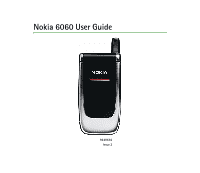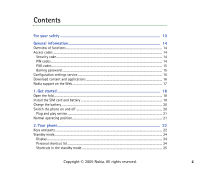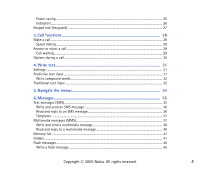Nokia 6060 User Guide
Nokia 6060 - Cell Phone 3.2 MB Manual
 |
View all Nokia 6060 manuals
Add to My Manuals
Save this manual to your list of manuals |
Nokia 6060 manual content summary:
- Nokia 6060 | User Guide - Page 1
Nokia 6060 User Guide 9240636 Issue 2 - Nokia 6060 | User Guide - Page 2
.nokia.com/phones/ Copyright © 2005 Nokia. All rights reserved Nokia is prohibited. Nokia and Nokia Connecting People are trademarks or registered trademarks of Nokia Nokia tune is a sound mark of Nokia Corporation. US Patent No 5818437 and other pending patents. T9 text input software - Nokia 6060 | User Guide - Page 3
The availability of particular products may vary by region. Please check with the Nokia dealer nearest to you. This device may contain commodities, technology, or software subject to export laws and regulations from the US and other countries. Diversion contrary to law is prohibited. 9240636/issue 2 - Nokia 6060 | User Guide - Page 4
14 Security code...14 PIN codes...14 PUK codes...15 Barring password ...15 Configuration settings service ...15 Download content and applications 16 Nokia support on the Web...17 1. Get started ...18 Open the fold...18 Install the SIM card and battery ...18 Charge the battery ...20 Switch the phone - Nokia 6060 | User Guide - Page 5
Power saving ...25 Indicators...26 Keypad lock (keyguard)...27 3. Call functions 28 Make a call ...28 Speed dialing...28 Answer or Read and reply to a multimedia message 40 Memory full...41 Folders...41 Flash messages...42 Write a flash message ...42 Copyright © 2005 Nokia. All rights reserved. 5 - Nokia 6060 | User Guide - Page 6
Receive a flash message ...42 E-mail application...43 Write and send an e-mail...43 Download e-mail...44 Read and reply to e-mail ...44 Inbox and other folders...45 Delete e-mail messages ...45 Voice messages ...45 Info messages ...46 Service commands...46 Delete messages...46 Message settings ...47 - Nokia 6060 | User Guide - Page 7
58 Speed dials...58 Info, service, and my numbers ...58 9. Settings ...60 Profiles...60 Themes...60 Tones ...61 Lights...61 My shortcuts ...62 Display ...62 Time and date ...63 Call...64 Phone ...65 Connectivity ...66 Enhancements ...66 Configuration...67 Security...68 Restore factory settings...69 - Nokia 6060 | User Guide - Page 8
...78 Download an application...79 13. Web...80 Set up browsing ...80 Connect to a service ...80 Browse pages...81 Browse with phone keys ...82 Options while browsing...82 Direct calling ...82 Appearance settings ...82 Cookies ...83 Scripts over secure connection...84 Copyright © 2005 Nokia. All - Nokia 6060 | User Guide - Page 9
...84 Download files...85 Service inbox...85 Service inbox settings...86 Cache memory...86 Positioning information...87 Browser security ...87 Security module...87 Certificates...89 Digital signature...90 14. SIM services 91 15. Battery information 92 Charging and discharging ...92 Nokia battery - Nokia 6060 | User Guide - Page 10
illegal. Read the complete user guide for further information. SWITCH ON SAFELY Do not switch the phone on when wireless phone use is prohibited or when it may cause interference or danger. ROAD SAFETY COMES FIRST Obey all local laws. Always keep your hands free to operate the vehicle while driving - Nokia 6060 | User Guide - Page 11
other device, read its user guide for detailed safety instructions. Do not connect incompatible products. EMERGENCY CALLS Ensure the phone is switched on and in service. Press the end key as many times as needed to clear the display and return to the start screen. Enter the emergency number, then - Nokia 6060 | User Guide - Page 12
run on TCP/IP protocols. Some features of this device, such as text messages, multimedia messages, e-mail, presence enhanced contacts, mobile Internet services, and content and application download, require network support for these technologies. Copyright © 2005 Nokia. All rights reserved. 12 - Nokia 6060 | User Guide - Page 13
■ Shared memory The phone has two memories. The following features may share the first memory: contacts, text messages, multimedia messages (but no attachments), groups, calendar, and to-do notes. The second shared memory is used by files stored in Gallery, attachments of multimedia messages, e-mail - Nokia 6060 | User Guide - Page 14
set the phone to request the code, see "Security," p. 68. PIN codes The personal identification number (PIN) code and the universal personal identification number (UPIN) code (4 to 8 digits) help to protect your SIM card against unauthorized use. See "Security," p. 68. Copyright © 2005 Nokia. All - Nokia 6060 | User Guide - Page 15
contact your local service provider for the codes. Barring password The barring password (4 digits) is required when using the Call barring service. See "Security," p. 68. ■ Configuration settings service To use some of the network services, such as mobile Internet services and MMS, your phone needs - Nokia 6060 | User Guide - Page 16
network operator, service provider, nearest authorized Nokia dealer, or visit the support area on the Nokia Web site at www.nokia.com/support. When you have received a configuration message Configuration sett. received is displayed. To save the settings, select Show > Save. If the phone requests - Nokia 6060 | User Guide - Page 17
on the Web Check www.nokia.com/support or your local Nokia Web site for the latest version of this guide, additional information, downloads, and services related to your Nokia product. On the Web site, you can get information on the use of Nokia products and services. If you need to contact customer - Nokia 6060 | User Guide - Page 18
This may be the service provider, network operator, or other vendor. This device is intended for use with the BL-5B battery. The SIM card and its contacts can easily be damaged by scratches or bending, so be careful when handling, inserting, or removing the card. Copyright © 2005 Nokia. All rights - Nokia 6060 | User Guide - Page 19
To remove the back cover of the phone, slide the back cover to remove it from the phone (1). Remove the battery as shown (2). Release the SIM card holder (3). Insert the SIM card (4). Make sure that the SIM card is properly inserted, and that the golden contact area on the card is facing downwards - Nokia 6060 | User Guide - Page 20
, grasp and pull the plug, not the cord. 1. Connect the charger to an ac wall socket. 2. Connect the lead from the charger to the socket on the bottom of your phone. The charging time depends on the charger and the battery used. If the battery is completely discharged, it may take a few minutes - Nokia 6060 | User Guide - Page 21
the standby mode, you are asked to get the configuration settings from your service provider (network service). Confirm or decline the query. See Connect to service provider support in "Configuration," p. 67, and "Configuration settings service," p. 15. ■ Normal operating position Use the phone only - Nokia 6060 | User Guide - Page 22
on the guiding text shown on the display above the keys. • 4-way navigation key (6) Scroll up, down, left, and right. • Call key (7) • End key and power key (8) • Charger connector (9) • Headset connector (10) • Microphone (11) • Eyelet for the wrist strap (12) Copyright © 2005 Nokia. All rights - Nokia 6060 | User Guide - Page 23
the fold is closed, the pulsating light notifies you of the phone status (for example, an incoming call) if Light effects is set On. See "Lights,"p. 61. Note: Avoid touching the connector as it is intended for use by authorized service people only. Warning: Certain parts of this device may contain - Nokia 6060 | User Guide - Page 24
is ready for use, and you have not entered any characters, the phone is in the standby mode. Display • Name of the network or the operator logo (1) • Signal strength of the cellular network at your current location (2) • Battery charge level (3) • The left selection key is Go to (4). • The middle - Nokia 6060 | User Guide - Page 25
Shortcuts in the standby mode • To access the call key. • To open the Web browser, press and hold 0. • To call phone has been used for a certain period of time. To activate the power saver, see Power saver in "Display," p. 62. To deactivate the screen saver, press any key. Copyright © 2005 Nokia - Nokia 6060 | User Guide - Page 26
p. 27. The phone does not ring for an incoming call or text message when Incoming call alert and Message alert tone are set off. See "Tones," p. 61. The alarm clock is set to On. See "Alarm clock," p. 71. When the packet data connection mode Always online is selected and the packet data service is - Nokia 6060 | User Guide - Page 27
. To unlock the keypad, select Unlock, and press *. If the Security keyguard is set On, enter the security code if requested. To answer a call when the keyguard is on, press the call key. When you end or reject the call, the keypad automatically locks. For Security keyguard, see "Phone," p. 65. When - Nokia 6060 | User Guide - Page 28
replaces the international access code) and then enter the country code, the area code without the leading 0, if necessary, and the phone number. 2. To once in the standby mode. To call the number, scroll to a number or name, and press the call key. Speed dialing Assign a phone number to one of the - Nokia 6060 | User Guide - Page 29
the call. See "Call," p. 64. If a compatible headset supplied with the headset key is connected to the phone, to answer and end a call, press the headset key. Call waiting To answer the waiting call the Call waiting function, see "Call," p. 64. Copyright © 2005 Nokia. All rights reserved. 29 - Nokia 6060 | User Guide - Page 30
can use during a call are network services. For availability, contact your network operator or service provider. During a call, select Options and from the following options: Call options are Mute or Unmute, Contacts, Menu, Lock keypad, Loudspeaker or Handset. Network services options are Answer and - Nokia 6060 | User Guide - Page 31
the character case and the text input mode, press #. indicates number mode. To change from the letter to number mode, press and hold #, and select Number mode. ■ Settings To set the writing language in dictionary to which you can also add new words. Copyright © 2005 Nokia. All rights reserved. 31 - Nokia 6060 | User Guide - Page 32
the same key as the present one, wait until the cursor appears, or press any of the navigation keys and enter the letter. Copyright © 2005 Nokia. All rights reserved. 32 - Nokia 6060 | User Guide - Page 33
The most common punctuation marks and special characters are available under the 1 key. Copyright © 2005 Nokia. All rights reserved. 33 - Nokia 6060 | User Guide - Page 34
5. Navigate the menus The phone offers you an extensive range of functions, which are grouped into menus. 1. To access the menu, select Menu. To of your choice. 6. To return to the previous menu level, select Back. To exit the menu, select Exit. Copyright © 2005 Nokia. All rights reserved. 34 - Nokia 6060 | User Guide - Page 35
can only be used if they are supported by your network or your service provider. Note: When sending messages, your phone may display the words Message sent. This is an indication that the message has been sent by your device to the message center number programmed - Nokia 6060 | User Guide - Page 36
," p. 31. To insert text templates or a phone number or e-mail address, or select a profile. Note: The picture message function can be used only if it is supported by your network operator or service provider. Only compatible devices that offer picture message features Nokia. All rights reserved. 36 - Nokia 6060 | User Guide - Page 37
3. To reply as a message, select Reply > Text message, Multimedia msg., or Flash message. Enter the reply message. When replying to an e-mail, first confirm or business card. If the message is too large, the phone may not be able to receive it. Some Copyright © 2005 Nokia. All rights reserved. 37 - Nokia 6060 | User Guide - Page 38
a sound file from Gallery Business card or Calendar note - to insert a business card or a calendar note in the message Slide - to insert a slide to the message. Your phone supports multimedia messages that contain several pages (slides). Each slide can contain text, one Copyright © 2005 Nokia. All - Nokia 6060 | User Guide - Page 39
options the following options may be available: Insert contact, Insert number, Message details, and Edit subject. 3. To send the message, select Send > Recently used, To phone number, To e-mail address, or copied, modified, transferred or forwarded. Copyright © 2005 Nokia. All rights reserved. 39 - Nokia 6060 | User Guide - Page 40
The default setting of the multimedia message service is generally on. Important: Exercise caution when opening messages. Multimedia message objects may contain malicious software or otherwise be harmful to your device or PC. When your phone receives a multimedia message, the animated is displayed - Nokia 6060 | User Guide - Page 41
network may limit the size of MMS messages. If the inserted you can save the waiting message, delete old messages to free memory space. To save the message, select Options > you can view the message. ■ Folders The phone saves received text and multimedia messages in the Nokia. All rights reserved. 41 - Nokia 6060 | User Guide - Page 42
. The text after the marker blinks until a second marker is inserted. Receive a flash message A received flash message is not automatically saved. To read the message, select Read. To extract phone numbers, e-mail addresses, user ID, and Web site Copyright © 2005 Nokia. All rights reserved. 42 - Nokia 6060 | User Guide - Page 43
mail application (network service) allows you to access your compatible e-mail account from your phone when you settings service," p. 15. You can also enter the settings manually. file to the e-mail, select Options > Attach and the file in Gallery. 3. Select Send > Send now. Copyright © 2005 Nokia - Nokia 6060 | User Guide - Page 44
Then, to download the selected e- software or otherwise be harmful to your device or PC screen or Original text. To reply to many, select Options > Reply to all. Confirm or edit the e-mail address and subject; then write your reply. To send the message, select Send > Send now. Copyright © 2005 Nokia - Nokia 6060 | User Guide - Page 45
and other folders Your phone saves e-mail that you have downloaded from your e-mail account phone to delete the e-mail also from the e-mail server, select Menu > Messages > E-mail > Options > Extra settings > Leave copy: > Delete retr. msgs. ■ Voice messages The voice mailbox is a network service - Nokia 6060 | User Guide - Page 46
If supported by the network, indicates that there are new voice messages. Select Listen to call your voice mailbox number. ■ Info messages Select Menu > Messages > Info messages. With the Info messages network service, you can receive messages on various topics from your service provider. To check - Nokia 6060 | User Guide - Page 47
: Sending profile - If more than one message profile set is supported by your SIM card, select the set you want to change. The following options reports, Use packet data, Reply via same centre (network service), and Rename sending profile. Save sent messages > Yes - Set the phone to save the sent - Nokia 6060 | User Guide - Page 48
sent messages > Yes - to set the phone to save sent multimedia messages in the Sent items folder Delivery reports - to ask the network to send delivery reports about your messages (network service) Scale image down - to define the image size when you insert an image to a multimedia message Default - Nokia 6060 | User Guide - Page 49
"Configuration settings service," p. 15. You can also enter the settings manually. See "Configuration to which you want the replies to be sent. SMTP user name - Enter the name that you want to use for on the type of e-mail system that you use. If both types are supported, select IMAP4. Incoming mail - Nokia 6060 | User Guide - Page 50
messages, select Font size. To replace character-based smileys with graphical ones, select Graphical smileys > Yes. ■ Message counter Select Menu > Messages > Message counter for approximate information on your recent communications. Copyright © 2005 Nokia. All rights reserved. 50 - Nokia 6060 | User Guide - Page 51
from your service provider may vary, depending upon network features, rounding-off for billing, taxes, and so forth. Some timers, including the life timer, may be reset during service or software upgrades. Select Menu > Call register > Call duration, Packet data counter, or Packet data conn. timer - Nokia 6060 | User Guide - Page 52
8. Contacts You can save names and phone numbers (Contacts) in the phone memory and SIM card memory. The phone memory may save contacts with numbers and text items. You can also save an image for a certain number of names. Names and numbers saved in the SIM card memory are indicated by . ■ Search - Nokia 6060 | User Guide - Page 53
provider if you have connected to the presence service, select User ID > Search. See "My presence," p. 55. If only one ID is found, it is automatically saved. Otherwise, to save the ID, select Options > Save. To enter the ID, select Enter ID manually. To change the number type, scroll to the desired - Nokia 6060 | User Guide - Page 54
them from the phone or SIM card memory, select Menu > Contacts > Delete all contacts > From phone mem. or From SIM card. Confirm with the security code. To delete from a compatible device that supports the vCard standard as a business card. Copyright © 2005 Nokia. All rights reserved. 54 - Nokia 6060 | User Guide - Page 55
to the service, contact your network operator or service provider, from whom you also receive your unique ID, password, and the settings for the service. See "Configuration," p. 67. While you are connected to the presence service, you can use the other functions of the phone; the presence service is - Nokia 6060 | User Guide - Page 56
and the network. To view these subscribed names, scroll through the contacts or use the Subscribed names menu. Make sure that the memory in use is Phone or Phone and SIM. To connect to the presence service, select Menu > Contacts > My presence > Connect to 'My presence' service. Add contacts - Nokia 6060 | User Guide - Page 57
contact from the list, and if the contact has a saved user ID, the contact is added to the subscribed names list. View contact To unsubscribe a contact from the Contacts list, select the contact and Details > the user ID > Options > Unsubscribe > Yes. To unsubscribe, use the Subscribed names menu. - Nokia 6060 | User Guide - Page 58
SIM card or phone memory for your contacts Contacts view - to select how the names and numbers in contacts are displayed Memory status - to view the free and used memory capacity ■ Groups Select Menu > Contacts > Groups to arrange the names and phone is off, the phone asks whether you want - Nokia 6060 | User Guide - Page 59
your SIM card (network service) Service numbers - to call the service numbers of your service provider if the numbers are included on your SIM card (network service) My numbers - to view the phone numbers assigned to your SIM card if the numbers are included on your SIM card Copyright © 2005 Nokia - Nokia 6060 | User Guide - Page 60
if you set Synchronise with profiles to On. See "My presence," p. 55. ■ Themes A theme contains many elements for personalizing your phone, such as wallpapers, screen savers, color schemes, and ringing tones (your phone supports MP3 ringing tones). Copyright © 2005 Nokia. All rights reserved. 60 - Nokia 6060 | User Guide - Page 61
and from the following options: Select theme - to set a theme in your phone. A list of folders in Gallery opens. Open the Themes folder, and select a theme. Theme downloads - to open a list of links to download more themes. See "Download files," p. 85. ■ Tones You can change the settings of the - Nokia 6060 | User Guide - Page 62
after which the screen saver is activated, select Time-out. To select a graphic for the screen saver, select Screen savers > Image and choose an image or a graphic from the Gallery. To download more images for the screen saver, select Graphic downloads. Copyright © 2005 Nokia. All rights reserved - Nokia 6060 | User Guide - Page 63
on the display in the standby mode Operator logo - to set your phone to display or hide the operator logo. The menu is dimmed if you have not saved the operator logo. For more information on availability of an operator logo, contact your network operator or service provider. ■ Time and date Select - Nokia 6060 | User Guide - Page 64
duration and cost (network service) of the call after each call Send my caller ID (network service) > Set by network or Yes, No Line for outgoing calls (network service) - to select the phone line 1 or 2 to make calls, if supported by your SIM card Copyright © 2005 Nokia. All rights reserved - Nokia 6060 | User Guide - Page 65
selection > Automatic - to set the phone automatically to select one of the cellular networks available in your area. With Manual, you can select a network that has a roaming agreement with your home network operator. Confirm SIM service actions - See "SIM services," p. 91. Help text activation - to - Nokia 6060 | User Guide - Page 66
pricing, contact your network operator or service provider. Select Menu > Settings > Connectivity > Packet data > Packet data connection to establish an GPRS connection. To set the phone to automatically register to an GPRS network when you switch on the phone, select Always online. To set the phone - Nokia 6060 | User Guide - Page 67
your phone with settings that are required for certain services to function correctly. The services are browser, multimedia messaging, presence, and e-mail application. Get the settings from your SIM card, from a service provider as a configuration message, or enter your personal settings manually - Nokia 6060 | User Guide - Page 68
features that restrict calls are in use (such as call barring, closed user group, and fixed dialing) calls still may be possible to the official emergency number programmed into your device. Select Menu > Settings > Security and from the following options: PIN code request - to set the phone - Nokia 6060 | User Guide - Page 69
. Fixed dialling - to restrict your outgoing calls to selected phone numbers if this function is supported by your SIM card Closed user group (network service) - to specify a group of people whom you can call and who can call you Security level > Phone - the phone asks for the security code whenever - Nokia 6060 | User Guide - Page 70
10. Gallery In this menu you can manage graphics, images, themes, and tones. These files are arranged in folders. Your phone supports an activation key system to protect acquired content. Always check the delivery terms of any content and activation key before acquiring them, as they may be subject - Nokia 6060 | User Guide - Page 71
select Snooze time-out. Stop the alarm The phone sounds an alert tone, and flashes Alarm! and the current time on the display, even if the phone was switched off. To stop the alarm, select Yes when wireless phone use may cause interference or danger. Copyright © 2005 Nokia. All rights reserved. 71 - Nokia 6060 | User Guide - Page 72
note and one of the following note types: Meeting, Call, Birthday, Memo, or Reminder. Note alarm The phone beeps and displays the note. With a call note on the display, to call the displayed number, press the without viewing the note, select Exit. Copyright © 2005 Nokia. All rights reserved. 72 - Nokia 6060 | User Guide - Page 73
you have marked as done. You can sort the notes by priority or by deadline, send a note to another phone as a text message or a multimedia message, save a note as a calendar note, or access the calendar. using a text message or multimedia message. Copyright © 2005 Nokia. All rights reserved. 73 - Nokia 6060 | User Guide - Page 74
in your phone adds, subtracts, multiplies, divides, calculates the square and the square root, and converts currency values. Note: This calculator has limited accuracy and is designed for simple calculations. Select Menu > Organiser > Calculator. When 0 is displayed on the screen, enter the - Nokia 6060 | User Guide - Page 75
features increases the demand on battery power and reduces the battery previous time. To reset the time without saving it, select Reset. To set the measured time if the stopwatch is not reset View times or Delete times - to phone is in the standby mode, the phone sounds a tone and flashes the note - Nokia 6060 | User Guide - Page 76
the alarm, press any key. If no key is pressed, the alarm automatically stops within 60 seconds. To stop the alarm and to delete the note text, select Exit. To restart the countdown timer, select Restart. Copyright © 2005 Nokia. All rights reserved. 76 - Nokia 6060 | User Guide - Page 77
■ Games Your phone software includes some games. Launch a game Select Menu > Applications > Games. Scroll to the desired game, and select Open. For options related to a game, see "Other application options," p. 78. Game downloads Select Menu > Applications > Options > Downloads > Game downloads. The - Nokia 6060 | User Guide - Page 78
set from the phone Details - to view additional information about the application Update version - to check if a new version of the application is available for download from Web (network service) App. access - to restrict the application from accessing the network. Different categories are - Nokia 6060 | User Guide - Page 79
to connect to the desired page. For the availability of different services, pricing, and tariffs, contact your service provider. Select Menu > Web > Downloads. Download an appropriate application or game. See "Download files," p. 85. Use the game download function. See "Game downloads," p. 77 - Nokia 6060 | User Guide - Page 80
mobile Internet services with your phone browser. Important: Use only services that you trust and that offer adequate security and protection against harmful software. Check the availability of these services, pricing, tariffs, and instructions with your service provider. With the phone browser - Nokia 6060 | User Guide - Page 81
After you make a connection to the service, you can start browsing its pages. The function of the phone keys may vary in different services. Follow the text guides on the phone display. For more information, contact your service provider. If packet data is selected as the data bearer, is shown on - Nokia 6060 | User Guide - Page 82
, Bookmarks, Page options, History, Downloads, Other options, Save to folder, Reload, and Quit may be available. The service provider may also offer other options. Direct calling The browser may support functions that you can access while browsing. You can make a phone call, send DTMF tones while - Nokia 6060 | User Guide - Page 83
to set the screen size ■ Cookies A cookie is data that a site saves in the cache memory of your phone. Cookies are saved until you clear the cache memory. See "Cache memory," p. 86. While browsing, select Options > Other options > Security > Cookie settings; or in the standby mode, select Menu > Web - Nokia 6060 | User Guide - Page 84
allow the running of scripts from a secure page. The phone supports WML scripts. 1. While browsing, select Options > Other options > Security > Script settings; or in the standby mode, select Menu > Web > Settings > Security settings > Scripts over secure connection. 2. To allow the scripts, select - Nokia 6060 | User Guide - Page 85
> OK. ■ Download files To download more tones, images, games, or applications to your phone (network service), select Menu > Web > Downloads > Tone downloads, Graphic downloads, Game downloads, Theme downloads, or App. downloads. Important: Only install and use applications and other software from - Nokia 6060 | User Guide - Page 86
mode when the phone has received a service message, select Automatic connection > On. If you select Off, the phone activates the browser only after you select Retrieve when the phone has received a service message. ■ Cache memory A cache is a memory location that is used to store data temporarily - Nokia 6060 | User Guide - Page 87
log > Open folder or Delete all. ■ Browser security Security features may be required for some services, such as online banking or shopping. For such connections you need security certificates and possibly a security module, which may be available on your SIM card. For more information, contact your - Nokia 6060 | User Guide - Page 88
module title, status, manufacturer, and serial number Module PIN request - to set the phone to ask for the module PIN when using services provided by the security module. Enter the code, and select On. To disable the module PIN request, select Off. Change module PIN - to change the module PIN - Nokia 6060 | User Guide - Page 89
module by the service provider. To view the list of the authority or user certificates downloaded into your phone, select Menu > Web > Settings > Security settings > Authority certificates or User certificates. The security indicator is displayed during a connection, if the data transmission between - Nokia 6060 | User Guide - Page 90
with your phone if your SIM card has a security module. Using the digital signature is similar to signing your name to a paper bill, contract, or other document. To make a digital signature, select a link on a page, for example, the title of the book you want to buy and its price. The text - Nokia 6060 | User Guide - Page 91
shown only if it is supported by your SIM card. The name and contents of the menu depend on the SIM card. For availability and information on using SIM card services, contact your SIM card vendor. This may be the service provider, network operator, or other vendor. To set the phone to show you the - Nokia 6060 | User Guide - Page 92
only with Nokia approved chargers designated for this device. If a replacement battery is being used for the first time or if the battery has not been used for a prolonged period, it may be necessary to connect the charger then disconnect and reconnect it to begin charging the battery. Unplug the - Nokia 6060 | User Guide - Page 93
or cold battery may not work temporarily, even when the battery is fully charged. Battery performance is particularly limited in temperatures well below freezing. Do not dispose of batteries in a fire as they may explode. Batteries may also explode if damaged. Dispose of batteries according to local - Nokia 6060 | User Guide - Page 94
the Nokia connecting hands symbol from one angle and the Nokia code is valid by following the instructions at www.nokia.com/batterycheck. To create a text message enter the 20-digit code, for example, 12345678919876543210, and send to +44 7786 200276. National and international operator charges - Nokia 6060 | User Guide - Page 95
not authentic? If you cannot confirm that your Nokia battery with the hologram on the label is an authentic Nokia battery, please do not use the battery. Take it to the nearest authorized Nokia service point or dealer for assistance. The use of a battery that is not approved by the manufacturer may - Nokia 6060 | User Guide - Page 96
does get wet, remove the battery and allow the device to the device other than as instructed in this guide. • Do not drop, chargers indoors. • Always create a backup of data you want to keep (such as contacts and calendar notes) before sending your device to a service facility. Copyright © 2005 Nokia - Nokia 6060 | User Guide - Page 97
All of the above suggestions apply equally to your device, battery, charger, or any enhancement. If any device is not working properly, take it to the nearest authorized service facility for service. Copyright © 2005 Nokia. All rights reserved. 97 - Nokia 6060 | User Guide - Page 98
from your body. In order to transmit data files or messages, this device requires a good quality connection to the network. In some cases, transmission of data files or messages may be delayed until such a connection is available. Ensure the above separation distance instructions are followed - Nokia 6060 | User Guide - Page 99
occurs, consult your service provider. ■ Vehicles RF signals may affect improperly installed or inadequately shielded electronic systems in motor vehicles such as electronic fuel injection systems, electronic antiskid (antilock) braking systems, electronic speed control systems, and air bag - Nokia 6060 | User Guide - Page 100
the device at refueling points such as near gas pumps at service stations. Observe restrictions on the use of radio equipment in fuel depots, storage, and distribution areas; chemical plants; or where blasting operations are in progress. Areas with a potentially explosive atmosphere are often, but - Nokia 6060 | User Guide - Page 101
■ Emergency calls Important: Wireless phones, including this device, operate using radio signals, wireless networks, landline networks, and user-programmed functions. Because of this, connections in all conditions cannot be guaranteed. You should never rely solely on any wireless device for - Nokia 6060 | User Guide - Page 102
depending on national reporting and testing requirements and the network band. Use of device accessories and enhancements may result in different SAR values. Additional SAR information may be provided under product information at www.nokia.com. * The SAR limit for mobile devices used by the public
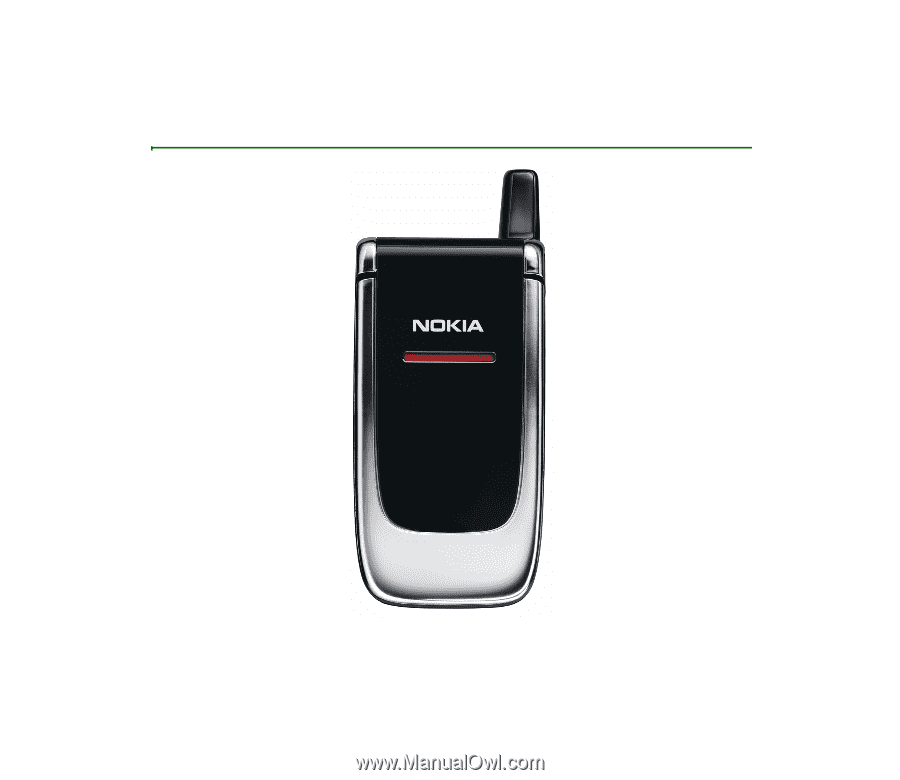
Nokia 6060 User Guide
9240636
Issue 2