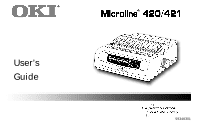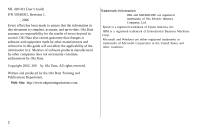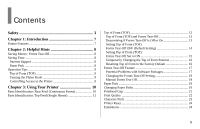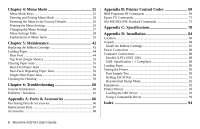Oki 91909701 Guide: User's, ML420/421 (English)
Oki 91909701 Manual
 |
View all Oki 91909701 manuals
Add to My Manuals
Save this manual to your list of manuals |
Oki 91909701 manual content summary:
- Oki 91909701 | Guide: User's, ML420/421 (English) - Page 1
User's Guide 59348301 - Oki 91909701 | Guide: User's, ML420/421 (English) - Page 2
ML 420/421 User's Guide P/N 59348301, Revision 1.2 February, 2006 Every effort has been made to ensure that the information in this document is complete, accurate, and up-to-date. Oki Data assumes no responsibility for the results of errors beyond its control. Oki Data also cannot guarantee that - Oki 91909701 | Guide: User's, ML420/421 (English) - Page 3
Safety Your Oki printer has been carefully designed to give you years of safe, reliable performance. As with all electrical equipment, there are a few basic precautions you should take to avoid hurting yourself or damaging the printer: • Carefully read all setup and operating instructions. Be sure - Oki 91909701 | Guide: User's, ML420/421 (English) - Page 4
in "Service and Support" for having your printer serviced. These are printer has been exposed to water. - The printer has been dropped or its cabinet has been damaged. - The printer doesn't function normally when you're following the operating instructions. 4 Microline 420/421 User's Guide - Oki 91909701 | Guide: User's, ML420/421 (English) - Page 5
to the Factory Default 16 Forms Tear-Off Feature 17 Potential Problems with Software Packages 17 Changing the Forms Tear-Off Setting 18 Manual Forms Tear Off 18 Paper Park 18 Changing Paper Paths 19 Printhead Gap 21 Print Quality 22 Character Pitch 23 Printer Reset 24 Emulations 24 5 - Oki 91909701 | Guide: User's, ML420/421 (English) - Page 6
IEEE 1284 88 USB: Specification 1.1 Compliant 89 Loading Paper 89 Testing the Printer 90 Font Sample Test 90 Rolling ASCII Test 91 Hexadecimal Dump Mode 92 Emulations 92 Printer Drivers 92 Loading the OKI Driver 93 Using a Compatible Driver 93 Index 94 6 Microline 420/421 User's Guide - Oki 91909701 | Guide: User's, ML420/421 (English) - Page 7
environments. Oki Data on the Internet The Oki Data Web Sites provide the most current information available on your printer. On-line documents are available for viewing and downloading via Oki Data's Web Sites. You may reach Oki Data via the Internet at: • www.okidata.com • my.okidata.com 7 - Oki 91909701 | Guide: User's, ML420/421 (English) - Page 8
the printer. When settings interact. For more information, see "Top of Form (TOF) and Forms TearOff" in Chapter 3. Saving Time Internet Support Oki Data provides support via the Internet: • www.okidata.com is the main web site, the gateway to Oki Data's products and services. • http://my.okidata - Oki 91909701 | Guide: User's, ML420/421 (English) - Page 9
(1) on the printhead. Turning the Platen Knob Important! Always turn the printer off before turning the platen knob! If you turn the platen knob when the printer is on, the Top of Form misaligns. Controlling Access to the Printer You can control access to the printer by changing the setting for the - Oki 91909701 | Guide: User's, ML420/421 (English) - Page 10
Chapter 3: Using Your Printer Parts Identification: Rear Feed (Continuous Forms) Note: The serial number of your printer is on a label on the back, beside "S/N." Sheet Guide Paper Lever On-Off Switch Platen Knob Control Panel Acoustic Cover Access Cover Note: For rear feed, the paper lever must be - Oki 91909701 | Guide: User's, ML420/421 (English) - Page 11
Parts Identification: Top Feed (Single Sheets) Paper Guides Sheet Guide Paper Lever On-Off Switch Platen Knob Control Panel Acoustic Cover (open) Note: For single-sheet printing, the paper lever must be in the middle position. Using Your Printer 11 - Oki 91909701 | Guide: User's, ML420/421 (English) - Page 12
to adjust the TOF to meet your software's requirements. The Top of Form and Forms Tear-Off settings of your printer interact. How you set the Top of Form depends on whether Forms Tear-Off is On (set to 500 ms, 1 sec, or 2 sec) or OFF (the factory default setting). 12 Microline 420/421 User's Guide - Oki 91909701 | Guide: User's, ML420/421 (English) - Page 13
or On There are two ways to determine the status of the Forms Tear-Off menu setting: • Print the Menu. • Use the TEAR key. To use the TEAR key: . 3 Press PARK (4) to print the menu. 4 Look for the Form Tear-Off setting in the paper feed group you are using (Rear Feed, Bottom Feed or Top Feed-Forms - Oki 91909701 | Guide: User's, ML420/421 (English) - Page 14
new setting. The printhead moves back to the left margin. 4 Press SEL/MENU (1) to save the setting and place the printer back on line. Note: To reset the Top of Form to the factory default, see "Resetting Top of Form to the Factory Default" later in this chapter. 14 Microline 420/421 User's Guide - Oki 91909701 | Guide: User's, ML420/421 (English) - Page 15
lower (the paper moves up). 7 When you have the TOF set where you want it, press and hold SHIFT (2), then press QUIET/TOF (7) to engage the new setting. The printhead moves back to the left margin. 8 Press SEL/MENU (1) to save the setting and place the printer back on line. Note: To reset the Top of - Oki 91909701 | Guide: User's, ML420/421 (English) - Page 16
deselect the printer. 2 Press LF to lower the position of the Top of Form. Resetting Top of Form to the Factory Default The factory default setting for the Top 2 Turn the printer off. 3 Press and hold PARK + QUIET/TOF while turning on the printer. 4 Reload paper. 16 Microline 420/421 User's Guide - Oki 91909701 | Guide: User's, ML420/421 (English) - Page 17
the optional pull tractor is engaged. Potential Problems with Software Packages If Forms Tear-Off is set to On and the software package you are using "pauses" for a long enough interval while sending data to the printer, Forms Tear-Off may be activated. No data is lost, but this causes uneven print - Oki 91909701 | Guide: User's, ML420/421 (English) - Page 18
to exit Menu Mode and save the setting. 18 Microline 420/421 User's Guide Manual Forms Tear Off If you don't wish manually by pressing TEAR (5). Paper Park Important! Never park labels! Paper park allows you to switch to single-sheet printing without removing continuous feed paper from the printer - Oki 91909701 | Guide: User's, ML420/421 (English) - Page 19
sheet guide (1) to the single-sheet feed position. 4 Move the paper lever (1) to the middle position marked "TOP." 5 Adjust the paper guides (1) for the size paper you are using, then place a sheet of paper in the sheet guide. 3 Pivot the wire feed guide into the sheet guide. Using Your Printer - Oki 91909701 | Guide: User's, ML420/421 (English) - Page 20
. 2 Lower the sheet guide into the continuous-forms position. 4 Move the paper lever to the appropriate position. • Rear feed: • Bottom feed: 3 Swing the wire feed guide over onto the pull-up roller. 5 If necessary, load continuous-form paper. 6 Press FF/LOAD. 20 Microline 420/421 User's Guide - Oki 91909701 | Guide: User's, ML420/421 (English) - Page 21
lever (1) to the recommended setting from the table. Setting 1 2 3 4 5 Media Regular paper 2-part form (with carbon) 3-part form (with carbon) 4-part form (with carbon) Envelopes or extra thick paper Note: When the head gap is set to 2, 3, 4 or 5, the printer automatically slows down for better - Oki 91909701 | Guide: User's, ML420/421 (English) - Page 22
Print Quality Important! Front panel settings for print quality and character pitch are normally overridden by software commands. Press PRINT QUALITY (1) to select: typeface only NLQ: Near Letter Quality • Highest quality, slowest speed (95 cps) • Courier or Gothic 22 Microline 420/421 User's Guide - Oki 91909701 | Guide: User's, ML420/421 (English) - Page 23
to the factory default character pitch, deselect the printer, then press and hold the SHIFT key while pressing the CHARACTER PITCH key. Epson and IBM Emulations Set the character pitch by pressing CHARACTER PITCH (1) until the light beneath the desired setting is lit: • 10 cpi • 12 cpi • 15 cpi - Oki 91909701 | Guide: User's, ML420/421 (English) - Page 24
LF (3). The following line prints: Printer Control Emulation Mode IBM PPR 4 Press TEAR (4) repeatedly until the emulation you wish to select prints in the right-hand column. 5 Press and hold SHIFT (2), then press SEL (1) to save your setting and exit the Menu Mode. 24 Microline 420/421 User's Guide - Oki 91909701 | Guide: User's, ML420/421 (English) - Page 25
you reset or change them. This is the only way to have a record of the settings. In Menu Mode, you use the front panel keys to change the defaults for the printer parameters. The changes you make in the Menu Mode are automatically saved when you exit the Menu Mode and are - Oki 91909701 | Guide: User's, ML420/421 (English) - Page 26
of the settings for all menu items, regardless of the emulation selected or the accessories installed: 1 Make sure paper is loaded in the printer. 2 Press and hold SHIFT, then press SEL to enter the Menu Mode. 3 Press and hold SHIFT, then press PRINT QUALITY. 26 Microline 420/421User's Guide - Oki 91909701 | Guide: User's, ML420/421 (English) - Page 27
have a record of the settings. 1 Press and hold SHIFT, then press SEL to enter the Menu Mode. 2 Use the GROUP, ITEM and SET keys to make your changes Item you wish to change appears in the second column. c Press SET until the setting you want appears in the third column. 3 Press and hold SHIFT, - Oki 91909701 | Guide: User's, ML420/421 (English) - Page 28
as noted. Group Printer Control Font Item Emulation Mode Print Mode Symbol Sets DRAFT Mode Pitch Proportional Spacing Style Size Character Set Language Set Zero Character Code Page 28 Microline 420/421User's Guide Settings (Defaults are set in bold italic) IBM PPR, Epson FX, ML LQ Courier, LQ - Oki 91909701 | Guide: User's, ML420/421 (English) - Page 29
Feed Bottom Feed Item Line Spacing Form Tear-Off Skip Over Perforation Page Width (wide model) Page Length Line Spacing Form Tear-Off Skip Over Perforation Page Width (wide model) Page Length Settings (Defaults are set in bold italic) 6 LPI, 8 LPI Off, 500 ms, 1 sec, 2 sec No, Yes 13.6", 8" 11 - Oki 91909701 | Guide: User's, ML420/421 (English) - Page 30
Width (wide model) Page Length Wait Time Page Length Control Graphics 7 or 8 Bit Graphics† Receive Buffer Size Paper Out Override Settings (Defaults are set in 8", 8.5" 500 ms, 1 sec, 2 sec by Actual Page Length, by MENU Setting Bi-directional, Uni-directional 8, 7 1 Line, 32K, 64K, 128K No, Yes * - Oki 91909701 | Guide: User's, ML420/421 (English) - Page 31
(Continued) Group Setup (cont..) Item Print Registration 1 Print Registration 2 7 or 8 Bits Data Word* Operator Panel Function Reset Inhibit Print Suppress Effective Auto LF Auto CR† CSF Bin Select** Print DEL Code* Settings (Defaults are set in bold italic) 0, range to 0.25 mmm to the right or - Oki 91909701 | Guide: User's, ML420/421 (English) - Page 32
Time I-Prime Pin 18 Auto Feed XT** Bi-Direction Settings (Defaults are set in bold italic) 15 cpi, 17.1 cpi 12 cpi, 20 cpi Valid, Invalid No, Yes DEFAULT, MODE 1, MODE 2 Wide, Narrow Enable, Disable 5 min, 10 min, 15 Appears only if the Epson emulation is selected. 32 Microline 420/421User's Guide - Oki 91909701 | Guide: User's, ML420/421 (English) - Page 33
Table (Continued) Group Serial IF* Item Parity Serial Data 7/8 Bits Protocol Diagnostic Test Busy Line Baud Rate DSR Signal DTR Signal Busy Time Settings (Defaults are set in bold italic) None, Odd, Even 8 Bits, 7 Bits Ready/Busy, X/On / X/Off No, Yes SSD-, SSD+, DTR, RTS 19200 bps, 9600 bps - Oki 91909701 | Guide: User's, ML420/421 (English) - Page 34
2* Item Line Spacing Bottom Margin Page Width (Wide model) Page Length Line Spacing Bottom Margin Page Length Settings (Defaults are set in bold italic) 6 LPI, 8 LPI Valid 4", 5.5", 6", 7", 8", 8.5" * Appears only when the optional Cut Sheet Feeder is installed. 34 Microline 420/421User's Guide - Oki 91909701 | Guide: User's, ML420/421 (English) - Page 35
is always in effect: this item eliminates this potential problem. If your system uses pin 14 of the parallel interface to control automatic line feed, change the setting to Valid. Auto Select, Default = No Determines whether or not your printer will automatically be selected after you load in paper - Oki 91909701 | Guide: User's, ML420/421 (English) - Page 36
Bottom Margin, Default = Valid Change to Invalid if you want the printer to ignore the bottom margin setting. CAUTION!! Setting the Bottom Margin to Invalid can cause loss of data and damage the printhead by allowing printing without paper. Busy Line, Default = SSD- Appears only when the optional - Oki 91909701 | Guide: User's, ML420/421 (English) - Page 37
To avoid paper jams, change this setting to Narrow if you are using the optional Cut Sheet Feeder on the wide model ML421 printer. Diagnostic Test, Default = No Appears only when the optional Serial Interface is installed. Select yes to perform a diagnostic test of the serial interface. DRAFT Mode - Oki 91909701 | Guide: User's, ML420/421 (English) - Page 38
position (TOF) on each page. Page Length Control, Default = by Actual Page Length If you are printing single sheets no longer than 17 inches and wish the printer to acknowledge the menu setting for Top Feed Page Length, change the setting to "by Menu Setting." 38 Microline 420/421User's Guide - Oki 91909701 | Guide: User's, ML420/421 (English) - Page 39
damage the printhead and the platen, and can cause loss of data. For the top feed path the default is 8". Change to 13.6" to print on wide paper. Paper Default = 5 min Sets the interval the printer waits for more data before it goes into the power save mode. Power Saving must be set to Enable (the - Oki 91909701 | Guide: User's, ML420/421 (English) - Page 40
Registration, Default = 0 Change the setting as required to obtain the best registration setting to No. Proportional Spacing, Default = No Change the setting data format. SI Select Pitch 10 cpi, Default = 17.1 cpi IBM emulation only. Sets the pitch to be engaged when the printer control panel is set - Oki 91909701 | Guide: User's, ML420/421 (English) - Page 41
time processing between portions of data it feeds to the printer, change the setting to Invalid to keep your printer from dumping the received data while it is waiting for more. Wait Time, Default = 1 sec Sets the amount of time the printer will wait for more data before moving to the form tear - Oki 91909701 | Guide: User's, ML420/421 (English) - Page 42
Handling • Leave unused ribbon cartridges in their packages until needed. • Careful; the ribbon ink may cause permanent stains. • Ribbon ink on skin or clothing can usually be removed with soap and water. 1 Make sure the printer is turned OFF. 2 Open the access cover and center the printhead. 42 - Oki 91909701 | Guide: User's, ML420/421 (English) - Page 43
the printhead, lift it out, and discard it. 5 Turn the take-up knob (1) in the direction of the arrow to take up any ribbon slack. 4 Unpack the new ribbon cartridge and install it. Important! Do not remove the ribbon shield (1) from the ribbon! 6 Close the access cover and turn the printer back - Oki 91909701 | Guide: User's, ML420/421 (English) - Page 44
Note: These instructions assume you have ready access to the back of the printer. If you do not, skip down to "Loading Rear Feed Paper from the Front of the Printer." 1 Make sure the paper lever is forward (position marked "REAR"). 2 Open the access cover (1). 44 Microline 420/421 User's Guide - Oki 91909701 | Guide: User's, ML420/421 (English) - Page 45
. Lift it slightly, then slide it back. 4 Pivot the sheet guide forward and gently rest it against the roller assembly. Careful! If you push the sheet guide too hard against the roller assembly, it may dislodge it. If it does, be sure to reseat the roller assembly before continuing. Maintenance - Oki 91909701 | Guide: User's, ML420/421 (English) - Page 46
) to the reference mark (2) matching the width of the paper you are loading. Then close the lock lever on the right tractor: ML421 ML420 Note: The movement of the right tractor is limited to ensure that the paper covers the paper sensor. 7 Open the tractor covers. 46 Microline 420/421 User's Guide - Oki 91909701 | Guide: User's, ML420/421 (English) - Page 47
8 Place continuous forms paper on the first two pins of either tractor. Important! You must keep the number of paper holes engaged on either pin the same. If you don't the paper will skew and jam. 10 Adjust the left tractor until the holes in the paper are centered on the pins then lock the lever - Oki 91909701 | Guide: User's, ML420/421 (English) - Page 48
above) in the sheet guide on the pull-up roller assembly. 13 Press FF/LOAD. Note: The factory default setting for the Top of Form (where the printing should begin) is 1" down from the top of the page. To change the setting, see "Top of Form (TOF)" in Chapter 3. 48 Microline 420/421 User's Guide - Oki 91909701 | Guide: User's, ML420/421 (English) - Page 49
: These instructions assume you do not have ready access to the back of the printer. If you do, go back to "Loading Rear Feed Paper from the Rear of the Printer" earlier in this chapter. Lock Lever Upper Tractor Cover Pins 2 Open the access cover (1). 3 Grasp the tabs and lift off the sheet guide - Oki 91909701 | Guide: User's, ML420/421 (English) - Page 50
paper out sensor. 5 You will find reference marks (1 in illustration below) on the printer for the two most common paper sizes: ML420: ML421: 7 Open the tractor covers and place continuous forms paper on the first two pins tractor to fit the width of the paper. 50 Microline 420/421 User's Guide - Oki 91909701 | Guide: User's, ML420/421 (English) - Page 51
8 Adjust the position of the right tractor to center the holes in the paper on the pins. Then, close its tractor cover and push back the lock lever. Do not stretch the paper. Note: If the paper is too loose or too tight it can cause jams. 9 Reinstall the sheet guide. Maintenance 51 - Oki 91909701 | Guide: User's, ML420/421 (English) - Page 52
guide (1) in the sheet guide on the pull-up roller assembly. 11 Press FF/LOAD. Note: The factory default setting for the Top of Form (where the printing should begin) is 1" down from the top of the page. To change the setting, see "Top of Form (TOF)" in Chapter 3. 52 Microline 420/421 User's Guide - Oki 91909701 | Guide: User's, ML420/421 (English) - Page 53
Feed (Single Sheets) Note: If you have continuous form paper in the path, press PARK to remove it before loading single sheets. 1 Make sure the printer is on and deselected (SEL light off). 2 Place the paper lever in the center position (marked "TOP"). 3 Open the acoustic cover (1) and raise the - Oki 91909701 | Guide: User's, ML420/421 (English) - Page 54
SHIFT key and press the CHARACTER PITCH/RESET key. Reload the sheet of paper. Note: The factory default setting for the Top of Form (where the printing should begin) is 1" down from the top of the page. To change the setting, see "Top of Form (TOF)" in Chapter 3. 54 Microline 420/421 User's Guide - Oki 91909701 | Guide: User's, ML420/421 (English) - Page 55
back the paper all the way out of the printer. CAUTION! Make sure the printer is turned off before you open the access cover. 3 Open the access cover (1) and remove the pull-up roller assembly (2). Remove any torn pieces of paper. 5 Lift the sheet guide (1) and reload paper. Make sure you lock the - Oki 91909701 | Guide: User's, ML420/421 (English) - Page 56
paper all the way out of the printer. CAUTION! Make sure the printer is turned off before you open the access cover. 3 Open the access cover (1) and remove the pull up roller assembly (2). Then grasp the tabs (3) on the sheet guide (4) and lift it off the printer. 56 Microline 420/421 User's Guide - Oki 91909701 | Guide: User's, ML420/421 (English) - Page 57
and lock the covers. 8 Load regular paper, close and lock the tractor covers. 9 Install the sheet guide, then install the pull-up roller assembly and close the access cover. 6 Use the platen knob to draw platen knob to back the paper out. 10 Turn the printer on and press FF/LOAD. Maintenance 57 - Oki 91909701 | Guide: User's, ML420/421 (English) - Page 58
Single-Sheet Paper Jams 1 Turn off the printer. 2 Use the platen knob to back the paper out. 3 Open the access cover (1) and remove the pull-up roller assembly (2). 58 Microline 420/421 User's Guide 4 Remove any torn pieces from around the carriage. 5 Reinstall the pull-up roller assembly and - Oki 91909701 | Guide: User's, ML420/421 (English) - Page 59
use strong solvents or strong detergents on the cabinet-they could damage the housing. 1 Turn off the printer. 2 Use the platen knob to back the paper out of the printer. CAUTION! Make sure the printer is turned off before you open the access cover. 3 Open the access cover (1) and remove the pull - Oki 91909701 | Guide: User's, ML420/421 (English) - Page 60
? • Is an Oki ribbon being used? • Is the printhead gap correctly set? • Are the correct printer drivers being used for the printer? Note: Settings in your software application will normally override any settings in your printer driver. Printer driver settings normally override settings from the - Oki 91909701 | Guide: User's, ML420/421 (English) - Page 61
Solutions Problem My word processor files do not print the way I have the menu and front panel set. Solution Remember: • Settings in your software application can override settings in your printer driver. • Your printer driver settings can override any settings from the printer menu or printer front - Oki 91909701 | Guide: User's, ML420/421 (English) - Page 62
matches the printer emulation. • Press SHIFT and SEL keys, then press GROUP key. • This will print a line showing the emulation you have selected. 2 If you have embedded any printer commands in your software, check to be sure that you entered them correctly. 62 Microline 420/421 User's Guide - Oki 91909701 | Guide: User's, ML420/421 (English) - Page 63
by excessive printhead travel from the centering position. Enter the Menu and set the Centering Position to MODE 1. See "Using Your Printer, Menu Mode." For the wide-carriage printer, if MODE 1 doesn't work, try setting the Centering Position to MODE 2. Problem I've installed a new ribbon and the - Oki 91909701 | Guide: User's, ML420/421 (English) - Page 64
dots missing in my printouts. Solution The head gap may not be set correctly. Try moving the headgap lever to a lower setting. If that doesn't help, the printhead may be damaged; call for service. Problem The ALARM light is flashing. Solution Try turning the printer off and then back on again. If - Oki 91909701 | Guide: User's, ML420/421 (English) - Page 65
these buttons (Limited Function). If the printer is part of a customized system or if it is used by a number of people, the system manager may have used this option to make sure the printer is always set properly. Check with your system manager before changing any menu settings. Troubleshooting 65 - Oki 91909701 | Guide: User's, ML420/421 (English) - Page 66
and part numbers are provided in this section. • Consult the dealer where your purchased your printer. • Locate an Authorized Oki Data Reseller by visiting one of our web sites http://my.okidata.com (allows you to register your product and personalize your own support needs) http://www.okidata.com - Oki 91909701 | Guide: User's, ML420/421 (English) - Page 67
Replacement Parts Item Part Number Both Models Ribbon Cartridge 42377801 Platen Knob 51902220 Power Cord 56631801 Printhead 41923901 Model ML420 Access Cover 42115401 Sheet Guide 51009509 Pull-Up Roller Assembly 42044701 Model ML421 Access Cover 42115301 Sheet Guide 51009410 Pull- - Oki 91909701 | Guide: User's, ML420/421 (English) - Page 68
Accessories Option Part Number Model ML420 Pull Tractor, Top-Mount 70030501 Push Tractor, Bottom-Mount 70030701 Roll Paper Stand 70023301 Model ML421 Pull Tractor, Top-Mount 70030601 Push 6010 10 Base-T Ethernet External Print Server (not shown 70034401 68 Microline 420/421 User's Guide - Oki 91909701 | Guide: User's, ML420/421 (English) - Page 69
CD-ROM drive and wait for it to AutoPlay. 2 Select your printer model, then click Continue. 3 Click Documentation and follow the on-screen 10 cpi Select 12 cpi Select 15 cpi Select Condensed Print Character Sets IBM Set I IBM Set II Publisher Slashed Zero Unslashed Zero ASCII BS CR Decimal 8 13 - Oki 91909701 | Guide: User's, ML420/421 (English) - Page 70
127) Set Spacing to n/216" (n = 0 to 255) ASCII LF ESC % 5 n ESC J n ESC ] ESC 5 1 ESC 5 0 ESC 0 ESC 1 ESC A n ESC 2 ESC % 9 n ESC 3 n Decimal 10 27 37 53 n 27 74 n 27 93 27 53 49 27 53 48 27 48 27 49 27 65 n 27 50 27 37 57 n 27 51 n 70 Microline 420/421 User's Guide - Oki 91909701 | Guide: User's, ML420/421 (English) - Page 71
8 ESC 9 Print Quality, Select HSD ESC # 0 Print Suppress Mode On ML420 ML421 Print Suppress Mode Off ESC Q ETX ESC Q SYN DC1 Proportional Spacing On ESC On ESC S 0 Subscript/Superscript Off ESC T Top of Form, Set at Current Position ESC 4 Underline Printing On Underline Printing Off ESC - - Oki 91909701 | Guide: User's, ML420/421 (English) - Page 72
Height Off Double Width On Double Width Off Emphasized Print On Emphasized Print Off Enhanced Print On Enhanced Print Off Epson Set 1, Select Epson Set 2, Select Italic Printing On Italic Printing Off Form Feed ASCII ESC w 1 ESC w 0 ESC W 1 ESC 49 27 52 27 53 12 72 Microline 420/421 User's Guide - Oki 91909701 | Guide: User's, ML420/421 (English) - Page 73
27 97 51 ESC P ESC M LF ESC J n ESC % 5 n 27 80 27 77 10 27 74 n 27 37 53 n ESC j n 27 106 n Epson Command Line Spacing, Set n/144" (n = 0 to 127) n/216" (n = 0 to 255) n/72" (n = 0-85 or 128-213) 1/6" 1/8" 7/72" Paper Out Sensor Off Paper Out Sensor On ASCII ESC % 9 n ESC 3 n ESC A n ESC - Oki 91909701 | Guide: User's, ML420/421 (English) - Page 74
Command Print Quality/Font Select HSD/SSD (depends on setting for Draft Mode) Select NLQ Select Courier (NLQ 27 115 48 19 17 27 112 49 27 112 48 74 Microline 420/421 User's Guide Epson Command ASCII Reset Printer Clear Buffer & Initialize ESC @ Clear Print Buffer CAN Skip Over Perforation, - Oki 91909701 | Guide: User's, ML420/421 (English) - Page 75
.1 cpi Select 20 cpi Character Sets Standard Block Graphic Line Graphics Publisher ASCII BS CR RS FS ESC g GS ESC # 3 ESC ! 0 ESC ! 1 ESC ! 2 ESC ! Z Decimal 8 13 30 28 27 103 29 27 35 51 27 33 48 27 33 49 27 33 50 27 33 90 Oki Command Slashed Zero Unslashed Zero - Oki 91909701 | Guide: User's, ML420/421 (English) - Page 76
71 n n 27 37 83 48 Oki Command Paper Out Sensor Off Paper Out Sensor On Print Quality Select HSD/SSD Select NLQ Courier Select NLQ Gothic Select Utility Print Speed, Set to Full Print Speed, Set to Half Print Suppress On Print 27 62 27 60 19 17 27 89 27 90 24 76 Microline 420/421 User's Guide - Oki 91909701 | Guide: User's, ML420/421 (English) - Page 77
MICROLINE Standard Commands (continued) Oki Command Shift-In Shift-Out Software I-Prime Subscript Printing On Subscript Printing Off Superscript Printing On Superscript Printing Off Underline Printing On Underline Printing Off - Oki 91909701 | Guide: User's, ML420/421 (English) - Page 78
10/100 Base-T, Internal 6020e 10/100 Base-T, External 6010e 10 Base-T, External Receive Buffer Size Maximum 128K Reliability Ribbon Life 4 million characters, on average, 10 cpi utility Printhead Life 400 million characters average in 10 cpi utility mode at 25% duty and 35% page density Mean Time - Oki 91909701 | Guide: User's, ML420/421 (English) - Page 79
(NLQ) Speed (Characters per Second) 570 cps 507 cps 380 cps 95 cps Characters per Line (cpl) Setting 10 cpi 12 cpi 15 cpi 17.1 cpi 20 cpi ML420 80 cpl 96 cpl 120 cpl 137 cpl 160 cpl ML421 136 cpl 163 cpl 204 cpl 233 cpl 272 cpl Specifications 79 - Oki 91909701 | Guide: User's, ML420/421 (English) - Page 80
Graphics Resolution Emulation IBM, Epson Oki MICROLINE Density Single Double Quadruple Single Double Quadruple Max. Resolution (Dots per inch) 60 x 216 dpi 120 x 216 " (0.36 mm) maximum Bottom Feed: 0.017" (0.44 mm) max. Requires optional push or pull tractor. 80 Microline 420/421 User's Guide - Oki 91909701 | Guide: User's, ML420/421 (English) - Page 81
Single (Cut) Sheets Feed: Top Only Weight: 14 to 24 lb. US Bond (52.6 to 90 g/m2) Width Range: 7.2" to 8.5" (183 to 216 mm) Single-part, continuous forms Feed: Rear, Bottom* Weight: 12 to 24 lb. US Bond (45 to 90 g/m2) Width Range: 3" to 10" (76 to 254 mm) Carbonless - Oki 91909701 | Guide: User's, ML420/421 (English) - Page 82
Paper Specifications: ML421 Single (Cut) Sheet Feed: Top Only Weight: 14 to 24 lb. US Bond (52.6 to 90 g/m2) Width Range: 7.2" to 14.3" (182.8 to 363.2 mm) Single-part, continuous forms Feed: Rear, Bottom* Weight: 12 feed requires optional pull or push tractor 82 Microline 420/421 User's Guide - Oki 91909701 | Guide: User's, ML420/421 (English) - Page 83
W idle Physical Specifications Note: Height dimensions do not include the acoustic cover. ML420 Size (WxDxH): 17.1" x 16.1" x 6" (434 x 409 x 153 mm) Weight: 16.7 lbs. (7.6 kg) ML421 Size (WxDxH): 23.1" x 16.1" x 6" (588 x 409 x 153 mm) Weight: 21.1 lbs. (9.6 kg) Specifications 83 - Oki 91909701 | Guide: User's, ML420/421 (English) - Page 84
on a firm, solid surface. • Allow enough space around the printer to easily access the platen knob and the various paper feed paths. • and carton in case you ever need to ship or transport the printer. • Interface cable and paper are sold separately. Printer Ribbon Cartridge Power Cord 84 - Oki 91909701 | Guide: User's, ML420/421 (English) - Page 85
1 Remove any packing tape, then grasp the tabs (1) at either end of the access cover and pivot it toward the front of the printer as far as it will go. 3 Remove the shipping restraint from the pull-up roller assembly (1). 2 Remove the printhead shipping restraint. Installation 85 - Oki 91909701 | Guide: User's, ML420/421 (English) - Page 86
4 Use the tabs (1) to lift and remove the sheet guide, then remove the shipping restraint. 5 Reinstall the sheet guide: insert the clips on either side of the separator into the notches marked with a triangle, then press down to secure the separator in place. 86 Microline 420/421 User's Guide - Oki 91909701 | Guide: User's, ML420/421 (English) - Page 87
soap and water. 1 Make sure the printer is turned OFF. 2 Open the access cover and center the printhead (1). CAUTION! The printhead may be HOT! 3 Unpack the new ribbon cartridge and install it on the printhead. Important! Do not remove the ribbon shield (1) from the ribbon! 4 Turn the take-up knob - Oki 91909701 | Guide: User's, ML420/421 (English) - Page 88
1 Make sure the printer and computer are both turned off. 2 Attach a suitable bidirectional cable to the parallel connector on the back of the printer. Then attach and secure the cable to your computer. 3 Turn on the printer. 88 Microline 420/421 User's Guide 3 Turn the printer and computer back - Oki 91909701 | Guide: User's, ML420/421 (English) - Page 89
, maximum length 19.7 ft. (5 m), not supplied. • Printer has USB "B" receptacle. 1 Make sure the printer and computer are both turned off. 2 Attach a suitable USB cable to the printer. Then attach the cable to your computer. Loading Paper For instructions on loading paper, see "Loading Paper" in - Oki 91909701 | Guide: User's, ML420/421 (English) - Page 90
Important! Wide carriage Model ML421: If you are using 8.5" paper to run the tests, make sure the paper width selection in the printer menu is set to 8.5 inches. Otherwise, printing on the platen may damage the printer. See Chapter 4: Menu Mode for more information. 90 Microline 420/421 User's Guide - Oki 91909701 | Guide: User's, ML420/421 (English) - Page 91
Rolling ASCII Test Important! Wide carriage Model ML421: If you are using 8.5" paper to run the tests, make sure the paper width selection in the printer menu is set to 8.5 inches. Otherwise, printing on the platen may damage the printer. See Chapter 4: Menu Mode for more information. The Rolling - Oki 91909701 | Guide: User's, ML420/421 (English) - Page 92
: • Press the SEL key. or • Turn the printer off, then on again. The Oki driver for your printer is provided on the CD included with the printer. You can either load the Oki driver or select one of the compatible drivers listed below in your software application. 92 Microline 420/421 User's Guide - Oki 91909701 | Guide: User's, ML420/421 (English) - Page 93
Loading the OKI Driver Parallel Interface 1 Insert the CD into your CD-ROM drive. Note: If the CD does not AutoPlay, click Start → Run → Browse, then browse to your CD-ROM drive, double-click Install.exe and click OK. 2 Select your printer model. 3 When the Menu Installer window appears, click the - Oki 91909701 | Guide: User's, ML420/421 (English) - Page 94
problems printhead position 63 Character Pitch 39 Selecting 23 Character Set 28, 36 Character Width 39 Characters Per Second (CPS 7 Code Page Character Set 36 Codes, Printer Control 69 Commands Epson FX 72-74 IBM Proprinter III 69-71 Oki Microline - Oki 91909701 | Guide: User's, ML420/421 (English) - Page 95
menu mode 26 Font Sample Test 90 Fonts Embedded Printer Commands 62 Resident 80 Selecting 40 Forms Tear-Off 41 Hex Dump Mode 92 Humidity 83 I I-Prime 32, 38, 61 IBM Character Set 36 Proprinter III Commands 69-71 Initialization string 61 Interleaf Continuous Forms 82 Interleaf continuous - Oki 91909701 | Guide: User's, ML420/421 (English) - Page 96
29 Paper Jam 55 Skip Over Perforation 29 Receive Buffer Size 78 Reliability 78 Replacement Parts 66 Resolution (Graphics 80 Ribbon Cartridge Replacement Order No 67 Replacing 42 Ribbon Shield 43, 63, 87 Roll Paper Stand 68 RS-232C Serial Interface 78 96 Microline 420/421 User's Guide - Oki 91909701 | Guide: User's, ML420/421 (English) - Page 97
, Print Option 68 Sheet Guide 67 Single Sheet Cut Sheet Feeder Option 68 Jams 58 Loading 53 Skip Over Perforation 29 Software Embedded commands 62 Matching drivers to emulations ......... 62 Software vs. printer settings 61 Specifications 78 Standard Character Set 28 Symbol Sets 28, 38

User’s
Guide
59348301