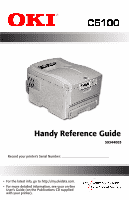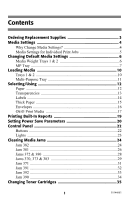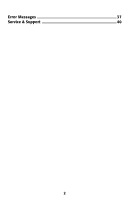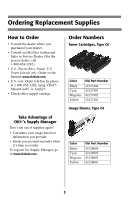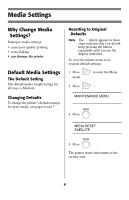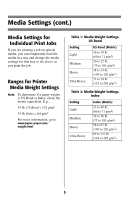Oki C5100n Handy Reference Guide
Oki C5100n Manual
 |
View all Oki C5100n manuals
Add to My Manuals
Save this manual to your list of manuals |
Oki C5100n manual content summary:
- Oki C5100n | Handy Reference Guide - Page 1
Handy Reference Guide 59344003 Record your printer's Serial Number • For the latest info, go to http://my.okidata.com. • For more detailed information, see your on-line User's Guide (on the Publications CD supplied with your printer). - Oki C5100n | Handy Reference Guide - Page 2
-Purpose Tray 11 Selecting/Using 12 Paper 12 Transparencies 13 Labels 14 Thick Paper 15 Envelopes 16 Oki® Print Media 17 Printing Built-In Reports 19 Setting Power Save Parameters 20 Control Panel 22 Buttons 31 Jam 391 32 Jam 392 33 Jam 390 34 Changing Toner Cartridges 35 1 59344003 - Oki C5100n | Handy Reference Guide - Page 3
Error Messages 37 Service & Support 40 2 - Oki C5100n | Handy Reference Guide - Page 4
reorder To register for Supply Manager, go to www.okidata.com. Order Numbers Toner Cartridges, Type C6 Color Black Cyan Magenta Yellow Oki Part Number 42127404 42127403 42127402 42127401 Image Drums, Type C6 Color Black Cyan Magenta Yellow Oki Part Number 42126604 42126603 42126602 42126601 3 - Oki C5100n | Handy Reference Guide - Page 5
The Default Setting The default media weight setting for all trays is Medium. Changing Defaults To change the printer's default settings for print media, see pages 6 and 7. Resetting to Original Defaults Note: The ... which appears in these steps indicates that you should keep pressing the button - Oki C5100n | Handy Reference Guide - Page 6
a job on special media, you can temporarily load the media in a tray and change the media settings for that tray in the driver as you print the job. Ranges for Printer Media Weight Settings Note: To determine if a paper weight is US Bond or Index, check the metric equivalent. E.g., 35 lb. US - Oki C5100n | Handy Reference Guide - Page 7
Changing Default Media Settings Media Weight Trays 1 & 2 To Change the Media Weight Default for Trays 1 & 2 Note: The default media weight setting for Trays 1 and 2 is Medium. Note: The ... which appears in these steps indicates that you should keep pressing the button repeatedly until you see the - Oki C5100n | Handy Reference Guide - Page 8
Changing Default Media Settings MP Tray To Set Transparencies as the Default Media in the MP Tray Note: For the MP Tray, the default Media Type setting is Plain. Note: The ... which appears in these steps indicates that you should keep pressing the button repeatedly until you see the display - Oki C5100n | Handy Reference Guide - Page 9
Changing Default Media Settings MP Tray (cont.) To Set Heavy Paper, Labels, or Envelopes as the Default Media in the MP Tray Note: For the MP Tray, the default Media Size setting is Letter and the default Media Type setting is Plain. First, set the Media Size Note: The ... which appears in these - Oki C5100n | Handy Reference Guide - Page 10
= LABELS or CARD STOCK. ENTER BACK 4. Press , press . The setting is engaged and the second line of the display stops blinking. ON LINE 5. Press . The printer goes back on line. 6. You're done! 9 - Oki C5100n | Handy Reference Guide - Page 11
Loading Media Trays 1 & 2 Media Weight Range Tray 1:16 to 32 lb. US Bond (60 to 120 g/m2) Tray 2:16 to 47 lb. US Bond (60 to 177 g/m2) Media Size Range: Letter, Legal-14, Legal-13.5, Legal-13, A4, A5, A6, B5, Executive, Custom (min. 3.94'' x 5.83'' [100 x 148 mm], max. 8.5'' x 14'' [215.9 x 355.6 - Oki C5100n | Handy Reference Guide - Page 12
x 14" [216 x 356 mm] (Non-standard sizes must be defined in driver before printing: see your on-line User's Guide [on the Publications CD].) Banners: 8.25 to 8.5'' [210 to 216 mm] wide : load face up, top edge into the printer. • Double-sided printing: load face down with top edge away from the - Oki C5100n | Handy Reference Guide - Page 13
(1.8 kg/cm2). Important! If you experience curling when printing a file in duplex mode, switch to 28-lb. US Bond paper. Sizes Feed Tray • Letter Recommended Mediaa • Oki 52206101 Bright White Proofing Paper, 32 lb. (see page 17 for more information) • Hammermill Laser Printer Radiant White, 24 - Oki C5100n | Handy Reference Guide - Page 14
Media Type Media Weight MP Tray Only Rear Only Transparency Ignored. Recommended • OKI 52205701 (see page 18) • 3M CG3720 Printing Transparencies For Individual Print Jobs on Transparencies Make the following settings in the printer driver as you print the job: • Source = MP Tray • Media Size - Oki C5100n | Handy Reference Guide - Page 15
Weight • Medium • Heavy • Ultra Heavy Recommended • Avery 5161 White Laser Label, Letter size • Avery 7162, 7664, 7666 White Laser Label, A4 size Printing Labels For Individual Print Jobs on Labels Make the following settings in the printer driver as you print the job: • Source = MP Tray • Media - Oki C5100n | Handy Reference Guide - Page 16
Media Weight • Tray1: Heavy • MP Tray & Optional Tray2: Heavy, Ultra Heavy Recommended • Oki Premium Card Stock (see page 18) Printing Thick Paper Printing Individual Jobs on Thick Paper Make the following settings in the printer driver as you print the job: • Source = Tray1 (17 lb. to 32 lb. US - Oki C5100n | Handy Reference Guide - Page 17
, snaps, windows, or V-flap seals: No! Size COM-10 Feed Tray Exit Tray MP Tray Only Rear Only Media Type Any Setting Media Weight Any Setting Recommended OKI 52206301 OKI 52206302 Printing Envelopes To Print an Individual Job on Envelopes Make the following settings in the printer driver as - Oki C5100n | Handy Reference Guide - Page 18
Tray = MP Tray Only • Exit Tray = Rear Only • MediaType = Plain • MediaWeight = Ultra Heavy Oki Bright White Proofing Paper* Order # 52206101 ᮣ White, 32-lb., 8½'' x 11'' ᮣ 500 sheets/box Use Printer Settings • Feed Tray = Tray 1, MP Tray, Optional Tray 2 • Exit Tray = Rear Only Order #s 52206301 - Oki C5100n | Handy Reference Guide - Page 19
Selecting/Using OKI® Media (cont.) Oki Premium Color Transparencies Order # 52205701 ᮣ Size 8½'' x 11'' (216 x 279 mm) ᮣ 50 sheets/box Use Printer Settings • Feed Tray: MP Tray Only • Exit Tray: Rear Only • Media Type: Transparency • Media Weight: Any (ignored) Oki Premium Card Stock* Weight 60 - Oki C5100n | Handy Reference Guide - Page 20
current menu settings: 1. Press ... INFORMATION MENU ENTER 2. Press ... PRINT MENU MAP EXECUTE ENTER 3. Press . The MenuMap prints and the printer goes back on line. Print the Demo Page 1. Press ... INFORMATION MENU ENTER 2. Press ... PRINT MENU MAP EXECUTE 3. Press ... DEMO1 - Oki C5100n | Handy Reference Guide - Page 21
Setting Power Save Parameters Power Save Power Save sets how long the printer waits before going into standby mode. This saves energy, but the printer requires time to warm up when it receives a print job or if you want to enter the menu and change settings. Setting the Power Save - Oki C5100n | Handy Reference Guide - Page 22
Power Save Parameters (cont.) 4. Press ... POWER SAVE ENABLE† 5. Press . POWER SAVE DISABLE† † Pressing the + button toggles back and forth between Enable and Disable. ENTER BACK 6. Press , press . The new setting is engaged and the second line of the display stops blinking. ON LINE - Oki C5100n | Handy Reference Guide - Page 23
size mismatch error, press ON LINE to force the job to print. Press ON LINE to start a manual print job from the MP Tray. If there is a memory overflow, press ON LINE to recover and place the printer back on line. Cancel Press CANCEL to stop printing the current job. CANCEL 22 - Oki C5100n | Handy Reference Guide - Page 24
Control Panel Lights READY ATTENTION BACK ENTER MENU ON LINE CANCEL READY Ready LED (Green) On: printer is on line. Off: printer is off line. Flashing: printer is receiving data. ATTENTION Attention LED (Red) On: Warning or Error status Off: Normal status. Flashing: Alarm status. 23 - Oki C5100n | Handy Reference Guide - Page 25
be HOT! To remove the sheet if it is trapped in the fuser, reach inside the printer and push the fuser pressure release lever (1) towards the front and down, and pull out the sheet. Then let go of the fuser pressure release lever. • If the sheet does not come out easily, go to step - Oki C5100n | Handy Reference Guide - Page 26
Clearing Media Jams (cont.) 5 6 25 - Oki C5100n | Handy Reference Guide - Page 27
3 Remove the image drums/ toner cartridges: Caution! To avoid damage to the drums: • Be sure to set the drums on a flat surface. 2 • Do not touch the shiny green area on the bottom of the drums. CMY K • Do not expose the drums to light for more than 5 minutes. Caution! The fuser (behind cyan - Oki C5100n | Handy Reference Guide - Page 28
cont.) 4 5 6 Warning! If the printer has been printing, the fuser will be HOT! To remove a sheet trapped in the fuser, grasp the edge of the sheet, push the fuser pressure release lever (1) towards the front and down, and lift out the sheet. Then let go of the fuser pressure release lever. 7 CMY - Oki C5100n | Handy Reference Guide - Page 29
Clearing Media Jams (cont.) Jams 372 & 380 OPEN FRONT COVER nnn: PAPER JAM nnn = 372 or 380 1 2 3 28 - Oki C5100n | Handy Reference Guide - Page 30
Clearing Media Jams (cont.) Jams 370, 373 & 383 OPEN DUPLEX COVER nnn: PAPER JAM nnn = 370, 373, 383 1 2 or or 29 - Oki C5100n | Handy Reference Guide - Page 31
Clearing Media Jams (cont.) CAUTION! Fuser may be HOT! If the sheet is trapped in the fuser, lift the top cover, reach in and push the fuser pressure release lever (1) towards the front and down, and pull out the sheet. Then let go of the fuser pressure release lever. 3 30 - Oki C5100n | Handy Reference Guide - Page 32
Clearing Media Jams (cont.) Jam 371 4 OPEN DUPLEX COVER 371: PAPER JAM 1 Power off! 5 2 6 3 7 31 - Oki C5100n | Handy Reference Guide - Page 33
Clearing Media Jams (cont.) Jam 391 4 OPEN FRONT COVER 391: PAPER JAM 1 5 6 2 3 32 - Oki C5100n | Handy Reference Guide - Page 34
Clearing Media Jams (cont.) Jam 392 3 OPEN FRONT COVER 392: PAPER JAM 1 4 2 5 6 33 - Oki C5100n | Handy Reference Guide - Page 35
Clearing Media Jams (cont.) Jam 390 2 CHECK MP TRAY 390: PAPER JAM If the Sheet Has Just Begun to Enter the Printer 1 3 If the Sheet Can't Easily Be Pulled Out from the Front 1 34 - Oki C5100n | Handy Reference Guide - Page 36
Cartridge Order #s, see page 3 Note: Use only Type C6 Toner. REPLACE TONER nnn: XXXX* TONER EMPTY * nnn: XXXX = 410: YELLOW 412: CYAN 411: MAGENTA 413: BLACK 1 Power off! 1 = Cyan 2 = Magenta 3 = Yellow 4 = Black 4 Make sure the lever is pulled all the way forward before attempting to remove - Oki C5100n | Handy Reference Guide - Page 37
Changing Toner Cartridges (cont.) 6 10 7 11 8 12 9 Important! The TONER LOW message should disappear from the display. If it doesn't, try printing a page. If it still doesn't disappear, reinstall the toner cartridge. 36 - Oki C5100n | Handy Reference Guide - Page 38
indicate that color XXXX (e.g, BLACK) image drum needs to be replaced. What to Do Replace the XXXX image drum. (See the instructions supplied with the new image drum.) INSTALL ADDITIONAL MEMORY 420: MEMORY OVERFLOW The amount of data in the file being printed has exceeded the printer's memory. What - Oki C5100n | Handy Reference Guide - Page 39
.) SET XXX ON MPTRAY AND PUSH ON-LINE SWITCH The printer has received a job for printing from the Multi-Purpose Tray paper in the top (face down) output tray is blocking the printed sheets trying to exit the printer. What to Do Remove the stack of printed sheets from the top output tray. REMOVE THE - Oki C5100n | Handy Reference Guide - Page 40
the second line of the display to indicate that there is a problem with the color xxx toner sensor. What to Do Turn the printer off, then on again. If this does not clear the message, call your local service dealer. PRESS ONLINE SW INVALID DATA The hard disk drive is not available and job spooling - Oki C5100n | Handy Reference Guide - Page 41
Service & Support First ... Consult the store where you purchased your printer. Additional OKI Resources ᮣ Available 24 hours a day, 7 days a week • Visit our multilingual web site: www.okidata.com. • Visit my.okidata.com. • Call 1-800-654-3282. OKI is a registered trademark of Oki . Windows is
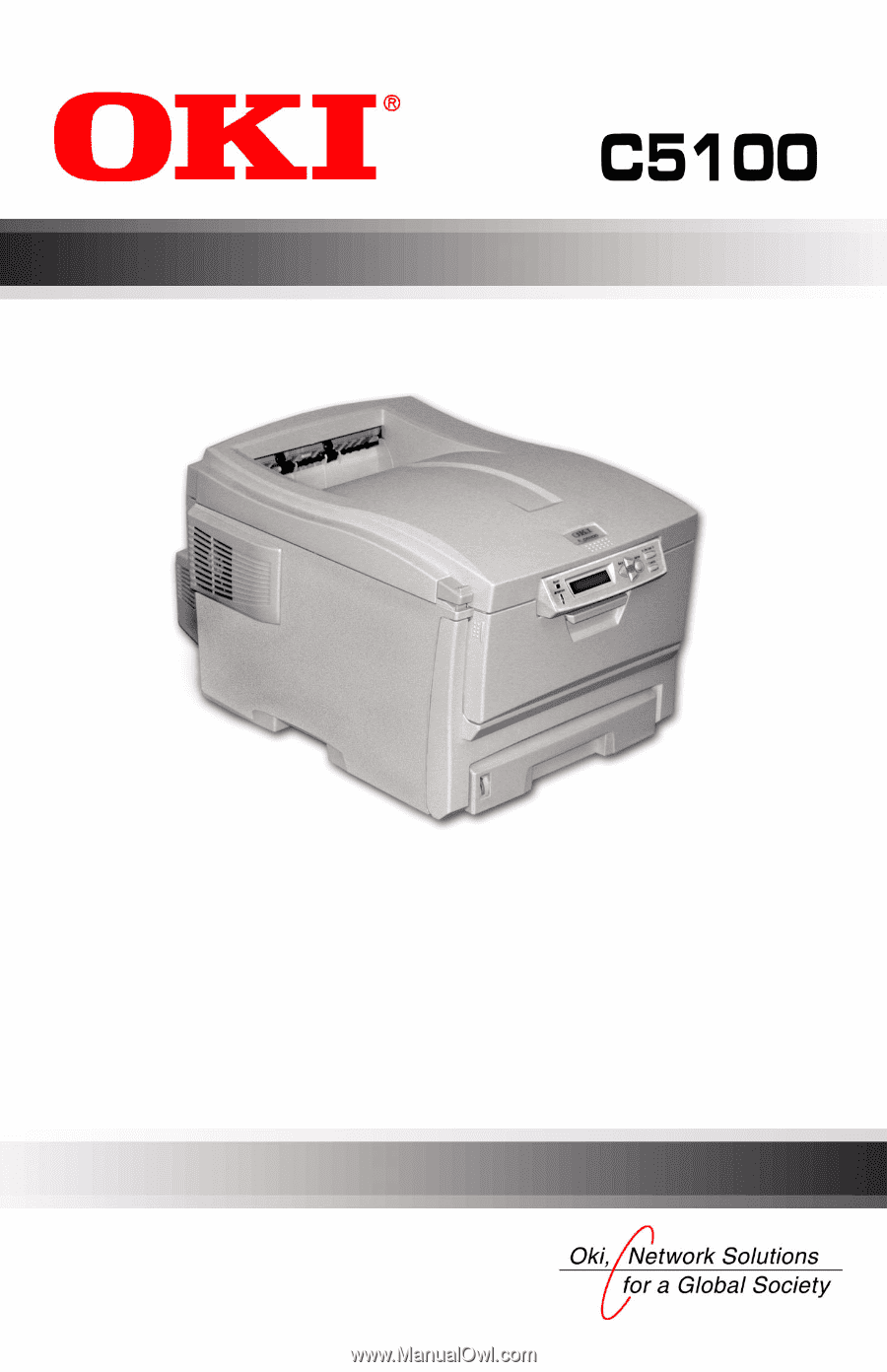
Handy Reference Guide
5934400
3
•
For the latest info, go to http://my.okidata.com.
•
For more detailed information, see your on-line
User’s Guide (on the Publications CD supplied
with your printer).
Record your printer’s Serial Number: _____________________________