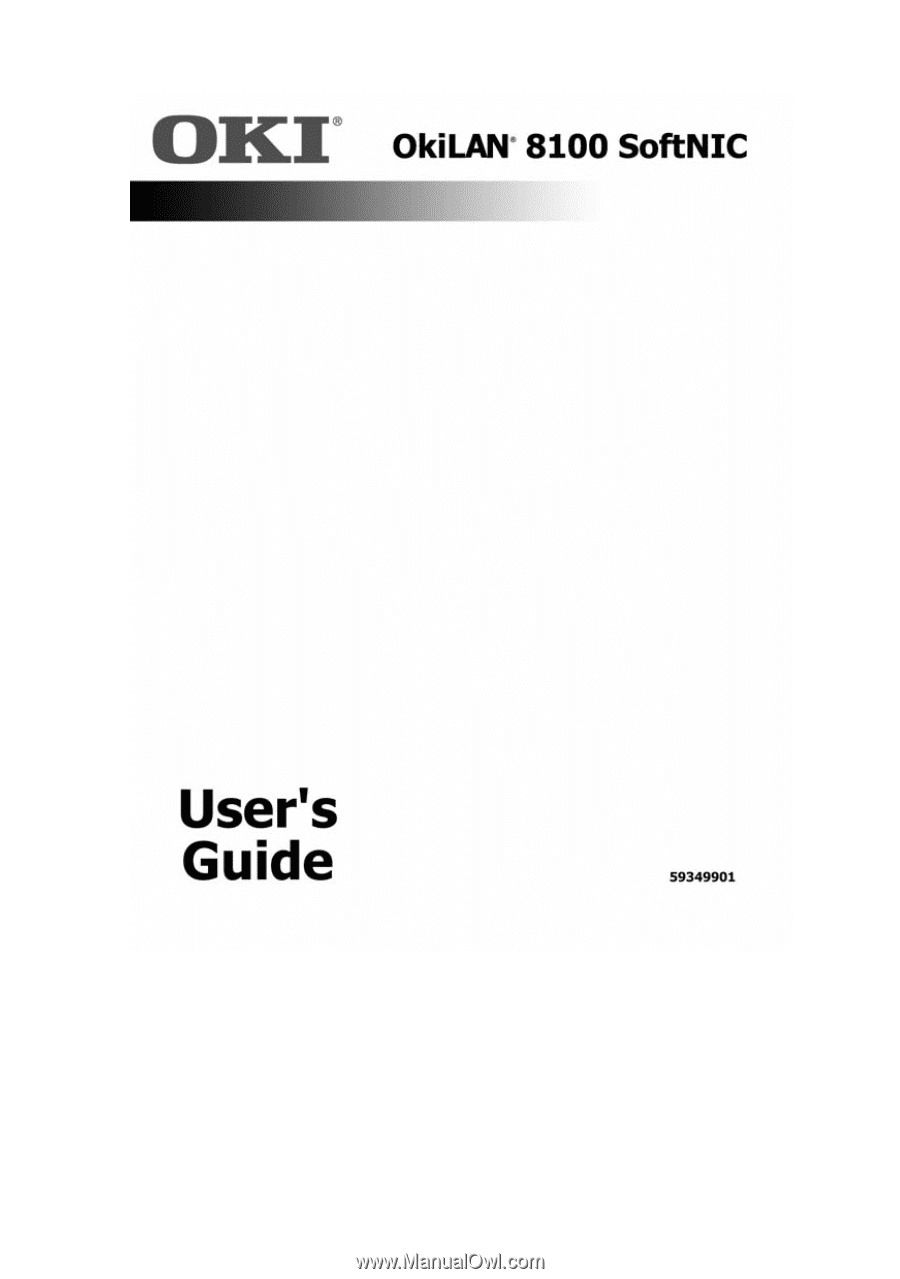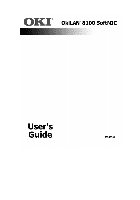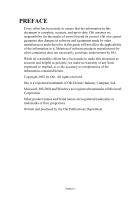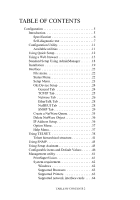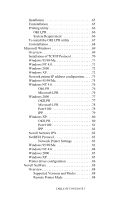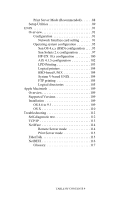Oki C5200ne OkiLAN 8100 SoftNIC User's Guide
Oki C5200ne Manual
 |
View all Oki C5200ne manuals
Add to My Manuals
Save this manual to your list of manuals |
Oki C5200ne manual content summary:
- Oki C5200ne | OkiLAN 8100 SoftNIC User's Guide - Page 1
- Oki C5200ne | OkiLAN 8100 SoftNIC User's Guide - Page 2
- Oki C5200ne | OkiLAN 8100 SoftNIC User's Guide - Page 3
Oki also cannot guarantee that changes in software and equipment made by other manufacturers and referred to in this guide Oki. All rights reserved. Oki is a registered trademark of Oki Electric Industry Company Ltd. Microsoft, MS-DOS and Windows are registered trademarks of Microsoft Corporation - Oki C5200ne | OkiLAN 8100 SoftNIC User's Guide - Page 4
AdminManager 18 Installation 19 Interface 22 File menu 22 Status Menu 22 Setup Menu 23 Oki Device Setup 24 General Tab 24 TCP/IP Tab 25 Netware Tab 26 EtherTalk 61 System requirement 62 Windows 62 Supported Browsers 63 Supported Printers 63 Supported network interface cards . . . . 64 - Oki C5200ne | OkiLAN 8100 SoftNIC User's Guide - Page 5
81 IPP 82 Novell Netware IPX 82 NetBEUI Protocol 83 Network Printer Settings 83 Windows 95/98/Me 83 Windows NT 4.0 84 Windows 2000 85 Windows XP 85 Printer driver configuration 86 Novell NetWare 88 Overview 88 Supported Versions and Modes 88 Remote Printer Mode 88 TABLE OF CONTENTS 3 - Oki C5200ne | OkiLAN 8100 SoftNIC User's Guide - Page 6
configuration 102 LPD Printing 103 Logical printers 104 BSD-based UNIX 104 System V-based UNIX 104 FTP printing 105 Logical directories 105 Apple Macintosh 109 Overview 109 Supported Versions 109 Installation 109 OS 8.6 to 9.1 109 OS X 110 Troubleshooting 112 Self-diagnostic test 112 - Oki C5200ne | OkiLAN 8100 SoftNIC User's Guide - Page 7
Introduction The OkiLAN Internal Print Server is a fast 100BASE-TX/10BASE-T network interface. This network print server supports IEEE802.2, IEEE802.3, Ethernet-II and SNAP and can detect those frame types automatically. Also, it supports major protocols such as TCP/IP, IPX/SPX (NetWare), EtherTalk - Oki C5200ne | OkiLAN 8100 SoftNIC User's Guide - Page 8
, FTP, TELNET, HTTP, IPP, BOOTP, DHCP, SNMP, DNS, SMTP, POP3 IPX/SPX (NetWare) Remote printer mode (up to eight file servers and 32 queues) Print server mode (up to eight print servers) Encrypted password supported in print server mode SNMP EtherTalk ELAP, AARP, DDP, AEP, NBP, ZIP, RTMP, ATP - Oki C5200ne | OkiLAN 8100 SoftNIC User's Guide - Page 9
With the printer power switched on, press the print server test button for more than three seconds and release. The self-diagnostic test results and configuration settings are printed. Printed self-diagnostic test sample If "NG" is displayed instead of "OK" see the "Troubleshooting" chapter. Printed - Oki C5200ne | OkiLAN 8100 SoftNIC User's Guide - Page 10
Configuration 8 - Oki C5200ne | OkiLAN 8100 SoftNIC User's Guide - Page 11
Configuration 9 - Oki C5200ne | OkiLAN 8100 SoftNIC User's Guide - Page 12
Configuration 10 - Oki C5200ne | OkiLAN 8100 SoftNIC User's Guide - Page 13
and system. Gateway for TCP/IP manually or by using DHCP. > Set NetWare Mode and create Queue/Print Server/Printer objects. > Zone name and Version 3.0 and higher. Operating Netscape Navigator. system that supports Web browser. AdminManager Configure the print server in detail. Windows95 - Oki C5200ne | OkiLAN 8100 SoftNIC User's Guide - Page 14
Subnet Mask and Gateway for TCP/IP manually or by using DHCP. > Set NetWare mode and create Queue/Print Server/Printer objects. > Zone name and Port name connected to the network with TCP/IP or IPX/ SPX. This utility must be used on a PC that is located in the same segment as the printer. To create - Oki C5200ne | OkiLAN 8100 SoftNIC User's Guide - Page 15
Windows 98 as an example. 1. Insert the CD-ROM provided with your printer into the CD-ROM drive. If the Menu Installer does not start automatically, click Start→Run→Browse. Browse to your CD-ROM and click Install→Οpen→OK. 2. Select [Network Software] 3. Select [Installation/Config]. Configuration 13 - Oki C5200ne | OkiLAN 8100 SoftNIC User's Guide - Page 16
4. Select the [Admin Mgr/Quick Setup]. 5. Select the language.. 6. Select Quick Setup. Configuration 14 - Oki C5200ne | OkiLAN 8100 SoftNIC User's Guide - Page 17
If the print server is connected to the network using TCP/IP, its settings and the printer menu settings can be configured using a Web browser The network addresses used in this manual are shown as examples only. Network addresses used in your installation must be generated from your own network. - Oki C5200ne | OkiLAN 8100 SoftNIC User's Guide - Page 18
1. Configure the IP Address, Subnet Mask and Gateway for the network card. Launch the Web browser, enter the IP Address of the network interface card in [Address (Location/Position)] and press the [Enter] key. The Printer Status screen is displayed. 2. Click on a tab to see a particular Category, - Oki C5200ne | OkiLAN 8100 SoftNIC User's Guide - Page 19
in Password and click [OK]. 6. After the new values are transmitted to the network card, the following screen is displayed. If a different message is displayed, check the allow you to configure the print server and printer by using a Web browser. The default password is the last six digits - Oki C5200ne | OkiLAN 8100 SoftNIC User's Guide - Page 20
(NetWare). This utility can only be used on a PC that can be connected to the network with TCP/IP or IPX/ SPX and must be used on a PC that is located in the same segment as the printer. To create a NetWare queue, NetWare Client 32 or IntranetWare Client should be installed on - Oki C5200ne | OkiLAN 8100 SoftNIC User's Guide - Page 21
Windows 98 as an example. 1. Insert the CD-ROM provided with your printer into the CD-ROM drive. If the Menu Installer does not start automatically, click Start→Run→Browse. Browse to your CD-ROM and click Install→Οpen→OK. 2. Select [Network Software] 3. Select [Installation/Config]. Configuration 19 - Oki C5200ne | OkiLAN 8100 SoftNIC User's Guide - Page 22
4. Select the [Admin Mgr/Quick Setup]. 5. Select the language.. 6. Select OKI Device Standard Setup. Configuration 20 - Oki C5200ne | OkiLAN 8100 SoftNIC User's Guide - Page 23
7. Follow the on-screen instructions. If you want to install AdminManager on your local drive, select [Install and Execute]. Otherwise, select [Execute from CD-ROM].]. Configuration 21 - Oki C5200ne | OkiLAN 8100 SoftNIC User's Guide - Page 24
menu, the following items can be selected: Item Printer Status Function Current printer status is displayed: System Status Displays current OkiLAN configuration. Configuration data can be saved as log file. NetMeter Display current network status. For further information, see online help file - Oki C5200ne | OkiLAN 8100 SoftNIC User's Guide - Page 25
current configuration. Configuration data can be saved as log file. Setup Menu In this menu, the following items can be selected: Item Function Oki Device Setup Configure the OkiLAN. Setup by HTTP Launch the default browser in your environment to access the selected printer's web page - Oki C5200ne | OkiLAN 8100 SoftNIC User's Guide - Page 26
Oki Device Setup In this section you can configure the print server. It contains details for the following selectable tabs: > General > TCP/IP > NetWare > EtherTalk > NetBEUI > SNMP > POP (if your printer supports E-Mail reception) > SMTP The following section explains each tab's functionality. - Oki C5200ne | OkiLAN 8100 SoftNIC User's Guide - Page 27
is retrieved from the RARP server. Otherwise, clear. Set the IP address of the selected network interface card. Set the subnet mask of the selected network interface card. Set the default gateway of the selected network interface card. Check this item if you want to add the FTP/LPD banner. Otherwise - Oki C5200ne | OkiLAN 8100 SoftNIC User's Guide - Page 28
To find corresponding items in WEB and TELNET, see the equivalent in the Configurable Items and Default Values table that starts on page 46. Netware Tab This is where you can configure NetWare related items. Location Use NetWare Protocol Print Server Name Frame Type Operation Mode Check box besides - Oki C5200ne | OkiLAN 8100 SoftNIC User's Guide - Page 29
in Operation Mode. By selecting the [RPRINTER] button, this is displayed: Printer Name NDS or Bindery Show the Available print server tree in NDS mode or Time Out Set duration from the last data's arrival to freeing of the port in seconds. Set the NetWare printer object name. Configuration 27 - Oki C5200ne | OkiLAN 8100 SoftNIC User's Guide - Page 30
Tab This allows you to configure EtherTalk related items. Location Comments Use EtherTalk Protocol Set EtherTalk protocol to enabled/disabled. Printer Name Set EtherTalk Printer object name. Zone Name Set the zone name to which the OkiLAN belongs. NetBEUI Tab This allows you to configure - Oki C5200ne | OkiLAN 8100 SoftNIC User's Guide - Page 31
of a Trap packet. If 0.0.0.0 is set, the Trap is disabled. SysContact Set SysContact (printer manager) name. SysName Set SysName (printer model name). SysLocation Set SysLocation (the location where the printer is installed). Default TTL Set TTL (Time To Live) value. Enable Authentic Set - Oki C5200ne | OkiLAN 8100 SoftNIC User's Guide - Page 32
the button, the following dialogue box is displayed: . . . In the dialogue box, the following items can be configured: Printer Trap Community Name This community name is assigned to outgoing printer status traps such as off-line, paper out, etc. TCP#1-5 Set the IP address to which a Trap packet - Oki C5200ne | OkiLAN 8100 SoftNIC User's Guide - Page 33
. . IPX Detail . . . Cover Open Set sending a Trap, enabled or disabled, when the printer cover opens. Printer Error Set sending a Trap, enabled or disabled, when any errors occur. Set node address and network address to which a Trap packet will be sent. By selecting the button, the following - Oki C5200ne | OkiLAN 8100 SoftNIC User's Guide - Page 34
to retrieve E-Mail(s) from POP3 server. Set to OFF if you do not want to use POP3 function. The OkiLAN supports an e-mail reception function (SMTP/POP3) allowing the printer to print PDF and text files attached to emails. Not all printers support this function. If the POP tab is not displayed, your - Oki C5200ne | OkiLAN 8100 SoftNIC User's Guide - Page 35
SMTP Tab In SNMP Tab, you can configure SNMP related items. Location Use SMTP Transmit Protocol Use SMTP Receive Protocol SMTP Server Address/Name Reply-To Address E-Mail Address Comments Set sending E-mail via SMTP, enabled or disabled. Set receiving E-mail via SMTP, enabled or disabled. Set IP - Oki C5200ne | OkiLAN 8100 SoftNIC User's Guide - Page 36
is copied to Selected condition list. Available conditions are: Off line, Consumable Message, Toner Low/ Out, Paper Low/Out, Paper Jam, Cover Open, Stacker Error, Mass Storage Error, Recoverable Error, Service Call Request and Finisher Error. To Address 1-5 Set E-mail addresses to that E-mail - Oki C5200ne | OkiLAN 8100 SoftNIC User's Guide - Page 37
network environment. 4. Follow the on-screen instructions. Mode Location PSERVER/ Print Server Queue RPRINTER Printer NDS Printer for the queue name is used. creation. 5. Confirm your configuration. If it is correct, select [Execute]. 6. Select [Finish] button. If necessary, select [Setup]-[OKI - Oki C5200ne | OkiLAN 8100 SoftNIC User's Guide - Page 38
a NetWare queue/print server/ printer from NetWare server by AdminManager. > NetWare Client 32 or IntranetWare Client should be loaded on to the PC on which the AdminManager runs. Also, the client package should be configured to access NetWare NDS network or bindery network. You should login to - Oki C5200ne | OkiLAN 8100 SoftNIC User's Guide - Page 39
IPX/SPX Protocol If this item is selected, AdminManager uses IPX/SPX protocol to search/configure network interface cards. Environment Setup TCP/IP Tab Set broadcast addresses that are used to search OKI network interface cards using the TCP/IP protocol. If [Use TCP/IP protocol] is unchecked, the - Oki C5200ne | OkiLAN 8100 SoftNIC User's Guide - Page 40
is used. Use of an incorrect IP address can cause serious problems on your network. The following explanation uses Sun Solaris 2.4 as an example. The method of configuring commands may differ between workstations. Refer to the workstation's manual. 1. Login as [root]. If you do not have Superuser - Oki C5200ne | OkiLAN 8100 SoftNIC User's Guide - Page 41
manually or DHCP/RARP server may run), or with the network. Reset the network interface card settings to default and try to set temporary IP address. If you still have the problem after resetting the network interface card, consult the network Setup printer port 7:Display Status 8:Setup printer trap - Oki C5200ne | OkiLAN 8100 SoftNIC User's Guide - Page 42
99:Exit setup Please select (1-99)? 5. Enter the number of the items to be changed and the details screen for that item is displayed. The menu has the following hierarchical structure so for more details see the description in the appropriate numbers Configuration 40 - Oki C5200ne | OkiLAN 8100 SoftNIC User's Guide - Page 43
Telnet hierarchical structure. Level1 1: Setup TCP/IP 2: Setup SNMP 3: Setup NetWare Level2 Level3 1: TCP/IP protocol 2: IP address 3: Subnet 4: Gateway 5: RARP protocol 6: DHCP/BOOTP protocol 7: DNS server(Pri.) 8: DNS server(Sec.) 9: Root password 99: Back to prior menu 1: Authentic community - Oki C5200ne | OkiLAN 8100 SoftNIC User's Guide - Page 44
name 4: Comment 99: Back to prior menu 1: NetWare port name 2: EtherTalk port name 3: BOJ string 4: EOJ string 5: BOJ string(KANJI) 6: EOJ string(KANJI) 7: Printer type 8: TAB size (char.) 9: Page width (char.) 10: Page length(line) 11: lpr/ftp banner 99: Back to prior menu 1: prn1 2: system Level3 - Oki C5200ne | OkiLAN 8100 SoftNIC User's Guide - Page 45
Off-line trap 4: Paper Out trap 5: Paper Jam trap 6: Cover Open trap 7: Printer Error trap 8: TCP#1-5 Trap address 99: Back to prior menu 1: IPX Trap enable 5: Toner Low/Out 6: Paper Low/Out 7: Paper Jam 8: Cover Open 9: Stacker Error 10: Mass Storage Error 11: Recoverable Error 12: Service Call Req - Oki C5200ne | OkiLAN 8100 SoftNIC User's Guide - Page 46
When configuration is complete, select [Exit Setup] to save your change. To exit without saving your modification, select [Quit]. 8. Turn the printer off and on again. The network card continues to use pre-transmission settings until the printer is turned off and back on again. Configuration 44 - Oki C5200ne | OkiLAN 8100 SoftNIC User's Guide - Page 47
Using SNMP The printer and network card can be managed via a standard SNMP management station. The network card supports SNMPv1, MIB-II and OKI Data Private MIB. In order for the OkiLAN to be managed correctly from an SNMP management station, the OKI Data Private MIB needs to be added to that - Oki C5200ne | OkiLAN 8100 SoftNIC User's Guide - Page 48
]-[TCP/ [DHCP/BOOTP IP]-[Method protocol] for assigning IP Address]-[DHCP/ BOOTP] ENABLE/ DISABLE Set DHCP function, enabled/ disabled [OKI Device [Network [Setup TCP/IP]- 0.0.0.0- Set IP address Setup]- Configuration]-[TCP/ [DNS server(Pri.)] 255.255.255.255 for primary [TCP - Oki C5200ne | OkiLAN 8100 SoftNIC User's Guide - Page 49
OKI Device Setup][General][Change root password] [OKI Device Setup][SNMP][Authentic Community] [OKI Device Setup][SNMP][TRAP Community] [OKI Device Setup][SNMP][TRAP Address] [OKI Device Setup][SNMP][SysContact] [OKI ) Set SysContact (printer manager) name [Network Configuration][General Settings][ - Oki C5200ne | OkiLAN 8100 SoftNIC User's Guide - Page 50
. (Default is null) Set SysLocation (the location where the printer is installed) [OKI Device Setup][SNMP][Default TTL] [Setup SNMP]- 0-255 [DefaultTTL] Set TTL (Time To Live) value [OKI Device [Network [Setup SNMP]- 1 (Enable)/ Setup]- Configuration]- [EnableAuthenTra 2 (Disable) [SNMP - Oki C5200ne | OkiLAN 8100 SoftNIC User's Guide - Page 51
OKI Device Setup][NetWare][RPRINTER Setup]-[Time Out] [Network Configuration][NetWare]-[Remote Printer Mode]- [Job Timeout] EtherTalk-1 [OKI Device [Network mode]-[Job timeout] 4-255 (10) Set duration from the last data's arrival to freeing the port in seconds [Setup EtherTalk]- ENABLE/ - Oki C5200ne | OkiLAN 8100 SoftNIC User's Guide - Page 52
last six digits of MAC address + - prn1]) Port-2 [OKI Device [Network Setup]- Configuration]- [EtherTalk]- [EtherTalk]- [Printer Name] [EtherTalk Printer Name] [Setup printer port]-[EtherTalk port name] Any Set EtherTalk alphanumeric printer object characters up to name 32 characters - Oki C5200ne | OkiLAN 8100 SoftNIC User's Guide - Page 53
tab (0x0b) \f Page feed (0x0c) \r Carriage return (0x0d) \xnn Hex code [nn] (0xnn) \] Double quote (0x22) \\ Backslash (0x5c) [Setup printer port]-[EOJ string] Any alphanumeric and following control characters up to 31 characters. (Default is null) \b Backspace (0x08) \t Tab (0x09 - Oki C5200ne | OkiLAN 8100 SoftNIC User's Guide - Page 54
characters up to sent to the 31 characters. connected (Default is null) printer before \b Backspace (0x08) \t Tab (0x09) \n Linefeed (0x0a) printing job when data is sent to sjis/euc logical printer/ directory \v Vertical tab (0x0b) \f Page feed (0x0c) \r Carriage return (0x0d) \xnn Hex - Oki C5200ne | OkiLAN 8100 SoftNIC User's Guide - Page 55
OKI Device Setup]-[TCP/ IP]-[Use FTP/ LPD Banner] STATUS-1 [Status]- [Printer Status] [Printer Status] TELNET/ Diagnostic test print [Setup printer port]-[Printer type] Available options PS [Setup printer width Set page length when data is sent to sjis/euc logical printer/ directory. If the - Oki C5200ne | OkiLAN 8100 SoftNIC User's Guide - Page 56
Web browser [Setup]- [Network [System Status] Configuration]- [Network Summary] [OKI Device Setup][SNMP][Printer Trap Setup . . . ][Printer Trap Community Name] [Network Configuration][SNMP Traps][Trap Destination][Printer Trap Community Name] [OKI Device Setup][SNMP][Printer Trap Setup - Oki C5200ne | OkiLAN 8100 SoftNIC User's Guide - Page 57
Detail . . .][Printer Error] [OKI Device Setup][SNMP][Printer Trap Setup . . .][TCP#1-5] [OKI Device Setup][SNMP][Printer Trap Setup . . .][IPX][Detail . . .][Trap Enable] [OKI Device Setup][SNMP][Printer Trap Setup . . .][IPX][Detail . . .][On-line] Web browser [Network Configuration][SNMP Traps - Oki C5200ne | OkiLAN 8100 SoftNIC User's Guide - Page 58
[OKI Device Setup][SNMP][Printer Trap Setup . . .][IPX][Detail . . .][Cover Open] [OKI Device Setup][SNMP][Printer Trap Setup . . .][IPX][Detail . . .][Printer Error] [OKI Device Setup][SNMP][Printer Trap Setup . . .][IPX] [OKI Device Setup][SNMP][Printer Trap Setup . . .][IPX] Web browser [Network - Oki C5200ne | OkiLAN 8100 SoftNIC User's Guide - Page 59
] [SMTP Port Settings]- Number] [SMTP Port Number] 1-65535 (25) Set port number of SMTP [OKI Device Setup][SMTP]-[EMail Address] [Network Configuration][Email Settings][Email Transmit Settings][Printer Email Address] [Setup SMTP (E-Mail)][E-Mail address] Any alphanumeric characters up to 78 - Oki C5200ne | OkiLAN 8100 SoftNIC User's Guide - Page 60
OKI Device Setup][SMTP]-[1- 5]-[Selected condition] [OKI Device Setup][SMTP]-[1- 5]- [Selected condition] [OKI Device Setup][SMTP]-[1- 5]- [Selected condition] [OKI Device Setup][SMTP]-[1- 5]- [Selected condition] [OKI Toner Low/Out] Assignments]-[Toner Low Toner Out] [Network printer is Offline if - Oki C5200ne | OkiLAN 8100 SoftNIC User's Guide - Page 61
Error] ENABLE/ DISABLE An E-mail is sent when any recoverable error occurs if this is enabled [OKI Device Setup][SMTP]-[1- 5]- [Selected condition] [Network Configuration][Email Settings][Email Alert Assignments][Service Call Required] [Setup SMTP ENABLE/ (E-Mail)]-[Event DISABLE to address - Oki C5200ne | OkiLAN 8100 SoftNIC User's Guide - Page 62
][General Settings][Restore Factory Defaults] Reset to factory set [Network Configuration][General Settings][System Information]- [Printer Serial Number] [Network Configuration][General Settings][System Information]- [Printer Asset Number] Available options Notes 1-65535 (110) Set port - Oki C5200ne | OkiLAN 8100 SoftNIC User's Guide - Page 63
and saving data for statistical reports. > Sending email alerts when events occur that affect the functionality of printers. > Creating statistical reports about usage of printers. > Tracking maintenance data related to printers. > Integrating with Oki Data's on-line web support. Configuration 61 - Oki C5200ne | OkiLAN 8100 SoftNIC User's Guide - Page 64
in some versions of Windows 95. However, as a client, Windows 95 is fully supported. Microsoft does not officially support Windows Me-PWS in Windows Me. PrintSuperVision does not support this OS. Also, Microsoft no longer supports Peer Web Service. PrintSuperVision will not work with Peer Web - Oki C5200ne | OkiLAN 8100 SoftNIC User's Guide - Page 65
the frames properly, and the [Back] button may not work correctly. Supported Printers PrintSuperVision provides general management information for OKI and non-OKI printers connected to the network. For OKI printers, additional details, reports and added features are available. The list below - Oki C5200ne | OkiLAN 8100 SoftNIC User's Guide - Page 66
be set. For setting any other printer settings, a hyperlink to the printer's web page is provided in PrintSuperVision. Supported network interface cards The list of network interface cards supported is listed below: Network Interface Cards Supported printer OkiLAN 6200e Plus OkiLAN 6200e OkiLAN - Oki C5200ne | OkiLAN 8100 SoftNIC User's Guide - Page 67
→Browse. Browse to your CD-ROM and click Install→Οpen→OK. 2. Select [Network Software]. 3. Select [Administration Tools 4. Select [PrintSuperVision]. 5. Follow the on-screen instructions. In the [Edit Data] screen, you can specify a port number for PrintSuperVision (default 80). 6. When installation - Oki C5200ne | OkiLAN 8100 SoftNIC User's Guide - Page 68
some cases, an empty [Okidat/PrintSuperVision/] directory may be left behind. Delete the directory manually. Printing utility OKI LPR The OKI LPR Utility is a utility that allows printing data to printers connected to the network via TCP/IP. This utility is for use with Windows XP, Windows 2000 - Oki C5200ne | OkiLAN 8100 SoftNIC User's Guide - Page 69
on setting up your printer driver, see the printer user manual. 1. Insert the CD-ROM provided with your printer into the CD-ROM drive. If the Menu Installer doesn't start automatically, click Start→Run→Browse. Browse to your CD-ROM and click Install→Οpen→OK. 2. Select [Network Software]. 3. Select - Oki C5200ne | OkiLAN 8100 SoftNIC User's Guide - Page 70
[OK]. A printer is added to the main window. Refer to the On-line Help for information on how to use the utility. Uninstallation 1. Stop the OKI LPR Utility. 2. Select [Start]→[Program]→[Okidata]→[OKI LPR Utility]→[Uninstall OKI LPR Utility] ([Start]→[All Programs]→[Okidata]→[OKI LPR Utility - Oki C5200ne | OkiLAN 8100 SoftNIC User's Guide - Page 71
of their operating systems and this is a good reference point for the exact details of each configuration option within Windows. The network printer supports the following protocols that can be used in conjunction with the Windows operating system: > TCP/IP > IPX (Novell NetWare) > NetBEUI Microsoft - Oki C5200ne | OkiLAN 8100 SoftNIC User's Guide - Page 72
OKI LPR Utility Microsoft LPR1 Port 91001 IPP1 1These functions are built into Windows and are displayed as options when using the Add Printer IP address may cause severe network problems. Please check the address with the network administrator. 3. If your network environment uses domain names, DNS - Oki C5200ne | OkiLAN 8100 SoftNIC User's Guide - Page 73
. Follow the remaining dialogue box prompts. Windows NT 4.0 1. Click [Start], select [Settings] and then click [Control Panel]. 2. Double-click the [Network] icon. 3. In the Network dialogue box, click the [Protocols] tab. 4. If the [TCP/IP Protocol] is not listed, click [Add]. 5. In the [Select - Oki C5200ne | OkiLAN 8100 SoftNIC User's Guide - Page 74
[Local Area Connection Status] dialogue box. Windows XP 1. Click the [Start] button and select [Control Panel]. 2. Select [Network and Internet Connection] and [Network Connection]. 3. Double-click [Local Area Connection] and click [Properties] in the [Location Area Connection Status] dialogue box - Oki C5200ne | OkiLAN 8100 SoftNIC User's Guide - Page 75
. Once the protocol has been installed and configured in Windows, the next step is to configure the TCP/IP parameters in the network printer. Network printer IP address configuration Use the Admin/Manager Standard Set-up Utility to configure the IP Address, Subnet Mask and Gateway. 1. Connect the - Oki C5200ne | OkiLAN 8100 SoftNIC User's Guide - Page 76
server. In an environment without a DHCP server, please assign the IP address manually. If you are assigning an IP address, you need to enter: >An data from the Macintosh environment. Do you use the NetBEUI protocol? Using NetBEUI makes it easy to manage your OKI product and print within the network - Oki C5200ne | OkiLAN 8100 SoftNIC User's Guide - Page 77
be used. When installing the driver, ensure it is installed as a local printer and not a network printer. Ensure the appropriate printer driver has been installed in Windows. Install the Oki LPR utility as described on page 67 of this manual and add the printer installed earlier. Microsoft Windows - Oki C5200ne | OkiLAN 8100 SoftNIC User's Guide - Page 78
into your operating system. NT 4.0 requires administrator privileges. Oki LPR Please follow the procedure described in the Windows 95/ 1. Select [Start], [Settings], [Control Panel] and then select [Printers]. 2. Select [Add Printer] Wizard. 3. Select [My Computer] and then [Next]. 4. Select - Oki C5200ne | OkiLAN 8100 SoftNIC User's Guide - Page 79
instructions on the screen to finish installing the LPRcompatible printer. If the LPR port is not available, install the Microsoft TCP/IP Printing Service. Insert the printer driver for Windows NT4.0. 1. Select [Start]→[Settings]→[Control Panel] and then double-click the [[Network . > Oki LPR > - Oki C5200ne | OkiLAN 8100 SoftNIC User's Guide - Page 80
the host name or Internet Protocol (IP) address of the host for the printer you are adding. In [Name of printer or print queue on that server] type lp. Follow the instructions on the screen to finish installing the TCP/IP printer. Port 9100 1. Select [Start]→[Settings]→[Control Panel]. 2. Open the - Oki C5200ne | OkiLAN 8100 SoftNIC User's Guide - Page 81
[Follow the instructions on the screen to finish installing the printer.] IPP 1. Select [Start]→[Settings]→[Control Panel and Printers]. 2. Open the [Printers Folder]. 3. Double-click [Add Printer] and then select [Next]. 4. Select [Network Printer]. 5. Select [Next]. 6. Type printer URL in text - Oki C5200ne | OkiLAN 8100 SoftNIC User's Guide - Page 82
8. Install printer driver. Windows XP Windows XP requires administrator privileges. With Windows XP, there are four options for printing using TCP/IP. > Oki LPR > Microsoft LPR > Port 9100 > IPP In order to use Microsoft LPR, it must first be installed on your system. OKI LPR Please follow the - Oki C5200ne | OkiLAN 8100 SoftNIC User's Guide - Page 83
[OK]. 14. Follow on screen instructions to finish installing the printer. Port 9100 1. Select [Start]→[Settings]→[Control Panel]→[Printers and Other Hardware]. 2. Select [Printers and Faxes]. 3. Click [Add Printer] and then click [Next]. 4. Select [Local printer attached to this computer], clear the - Oki C5200ne | OkiLAN 8100 SoftNIC User's Guide - Page 84
on the Internet or on a home or office network] and type printer URL in text box, e.g. http://192.168.1.31/ ipp/ip. 7. Click [Next]. 8. Install printer driver Novell Netware IPX IPX is used with Novell NetWare. The OkiLAN supports Novell 3, 4, 5 and 6, and allows print jobs to be directed to the - Oki C5200ne | OkiLAN 8100 SoftNIC User's Guide - Page 85
is not as robust as TCP/IP or IPX. Typically it is employed in small or home networks. Network Printer Settings There are three configurable items under NetBEUI within the printer. These can be configured using the standard set-up utility described in Chapter 1. Computer Name: Workgroup: Comment - Oki C5200ne | OkiLAN 8100 SoftNIC User's Guide - Page 86
the remaining dialogue box prompts. Windows NT 4.0 1. Click the [Start] button, select [Settings] and then [Control Panel]. 2. Double-click the [Network] icon. 3. In the [Network] dialogue box, click the [Protocols] tab. 4. If the [NetBEUI Protocol] is not listed, click [Add]. 5. In the [Select - Oki C5200ne | OkiLAN 8100 SoftNIC User's Guide - Page 87
into Windows XP, it is not supported. You should be able to use NetBEUI on LAN connections although you will not be able to use this on Remote Access Service Connections. 1. In the [Start] menu, select [Settings] then [Control Panel]. 2. Double-click [Network Connections]. 3. Right-click the adapter - Oki C5200ne | OkiLAN 8100 SoftNIC User's Guide - Page 88
has been configured and NetBEUI has been installed; you can configure Windows to print over the network. Printer driver configuration In the following example, the printer has been configured as follows: Computer Name: Workgroup: Comment: OL07DB85 PrintServer EthernetBoard OKILAN 1. Set up the - Oki C5200ne | OkiLAN 8100 SoftNIC User's Guide - Page 89
card. If the PrintServer name is put into another Workgroup, the network card will not be able to find it on the network. > A maximum of eight Ethernets can be managed by the Master Browser function. > Printing cannot be carried out and an error message appears when jobs from - Oki C5200ne | OkiLAN 8100 SoftNIC User's Guide - Page 90
or Supervisor rights to change the configuration. This guide is for NetWare administrators. It should be read in conjunction with the relevant Novell NetWare manual. The latest Novell service packs and Novell client versions should be installed. Supported Versions and Modes NetWare 3.11 + NetWare - Oki C5200ne | OkiLAN 8100 SoftNIC User's Guide - Page 91
Use NWAdmin32 or the Pconsole utility to create and setup NetWare printer objects. Please refer to Novell documentation for instructions on how to achieve this. Use the OKI Network Card Setup Utility (Quick Setup) or other printer manager software, (AdminManager, Web browser, etc.) to configure the - Oki C5200ne | OkiLAN 8100 SoftNIC User's Guide - Page 92
Utility section and online help. Below is the NetWare configuration page from AdminManager. Novell NetWare 90 - Oki C5200ne | OkiLAN 8100 SoftNIC User's Guide - Page 93
. This section explains one way to set them up from a UNIX workstation. > The network addresses used in this manual are shown as examples only. Network addresses used in your installation must be generated for your own network. > Log in as [root] to change the configuration of the Print Server. By - Oki C5200ne | OkiLAN 8100 SoftNIC User's Guide - Page 94
# ping 192.168.20.127 If there is no reply, there is a problem with the configuration of the IP address (the IP address has been already set manually or DHCP/RARP server may run), or with the network. Reset the network interface card settings to default and try to set temporary IP address. If - Oki C5200ne | OkiLAN 8100 SoftNIC User's Guide - Page 95
No. Message Value (level .1) 1 : Setup TCP/ IP 2 : Setup SNMP 3 : Setup NetWare 4 : Setup EtherTalk 5 : Setup NetBEUI 6 : Setup printer port 7 : Display Status 8 : Setup printer trap 9 : Setup SMTP Email 97 : Reset to factory set 98 : Quit setup 99 : Exit setup Please select (1- 99)? UNIX 93 - Oki C5200ne | OkiLAN 8100 SoftNIC User's Guide - Page 96
address : 192.168.20.1 5 : RARP protocol : DISABLE 6 : DHCP/ BOOTP protocol: DISABLE 7 : root password : " " 99 : Back to prior menu Please select (1- 99)? 6. Log out from the network interface card. Turn the printer off and on again to validate the following settings. UNIX 94 - Oki C5200ne | OkiLAN 8100 SoftNIC User's Guide - Page 97
card. Example: for host name PRINTER # ping PRINTER If there is no reply, then there is a problem with the configuration of the IP address (the IP address has been already set manually or DHCP/RARP server may run) or with the network. Reset the network interface card settings to their defaults - Oki C5200ne | OkiLAN 8100 SoftNIC User's Guide - Page 98
=C7400:rp=lp:\ :sd=/usr/spool/PRINTER_lp:\ :lf=/usr/spool/PRINTER_lp/OKIPRINTER_lp_errs: PRINTER_lp lp: rm: rp: sd: lf: The name of the printer queue The name of the device used to connect to the printer. Does not need to be specified for a remote machine. The name of the host of the remote - Oki C5200ne | OkiLAN 8100 SoftNIC User's Guide - Page 99
192.168.20.127 PRINTER 4. Use the ping command to confirm connection with the network card. Example: for host name PRINTER # ping PRINTER If there is no reply, there is a problem with the configuration of the IP address (the IP address has been already set manually or DHCP/RARP server may run - Oki C5200ne | OkiLAN 8100 SoftNIC User's Guide - Page 100
to default and try to set temporary IP address. If you still have the problem after resetting the network interface card, consult the network manager. 5. Register the network card as a remote printer server. Example: for host name PRINTER a. Stop the print scheduler. # usr/sbin/lpshut b. Create the - Oki C5200ne | OkiLAN 8100 SoftNIC User's Guide - Page 101
# /usr/sbin/lpadmin -p PRINTER_lp -m PRINTER_model # /usr/sbin/lpsched UNIX 99 - Oki C5200ne | OkiLAN 8100 SoftNIC User's Guide - Page 102
connection with the network card. Example: for host name PRINTER # ping PRINTER If there is no reply, there is a problem with the configuration of the IP address (the IP address has already been set manually or DHCP/RARP server may run), or with the network. Reset the network interface card settings - Oki C5200ne | OkiLAN 8100 SoftNIC User's Guide - Page 103
-orplp -ocmrcmodel -osmrsmodel -ob3 e. Activate the print queue. # /usr/sbin/accept PRINTER_lp f. Enable the print queue. # /bin/enable PRINTER_lp g. Enable the printer spooler. # /usr/sbin/lpsched To customise output, for example, to add additional commands at the start of each print job, you can - Oki C5200ne | OkiLAN 8100 SoftNIC User's Guide - Page 104
to set a temporary IP address. If you still have the problem after resetting the network interface card, consult the network manager. 4. Register the host that was previously registered as the print server. Example: for the OKI printer registered as the print server a. Add the print server. # ruser - Oki C5200ne | OkiLAN 8100 SoftNIC User's Guide - Page 105
spooler of the remote server "BSD" Description of printer name of the remote server "Optional comment" LPD Printing Line Printer Daemon (LPD) is the most common protocol for printing with TCP/IP to a network printer. Refer to the workstation's manual for details of lpr and lp commands. The - Oki C5200ne | OkiLAN 8100 SoftNIC User's Guide - Page 106
be used for printing a file created using the printer driver. > sjis must be used for printing a text file of Shift JIS Kanji code. > euc must be used for the printing a text file of the EUC Kanji code. Logical printer lp sjis euc Printer function For direct output For Shift JIS Kanji converted - Oki C5200ne | OkiLAN 8100 SoftNIC User's Guide - Page 107
For Shift JIS Kanji converted output For EUC Kanji converted output > jis and euc function only as PostScript printers. > You can not send data to the root directory. 1. Login to the network interface card. When printing with ftp, use any values for name and password. However, if the user name - Oki C5200ne | OkiLAN 8100 SoftNIC User's Guide - Page 108
ftp> The network card logical directory structure is hierarchical. Move to the logical directory; it is not possible to output print data to the root LF code to the CR+LF code. If a binary file converted by the printer driver is transferred, the transfer mode has to be BINARY mode. Example: changing - Oki C5200ne | OkiLAN 8100 SoftNIC User's Guide - Page 109
print data specified by absolute path/users/test/ test.prn ftp> put /users/test/test.prn /lp 5. Logout from the network card using the quit command ftp> quit Three states can be verified using the quote command stat: the IP address, login user name and transfer mode. In addition, printer status - Oki C5200ne | OkiLAN 8100 SoftNIC User's Guide - Page 110
211-FTP directory status: Ready 211 End of status ftp> UNIX 108 - Oki C5200ne | OkiLAN 8100 SoftNIC User's Guide - Page 111
in conjunction with the relevant Macintosh manual. The latest Macintosh service packs should be installed. Supported Versions All Macintosh operating systems from OS 8.1 are supported. Printing the Network Interface Card Configuration Sheet The printer's configuration page reports information that - Oki C5200ne | OkiLAN 8100 SoftNIC User's Guide - Page 112
your OS. Click Install 6. Click Quit Create the Desktop Printer. 1. Activate Chooser from the Apple menu. 2. Select your model/Appletalk and highlight the printer name (print server ID#). OS X In Mac OS X you use the Print Center to select network printers, not the Chooser. 1. Run the Print Server - Oki C5200ne | OkiLAN 8100 SoftNIC User's Guide - Page 113
5. From th Printer Model drop down menu, select your printer model. Click Add. 6. Quit the Print Center. Apple Macintosh 111 - Oki C5200ne | OkiLAN 8100 SoftNIC User's Guide - Page 114
TROUBLESHOOTING The network addresses used in this manual are shown for example only. Network addresses used in your installation must be generated from your own network. Self-diagnostic test Printer does not print. Ensure the printer emulation is set to PS (if available) or Automatic. NG is printed - Oki C5200ne | OkiLAN 8100 SoftNIC User's Guide - Page 115
Reset the network interface card printer off and on again. Check there is a response to the ping command. Check the network cable is correctly connected. Change the cable and try again. Check the host name and IP address are configured in the workstation. Check the printer to printers with - Oki C5200ne | OkiLAN 8100 SoftNIC User's Guide - Page 116
Print Server name set in the NIC are the same. Check the Printer name displayed in the Print Server monitor of the File Server and the NetWare Port name set in the NIC are the same. If there are multiple network interface cards, configure the NetWare Port names to be different. Troubleshooting 114 - Oki C5200ne | OkiLAN 8100 SoftNIC User's Guide - Page 117
Print Server name set in the File Server. Printer does not print. Check the network cable is correctly connected. Change the cable and try again. Turn the printer off and on again. Check the NIC is connected to the File Server. Check the printer driver has been mapped to the correct netware queue - Oki C5200ne | OkiLAN 8100 SoftNIC User's Guide - Page 118
driver is selected in the Chooser. Check the EtherTalk protocol is set to Enable. Print the NIC settings and confirm that the EtherTalk Port name is not blank. NetBEUI The network interface card is not identified. Turn the printer different from the computer name on the network. Troubleshooting 116 - Oki C5200ne | OkiLAN 8100 SoftNIC User's Guide - Page 119
Error writing to Prn1. Check the printer is online. If there is an error message indicating the paper has run out, add more paper and cancel the error. Check whether another user is printing. Print after the other user has finished. Troubleshooting 117 - Oki C5200ne | OkiLAN 8100 SoftNIC User's Guide - Page 120
Oki Data Americas, Inc. 2000 Bishops Gate Blvd., Mt. Laurel, NJ 08054-4620 Tel: (856)235-2600 Fax: (856)222-5320 http://www.okidata.com 59349901