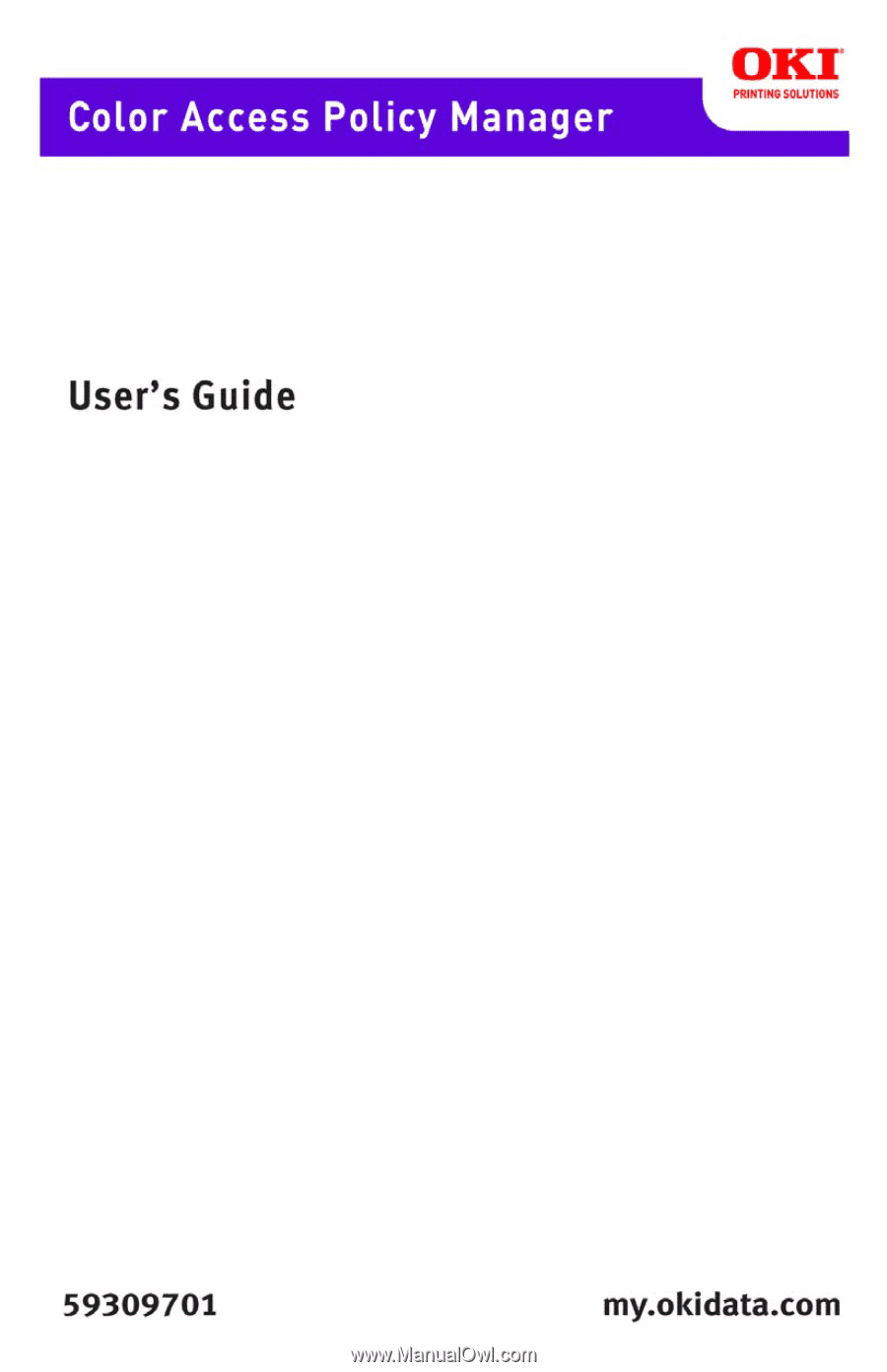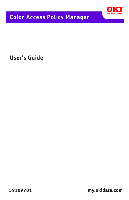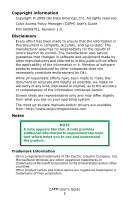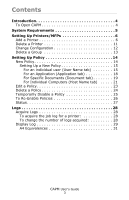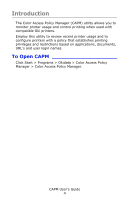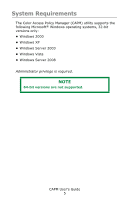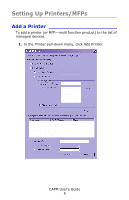Oki C5650n Color Access Policy Manager (CAPM) User's Guide
Oki C5650n Manual
 |
View all Oki C5650n manuals
Add to My Manuals
Save this manual to your list of manuals |
Oki C5650n manual content summary:
- Oki C5650n | Color Access Policy Manager (CAPM) User's Guide - Page 1
Network User's Guide 1 - Oki C5650n | Color Access Policy Manager (CAPM) User's Guide - Page 2
2008 Oki Data Americas, Inc. All rights reserved. Color Access Policy Manager (CAPM) User's Guide P/N system. The most up-to-date manuals and/or drivers are available from: http://www.okiprintingsolutions.com Oki is a registered trademarks of Oki Electric Industry Company, Ltd. Microsoftand Windows - Oki C5650n | Color Access Policy Manager (CAPM) User's Guide - Page 3
Printers/MFPs 6 Add a Printer 6 Delete a Printer 11 Change Configuration 12 Delete a Group 13 Setting Up Policy 14 New Policy 14 Setting Up a New Policy 15 For an individual user (User job log for a printer 28 To change the number of logs acquired 28 Display Log 29 A4 Equivalences 31 CAPM - Oki C5650n | Color Access Policy Manager (CAPM) User's Guide - Page 4
with compatible Oki printers. Employ this utility to review recent printer usage and to configure printers with a policy that establishes printing privileges and restrictions based on applications, documents, URL's and user login names. To Open CAPM Click Start > Programs > Okidata > Color Access - Oki C5650n | Color Access Policy Manager (CAPM) User's Guide - Page 5
Color Access Policy Manager (CAPM) utility supports the following Microsoft® Windows operating systems, 32-bit versions only: • Windows 2000 • Windows XP • Windows Server 2003 • Windows Vista • Windows Server 2008 Administrator privilege is required. NOTE 64-bit versions are not supported. CAPM User - Oki C5650n | Color Access Policy Manager (CAPM) User's Guide - Page 6
Setting Up Printers/MFPs Add a Printer To add a printer (or MFP-multi function product) to the list of managed devices. 1. In the Printer pull-down menu, click Add Printer. CAPM User's Guide 6 - Oki C5650n | Color Access Policy Manager (CAPM) User's Guide - Page 7
Address) Specify the IP address of the printer by typing it in the box. The printer's IP Address can be found by using the operator panel to review the printer's network settings: see your printer documentation for information on how to do this. Click Search. - Search the Network CAPM User's Guide 7 - Oki C5650n | Color Access Policy Manager (CAPM) User's Guide - Page 8
255.255.255.255), then click Search. > To search for printers located in the different segments, type the broadcast address in "New Address from the "Current Address Scope" list and click Delete. The printers that support the Color Access Policy Manager feature appear in the listbox, along with - Oki C5650n | Color Access Policy Manager (CAPM) User's Guide - Page 9
. The printer is managed by Color Access Policy Manager but the policies for it are temporarily turned off. The printer is managed by Another Utility. 4. In the "Descriptive Name" box, enter a name of up to 32 characters to be displayed by CAPM when referencing the printer. CAPM User's Guide 9 - Oki C5650n | Color Access Policy Manager (CAPM) User's Guide - Page 10
the group you want to add. 6. Click Add Printer. • If the printer is not already managed by the CAPM utility: A message will appear asking if you want to manage it by Color Access Policy Manager. a.Click Yes. A dialog box ID. If you click OK, the Job Account ID is deleted CAPM User's Guide 10 - Oki C5650n | Color Access Policy Manager (CAPM) User's Guide - Page 11
" dialog box appears. 5. Type in the printer's administrator password and click OK. The printer deleted will no longer be managed by Color Access Policy Manager. A message appears asking if you want to delete the policy in this printer. 6. Click OK, to delete all the policies. CAPM User's Guide 11 - Oki C5650n | Color Access Policy Manager (CAPM) User's Guide - Page 12
the drop-down list. - Descriptive Name: up to 32 characters. - Change Address: click "Change Address" to change the port or the IP address for the printer. 4. Click OK. CAPM User's Guide 12 - Oki C5650n | Color Access Policy Manager (CAPM) User's Guide - Page 13
remove all the printers assigned to the Group (see "Delete a Printer" above). 1. On the left side of the screen, select the group from the Group list. 2. In the Printer pull-down menu, select "Delete Group". 2. Click Yes if you are sure you want to delete. The Group is deleted. CAPM User's Guide 13 - Oki C5650n | Color Access Policy Manager (CAPM) User's Guide - Page 14
set up and monitor/maintain profiles for individual users-or for individual computers-who will be sending jobs to the printer, It can also be used to restrict Policy dialog box has four tabs: • User Name Up to 60 characters, for individual users identified by Login Name. • Application For printing - Oki C5650n | Color Access Policy Manager (CAPM) User's Guide - Page 15
allowed. If it can, the printer converts color jobs to monochrome before printing. Otherwise, color printing jobs are cancelled. • Color Permitted Color printing is allowed. • No Printing No printing at all is allowed. Setting Up a New Policy For an individual user (User Name tab) NOTE To set the - Oki C5650n | Color Access Policy Manager (CAPM) User's Guide - Page 16
the printer. Select the name from the User column. • File Select the file for importing the user name and click Open; the list of imported user names appears. The import file describes the user name for each user in a line. Select from the list the user name you want to add. • Server/Networks Select - Oki C5650n | Color Access Policy Manager (CAPM) User's Guide - Page 17
, see the "Policy Status Messages" table on page 27. 8. Click OK, The "Enter Administrator Password" dialog box appears. 9. Type in the printer's administrator password and click OK. The policies will be applied to the printers in the "Selected Printer" list. 10. Click Close. CAPM User's Guide 17 - Oki C5650n | Color Access Policy Manager (CAPM) User's Guide - Page 18
either by typing it manually (up to 60 characters) in the "Enter Application Name" box, or by selecting it from the Printer's Log listbox. 3. Select the radio button beside the Access Level you wish to establish: 4. Click Add. 5. Click Apply The Select Printer dialog - Oki C5650n | Color Access Policy Manager (CAPM) User's Guide - Page 19
a printer to the "Selected Printer" list, select its Group from the Group list, then select the printer or printers from the Printer list. Click Add. To delete a printer from the "Selected Printer" the document name either by typing it manually (up to 80 characters) in the "Enter CAPM User's Guide 19 - Oki C5650n | Color Access Policy Manager (CAPM) User's Guide - Page 20
Name / URL" box, or by selecting it from the Printer's Log listbox.Incude the file name extension (e.g., ".doc") in beside the Access Level you wish to establish: 4. Click Add. 5. Click Apply The Select Printer dialog box appears. NOTE For the meaning of the information in the Status column, see the - Oki C5650n | Color Access Policy Manager (CAPM) User's Guide - Page 21
will be applied to the printers in the "Selected Printer" list. 10. Click Close. For Individual Computers (Host Name tab) NOTE To set the policy for unregistered computers, click "OtherHostNames" in the listbox to the right: 1. From the Policy pull-down menu, select New Policy. CAPM User's Guide 21 - Oki C5650n | Color Access Policy Manager (CAPM) User's Guide - Page 22
a printer to the "Selected Printer" list, select its Group from the Group list, then select the printer or printers from the Printer list. Click Add. To delete a printer from the "Selected Printer" list, select it (you can select more than one) and click Delete. 6. Click Apply CAPM User's Guide 22 - Oki C5650n | Color Access Policy Manager (CAPM) User's Guide - Page 23
you want, then click Change. 6. CLick Apply. 7. Select the appropriate Group from the Group drop-down list, then click the appropriate printer(s) from the listbox. 8. Click Add. The printer(s) appear in the Selected Printer listbox on the right. 9. Click Apply. then click OK CAPM User's Guide 23 - Oki C5650n | Color Access Policy Manager (CAPM) User's Guide - Page 24
you wish to delete and click Add. The printer(s) appear in the "Selected Printer" listbox on the right. 3. Select the printer(s) in the "Selected Printers" listbox that you wish to disable, then click Delete. The selected printer(s) disappear from the listbox. 4. Click Close. CAPM User's Guide 24 - Oki C5650n | Color Access Policy Manager (CAPM) User's Guide - Page 25
Apply. The confirmation message appears. 4. Click OK. The "Enter Administrator Password" dialog box appear 5. Type in the printer's administrator password and click OK. The policies of the printers in the [Selected Printer] list change Status to Policy Applied. 6. Click Close. CAPM User's Guide 25 - Oki C5650n | Color Access Policy Manager (CAPM) User's Guide - Page 26
Apply. The confirmation message appears. 4. Click OK. The "Enter Administrator Password" dialog box appear 5. Type in the printer's administrator password and click OK. The policies of the printers in the "Selected Printer" list change Status to Policy Applied. 6. Click Close. CAPM User's Guide 26 - Oki C5650n | Color Access Policy Manager (CAPM) User's Guide - Page 27
. The policy is now applying to the printer. The policy has been applied to the printer. When the utility was attempting to apply the policy, communication with the printer failed. The administrator password entered for the printer is incorrect. The policy has too many items. CAPM User's Guide 27 - Oki C5650n | Color Access Policy Manager (CAPM) User's Guide - Page 28
a printer: NOTE Acquiring a job log for a printer generates a report of the most recent jobs sent to that printer. drop-down list, then in the listbox select the printer whose log you wish to acquire. 2. In the . The job log for that printer will appear in the CA{M window. To change the number of logs - Oki C5650n | Color Access Policy Manager (CAPM) User's Guide - Page 29
supported by some printers and drivers. The column below any item that is not supported will be left blank. Item # User Document Application Host Page Meaning Log ID User also be used to establish rules for applications, For example, *.pdf can be used as a Document name for jobs printed from - Oki C5650n | Color Access Policy Manager (CAPM) User's Guide - Page 30
is a Summary of jobs printed for the selected printer. " Item Total Jobs Total Page Counts Color Page Counts Mono Page Counts A4 Equivalence (see below the logs acquired (in A4/Letter size equivalence) Total pages printed in color, from the logs acquired (in A4/Letter size equivalence) Total pages - Oki C5650n | Color Access Policy Manager (CAPM) User's Guide - Page 31
Envelope Monarch Envelope DL C6 C5 C4 Postcard Double postcard Index Card Custom (210 mm or shorter) Custom (longer than 210 mm) A4 Equivalence 1 1 1 1 1 2 2 2 2 1 1 1 2 1 1 1 1 1 1 1 1 1 1 1 1 2 CAPM User's Guide 31