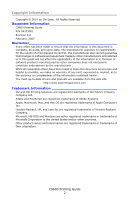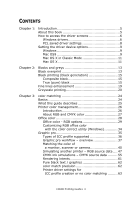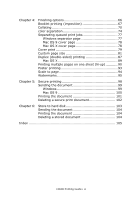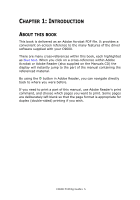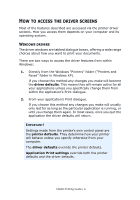Oki C9600hnColorSignage Guide: Printing C9600
Oki C9600hnColorSignage Manual
 |
View all Oki C9600hnColorSignage manuals
Add to My Manuals
Save this manual to your list of manuals |
Oki C9600hnColorSignage manual content summary:
- Oki C9600hnColorSignage | Guide: Printing C9600 - Page 1
- Oki C9600hnColorSignage | Guide: Printing C9600 - Page 2
Oki Data. All Rights Reserved Document Information C9600 Printing Guide drivers and manuals are available from the web site: http://www.okiprintingsolutions.com Trademark Information Oki and Oki Printing Solutions are registered trademarks of Oki trademarks of Microsoft Corporation in the United - Oki C9600hnColorSignage | Guide: Printing C9600 - Page 3
color matching 24 Basics 24 What this guide describes 25 Printer color management 26 Introduction 26 About RGB printer - RGB source data .... 47 CMYK ink simulations - CMYK source data ......... 55 Rendering intents 61 Pure black text / graphics 62 color match precision 62 Printer driver - Oki C9600hnColorSignage | Guide: Printing C9600 - Page 4
print document 102 Chapter 6: Store to hard disk 103 Sending the document 104 Printing the document 104 Deleting a stored document 104 Index 105 C9600 Printing Guide> 4 - Oki C9600hnColorSignage | Guide: Printing C9600 - Page 5
-screen reference to the many features of the driver software supplied with your C9600. There are many on the Manuals CD) the display will instantly jump to the part of the manual containing the referenced If you need to print a part of this manual, use Adobe Reader's print command, and choose which - Oki C9600hnColorSignage | Guide: Printing C9600 - Page 6
own control panel are the printer defaults. They determine how your printer will behave unless you specify otherwise from your computer. The driver defaults override the printer defaults. Application Print settings override both the printer defaults and the driver defaults. C9600 Printing Guide> 6 - Oki C9600hnColorSignage | Guide: Printing C9600 - Page 7
, make sure the printer shown is the appropriate one, and click [Properties]. Macintosh The Mac user interface is very different to that in Windows. In particular, OS X differs considerably from previous versions. Full instructions are therefore included with each procedure. C9600 Printing Guide> 7 - Oki C9600hnColorSignage | Guide: Printing C9600 - Page 8
printer driver settings. Recalling saved settings in the PCL drivers DRIVER SETTINGS 1. In the driver's [Setup] tab, choose any previously saved [driver settings] you need. 2. Proceed to make any other adjustments for this job, as described in the relevant section in this manual. C9600 Printing Guide - Oki C9600hnColorSignage | Guide: Printing C9600 - Page 9
printer driver on your computer knows they are there. In some cases the hardware configuration of your printer is automatically detected when the driver 2 methods to configure printer hardware options, depending on whether or not you use Desktop Printing: > Use the desktop printer icon if you use - Oki C9600hnColorSignage | Guide: Printing C9600 - Page 10
printer icon on your desktop. 1. Select the printer icon on the Desktop for your printer printer is connected via USB or AppleTalk, click the [Auto Setup] button. This queries the printer [Chooser]. 2. Select the printer driver that you use (LaserWriter or the name of your printer in the right-hand - Oki C9600hnColorSignage | Guide: Printing C9600 - Page 11
a Classic application (such as SimpleText). 2. Click the Apple menu and point to [Chooser]. 3. Select your printer driver on the left-hand pane of Chooser (for example "LaserWriter 8"). 4. Select your printer model in the right-hand pane of Chooser. 5. Click [Setup...]. 6. Click [Auto Setup]. The - Oki C9600hnColorSignage | Guide: Printing C9600 - Page 12
3. Select all hardware options appropriate to your printer, and click [Apply Changes]. C9600 Printing Guide> 12 - Oki C9600hnColorSignage | Guide: Printing C9600 - Page 13
be available with some software applications. NOTES 1. The Black Overprint feature is not included in the Windows PCL 6 driver. 2. When the background color is very dark, the toner may not fuse correctly. Change the background to a lighter color. WINDOWS 1. On the [Job Options] tab, click [Advanced - Oki C9600hnColorSignage | Guide: Printing C9600 - Page 14
Options] (2). 4. Select the [Black Overprint] checkbox (3). MAC OS X 1. Choose [File] →[Print]. 1 2 3 4 2. From the [Printer] menu (1), select your printer model. 3. Select [Printer Features] (2). 4. From the [Feature Sets] menu (3), select [color Options]. 5. Select the [Black Overprint] checkbox - Oki C9600hnColorSignage | Guide: Printing C9600 - Page 15
printer prints the color black in one of two ways: Composite Black or True Black. COMPOSITE BLACK The cyan, magenta, yellow, and black toners are combined to create composite black. This will sometimes give a glossier finish, due to the increased amount of toner Only black toner is used to - Oki C9600hnColorSignage | Guide: Printing C9600 - Page 16
click the [Options] button. 1 2 2. On [Black Finish] (2), make your selection: [Auto] (allow printer to choose the best method depending on page content), [True Black] or [Composite Black]. WINDOWS (GRAPHIC PRO) 1. On the driver's [color] tab, select [Graphic Pro] (1) and click the [Options] button - Oki C9600hnColorSignage | Guide: Printing C9600 - Page 17
From the [File] menu, select [Print]. 1 2 3 2. From the [Printer] menu (1) select your printer. 3. In the next menu (2), select [color - Office color]. 4. For [File] menu, select [Print]. 1 2 3 2. From the [Printer] menu (1) select your printer. 3. In the next menu (2), select [color - Graphic Pro - Oki C9600hnColorSignage | Guide: Printing C9600 - Page 18
]. 1 2 3 4 2. From the [Printer] menu (1), select your printer. 3. In the next menu (2), select [Printer Features]. 4. From the [Feature Sets] menu Print]. 1 2 3 4 2. From the [Printer] menu (1), select your printer. 3. In the next menu (2), select [Printer Features]. 4. From the [Feature Sets] menu - Oki C9600hnColorSignage | Guide: Printing C9600 - Page 19
bar codes may become too narrow. If this happens, turn [Adjust Ultra Fine Lines] OFF. NOTE This is a feature of the Windows PCL 5c driver only. 1. In the driver's [Job Options] tab, click [Advanced]. 2. Click the checkbox to turn on [Adjust Ultra Fine Lines]. If the option is turned on, a check mark - Oki C9600hnColorSignage | Guide: Printing C9600 - Page 20
If you select Greyscale, the printer converts all colors into shades of grey, and prints using only black toner. Use Grayscale to speed up printing of proof copies or when you do not need to print a color document in color. WINDOWS 1. If using the PCL driver, in the driver's [Setup] tab, choose any - Oki C9600hnColorSignage | Guide: Printing C9600 - Page 21
3. On the [color] tab, click [Greyscale], and then click [Options] if you want to adjust brightness and contrast. C9600 Printing Guide> 21 - Oki C9600hnColorSignage | Guide: Printing C9600 - Page 22
Halftone] checkbox (4). This ensures best quality when using greyscale. 5 6 6. From the menu below [Printer] (5), select [Job Options]. 7. Select the [Use optimized greyscale halftones] checkbox (6). This may slow down printing slightly, but will produce superior results. C9600 Printing Guide> 22 - Oki C9600hnColorSignage | Guide: Printing C9600 - Page 23
1 2 3 4 5 6 2. From the [Printer] menu (1), select your printer. 3. From the next menu (2), select [Printer Features]. 4. From the [Feature Sets] menu (3), color Mode] menu (4), select [Greyscale]. 6. Select [Always Use Printer Halftone] checkbox (5). This ensures best quality when using greyscale. - Oki C9600hnColorSignage | Guide: Printing C9600 - Page 24
color Management (2). Windows 98, Me, 2000 and XP have Windows ICM color Management. Mac OS and Mac OS X have Apple ColorSync. 3. Printer color Management (3). When you print your document and modify settings in the printer driver, the printer performs color adjustments. C9600 Printing Guide> 24 - Oki C9600hnColorSignage | Guide: Printing C9600 - Page 25
system color management is switched off. Applying color management in multiple places will give unpredictable results. WHAT THIS GUIDE DESCRIBES This user guide only discusses the printer color management system. 1 3 2 Windows / Macintosh If you wish to learn more about your application program or - Oki C9600hnColorSignage | Guide: Printing C9600 - Page 26
COLOR MANAGEMENT INTRODUCTION Your printer has two separate color management systems - Office color and Graphic powerful color management system based on ICC color profiles. Profiles can be downloaded to the printer hard disk using a special utility, and then color matching can be applied to all - Oki C9600hnColorSignage | Guide: Printing C9600 - Page 27
drivers to use with your printer. You may wish to select a printer driver based on whether it supports CMYK data. SUPPORT FOR RGB DATA PCL 5c driver (Windows) ✔ PCL 6 driver (Windows) ✔ PostScript driver (Windows) ✔ PostScript driver (Mac) ✔ SUPPORT FOR CMYK DATA C9600 Printing Guide - Oki C9600hnColorSignage | Guide: Printing C9600 - Page 28
printer drivers only support RGB color data. Although the Office color options contain controls for CMYK data, it is strongly recommended that you use the Graphic Pro options instead. If you are printing CMYK data, the Graphic Pro options provide more power and flexibility. C9600 Printing Guide - Oki C9600hnColorSignage | Guide: Printing C9600 - Page 29
data. These presets each change the color of your print in a slightly different way. These RGB color matching options are available in all printer drivers graphics. The printer uses even more are having problems achieving the which the photograph was taken. The printer will try to reproduce the sRGB - Oki C9600hnColorSignage | Guide: Printing C9600 - Page 30
WINDOWS This information applies to the Windows PCL 5c, PCL 6 and PostScript drivers. 1. On the printer driver [color] tab, select [Office color] (1) and click the [Options] button. 1 2 2. Select a preset from [color matching options] (2). C9600 Printing Guide> 30 - Oki C9600hnColorSignage | Guide: Printing C9600 - Page 31
9 1. Choose [File] →[Print]. 5 6 2. From the [Printer] menu (1), select your printer model. 3. Select [color Options] (2). 4. From the [color Mode] menu (3), select [Office color]. 5. Select [color - Office color] (4). 6. Select the Office color Preset (5) you wish to use. C9600 Printing Guide> 31 - Oki C9600hnColorSignage | Guide: Printing C9600 - Page 32
Office color Match presets, then the application is incompatible with this type of printer color matching. As an alternative, Mac OS X 10.3.x users may be →[Print]. 1 2 3 4 2. From the [Printer] menu (1), select your printer model. 3. Select [Printer Features] (2). 4. From the [Feature Sets] menu - Oki C9600hnColorSignage | Guide: Printing C9600 - Page 33
6. From the [Feature Sets] menu (5), select [color - Office color]. 5 6 7. Select the [Office color] Preset (6) you wish to use. C9600 Printing Guide> 33 - Oki C9600hnColorSignage | Guide: Printing C9600 - Page 34
only affect one specific palette color at a time. Note The color Correct Utility is available for Windows only. For more details, see the C9600 Utilities Guide. C9600 Printing Guide> 34 - Oki C9600hnColorSignage | Guide: Printing C9600 - Page 35
printer using the Profile Assistant utility and then selected in the printer driver. When a job is sent to the printer, the ICC profiles are applied to the print job on the printer default profiles that are built-in to the printer. Note The printer's internal hard disk is an optional accessory for - Oki C9600hnColorSignage | Guide: Printing C9600 - Page 36
four classes of ICC profile supported by the Graphic Pro color matching system: PROFILE TYPE RGB Source (RGB Input) CMYK Simulation (CMYK input) Printer (CMYK Output) Link Profile DESCRIPTION These profiles describe the device that was used to capture RGB data (e.g. scanner or digital camera). The - Oki C9600hnColorSignage | Guide: Printing C9600 - Page 37
the Graphic Pro color matching system: 1. Gather or create ICC profiles (see below) 2. Download ICC profiles to the printer hard disk (page 37) 3. Select the ICC profiles in the printer driver when printing (page 39) STEP 1 - GATHER OR CREATE THE ICC PROFILES Where can I get the profiles I need - Oki C9600hnColorSignage | Guide: Printing C9600 - Page 38
CMYK profile, you may only be able to add this to the printer as a CMYK Simulation or Printer output profile. d. Select a number from 1 to 12. This number is used to identify the profile in the printer driver. 1 2 e. Click [OK] to download the ICC profile to the printer. C9600 Printing Guide> 38 - Oki C9600hnColorSignage | Guide: Printing C9600 - Page 39
STEP 3 - SELECT ICC PROFILES IN THE PRINTER DRIVER What you select in the printer driver depends on the color matching task that you wish to perform. Examples of selecting ICC profiles for different color matching tasks are shown in the next sections of this guide. C9600 Printing Guide> 39 - Oki C9600hnColorSignage | Guide: Printing C9600 - Page 40
printer hard disk using Profile Assistant. See "Using Profile Assistant" on page 37. Once the profile(s) have been downloaded, make the appropriate selections in the printer driver. These are described in the next section (Windows page 41, Mac OS 9 page 42. Mac OS X page 44). C9600 Printing Guide - Oki C9600hnColorSignage | Guide: Printing C9600 - Page 41
. To match the color of an input RGB device such as a monitor, scanner or digital camera, make the following selections in the printer driver: 1. On the printer driver [color] tab, select [Graphic Pro] (1) and click [Options]. 1 2 3 4 2. Select [ICC Profile color Matching] (2). C9600 Printing - Oki C9600hnColorSignage | Guide: Printing C9600 - Page 42
37. 4. Select a Printer Output Profile (4). If [Auto] is selected, the factory default . Tip-If you have selected your own printer output profile (4), you will also be able [File] →[Print]. 1 2 3 2. From the [Printer] menu (1), select your printer model. 3. Select [color Options] (2). 4. From the - Oki C9600hnColorSignage | Guide: Printing C9600 - Page 43
(8), select your printer profile. If [Auto] is selected, the factory default profiles that are embedded in the printer will be used. If you have created a printer profile yourself using profile creation software, select it here and choose a rendering intent (see page 61). C9600 Printing Guide> 43 - Oki C9600hnColorSignage | Guide: Printing C9600 - Page 44
MAC OS X 1. Choose [File] →[Print]. 1 2 3 4 2. From the [Printer] menu (1), select your printer model. 3. Select [Printer Features] (2). 4. From the [Feature Sets] menu (3), select [color Options]. 5. From the [color Mode] menu (4), select [Graphic Pro]. C9600 Printing Guide> 44 - Oki C9600hnColorSignage | Guide: Printing C9600 - Page 45
6. From the [Feature Sets] menu (5), select [color - Graphic Pro 1]. 5 6 7. From the [color Matching Task] menu (6), select [ICC Profile color Matching]. 8. From the [Feature Sets] menu (7), select [color - Graphic Pro 2]. 7 8 C9600 Printing Guide> 45 - Oki C9600hnColorSignage | Guide: Printing C9600 - Page 46
, select your printer profile (10). If Auto is selected, the factory default profiles that are embedded in the printer will be used. If you have created a printer profile yourself using profile creation software, select it here and choose a rendering intent (see page 61). C9600 Printing Guide> 46 - Oki C9600hnColorSignage | Guide: Printing C9600 - Page 47
, it may be difficult to reproduce the exact colors of an inkjet printer on a toner-based printer. Additionally, differences in the range of printable colors between different devices can make simulation using RGB source data inaccurate. To achieve best results when simulating the color output of - Oki C9600hnColorSignage | Guide: Printing C9600 - Page 48
. If you are using a source RGB document, simulate the output of another printer by making the following selections in the printer driver: 1. On the printer driver [color] tab, select [Graphic Pro] (1) and click [Options]. 1 2 3 5 4 2. Select [Printer Simulation] (2). C9600 Printing Guide> 48 - Oki C9600hnColorSignage | Guide: Printing C9600 - Page 49
to the printer you want to simulate. If you wish to produce black and grey colors that are printed using only black toner, enable the printer output profile (5). If [Auto] is selected, the factory default profiles that are embedded in the printer will be used. If you have created a printer - Oki C9600hnColorSignage | Guide: Printing C9600 - Page 50
you are using a source RGB document, simulate the output of another printer by making the following selections in the printer driver: 1. Choose [File] →[Print]. 2. From the [Printer] menu (1), select your printer model. 3 5 4 3. Select [color Options] (2). 4. Choose [color Mode] →[Graphic Pro - Oki C9600hnColorSignage | Guide: Printing C9600 - Page 51
grey colors that are printed using only black toner, enable the [Preserve Black] option. Although 8 9 10. From the [Printer Output Profile] menu (9), select your printer profile. If [Auto] is are embedded in the printer will be used. If you have created a printer profile yourself using profile - Oki C9600hnColorSignage | Guide: Printing C9600 - Page 52
2. From the [Printer] menu (1), select your printer model. 1 2 3 4 3. Select [Printer Features] (2). 4. From the [Feature Sets] menu (3), [color Options ] menu (6), select [Printer Simulation]. If you wish to produce black and grey colors that are printed using only black toner, enable the [Preserve - Oki C9600hnColorSignage | Guide: Printing C9600 - Page 53
1", "CMYK Source 2" and so on relate to the number assigned to the profile using Profile Assistant. See "Using Profile Assistant" on page 37. C9600 Printing Guide> 53 - Oki C9600hnColorSignage | Guide: Printing C9600 - Page 54
(11), select your printer profile. If [Auto] is selected, the factory default profiles that are embedded in the printer will be used. If you have created a printer profile yourself using profile creation software, select it here and choose a rendering intent (see page 61). C9600 Printing Guide> 54 - Oki C9600hnColorSignage | Guide: Printing C9600 - Page 55
commonly used in different regions of the world: > Euroscale - Europe > SWOP - North America > Toyo - Japan To print CMYK Ink Simulations, you must use PostScript printer driver supplied. 1 2 3 4 5 6 1. CMYK data 4. Printed document 2. CMYK input profile 5. CMYK device you wish to simulate - Oki C9600hnColorSignage | Guide: Printing C9600 - Page 56
If you are using a source CMYK document, use the following printer driver settings to perform a CMYK Ink Simulation: 1 2 4 3 5 1. On the printer driver [color] tab, select [Graphic Pro] (1) and click [ grey component (K channel) information. If [Preserve Black] is C9600 Printing Guide> 56 - Oki C9600hnColorSignage | Guide: Printing C9600 - Page 57
9 / CLASSIC If you are using a source CMYK document, use the following printer driver settings to perform a CMYK Ink Simulation: 3 4 1. Choose [File] →[Print]. 2. From the [Printer] menu (1), select your printer model. 3. Select [color Options] (2). 4. From the [color Mode] menu (3), select [Graphic - Oki C9600hnColorSignage | Guide: Printing C9600 - Page 58
Black] is disabled, the grey components may be printed using a mixture of CMYK toner, instead of just K (black) toner. 8. Select [color - Graphic Pro 2] (7). 7 8 9 9. From the [Printer Output Profile] menu (8), select your printer profile. If [Auto] is selected, the factory default profiles that are - Oki C9600hnColorSignage | Guide: Printing C9600 - Page 59
following printer driver settings to perform a CMYK Ink Simulation: 1. Choose [File] →[Print]. 1 2 3 4 2. From the [Printer] menu (1), select your printer model. 3. Select [Printer Features] may be printed using a mixture of CMYK toner, instead of just K (black) toner. C9600 Printing Guide> 59 - Oki C9600hnColorSignage | Guide: Printing C9600 - Page 60
(11), select your printer profile. If [Auto] is selected, the factory default profiles that are embedded in the printer will be used. If you have created a printer profile yourself using profile creation software, select it here and choose a rendering intent (see page 61). C9600 Printing Guide> 60 - Oki C9600hnColorSignage | Guide: Printing C9600 - Page 61
When selecting the Printer Output Profile, if printing. This brings unprintable colors into the printer's range, while keeping the relationships between COLORIMETRIC This option is recommended if you are proofing images on your printer that are intended for final output on a printing press. This may - Oki C9600hnColorSignage | Guide: Printing C9600 - Page 62
be printed using only 100% black toner: RGB Red = 0, Green = 0, Blue = 0 CMYK Cyan = 0%, Yellow = 0%, Magenta = 0%, Black = 100% COLOR MATCH PRECISION When the printer performs color matching, it must do (more time consuming) or faster but less accurate color matching. C9600 Printing Guide> 62 - Oki C9600hnColorSignage | Guide: Printing C9600 - Page 63
and also prevents the printer from restricting toner layer thickness. If you are using your application color matching, select [Use Application color Matching]. This option switches off all printer color management. (Mac OS 9 page 64, Mac OS X page 65.) WINDOWS 1. On the printer driver [color] tab - Oki C9600hnColorSignage | Guide: Printing C9600 - Page 64
MAC OS 9 1. Choose [File] →[Print]. 2. From the [Printer] menu (1), select your printer model. 3. Select [color Options] (2). 4. From the [color Mode] menu (3), select [Graphic Pro]. 1 2 3 5. wish to switch off all printer color management and use your application's color matching. C9600 Printing - Oki C9600hnColorSignage | Guide: Printing C9600 - Page 65
OS X 1. Choose [File] →[Print]. 1 2 3 4 2. From the [Printer] menu (1), select your printer model. 3. Select [Printer Features] (2). 4. From the [Feature Sets] menu (3), select [color Options]. wish to switch off all printer color management and use your application's color matching. C9600 Printing - Oki C9600hnColorSignage | Guide: Printing C9600 - Page 66
CHAPTER 4: FINISHING OPTIONS Your printer offers a wide selection of document finishing options that help you to control the final form of your printed document. Depending on up)" on page 90 > "Poster printing" on page 93 > "Scale to page" on page 94 > "Watermarks" on page 95 C9600 Printing Guide> 66 - Oki C9600hnColorSignage | Guide: Printing C9600 - Page 67
much memory is currently installed, print a Configuration Page from the printer control panel. See the C9600 User's Guide. 2. A few applications do not support booklet printing, but most do. 3. This feature is not available in the Macintosh drivers. 4. This feature is not available in the Windows 98 - Oki C9600hnColorSignage | Guide: Printing C9600 - Page 68
WINDOWS POSTSCRIPT (Windows 2000/XP/Server 2003 only) 1. In the driver's [Layout] tab, choose [Booklet] from the [Pages Per Sheet] drop-down list. 2. is not shown, check that the Duplex option is enabled in the driver. (See "Setting the driver device options" on page 9.) C9600 Printing Guide> 68 - Oki C9600hnColorSignage | Guide: Printing C9600 - Page 69
WINDOWS PCL 1. In the driver's [Setup] tab, recall any saved [driver settings] you may wish to use. 2. Choose [Booklet] from the [Finishing Mode] drop- is not shown, check that the Duplex option is enabled in the driver. (See "Setting the driver device options" on page 9.) C9600 Printing Guide> 69 - Oki C9600hnColorSignage | Guide: Printing C9600 - Page 70
built into the printer driver. In this case the job is stored temporarily in printer memory or on the printer's hard disk (if installed), and the printer performs collation. This method is normally faster, but may not work from all applications. If you experience problems using printer collate, use - Oki C9600hnColorSignage | Guide: Printing C9600 - Page 71
PCL driver, on the [Setup] tab first choose any saved [driver settings] that you wish to use. See "Recalling saved driver settings" on page 8. 2. In the [Job Options] tab, choose how many [copies] you want to print from the scrolling list. 3. Click the [Collate] checkbox. C9600 Printing Guide> 71 - Oki C9600hnColorSignage | Guide: Printing C9600 - Page 72
to print. 4 5 5. Select [Job Options] (4). 6. Select the [Collate] checkbox (5) to enable printer collate. NOTE The illustrations here show the Apple LaserWriter driver, which uses "printer collate". The Adobe PostScript driver looks very similar but uses "application collate". See page 70. C9600 - Oki C9600hnColorSignage | Guide: Printing C9600 - Page 73
1. Choose [File] →[Print]. 1 2 3 2. From the printer menu (1), select your printer model. 3. Select [Copies & Pages] (2). The [Collate] option 6 4. Enter the number of [copies] (3) you wish to print. 5. Select [Printer Features] (4). 6. From the [Feature Sets] menu (5), select [Job Options]. 7. - Oki C9600hnColorSignage | Guide: Printing C9600 - Page 74
colors in your print document. The darker an area appears, the more of the corresponding toner color will be used when printing in full color. WINDOWS POSTSCRIPT 1. In the driver's [color] tab, click [Advanced]. 2. Select which [separations] you want to print from the dropdown list. C9600 Printing - Oki C9600hnColorSignage | Guide: Printing C9600 - Page 75
MAC OS9 1. Choose [File] →[Print]. 1 2 3 2. From the printer menu (1), select your printer model. 3. Select [color Options] (2). 4. From the [Separations] menu (3), select the separations you wish to print. C9600 Printing Guide> 75 - Oki C9600hnColorSignage | Guide: Printing C9600 - Page 76
MAC OS X 1. Choose [File] →[Print]. 1 2 3 4 2. From the printer menu (1), select your printer model. 3. Select [Printer Features] (2). 4. From the [Feature Sets] menu (3), select [color Options] 5. From the [Separations] menu (4), select the separations you wish to print. C9600 Printing Guide> 76 - Oki C9600hnColorSignage | Guide: Printing C9600 - Page 77
locate each user's job in a paper stack at the printer. In Windows this page is called a "separator page". separator page is set from the printer driver's default properties window. Access to this is . See "Changing the driver defaults" on page 7. 2 1 1. In the driver's Advanced tab click the - Oki C9600hnColorSignage | Guide: Printing C9600 - Page 78
. 1 2 3 1. Choose [File] →[Print]. 2. From the [Printer] menu (1), select your printer model. 3. Select [Cover Page] (2). 4. Select the required options for 2 3 1. Choose [File] →[Print]. 2. From the [Printer] menu (1), select your printer model. 3. Select [Cover Page] (2). 4. Select the required - Oki C9600hnColorSignage | Guide: Printing C9600 - Page 79
from another paper tray. This feature is not available in the Windows PostScript Drivers. Do not confuse Cover Print with "Cover Page". A Cover Page is an identification sheet inserted between the print jobs of a network printer. See "Separating queued print jobs" on page 77. WINDOWS PCL 1. In the - Oki C9600hnColorSignage | Guide: Printing C9600 - Page 80
[File] →[Print]. 1 2 3 4 2. From the [Printer] menu (1), select your printer model. 3. Select [General] (2). 4. From [Paper Source] MAC OS X 1. Choose [File] →[Print]. 1 2 3 2. From the [Printer] menu (1), select your printer model. 3. Select [Paper Feed] (2). 4. Select the trays or paper types you - Oki C9600hnColorSignage | Guide: Printing C9600 - Page 81
from 90mm to 1200mm. Actual limits vary slightly depending on which printer driver you use and your computer's operating system. Some applications software to obtain the results you want. WINDOWS XP/2000 POSTSCRIPT 1. In the driver's [Layout] tab, click [Advanced]. 2. In the Advanced Options window, - Oki C9600hnColorSignage | Guide: Printing C9600 - Page 82
the printer. The page is portrait (tall) format and you will feed the bottom of the page into the printer. The page is landscape (wide) format and you will feed the bottom of the page into the printer. In the driver's window, choose the [Multipurpose Tray] as the [Paper - Oki C9600hnColorSignage | Guide: Printing C9600 - Page 83
the driver's [Setup] tab, on the [Size] drop-down list, choose one of the available [custom paper sizes]. 2. If this is a previously saved custom size that you wish to use, click [OK] to close the Printer Properties [OK] to save your new custom size. 4. Print your document. C9600 Printing Guide> 83 - Oki C9600hnColorSignage | Guide: Printing C9600 - Page 84
WINDOWS PCL 1. In the driver's [Setup] tab, select any previously saved settings you wish to use. 2. Click the [Paper Feed Options] button. 3. In the Paper Feed Options [Add] to save it in the list. 5. Click [OK] to accept your chosen size and close the Custom Size window. C9600 Printing Guide> 84 - Oki C9600hnColorSignage | Guide: Printing C9600 - Page 85
printer's actual paper size from the [Conversion] dropdown list. MAC OS 9 NOTE The illustration in this procedure shows the Apple LaserWriter driver. The procedure is almost identical in the Adobe PostScript driver . 6. Enter a [Name] (5) for your new size and click [OK]. C9600 Printing Guide> 85 - Oki C9600hnColorSignage | Guide: Printing C9600 - Page 86
paper size. 4. Enter the [Width] and [Height] (3) of your paper. 5. Specify paper [margins] (4) as required. 6. Click [OK] to save the new paper size. C9600 Printing Guide> 86 - Oki C9600hnColorSignage | Guide: Printing C9600 - Page 87
DUPLEX (DOUBLE-SIDED) PRINTING If your printer has a duplex unit installed you can print on both weight to Ultra Heavy. > Do not enable the White Page Skip function. WINDOWS POSTSCRIPT 1. In the driver's Layout tab (Windows XP) or Setup tab (Windows 98), under [2-Sided Printing], select the binding - Oki C9600hnColorSignage | Guide: Printing C9600 - Page 88
printing and your document will be printed single-sided. WINDOWS PCL 1. In the driver's Setup tab, under [2-Sided Printing], select the binding edge you want. application program, choose [File] →[Print]. 1 2 3 4 2. From the [Printer] menu (1), select your printer model. C9600 Printing Guide> 88 - Oki C9600hnColorSignage | Guide: Printing C9600 - Page 89
MAC OS X 1. In your application program, choose [File] →[Print]. 1 2 3 2. From the [Printer] menu (1), select your printer model. 3. Select [Layout] (2). 4. From the [Two Sided Printing] options (3), select either [Long Edge to turn the paper over to read the second side. C9600 Printing Guide> 89 - Oki C9600hnColorSignage | Guide: Printing C9600 - Page 90
. If you have a duplex unit installed, you can even combine this feature with duplex printing to save even more. 1 2 1 2 3 4 3 4 WINDOWS POSTSCRIPT 1. In the driver's Layout tab (Windows XP) or Setup tab (Windows 98), choose the number of pages ("N-up") you want to print on each sheet. 1-up is - Oki C9600hnColorSignage | Guide: Printing C9600 - Page 91
WINDOWS PCL 1. In the driver's Layout tab (Windows XP) or Setup tab (Windows 98), choose the number of pages ("N-up") you want to print on each sheet page borders, and a binding margin if you need it. MAC OS 9 1. In your application program, choose [File] →[Print]. 1 2 3 4 C9600 Printing Guide> 91 - Oki C9600hnColorSignage | Guide: Printing C9600 - Page 92
OS X 1. In your application program, choose [File] →[Print]. 1 2 3 4 5 2. From the [Printer] menu (1), select your printer model. 3. Select [Layout] (2). 4. From the [Pages per Sheet] menu (3), select the number of pages required, you can surround each page with a border (5). C9600 Printing Guide> 92 - Oki C9600hnColorSignage | Guide: Printing C9600 - Page 93
the separate sheets to create a poster. Poster Print is only available with the Windows PCL printer drivers. WINDOWS PCL 1. In the driver's Setup tab, under [Finishing Mode], choose [Poster Print]. 2. Click [Options] to (tiles) can be trimmed exactly to the edge of the image. C9600 Printing Guide> 93 - Oki C9600hnColorSignage | Guide: Printing C9600 - Page 94
page, without modifying the print data. This feature is only available with the Windows PCL drivers. 1. In the driver's Setup tab, click the [Options] button. 2. Check the [Fit to Page] checkbox. 3. Choose the scaling factor you need from the [Conversions] drop-down list. C9600 Printing Guide> 94 - Oki C9600hnColorSignage | Guide: Printing C9600 - Page 95
is "Draft", or perhaps "Confidential". This feature is not available on Mac OS X. The illustration below shows the Windows PostScript driver. The PCL driver is very similar. WINDOWS The Watermarks Feature is found in the driver's [Job Options] tab. Click the [Watermarks] button. C9600 Printing - Oki C9600hnColorSignage | Guide: Printing C9600 - Page 96
USING A WATERMARK 1. In the Watermarks window, click the watermark's name in the list. 2. Click [OK] to close the Watermarks window. 3. Click [OK] to close the Printer Properties window. 4. Print your document. C9600 Printing Guide> 96 - Oki C9600hnColorSignage | Guide: Printing C9600 - Page 97
in the Apple LaserWriter driver. 1. In your application program, choose [File] →[Page Setup]. 1 2 3 4 5 2. Select [Watermarks] (1). 3. Select which pages you want to print watermarks on (2). [None] (no watermarks), [First] or [All]. 4. Choose the type of watermark data to use (3): a PICT file - Oki C9600hnColorSignage | Guide: Printing C9600 - Page 98
printer, this device must be enabled in the printer driver. (See "Setting the driver device options" on page 9.) The secure printing feature is not available for Mac OS X. If there is not enough hard disk space for the spooled data to the printer (Windows page - Oki C9600hnColorSignage | Guide: Printing C9600 - Page 99
driver, in the [Setup] tab choose any saved driver settings you wish to use. See "Recalling saved driver settings" on page 8. 2. In the driver than one print job stored on the printer when you come to print, you will 4. If you would like a prompt at the printer for the job name, click the [Request...] - Oki C9600hnColorSignage | Guide: Printing C9600 - Page 100
, the printing plug-in for secure printing must first be enabled in the printer driver. This step is not necessary for the Adobe PostScript driver. To enable the LaserWriter plug-in: 1. On the desktop, click the printer icon for the printer for which you want to enable the plug-in. 2. Choose [File - Oki C9600hnColorSignage | Guide: Printing C9600 - Page 101
a job name to identify the job on the printer's control panel. 6. Enter a number from 0000 to 9999 in the [PIN] box and click [Print]. Your PIN must be unique on this printer. Each user should be allocated a PIN by job you wish to print, and press [ENTER] to select it. C9600 Printing Guide> 101 - Oki C9600hnColorSignage | Guide: Printing C9600 - Page 102
If you change your mind about printing a secure document, you can delete it from the printer's hard disk without printing it first. 1. Follow steps 1 to 4 in the above procedure to confirm the deletion. Your document is deleted from the printer's hard disk without printing. C9600 Printing Guide> 102 - Oki C9600hnColorSignage | Guide: Printing C9600 - Page 103
the printer's drivers. The difference with job spooling is that the document is not automatically deleted from the printer Printer Control Panel or from your PC with the Storage Device Manager utility. NOTE If this choice does not appear in the driver printer driver. (See "Setting the driver device - Oki C9600hnColorSignage | Guide: Printing C9600 - Page 104
Follow the procedure as described on page 102 in Chapter 5 for deleting a secure print document. Like secure print documents, any other documents stored on the printer's hard disk can also be deleted remotely from the PC using the Storage Device Manager utility. C9600 Printing - Oki C9600hnColorSignage | Guide: Printing C9600 - Page 105
collate 70 Macintosh 72 printer collate 70 Windows 70 office colour 26 operating system 24 printer 24, 26 RGB 27 Colour X 23 I ICC profiles 36 downloading to printer 37 where to obtain 37 L Letterhead store Page size custom 81 Photographs, printing 15 Printer collate 70 Printing black 16, 17, - Oki C9600hnColorSignage | Guide: Printing C9600 - Page 106
S Secure documents printing 101 sending 99 Separator page 77 T Toner Black 15 True (pure) black 15 True black 16, 17, 18 C9600 Printing Guide> 106