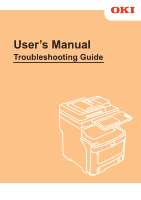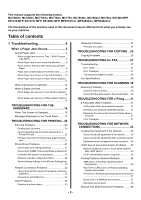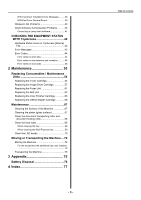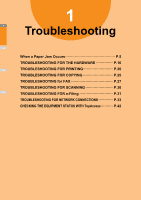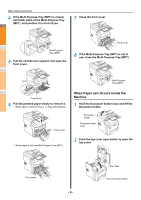Oki MC780f MC770/780 User Guide - Troubleshooting
Oki MC780f Manual
 |
View all Oki MC780f manuals
Add to My Manuals
Save this manual to your list of manuals |
Oki MC780f manual content summary:
- Oki MC780f | MC770/780 User Guide - Troubleshooting - Page 1
User's Manual Troubleshooting Guide - Oki MC780f | MC770/780 User Guide - Troubleshooting - Page 2
Settings] tab 22 Network Connection Problems 22 Cannot print with the equipment (network connection problems 22 Cannot print with SMB print 23 Client Problems 23 Checking the client status 23 - 2 - Hardware Problems 24 Print jobs not output 24 TROUBLESHOOTING FOR COPYING ...25 Copying - Oki MC780f | MC770/780 User Guide - Troubleshooting - Page 3
.......... 38 N/W-Fax Driver General Errors 39 Wireless LAN Problems 40 Client Software Authentication Problems...........40 Cannot log 2 Maintenance 53 Replacing Consumables / Maintenance Units 54 Replacing the Toner Cartridge 54 Replacing the Image Drum Cartridge 57 Replacing the Fuser Unit - Oki MC780f | MC770/780 User Guide - Troubleshooting - Page 4
Jam Occurs P.5 TROUBLESHOOTING FOR THE HARDWARE P.16 3 TROUBLESHOOTING FOR PRINTING P.20 TROUBLESHOOTING FOR COPYING P.25 TROUBLESHOOTING for FAX P.27 TROUBLESHOOTING FOR SCANNING P.30 4 TROUBLESHOOTING FOR e-Filing P.31 TROUBLESHOOTING FOR NETWORK CONNECTIONS P.33 CHECKING THE - Oki MC780f | MC770/780 User Guide - Troubleshooting - Page 5
following message will be displayed on the screen: "Paper is jammed. Open the cover indicated by the flashing light, and verify the jam." Follow the instructions indicated in the following table to remove the jammed paper. Error Details Paper jam in the Tray 1 or Multi-Purpose Tray (MPT) Paper jam - Oki MC780f | MC770/780 User Guide - Troubleshooting - Page 6
When a Paper Jam Occurs 4 If the Multi-Purpose Tray (MPT) is closed, hold both sides of the Multi-Purpose Tray (MPT), and position it in front of you. 1 7 Close the front cover. 2 Multi-Purpose Tray (MPT) 5 Pull the central lever upward, and open the front cover. 3 Front cover 8 If the Multi- - Oki MC780f | MC770/780 User Guide - Troubleshooting - Page 7
and slowly pull the jammed paper out in the direction of the arrow (toward you). Jam release lever 9 Return the document holder to its original position. Press the top of the document paper from the fuser unit, print several blank pages, as stray toner is sometimes left inside the fuser unit. - 7 - - Oki MC780f | MC770/780 User Guide - Troubleshooting - Page 8
When a Paper Jam Occurs When an Error Remains After Removing Jammed Paper 1 Remove any remaining jammed paper using the following procedure. 1 Hold the Document holder lever and lift the Document holder. Document 2 holder Document holder lever 2 3 Push the top cover open button to open the - Oki MC780f | MC770/780 User Guide - Troubleshooting - Page 9
lever of the duplex unit on the back of device, and open the duplex unit cover. 2 Duplex unit cover Jam release lever 2 Remove the jammed paper. If you cannot see the jammed paper, do nothing, and 3 proceed to step 3. Top cover 8 Return the document holder to - Oki MC780f | MC770/780 User Guide - Troubleshooting - Page 10
When a Paper Jam Occurs 4 If the paper is not automatically ejected, pull out the duplex unit cover. 1 Note • Before pulling out the duplex unit cover, please do the following. • Press the [POWER] button until a "pip" sound is heard. "Shutdown is in progress." appears for a while, and then the - Oki MC780f | MC770/780 User Guide - Troubleshooting - Page 11
4 Hold both sides of the Multi-Purpose Tray (MPT), and fold it down. When a Paper Jam Occurs 7 Close the Multi-Purpose Tray (MPT). 1 Multi-Purpose Tray (MPT) Multi-Purpose Tray (MPT) 2 5 Pull the central lever upward, and open the front cover. Lever Front cover Front cover 6 Close the front - Oki MC780f | MC770/780 User Guide - Troubleshooting - Page 12
When a Paper Jam Occurs 4 Close the finisher cover. 1 5 2 Return the document holder to its original position. When a Document is Jammed When a document becomes jammed, an alarm will sound and a message will appear in the control panel. 1 Open the RADF cover to remove the jammed document. (1) - Oki MC780f | MC770/780 User Guide - Troubleshooting - Page 13
(2) If you can see the edge of the jammed document, pull it out gently. When a Paper Jam Occurs (2) Pull the jammed paper slowly to remove it. 1 Jammed paper (3) If you were able to remove the document, close the inner cover and proceed to step 3. 3 Close the RADF cover. If you cannot see the - Oki MC780f | MC770/780 User Guide - Troubleshooting - Page 14
When a Staple Jammed When Staple Jam Occurs in Inner Finisher (Option) 1 Hold the Document holder lever and lift the Document holder. Document holder Document holder lever When a Paper Jam Occurs 5 Close the finisher cover. 1 6 Return the document holder to its original position. 2 3 2 Open the - Oki MC780f | MC770/780 User Guide - Troubleshooting - Page 15
3 Place the cartridge. 4 Close the offline stapler cover. - 15 - When a Paper Jam Occurs 1 2 3 4 5 6 7 - Oki MC780f | MC770/780 User Guide - Troubleshooting - Page 16
FOR THE HARDWARE ● TROUBLESHOOTING FOR THE HARDWARE 1 When This Screen Is Displayed Various screens are displayed on the touch panel depending on the state of the equipment. This section describes how to solve problems with some of the screen examples. Screen Description / Remedy A message - Oki MC780f | MC770/780 User Guide - Troubleshooting - Page 17
TROUBLESHOOTING FOR THE HARDWARE Messages Displayed on the Touch Panel A message appears on the upper part of the screen to notify users of a problem, etc. The major examples of problems and how to 1 solve them are described in the table below. Message Problem Description Corrective Action - Oki MC780f | MC770/780 User Guide - Troubleshooting - Page 18
TROUBLESHOOTING FOR THE HARDWARE Message Problem toner cartridge The stacker of the equipment is full of paper. The terminal of the toner contact your service representative the side guides of the DATA The Data Overwrite Enabler is clearing the data. This message is displayed if the Data - Oki MC780f | MC770/780 User Guide - Troubleshooting - Page 19
TROUBLESHOOTING FOR THE HARDWARE Message Problem nor black and white print can be done when the black toner has run out. This original is copy protected An attempt is exceeds the The number of originals to be To print out the data for the originals stored (scanned) until the 5 limits. scanned - Oki MC780f | MC770/780 User Guide - Troubleshooting - Page 20
FOR PRINTING ● TROUBLESHOOTING FOR PRINTING 1 Print Job Problems This section describes how to clear the print jobs errors. Clearing print job errors 2 Problem Description A print job error occurs and [JOB STATUS] blinks when the paper specified by the computer is not set in the trays - Oki MC780f | MC770/780 User Guide - Troubleshooting - Page 21
Guide. Driver Problems 4 This section describes the troubleshooting for the printer drivers. Cannot print (port setting problems) Problem Description I cannot perform printing with the equipment. 5 Corrective Action If the printer driver on the client computer points to a wrong network - Oki MC780f | MC770/780 User Guide - Troubleshooting - Page 22
have the privilege to change the printer driver setting cannot change the options in the [Device Settings] tab. Please log in with the Administrator. Network Connection Problems This section describes the troubleshooting for printing in the network connection environment. 6 Memo See also the - Oki MC780f | MC770/780 User Guide - Troubleshooting - Page 23
of the equipment to see if there is one of these kinds of problems, or see the following sections: 6 P.21 "Printer Driver Problems" P.22 "Network Connection Problems" P.36 "Printing Problems (Network Related)" Another possible cause is one related to a client. If the print jobs - Oki MC780f | MC770/780 User Guide - Troubleshooting - Page 24
error. Refer to the Basic Guide to fix the problem. Hardware Problems This section describes troubles caused by the hardware device (the equipment). 3 If an icon or a message indicating an error is not displayed, or the problems in the printer drivers or the network connection cannot be specified - Oki MC780f | MC770/780 User Guide - Troubleshooting - Page 25
FOR COPYING ● TROUBLESHOOTING FOR COPYING Copying Problems 1 See the table below when you have a problem in operating copy function or have an unexpected copy output. Problem Description Cause Corrective Action Functions cannot be set. Another function that is unavailable for - Oki MC780f | MC770/780 User Guide - Troubleshooting - Page 26
TROUBLESHOOTING FOR COPYING Problem Description Cause Copied image has black streaks The scanning area or guides are stained. in the original is black and white or color. For further information, refer to the Advanced Guide. A black-and-white original is copied in color even if [AUTO COLOR] - Oki MC780f | MC770/780 User Guide - Troubleshooting - Page 27
for FAX ● TROUBLESHOOTING for FAX Troubleshooting 1 Error codes Below is a list of error codes that you might see by yourself. You could cause a fire or get an electric shock. Always contact your service representative for maintenance or repair of the internal parts of the equipment. - 27 - - Oki MC780f | MC770/780 User Guide - Troubleshooting - Page 28
with your system? are carried out normally. This system supports G3 communications but not G2 or G4 communications. Originals cannot be sent overseas. Specify Quality TX and resend. Basic Guide 4 Reception troubles Trouble Check Point Originals cannot be received even if "RECEIVE" is - Oki MC780f | MC770/780 User Guide - Troubleshooting - Page 29
TROUBLESHOOTING for FAX Fax Specifications Size of type, transmitting/receiving dual type 3 Applicable Network Public Switched Telephone Network (PSTN) *1 For hard drives, MB improvement. * If trouble occurs, call service for assistance. 4 * This unit supports the following models: - Oki MC780f | MC770/780 User Guide - Troubleshooting - Page 30
. • The equipment is correctly configured for and connected to the network. • For the SMTP Client settings, the SMTP network settings, refer to the TopAccess Guide. For details on e-mailing the scanned image, refer to the Basic Guide. Cannot find the data saved in the shared folder 4 Problem - Oki MC780f | MC770/780 User Guide - Troubleshooting - Page 31
time for displaying. Error messages See the table below to troubleshoot the problem if a message appears. 7 Message Internal error occurred. the error message is still displayed, contact your network administrator or contact your dealer for support. Exit from e-Filing and change the session - Oki MC780f | MC770/780 User Guide - Troubleshooting - Page 32
TROUBLESHOOTING FOR e-Filing Message Corrective Action Cannot start e-Filing Session. The Disk is Full. 1 Cannot create a Box. The Disk is full. Erase unnecessary data from the Control Panel. For instructions on how to delete data from the Control Panel, refer to the e-Filing Guide. Erase - Oki MC780f | MC770/780 User Guide - Troubleshooting - Page 33
TROUBLESHOOTING FOR NETWORK CONNECTIONS ● TROUBLESHOOTING FOR NETWORK CONNECTIONS Locating the Equipment in the Network 1 Cannot locate the equipment in the network Problem Description I cannot locate the equipment in the network. 2 Corrective Action Improper settings may cause problems in - Oki MC780f | MC770/780 User Guide - Troubleshooting - Page 34
TROUBLESHOOTING FOR NETWORK CONNECTIONS Cannot locate the equipment with Local Discovery 1 Problem Description Local Discovery cannot detect the equipment. Corrective Action The equipment is normally located automatically by SNMP. When the TWAIN driver support the same protocol as the network? - Oki MC780f | MC770/780 User Guide - Troubleshooting - Page 35
Equipment does not respond to ping command TROUBLESHOOTING FOR NETWORK CONNECTIONS Problem Description 1 The equipment does not respond to a ping command. Corrective Action Check the network settings following the checklist below. No. Check... Yes No Corrective Action 1 Confirm that the TCP - Oki MC780f | MC770/780 User Guide - Troubleshooting - Page 36
to install the proper printer drivers. Next Step Refer to the Basic Guide to configure the proper port. 9 Can you print with the equipment? See the following section to fix the problem: End P.22 "Cannot print with the equipment (network connection problems)" Raw TCP or LPR print - Oki MC780f | MC770/780 User Guide - Troubleshooting - Page 37
service correctly. Next Step Refer to the Basic Guide to install the proper printer drivers. 3 Next Step Refer to the Basic Guide to configure the proper port. See the following section to fix the problem: End P.22 "Cannot print with the equipment (network connection problems - Oki MC780f | MC770/780 User Guide - Troubleshooting - Page 38
End 2 machine. Refer to your Macintosh networking documentation or contact Macintosh technical support. Network Fax (N/W-Fax) Driver Problems This section describes the troubleshooting for the Network Fax (N/W-Fax) driver. 3 N/W-Fax Driver Installation Error Messages Note Replace "Printer - Oki MC780f | MC770/780 User Guide - Troubleshooting - Page 39
Browse to the subdirectory that contains the appropriate *.inf file. TROUBLESHOOTING FOR NETWORK CONNECTIONS Location does not contain information about your hardware 1 Problem description The path to the *.inf file selected during driver installation is too far away. In other words, there are - Oki MC780f | MC770/780 User Guide - Troubleshooting - Page 40
TROUBLESHOOTING FOR NETWORK CONNECTIONS Fax transmission cannot be performed with a cover sheet Problem description 1 In a N/W-Fax driver which is set to the IPP port, no cover sheet is output and an XL error occurs in the fax transmission when a printer driver server does not support. The RADIUS - Oki MC780f | MC770/780 User Guide - Troubleshooting - Page 41
Cannot log in using client software TROUBLESHOOTING FOR NETWORK CONNECTIONS Problem Description I cannot log into the equipment using client software. 1 Corrective Action If you cannot log into the equipment using client software, contact the administrator of - Oki MC780f | MC770/780 User Guide - Troubleshooting - Page 42
details of the [Device] tab of TopAccess, refer to the TopAccess Guide. 2 Printer Error 1 This icon indicates a non-recommended toner cartridge is used and that the equipment has stopped printing. P.55 "Replace the Toner Cartridges" 3 Printer Error 2 This icon indicates: • You need to remove paper - Oki MC780f | MC770/780 User Guide - Troubleshooting - Page 43
Finisher. Call for Service CHECKING THE EQUIPMENT Toner Not Recognized - Please Check Toner. Check and adjust the toner bottle. Black Toner Empty - Please Install New Toner Cartridge. Replace the black toner. P.55 "Replace the Toner Cartridges" 7 Cyan Toner Empty - Please Install New Toner - Oki MC780f | MC770/780 User Guide - Troubleshooting - Page 44
code on the 3 touch panel. Error codes on print jobs Error Code Problem Description Corrective Action 4011 Job canceled 4 4021 Power failure The job was canceled. Check whether the power cable is connected properly and is inserted securely. 4031 HDD full error Delete unnecessary private - Oki MC780f | MC770/780 User Guide - Troubleshooting - Page 45
Image data generation failure Check if the file to be printed is broken. Perform printing again or use another 1 printer driver. still persists, contact your service representative. Error codes on transmission and reception 3 Error Code Problem Description Corrective Action 0012 Original - Oki MC780f | MC770/780 User Guide - Troubleshooting - Page 46
Action Turn the power OFF and then back ON. Perform the job in error again. Reset the data in the Address Book and perform the job again. If the error still persists, contact your service representative. Ask your administrator to set the IP address of the equipment. Ask your administrator to set - Oki MC780f | MC770/780 User Guide - Troubleshooting - Page 47
Error Code 3D20 Problem Description Exceeding Ask your administrator whether the POP3 server works properly and the LAN cable is connected to the server. Ask your administrator whether the POP3 user name and password error still occurs, contact your service representative. 3 4 5 6 7 - 47 - - Oki MC780f | MC770/780 User Guide - Troubleshooting - Page 48
unset 2C64 Terminal mail address unset 2C65, 2C66, Failure to connect to SMTP server 6 2C69 2C6A Failure to send Email message 2C6B ON. Try the problem job again. Reset the data in the Address Book and reattempt it. If the error still persists, contact your service representative. Ask your - Oki MC780f | MC770/780 User Guide - Troubleshooting - Page 49
the administrator. 2D45 Failure in making meta data Make sure that the template setting is problem job again. If the error still persists, contact your service representative. 2DC0 Job canceled The job was canceled. 2DC1 Power failure occurred Make sure that the power cable is connected - Oki MC780f | MC770/780 User Guide - Troubleshooting - Page 50
ON. Try the problem job again. If the error still persists, contact your service representative. 2E11 in creating a new document Delete the data in the local storage folder in the connected properly and is inserted securely. Resend the job. When Fax & Scan of Windows is used with the WIA driver - Oki MC780f | MC770/780 User Guide - Troubleshooting - Page 51
of the data in e-Filing supported by e-Filing. Please check the paper size, color mode or resolution. 2BB0 Job canceled The job was canceled. 2BB1 Power failure occurred Make sure that the power cable is connected Network problem job again. If the error still persists, contact your service - Oki MC780f | MC770/780 User Guide - Troubleshooting - Page 52
CHECKING THE EQUIPMENT STATUS WITH TopAccess Error Code Problem Description Insufficient system storage 2552 1 2553 Mailbox name not allowed Corrective Action The file is too large for the mailbox. Confirm the mailbox size on - Oki MC780f | MC770/780 User Guide - Troubleshooting - Page 53
2 Maintenance 1 2 Replacing Consumables / Maintenance Units P.54 Maintenance P.67 Moving or Transporting the Machine P.72 3 4 - Oki MC780f | MC770/780 User Guide - Troubleshooting - Page 54
hot and can cause burns. Do not touch areas labeled "Caution High Temperature". 4 • Keep toner and toner cartridges out of reach of children. If children swallow toner, consult a doctor immediately. • If toner is accidentally inhaled, gargle with large amounts of water and get plenty of fresh - Oki MC780f | MC770/780 User Guide - Troubleshooting - Page 55
cause burns. Memo • For information on how to return used toner cartridges, see "Collection of Used Consumables" in the section of customer support / maintenance product warranty / product warranty. If you choose not to return your used toner cartridges, place them in a plastic bag and dispose of - Oki MC780f | MC770/780 User Guide - Troubleshooting - Page 56
, and gently remove the tape. 5 (7) Rotate the blue lever on the toner cartridge in the direction of the arrow until it stops. Toner cartridge Groove Cartridge guide Lever Image drum cartridges Hole Note • Do not force the toner cartridge into the machine. If it doesn't fit properly, make sure - Oki MC780f | MC770/780 User Guide - Troubleshooting - Page 57
hot and can cause burns. Do not touch areas labeled "Caution High Temperature". 3 • Keep toner and toner cartridges out of reach of children. If children swallow toner, consult a doctor immediately. • If toner is accidentally inhaled, gargle with large amounts of water and get plenty of fresh air - Oki MC780f | MC770/780 User Guide - Troubleshooting - Page 58
and printing three pages at a time.) • When the toner is almost gone, you may not be able to resume Okidata consumables. • For best results, use genuine Okidata consumables. If you use 3rd party consumables, you may experience problems or unsatisfactory print quality. Service for problems - Oki MC780f | MC770/780 User Guide - Troubleshooting - Page 59
, see "Collection of Used Consumables" in the section of customer support / maintenance product warranty / product warranty. If you choose not to regulations. Never put a used image drum or Warning toner cartridge into a fire. The toner inside could explode and cause burns. 4 Prepare a new - Oki MC780f | MC770/780 User Guide - Troubleshooting - Page 60
1 cartridge with the post in the image drum. (7) Press the right side of the toner cartridge securely into place. Document holder 2 (8) Rotate the blue lever on the toner cartridge in the direction of the arrow until it stops. Memo • If you dispose of used image drum cartridges yourself - Oki MC780f | MC770/780 User Guide - Troubleshooting - Page 61
[Replace Fuser] appears, you may still continue to print by opening and closing the top cover; however, this may lead to paper jams and other problems. We recommend replacing the fuser unit as soon as possible. Replace the fuser unit 1 Press the [POWER] button until a "pip" sound is heard. "Shutdown - Oki MC780f | MC770/780 User Guide - Troubleshooting - Page 62
the LED head. 1 Memo • For information on how to return used fuser units, see "Collection of Used Consumables" in the section of customer support / maintenance product warranty / product warranty. If you choose not to return your used fuser unit, place it in a plastic bag and dispose of - Oki MC780f | MC770/780 User Guide - Troubleshooting - Page 63
(blue) 5 Belt unit Memo • For information on how to return used belt units, see "Collection of Used Consumables" in the section of customer support / maintenance product warranty / product warranty. If you choose not to return your used belt unit, 6 place it in a plastic bag and dispose of - Oki MC780f | MC770/780 User Guide - Troubleshooting - Page 64
Replacing Consumables / Maintenance Units Note • The image drums (the green tubes) are fragile; handle them carefully. 1 • Do not expose the image drum cartridges to direct sunlight or strong light (more than about 1,500 lux). Do not expose them to room lighting for more than 5 minutes. Never put - Oki MC780f | MC770/780 User Guide - Troubleshooting - Page 65
Replacing the Inner Finisher Cartridge 1 Press the [POWER] button until a "pip" sound is heard. "Shutdown is in progress." appears for a while, and then the power is turned OFF. Note • Do not turn off the device abruptly. It can cause malfunctions. Replacing Consumables / Maintenance Units 4 Pull - Oki MC780f | MC770/780 User Guide - Troubleshooting - Page 66
Replacing Consumables / Maintenance Units Replacing the Offline Stapler Cartridge 1 1 Open the offline stapler cover. 2 2 Remove the empty cartridge. 3 4 3 Attach the new cartridge. 5 6 4 Close the offline stapler cover. 7 - 66 - - Oki MC780f | MC770/780 User Guide - Troubleshooting - Page 67
● Maintenance Cleaning the Surface of the Machine Note • Do not use benzene or paint thinners. They may damage plastic parts or paint. 1 Turn OFF the power to the machine. Note • Do not turn off the device abruptly. It can cause malfunctions. (1) Press the [POWER] button until a "pip" sound is heard - Oki MC780f | MC770/780 User Guide - Troubleshooting - Page 68
. (1) Open the document holder cover. Document holder cover 6 (2) Pull down the lever to open the document holding pad. Memo • Rotate the roller manually, making sure you clean the entire roller. (Note that some rollers rotate in 7 only one direction.) • If it is heavily soiled, clean with - Oki MC780f | MC770/780 User Guide - Troubleshooting - Page 69
3 Feed roller 3 Wipe the roller with a soft, damp cloth. Roller 4 When cleaning the Multi-Purpose tray 5 1 Open the multi-purpose tray and spread the paper support. 6 Multi-purpose tray Paper - Oki MC780f | MC770/780 User Guide - Troubleshooting - Page 70
to the machine. For a detailed explanation, see "Turning Power Off" in the Setup Guide. 2 Hold the Document holder lever and lift the Document holder. Document holder Document holder lever feed roller cover. 6 7 Fold the paper support and close the multipurpose tray. Top cover button 7 - 70 - - Oki MC780f | MC770/780 User Guide - Troubleshooting - Page 71
4 Gently wipe the surface of each LED head lens with soft tissue. LED head LED head lens Note • Do not use solvents such as methyl alcohol or paint thinners. They will damage the LED heads. 5 Close the top cover. Top cover 6 Return the document holder to its original position. Document holder - 71 - - Oki MC780f | MC770/780 User Guide - Troubleshooting - Page 72
moving the machine, lock the casters and then return the anti-tip feet to their original positions. For more information, refer to the Setup Guide. 3 (2) "Shutdown is in progress." appears for a while, and then the power is turned OFF. (3) Turn the power switch OFF. 2 Remove the following parts - Oki MC780f | MC770/780 User Guide - Troubleshooting - Page 73
Transporting the Machine Because the machine is precision equipment, it may get damaged during transportation, depending on the packaging method. Please transport it via the following procedure. 1 Turn OFF power to the machine. (1) Press the [POWER] button until a "pip" sound is heard. (2) " - Oki MC780f | MC770/780 User Guide - Troubleshooting - Page 74
exact opposite of installation. For more information, refer to the Setup Guide. 10 Protect the machine with cushioning material. Note • Use the transport, be sure to remove the tape from each of the image drum and toner cartridges. 11 At least three people should lift the machine unit and place it - Oki MC780f | MC770/780 User Guide - Troubleshooting - Page 75
3 Appendix 1 2 Battery Disposal P.76 3 4 - Oki MC780f | MC770/780 User Guide - Troubleshooting - Page 76
Battery Disposal ● Battery Disposal 1 This machine uses a lithium-ion battery. If the terminal of the battery short-circuits, explosion or fire may occur. To waste the battery, insulate the negative and positive poles to avoid short-circuit. 2 3 4 5 6 7 - 76 - - Oki MC780f | MC770/780 User Guide - Troubleshooting - Page 77
4 Index 1 2 3 4 - Oki MC780f | MC770/780 User Guide - Troubleshooting - Page 78
Printing problems (network related) .... 36 G Private print job 21 glass surface 67 R 6 H Raw TCP print 36 Replacing Hardware problems 24 belt unit 62 consumables 54 I fuser unit 61 image drum cartridge 57 Icons on TopAccess 7 call for service 43 maintenance units 54 toner - Oki MC780f | MC770/780 User Guide - Troubleshooting - Page 79
January 2013 45510802EE Rev1
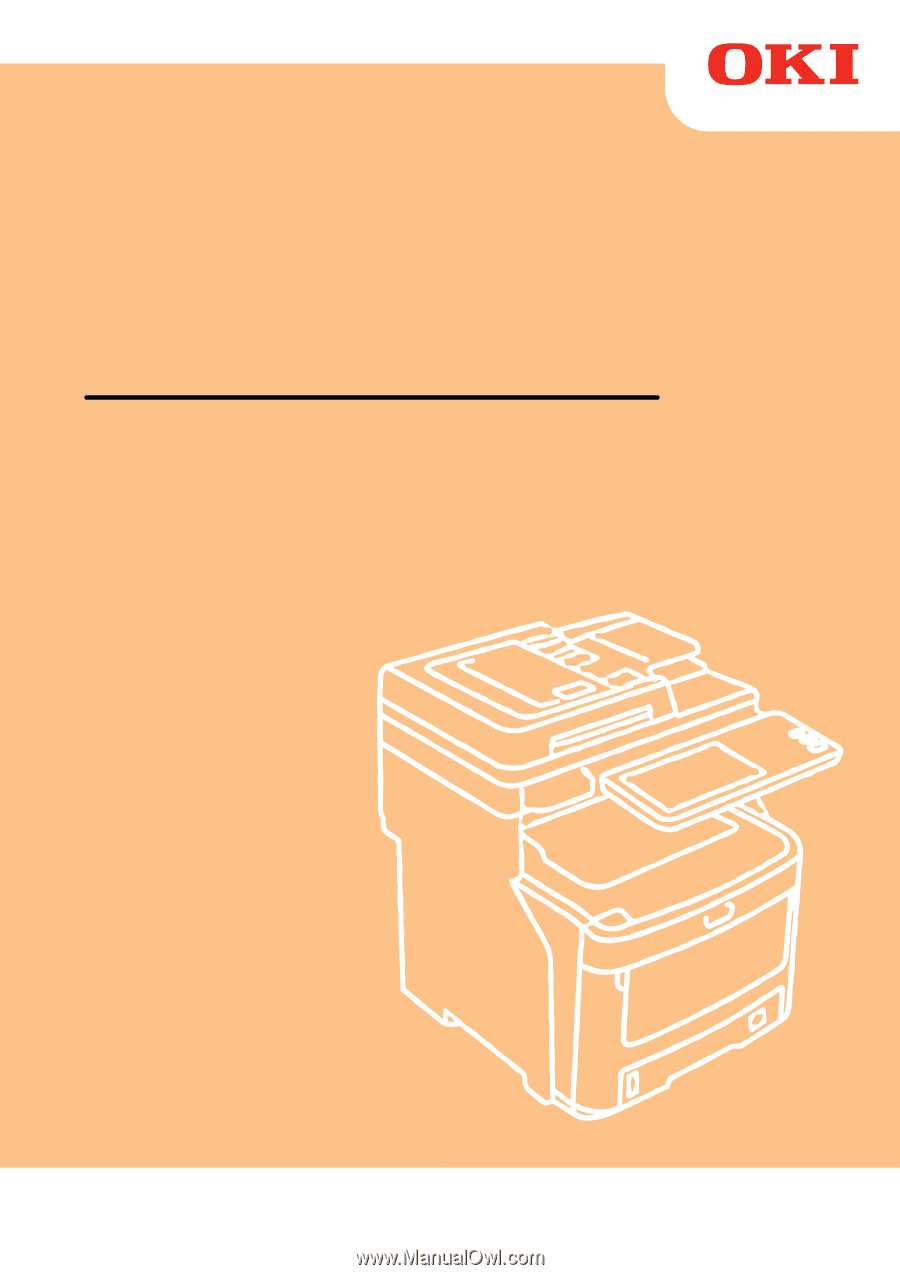
User’s Manual
Troubleshooting Guide