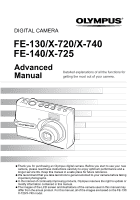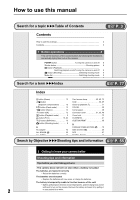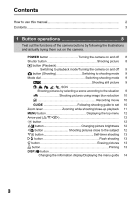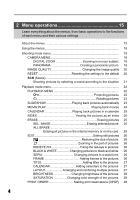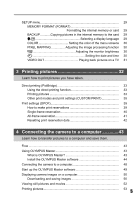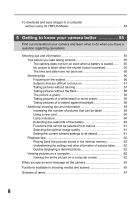Olympus FE 130 FE-140 Advanced Manual (English)
Olympus FE 130 - 5.1MP Digital Camera Manual
 |
UPC - 050332157859
View all Olympus FE 130 manuals
Add to My Manuals
Save this manual to your list of manuals |
Olympus FE 130 manual content summary:
- Olympus FE 130 | FE-140 Advanced Manual (English) - Page 1
FE-140/X-725 Advanced Manual Detailed explanations of all the functions for getting the most out of your camera. Thank you for purchasing an Olympus digital camera. Before you start to use your new camera, please read these instructions carefully to enjoy optimum performance and a longer service - Olympus FE 130 | FE-140 Advanced Manual (English) - Page 2
30 DCF 67 DIGITAL ZOOM 18 Search by Objective XXXShooting tips and information gP. 55 5 Getting to know your camera better 5 Getting to know your camera better Shooting tips and information Tips before you start taking pictures The camera does not turn on even when a battery is loaded The - Olympus FE 130 | FE-140 Advanced Manual (English) - Page 3
manual 2 Contents...3 1 Button operations 8 Test out the functions of the camera buttons by following the illustrations and actually trying them out on the camera. POWER button Turning the camera reduction 10 n Recording movie 10 GUIDE Following shooting guide to set 10 Zoom lever Zooming - Olympus FE 130 | FE-140 Advanced Manual (English) - Page 4
CAMERA MENU 18 DIGITAL ZOOM Zooming in on your subject 18 PANORAMA Creating a panoramic picture 19 IMAGE QUALITY Changing the image quality 20 RESET Resetting internal memory or on the card 25 EDIT Editing still pictures 26 Q Reducing the size of picture 26 P Zooming in the part of pictures - Olympus FE 130 | FE-140 Advanced Manual (English) - Page 5
the internal memory or card 29 BACKUP Copying pictures in the internal memory to the card 29 W OLYMPUS Master What is OLYMPUS Master Install the OLYMPUS Master software Connecting the camera to a computer Start up the OLYMPUS Master software Displaying camera images on a computer Downloading - Olympus FE 130 | FE-140 Advanced Manual (English) - Page 6
55 Tips before you start taking pictures 55 The camera does not turn on even when a battery is loaded ...... 55 No picture is taken when the shutter button is pressed 55 The time and date have not been set 56 Shooting tips 56 Focusing on the subject 56 Subjects that are difficult to - Olympus FE 130 | FE-140 Advanced Manual (English) - Page 7
6 Miscellaneous 69 Read about convenient functions and safety precautions on how to use your camera more effectively. Camera care 69 The battery 70 Useful use of the accessories 71 The card 71 AC adapter 73 Safety Precautions 74 Index...77 7 - Olympus FE 130 | FE-140 Advanced Manual (English) - Page 8
The camera turns on in shooting mode. • Monitor turns on • Lens extends 2 Shutter button Shooting picture Shooting still picture Set the mode dial to h, i, l, k, L, j, h, SCN and lightly press the shutter button (halfway). The green lamp lights when the focus and exposure are locked (focus lock - Olympus FE 130 | FE-140 Advanced Manual (English) - Page 9
Shooting mode HQ 2592×1944 4 h Shooting still picture The camera determines the optimum settings and shoots the picture. i, l, k, situation The scene selection screen displays sample images and the shooting mode to best suit the situation. Selecting another scene There are two ways to select - Olympus FE 130 | FE-140 Advanced Manual (English) - Page 10
on the monitor. • Press the MENU button to display the shooting guide again. • When you change the camera setting or playing back images without using the shooting guide, set the mode dial other than GUIDE to cancel the shooting guide function first. • When you press the MENU button or change the - Olympus FE 130 | FE-140 Advanced Manual (English) - Page 11
6 Zoom lever Zooming while shooting/close-up playback Shooting mode: Zooming in on your subject Button operations Wide-angle: Push the zoom lever toward W. Telephoto: 1 Pull the zoom lever toward T. HQ 2592×1944 4 HQ 2592×1944 4 Optical zoom magnification: 3X Playback mode: Switching - Olympus FE 130 | FE-140 Advanced Manual (English) - Page 12
Button operations e d7 Self-timer 0 9 Exposure compensation +2.0 8 1 ab 7 MENU button Displays the top menu on the monitor. c HQ 2592×1944 4 Macro mode/ Flash mode Super macro mode Displaying the top menu 8 Arrow pad (O/N/X/Y) Use the arrow pad to select the playback picture and the - Olympus FE 130 | FE-140 Advanced Manual (English) - Page 13
Button operations b NY button Self-timer shooting Press the NY button repeatedly in shooting mode. Press F to set. Y ON Y OFF After setting this function, press the shutter button fully. Cancels self-timer function. • The self-timer lamp lights for approximately 10 seconds, blinks for - Olympus FE 130 | FE-140 Advanced Manual (English) - Page 14
12:30 100-0004 4 Simple display 10 Detailed HQ 2592×1944 display +2.0 '06.02.16 12:30 100-0004 4 Display off Displaying the menu guide PIXEL MAPPING Checks the CCD and image processing functions. This check should be conducted once a year at least one minute after shooting/playback. With - Olympus FE 130 | FE-140 Advanced Manual (English) - Page 15
by the modes. • If you press the MENU button while the mode dial is set to GUIDE, the shooting guide screen is displayed. Top menu Shooting mode Playback mode IMAGE QUALITY CAMERA RESET MENU SETUP EXIT MENU SCN SET OK SLIDESHOW EDIT PRINT ORDER PLAYBACK CALENDAR MENU SETUP INDEX ERASE - Olympus FE 130 | FE-140 Advanced Manual (English) - Page 16
set to the shooting mode, and set the mode dial to the mode other than GUIDE. 2 • Common menus for each mode are retained even if the mode is Press Y. selected. Top menu RESET IMAGE QUALITY CAMERA MENU SETUP EXIT MENU SCN SET OK F MENU button SETUP 1 MEMORY FORMAT 2 BACKUP W ENGLISH - Olympus FE 130 | FE-140 Advanced Manual (English) - Page 17
Menu operations 2 3 Press O/N to select a setting, and press F. • Select the video signal, [NTSC] or [PAL] from [VIDEO OUT] menu and then press F. • The menu item is set and the previous menu is displayed. • Press the MENU button repeatedly, to close the menu. • When the MENU button is pressed - Olympus FE 130 | FE-140 Advanced Manual (English) - Page 18
Menu operations Shooting mode menu h i l k L j h SCN n 12 IMAGE QUALITY 3 CAMERA RESET MENU SETUP 1 CAMERA MENU DIGITAL ZOOM PANORAMA*1 2 IMAGE QUALITY 3 RESET 4 SCN (Scene)*2 *1 xD-Picture Card SCN (Optional) is required. 2 EXIT MENU SET OK g "SETUP menu" *2 Available when SCN (P.29) - Olympus FE 130 | FE-140 Advanced Manual (English) - Page 19
, using the OLYMPUS Master software from the provided CD-ROM. An Olympus xD-Picture Card (referred to as "Card" in this manual) is required for and then compose your shots so that the edges of the pictures overlap. The part of the previous picture where it will be joined to the next picture does not - Olympus FE 130 | FE-140 Advanced Manual (English) - Page 20
and red-eye reduction. 2 FE-130/X-720/X-740 compression 2592 × 1944 FE-140/X-725 2816 × 2112 SQ1 SQ2 reset the shooting mode settings to the factory default, use the reset function. Functions that RESET affects and their factory default settings Function FLASH MODE & F IMAGE QUALITY DIGITAL - Olympus FE 130 | FE-140 Advanced Manual (English) - Page 21
GLASS /V CUISINE /p DOCUMENTS /i AUCTION /Z BEACH /a SNOW 1 NIGHT + PORTRAIT M • The scene selection screen displays sample images and the shooting mode to best suit the situation. 2 N • If switching to the other scene, the settings of each W X scene will return to default except a few - Olympus FE 130 | FE-140 Advanced Manual (English) - Page 22
WHITE SEPIA FRAME TITLE CALENDER LAYOUT BRIGHTNESS SATURATION 8 PRINT ORDER*1*2 *1 This setting is not available for a movie data. *2 xD-Picture Card (Optional) is required. • The factory default settings are displayed in gray ( ). 1 PLAYBACK MENU 0 Protecting pictures OFF 0 / ON OFF ON EXIT - Olympus FE 130 | FE-140 Advanced Manual (English) - Page 23
Menu operations y...Rotating pictures +90° / 0° / -90° y y y EXIT OK +90° EXIT OK 0° EXIT OK -90° 2 Pictures taken with the camera held vertically are displayed horizontally. This function lets you turn such pictures so that they are displayed vertically. New picture orientations are saved - Olympus FE 130 | FE-140 Advanced Manual (English) - Page 24
Menu operations 3 MOVIE PLAY Playing back movies Select the data with n and press F to playback a movie. Selecting [MOVIE PLAY] from the top menu and pressing F will also playback a movie. '06.02.16 12:30 100-0004 MOVIE PLAY OK 4 2 Operations during movie playback Press F to pause playback. - Olympus FE 130 | FE-140 Advanced Manual (English) - Page 25
pictures to erase. BACK MENU SET OK ERASE ALL ERASE Erasing all pictures in the internal memory or on the card • Select [YES], and press F. • To erase pictures stored in the internal memory, remove the card from the camera. • To erase pictures stored on the card, insert the card to a camera. 25 - Olympus FE 130 | FE-140 Advanced Manual (English) - Page 26
can edit a picture recorded on the internal memory or on the card and save it as a new picture. Q Reducing the size of picture 640 × 480 /320 × 240 This changes the image size of a picture and saves it as a new file. 2 P Zooming in the part of pictures Crops part of a picture and saves it as - Olympus FE 130 | FE-140 Advanced Manual (English) - Page 27
OK LAYOUT Arranging and combining multiple pictures ALL IMAGES CALENDAR SEL. IMAGE LAYOUT ALL IMAGES CALENDAR SEL. IMAGE All pictures in the internal memory or the card are added to the layout. Select the pictures you want to add to the layout by day from the monthly display. Select the pictures - Olympus FE 130 | FE-140 Advanced Manual (English) - Page 28
(DPOF) This function allows you to save printing data (the number of prints and the date and time information) with the pictures stored on the card. g"Print settings (DPOF)" (P.39) 28 - Olympus FE 130 | FE-140 Advanced Manual (English) - Page 29
data to a computer before formatting the card. • Make sure there is no card inserted in the camera when formatting the internal memory. • Be sure that the card is inserted in the camera when formatting the card. • Before using non-Olympus cards or cards which have been formatted on a computer - Olympus FE 130 | FE-140 Advanced Manual (English) - Page 30
the image processing function The pixel mapping function allows the camera to check and adjust the CCD and image processing functions. the previous or next setting. O/N : Sets the date and time. • The first two digits of the year are fixed. • The time is displayed in the 24-hour format. • For - Olympus FE 130 | FE-140 Advanced Manual (English) - Page 31
Playing back pictures on a TV Turn off the camera and the TV before connecting. Connector cover Multi-connector Connect to the TV's video input (yellow) terminal. Video cable (provided) Settings on the camera Press the q button to turn the camera on. • The last picture taken is displayed on - Olympus FE 130 | FE-140 Advanced Manual (English) - Page 32
reservation data on the card first. With print reservation, you can print out pictures easily either at home using a personal DPOF-compatible printer or at a photo store that supports DPOF. DPOF is a standard format used to record automatic print information from digital cameras. It allows you to - Olympus FE 130 | FE-140 Advanced Manual (English) - Page 33
the camera's multi-connector and the other end into the printer's USB connector. Multi-connector Connector cover USB cable (provided) • The [EASY PRINT START] screen is displayed. • For details of how to turn the printer on and the position of the USB port, refer to the printer's instruction manual - Olympus FE 130 | FE-140 Advanced Manual (English) - Page 34
picture, press X/Y to select a picture, and press the < button. • When you have finished, disconnect the USB cable from the camera with the picture 3 selection screen displayed. 4 Disconnect the USB cable from the camera. EASY PRINT START < PC/CUSTOM PRINT OK EXIT PRINT 5 Disconnect the - Olympus FE 130 | FE-140 Advanced Manual (English) - Page 35
USB cable, the EASY PRINT [USB] screen appears on the monitor of the CUSTOM PRINT 3 camera. EXIT Operation guide SET OK 3 Follow the operation guide stored in the internal memory or on the card. Prints the pictures according to the print reservation data on the card. If no print reservations - Olympus FE 130 | FE-140 Advanced Manual (English) - Page 36
Printing pictures Setting the printing paper PRINTPAPER SIZE STANDARD BORDERLESS STANDARD SIZE Choose from the available paper sizes on your printer. BORDERLESS Select framed or unframed. In [MULTI PRINT] mode, this function is not available. BACK MENU SET OK OFF ( ) The picture is printed - Olympus FE 130 | FE-140 Advanced Manual (English) - Page 37
to 10 prints. If you select [WITH], pictures are printed with the date. ) If you select [WITH], pictures are printed with the file name. Crops part of a picture and prints it. • Use the zoom lever to adjust the trimming size and the arrow pad to adjust the trimming position, and press - Olympus FE 130 | FE-140 Advanced Manual (English) - Page 38
Printing pictures 6 Disconnect the USB cable from the camera. • The camera turns off. 7 Disconnect the USB cable from the printer. 3 38 - Olympus FE 130 | FE-140 Advanced Manual (English) - Page 39
this camera may overwrite the previous reservations. • Not all functions may be available on all printers, or at all photo stores. Using print services without using DPOF • Pictures stored in the internal memory cannot be printed at a photo store. The pictures need to be copied to a card before - Olympus FE 130 | FE-140 Advanced Manual (English) - Page 40
picture. 1 In the playback mode, press the MENU button to display the top menu. 2 Select [PRINT ORDER] [ - Olympus FE 130 | FE-140 Advanced Manual (English) - Page 41
F. X NO DATE TIME BACK MENU SET OK < PRINT ORDER 2( 4) SET CANCEL BACK MENU 3 SET OK All-frame reservation Reserves all the pictures stored on the card. The number of prints is set at one print per picture. 1 In the playback mode, press the MENU button to display the top menu. 2 Select - Olympus FE 130 | FE-140 Advanced Manual (English) - Page 42
the print reservation data for all the pictures 2 Select [ - Olympus FE 130 | FE-140 Advanced Manual (English) - Page 43
the OLYMPUS Master software gP.49 4 Download image files to the computer gP.50 Computer equipped with a USB port Disconnect the camera from the computer gP.50 Using OLYMPUS Master What is OLYMPUS Master? OLYMPUS Master is an application software for editing images taken with a digital camera on - Olympus FE 130 | FE-140 Advanced Manual (English) - Page 44
OLYMPUS Master software Before installing the OLYMPUS Master software, please confirm that your computer is compatible with the following system requirements. For newer operating systems, please refer to the Olympus web site as shown on the back cover of this manual 98SE, the USB driver is installed - Olympus FE 130 | FE-140 Advanced Manual (English) - Page 45
operation and the need to reboot. • Disconnect the cable connecting the camera to the computer. • Turn off the camera. • Open the camera's battery compartment/card cover. Windows 1 Insert the CD-ROM into the CD-ROM drive. • The OLYMPUS Master setup screen is displayed. 4 • If the screen - Olympus FE 130 | FE-140 Advanced Manual (English) - Page 46
or not you want to install Adobe Reader is displayed. Adobe Reader is required to read the OLYMPUS Master instruction manual. To install Adobe Reader, click "OK". If this screen is not displayed, Adobe Reader the CD-ROM from the CD-ROM drive and store it. Connecting the camera to a computer 46 - Olympus FE 130 | FE-140 Advanced Manual (English) - Page 47
3 Double-click the "Installer" icon. • The OLYMPUS Master installer starts up. • Follow the on-screen instructions. • When the OLYMPUS Master licensing agreement is displayed, read the agreement and Remove the CD-ROM from the CD-ROM drive and store it. Connecting the camera to a computer 47 - Olympus FE 130 | FE-140 Advanced Manual (English) - Page 48
is retracted. 2 Connect the multi-connector on the camera to the USB port on the computer using the provided USB cable. Monitor Connector cover • Refer to your computer's instruction manual to locate the position of the USB port. 4 • The camera turns on automatically. • The monitor turns on - Olympus FE 130 | FE-140 Advanced Manual (English) - Page 49
camera to a computer Start up the OLYMPUS Master software Windows 1 Double-click the "OLYMPUS Master" icon on the desktop. • The main menu is displayed. • When OLYMPUS the registration form. OLYMPUS Master main menu 1 2 3 4 1 "Transfer Images" button Downloads images from the camera or other media - Olympus FE 130 | FE-140 Advanced Manual (English) - Page 50
"Exit" on the main menu. • OLYMPUS Master is exited. Displaying camera images on a computer Downloading and saving images 1 Click "Transfer Images" on the OLYMPUS Master main menu. • The menu for selecting the source is displayed. 2 Click "From Camera" . • The window for selecting images is - Olympus FE 130 | FE-140 Advanced Manual (English) - Page 51
the eject icon when the "Untitled" or "NO_NAME" icon on the desktop is dragged. Drag and drop it on the eject icon. 3 Disconnect the USB cable from the camera. Note • Windows Me/2000/XP: When you click "Unplug or Eject Hardware", a warning message may be displayed. Make sure that image data is not - Olympus FE 130 | FE-140 Advanced Manual (English) - Page 52
OLYMPUS Master main • The "Browse" window is displayed. 2 Double-click the still picture thumbnail that you want to view. Thumbnail Connecting the camera to a computer • The camera back the movie. The names and functions of the controller parts are shown below. 1 2 3 45678 Item Description - Olympus FE 130 | FE-140 Advanced Manual (English) - Page 53
the camera to a computer Printing pictures Pictures can be printed from the photo, index, postcard and calendar menus. The explanation below uses the photo menu. 1 Click "Print Images at Home" on the OLYMPUS Master main menu. • The print menu is displayed. 2 Click "Photo" . • The "Photo Print - Olympus FE 130 | FE-140 Advanced Manual (English) - Page 54
Menu" in the "Photo Print" window, to return to the main menu. To download and save images to a computer without using OLYMPUS Master 4 This camera is compatible with USB mass storage. You can connect the camera to the computer using the USB cable provided with the camera to download and save images - Olympus FE 130 | FE-140 Advanced Manual (English) - Page 55
before you start taking pictures The camera does not turn on even when a battery is loaded The batteries are loaded incorrectly • Reload the batteries correctly. The batteries are exhausted • Replace the batteries with new ones, or charge the batteries. The battery is temporarily unable to function - Olympus FE 130 | FE-140 Advanced Manual (English) - Page 56
has been removed 5 • When the camera is left for about three days without the battery, the time and date will be returned to the factory default. Confirm the time and date before taking any pictures. Shooting tips Focusing on the subject There are several ways to focus, depending on the subject - Olympus FE 130 | FE-140 Advanced Manual (English) - Page 57
and then take the picture. If the subject has no vertical lines, hold the camera vertically and 5 focus the camera using the focus lock function by pressing the shutter button halfway, and then return the camera to the horizontal position while keeping the button pressed halfway and take the - Olympus FE 130 | FE-140 Advanced Manual (English) - Page 58
button Flash shooting" (P.13) Getting to know your camera better The picture is grainy There are several factors that can cause the picture to appear grainy. Using the digital zoom to take close-up pictures • With the digital zoom, part of the image is cropped and enlarged. The greater 5 the - Olympus FE 130 | FE-140 Advanced Manual (English) - Page 59
Image quality Image size SHQ HQ SQ1 SQ2 FE-130/X-720/X-740: 2592 × 1944 FE-140/X-725: 2816 × 2112 FE-130/X-720/X-740: 2592 × 1944 FE-140/X-725: 2816 × 2112 2048 × 1536 640 × 480 Number of storable still pictures Internal memory Card (Using a 128 MB card) 5 34 5 29 17 102 14 86 27 162 - Olympus FE 130 | FE-140 Advanced Manual (English) - Page 60
being saved and render the internal memory or card unusable. 5 • Open the camera's battery compartment/card cover • Remove the battery. • Connect or disconnect the AC adapter. Green lamp on the monitor Lit: The focus and exposure are locked. Blinking: The focus is not locked. • Release your - Olympus FE 130 | FE-140 Advanced Manual (English) - Page 61
be used when there is no card in the camera. [PANORAMA], [FORMAT], [BACKUP], RESET] function. g "RESET Resetting the settings to the default" (P.20) • When the camera is turned off, all the shooting settings other than [IMAGE QUALITY] and [DIGITAL ZOOM] return to default. [IMAGE QUALITY] and [DIGITAL - Olympus FE 130 | FE-140 Advanced Manual (English) - Page 62
browsing software • Install the OLYMPUS Master software from the provided CD-ROM. Change the monitor setting • The icons on the computer desktop may be rearranged. For details of changing the settings on the computer, refer to the computer's instruction manual. Getting to know your camera better - Olympus FE 130 | FE-140 Advanced Manual (English) - Page 63
There is a problem with the selected picture and it cannot be played back on this camera. Use image processing software to view the picture on a computer. If that cannot be done, the image file is damaged. The card cover is open. Close the card cover. CARD-COVER OPEN g BATTERY EMPTY Y/M/D The - Olympus FE 130 | FE-140 Advanced Manual (English) - Page 64
] and press F. All data on the card is erased. MEMORY SETUP POWER OFF MEMORY FORMAT SET OK There is an error in the internal memory. Select [MEMORY FORMAT] [YES] and press F. All data in the internal memory is erased. The camera is not Disconnect the camera and connect connected to the printer - Olympus FE 130 | FE-140 Advanced Manual (English) - Page 65
zoom 9 9 SCN F - 9 9- 5 IMAGE QUALITY 9 9* 9 9 DIGITAL ZOOM 9 - PANORAMA 9 - RESET 9 MEMORY FORMAT 9 (FORMAT) BACKUP 9 W 9 COLOR 9 PIXEL MAPPING 9 s 9 X 9 VIDEO OUT 9 * Only [2048 × 1536] and [640 × 480] are available. Getting to know your camera better 65 - Olympus FE 130 | FE-140 Advanced Manual (English) - Page 66
shooting scenes Function Scene a ZN V M c j P d R W S X i & 9 - 9 -9 - % 9 - 9 -9 - Y 9 Flash 9 - 9 - Optical zoom 9 - 9 IMAGE QUALITY 9 *91 9 *91 *92 DIGITAL ZOOM 9 - 9 PANORAMA 9 *1 Only [2048 × 1536] and [640 × 480] are available. *2 Only [640 × 480 - Olympus FE 130 | FE-140 Advanced Manual (English) - Page 67
takes up part of the screen. JPEG (Joint Photographic Experts Group) A compression format for still images. Photographs (pictures) taken using this camera are recorded onto the card in JPEG format. By downloading these images to a computer, users can edit them using graphics application software or - Olympus FE 130 | FE-140 Advanced Manual (English) - Page 68
smallest unit (dot) used to make up an image. Clear large-sized printed images require millions of pixels. Sleep mode A mode designed to save battery life. The camera automatically enters the sleep mode if you do not operate it for a certain time. To exit the sleep mode, use any button on the - Olympus FE 130 | FE-140 Advanced Manual (English) - Page 69
or alcohol, or chemically treated cloth. • Mold may form on the lens surface if the lens is left dirty. 6 Storage • When storing the camera for extended periods of time, remove the battery, AC adapter and card, and keep it in a cool, dry place that is well ventilated. • Periodically insert the - Olympus FE 130 | FE-140 Advanced Manual (English) - Page 70
. AA NiMH batteries (rechargeable batteries) Olympus NiMH batteries are rechargeable and economical. For details, refer to the instruction manual for your charger. (Lithium battery packs (CR-V3) and AA manganese (zinc-carbon) batteries cannot be used. (Power consumption by the camera varies - Olympus FE 130 | FE-140 Advanced Manual (English) - Page 71
Index area You can use this space to write the contents of the card. 2 Contact area 1 The part where the data transferred from the camera enters the card. 2 Compatible cards xD-Picture Card (16MB - 1GB) 6 Using the internal memory or card You can confirm on the monitor whether the internal - Olympus FE 130 | FE-140 Advanced Manual (English) - Page 72
the card 1 Turn off the camera. 2 Open the battery compartment/card cover. 2 Battery compartment/ Card cover 3 1 Inserting the card Cover lock 3 Orient the card, and insert it into the Notch card slot as shown in the illustration. • Insert the card straight in. • Insert the card until - Olympus FE 130 | FE-140 Advanced Manual (English) - Page 73
not open the Battery compartment/ Card cover while the card access lamp is blinking. Doing so may damage the data in the internal memory or the card and render the internal memory or card unusable. Card access lamp AC adapter An AC adapter is useful for time-consuming tasks such as image downloads - Olympus FE 130 | FE-140 Advanced Manual (English) - Page 74
the operating environment restrictions described in the camera's manual. Miscellaneous Battery Handling Precautions • Olympus NiMH batteries (included in some areas) are intended for use only with Olympus digital cameras. Never use these batteries with any other device. • Always charge NiMH - Olympus FE 130 | FE-140 Advanced Manual (English) - Page 75
, charging, or storing the batteries outside these ranges could shorten battery life or affect battery performance. Always unload the batteries from the camera before storing the camera for a long period. • Before using NiMH or NiCd batteries, always read the provided instructions. • The number of - Olympus FE 130 | FE-140 Advanced Manual (English) - Page 76
Olympus. No liability is assumed with respect to the use of the information contained in these written materials or software limits for a Class B digital device, pursuant to Part 15 of the FCC Rules. Only the OLYMPUS-supplied USB cable should be used to connect the camera to USB enabled personal - Olympus FE 130 | FE-140 Advanced Manual (English) - Page 77
Auto focus 57 AVALIABLE LIGHT c 21 B BACKUP 29 Battery 70, 74 Battery compartment/ Card cover . . . 72 BEACH Z 21 BEHIND GLASS V 21 BLACK & WHITE 26 BRIGHTNESS 28 C CALENDAR (Edit 27 CALENDAR (Playback 25 Calendar display 11 CAMERA MENU 18 CANDLE b 21 Card 19, 29, 71 Card access lamp - Olympus FE 130 | FE-140 Advanced Manual (English) - Page 78
M Macro mode 12 MEMORY FORMAT 29 Memory gauge 56 Menu 15 MENU button 12, 15 Menu guide 14 Mode dial 9 batteries 70 Noise reduction 67 NORMAL (COLOR 30 NORMAL (Monitor 30 NORMAL (SLIDESHOW 23 NTSC 31, 67 Number of storable still pictures . . . 59 O OLYMPUS Master 19, 43 Operation guide - Olympus FE 130 | FE-140 Advanced Manual (English) - Page 79
Remaining recording time 10 RESET 20 Resizing Q 26 S SATURATION 28 SCN (Scene 9, 21 SEL. IMAGE menu 15 Total recording time 24 Trimming P 26, 37 U USB cable 33, 43, 48, 54 USB driver 44, 54 V Video cable 31 VIDEO OUT 31 X xD-Picture Card 19, 71 Z Zoom 11 ZOOM (SLIDE SHOW 23 Zoom bar - Olympus FE 130 | FE-140 Advanced Manual (English) - Page 80
: Tel. 1-888-553-4448 (Toll-free) Our phone customer support is available from 8 am to 10 pm (Monday to Friday) ET E-Mail: [email protected] Olympus software updates can be obtained at: http://www.olympus.com/digital Premises: Wendenstrasse 14-18, 20097 Hamburg, Germany Tel: +49 40-23 77 3-0 / Fax
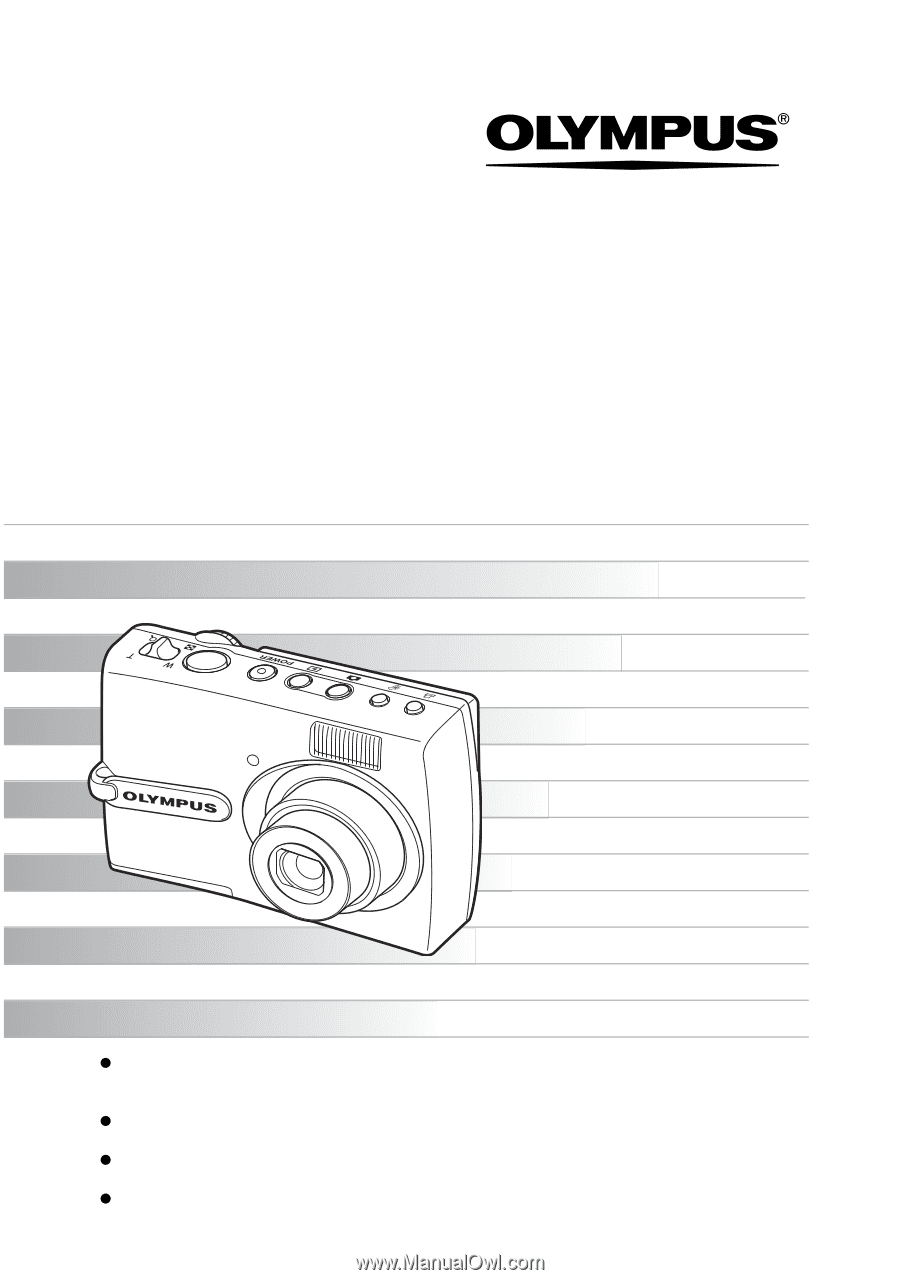
DIGITAL CAMERA
Detailed explanations of all the functions for
getting the most out of your camera.
Advanced
Manual
Thank you for purchasing an Olympus digital camera. Before you start to use your new
camera, please read these instructions carefully to enjoy optimum performance and a
longer service life. Keep this manual in a safe place for future reference.
We recommend that you take test shots to get accustomed to your camera before taking
important photographs.
In the interest of continually improving products, Olympus reserves the right to update or
modify information contained in this manual.
The images of the LCD screen and illustrations of the camera used in this manual may
differ from the actual product. For this manual, all of the images are based on the FE-130/
X-720/X-740 model.
FE-130/X-720/X-740
FE-140/X-725