Panasonic 50 Interactive Professional Display Network Set Up
Panasonic 50 Interactive Professional Display Manual
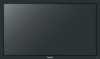 |
View all Panasonic 50 Interactive Professional Display manuals
Add to My Manuals
Save this manual to your list of manuals |
Panasonic 50 Interactive Professional Display manual content summary:
- Panasonic 50 Interactive Professional Display | Network Set Up - Page 1
Operating Instructions Network Operations Touch Screen LCD Display (for business use) Model No. TH-50LFB70U TH-65LFB70U TH-50LFB70E TH-65LFB70E TH-50LFB70W TH-65LFB70W English Please read these instructions before operating your set and retain them for future reference. - Panasonic 50 Interactive Professional Display | Network Set Up - Page 2
are images for illustration purposes, and may be different from the actual ones. •Descriptive illustrations in this Operating Instructions are created mainly based on the 50 inch model. Read this first 3 Request Regarding Security 5 What you can do 6 Notes on Using Wireless Connection 7 Notes - Panasonic 50 Interactive Professional Display | Network Set Up - Page 3
Panasonic Service Center or an experienced radio/Display technician for help. FCC Caution: To assure continued compliance, follow the attached installation instructions FCC Declaration of Conformity Model: TH-50LFB70U, TH-65LFB70U Responsible Party: Panasonic Corporation of North America Two - Panasonic 50 Interactive Professional Display | Network Set Up - Page 4
you want to get a copy of the original DoC of this Display, please visit the following website: http://www.doc.panasonic.de Authorized Representative: Panasonic Testing Centre Panasonic Marketing Europe GmbH Winsbergring 15, 22525 Hamburg, Germany This Display is intended to be used in the following - Panasonic 50 Interactive Professional Display | Network Set Up - Page 5
problems, before using any wireless LAN devices, be absolutely sure to make all security-related settings according to the instructions given in the operation manuals wireless LAN by yourself, please contact the Panasonic Support Center. Panasonic asks customers to thoroughly understand the risk of - Panasonic 50 Interactive Professional Display | Network Set Up - Page 6
control from a network. Supported commands Commands used in the serial control are supported. (See "Operating Instructions, Display Operations") • When not support the following functions. Virtual remote control function USB display function ●Wireless Display for iOS (Panasonic Wireless Projector - Panasonic 50 Interactive Professional Display | Network Set Up - Page 7
Notes on Using Wireless Connection Wireless connection function of the Display uses radio waves in the 2.4 GHz and 5 GHz bands. A radio station license is not required, but be sure to read and fully understand the following items before use. ■ Do not use near other wireless equipment. The - Panasonic 50 Interactive Professional Display | Network Set Up - Page 8
of the DIGITAL LINK and the wired LAN are disconnected more often. In that case, remove static electricity and the noise source that may cause problems with an antistatic mat, and re-connect the DIGITAL LINK and the wired LAN. ¼ In rare cases, the LAN connection is disabled due to static - Panasonic 50 Interactive Professional Display | Network Set Up - Page 9
LAN adapter switched on? • Install the wired LAN adapter driver beforehand. For details on how to install the driver, refer to the instructions accompanying the wired LAN adapter. ■ Wireless LAN Check 1 Wireless LAN settings • Is your wireless LAN - Panasonic 50 Interactive Professional Display | Network Set Up - Page 10
) LAN cable (commercial) Hub or broadband router • Make sure the broadband router or hub supports 100BASE-TX. • Use a LAN cable between the twisted pair cable transmitter and the device or a metal part of the LAN cable. • For instructions on how to connect, consult your network administrator. 10 - Panasonic 50 Interactive Professional Display | Network Set Up - Page 11
rear surface of the main body) DIGITAL LINK terminal LAN cable (not supplied) When a Panasonic ET-YFB100G is used LAN cable (commercial) LAN cable (commercial) Hub or broadband router transmitter of the other maker, see the website: http://panasonic.net/prodisplays/support/digitallink.html 11 - Panasonic 50 Interactive Professional Display | Network Set Up - Page 12
network administrator. Concerning the touch operation, see "Operating Instructions, Display Operations". Displaying the Network Settings menu 1 Press I/F Select WEB Control AMX D.D. Crestron Connected™ Network Status Panasonic APPLICATION Password Multi-Live Live mode Cut In DIGITAL LINK DIGITAL - Panasonic 50 Interactive Professional Display | Network Set Up - Page 13
To cancel changing the address, select [Cancel] and press button. 2 Set [DHCP]. When [Off] is selected, IP address and other settings can be set manually. DHCP (DHCP client function) On: If a DHCP server exists in the network to which the display is connected, the IP address will automatically be - Panasonic 50 Interactive Professional Display | Network Set Up - Page 14
operation manual of ://panasonic. TH-65LFB70U, TH-50LFB70W and TH-65LFB70W) Set to [On] when using wireless web control or command control to turn the power off/on. When set to [On], power consumption in standby is higher than when set to [Off]. (This function is not supported by TH-50LFB70E and TH - Panasonic 50 Interactive Professional Display | Network Set Up - Page 15
as the SSID Wireless Network Standby Off (for TH-50LFB70U, TH-65LFB70U, TH-50LFB70W and TH-65LFB70W) Wireless WEB Control Off • The authentication When [Off] is selected, IP address and other settings can be set manually. Name Change You can change the user name. Entering characters page 18 - Panasonic 50 Interactive Professional Display | Network Set Up - Page 16
Network Settings 3 Press ▼ to go to the next item. Make the settings related to the wireless connection between the Display and the network. SSID Authentication Encryption ●SSID Open None : Enter the SSID registered at the access point. Entering characters page 18 • SSID has to be entered in - Panasonic 50 Interactive Professional Display | Network Set Up - Page 17
of [USER1] - [USER3] The following settings as [USER1] - [USER3] in the [Wireless LAN] are set before the Display leaves the factory. SSID Panasonic Display Authentication Open DHCP Off Encryption None IP address 192.168.11.100 Subnet mask 255.255.255.0 Gateway 192.168.11.1 17 - Panasonic 50 Interactive Professional Display | Network Set Up - Page 18
Network Settings Name Change You can change the Display name to be displayed on the network. 1 Select [Name Change] in [Network Settings] menu and press The keyboard is displayed. Up to 8 characters can be entered for the Display name. Name Change button. Name0000█ A B C D E F G H I J K L M All - Panasonic 50 Interactive Professional Display | Network Set Up - Page 19
Display can be monitored or controlled via the network using equipment and application software of Crestron Electronics, Inc. This Display supports the following application software from Crestron Electronics, Inc. ● RoomView® Express ● Fusion RV® ● RoomView® Server Edition [Crestron Connected™] is - Panasonic 50 Interactive Professional Display | Network Set Up - Page 20
on a regular basis for keeping it private. Multi-Live Switch to the MULTI-LIVE mode when using the "Wireless Manager". See the "Wireless Manager" operation manual for details. Select [Multi-Live] in [Network Settings] menu and press button. 20 - Panasonic 50 Interactive Professional Display | Network Set Up - Page 21
Live mode by other users while the Live mode is active (sending image) by the "Wireless Manager". For details, refer to "Wireless Manager" operating manual. 1 Select [Live mode Cut In] in [Network Settings] menu and press button. 2 Select [On] or [Off]. DIGITAL LINK status Display the DIGITAL LINK - Panasonic 50 Interactive Professional Display | Network Set Up - Page 22
Network Settings DIGITAL LINK mode You can switch the setting of DIGITAL LINK/LAN terminal. LAN: Enables LAN communication via the Display's LAN terminal. Auto (LAN): Enables automatic selection between LAN communication via the Display's LAN terminal and HDMI/ LAN communication via the twisted - Panasonic 50 Interactive Professional Display | Network Set Up - Page 23
] - [USER3] for [Wireless LAN] in the [Network Settings] menu, the SSID is [Panasonic Display]. • If you use any wireless utility other than Windows [Wireless Network Connection], follow its operation and each network setting of the computer following the instruction of the network administrator. 23 - Panasonic 50 Interactive Professional Display | Network Set Up - Page 24
The factory default settings are user1 (user privileges) or admin1 (administrator privileges) for the user name and panasonic for the password. 4 Click [OK] to display the Display status page. TH-50LFB70 "Display status" page is displayed. • Avoid activating two or more Web browser simultaneously to - Panasonic 50 Interactive Professional Display | Network Set Up - Page 25
[Status], then [Display status] to display the Status information page. This page displays the Display statuses established for the items shown below. 1 TH-50LFB70 3 2 1 Displays the type of Display. 2 Displays the firmware version of the Display main unit. 3 Displays the firmware version of the - Panasonic 50 Interactive Professional Display | Network Set Up - Page 26
Using Web Browser Network status page Click [Status], then [Network status] to display the Status information page. Displays the current configuration information of the network. 1 2 1 Displays the configuration details of wireless LAN. 2 Displays the configuration details of wired LAN. 26 - Panasonic 50 Interactive Professional Display | Network Set Up - Page 27
be possible with Crestron Connected™. TH-50LFB70U, TH-65LFB70U, TH-50LFB70W, TH-65LFB70W • When [Wireless Network Standby] is off, operation for turning the power on/off will not be shown. TH-50LFB70E, TH-65LFB70E • [Wireless Network Standby] function is not supported, and operation for turning the - Panasonic 50 Interactive Professional Display | Network Set Up - Page 28
Using Web Browser Change Password page Click [Change password]. 1 Administrator 2 User 1 2 ■ Administrator mode 1 2 1 Account 2 Current user name input field 3 3 Current password input field 4 4 New user name input field 5 5 New password input field 6 7 6 New password input field (re-enter - Panasonic 50 Interactive Professional Display | Network Set Up - Page 29
Using Web Browser Network config page You can make detail network settings on Display, when connecting without the administrator authority or when connecting with Wireless LAN. ■ LAN settings 1 Click [Detailed set up] in the menu. 2 Select the items to change and click [Next]. The settings window - Panasonic 50 Interactive Professional Display | Network Set Up - Page 30
Using Web Browser 4 Click [Submit]. The settings will be registered. (Wireless LAN screen) ■ Making the above settings effective (Only for wireless LAN) Select [Wireless LAN] in [Network Settings] menu of the Display, and select the network set in this page. • Important video/audio data is - Panasonic 50 Interactive Professional Display | Network Set Up - Page 31
Using Web Browser Ping test page This page makes it possible to check whether the network is connected to the DNS server, etc. Click [Detailed set up], then [Ping test] to display the Ping test page. Display which appears when the connection was successful. 1 2 Display which appears when the - Panasonic 50 Interactive Professional Display | Network Set Up - Page 32
Using Web Browser E-mail set up page You can send image data displayed by the whiteboard function using an E-mail. Click [Detailed set up] → [E-mail set up]. 1 2 3 4 5 6 1 [ENABLE] Select [Enable] to use the e-mail function. 2 [SMTP SERVER NAME] Enter the IP address or the server name of the e-mail - Panasonic 50 Interactive Professional Display | Network Set Up - Page 33
Using Web Browser Authentication server setup page Set the authentication items when POP authentication or SMTP authentication is necessary to send an e-mail. Click [Detailed set up] → [Authentication set up]. 1 2 3 4 5 6 7 8 1 [Auth] Select the authentication method specified by your network - Panasonic 50 Interactive Professional Display | Network Set Up - Page 34
is not installed in your computer, or if the browser does not support Flash, this page does not appear. In this case, return to the previous page by clicking [Back] in the operation page. Operation page Panasonic LCD Display 1 Tools, Info, Help 1 Switches the pages for tools, information, - Panasonic 50 Interactive Professional Display | Network Set Up - Page 35
Using Web Browser Control Info page Click Info on the operation page. Panasonic LCD Display 1 Name1234 2 3 1 Display Name Displays the name Click Help on the operation page. The Help Desk screen is displayed. Panasonic LCD Display Name1234 1 Help Desk 1 Sends or receive messages to the administrator - Panasonic 50 Interactive Professional Display | Network Set Up - Page 36
0 or 2. Meaning of the 0 - 2 settings: 0 = Error is not detected, 2 = Error Not supported ■INST ?Command %1INST=11 12 13 21 22 31 32 33 34 35 51 52 53 11: PC 12: ] in [Network Settings] is returned. Returns "Panasonic" Returns "50LFB70U" / "65LFB70U" (U model) Returns "50LFB70E" / "65LFB70E" - Panasonic 50 Interactive Professional Display | Network Set Up - Page 37
in identification in the event of theft or loss, and for Warranty Service purposes. Model Number Serial Number For TH-50LFB70U and TH-65LFB70U Panasonic System Communications Company of North America Unit of Panasonic Corporation of North America Executive Office : Two Riverfront Plaza, Newark, New

TH-50LFB70U
TH-65LFB70U
TH-50LFB70E
TH-65LFB70E
TH-50LFB70W
TH-65LFB70W
Model No.
Model No
Operating Instructions
Network Operations
Touch Screen LCD Display (for business use)
English
Please read these instructions before operating your set
and retain them for future reference.









