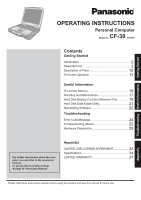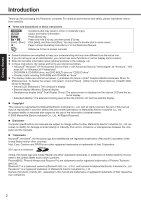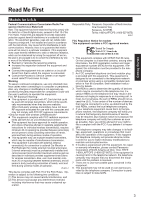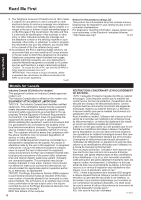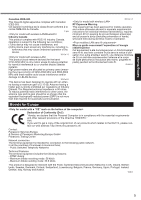Panasonic CF-30FTSAXAM User Manual
Panasonic CF-30FTSAXAM Manual
 |
View all Panasonic CF-30FTSAXAM manuals
Add to My Manuals
Save this manual to your list of manuals |
Panasonic CF-30FTSAXAM manual content summary:
- Panasonic CF-30FTSAXAM | User Manual - Page 1
Troubleshooting Useful Information Getting Started OPERATING INSTRUCTIONS Personal Computer CF-30 Model No. series Contents Getting Started Introduction 2 Read Me First 3 Description of Parts 10 First-time Operation 13 Useful Information On-screen Manual 16 Handling and Maintenance 17 - Panasonic CF-30FTSAXAM | User Manual - Page 2
in some cases. Page in these Operating Instructions or in the Reference Manual. : Reference to the on-screen manuals. Some illustrations are simplified to help etc. In these instructions, the names and terms are referred as follows. "Microsoft® Windows® XP Professional Service Pack 2 with Advanced - Panasonic CF-30FTSAXAM | User Manual - Page 3
See Installation Instructions for details. service. 6. If trouble is experienced with this equipment, for repair or warranty information, please contact Panasonic problem is resolved. 7. There are no user serviceable parts contained in this equipment. 8. This equipment may not be used on coin service - Panasonic CF-30FTSAXAM | User Manual - Page 4
your fax software, you should refer to the manual of the Fax software being used. 10.According sources and that this is a major nationwide problem. "Caution : To reduce the risk of es ci-dessus n'empêche pas la dégradation du service dans certaines situations. Les réparations de matériel homologu - Panasonic CF-30FTSAXAM | User Manual - Page 5
operation, and unless otherwise advised in separate supplemental instructions for individual wireless transmitter(s), requires minimum 20 cm : http://www.doc.panasonic.de Contact: Panasonic Services Europe A Division of Panasonic Marketing Europe GmbH Panasonic Testing Centre Network connection - Panasonic CF-30FTSAXAM | User Manual - Page 6
batteries indicated in this manual. Do not dispose of batteries in a fire. They may explode. Check with local codes for possible special disposal instructions. SAVE THESE INSTRUCTIONS who continually review and interpret risk of interference to other devices or services is perceived or identified as - Panasonic CF-30FTSAXAM | User Manual - Page 7
Panasonic cannot be held responsible in any way for any damages or loss resulting from the use of this unit in these types of equipment, devices or systems, etc. The CF remove the battery pack. Then contact your technical support office the cabinet and/or cause trouble in the internal parts. Continued - Panasonic CF-30FTSAXAM | User Manual - Page 8
country or area not supported by the computer Battery Pack Other Than the One Specified Use only the specified battery pack (CF-VZSU46U) with your CF-30. Use of battery packs other than those manufactured and supplied by Panasonic battery in high temperature environments. (Î Reference Manual "Battery - Panasonic CF-30FTSAXAM | User Manual - Page 9
Dans Un Véhicule Motorisé Warning: Notebook Computer may be installed in a motor vehicle and visible to the driver only if used to support vehicle related functions such as vehicle information, system control, rear or side observation and navigation. If used for entertainment purpose, such as - Panasonic CF-30FTSAXAM | User Manual - Page 10
Switch Utility" : Wireless WAN status Î Refer to the instruction manual of the wireless device L: Power Switch M: Wireless Switch*1 Î Reference Manual "Wireless Switch Utility" N: Carrying Handle O: Stylus Holder *1 - Panasonic CF-30FTSAXAM | User Manual - Page 11
"IEEE 1394 Devices" E: Smart Card Slot Reference Manual "Smart Card" F: Modem Port Reference Manual "Modem" G: LAN Port Reference Manual "LAN" H: USB Port Reference Manual "USB Devices" I: DC-IN Jack J: Security Lock A Kensington cable can be connected. For - Panasonic CF-30FTSAXAM | User Manual - Page 12
Description of Parts To ensure waterproof integrity, close the connector covers completely. When closing the covers, push the four corners and make sure that the cover fits in completely. (The illustration is an example.) Attaching the stylus to the computer (only for model with touchscreen) Use the - Panasonic CF-30FTSAXAM | User Manual - Page 13
. If you do not find the described accessories, contact Panasonic Technical Support ( page 36). • AC Adaptor. . . . . 1 • AC Cord 1 • Battery Pack . . . 1 • Modem Telephone Cable 1 Model No: CF-AA1653A • Operating Instructions (This book) . . . 1 • Product Recovery DVD-ROM 1 • Windows® Book - Panasonic CF-30FTSAXAM | User Manual - Page 14
connect any peripheral device except the battery pack and AC adaptor. Handling the AC adaptor Problems such as sudden voltage drops power on even after cooling down, contact Panasonic Technical Support ( page 36). 4 Setup Windows. A Follow the on-screen instructions. CAUTION When you set date/time/ - Panasonic CF-30FTSAXAM | User Manual - Page 15
logs on or off. This manual explains using the Windows XP service packs for Windows with the following menus. [start] - [All Programs] - [Windows Update] Do not apply "Driver Updates" even if a message to update a driver appears. If a driver update is required, contact Panasonic Technical Support - Panasonic CF-30FTSAXAM | User Manual - Page 16
you fully enjoy the computer's performance. To access the Reference Manual: A Click [start] - [Reference Manual]. Contents Key Combinations Touchscreen Panasonic Hand Writing Standby and Hibernation Functions Security Measures Battery Power Multimedia Pocket PC Card / ExpressCard SD Memory Card SD - Panasonic CF-30FTSAXAM | User Manual - Page 17
keyboard, but no warranty is provided against any trouble caused by shock. computer on airplane, follow the airline's instructions. When carrying a spare battery, put it in a plastic bag instructions and the Reference Manual to avoid any damage to the devices. Carefully read the instruction manuals - Panasonic CF-30FTSAXAM | User Manual - Page 18
the following URL for Computrace® software for installation and available service regions. Note that this service is only available in certain regions. http://www.absolute.com 1 Turn on or restart the computer, and press F2 while [Panasonic] boot screen is displayed. The Setup Utility starts up. If - Panasonic CF-30FTSAXAM | User Manual - Page 19
installed. Install using the instructions below. The Recover Pro cannot back up or restore data correctly if a hard disk problem occurs during data backup or com/en/Customer+Services/White+Papers-Specs/Recover+Pro/default.htm When using Personal Secure Drive ( Installation Manual of "Trusted - Panasonic CF-30FTSAXAM | User Manual - Page 20
down F4 while [Panasonic] boot screen is instructions. NOTE Do not touch the power switch while using the Recover Pro. To access the online manual A Click [start] - [All Programs] - [Phoenix Applications] - [Docs], and double-click [UserGuides]. B Double-click the file of Recover Pro user's guide - Panasonic CF-30FTSAXAM | User Manual - Page 21
multimedia pocket ( Reference Manual "Multimedia Pocket"). 2 Turn on the computer, and press F2 several times while [Panasonic] boot screen is the [Hard disk data has been deleted.] message will appear. If a problem has occurred during the operation, an error message will appear. To cancel - Panasonic CF-30FTSAXAM | User Manual - Page 22
hard disk. 1 Turn off the computer and insert the CD/DVD drive into the multimedia pocket ( Reference Manual "Multimedia Pocket"). 2 Turn on the computer, and press F2 several times while [Panasonic] boot screen is displayed. The Setup Utility starts up. If the password is requested, enter the - Panasonic CF-30FTSAXAM | User Manual - Page 23
Turn on the computer, and press F2 several times while [Panasonic] boot screen is displayed. The Setup Utility starts up. If and press Enter. 15 Turn the computer off by using the power switch. If additional instructions are included with the computer, be sure to read them. It may be necessary to - Panasonic CF-30FTSAXAM | User Manual - Page 24
instructions below when an error message or code appears. If the problem persists or if the error code/message is not shown here, contact Panasonic Technical Support necessary. If the problem persists, the internal clock battery may need to be replaced. Contact Panasonic Technical Support ( page 36). - Panasonic CF-30FTSAXAM | User Manual - Page 25
(Basic) Follow the instructions below when a problem has occurred. There is also an advanced troubleshooting guide in the "Reference Manual". For a software problem, refer to the software's instruction manual. If the problem persists, contact Panasonic Technical Support ( page 36). You - Panasonic CF-30FTSAXAM | User Manual - Page 26
Troubleshooting the pattern of the screensaver. Other startup problems. Press F9 in the Setup Utility ( the Setup Utility, [Enter Password] appears after the [Panasonic] boot screen disappears. As soon as you enter the the brightness, battery consumption increases. You can separately set the - Panasonic CF-30FTSAXAM | User Manual - Page 27
used by the LCD. If you continue to experience problems, try changing the display by clicking [start] [ .). If the external display does not support the power saving function, it may not operating instructions. Perform the touchscreen calibration ( page 15). Reference Manual The Reference Manual is - Panasonic CF-30FTSAXAM | User Manual - Page 28
and you want to restore that data: Follow the "Complete Restore" instructions in "Hard Disk Backup Function (Recover Pro)" ( page 20) to backup data: A Access [http://www.phoenix.com/en/Customer+Services/Utilities/ Recover+Pro+6.htm#Where], and download/install "Cleanup Utility ]. Troubleshooting 28 - Panasonic CF-30FTSAXAM | User Manual - Page 29
Utility to determine whether or not there is a problem. If the utility discovers a problem in the hardware, contact Panasonic Technical Support. Hardware that can be checked using the PC . Wait until the process A is complete. Green: No problems discovered Red: Problems discovered 29 Troubleshooting - Panasonic CF-30FTSAXAM | User Manual - Page 30
any peripheral devices. 2 Turn on or restart the computer, and press F2 for several times while [Panasonic] boot screen is displayed. The Setup Utility starts up. If the password is requested, enter the Supervisor be displayed in gray. C Click to start the diagnostic check. C Troubleshooting 30 - Panasonic CF-30FTSAXAM | User Manual - Page 31
there is a problem with the computer's hardware. Confirm which hardware component is displayed as red, and contact Panasonic Technical Support. If the TEST FAILED" is still displayed, you can assume that there is a problem with the internal RAM module. 7 After the diagnostic check is complete, click - Panasonic CF-30FTSAXAM | User Manual - Page 32
THE SOFTWARE PROGRAM(S) ("PROGRAMS") FURNISHED WITH THIS PANASONIC® PRODUCT ("PRODUCT") ARE LICENSED ONLY TO THE END except that you may make one (1) copy of the Programs for backup purposes only in support of your use of the Programs on the single Product which was accompanied by the Programs - Panasonic CF-30FTSAXAM | User Manual - Page 33
Contrat de licence d'usage limité Le(s) logiciel(s) (les "Logiciels") fournis avec ce produit Panasonic® (le "Produit") sont exclusivement concédés en licence à l'utilisateur ultime ("vous"), et ils ne peuvent être utilisés que conformément aux clauses contractuelles cidessous. En utilisant - Panasonic CF-30FTSAXAM | User Manual - Page 34
the Setup Utility ( Reference Manual "Setup Utility") and select ™*8 CF-30CTQAZBM/CF-30CTQEZBM CF-30C3PAZBM ® High Definition Audio subsystem support, Monaural speaker Security Chip TPM Battery + Second Battery: hours*17) Approx. 7.5 hours (maxmum brightness) to Main Battery + Second Battery - Panasonic CF-30FTSAXAM | User Manual - Page 35
) Microsoft® Windows® XP Professional Service Pack 2 with Advanced Security Technologies , Battery Recalibration Utility, Panasonic Hand README.pdf", and refer to the Installation Manual of "Trusted Platform Module (TPM)". *10 use an SD Memory Card that supports high-speed transfer rates. Operation - Panasonic CF-30FTSAXAM | User Manual - Page 36
on the usage conditions. *16 Measured using BatteryMark™ Version 4.0.1 *17 Measured using MobileMark™ 2005 (LCD brightness: 60 cd/m2) *18 Approx. 0.9 W when the battery pack is fully charged (or not being charged) and the computer is OFF. Approx. 1.5 W when the Wake up from LAN has been enabled. *19 - Panasonic CF-30FTSAXAM | User Manual - Page 37
Warranty will be governed by the laws the State of New York, without regard to its conflict-of-laws rules. * * * To obtain service or technical assistance within the continental U.S.A. and Alaska DIAL TOLL FREE: 1-800-LAPTOP5 (1-800-527-8675) Web Site : www.panasonic.com/toughbook Appendix - Panasonic CF-30FTSAXAM | User Manual - Page 38
Customer Purchase ship Batteries, CD-ROM ( instructions on how to obtain service. A purchase receipt or other proof of date of original purchase is required before warranty service is performed. Defective parts covered by this Limited Warranty MEDIA LIMITED WARRANTY Coverage - Panasonic Canada Inc. - Panasonic CF-30FTSAXAM | User Manual - Page 39
MEMO 39 - Panasonic CF-30FTSAXAM | User Manual - Page 40
, facsimiles, and copiers. Their standards and logos are uniform among participating nations. 22-E-1 Panasonic Computer Solutions Company 3 Panasonic Way, Panazip 2F-5, Secaucus, NJ 07094 Panasonic Canada Inc. 5770 Ambler Drive Mississauga, Ontario L4W 2T3 © 2006 Matsushita Electric Industrial Co
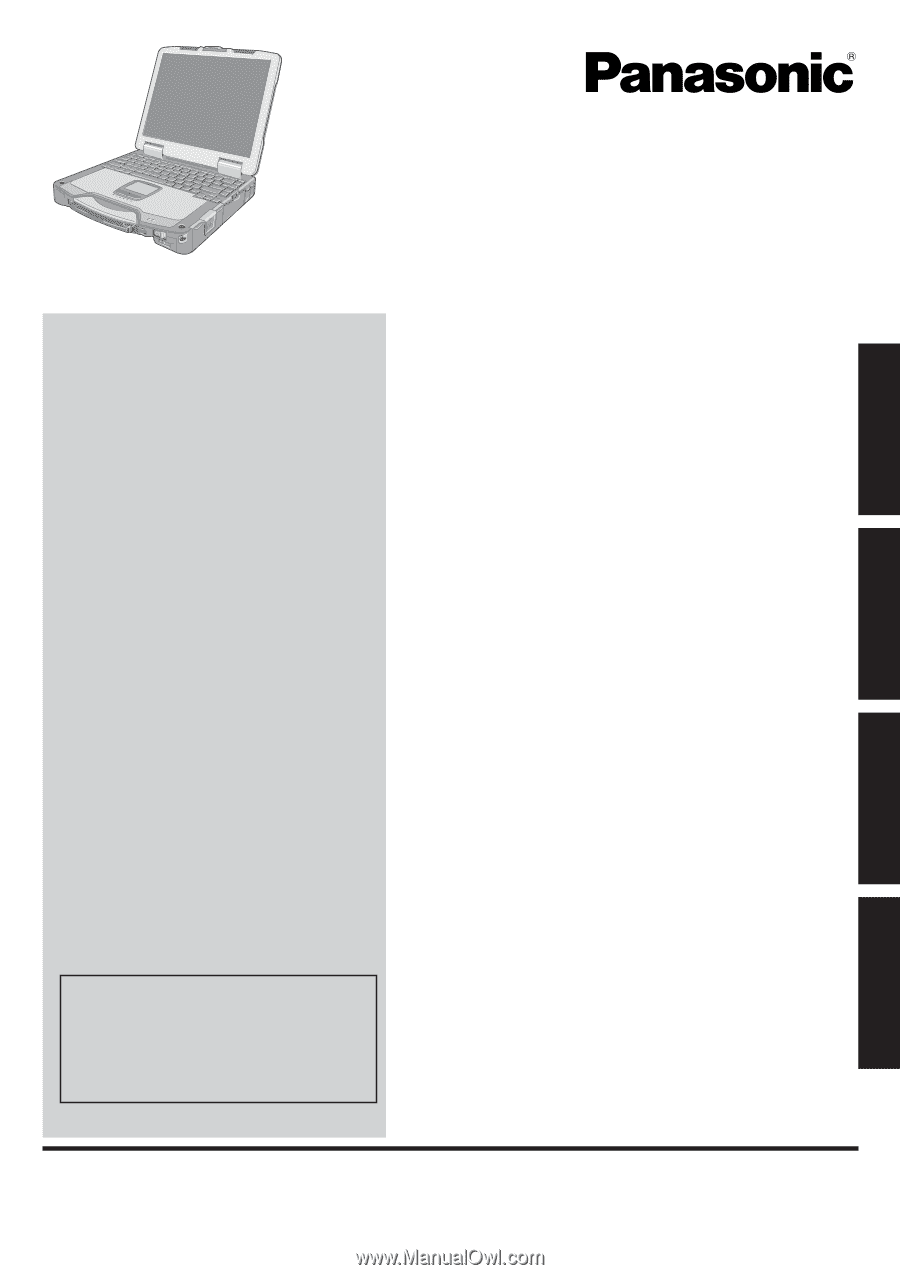
Contents
Getting Started
OPERATING INSTRUCTIONS
Personal Computer
Model No.
CF-30
series
Introduction
.................................................................
2
Read Me First
.............................................................
3
Description of Parts
..................................................
10
First-time Operation
..................................................
13
Useful Information
On-screen Manual
....................................................
16
Handling and Maintenance
.......................................
17
Hard Disk Backup Function (Recover Pro)
..............
19
Hard Disk Data Erase Utility
.....................................
21
Reinstalling Software
................................................
22
Troubleshooting
Error Code/Message
................................................
24
Troubleshooting (Basic)
............................................
25
Hardware Diagnostics
..............................................
29
Appendix
LIMITED USE LICENSE AGREEMENT
...................
32
Speci
fi
cations
...........................................................
34
LIMITED WARRANTY
..............................................
37
Please read these instructions carefully before using this product and save this manual for future use.
For further information about the com-
puter, you can refer to the on-screen
manual.
To access the on-screen manual
Î
page 16 “On-screen Manual”
Getting Started
Useful Information
Troubleshooting
Appendix