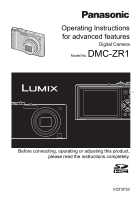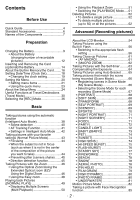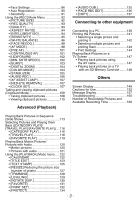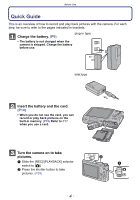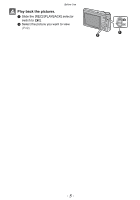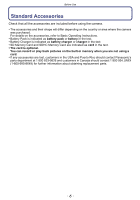Panasonic DMC-ZR1K Digital Still Camera - Advanced Features
Panasonic DMC-ZR1K - Lumix DMC-ZR1 12.1MP Digital Camera Manual
 |
UPC - 844506217056
View all Panasonic DMC-ZR1K manuals
Add to My Manuals
Save this manual to your list of manuals |
Panasonic DMC-ZR1K manual content summary:
- Panasonic DMC-ZR1K | Digital Still Camera - Advanced Features - Page 1
Operating Instructions for advanced features Digital Camera Model No. DMC-ZR1 Before connecting, operating or adjusting this product, please read the instructions completely. VQT2F52 - Panasonic DMC-ZR1K | Digital Still Camera - Advanced Features - Page 2
Guide 4 Standard Accessories Battery 9 • About the Battery (charging/number of recordable pictures 12 Inserting and Removing the Card (optional)/the Battery to take 44 • Preventing jitter (camera shake) .......45 • Direction detection function 45 zoom (EZ)/ Using the Digital Zoom 46 • Using the - Panasonic DMC-ZR1K | Digital Still Camera - Advanced Features - Page 3
• [CONTINUOUS AF 101 • [I.EXPOSURE 102 • [MIN. SHTR SPEED 102 • [BURST 103 • [DIGITAL ZOOM 104 • [COLOR MODE 104 • [STABILIZER 105 • [AUDIO REC 106 • [AF ASSIST LAMP 149 Cautions for Use 152 Message Display 157 Troubleshooting 160 Number of Recordable Pictures and Available Recording - Panasonic DMC-ZR1K | Digital Still Camera - Advanced Features - Page 4
Before Use Quick Guide This is an overview of how to record and play back pictures with the camera. For each step, be sure to refer to the pages indicated in brackets. Charge the battery. (P9) plug-in type • The battery is not charged when the camera is shipped. Charge the battery before use - Panasonic DMC-ZR1K | Digital Still Camera - Advanced Features - Page 5
Before Use Play back the pictures. 1 Slide the [REC]/[PLAYBACK] selector switch to [(]. 2 Select the picture you want to view. (P49) - 5 - - Panasonic DMC-ZR1K | Digital Still Camera - Advanced Features - Page 6
depending on the country or area where the camera was purchased. For details on the accessories, refer to Basic Operating Instructions. • Battery Pack is indicated as battery pack or battery in the text. • Battery Charger is indicated as battery charger or charger in the text. • SD Memory Card and - Panasonic DMC-ZR1K | Digital Still Camera - Advanced Features - Page 7
Before Use Names of the Components 1 Flash (P56) 2 Lens (P153) 3 Self-timer indicator (P63) AF assist lamp (P107) 1 23 2/Self-timer button (P63) D: 1/Flash setting button (P56) In these operating instructions, the cursor buttons are described as shown in the figure below or described with 3/4/2/1. - Panasonic DMC-ZR1K | Digital Still Camera - Advanced Features - Page 8
19 Lens barrel 20 [AV OUT/DIGITAL] socket (P138, 141, 147) 21 Tripod receptacle • When you use a tripod, make sure the tripod is stable when the camera is attached to it. 22 Card/Battery door (P14) 23 Release lever (P14) 24 DC coupler cover (P15) • When using an AC adaptor, ensure that the Panasonic - Panasonic DMC-ZR1K | Digital Still Camera - Advanced Features - Page 9
are used we would recommend that a genuine Panasonic battery pack is used. • Use the dedicated charger and battery. • The camera has a function for distinguishing batteries which can be used safely. The dedicated battery supports this function. The only batteries suitable for use with this unit are - Panasonic DMC-ZR1K | Digital Still Camera - Advanced Features - Page 10
Preparation plug-in type Connect the charger to the electrical outlet. • The AC cable does not fit entirely into the AC input terminal. A A lights green. 90 • Charging is complete when the [CHARGE] indicator A turns off. inlet type Detach the battery after charging is completed. - 10 - - Panasonic DMC-ZR1K | Digital Still Camera - Advanced Features - Page 11
terminals of the charger or the battery are dirty. In this case, wipe them with a dry cloth. Note • After charging is completed, be sure to disconnect the power supply device from the electrical outlet. • The battery becomes warm after using it and during and after charging. The camera also becomes - Panasonic DMC-ZR1K | Digital Still Camera - Advanced Features - Page 12
: 23 oC (73.4 oF)/Humidity: 50% when LCD monitor is on.¢ • Using a Panasonic SD Memory Card (32 MB). • Using the supplied battery. • Starting recording 30 seconds after the camera is turned on. (When the Optical Image Stabilizer function is set to [AUTO].) • Recording once every 30 seconds with full - Panasonic DMC-ZR1K | Digital Still Camera - Advanced Features - Page 13
has been completed successfully, the [CHARGE] indicator turns off. Charging time and number of recordable pictures with the optional battery pack are the same as above. Note • The battery may swell and its operating time may become shorter as the number of times it is charged increases. For long - Panasonic DMC-ZR1K | Digital Still Camera - Advanced Features - Page 14
card. Slide the release lever in the direction of the arrow and open the card/battery door. • Always use genuine Panasonic batteries. • If you use other batteries, we cannot guarantee the quality of this product. Battery: Insert until it is locked by the lever A being careful about the direction you - Panasonic DMC-ZR1K | Digital Still Camera - Advanced Features - Page 15
camera are used. Using any other equipment may cause damage. Note • Always use a genuine Panasonic battery door. • If the AC adaptor and DC coupler are not necessary, then remove them from the digital camera. Also, please keep the DC coupler cover closed. • Also read the operating instructions - Panasonic DMC-ZR1K | Digital Still Camera - Advanced Features - Page 16
Preparation About the Built-in Memory/the Card The following operations can be performed using this unit. • When a card has not been inserted: Pictures can be recorded in the built-in memory and played back. • When a card has been inserted: Pictures can be recorded on the card and played back. • - Panasonic DMC-ZR1K | Digital Still Camera - Advanced Features - Page 17
Cards. (Always read the operating instructions for the equipment being used.) • panasonic.jp/support/global/cs/dsc/ (This Site is English only.) Note • Do not turn this unit off, remove its battery waves, static electricity or breakdown of the camera or the card. We recommend storing important - Panasonic DMC-ZR1K | Digital Still Camera - Advanced Features - Page 18
Preparation Setting Date/Time (Clock Set) • The clock is not set when the camera is shipped. Turn the camera on. A [MENU/SET] button B Cursor buttons • If the language select screen is not displayed, proceed to step 4. Press [MENU/SET]. Press 3/4 to select the language, - Panasonic DMC-ZR1K | Digital Still Camera - Advanced Features - Page 19
SET] to set. • After completing the clock settings, turn the camera off. Then turn the camera back on, switch to Recording Mode, and check that the display built-in clock battery even without the battery. (Leave the charged battery in the unit for 24 hours to charge the built-in battery.) Note • The - Panasonic DMC-ZR1K | Digital Still Camera - Advanced Features - Page 20
of the pictures you are recording. - [TRAVEL MODE] menu (P30 to 35) • You can set the departure date and destination when traveling, and have the camera display the local date and time. • The [TRAVEL MODE] menu can be set from either the [REC MODE] or [PLAYBACK MODE]. [SETUP] menu (P24 to - Panasonic DMC-ZR1K | Digital Still Camera - Advanced Features - Page 21
similar way on the Playback menu, the Setup menu etc. Example: Setting [AF MODE] from [Ø] to [š] in the Normal Picture Mode Turn the camera on. A [MENU/SET] button B [REC]/[PLAYBACK] selector switch C Mode dial Slide the [REC]/[PLAYBACK] selector switch to [!]. • When selecting the [PLAYBACK] Mode - Panasonic DMC-ZR1K | Digital Still Camera - Advanced Features - Page 22
Preparation Switching to other menus e.g.: Switching to the [SETUP] menu Press 2. Press 4 to select the [SETUP] menu icon [ ]. Press 1. • Select a menu item next and set it. Press 3/4 to select [AF MODE]. • Select the item at the very bottom, and press 4 to move to the second screen. Press 1. • - Panasonic DMC-ZR1K | Digital Still Camera - Advanced Features - Page 23
Preparation Using the quick menu By using the quick menu, some of the menu settings can be easily found. • Some of the menu items cannot be set by the modes. • When [DISPLAY] is pressed and while [STABILIZER] (P105) is selected, [STABILIZER DEMO.] can be displayed. Press and hold [Q.MENU] when - Panasonic DMC-ZR1K | Digital Still Camera - Advanced Features - Page 24
the Setup Menu [CLOCK SET], [ECONOMY] and [AUTO REVIEW] are important items. Check their settings before using them. VOLUME] Adjust the volume of the speaker to any of 7 levels. • When you connect the camera to a TV, the volume of the TV speakers does not change. [MONITOR] Adjust the brightness - Panasonic DMC-ZR1K | Digital Still Camera - Advanced Features - Page 25
The brightness is adjusted automatically depending on how bright it is around the camera. ... [POWER LCD]: The LCD monitor becomes brighter and easier to see some icons and menu screens. [DISPLAY SIZE] [STANDARD]/[LARGE] [GUIDE LINE] Set the pattern of the guidelines displayed when taking pictures. - Panasonic DMC-ZR1K | Digital Still Camera - Advanced Features - Page 26
to prevent discharge of the battery. q [ECONOMY] p [POWER SAVE]: The camera is automatically turned off if the camera has not been used for operating menu or Playback Zoom. • [POWER SAVE] does not work in the following cases. - When using the AC adaptor - When connecting to a PC or a printer - Panasonic DMC-ZR1K | Digital Still Camera - Advanced Features - Page 27
second and then enlarged 4k and displayed for 1 more second. • The Auto Review function is activated regardless of its setting when using Auto Bracket (P65), [HI- the operation that resets the lens is also performed at the same time. You will hear the sound of the lens operating but this is normal - Panasonic DMC-ZR1K | Digital Still Camera - Advanced Features - Page 28
camera to a PC or a printer supporting PictBridge. { [PictBridge(PTP)]: Set after or before connecting to a printer supporting connected. ¢ PAL video out is not available on the version DMC-ZR1P sold in the U.S. and the version DMC-ZR1PC sold in Canada. [TV ASPECT] firmware is on the camera. - 28 - - Panasonic DMC-ZR1K | Digital Still Camera - Advanced Features - Page 29
or the card cannot be formatted, consult your nearest Service Center. For USA and Puerto Rico assistance, please call: 1-800-211-PANA(7262) or, contact us via the web at: http://www.panasonic.com/contactinfo For Canadian assistance, please call: 1-800-99-LUMIX (1-800-995-8649) or send e-mail to - Panasonic DMC-ZR1K | Digital Still Camera - Advanced Features - Page 30
Preparation Useful Functions at Travel Destinations (Travel Mode) • Select [CLOCK SET] to set the current date and time in advance. (P18) Select an item from the [TRAVEL MODE] menu, and press 1 (P21). • On completion, the set content is displayed. A The name of the selected menu item is displayed. A - Panasonic DMC-ZR1K | Digital Still Camera - Advanced Features - Page 31
Preparation Set the departure date and return date of your vacation. The number of days which have passed since the departure date (i.e. what day of the vacation it is) is then recorded when you take pictures and can be displayed at playback. You can stamp your pictures with this information using - Panasonic DMC-ZR1K | Digital Still Camera - Advanced Features - Page 32
travel date is calculated using the date in the clock setting and the travel destination setting. • The travel date setting is memorized even if the camera is turned off. • If [TRAVEL DATE] is set to [OFF], the number of days that have passed since the departure date will not be recorded - Panasonic DMC-ZR1K | Digital Still Camera - Advanced Features - Page 33
Preparation Set a travel destination. The destination is then recorded when you take pictures and can be displayed at playback. You can stamp your pictures with this information using [TEXT STAMP] (P125). [LOCATION] [OFF]/[SET] ∫ Setting the travel destination 1 Press 4 to select [SET] and then - Panasonic DMC-ZR1K | Digital Still Camera - Advanced Features - Page 34
display local time and record local time when taking pictures on your vacation. [DESTINATION]/[HOME] ∫ Setting areas for [DESTINATION]/[HOME] When first using the camera after purchasing it, the [PLEASE SET THE HOME AREA] message appears. Press [MENU/SET], and set the home area on the screen in step - Panasonic DMC-ZR1K | Digital Still Camera - Advanced Features - Page 35
Preparation • To reset the time to [HOME] time when you get back from your vacation etc., follow the instructions of Step 1 and 2. • If [HOME] is already set, change only the travel destination, and use. • If you cannot find the travel destination in the areas - Panasonic DMC-ZR1K | Digital Still Camera - Advanced Features - Page 36
recorded and the recording conditions, or to the Scene Mode which enables you to take pictures that match the scene being recorded. Turn the camera on. A [REC]/[PLAYBACK] selector switch B Mode dial OFF ON Slide the [REC]/[PLAYBACK] selector switch to [!]. Switching the mode by rotating the mode - Panasonic DMC-ZR1K | Digital Still Camera - Advanced Features - Page 37
∫ List of [REC] Modes Preparation ¦ Intelligent Auto Mode (P38) The subjects are recorded using settings automatically selected by the camera. ! Normal Picture Mode (P43) The subjects are recorded using your own settings. My Scene Mode (P66) Pictures are taken using previously registered recording - Panasonic DMC-ZR1K | Digital Still Camera - Advanced Features - Page 38
beginners or those who want to leave the settings to the camera and take pictures easily. • The following functions are activated Scene detection/[STABILIZER]/[INTELLIGENT ISO]/Face detection/Quick AF/ [I.EXPOSURE]/Digital Red-eye Correction/Backlight Compensation • The status indicator 3 lights - Panasonic DMC-ZR1K | Digital Still Camera - Advanced Features - Page 39
or other objects. • Do not touch the front of the lens. ∫ When taking pictures using the flash (P56) • When [‡] is selected, [ ], [ ], [ ] or [ ] is set depending on the type of subject and brightness. • When [ ] or [ ] is set, digital red-eye correction is enabled. • Shutter speed will be - Panasonic DMC-ZR1K | Digital Still Camera - Advanced Features - Page 40
brightness conditions, When the camera is shaken, When zoom is used • For the best results, it is recommended that you take pictures in the appropriate Recording Mode. • The Backlight Compensation Backlight refers to when light comes from the back of a subject. In this case - Panasonic DMC-ZR1K | Digital Still Camera - Advanced Features - Page 41
Basic AF Tracking Function It is possible to set the focus to the specified subject. Focus will keep following the subject automatically even if it moves. 1 Press 3. • [ ] is displayed in the upper left of the screen. • AF Tracking frame is displayed in the center of the screen. • Press 3 again to - Panasonic DMC-ZR1K | Digital Still Camera - Advanced Features - Page 42
fixed. Item Settings [GUIDE LINE] (P25) ([REC. INFO.]: [OFF]) [ECONOMY] [5MIN.] ([POWER SAVE]) (P26) [AUTO REVIEW] (P27) [2SEC be used. - [AUTO LCD OFF]/[EXPOSURE]/[AUTO BRACKET]/White balance fine adjustment/ [DIGITAL ZOOM]/[AUDIO REC.]/[MIN. SHTR SPEED]/[HISTOGRAM] • The other items on the - Panasonic DMC-ZR1K | Digital Still Camera - Advanced Features - Page 43
settings (Normal Picture Mode) The camera automatically sets the shutter speed and when the subject is focused. • The focus range is 50 cm (1.64 feet) (Wide)/2 m (6.56 feet) (Tele) to ¶. • If pictures are to be taken at image appears too dark (P64) ∫ To adjust the colors and take pictures at - Panasonic DMC-ZR1K | Digital Still Camera - Advanced Features - Page 44
F G A Focus indication B AF area (normal) C AF area (when using the digital zoom or when it is dark) D Focus range E Aperture value¢1 F Shutter speed¢1 exposure. 2 Press and hold the shutter button halfway while moving the camera as you compose the picture. • You can repeatedly retry the actions - Panasonic DMC-ZR1K | Digital Still Camera - Advanced Features - Page 45
jitter alert [ ] appears, use [STABILIZER] (P105), a tripod or the self-timer (P63). • Shutter speed will be slower particularly in the following cases. Keep the camera still from the moment the shutter button is pressed until the picture appears on the screen. We recommend using a tripod. - Slow - Panasonic DMC-ZR1K | Digital Still Camera - Advanced Features - Page 46
Pictures with the Zoom Using the Optical Zoom/Using the Extended Optical zoom (EZ)/Using the Digital Zoom You can zoom-in to make people and objects appear closer or zoom-out to record landscapes in wide angle. To make subjects appear even closer (maximum of 15.6k), do not set the picture - Panasonic DMC-ZR1K | Digital Still Camera - Advanced Features - Page 47
Wide (1k) when the camera is turned on. • If you use the zoom function after focusing on the subject, focus on the subject again. • The lens PHOTO FRAME] in Scene Mode - In Motion Picture Mode • [DIGITAL ZOOM] cannot be used in the following cases. - In [TRANSFORM], [SPORTS], [BABY1]/[BABY2], [PET], - Panasonic DMC-ZR1K | Digital Still Camera - Advanced Features - Page 48
Press [E.ZOOM]. You can further extend the zoom to the digital zoom range by pressing [E.ZOOM] again when [DIGITAL ZOOM] (P104) is set to [ON]. • When T • Zooming returns at high speed as far as Wide. • When the zoom position returns to the Wide while the maximum picture size is set, the picture - Panasonic DMC-ZR1K | Digital Still Camera - Advanced Features - Page 49
PLAY]) Slide the [REC]/[PLAYBACK] selector switch A to [(]. • Normal playback is set automatically in the following cases. - When the mode is switched from the [REC] to [PLAYBACK]. - When the camera is turned on while the [REC]/ [PLAYBACK] selector switch was at [(]. • When the mode dial is set - Panasonic DMC-ZR1K | Digital Still Camera - Advanced Features - Page 50
Basic Displaying Multiple Screens (Multi Playback) Rotate the zoom lever towards [L] (W). A 1 screen>12 screens>30 screens>Calendar screen display (P122) A Number of the selected picture and the total number of recorded pictures • Rotate the zoom lever towards [Z] (T) to return to the previous - Panasonic DMC-ZR1K | Digital Still Camera - Advanced Features - Page 51
standard "Design rule for Camera File system" established by JEITA "Japan Electronics and Information Technology Industries Association" and with Exif "Exchangeable Image File Format". Files which do not comply with the DCF standard cannot be played back. • The lens barrel retracts about 15 seconds - Panasonic DMC-ZR1K | Digital Still Camera - Advanced Features - Page 52
Basic [PLAYBACK] Mode: ¸ Deleting Pictures Once deleted, pictures cannot be recovered. • Pictures on the built-in memory or the card, that are being played back will be deleted. To delete a single picture Select the picture to be deleted, and then press [,]. A [DISPLAY] button B [,] button Press 2 - Panasonic DMC-ZR1K | Digital Still Camera - Advanced Features - Page 53
ALL DELETE EXCEPTÜ] cannot be selected if no pictures have been set as [FAVORITE].) Note • Do not turn the camera off while deleting (while [,] is displayed). Use a battery with sufficient battery power or the AC adaptor (optional) and DC coupler (optional). • If you press [MENU/SET] while deleting - Panasonic DMC-ZR1K | Digital Still Camera - Advanced Features - Page 54
1.2009 ¢1 If the [HISTOGRAM] in [SETUP] menu is set to [ON], histogram will be displayed. ¢2 Set the pattern of the guidelines displayed by setting [GUIDE LINE] in [SETUP] menu. You can also set whether or not to have the recording information displayed when the guidelines are displayed. Note • In - Panasonic DMC-ZR1K | Digital Still Camera - Advanced Features - Page 55
histogram is an approximation in Recording Mode. • The histogram of a picture may not match in Recording Mode and Playback Mode. • The histogram displayed in this camera does not match histograms displayed by picture editing software used in PCs etc. • Histograms are not displayed in the following - Panasonic DMC-ZR1K | Digital Still Camera - Advanced Features - Page 56
Advanced (Recording pictures) [REC] Mode: ñ· ¿¨ Taking Pictures using the Built-in Flash A Photo flash Do not cover the flash with your fingers or other objects. Switching to the appropriate flash setting Set the flash to match the recording. Press 1 [‰]. Press 3/4 to select a mode. • You can also - Panasonic DMC-ZR1K | Digital Still Camera - Advanced Features - Page 57
whenever the flash is used. The camera automatically detects red-eye and corrects the picture. (Only available when [AF MODE] is set to [š] and face detection is active) • Under certain circumstances, red-eye cannot be corrected. • In the following cases, digital red-eye correction does not work - Panasonic DMC-ZR1K | Digital Still Camera - Advanced Features - Page 58
flash setting may change if the Recording Mode is changed. Set the flash setting again if necessary. • The flash setting is memorized even if the camera is turned off. However, the Scene Mode flash setting is reset to the initial setting when the Scene Mode is changed. - 58 - - Panasonic DMC-ZR1K | Digital Still Camera - Advanced Features - Page 59
Advanced (Recording pictures) ∫ The available flash range to take pictures • The available flash range is an approximation. ISO sensitivity Available flash range Wide Tele AUTO ISO80 ISO100 60 cm (1.97 feet) to 5.3 m (17.4 feet) 1.0 m (3.28 feet) to 2.9 m (9.51 feet) 60 cm (1.97 feet) to 1.1 m - Panasonic DMC-ZR1K | Digital Still Camera - Advanced Features - Page 60
ISO is set (P94) • ¢2: The shutter speed becomes a maximum of 1 second in the following cases. - When the Optical Image Stabilizer is set to [OFF]. - When the camera has determined that there is jitter when the Optical Image Stabilizer is set to [MODE1], [MODE2] or [AUTO]. • In Intelligent Auto Mode - Panasonic DMC-ZR1K | Digital Still Camera - Advanced Features - Page 61
up pictures of a subject, e.g. when taking pictures of flowers. You can take pictures of a subject as close as 3 cm (0.10 feet) from the lens by rotating the zoom lever upmost to Wide (1k). ∫ Focus range in AF Macro Mode ¢ The focus range changes in steps. 1 m (3.28 feet) T W 3 cm (0.10 feet) - 61 - Panasonic DMC-ZR1K | Digital Still Camera - Advanced Features - Page 62
Wide position [3 cm (0.10 feet)]. • Focus range will be 3 cm (0.10 feet) to ¶ during Macro Zoom B Mode regardless of the zoom position. • Zoom range will be displayed in blue. (digital zoom range B) • The image close to the camera. Therefore, if the distance between the camera and the subject - Panasonic DMC-ZR1K | Digital Still Camera - Advanced Features - Page 63
. In dark places, the self-timer indicator will blink and then may turn on brightly operating as an AF assist lamp (P107) to allow the camera to focus on the subject. • We recommend using a tripod when recording with the self-timer. • The number of pictures which can be taken in [BURST - Panasonic DMC-ZR1K | Digital Still Camera - Advanced Features - Page 64
the shutter speed. • The exposure compensation value appears on the lower left of the screen. • The set exposure value is memorized even if the camera is turned off. • The compensation range of the exposure will be limited depending on the brightness of the subject. • Exposure compensation cannot be - Panasonic DMC-ZR1K | Digital Still Camera - Advanced Features - Page 65
appears on the lower left of the screen. • The Auto Bracket setting is canceled if you turn the camera off or [POWER SAVE] is activated. • When Auto Bracket is set, the Auto Review function is activated regardless of the Auto Review setting. (The picture is not enlarged.) You cannot set the Auto - Panasonic DMC-ZR1K | Digital Still Camera - Advanced Features - Page 66
pictures) Taking pictures that match the scene being recorded (Scene Mode) When you select a Scene Mode to match the subject and recording situation, the camera sets the optimal exposure and hue to obtain the desired picture. Registering scenes in Scene Mode (My Scene Mode) In [MY SCENE MODE], you - Panasonic DMC-ZR1K | Digital Still Camera - Advanced Features - Page 67
, the hue of the picture may differ from the actual scene. • The following items cannot be set in Scene Mode because the camera automatically adjusts them to the optimal setting. - [INTELLIGENT ISO]/[SENSITIVITY]/[I.EXPOSURE]/[MIN. SHTR SPEED]/[COLOR MODE] • Shutter speed for Scene Modes, except - Panasonic DMC-ZR1K | Digital Still Camera - Advanced Features - Page 68
Advanced (Recording pictures) [PORTRAIT] When taking pictures of people outdoors during the day, this mode allows you to improve the appearance of the persons concerned and make their skin tones look healthier. ∫ Technique for Portrait Mode To make this mode more effective: 1 Rotate the zoom lever - Panasonic DMC-ZR1K | Digital Still Camera - Advanced Features - Page 69
brought into focus. Making sure you hold the camera still, press the shutter button fully to take picture automatically appears on the LCD monitor for reviewing. • If the picture is blurry due to 30 cm (0.99 feet) to 1.2 m (3.94 feet) (Wide). • You can record yourself with audio (P106). If you - Panasonic DMC-ZR1K | Digital Still Camera - Advanced Features - Page 70
Advanced (Recording pictures) [SPORTS] Set here when you want to take pictures of sports scenes or other fast-moving events. Note • This mode is suitable for taking pictures of subjects at distances of 5 m (16.4 feet) or more. • [INTELLIGENT ISO] is activated, and maximum ISO sensitivity level - Panasonic DMC-ZR1K | Digital Still Camera - Advanced Features - Page 71
while taking a picture. • We recommend rotating the zoom lever to Wide (1k) and being about 1.5 m (4.92 feet) from the subject when taking a take vivid pictures of the nightscape. ∫ Technique for Night Scenery Mode • When the camera is set to [STABILIZER] and there is very little jitter, or if [STABILIZER - Panasonic DMC-ZR1K | Digital Still Camera - Advanced Features - Page 72
flash. (You can set to [‹] or [Š].) • We recommend using a tripod and the self-timer for taking pictures. • We recommend rotating the zoom lever to Wide (1k) and being about 1.5 m (4.92 feet) from the subject when taking pictures. Note • The initial setting for [AF MODE] is [š]. [CANDLE LIGHT] This - Panasonic DMC-ZR1K | Digital Still Camera - Advanced Features - Page 73
these appear at the time of playback, or have them stamped on the recorded image using [TEXT STAMP] (P125). ∫ Birthday/Name setting 1 Press 3/4 to ) (Wide)/1 m (3.28 feet) (Tele) to ¶. • [INTELLIGENT ISO] is activated, and maximum ISO sensitivity level becomes [ISO1600]. • If the camera is turned - Panasonic DMC-ZR1K | Digital Still Camera - Advanced Features - Page 74
You can select to have these appear at the time of playback, or have them stamped on the recorded image using [TEXT STAMP] (P125). For information about [AGE] or [NAME], refer to [BABY1]/[BABY2] 4qk6q/10k15 cm printing. • The focus range is 3 cm (0.10 feet) (Wide)/1 m (3.28 feet) (Tele) to ¶. - 74 - - Panasonic DMC-ZR1K | Digital Still Camera - Advanced Features - Page 75
. ∫ Picture size and aspect ratio 1 Press 3/4 to select [SPEED PRIORITY] or [IMAGE PRIORITY] and then press [MENU/SET] to set. 2 Press 3/4 to select the for 4qk6q/10k15 cm printing. • The focus range is 3 cm (0.10 feet) (Wide)/1 m (3.28 feet) (Tele) to ¶. • The focus, zoom, exposure, white balance - Panasonic DMC-ZR1K | Digital Still Camera - Advanced Features - Page 76
for 4qk6q/10k15 cm printing. • The shutter speed becomes 1/30th of a second to 1/2000th of a second. • The focus range is 3 cm (0.10 feet) (Wide)/1 m (3.28 feet) (Tele) to ¶. • The focus, zoom, exposure, shutter speed, ISO sensitivity, and flash level are fixed to the settings for the first picture - Panasonic DMC-ZR1K | Digital Still Camera - Advanced Features - Page 77
Stabilizer function: 2 seconds - When [AUTO], [MODE1] or [MODE2] is set on the Optical Image Stabilizer function: 1/4th of a second or 2 seconds (The shutter speed becomes 2 seconds only when the camera has determined that there is little jitter such as when using a tripod etc.) - You can change - Panasonic DMC-ZR1K | Digital Still Camera - Advanced Features - Page 78
camera with wet hands. • Sand or seawater will cause the camera to malfunction. Make sure that sand or seawater does not get into the lens or the terminals. • Problems ) to ¶. • Turn the camera off when taking off or landing. • When using the camera, follow all instructions from the cabin crew. • - Panasonic DMC-ZR1K | Digital Still Camera - Advanced Features - Page 79
. Note • [QUALITY] is automatically fixed to [›]. • You can take pictures suitable for 4qk6q/10k15 cm printing. • The focus range is 3 cm (0.10 feet) (Wide)/1 m (3.28 feet) (Tele) to ¶. • Face detection (P99) may not operate normally in the dark areas around the edges of the screen. [FILM GRAIN - Panasonic DMC-ZR1K | Digital Still Camera - Advanced Features - Page 80
• The focus range is 3 cm (0.10 feet) (Wide)/1 m (3.28 feet) (Tele) to ¶. • LCD brightness compensation of the darker areas. [PHOTO FRAME] Record the image with a frame around it. ∫ Setting the frame 1 (4:3). 2 Take pictures. Note • [AUTO REVIEW] is fixed to [2SEC.]. • The color of the frame displayed - Panasonic DMC-ZR1K | Digital Still Camera - Advanced Features - Page 81
Press 2 again to cancel AF lock. • When you rotate the zoom lever, the AF lock is canceled. In this case, focus on the subject and fix the focus again. • You cannot set to AF lock when [AF MODE] is in red or blue. Note • The focus range is 3 cm (0.10 feet) (Wide)/1 m (3.28 feet) (Tele) to ¶. - 81 - - Panasonic DMC-ZR1K | Digital Still Camera - Advanced Features - Page 82
audio.) Press the shutter button fully to stop recording. • If the built-in memory or the card becomes full in the middle of recording, the camera stops recording automatically. - 82 - - Panasonic DMC-ZR1K | Digital Still Camera - Advanced Features - Page 83
press the shutter button halfway to close the menu. ∫ About focusing When [CONTINUOUS AF] (P101) is set to [ON], and you focus on a subject, the camera will maintains focus on that subject. To fix the focus position when beginning to record a motion picture, set to [OFF]. - 83 - - Panasonic DMC-ZR1K | Digital Still Camera - Advanced Features - Page 84
pictures with audio recorded by this camera cannot be played back by older models of Panasonic digital camera (LUMIX) launched before July 2008. • , motion pictures may have a narrow angle of view. • We recommend you use a battery with sufficient battery power or the AC adaptor when recording - Panasonic DMC-ZR1K | Digital Still Camera - Advanced Features - Page 85
towards the back or on the end of a line in a group photo, the camera can still take a clear picture. To use the Face Recognition function, set the [ RECOG.] in the [REC] Mode menu to [ON], and register the face images of the people to recognize. (initially set to [OFF]) • The Face Recognition - Panasonic DMC-ZR1K | Digital Still Camera - Advanced Features - Page 86
for face images of up to 6 people. Registration can be facilitated by taking multiple face images of each (A) • The face is dark/the light is at an angle (B) • The face is facing in angle or sideways • The face is facing upward/downward • The camera is shaking • When digital zoom is used - 86 - - Panasonic DMC-ZR1K | Digital Still Camera - Advanced Features - Page 87
picture adjusting the face with the guide. • The faces of subjects other will return to the recording screen. In this case, try taking the picture again. Press 3 to images. To register further pictures, press 2 to select the face image and press [MENU/SET]. Then press 3/4 to select [ADDITIONAL IMAGE - Panasonic DMC-ZR1K | Digital Still Camera - Advanced Features - Page 88
/SET] to close the menu. ∫ About the information • When [DISPLAY] is pressed on the recording screen described in step 3, an explanation appears for taking face images. (Press again to return to the recording screen.) - 88 - - Panasonic DMC-ZR1K | Digital Still Camera - Advanced Features - Page 89
, and then press 1. (P21) 2 Press 4 to select [SET] and press [MENU/SET]. 3 Press 3/4 to select [DELETE] and press [MENU/SET]. 4 Press 3/4/2/1 to select the image of the person to delete and then press [MENU/SET]. 5 Press 3 to select [YES] and then press [MENU/SET]. 6 Press [,] to return to the menu - Panasonic DMC-ZR1K | Digital Still Camera - Advanced Features - Page 90
person. Press 3/4/2/1 to select the person to whom you wish add the picture, and then press [MENU/SET]. • If 3 images have already been registered, the picture replacement screen will appear. In this case, select the picture you wish to replace. • After additionally registering or replacing a face - Panasonic DMC-ZR1K | Digital Still Camera - Advanced Features - Page 91
Advanced (Recording pictures) Sensitivity Changing the sensitivity of Face Recognition. 1 Select [FACE RECOG.] from the [REC] Mode menu, and then press 1. (P21) 2 Press 4 to select [SET] and then press [MENU/SET]. 3 Press 4 to select [SENSITIVITY] and then press [MENU/SET]. 4 Press 3/4 to select [ - Panasonic DMC-ZR1K | Digital Still Camera - Advanced Features - Page 92
Advanced (Recording pictures) Using the [REC] Mode Menu [PICTURE SIZE] For details on [REC] Mode menu settings, refer to P21. Set the number of pixels. The higher the numbers of pixels, the finer the detail of the pictures will appear even when they are printed onto large sheets. Applicable modes - Panasonic DMC-ZR1K | Digital Still Camera - Advanced Features - Page 93
Advanced (Recording pictures) Note • "EZ" is an abbreviation of "Extended optical Zoom". • A digital picture is made of numerous dots called pixels. The higher the numbers of pixels, the finer the picture will be when it is printed on a - Panasonic DMC-ZR1K | Digital Still Camera - Advanced Features - Page 94
pictures may be cut at printing so check before printing. (P166) [INTELLIGENT ISO] For details on [REC] Mode menu settings, refer to P21. The camera automatically sets the optimum ISO sensitivity and shutter speed to suit the movement of the subject and brightness of the scene to minimize the - Panasonic DMC-ZR1K | Digital Still Camera - Advanced Features - Page 95
Advanced (Recording pictures) [SENSITIVITY] For details on [REC] Mode menu settings, refer to P21. This allows the sensitivity to light (ISO sensitivity) to be set. Setting to a higher number enables pictures to be taken even in dark places without the resulting pictures coming out dark. - Panasonic DMC-ZR1K | Digital Still Camera - Advanced Features - Page 96
FIREWORKS]/[BEACH]/[SNOW]/ [AERIAL PHOTO]/[FILM GRAIN]/[UNDERWATER] ∫ Setting the white balance manually Set the white balance value. Use to match the condition when taking photographs. 1 Select [Ó] and then press [MENU/SET]. 2 Aim the camera at a sheet of white paper etc., so that the frame in the - Panasonic DMC-ZR1K | Digital Still Camera - Advanced Features - Page 97
flash. • The white balance fine adjustment setting is memorized even if the camera is turned off. • The white balance fine adjustment level in [Ò] with a color close to white, auto white balance may not function properly. In a case like this, set the white balance to a mode other than [AWB]. 1 Auto - Panasonic DMC-ZR1K | Digital Still Camera - Advanced Features - Page 98
1-area-focusing (High speed) [Ø]: 1-area-focusing [Ù]: Spot-focusing The camera automatically detects the person's face. The focus and exposure can then be following the subject even if it moves. (Dynamic tracking) The camera focuses on any of 11 focus areas. This is effective when the subject is - Panasonic DMC-ZR1K | Digital Still Camera - Advanced Features - Page 99
cases, the facial recognition function may fail to work, making it impossible to detect faces. [AF MODE] is switched to [ ]. - When the face is not facing the camera - When the face is at an angle the subject is other than a human being - When the camera is shaking - When digital zoom is used - 99 - - Panasonic DMC-ZR1K | Digital Still Camera - Advanced Features - Page 100
lost, or has failed to be tracked. The picture will be taken with [Ø] in [AF MODE] in that case. • [FACE RECOG.] does not work when AF tracking is active. • [ ] will not operate during AF [WARM] in [COLOR MODE]. • The focus range is 3 cm (0.10 feet) (Wide)/1 m (3.28 feet) (Tele) to ¶. - 100 - - Panasonic DMC-ZR1K | Digital Still Camera - Advanced Features - Page 101
camera will adjust the focus automatically, and the focus adjustment when the shutter button is pressed becomes faster. It is effective when you do not want to miss the photo opportunity. Note • The battery subject if you rotate the zoom lever from Wide to Tele or suddenly change the subject from - Panasonic DMC-ZR1K | Digital Still Camera - Advanced Features - Page 102
P21. Contrast and exposure will be adjusted automatically when there is a big difference in brightness between the background and subject, to bring the image close to real life. Applicable modes: ·n [OFF]/[ON] Note • When [ON] is set, [ ] is displayed on the screen. • Even when the [SENSITIVITY] is - Panasonic DMC-ZR1K | Digital Still Camera - Advanced Features - Page 103
slower depending on the recording environment such as in dark places, if the ISO sensitivity is high etc. • Burst Mode is not canceled when the camera is switched off. • If you take pictures in Burst Mode with the built-in memory, it will take time to write the picture data. • [Œ] is - Panasonic DMC-ZR1K | Digital Still Camera - Advanced Features - Page 104
modes: · ¿ [OFF]/[ON] Note • Refer to P46 for details. • If camera shake (jitter) is a problem during zooming, it is recommended that [STABILIZER] be set to [AUTO] or [MODE 1]. • The setting is fixed to [ON] in Macro Zoom Mode. • [DIGITAL ZOOM] cannot be set in Motion Picture Mode. Setting of other - Panasonic DMC-ZR1K | Digital Still Camera - Advanced Features - Page 105
during picture taking is detected, and the camera automatically compensates for the jitter, enabling jitter-free images to be taken. Applicable modes: · ¿ be effective in the following cases. - When there is a lot of jitter. - When the zoom magnification is high. - In digital zoom range. - When - Panasonic DMC-ZR1K | Digital Still Camera - Advanced Features - Page 106
]: [B] is displayed on the screen. Audio will be recorded as soon as the image is recorded. (It will stop in 5 seconds) • If you press [MENU/ camera cannot be played back by older models of Panasonic digital camera (LUMIX) launched before July 2008. • [AUDIO REC.] cannot be set in the following cases - Panasonic DMC-ZR1K | Digital Still Camera - Advanced Features - Page 107
makes it easier for the camera to focus when recording in ASSIST LAMP] to [OFF]. In this case, it will become more difficult to focus and correct the red-eye in the image data. Applicable modes: · ¿ [ eye depending on the recording conditions. • When the digital red-eye correction is set to [ON], [ - Panasonic DMC-ZR1K | Digital Still Camera - Advanced Features - Page 108
memory contains pictures recorded in another Recording Mode, fewer pictures can be recorded than the figures given above. - The focus range is 3 cm (0.10 feet) (Wide)/1 m (3.28 feet) (Tele) to ¶. - 108 - - Panasonic DMC-ZR1K | Digital Still Camera - Advanced Features - Page 109
Advanced (Recording pictures) Clipboard recording menu The menu screen appears when [MENU/SET] is pressed during clipboard picture recording. Press 3/4 to select the menu item and then press 1. Item Description of setting Used to change the picture size. [PICTURE SIZE] 2M : initial setting ( - Panasonic DMC-ZR1K | Digital Still Camera - Advanced Features - Page 110
Advanced (Recording pictures) Viewing clipboard pictures Slide the [REC]/[PLAYBACK] selector switch to [(]. Set the mode dial to [¨]. Press 2/1 to select the picture. 2: Play back the previous picture. 1: Play back the next picture. • When the zoom lever is turned to [L] (W), a screen showing 12 - Panasonic DMC-ZR1K | Digital Still Camera - Advanced Features - Page 111
Advanced (Recording pictures) ∫ Viewing pictures stored in the memory 1 Press 2/1 to display the picture with the zoom mark [ ]. 2 Rotate the zoom lever to [Z] (T). Clipboard Playback menu When [MENU/SET] is pressed during clipboard playback, the menu screen appears. (The steps taken are the same - Panasonic DMC-ZR1K | Digital Still Camera - Advanced Features - Page 112
Item Description of settings [GUIDE LINE] ([REC. INFO.]) [OFF] [ASPECT RATIO] X [GUIDE LINE] ([PATTERN]) [ ISO]/[PRE AF]/ [I.EXPOSURE]/[MIN. SHTR SPEED]/[BURST]/[DIGITAL ZOOM]/[COLOR MODE]/ [HISTOGRAM]/[SLIDE SHOW]/[CATEGORY PLAY]/[ Clipboard images copied to card can be printed.) - 112 - - Panasonic DMC-ZR1K | Digital Still Camera - Advanced Features - Page 113
category, only pictures taken in travel mode, or only favorites. The slide show is a recommended way of viewing your pictures when you connect your camera to a TV. Slide the [REC]/[PLAYBACK] selector switch to [(], and then press [MENU/SET]. • Set the mode dial to anything except [¨]. Press 1. Press - Panasonic DMC-ZR1K | Digital Still Camera - Advanced Features - Page 114
Advanced (Playback) Press 3/4/2/1 to select the category or the date to play back and then press [MENU/SET] to set. [CATEGORY SELECTION] setting • For details on categories, refer to P116. [TRAVEL DATE] setting 3/4: Select the month 2/1: Select the date • If there were no pictures recorded during a - Panasonic DMC-ZR1K | Digital Still Camera - Advanced Features - Page 115
Advanced (Playback) ∫ Operations performed during slide show The cursor displayed during playback is the same as 3/4/2/1. • The menu screen is restored when [,] is pressed. A Play/Pause B Stop C Back to previous picture¢ D Ahead to next picture¢ ¢ These operations can be performed only in the Pause - Panasonic DMC-ZR1K | Digital Still Camera - Advanced Features - Page 116
Advanced (Playback) Selecting Pictures and Playing them Back ([CATEGORY PLAY]/[TRAVEL PLAY]/[FAVORITE PLAY]) [CATEGORY PLAY] This mode allows you to search images by Scene Mode or other categories (such as [PORTRAIT], [SCENERY] or [NIGHT SCENERY]) and sort the pictures into each of the categories - Panasonic DMC-ZR1K | Digital Still Camera - Advanced Features - Page 117
Advanced (Playback) [CATEGORY] Recording information e.g. Scene Modes [FACE RECOG.]¢ [PORTRAIT], [i-PORTRAIT], [SOFT SKIN], [TRANSFORM], * [SELF PORTRAIT], [NIGHT PORTRAIT], [i-NIGHT PORTRAIT], [BABY1]/[BABY2], [i-BABY] [SCENERY], , [i-SCENERY], [SUNSET], [AERIAL PHOTO] [CATEGORY] - Panasonic DMC-ZR1K | Digital Still Camera - Advanced Features - Page 118
Advanced (Playback) [TRAVEL PLAY] You can play back the pictures taken in the Travel Mode. The pictures can be displayed according to the dates on which they were taken. Perform steps 1 and 2 on page 113. Press 3/4 to select [TRAVEL PLAY], and then press [MENU/SET]. Press 4 to select [TRAVEL DATE], - Panasonic DMC-ZR1K | Digital Still Camera - Advanced Features - Page 119
Advanced (Playback) [FAVORITE PLAY] You can play back the pictures you have set as [FAVORITE] (P131) (Only when [FAVORITE] is set to [ON] and there are pictures which have been set to [FAVORITE]). Perform steps 1 and 2 on page 113. Press 3/4 to select [FAVORITE PLAY], and then press [MENU/SET]. Note - Panasonic DMC-ZR1K | Digital Still Camera - Advanced Features - Page 120
[PLAYBACK] Mode: ¸ Advanced (Playback) Playing Back Motion Pictures/Pictures with Audio Motion pictures Press 2/1 to select a picture with a motion picture icon (such as [ ]), and then press 3 to play back. C A The motion picture recording time B Motion picture icon C Motion picture playback - Panasonic DMC-ZR1K | Digital Still Camera - Advanced Features - Page 121
. • The file format that can be played back with this camera is QuickTime Motion JPEG. • Please note that the bundled software includes QuickTime to play recorded by a PC or other equipment may not play back on the camera. • If you play back motion pictures that have been recorded with other - Panasonic DMC-ZR1K | Digital Still Camera - Advanced Features - Page 122
recorded on that day is displayed. • You can display the calendar between January 2000 and December 2099. • If the date is not set in the camera, the recording date is set as January 1st, 2009. • If you take pictures after setting the travel destination in [WORLD TIME], the pictures are displayed - Panasonic DMC-ZR1K | Digital Still Camera - Advanced Features - Page 123
the pictures. Press 3/4/2/1 to select text and then press [MENU/SET] to register. • Press [DISPLAY] to switch text between [A] (capitals), [a] (small case) and [&/1] (special characters and numbers). • The entry position cursor can be moved left and right with the zoom lever. • To enter a blank - Panasonic DMC-ZR1K | Digital Still Camera - Advanced Features - Page 124
∫ Delete the title Advanced (Playback) [SINGLE] setting 1 In step 4, delete all the texts, select [EXIT], and press [MENU/SET]. 2 Press [,]. 3 Press [MENU/SET] to close the menu. [MULTI] setting 1 Select [EXIT] without entering text in step 4, and then press [MENU/SET]. 2 Press [MENU/SET] to - Panasonic DMC-ZR1K | Digital Still Camera - Advanced Features - Page 125
on the pictures. [TRAVEL DATE] If this is set to [ON], [TRAVEL DATE] is stamped on the pictures. [TITLE] Text is printed together with the image for pictures that have already been recorded with text in [FACE RECOG.] or [BABY1]/[BABY2] and [PET] name settings in Scene Mode, [LOCATION] in Travel - Panasonic DMC-ZR1K | Digital Still Camera - Advanced Features - Page 126
stamped onto the [ ] pictures, it is difficult to read it. • Text and dates cannot be stamped on the pictures in the following cases. - Motion pictures - Pictures with audio - Pictures recorded without setting the clock and title - Pictures that were previously stamped with [TEXT STAMP] - Pictures - Panasonic DMC-ZR1K | Digital Still Camera - Advanced Features - Page 127
Advanced (Playback) [RESIZE] Reducing the picture size (number of pixels) We recommend resizing to [ ] if you want to attach a picture to an e-mail or use it on a website. (Pictures set to the minimum number of pixels for [ASPECT RATIO] cannot be further reduced in size.) Select [RESIZE] on the [ - Panasonic DMC-ZR1K | Digital Still Camera - Advanced Features - Page 128
with audio, and pictures stamped with [TEXT STAMP] cannot be trimmed. • Information regarding the Face Recognition in the original picture will not be copied to images having undergone [TRIMMING]. - 128 - - Panasonic DMC-ZR1K | Digital Still Camera - Advanced Features - Page 129
become coarse when leveling is performed. • Recorded pixels may decrease compared to original image when leveling is performed. • Leveling may not be performed on images recorded with other equipment. • Motion pictures, pictures with audio, and pictures stamped with [TEXT STAMP] cannot be levelled - Panasonic DMC-ZR1K | Digital Still Camera - Advanced Features - Page 130
Advanced (Playback) [ROTATE DISP.] This mode allows you to automatically display pictures vertically if they were recorded holding the camera vertically. Select [ROTATE DISP.] on the [PLAYBACK] Mode menu. (P21) Press 4 to select [ON] and then press [MENU/SET]. • The pictures are displayed without - Panasonic DMC-ZR1K | Digital Still Camera - Advanced Features - Page 131
Advanced (Playback) [FAVORITE] You can do the following if a mark has been added to pictures and they have been set as favorites. • Play back only the pictures set as favorites. ([FAVORITE PLAY]) • Play back the pictures set as favorites only as a slide show. • Delete all the pictures not set as - Panasonic DMC-ZR1K | Digital Still Camera - Advanced Features - Page 132
Advanced (Playback) [PRINT SET] DPOF "Digital Print Order Format" is a system that allows in memory, copy them to a card (P137) and then set the print setting. For more information visit: http://panasonic.jp/dc/dpof_110/white_e.htm Select [PRINT SET] on the [PLAYBACK] Mode menu. (P21) Press 3/4 to - Panasonic DMC-ZR1K | Digital Still Camera - Advanced Features - Page 133
go to a photo printing store for digital printing, be sure to order the printing your photo printing store or refer to the operating instructions for the printer. • The date cannot be supporting PictBridge, the date print settings of the printer may take precedence so check if this is the case. - Panasonic DMC-ZR1K | Digital Still Camera - Advanced Features - Page 134
Advanced (Playback) [PROTECT] You can set protection for pictures you do not want to be deleted by mistake. Select [PROTECT] on the [PLAYBACK] Mode menu. (P21) Press 3/4 to select [SINGLE] or [MULTI] and then press [MENU/SET]. Select the picture, and then press [MENU/SET]. [SINGLE] When [MULTI] - Panasonic DMC-ZR1K | Digital Still Camera - Advanced Features - Page 135
original audio is overwritten.) • Audio is recorded from the built-in microphone on the camera. • If you press [,], the audio dubbing is canceled. Press [MENU/SET] audio recorded by this camera cannot be played back by older models of Panasonic digital camera (LUMIX) launched before July 2008. - 135 - Panasonic DMC-ZR1K | Digital Still Camera - Advanced Features - Page 136
Advanced (Playback) [FACE REC EDIT] You can delete or change the information relating to Face Recognition for the selected picture. Select [FACE REC EDIT] on the [PLAYBACK] Mode menu. (P21) Press 3/4 to select [REPLACE] or [DELETE] and then press [MENU/SET]. Press 2/1 to select the picture and then - Panasonic DMC-ZR1K | Digital Still Camera - Advanced Features - Page 137
is copied from the card to the built-in memory. > step 3. : The images are copied from the card to the dedicated clipboard folder (built-in memory) one recorded with a Panasonic digital camera (LUMIX) will be copied. (Even if the pictures were recorded with a Panasonic digital camera, you may not - Panasonic DMC-ZR1K | Digital Still Camera - Advanced Features - Page 138
this. • Read the separate operating instructions for the supplied software for more information trouble.) B Align the marks, and insert. • Use a battery with sufficient battery power or the AC adaptor (optional) and DC coupler (optional). If the remaining battery power becomes low while the camera - Panasonic DMC-ZR1K | Digital Still Camera - Advanced Features - Page 139
(P28) is set to [PC] in the [SETUP] menu in advance, the camera will be automatically connected to the PC without displaying the [USB MODE] selection screen. • When using a Macintosh, the drive is displayed on the desktop. ("LUMIX", "NO_NAME" or "Untitled" is displayed.) Double-click [DCIM] folder. - Panasonic DMC-ZR1K | Digital Still Camera - Advanced Features - Page 140
check that [ACCESS] is not displayed on the LCD monitor of the digital camera before removing the hardware. Note • This unit cannot be stood upright has been inserted (Such as when pictures were taken using another make of camera) • When there is a picture with file number 999 inside the folder - Panasonic DMC-ZR1K | Digital Still Camera - Advanced Features - Page 141
other equipment Printing the Pictures If you connect the camera to a printer supporting PictBridge, you can select the pictures to be printed out and instruct that printing be started from the camera's LCD monitor. Preparations: Turn on the camera and the printer. Remove the card before printing the - Panasonic DMC-ZR1K | Digital Still Camera - Advanced Features - Page 142
, and disconnect the USB connection cable. • You cannot switch between the built-in memory and the card while the camera is connected to the printer. Disconnect the USB connection cable, insert (or remove) the card and then connect the USB connection cable to the printer - Panasonic DMC-ZR1K | Digital Still Camera - Advanced Features - Page 143
Connecting to other equipment Selecting multiple pictures and printing them Press 3. Press 3/4 to select an item and then press [MENU/ SET]. • If the print check screen has appeared, select [YES], and print the pictures. PictBridge MULTI SELECT SELECT ALL PRINT SET (DPOF) FAVORITE CANCEL SELECT - Panasonic DMC-ZR1K | Digital Still Camera - Advanced Features - Page 144
size or a layout which is not supported by the camera, set [PAPER SIZE] or [PAGE LAYOUT] to [{] and then set the paper size or the layout on the printer. (For details, refer to the operating instructions as well. • When printing images with a text stamp, please - Panasonic DMC-ZR1K | Digital Still Camera - Advanced Features - Page 145
.6 mm 210 mmk297 mm 297 mmk420 mm 100 mmk150 mm 101.6 mmk152.4 mm 203.2 mmk254 mm 216 mmk279.4 mm 54 mmk85.6 mm • Paper sizes not supported by the printer will not be displayed. - 145 - - Panasonic DMC-ZR1K | Digital Still Camera - Advanced Features - Page 146
item cannot be selected if the printer does not support the page layout. ∫ Layout printing When printing of the 4 pictures. Note • The camera is receiving an error message from the problems with the printer. • If the number of prints is high, the pictures may be printed several times. In this case - Panasonic DMC-ZR1K | Digital Still Camera - Advanced Features - Page 147
external input. Turn the camera on. Note • Depending on the [ASPECT RATIO], black bands may be displayed on the top and bottom or the left and right of the pictures. • Do not use any other cables except a genuine Panasonic AV cable (DMW-AVC1; optional). • Read the operating instructions for the TV - Panasonic DMC-ZR1K | Digital Still Camera - Advanced Features - Page 148
the TV model, pictures may not be displayed on the full screen. • Motion pictures cannot be played back. To play back motion pictures, connect the camera to the TV with the AV cable. • You cannot play back pictures on SDHC cards if the TV does not - Panasonic DMC-ZR1K | Digital Still Camera - Advanced Features - Page 149
(P44) 4 Focus (P44) 14 5 Picture size (P92) 6 Quality (P93) 7 Battery indication (P12) 8 Number of recordable pictures (P169) 9 Built-in memory (P16) : Card speed (P44) 13 Aperture value (P44) 14 Optical Image Stabilizer (P105)/ : Jitter alert (P45) 34 5 6 7 58 9 10 F3.3 13 12 - Panasonic DMC-ZR1K | Digital Still Camera - Advanced Features - Page 150
and time/": Travel destination setting¢2 (P34) W T 1X : Zoom/Extended optical zoom (P46)/Digital zoom (P46, 104) 27 Minimum shutter speed (P102) 28 Age¢1 (P73) Location¢2 displayed for about 5 seconds when the camera is turned on, after setting the clock and after switching from Playback Mode to Recording - Panasonic DMC-ZR1K | Digital Still Camera - Advanced Features - Page 151
5 Picture size (P92) Motion picture icon (P120) 6 Quality (P93) 7 Battery indication (P12) 8 Folder/File number (P140) Built-in memory (P16) Elapsed icon (P141) ¢ Name registered with [FACE RECOG.] does not display for an image with names set in [BABY1]/[BABY2] and [PET] of the Scene Mode, [ - Panasonic DMC-ZR1K | Digital Still Camera - Advanced Features - Page 152
to knock or drop the bag/case that you inserted the camera in, as the shock may cause damage to the camera, lens or LCD monitor. • Do camera off and remove the battery or disconnect AC adaptor (optional). Then reinsert the battery or reconnect AC adaptor and turn the camera on. Do not use the camera - Panasonic DMC-ZR1K | Digital Still Camera - Advanced Features - Page 153
camera, since it may deteriorate the external case or the coating may peel off. • When using a chemical cloth, be sure to follow the accompanying instructions a card. About the Lens • Do not press against the lens with excessive force. • Do not leave the camera with the lens facing the sun, as rays - Panasonic DMC-ZR1K | Digital Still Camera - Advanced Features - Page 154
after use. • Store the removed battery in the battery case (supplied). If you drop the battery accidentally, check to see if the body of the battery and the terminals are damaged. • Inserting a damaged battery in the camera will damage the camera. Bring charged spare batteries when going out. • Be - Panasonic DMC-ZR1K | Digital Still Camera - Advanced Features - Page 155
damaged or deleted. • Put the card in the card case or the storage bag after use and when storing or carrying is kept in the camera and included in the recorded image. Disclaimer • Information camera is repaired. • Please contact the dealer where you purchased the camera or your nearest Service - Panasonic DMC-ZR1K | Digital Still Camera - Advanced Features - Page 156
be damaged or lost if the camera breaks down due to inappropriate handling. Panasonic will not be liable for any battery when using a tripod or unipod. • Make sure that the screw on the tripod or unipod is not at an angle when attaching or detaching the camera. You may damage the screw on the camera - Panasonic DMC-ZR1K | Digital Still Camera - Advanced Features - Page 157
Others Message Display Confirmation messages or error messages will be displayed on the screen in some cases. The major messages are described below as examples. [THIS MEMORY CARD IS LOCKED] > The Write-Protect switch on the SD Memory Card and the SDHC - Panasonic DMC-ZR1K | Digital Still Camera - Advanced Features - Page 158
OFF AND THEN ON AGAIN]/[SYSTEM ERROR] • This message appears when the camera is not operating properly. > Turn the camera off and on. If the message persists, contact the dealer or your nearest Service Center. [MEMORY CARD PARAMETER ERROR]/[THIS MEMORY CARD CANNOT BE USED] > Use a card compatible - Panasonic DMC-ZR1K | Digital Still Camera - Advanced Features - Page 159
battery power is low. > Charge the battery. [THIS BATTERY CANNOT BE USED] • The battery cannot be recognized by the camera. > Use a genuine Panasonic battery. If this message is displayed even when a genuine Panasonic battery is used, contact the dealer or your nearest Service Center. • The battery - Panasonic DMC-ZR1K | Digital Still Camera - Advanced Features - Page 160
Others Troubleshooting First, try out the following procedures (P160-168). If the problem is not resolved, it may be improved by selecting [RESET] (P27) on the [SETUP] menu when taking pictures. Battery and power source The camera cannot be operated even when it is turned on. • The battery is not - Panasonic DMC-ZR1K | Digital Still Camera - Advanced Features - Page 161
e.g. fingerprints on the lens. > If the lens is dirty, turn on the camera, eject the lens barrel (P8) and gently wipe the lens surface with a soft dry the camera. (P43) • There is camera shake (jitter) or the subject is moving slightly. (P45) The recorded picture is blurred. The Optical Image - Panasonic DMC-ZR1K | Digital Still Camera - Advanced Features - Page 162
the shutter speed slow? (ISO sensitivity is set to [AUTO] when the camera is shipped. Therefore, when taking pictures indoors etc. noise will appear.) > characteristics of the lens. Also, the peripherals of the image might look warped because the perspective is enhanced when the wide angle is used. - Panasonic DMC-ZR1K | Digital Still Camera - Advanced Features - Page 163
camera is turned on. • The LCD monitor turns off and the status indicator lights when [AUTO LCD OFF] (P26) is selected for the [ECONOMY] Mode. [This does not happen when using the AC adaptor (optional).] If the remaining battery few seconds after turning the camera on indoors under fluorescent light. - Panasonic DMC-ZR1K | Digital Still Camera - Advanced Features - Page 164
which has been edited using a PC or a picture which was taken by another make of digital camera? • Did you remove the battery immediately after picture-taking or did you take the picture using a battery with a low remaining charge? > Format the data to delete the pictures mentioned above. (P29 - Panasonic DMC-ZR1K | Digital Still Camera - Advanced Features - Page 165
differ in every picture. Red part of the recorded image has changed color to black. • When digital Red-Eye Reduction is in operation, if you take it a picture that has been recorded with other equipment? In such cases, these pictures may be displayed with a deteriorated picture quality. The sound - Panasonic DMC-ZR1K | Digital Still Camera - Advanced Features - Page 166
will be displayed. > Set the mode dial to anything except [¨]. The picture cannot be printed when the camera is connected to a printer. • Pictures cannot be printed using a printer which does not support PictBridge. > Set to [PictBridge(PTP)] in [USB MODE]. (P28, 141) The ends of the pictures are - Panasonic DMC-ZR1K | Digital Still Camera - Advanced Features - Page 167
of the camera. The lens clicks. • When the brightness changes due to zoom or camera movement etc., the lens may click the zoom magnification, due to the characteristics of the lens, but this is not a malfunction. Zooming stops the camera set to Macro Zoom Mode? (P62) Maximum zoom during Macro - Panasonic DMC-ZR1K | Digital Still Camera - Advanced Features - Page 168
are recorded in ascending order. • If the battery was inserted or removed without first turning the camera's power off, the folder and file numbers The lens barrel is retracted. • The lens barrel retracts about 15 seconds after switching from [REC] Mode to [PLAYBACK] Mode. When the camera is left - Panasonic DMC-ZR1K | Digital Still Camera - Advanced Features - Page 169
Others Others Number of Recordable Pictures and Available Recording Time • The number of recordable pictures and the available recording time are an approximation. (These vary depending on the recording conditions and the type of card.) • The number of recordable pictures and the available - Panasonic DMC-ZR1K | Digital Still Camera - Advanced Features - Page 170
Aspect ratio Picture size Quality Built-in Memory (Approx. 40 MB) 32 MB 64 MB 128 MB 256 MB 512 MB 1 GB Card 2 GB 4 GB 6 GB 8 GB 12 GB 16 GB 32 GB Others X () () A › A › 43 81 195 310 29 60 120 240 470 950 1920 3770 5730 7670 11570 15440 30970 55 110 220 440 880 1770 - Panasonic DMC-ZR1K | Digital Still Camera - Advanced Features - Page 171
Aspect ratio Picture size Quality Built-in Memory (Approx. 40 MB) 32 MB 64 MB 128 MB 256 MB 512 MB 1 GB Card 2 GB 4 GB 6 GB 8 GB 12 GB 16 GB 32 GB A 6 4 9 19 38 77 155 310 620 940 1260 1900 2540 5100 › 13 8 18 38 76 150 300 620 1210 1850 2480 3740 4990 10010 Others Y () () A - Panasonic DMC-ZR1K | Digital Still Camera - Advanced Features - Page 172
Aspect ratio Picture size Quality Built-in Memory (Approx. 40 MB) 32 MB 64 MB 128 MB 256 MB 512 MB 1 GB Card 2 GB 4 GB 6 GB 8 GB 12 GB 16 GB 32 GB A 7 4 10 21 43 86 170 350 690 1060 1410 2140 2850 5720 › 15 9 21 43 85 165 340 680 1350 2060 2750 4160 5550 11130 Others W () () A - Panasonic DMC-ZR1K | Digital Still Camera - Advanced Features - Page 173
h 11 min 4 h 15 min 6 h 26 min 8 h 35 min 17 h 13 min (DMC-ZR1P/DMC-ZR1PC/DMC-ZR1PU) ¢ Motion pictures can be recorded continuously up to 2 GB. The maximum available recording time for up to 2 GB only is displayed on the screen. (DMC-ZR1PR) ¢ Motion pictures can be recorded continuously for up - Panasonic DMC-ZR1K | Digital Still Camera - Advanced Features - Page 174
Inc., used under license therefrom. • Microsoft product screen shot(s) reprinted with permission from Microsoft Corporation. • Other names, company names, and product names printed in these instructions are trademarks or registered trademarks of the companies concerned.
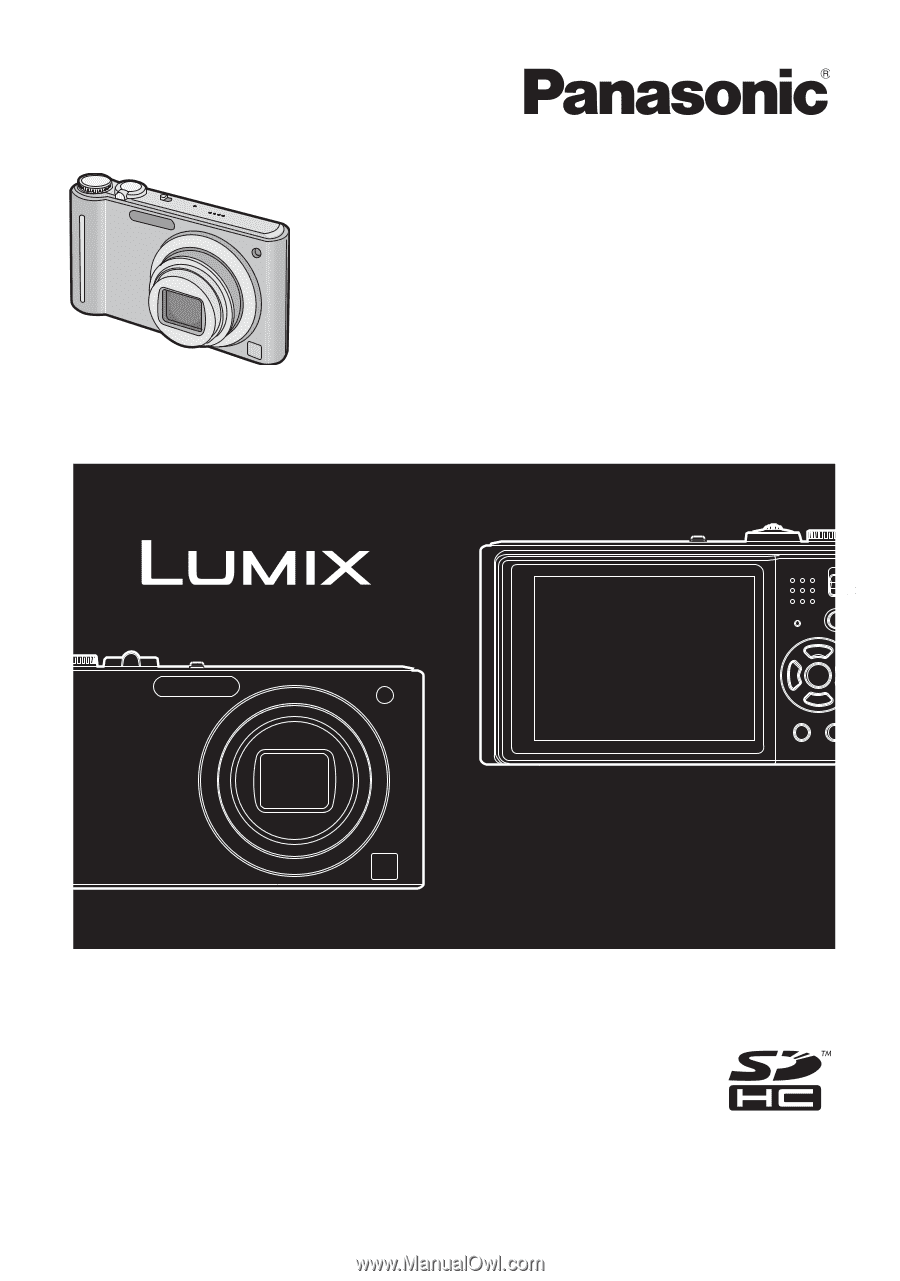
Operating Instructions
for advanced features
Digital Camera
Model No.
DMC-ZR1
VQT2F52
Before connecting, operating or adjusting this product,
please read the instructions completely.