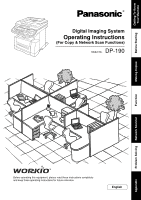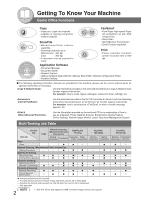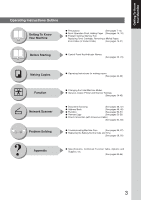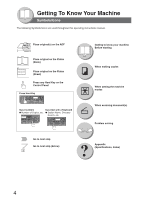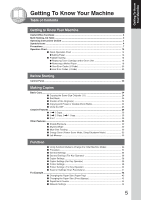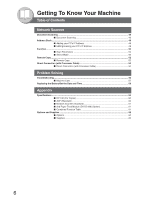Panasonic DP-190 Operating Instructions
Panasonic DP-190 Manual
 |
View all Panasonic DP-190 manuals
Add to My Manuals
Save this manual to your list of manuals |
Panasonic DP-190 manual content summary:
- Panasonic DP-190 | Operating Instructions - Page 1
Imaging System Operating Instructions (For Copy & Network Scan Functions) Model No. DP-190 Making Copies Function Problem Solving Network Scanner Appendix Before operating this equipment, please read these instructions completely and keep these operating instructions for future reference - Panasonic DP-190 | Operating Instructions - Page 2
, replace the toner cartridge, etc. Use the information provided in the DP-190 Facsimile & Internet Fax/Email Operating Instructions manual whenever a Fax/Internet Fax function requires intervention. For example: How to send/receive a Fax/Email, or when a trouble - Panasonic DP-190 | Operating Instructions - Page 3
, Memory Full, Replacing Toner Cartridge, Removing a Misfed Paper, Error Codes (U Code/J Code) (See pages 15-21) Before Starting ● Control Panel Key/Indicator Names (See pages 22, 23) Making Copies Function Network Scanner Problem Solving Appendix ● Operating Instructions for making copies - Panasonic DP-190 | Operating Instructions - Page 4
To Know Your Machine Symbols/Icons The following Symbols/Icons are used throughout this operating instructions manual. A B C Place original(s) on the ADF Place original on the Platen copies When setting the machine modes When scanning document(s) Problem solving Appendix (Specifications, Index) 4 - Panasonic DP-190 | Operating Instructions - Page 5
Operating Instructions Outline ...3 Symbols/Icons ...4 Precautions ...7 Operation Chart ...14 ■ Quick Operation Chart 14 ● Adding Paper 14 ■ Problem Solving 15 ● Replacing Toner Cartridge and/or Drum Unit 16 ● Removing a Misfed Paper 18 ● User Error Codes (U Code 20 ● Jam Error Codes (J Code - Panasonic DP-190 | Operating Instructions - Page 6
Cable 54 ■ Direct Connection (with Crossover Cable 54 Problem Solving Troubleshooting ...56 ■ Machine Care 57 Replacing the Battery/Set the Date and Time 58 Appendix Specifications ...60 ■ DP-190 (For Copier 60 ■ ADF (Standard 60 ■ Network Scanner (Standard 61 ■ 2nd Paper Feed Module (DA - Panasonic DP-190 | Operating Instructions - Page 7
Getting To Know Your Machine Getting To Know Your Machine Precautions ■ Laser Safety LASER SAFETY This unit employs a laser. Only qualified service personnel should attempt to service this device due to possible eye injury. CAUTION: USE OF CONTROLS, ADJUSTMENTS OR PERFORMANCE PROCEDURES OTHER THAN - Panasonic DP-190 | Operating Instructions - Page 8
Panasonic DP-190 to ensure proper and safe operation of your machine. ■ This section explains the graphic symbols used in this Operating Instructions manual and Ground Connection Cautions WARNING Ensure that the plug connection is free of dust. In a damp environment, a contaminated connector can - Panasonic DP-190 | Operating Instructions - Page 9
Service Provider for a replacement The plug and receptacle are free of dust. ● The audio-visual units, your electrician for support. ● Use instructed in the "Operating Instructions". A high-voltage component can cause electric shocks. Do not try to alter the machine configuration or modify any parts - Panasonic DP-190 | Operating Instructions - Page 10
, and contact your Service Provider. Others ■ When clearing a paper jam or other fault, follow the appropriate procedure given in the Operating Instructions. Consumable Safeguards WARNING Never throw a toner cartridge into an open flame. Toner remaining in the cartridge can cause an explosion - Panasonic DP-190 | Operating Instructions - Page 11
printer and supplies. Be sure to use only genuine Panasonic Toner Cartridge (DQ-UG17H) designed for the machine. Average yield for the DQ-UG17H is approximately 5,000 pages (5% coverage). Note: Average yield is based on 5% coverage of the printable area with repetitive printing of 10 can change - Panasonic DP-190 | Operating Instructions - Page 12
changes or modifications not expressly approved by the party responsible for compliance could void the user's authority to operate this equipment. This device complies with Part See page 36) • Printer Function (USB Local and Network Connections) • Internet Fax/Email Function • Facsimile Function When - Panasonic DP-190 | Operating Instructions - Page 13
, follow the instructions on the LCD. If this occurs frequently, adding optional memory is recommended, consult with an authorized service provider. ■ If the Hard Disk Drive Unit (DA-HD19) is installed, to prevent a Scan Disk Function from being performed (similar to Windows OS when the power is - Panasonic DP-190 | Operating Instructions - Page 14
paper at a time. Paper Weight: 16 - 44 lb 2 Adjust the width guides. Incorrect adjustment may cause the paper to wrinkle, misfeed or skew. NOTE: For envelope printing refer Face Up to the Panasonic-DMS Operating Instructions manual included on the CD. 14 2 Until it stops Push Do not press - Panasonic DP-190 | Operating Instructions - Page 15
NOTE: 1) When changing the paper size, refer Problem Solving Adding Paper (See pages 14 and 21) Replacing Toner Cartridge (See page 16) Removing a Misfed Paper (See page 18) U## (User Error Code) (See page 20) J## (Jam Error Code) (See page 20) E## (Machine Error Code) (Call your Service - Panasonic DP-190 | Operating Instructions - Page 16
DRUM UNIT Replace the Drum Unit. • The Drum Unit (DQ-UH35H) yield is approximately 20,000 pages. Order Form for Toner Cartridge and/or Drum Unit. To order the Toner Cartridge and/or Drum Unit, print the desired Order Form as shown below, and Fax the completed form to your authorized servicing - Panasonic DP-190 | Operating Instructions - Page 17
Drum Unit/Toner 3 Drum Unit/Toner Cartridge Cartridge To replace the Toner Cartridge only: To replace the Drum Unit: 5 Drum 6 1 To replace the Toner Cartridge: Perform steps (4 - 14). (Skip step 6) 2 To replace the Drum Unit: Perform steps (4 - 18). (Skip steps 5, 7 and 10) 3 To replace - Panasonic DP-190 | Operating Instructions - Page 18
Jam Error Codes Table on page 20 for other check points and remove all misfed paper. J43, J44, J80: Rear Cover 6 Misfed Paper Paper Release Knob (Rear Side) 1 Misfed Paper 7 Pin Pin Rear Paper Tray Cover 2 Drum Unit/Toner Cartridge Front Cover 6 Drum Unit/Toner Cartridge 7 Drum Unit - Panasonic DP-190 | Operating Instructions - Page 19
6 Paper Tray Front Cover 3 Drum Unit/Toner 4 Cartridge Misfed Paper 5 8 6 Misfed Paper Front Cover ATTENTION ● Do not scratch or touch the surface of the OPC Drum (Green) with bare hands. The OPC Drum is sensitive to light. To prevent optical exposure problems, do not expose the OPC - Panasonic DP-190 | Operating Instructions - Page 20
Getting To Know Your Machine Operation Chart ■ Problem Solving ● User Error Codes (U Code) U20/U21 U90 U01 U13 U16 Code U01 U13 U16 Check Points Front Cover is open. Low Toner. (See page 16) Drum Unit/Toner Cartridge is not installed correctly. Code U20 U21 U90 Check Points ADF Cover is open. - Panasonic DP-190 | Operating Instructions - Page 21
is loaded in both trays, the paper will feed from Paper Tray-2 first. This is the default setting, if you wish to change the setting, please consult with your service provider. (Adding Paper / Sheet Bypass) If you wish to make multiple copies from the Sheet Bypass (Thick media), input the desired - Panasonic DP-190 | Operating Instructions - Page 22
with 9 preset ratio. (See page 25) 10 LCD Display Indicates Number of Copies / Original(s), Machine / User Error Code, etc. Cursor Key 11 To select the zoom ratio, etc. Use to select original density, etc. 12, 13, Used for Fax and Internet Fax/Email Functions. 14 15 STOP Key 16 Stops - Panasonic DP-190 | Operating Instructions - Page 23
Exposure. (See page 27) (See pages 25 and 46) 28 SCAN/FILE Key 29 Used for network scanning. (See pages 46-50) N in 1 Key DOUBLE EXPOSURE Key 30 Selects N in 1 copy mode. 31 Selects Double Exposure (See page 29) mode. (See page 30) REMOTE 32 COPY REMOTE COPY Key Selects Remote - Panasonic DP-190 | Operating Instructions - Page 24
the Output Tray. NOTE: Initial Sort Function settings can be selected within the Copier Mode Settings. (See page 38) Initial Sort Priority Setting: For ADF: the Original(s) For ADF (Face Up) For Platen (Face Down) Original Guides ● Feeds originals automatically Up to 50 Letter size (20 lb) (up - Panasonic DP-190 | Operating Instructions - Page 25
3 4 Press the DARKER/LIGHTER Keys to adjust the Exposure manually. DARKER Key LIGHTER Key Select the type of Original(s) by laser printer ● Originals with fresh White-Out (Liquid paper correction fluid) Upper Limit Indicator (B) B A Upper Limit Guide (A) ADF Tray Original Guides Set the - Panasonic DP-190 | Operating Instructions - Page 26
Making Copies Creative Features ■ 1 2 Copy 1-Sided 2-Sided Copy 1 2 B C A This function can be combined with N in 1 function. NOTE: When using the Sheet Bypass, 1→2 Copy function is not permitted. Long Edge Short Edge Originals Originals LTR 3 2 B A C1 ABC INV 1 2 3 INV or ∗ - Panasonic DP-190 | Operating Instructions - Page 27
copy another original, repeat steps 1 and 5- 2 to step 8. Starts making copies. 10 Exits this mode. 3 4 5 Select Duplex mode 2 2 Copy : 2-Sided to 2-Side Copy 2 1 Copy : 2-Sided to 1-Side Copy Bind Position (Select within 10 sec.) For 2 1 Copy Long Edge Short Edge Number of Copies (Max. 999) - Panasonic DP-190 | Operating Instructions - Page 28
reproduce properly. If this occurs, change the N in 1 default Orientation in the Copier Settings, Parameter No. 05 (N can also adjust the reduction ratio manually if desired. NOTE: If the display "FUNCTION NOT AVAILABLE". 9 PRESS START TO CONTINUE 10 For 4 in 1 Copy ANOTHER ORIGINAL? 1:YES 2:NO - Panasonic DP-190 | Operating Instructions - Page 29
. (See pages 24 and 38) ANOTHER ORIGINAL? 1:YES 2:NO 1: YES 2: NO Continues to copy another original, repeat steps 1 and 6- 2 to step 9 (10: 4 in 1). Starts making copies. 12 Exits this mode. Mode Originals Layout 42 31 43 21 24 13 34 12 4 3 2 1 1234 4 in 1 Invoice only 12 13 21 - Panasonic DP-190 | Operating Instructions - Page 30
light shines on the glass during this mode. ● If the original(s) have a colored background then this may affect the final copy. ■ Skyshot Mode Skyshot allows copying is "OFF". To use this mode, change the default setting to "ON" in the Function Mode (2: Copier Settings). (See page 38) 1 Opened ADF - Panasonic DP-190 | Operating Instructions - Page 31
an image which the machine interprets as a black pattern in this mode. Making Copies 2 3 LTR : Letter-R INV : Invoice INV : Invoice-R Number of Copies (Max. 999) 31 - Panasonic DP-190 | Operating Instructions - Page 32
you use the Multi-Size Feeding function, change the default original size to "MIX" in the Copier Settings, Parameter No. 13 (ORIGINAL SIZE - Approx. 10 sec. Approx. 15 sec. Approx. 18 sec. Limited Functions - - - ● Printer Function (USB Local and Network Connection) ● Internet Fax/Email Function ● - Panasonic DP-190 | Operating Instructions - Page 33
A B C Making Copies 2 3 For Variable Zoom Ratios only 4 LTR : Letter-R Select INV MIX INV : Invoice : Invoice-R LGL∗ : Legal MIX∗ : Letter-R and Legal ∗ LGL and MIX are available with ADF only. MIX (See page 32) Up to 200% in 1% Down to 50% in 1% ■ Job Memory Copy Job can be stored - Panasonic DP-190 | Operating Instructions - Page 34
Settings : General Settings or : Copier Settings : Printer Settings Scanner Settings (Scan Parameters) (See page 50) Fax/Email Settings Refer to Operating Instructions (For Fax and Internet Fax/Email) NOTE 34 ● Please refer to the appropriate operating instructions manual for function settings on - Panasonic DP-190 | Operating Instructions - Page 35
, such special printing may require Printer Settings. Changing the Initial Scanner Modes ● Original default setting, Compression mode, Resolution, etc. (See page 41) Changing the Initial Fax/Email Modes Refer to Operating Instructions (For Facsimile & Internet Fax/ Email). 3 Select a mode with the - Panasonic DP-190 | Operating Instructions - Page 36
your authorized the selected department. service provider Confirms whether the Toner Cartridge is being replaced. Selecting "1:YES" will reset the Print Counter. 1: YES / 2:NO Confirms whether the Drum Unit is being replaced. Selecting "1:YES" will reset the Drum Life Counter. 1:YES / 2:NO - Panasonic DP-190 | Operating Instructions - Page 37
its settings for Internet Fax/Email Function. 1:INVALID 2:VALID 1:HOST NAME / 2:DOMAIN NAME / 3:PRI. DNS SERVER (IP ADDRESS1) / 4:SEC. DNS SERVER (IP ADDRESS2) Indicates the MAC address. Formats the hard disk. Selects the provision for the hard disk error check. Inputs the group - Panasonic DP-190 | Operating Instructions - Page 38
Panasonic DP-190 31 DEVICE LOCATION*1 Inputs the device location when required. (For Status Monitor) NOTE *1 When Parameter No 30 and 31 are set, cycle the power by turning the Power Switch on the Left Side of the machine OFF and ON. ■ Copier INVOICE . You can change the original size with of - Panasonic DP-190 | Operating Instructions - Page 39
(PHOTO) Selects the toner save in Photo mode. 1:OFF / 2:ON 1:OFF 13 ORIGINAL SIZE Selects the default original size setting. LTR LTR / INV / INV / LGL / MIX (LTR: Letter, INV: Invoice, LGL: Legal, MIX: Letter and Legal) ■ Printer Settings No. Modes 00 NUMBER OF PRINTS 01 PAPER SIZE 02 - Panasonic DP-190 | Operating Instructions - Page 40
PCL pitch. 0.44-99.99 10.00 Sets the PCL point size. Printer Controller Module is installed. *2 Available only when the optional Hard Disk Drive Unit Printer Settings (For Key Operator) No. Modes 00 PRINTER SETTINGS Function Prints the printer settings. PRESS SET TO PRINT Initial Setting 01 - Panasonic DP-190 | Operating Instructions - Page 41
DATA HOLD*3 10 DELETE MAILBOX*3 12 APPLETALK ZONE*1 Function Select whether to print the error page. 1:OFF Printer Controller Module is installed. *3 Available only when the optional Hard Disk Drive Unit is installed. ■ Scanner Settings (Scan Parameters) No. Modes 00 SCANNER SETTINGS 01 - Panasonic DP-190 | Operating Instructions - Page 42
it stops Push 42 Face Up 1 Feed 1 sheet of paper at a time. Paper Weight: 16 - 44 lb 2 Adjust the width guides. Incorrect adjustment may cause the paper to wrinkle, misfeed or skew. NOTE: For envelope printing details, refer to the Panasonic-DMS Operating Instructions manual included on the CD. - Panasonic DP-190 | Operating Instructions - Page 43
16 Paper Tray 1:PLAIN 2:OHP When the optional 2nd Paper Feed Module (TRAY-2) is installed, press the SET Key once and repeat steps 9 to 10. Function 4 LTR ->LTR [LTR *] ZOOM:100% COPIES:001 5 Select Paper Size 6 LETTER (Letter-R) INVOICE (Invoice-R) FLS1 FLS2 A4 B5 A5 (A5-R) LEGAL 7 Select - Panasonic DP-190 | Operating Instructions - Page 44
(Identification) Code ID CODE 01:12345678 Clear the counter to "0". ■ Network Settings When the Parameter No. "22 DHCP DEFAULT" is set to "INVALID", the Key Operator must administer the following Network settings manually. Enter these required Network setting: 19 (TCP/IP ADDRESS), 20 (TCP/IP SUBNET - Panasonic DP-190 | Operating Instructions - Page 45
Department No (01-50) DEPT. COUNTER 02:123500 MAX COPIES SET 02:125000 ID CODE 02:45678 SET 12 Next Department 11 or Function 2 KEY OPR. MODE (00-31) ENTER NO. OR ∨ ^ 3 22 DHCP DEFAULT 2:VALID or 22 (DHCP DEFAULT) 1:INVALID 7 21 TCP/IP G/W ADDR. 8 Input Gateway Address; same procedure - Panasonic DP-190 | Operating Instructions - Page 46
is not shown on the LCD of the machine, register the PC's IP Address using the machine's Control Panel. (See page 48) ● ONE-TOUCH or ABBR No. Selecting the Scanning Resolution For Monochrome Scanning Monochrome/Color STANDARD: 150 x 150 dpi*/75 x 75 dpi * Only available when Original setting - Panasonic DP-190 | Operating Instructions - Page 47
IP Address) ABBR 3-1 3-2 3-3 ABBR [_ ] ENTER ABBR No. DIRECTORY SEARCH 3-1 ABBR No. (2-digit) [01]SALES 10.74.252.66 3-2 4 SCANNING DOCUMENT PAGES=001 01% 3-3 Network 3 10[.0754].S2A5L2E.S6_62 10[.0714].S2A5L2E.S66 3 10.74.252.66 3-2 4 4 * Available only when the Fax Parameter No - Panasonic DP-190 | Operating Instructions - Page 48
Network Scanner Address Book ■ Adding your PC's IP Address If the Scanner Configuration is not set with the Panasonic Communications Utility of Panasonic-DMS software (refer to Panasonic-DMS CD-ROM), input your PC's IP Addresses using the machine's Keyboard. 1 2 MAY-02-2004 04:28 3 FUNCTION - Panasonic DP-190 | Operating Instructions - Page 49
NO. OR ∨ ^ 6 1:ADDRESS BOOK ? PRESS SET TO SELECT 7 10 11 DESTINATION : PC 12 PORT . FTP: Consult with your network administrator. / ) When changing the stored character, move the . Network Scanner 3 Enter a new Station Name STATION NAME SALES 01 (Max. 40 characters) 3 IP ADDRESS _ - Panasonic DP-190 | Operating Instructions - Page 50
Network Scanner Function ■ Scan Parameters 1 2 MAY-02-2004 04:28 READY TO SCAN 3 FUNCTION (1-2) ENTER NO. OR ∨ ^ or 1: SET MODE 7 SCAN PARAM. (0-7) ENTER NO. OR ∨ ^ or - Panasonic DP-190 | Operating Instructions - Page 51
∨ ^ 6 2:SCAN PARAMETERS ? PRESS SET TO SELECT 7 Network Scanner 4 2:SELECT MODE ? PRESS SET TO SELECT 5 SELECT or : Gray Scale When scanning the color original with Gray Scale mode. SCAN FILE When changing the stored character, move the cursor ( ) back to the character you wish to replace and - Panasonic DP-190 | Operating Instructions - Page 52
through the PC(s) connected on the network. The Remote Copy Utility is installed on your PC as part of the Panasonic-DMS software. This utility allows you to copy documents Scanned on the DP-190 and have them printed on any printer. With the DP-190's Color Scanning capabilities, this allows you to - Panasonic DP-190 | Operating Instructions - Page 53
Printer (PC's IP Address) (See page 47) 7 Scanned image data will be transferred to the selected PC. 5 PC will output the received data to the default (desired) printer. NOTE: The paper size defaults to the size which has been set by the remote copy configuration and the output printer driver - Panasonic DP-190 | Operating Instructions - Page 54
Network Scanner Direct Connection (with Crossover Cable) ■ Direct Connection (with PC). 6 Input your PC's IP Address into the Address Book in the machine (see page 48) or into the Panasonic-DMS software (refer to the enclosed CD). NOTE: *If the Hard Disk Drive Unit (DA-HD19) is installed, - Panasonic DP-190 | Operating Instructions - Page 55
Right click "My Network Places" and select "Properties". For Windows XP 2 Right click "Local Area Connection" and select "Properties". 7 3 Select "Internet Protocol (TCP/ IP)". 4 Click "Properties". 7 Click "OK". 6 5 Select "Use the following IP address" then, Input IP Address and the Subnet Mask - Panasonic DP-190 | Operating Instructions - Page 56
. If the error code does not clear, call your Service provider. Turn the Power Switch on the Left Side of the machine to the OFF* and ON position. NOTE: *If the Hard Disk Drive Unit (DA-HD19) is installed, see page 13. Press the DARKER Key. (See page 25) Replace the Toner Cartridge. (See page - Panasonic DP-190 | Operating Instructions - Page 57
of white paper before copying or lighten the exposure setting. Clean the Corona Wire of the Drum Unit. (See page 17) ■ If the measures outlined above do not solve the problem, call your Service Provider. Machine Care ■ As a rule, clean weekly. Platen Sheet Platen Glass/Platen Sheet Wipe marks off - Panasonic DP-190 | Operating Instructions - Page 58
message will be displayed. REPLACE BATTERY U90 1 Turn the Power Switch on the Left Side of the machine to the OFF position. If the Hard Disk Drive Unit (DA-HD19) is installed, see page 13) 2 Remove 1 Screw Battery Holder CAUTION Keep button batteries and small parts out of reach of children - Panasonic DP-190 | Operating Instructions - Page 59
you wish to change, then input the new data using the Keypad. 9 GENERAL PARAM.(0-9) ENTER NO. OR ∨ ^ or 10 9 (09 "KEY OPERATOR MODE") Problem Solving CAUTION denotes hazards that could result in minor injury or damage to the machine. ● THIS PRODUCT CONTAINS A LITHIUM BATTERY. REPLACE ONLY WITH - Panasonic DP-190 | Operating Instructions - Page 60
DP-190 (For Copier) Type: Desk Top Platen Type: Fixed Acceptable Originals: Sheets (Max. Legal size, with the ADF only), Books Copying Method: Laser Electrophotography Fusing Method: Heat Roller Imaging Method: 1 Component Non Magnetic Dry Toner 50 - 86°F (10 - 30°C) [Humidity Panasonic's - Panasonic DP-190 | Operating Instructions - Page 61
bit Color Monochrome: MH, MR, MMR, JBIG (256 Gradation) Color: JPEG Monochrome: Multi page TIFF, PDF Color: JPEG, PDF Yes (Single Address only) Yes (Single Address only) Yes (Single Address only) Yes LPR, TCP/IP Windows 98 ● Specifications are subject to change without notice. ■ Combined Function - Panasonic DP-190 | Operating Instructions - Page 62
Additional Page Memory for Fax Communication Board Additional Expansion Board for PCL and PS Printing Telephone Handset Kit X-Stamp Printer Controller for PCL6 Printer Controller for PCL6/PS3 For DP-190 For Accounting function ■ Supplies Part Name Drum Unit Toner Cartridge Part No. DQ-UH35H DQ - Panasonic DP-190 | Operating Instructions - Page 63
Serial Number Copyright © 2004 Panasonic Communications Co., Ltd. All rights reserved. Unauthorized copying and distribution is a violation of law. The contents of these Operating Instructions are subject to change without notice. Microsoft, MS-DOS Windows and Windows NT are registered trademarks of - Panasonic DP-190 | Operating Instructions - Page 64
Appendix Energy Star As an ENERGY STAR® Partner, Panasonic has determined that this product meets the ENERGY STAR® guidelines for energy efficiency. This The default functions can be adjusted depending on your office requirements. Please ask your authorized Panasonic dealer for more details. 64 - Panasonic DP-190 | Operating Instructions - Page 65
- Panasonic DP-190 | Operating Instructions - Page 66
YOUR DEALER FOR DETAILS OF DEALER'S WARRANTY. For Service, Call: Panasonic Digital Document Company Unit of Matsushita Electric Corporation of America Two Panasonic Way Secaucus, New Jersey 07094 http://panasonic.co.jp/pcc/en/ Panasonic Canada Inc. 5770 Ambler Drive Mississauga, Ontario L4W 2T3
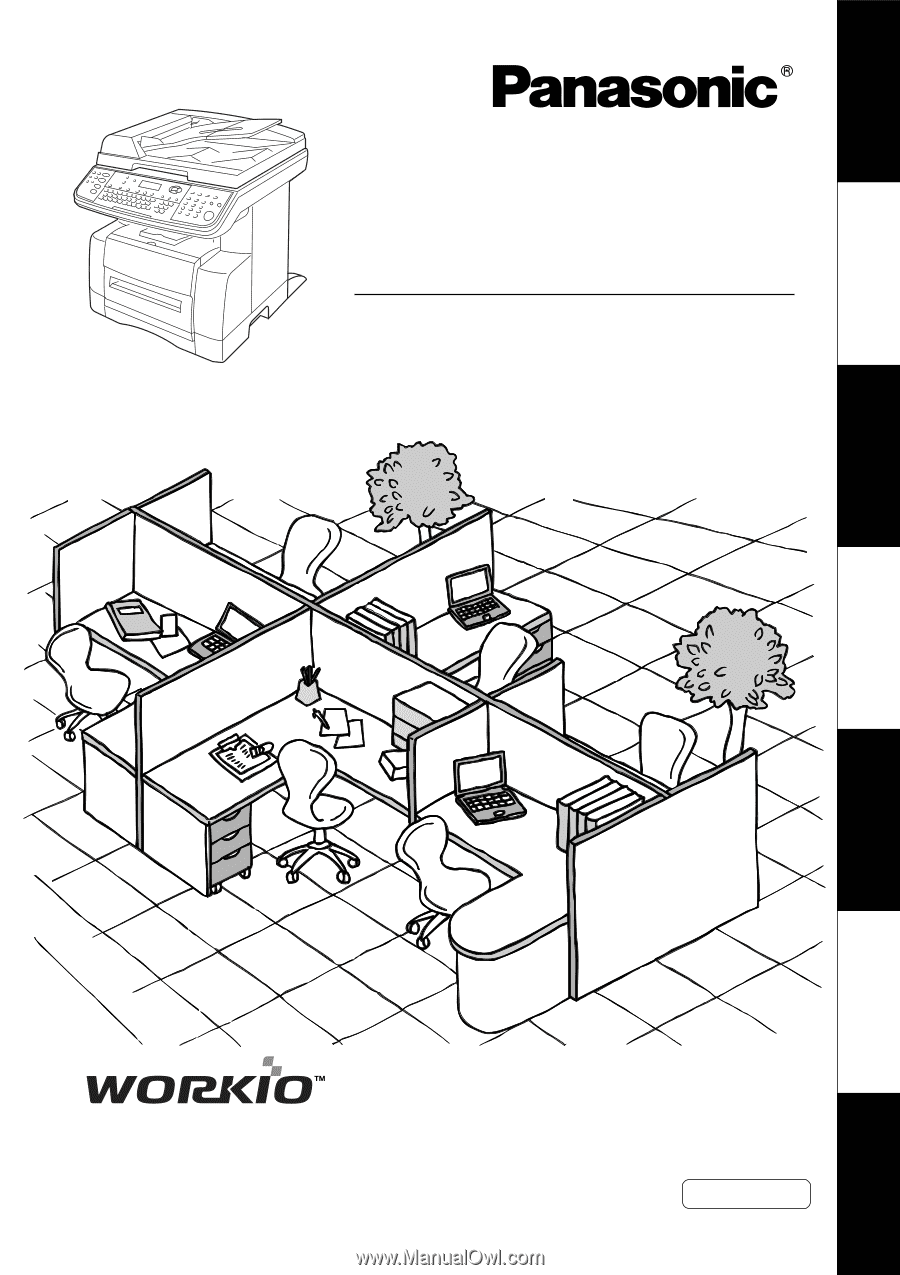
Getting To Know
Y
our Machine
Before Starting
Making Copies
Function
Network Scanner
Problem Solving
Appendix
Digital Imaging System
Operating Instructions
(For Copy & Network Scan Functions)
Model No.
DP-190
Before operating this equipment, please read these instructions completely
and keep these operating instructions for future reference.
English