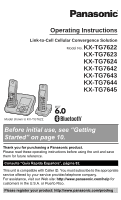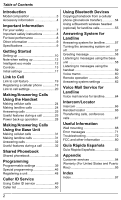Panasonic KXTG7624 KXTG7622 User Guide
Panasonic KXTG7624 Manual
 |
View all Panasonic KXTG7624 manuals
Add to My Manuals
Save this manual to your list of manuals |
Panasonic KXTG7624 manual content summary:
- Panasonic KXTG7624 | KXTG7622 User Guide - Page 1
Operating Instructions Link-to-Cell Cellular Convergence Solution Model No. KX-TG7622 KX-TG7623 KX-TG7624 KX-TG7642 KX-TG7643 KX-TG7644 KX-TG7645 Model shown is KX-TG7622. Before initial use, see "Getting Started" on page 10. Thank you for purchasing a Panasonic product. Please read these operating - Panasonic KXTG7624 | KXTG7622 User Guide - Page 2
13 Initial settings 17 Link to Cell Link to cell feature 19 Registering a cellular phone 19 Link to cell settings 20 Making/Answering Calls Using the Handset Making cellular calls 24 Making landline calls 24 Answering calls 25 Useful features during a call 25 Power back-up operation 28 - Panasonic KXTG7624 | KXTG7622 User Guide - Page 3
shown is KX-TG7642. Base unit Part No. KX-TG7621 KX-TG7621 KX-TG7621 KX-TG7641 KX-TG7641 KX-TG7641 KX-TG7641 Handset Part No. KX-TGA410 KX-TGA410 KX-TGA410 KX-TGA660 KX-TGA660 KX-TGA660 KX-TGA660 Quantity 2 3 4 2 3 4 5 Feature differences Series KX-TG7621 series KX-TG7641 series Power back-up - Panasonic KXTG7624 | KXTG7622 User Guide - Page 4
information Supplied accessories No. Accessory item/ Order number Quantity KX-TG7622 KX-TG7642 KX-TG7623 KX-TG7643 KX-TG7624 KX-TG7644 KX-TG7645 A AC adaptor/ 2 3 4 5 PNLV226Z B Telephone line 1 1 1 1 cord/ PQJA10075Z C Rechargeable 4 6 8 10 batteries/ HHR-4DPA D Handset - Panasonic KXTG7624 | KXTG7622 User Guide - Page 5
http://www.panasonic.com/batterystore Battery type: - Nickel metal hydride (Ni-MH) - 2 x AAA (R03) size for each handset KX-TCA60, KX-TCA93, KX-TCA94, KX-TCA400, KX-TCA430 KX-J66 KX-TGA405*2 *1 Replacement batteries may have a different capacity from that of the supplied batteries. *2 By installing - Panasonic KXTG7624 | KXTG7622 User Guide - Page 6
for a wireless hands-free conversation: page 55) *1 Your cellular phone and headset must be Bluetooth wireless technology compatible. For more details and the list of compatible cellular phones, please visit our Web site: http://www.panasonic.com/link2cell 6 For assistance, please visit http://www - Panasonic KXTG7624 | KXTG7622 User Guide - Page 7
when: - the handset batteries need recharging or have failed. - there is a power failure. Battery R We recommend using the batteries noted on page 5. USE ONLY rechargeable Ni-MH batteries AAA (R03) size. R Do not mix old and new batteries. For assistance, please visit http://www.panasonic.com/help - Panasonic KXTG7624 | KXTG7622 User Guide - Page 8
power cord and batteries indicated in this manual. Do not dispose of batteries in a fire. They may explode. Check with local codes for possible special disposal instructions. SAVE THESE INSTRUCTIONS For best performance Base unit location/avoiding noise The base unit and other compatible Panasonic - Panasonic KXTG7624 | KXTG7622 User Guide - Page 9
return the product. Notice Specifications n Standard: DECT 6.0 (Digital EnhancedCordless Telecommunications 6.0) Bluetooth wireless technology 2.0 n Frequency range: 1.92 GHz to 1.93 GHz (DECT) 2.402 GHz to 2.48 GHz (Bluetooth) n RF transmission power: 115 mW (max.) n Power source: 120 V AC, 60 Hz - Panasonic KXTG7624 | KXTG7622 User Guide - Page 10
Started Setting up Connections R Use only the supplied Panasonic AC adaptor PNLV226. R If you do not connect the telephone line cord and use only cellular lines, set the cellular line only mode to use this unit more conveniently (page 21). Base unit (KX-TG7621 series: page 3) Hook "Click" Base - Panasonic KXTG7624 | KXTG7622 User Guide - Page 11
. R Do NOT use Alkaline/Manganese/ Ni-Cd batteries. R Confirm correct polarities ( , ). Getting Started Battery charging Charge for about 7 hours. R When the batteries are fully charged, the charge indicator goes off and "Fully charged" is displayed. KX-TG7621 series (page 3) Confirm "Charging" is - Panasonic KXTG7624 | KXTG7622 User Guide - Page 12
disconnected. During a power failure We recommend connecting a corded-type telephone (without AC adaptor) to the same telephone line or to the same telephone line jack using a Panasonic T-adaptor (page 5). Note for battery installation R Use the supplied rechargeable batteries. For replacement, we - Panasonic KXTG7624 | KXTG7622 User Guide - Page 13
indicator Nonslip pad R Nonslip pad offers support when you cradle the handset between your shoulder and ear. Speaker M N (TALK) M N (SP-PHONE: Speakerphone) Headset jack Dial keypad (*: TONE) Receiver Display MOFFN MFLASHN MCALL WAITN For assistance, please visit http://www.panasonic.com/help 13 - Panasonic KXTG7624 | KXTG7622 User Guide - Page 14
CELL 1 indicator CELL 2 indicator MERASEN MnN (STOP) Charge contacts Speaker Display MHEADSETN HEADSET indicator MERASEN MCLEARN MnN (STOP) (EXIT) MCELL 1N CELL 1 indicator MCELL 2N CELL 2 indicator MANSWER ON/OFFN ANSWER ON/OFF indicator 14 For assistance, please visit http://www.panasonic - Panasonic KXTG7624 | KXTG7622 User Guide - Page 15
Belt clip Available for: KX-TG7641 series (page 3) n To attach n To remove Getting Started Display/Indicators Handset display items Item 1 phone is not connected to the base unit (page 21). - The cellular line is selected for the ringer setting. - A cellular call is being received on that line - Panasonic KXTG7624 | KXTG7622 User Guide - Page 16
Item In use Cell1 in use Cell2 in use Line in use Meaning Call sharing mode is off. (page 44) Alarm is on. (page 46) Handset number Battery level Blocked call (page 47) Clarity booster is on.*2 (page 26) Answering system is being used by another handset or the base unit. Someone is using the - Panasonic KXTG7624 | KXTG7622 User Guide - Page 17
on hold. A cellular phone is not registered to the base unit. HEADSET indicator on the base unit The HEADSET indicator shows the Bluetooth headset status. Status Green (On) Green (Flashing) Meaning A Bluetooth headset is connected to the base unit. Ready to use it. A Bluetooth headset is in use - Panasonic KXTG7624 | KXTG7622 User Guide - Page 18
. The default setting is "English". Handset 1 MMENUN#110 2 MbN: Select the desired setting. a MSAVEN 3 MOFFN Base unit*1 *1 KX-TG7641 series: page 3 1 MDISPLAYN 2 MbN: "Change language" a M N 3 MbN: Select the desired setting. a MN 18 For assistance, please visit http://www.panasonic.com/help - Panasonic KXTG7624 | KXTG7622 User Guide - Page 19
: http://www.panasonic.com/link2cell R Before registering a Bluetooth enabled cellular phone to the base unit: - we recommend you change the PIN (page 22). - make sure that no Bluetooth device such as a Bluetooth headset is connected to your cellular phone. 1 Handset: MMENUN For CELL 1: #6241 For - Panasonic KXTG7624 | KXTG7622 User Guide - Page 20
Caller ID is turned on. Important: R To use this feature, your cellular phone must support Bluetooth in-band ringtone. Refer to your cellular phone's operating instructions. 1 MMENUN 2 For CELL 1: #6141 For CELL 2: #6142 3 MbN: Select the desired setting. 4 MSAVEN a MOFFN Note: R The units use - Panasonic KXTG7624 | KXTG7622 User Guide - Page 21
a MOFFN Link to Cell Note: R Some cellular phone may ask you if you accept the connection requirement from the base unit. In that case, select "Off" in step 2. Check the specification of your cellular phone. Connecting/disconnecting the cellular phone manually When you make or answer calls with - Panasonic KXTG7624 | KXTG7622 User Guide - Page 22
mode is turned on. (KX-TG7641 series: page 3) The following settings are available: - "Manual" (handset only: default): You can select the desired cellular line when making a call. - "Cellular phone 1" (base unit default): CELL 1 is selected. - "Cellular phone 2": CELL 2 is selected. 1 MMENUN 2 For - Panasonic KXTG7624 | KXTG7622 User Guide - Page 23
PIN (Personal Identification Number)", page 22. Enter the current 4-digit PIN, then continue from step 2. Deregistering Bluetooth devices A handset can cancel a registration of another Bluetooth devices (cellular phone or headset) that is stored to the base unit. 1 MMENUN#134 2 MbN: Select the - Panasonic KXTG7624 | KXTG7622 User Guide - Page 24
Making/Answering Calls Using the Handset Making cellular calls Important: R Only 1 cellular line can be used at a time. R Before making calls, confirm that the CELL 1 or CELL 2 indicator lights green (page 17). 1 Lift the handset and dial the phone number. R To correct a digit, press MCLEARN. 2 - Panasonic KXTG7624 | KXTG7622 User Guide - Page 25
during an outside call. 2 MbN: "Hold" a MSELECTN 3 To release hold on the cellular line: Press MCELLN. R Another handset user can take the call: MCELLN*1 a MSELECTN *1 The call is taken when: - only 1 cellular phone is registered. For assistance, please visit http://www.panasonic.com/help 25 - Panasonic KXTG7624 | KXTG7622 User Guide - Page 26
Making/Answering Calls Using the Handset - the line is set to make cellular calls (page 22). R The base unit user can take the call by pressing MCELL 1N or MCELL 2N. (KX-TG7641 series: page 3) To release hold on the landline: Press M N. R Another handset user can take the call by pressing M N. R - Panasonic KXTG7624 | KXTG7622 User Guide - Page 27
the following with the handset. 1 During a conversation using a cellular phone, press MCELLN. R The call is transferred to the handset when: - only 1 cellular phone is registered. - the line is set to make cellular calls (page 22). For assistance, please visit http://www.panasonic.com/help 27 - Panasonic KXTG7624 | KXTG7622 User Guide - Page 28
it on the base unit to start power back-up mode. R Power back-up mode will not work if the battery level of the power supplying handset is or . R Do not lift the power supplying handset from the base unit during power back-up mode. 28 For assistance, please visit http://www.panasonic.com/help - Panasonic KXTG7624 | KXTG7622 User Guide - Page 29
adaptor) to the same telephone line or to the same telephone line jack using a Panasonic T-adaptor (page 5). Panasonic Ni-MH battery performance (supplied batteries) during power back-up mode When the batteries are fully charged, operating time of the handset in power back-up mode varies depending - Panasonic KXTG7624 | KXTG7622 User Guide - Page 30
on. 2 When you finish talking, press MOFFN. n When 2 or more handsets are registered: When the unit rings, use a handset which is not supplying power to the base unit. For the operation, please see "Answering calls", page 25. R Do not use or lift the handset which is placed on the base unit during - Panasonic KXTG7624 | KXTG7622 User Guide - Page 31
KX-TG7641 series (page 3) 1 Dial the phone number. a Press MCELL 1N or MCELL 2N. 2 When the other party answers handset is on the base unit, simply lift it. Making a call using the redial list 1 M N REDIAL 2 MbN: Select the desired phone number. 3 MSP-PHONEN Pause (for PBX/long distance service users - Panasonic KXTG7624 | KXTG7622 User Guide - Page 32
: Press MSP-PHONEN. R A handset user can take the landline call by pressing M N. Note: R While a cellular line is on hold, the CELL 1 or CELL 2 indicator flashes red. While a landline call is on hold, the SP-PHONE indicator flashes. 32 For assistance, please visit http://www.panasonic.com/help - Panasonic KXTG7624 | KXTG7622 User Guide - Page 33
phone is connected to the same line, you can also take the call by lifting its handset. 2 To switch between calls, press MCALL WAITN. Note: R Please contact your service MCALL WAITN to answer the 2nd call. Temporary tone dialing for landline calls (for rotary/pulse service users) You can - Panasonic KXTG7624 | KXTG7622 User Guide - Page 34
answering a landline call during a conversation on a cellular line 1 Press MHOLDN during a cellular call. 2 To make a 2nd call: MSP-PHONEN a Dial the phone number. To answer answer the 2nd call while holding the 1st call. Making/answering the phone number. a Press MCELL 1N or MCELL 2N. To answer a - Panasonic KXTG7624 | KXTG7622 User Guide - Page 35
can copy phonebook entries from a Bluetooth cellular phone to the unit's shared phonebook (page 54). R When a handset is supplying power to the base unit during a power failure, groups name are changed as follows: - "Home" a "Group 1" - "Cell 1" a "Group 2" - "Cell 2" a "Group 3" Other groups (4 to - Panasonic KXTG7624 | KXTG7622 User Guide - Page 36
Handset / Base unit*1 *1 KX-TG7641 series: page 3 Finding and calling from a phonebook entry Scrolling through all entries n Using a cellular line Handset 1M N 2 MbN: Select the desired entry. 3 MCELLN R The unit starts dialing when: - only 1 cellular phone is registered. - a specific line - Panasonic KXTG7624 | KXTG7622 User Guide - Page 37
continue from step 3, "Scrolling through all entries", page 36. Base unit*1 *1 KX-TG7641 series: page 3 1 M N 2 times. 2 MbN: Select the phone number if necessary (24 digits max.). a MOKN 5 MbN: Select the desired group (page 36). a MSELECTN 2 times 6 MOFFN Erasing entries Erasing an entry Handset - Panasonic KXTG7624 | KXTG7622 User Guide - Page 38
feature allows you to dial phone numbers in the phonebook while you are on a call. This feature can be used, for example, to dial a calling card access number or bank account PIN that you have stored in the phonebook, without having to dial manually. Handset / Base unit*1 *1 KX-TG7641 series: page - Panasonic KXTG7624 | KXTG7622 User Guide - Page 39
can customize the unit by programming the following features using the handset. To access the features, there are 2 methods: n menu: "Caller list" Operation Viewing the caller list. Code #213 50 Main menu: "Answering device" Sub-menu 1 Sub-menu 2 Play new msg. - (msg.: message) Play - Panasonic KXTG7624 | KXTG7622 User Guide - Page 40
on*1 - - #327 57 Answer off*1 - - #328 57 Main menu: "V.M. access"*3 (V.M.: Voice mail) Operation Listening to voice mail messages. Code #330 65 Main menu: "Intercom" Operation Paging the desired unit. Code #274 66 40 For assistance, please visit http://www.panasonic.com/help - Panasonic KXTG7624 | KXTG7622 User Guide - Page 41
Programming Main menu: "Bluetooth" Sub-menu 1 Sub-menu 2 Settings Code Link to cell - 1: Add new device*4 (for CELL 1) - 2: Add new device*4 (for CELL 2) Connect*1/ Disconnect*1 Ringer volume - Handset*7 Ringer volume - Base unit*1, *7 - 0-6: Off-6 0-6: Off-6 #6251*5 21 #6252*6 # - Panasonic KXTG7624 | KXTG7622 User Guide - Page 42
Cell area code*1 - #633 22 Cell line only 1: On 0: #157 21 mode*1 Cell line select - Handset 1: Cellphone 1*4 #634 22 2: Cellphone 2*4 0: Cell line Once 2: Daily 0: 1: 0: Manual Code #101 17 #720 46 #226 - 42 For assistance, please visit - Panasonic KXTG7624 | KXTG7622 User Guide - Page 43
Time adjustment*1, *11 Handset Base unit*1 - - Block w/o num*1, *2 (Block calls without phone number) Store VM access#*1 (VM: Voice mail) 1: Once 2: Daily 0: 1: 0: Manual 1: ) - 1-6: Level 1-6 #145 - For assistance, please visit http://www.panasonic.com/help 43 - Panasonic KXTG7624 | KXTG7622 User Guide - Page 44
160 ms 6: 110 ms 7: 100 ms 8: 90 ms 9: 80 ms Set line mode*1, *18 1: A 2: - 1: 0: Off Registration Power failure*10 Change language Register handset Deregistration*2 - - - 1: 0: Off Display (Handset) Voice prompt*1 1: 2: Español 1: 2: Español Code #165 - Panasonic KXTG7624 | KXTG7622 User Guide - Page 45
line condition. Set the line mode to "A" if telephone line condition is not good. *19 The handset can display the Internet address where you can download the operating instructions or get further information for this product, using your computer. For assistance, please visit http://www.panasonic - Panasonic KXTG7624 | KXTG7622 User Guide - Page 46
when you do not want to be disturbed, for example, while sleeping. Silent mode can be set for each handset. Important: R Set the date and time beforehand (page 17). R We recommend turning the base unit ringer mode on/off", page 46. 46 For assistance, please visit http://www.panasonic.com/help - Panasonic KXTG7624 | KXTG7622 User Guide - Page 47
any handset name, "Handset 1" to "Handset 6" phone number if necessary (24 digits max.). 7 MSAVEN a MOFFN n By entering phone numbers: 1 MMENUN#217 a MADDN 2 Enter the phone number (24 digits max.). R To erase a digit, press MCLEARN. 3 MSAVEN a MOFFN For assistance, please visit http://www.panasonic - Panasonic KXTG7624 | KXTG7622 User Guide - Page 48
entry. R To exit, press MOFFN. 3 To edit a number: MEDITN a Edit the phone number. a MSAVEN a MOFFN To erase a number: MERASEN a MbN: "Yes" a handsets. R When you purchase an additional handset, refer to the additional handset's installation manual for registration. Deregistering a handset A handset - Panasonic KXTG7624 | KXTG7622 User Guide - Page 49
ID compatible. To use Caller ID features, you must subscribe to a Caller ID service. Contact your service provider/ telephone company for details. Caller ID features Handset / Base unit*1 *1 KX-TG7641 series: page 3 When an outside call is being received, the caller's name and phone number are - Panasonic KXTG7624 | KXTG7622 User Guide - Page 50
ID services. *1 KX-TG7641 series: page 3 Phonebook name announcement When caller information is received and it matches a phone number setting is correct (page 17). Viewing the caller list and calling back n Using a cellular line Handset 1 MFN CID 2 Press M N to search from the most recent call, or M - Panasonic KXTG7624 | KXTG7622 User Guide - Page 51
the caller information was received from the cellular line. Editing a caller's phone number before calling back You can edit a phone number in the caller list by removing its area code and/ or the long distance code "1". Caller ID Service Handset 1 MFN CID 2 MbN: Select the desired entry. 3 Press - Panasonic KXTG7624 | KXTG7622 User Guide - Page 52
Caller ID Service 4 Using a cellular line: To make a cellular call, continue from After that, phone numbers from that caller's area code are edited automatically. This feature can be set for each unit Handset 1 MFN CID 2 MERASEN a MbN: "Yes" 3 MSELECTN a MOFFN Base unit*1 *1 KX-TG7641 series: - Panasonic KXTG7624 | KXTG7622 User Guide - Page 53
until the phone number is shown in the desired format. 3 M N a MbN: "Yes" a M N 4 MnN (EXIT) Note: R If you stored caller information to the phonebook using the base unit, the entry is automatically assigned to "Home". Caller ID Service For assistance, please visit http://www.panasonic.com/help - Panasonic KXTG7624 | KXTG7622 User Guide - Page 54
automatically. Go to step 5. "Manual": Copy entries you selected. R "Select mode" menu is displayed only when the cellular phone supports PBAP (Phone Book Access Profile) for Bluetooth connection. 4 Cellular phone: Follow the instructions of your cellular phone to copy phonebook entries. R For other - Panasonic KXTG7624 | KXTG7622 User Guide - Page 55
another Bluetooth device such as a cellular phone, you may need to disconnect it from the base unit. Important: R Make sure that the headset is turned on. Base unit*1 *1 KX-TG7641 series: page 3 To connect: Press MHEADSETN. To disconnect: Press and hold MHEADSETN until a long beep sounds. Handset - Panasonic KXTG7624 | KXTG7622 User Guide - Page 56
Using Bluetooth Devices Answering landline calls with your headset To answer a landline call, turn on your headset referring to your headset operating instructions. When you finish talking, turn off your headset referring to your headset operating instructions. Note: R If you cannot hang up the - Panasonic KXTG7624 | KXTG7622 User Guide - Page 57
set correctly (page 17). R When the cellular line only mode is set (page 21), the answering system cannot be used and any messages are not received . *1 KX-TG7641 series: page 3 Turning the answering system on/off Base unit Press MANSWER ON/OFFN to turn on/ off the answering system. Handset 1 To - Panasonic KXTG7624 | KXTG7622 User Guide - Page 58
handset. The default setting is "On". 1 MMENUN#310 2 MbN: Select the desired setting. a MSAVEN a MOFFN Base unit*1 *1 KX-TG7641 series: page 3 To adjust the speaker volume, press MDN or MCN repeatedly. You can answer unit answers hold the handset about 20 cm " is displayed. (KX-TG7641 series: page - Panasonic KXTG7624 | KXTG7622 User Guide - Page 59
only) Available for: KX-TG7641 series (page repeatedly until the phone number is shown handset When new messages have been recorded: - "New message" is displayed. - The message indicator on the handset answering system on Pause message*2 For assistance, please visit http://www.panasonic.com/help - Panasonic KXTG7624 | KXTG7622 User Guide - Page 60
you can call your phone number from outside and access the unit to listen to messages or change answering system settings. The unit's voice guidance prompts you to press certain dial keys to perform different operations. Remote access code A 3-digit remote access code must be entered when operating - Panasonic KXTG7624 | KXTG7622 User Guide - Page 61
2 Enter the desired 3-digit remote access code. 3 MSAVEN a MOFFN Deactivating remote operation Press * in step 2 on "Remote access code", page 60. R The entered remote access code is deleted. Using the answering system remotely 1 Dial your landline phone number from a touch-tone phone. 2 After the - Panasonic KXTG7624 | KXTG7622 User Guide - Page 62
Answering system settings Number of rings before the unit answers a call You can change the number of times the phone rings "Ring count" before the unit answers mail service so that the answering system can answer the call first. To do so, contact your service provider/telephone panasonic.com/help - Panasonic KXTG7624 | KXTG7622 User Guide - Page 63
alert You can select whether or not the message indicator on the handset flashes slowly when new messages are recorded. The default setting is " alert is on, battery operating time is shortened (page 12). Answering System for Landline For assistance, please visit http://www.panasonic.com/help 63 - Panasonic KXTG7624 | KXTG7622 User Guide - Page 64
mail is an automatic answering service offered by your service provider/ telephone company. After you subscribe to this service, your service provider/ telephone company's voice mail system answers calls for you when you are unavailable to answer the phone or when your line is busy. Messages are - Panasonic KXTG7624 | KXTG7622 User Guide - Page 65
are heard from any phone connected to the same line. If you want to use another phone to listen to voice mail messages, you have to dial your access number manually. *1 KX-TG7641 series: page 3 Handset 1 MMENUN#330 R The speakerphone turns on. 2 Follow the pre-recorded instructions. 3 When finished - Panasonic KXTG7624 | KXTG7622 User Guide - Page 66
you receive an outside call while talking on the intercom, you hear 2 tones. - To answer the call with the handset, press MOFFN, then press M N. - To answer the call with the base unit, press MSP-PHONEN 2 times. (KX-TG7641 series: page 3) R When paging unit(s), the paged unit(s) beeps for 1 minute - Panasonic KXTG7624 | KXTG7622 User Guide - Page 67
Press MSP-PHONEN to answer the page. Base unit*1 *1 KX-TG7641 series: page 3 1 During an outside call, press MINTERCOMN. R To page a specific handset, enter the handset number. R To page all handsets, press 0 or wait for a few seconds. For assistance, please visit http://www.panasonic.com/help 67 - Panasonic KXTG7624 | KXTG7622 User Guide - Page 68
wall and the fixing method are strong enough to support the weight of the unit. 3 Insert the hooks on the wall mounting adaptor into holes and on the base unit. 12 Base unit (KX-TG7621 series: page 3) 1 Lead the AC adaptor cord and telephone line cord through the hole in the wall mounting - Panasonic KXTG7624 | KXTG7622 User Guide - Page 69
AC adaptor cord 1 Useful Information Base unit (KX-TG7641 series: page 3) The base unit can 83 mm (31/4 inches) or 102 mm (4 inches) 2 Wall phone plate 83 mm (3 1/4 inches) 102 mm (4 inches) 1 R Tuck in the telephone line cord (A). Connect the AC adaptor cord and telephone line cord (B). 2 B - Panasonic KXTG7624 | KXTG7622 User Guide - Page 70
then slide down to secure in place. 1 83 mm (31/4 inches) or 102 mm (4 inches) 2 Charger Drive the screws (not supplied) into the wall. 25.4 mm (1 inch) Screws Wall phone plate 83 mm (31/4 inches) 1 102 mm (4 inches) Hooks 2 To stand on a desk Turn the bracket 180 degrees clockwise from the - Panasonic KXTG7624 | KXTG7622 User Guide - Page 71
to connect to the cellular phone or headset, the connection has been failed. - Someone is using a cellular line or headset. Try again later. - Make sure that the cellular phone or headset is not connected to other Bluetooth devices. For assistance, please visit http://www.panasonic.com/help 71 - Panasonic KXTG7624 | KXTG7622 User Guide - Page 72
7. Troubleshooting If you still have difficulties after following the instructions in this section, disconnect the base unit's AC adaptor, then reconnect the base unit's AC adaptor. Remove the batteries from the handset, and then insert the batteries into the handset again. General use Problem The - Panasonic KXTG7624 | KXTG7622 User Guide - Page 73
The indicator on the handset flashes slowly. Cause/solution R Depending on the compatibility of the cellular phone, you may not be able to register it to the base unit. Confirm that your cellular phone supports the hands-free profile (HFP) specification. R Confirm that the Bluetooth feature of your - Panasonic KXTG7624 | KXTG7622 User Guide - Page 74
charge contacts with a dry cloth and charge again. R It is time to replace the batteries (page 11). Making/answering calls, intercom Problem is displayed. Noise is heard, sound cuts in and out. Cause/solution R The handset is too far from the base unit. Move closer. R The base unit's AC adaptor - Panasonic KXTG7624 | KXTG7622 User Guide - Page 75
beginning of the 7-digit phone number when making cellular calls (page 22). R Depending on the cellular phone's compatibility, you may not be able to make or answer cellular calls even if the cellular phone is connected to the base unit. R Make sure that the CELL 1 or CELL 2 indicator lights green - Panasonic KXTG7624 | KXTG7622 User Guide - Page 76
list/incoming phone numbers are not edited automatically. Cause/solution R You must subscribe to Caller ID service. Contact your service provider/telephone company for details. R If your unit is connected to any additional telephone equipment such as a Caller ID box or cordless telephone line jack - Panasonic KXTG7624 | KXTG7622 User Guide - Page 77
Caller ID services (CWID). Using Bluetooth devices Problem I cannot copy phonebook entries from a cellular phone. I cannot have a conversation using the headset. Noise is heard during a call on the headset. Cause/solution R Confirm that the cellular phone supports Bluetooth wireless technology - Panasonic KXTG7624 | KXTG7622 User Guide - Page 78
the unit's number of rings setting or contact your service provider/telephone company (page 62). R The answering system will not answer incoming calls while: - the base unit or 2 or more handsets are on a cellular call or an intercom call. - a headset is in use. Caller information is recorded in the - Panasonic KXTG7624 | KXTG7622 User Guide - Page 79
(page 61). R You cannot operate the answering system when calling a cellular phone registered to the base unit. Bluetooth PIN Problem Cause/solution I cannot remember the PIN. R Change the PIN using the following method. 1 MMENUN#619 2 *7000 3 Enter the new 4-digit PIN. a MOKN 4 Enter the new - Panasonic KXTG7624 | KXTG7622 User Guide - Page 80
telephone company may request that you disconnect the equipment until the problem is resolved. Connection to party line service is subject to state tariffs. Contact the state public utility commission, public service commission or corporation commission for information. If your home has specially - Panasonic KXTG7624 | KXTG7622 User Guide - Page 81
units. Compliance with TIA-1083 standard: Telephone handsets identified with this logo have reduced noise and interference when used with T-Coil equipped hearing aids and cochlear implants. Compatible with Hearing Aid T-Coil T TIA-1083 For assistance, please visit http://www.panasonic.com/help 81 - Panasonic KXTG7624 | KXTG7622 User Guide - Page 82
Ni-MH recargables CARGUE APROXIMADAMENTE DURANTE 7 HORAS Confirme que aparezca "Cargando". Cargador L Use solo el adaptador de corriente Panasonic PNLV226 incluido. (120 V CA, 60 Hz) L El modelo ilustrado es el KX-TG7622. Serie KX-TG7641: el diseño de la unidad base es distinto al de la serie - Panasonic KXTG7624 | KXTG7622 User Guide - Page 83
(Remarcación): Vea la lista de remarcación. Unidad base (serie KX-TG7641): {^}, {V}, {7} o {8}: Navegue por diversas listas Auricular: {MENU} (11) s {r}: "Español" s {GUARDA} s {OFF} Unidad base (serie KX-TG7641): {DISPLAY} s {r}: "Change language" s {6} s {r}: "Español" s {6} Idioma de la - Panasonic KXTG7624 | KXTG7622 User Guide - Page 84
usando una línea de teléfono celular. Sus teléfonos celulares deben tener tecnología inalámbrica Bluetooth® compatible con este producto. Para obtener más detalles, visite nuestro sitio web: http://www.panasonic.com/link2cell L Coloque su teléfono celular cerca de la unidad base. Si su teléfono - Panasonic KXTG7624 | KXTG7622 User Guide - Page 85
menos de 5 minutos. 2 Su teléfono celular: Mientras el indicador de CELL 1 o CELL 2 está parpadeando en rojo, siga las instrucciones de su teléfono celular los logotipos de Bluetooth® son propiedad de Bluetooth SIG, Inc. y cualquier uso de dichas marcas por parte de Panasonic Corporation se hace - Panasonic KXTG7624 | KXTG7622 User Guide - Page 86
Guía Rápida Española Enlace a celular Unidad base: Indicadores CELL 1/CELL 2 Estado Significado Verde (encendido) Un teléfono celular está conectado. Listo para hacer o recibir una llamada de celular en esa línea. 86 Para obtener ayuda, visite http://www.panasonic.com/help (solo en ingls) - Panasonic KXTG7624 | KXTG7622 User Guide - Page 87
un audífono con Bluetooth, la unidad base pierde la conexión de otros dispositivos con Bluetooth (teléfono celular o la conexión. 1 Para conectarlo o desconectarlo: Para CELL 1: {MENU} (6251 (suena un pitido largo.) Para CELL 2: {MENU} (6252 (suena un pitido panasonic.com/help (solo en ingls) 87 - Panasonic KXTG7624 | KXTG7622 User Guide - Page 88
y contestar llamadas (Unidad base): Serie KX-TG7641 Para hacer llamadas de celular Marque el número telefónico. s {CELL 1}/{CELL 2} L Cuando el modo exclusivo para la línea celular está configurado, también puede oprimir {SP-PHONE} en lugar de {CELL 1}/{CELL 2}. Para hacer llamadas por la Marque - Panasonic KXTG7624 | KXTG7622 User Guide - Page 89
KX-TG7641): 1 {C} s {r}: Seleccione la entrada deseada. 2 Para hacer una llamada celular: {CELL 1}/{CELL 2} Para hacer una llamada terrestre: {SP-PHONE} Contestador de llamadas de la línea terrestre (unidad base) Contestador encendido/ apagado Oprima {ANSWER .panasonic.com/help (solo en ingls) 89 - Panasonic KXTG7624 | KXTG7622 User Guide - Page 90
"Manual": Copie las entradas que seleccionó. L El menú "Selec. modo" aparece solo cuando el teléfono celular soporta PBAP (Perfil de Acceso a Directorio Telefónico) para la conexión Bluetooth. aparezca "Completo". s {OFF} 90 Para obtener ayuda, visite http://www.panasonic.com/help (solo en ingls) - Panasonic KXTG7624 | KXTG7622 User Guide - Page 91
por la línea terrestre. L La conexión del audífono con Bluetooth no está disponible mientras alguien se encuentra usando la línea celular. KX-TG7641 Para cambiar a su audífono: Oprima {HEADSET} en la unidad base. Para cambiar a la unidad base: Oprima {SP-PHONE} en la unidad base. *1 Serie KX - Panasonic KXTG7624 | KXTG7622 User Guide - Page 92
.panasonic.com/link2cell L Confirme que la función de Bluetooth de su teléfono celular esté encendida. Es posible que necesite encender esta función dependiendo de su teléfono celular. L Asegúrese de que la luz indicadora de CELL 1 o CELL (KX-TGA410/KX-TGA660), visite http://www.panasonic. - Panasonic KXTG7624 | KXTG7622 User Guide - Page 93
no daña las baterías. L Oprima {CALL WAIT} cuando escuche el tono de llamada en espera. Para obtener más información acerca del registro, visite http://www.panasonic.com/RegisterYourHandset (solo en inglés) Para obtener ayuda, visite http://www - Panasonic KXTG7624 | KXTG7622 User Guide - Page 94
-332-5368 (Phone) 1-800-237-9080 (Fax Only) (Monday - Friday 9 am to 9 pm, EST.) Panasonic Service and Technology Company 20421 84th Avenue South, Kent, WA 98032 (We Accept Visa, MasterCard, Discover Card, American Express, and Personal Checks.) TTY users (hearing or speech impaired users) can call - Panasonic KXTG7624 | KXTG7622 User Guide - Page 95
of valid registered receipt is required under the 1 year parts and labor Limited Warranty. For Limited Warranty service for headsets if a headset is included with this product please follow instructions above. IF REPAIR IS NEEDED DURING THE LIMITED WARRANTY PERIOD THE PURCHASER WILL BE REQUIRED TO - Panasonic KXTG7624 | KXTG7622 User Guide - Page 96
improper maintenance, power line surge, lightning problem with this product develops during or after the Limited Warranty period, you may contact your dealer or Service Center. If the problem (Panasonic) Exchange Center, prepaid and adequately insured. L Do not send your unit to Panasonic Corporation - Panasonic KXTG7624 | KXTG7622 User Guide - Page 97
60 Remote operation: 60 Ring count: 62 Toll saver: 62 Turning on/off: 57, 61 Auto talk: 25 B Battery: 11, 12 Belt clip: 15 Bluetooth wireless technology Cellular phone (Link to cell): 19 Headset: 55 Phonebook transfer: 54 Booster (Clarity booster): 26 C Call block: 47 Call share: 27, 33 Call waiting - Panasonic KXTG7624 | KXTG7622 User Guide - Page 98
Index Transferring calls: 67 Troubleshooting: 72 TTY: 94 V VM (Voice mail): 64 Voice guidance language: 18 Voice mail: 62, 64 Volume Receiver: 24 Ringer (Base unit): 32, 41, 43 Ringer (Handset): 25, 41, 43 Speaker: 24, 31 W Wall mounting: 68 98 - Panasonic KXTG7624 | KXTG7622 User Guide - Page 99
Notes 99 - Panasonic KXTG7624 | KXTG7622 User Guide - Page 100
. 2 Check if telephone line cord is connected. 3 Use rechargeable Ni-MH batteries. (Alkaline/Manganese/Ni-Cd batteries CANNOT be used.) 4 Read troubleshooting page in the Operating Instructions. Visit our Web site: http://www.panasonic.com/help L FAQ and troubleshooting hints are available. For

Operating Instructions
Model shown is KX-TG7622.
Link-to-Cell Cellular Convergence Solution
Model No.
KX-TG7622
KX-TG7623
KX-TG7624
KX-TG7642
KX-TG7643
KX-TG7644
KX-TG7645
Before initial use, see “Getting
Started” on page 10.
Thank you for purchasing a Panasonic product.
Please read these operating instructions before using the unit and save
them for future reference.
Consulte “Guía Rápida Española”, página 82.
This unit is compatible with Caller ID. You must subscribe to the appropriate
service offered by your service provider/telephone company.
For assistance, visit our Web site:
for
customers in the U.S.A. or Puerto Rico.
Please register your product: http://www.panasonic.com/prodreg