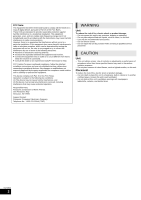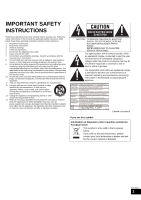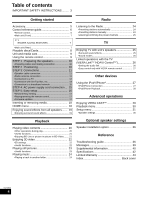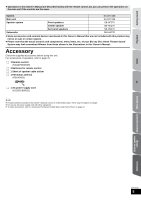Panasonic SCBTT268 SABTT268 User Guide
Panasonic SCBTT268 Manual
 |
View all Panasonic SCBTT268 manuals
Add to My Manuals
Save this manual to your list of manuals |
Panasonic SCBTT268 manual content summary:
- Panasonic SCBTT268 | SABTT268 User Guide - Page 1
Owner's Manual Blu-ray DiscTM Home Theater Sound System Model No. SC-BTT268 Dear customer Thank you for purchasing this product. For optimum performance and safety, please read these instructions carefully. Before connecting, operating or adjusting this product, please read the instructions - Panasonic SCBTT268 | SABTT268 User Guide - Page 2
limits for a Class B digital device, pursuant to Part the attached installation instructions and use only Panasonic Corporation of North America One Panasonic Way Secaucus, NJ 07094 Support Contact: Panasonic this unit by yourself. Refer servicing to qualified service personnel. CAUTION Unit - This - Panasonic SCBTT268 | SABTT268 User Guide - Page 3
. The exclamation point within an equilateral triangle is intended to alert the user to the presence of important operating and maintenance (servicing) instructions in the literature accompanying the appliance. (Inside of product) -If you see this symbol- Information on Disposal in other Countries - Panasonic SCBTT268 | SABTT268 User Guide - Page 4
Table of contents IMPORTANT SAFETY INSTRUCTIONS ......... 3 Getting started Radio Accessory 5 Control reference guide 6 •Remote control 6 •Main unit (Front 7 Listening to the Radio 24 •Presetting stations automatically 24 •Presetting stations manually 24 •Listening/confirming the preset - Panasonic SCBTT268 | SABTT268 User Guide - Page 5
menu items, etc. of your Blu-ray Disc Home Theater Sound System may look somewhat different from those shown in the illustrations in this Owner's Manual. Accessory Check the supplied accessories before using this unit. For accessories of speakers, refer to page 10. ∏ 1 Remote control (N2QAYB000629 - Panasonic SCBTT268 | SABTT268 User Guide - Page 6
22 12 Remote control 1 Turn the unit on and off 2 Select title numbers, etc./Enter numbers or characters ( 29) [CANCEL]: Cancel 3 Select the source ( 18) 4 Basic playback control buttons ( 20) 5 Select preset radio stations 6 Show status messages ( 20) 7 Display the Home screen of VIERA CAST ( 29 - Panasonic SCBTT268 | SABTT268 User Guide - Page 7
tray 5 Stop ( 20) 6 Start play ( 20) 7 SD card slot ( 18) 8 Remote control signal sensor Distance: Within approx. 7 m (23 ft.) Angle: Approx. 20o up and down ANT 75Ω AUX 6 FM radio antenna terminal ( 11) 7 DIGITAL AUDIO IN terminal ( 12 , 13) 8 AUX terminal ( 12) 9 VIDEO OUT terminal ( - Panasonic SCBTT268 | SABTT268 User Guide - Page 8
types) JPEG/MPO (3D still picture) (as of December 2010) ∫ Discs that cannot be played in this unit Any other disc that is not specifically supported or previously described. ≥ DVD-RAM ≥ Super Audio CD ≥ Photo CD ≥ DVD-Audio ≥ Video CD and Super Video CD ≥ WMA discs ≥ DivX discs ≥ PAL discs ≥ HD - Panasonic SCBTT268 | SABTT268 User Guide - Page 9
unit. Please refer to the recorder's instructions. ∫ BD-Video This unit supports high bit rate audio (Dolby Digital Plus, Dolby TrueHD, DTS-HD High play as described in this Owner's Manual. Read the disc's instructions carefully. Unit and media care Using the remote ∫ Clean this unit with a soft - Panasonic SCBTT268 | SABTT268 User Guide - Page 10
in the risk of fire. Consult a qualified service person if damage has occurred or if you experience walls using methods other than those described in this manual. ≥ Do not touch the front netted area speakers at least 10 mm (13/32z) away from the system for proper ventilation. 60° 120° - Panasonic SCBTT268 | SABTT268 User Guide - Page 11
Getting started STEP 3: Connections Turn off all equipment before connection and read the appropriate owner's manual. Do not connect the AC power supply cord until all other connections are complete. Speaker cable connection Connect to the terminals of the same color. - Panasonic SCBTT268 | SABTT268 User Guide - Page 12
L R OPTICAL VIDEO OUT To enjoy TV audio from this home theater system's speakers: 1 Connect the TV and the main unit with the Optical digital audio cable (not supplied). 2 Select "DIGITAL IN" or "D-IN" as a source ( 18). A Optical digital audio cable (not supplied) B Video cable (not supplied - Panasonic SCBTT268 | SABTT268 User Guide - Page 13
unit with a 3D compatible TV. ≥ For details, refer to the operating instructions of your TV. ∫ When the HDMI terminal on the TV is labeled audio from this home theater system's speakers: 1 Connect the TV and the main unit with the Optical digital audio cable (not supplied). 2 Select "DIGITAL IN" or - Panasonic SCBTT268 | SABTT268 User Guide - Page 14
OPTICAL To enjoy TV audio from this home theater system's speakers: 1 Connect the STB and the main unit with the Optical digital audio cable (not supplied). 2 Select "DIGITAL IN" or "D-IN" as a source ( 18). A Refer to the operating instructions of the respective devices for the optimal connections - Panasonic SCBTT268 | SABTT268 User Guide - Page 15
services can be used when this unit is connected to broadband. ≥ Firmware can be updated ( 17) ≥ You can enjoy BD-Live ( 21) ≥ You can enjoy VIERA CAST ( 29) For details about connection method, refer to the instructions from the socket outlet immediately if any problem occurs. A LAN Cable (not - Panasonic SCBTT268 | SABTT268 User Guide - Page 16
screen appears. If this unit is connected to a Panasonic TV (VIERA) supporting HDAVI Control 2 or later via an HDMI cable, then setting information on the TV such as "On-screen Language" is acquired by this unit. 2 Follow the on-screen instructions and make the settings with [3, 4, 2, 1] and press - Panasonic SCBTT268 | SABTT268 User Guide - Page 17
refer to the owner's manual for the cause of the error and the solution for it. Press [OK]. ≥ Refer to the operating instructions of the hub or firmware. http://panasonic.jp/support/global/cs/ (This site is in English only.) To show the firmware version on this unit. ( 34, "System Information") ≥ - Panasonic SCBTT268 | SABTT268 User Guide - Page 18
and press [OK]. HOME Home theater EXT IN Internet Content DIGITAL IN*2(D-IN) Videos/ Photos/ Music Internet Content iPod Disc Play back the contents. SD card ( 20, 23, 24) ≥ When multiple contents are recorded, select the types of contents or the title. Displays the Home screen of VIERA - Panasonic SCBTT268 | SABTT268 User Guide - Page 19
the front speakers, as well as the surround even when playing a 2-channel sound or non-surround sound. MANUAL ≥ The selected effect will only be displayed on the main unit. 2 While "MANUAL" is displayed, press [2, 1] and select the desired effect. DOLBY PRO LOGIC II MOVIE Suitable for movie software - Panasonic SCBTT268 | SABTT268 User Guide - Page 20
back 3D compatible video software, play back in accordance with the instructions. ∫ To show menus You can show Top Menu, DIRECT NAVIGATOR DIGITAL AUDIO IN terminal Select to suit the type of audio from the DIGITAL IN terminal on the main unit. 1 Press [EXT-IN] several times to select "DIGITAL - Panasonic SCBTT268 | SABTT268 User Guide - Page 21
Insert an SD card. 2 Press [HOME]. 3 Press [3, 4, 2, 1] to Blu-ray discs may require an Internet account to be created in order to access the BD-Live content. Follow the screen display or instruction manual ≥ When discs supporting BD-Live are Digital Audio Output" is set to "Off", secondary audio will - Panasonic SCBTT268 | SABTT268 User Guide - Page 22
the same as normal disc playback. ( 20) ≥ Playback following the instructions displayed on the screen. 3D settings Perform the following settings as necessary of broadness, holding back the depth perception. Set 3D effect manually. Distance Set the amount of depth perception. Screen Type Selects - Panasonic SCBTT268 | SABTT268 User Guide - Page 23
Start the slideshow. Switch the screen mode. Show the still picture properties. Rotate the still picture. Set the still picture to the wallpaper of HOME screen. ( 18) Pop-up position for the Playback menu or message screen etc. can be adjusted during 3D playback. While playing, press [STATUS] once - Panasonic SCBTT268 | SABTT268 User Guide - Page 24
the current frequency.* * To change the frequency, refer to "Presetting stations manually". 3 Press and hold [OK]. Release the button when "AUTO" is buttons to select a channel. To select a 1-digit number e.g., 1: [1] [OK]. To select a 2-digit number e.g., 12: [1] [2] ≥ A station previously - Panasonic SCBTT268 | SABTT268 User Guide - Page 25
channel. To select a 1-digit number e.g., 1: [1] [OK]. To select a 2-digit number e.g., 12: [1] [2]. on the main unit. Depending on the broadcast system, stereo or monaural will be selected. "MONO" several times to select the effect. 2 While "MANUAL" is displayed on the unit's display Press [2, - Panasonic SCBTT268 | SABTT268 User Guide - Page 26
with Panasonic's conventional HDAVI equipment. ≥ Please refer to individual manuals for other manufacturers' equipment supporting VIERA Link function. Speaker control You can select whether audio is output from the unit's speakers or the TV speakers by using the TV menu settings. Home theater This - Panasonic SCBTT268 | SABTT268 User Guide - Page 27
" (DIGITAL IN Panasonic TV (VIERA) that supports HDAVI Control 2 or later.) Select "Video" in "Power Off Link" ( 33) Easy control only with VIERA remote home theater system. Name iPod touch® 4th generation iPod nano® 6th generation* iPod touch® 3rd generation iPod nano® 5th generation (video camera - Panasonic SCBTT268 | SABTT268 User Guide - Page 28
not supplied) ≥ Please be sure to use the adapter that is compatible with your model of iPod/iPhone. ≥ Attach the dock adapter until it is firmly in place. menu or videos menu. ≥ You can also select "Videos" or "Music" by using HOME menu. ( 18) 3 Press [3, 4] to select an item and press [OK]. ≥ - Panasonic SCBTT268 | SABTT268 User Guide - Page 29
use the VIERA CAST function. (> 17) ≥ VIERA CASTTM home screen is subject to change without notice. ≥ The services through VIERA CASTTM are operated by their respective service providers, and service may be discontinued either temporarily or permanently without notice. Therefore, Panasonic will make - Panasonic SCBTT268 | SABTT268 User Guide - Page 30
Playback menu 1 Press [DISPLAY]. e.g., BD-Video Disc Play Video Audio Signal Type Subtitle Subtitle Style Off Main - Angle 1ENG - Menus Items Settings 2 Press [3, 4] to select the menu and press [1]. 3 Press [3, 4, 2, 1] to select the item and press [1]. 4 Press [3, 4] to select the - Panasonic SCBTT268 | SABTT268 User Guide - Page 31
necessary. The settings remain intact even if you switch the unit to standby. 1 Press [HOME]. 2 Press [3, 4, 2, 1] to select "Others" and press [OK]. 3 limit of BD-Video play. ≥ Follow the on-screen instructions. Enter the 4-digit password with the number buttons when the password screen is shown - Panasonic SCBTT268 | SABTT268 User Guide - Page 32
PCM and Dolby Digital are available. Select "On" if the sound is cut off intermittently. Downmix Select the downmix system to enjoy multi-channel is no operation for 5 minutes or more, DIRECT NAVIGATOR screen switches to HOME menu automatically. ≥ While playing and pausing, etc., this function is - Panasonic SCBTT268 | SABTT268 User Guide - Page 33
the system's speakers when "Off" is selected. VIERA Link Set to use "HDAVI Control" function when connected with an HDMI cable to a device that supports " (DIGITAL IN) mode (non-selected TV AUDIO setting for VIERA Link) j"D-IN" (DIGITAL IN) mode (non-selected CABLE/ SATELLITE AUDIO setting for VIERA - Panasonic SCBTT268 | SABTT268 User Guide - Page 34
You can restrict the usage of VIERA CAST. ≥Follow the on-screen instructions. Enter the 4-digit password with the number buttons when the optimize your home theater system. Restore Default Settings This returns all values in the Setup menu and the Playback menu, except for "Remote Control Code", - Panasonic SCBTT268 | SABTT268 User Guide - Page 35
Speaker settings Adjusting speaker level Delay time For optimum listening with 5.1-channel sound, all the speakers, except for the subwoofer, should be the same distance from the seating position. If either distance A or B is less than C, find the difference in the relevant table and adjust the - Panasonic SCBTT268 | SABTT268 User Guide - Page 36
://www.panasonic.com/help Enter the model number. 4 Or visit our website to find a service center. You can find a service center near you easily on our website. Other support information: "Customer Services Directory (United States and Puerto Rico)" ( 43) The following do not indicate a problem with - Panasonic SCBTT268 | SABTT268 User Guide - Page 37
This is a normal phenomenon when using VIERA Link (HDAVI Control 4 or later). For details please read the operating instructions for the TV. The unit does not OK] on the remote control or [< OPEN/ CLOSE] on the unit for at least 3 seconds. Set the item again. (> 33) jWhen Dolby Digital Plus, Dolby - Panasonic SCBTT268 | SABTT268 User Guide - Page 38
Dolby Digital Plus, DTS-HD Master Audio and DTS-HD High Resolution Audio are output as Dolby Digital or DTS Digital 15, 17, 34) ≥ Check the operating instructions for each device and connect accordingly. Other difficulties with HOME] is pressed. VQT3M40 jRe-select the TV's VIDEO IN input channel. 38 - Panasonic SCBTT268 | SABTT268 User Guide - Page 39
remote control. Press and hold [OK] and the indicated number button at the same time for more than 5 seconds. Hor F stands for a number.) ≥ Check and correct the speaker cable connections. ≥ There is something unusual. ≥ Check the unit using the troubleshooting guide. If the service The system is - Panasonic SCBTT268 | SABTT268 User Guide - Page 40
format Extension Reference MP3 ".MP3", ".mp3" ID3 tags (Only titles and the names of artists) JPEG ".JPG", ".jpg" ≥ MOTION JPEG and Progressive JPEG is not supported ≥ You may not be able to play back the file if you have edited the folder structure or the file name on a PC or other - Panasonic SCBTT268 | SABTT268 User Guide - Page 41
Panasonic Corporation. VIERA Link™ is a trademark of Panasonic Corporation. VIERA CAST™ is a trademark of Panasonic Corporation. EZ Sync™ is a trademark of Panasonic (INCLUDING, BUT NOT LIMITED TO, PROCUREMENT OF SUBSTITUTE GOODS OR SERVICES; LOSS OF USE, DATA, OR PROFITS; OR BUSINESS INTERRUPTION) - Panasonic SCBTT268 | SABTT268 User Guide - Page 42
Audio Input AUX: k1 Digital Audio Input Optical: Sampling frequency: Audio Format: k1 32 kHz, 44.1 kHz, 48 kHz PCM, Dolby Digital, DTS FM TUNER SECTION NTSC 1.0 Vp-p (75 ≠) Pin jack (1 system) 1080p/1080i/720p/480p Type A (19 pin) This unit supports "HDAVI Control 5" function. 790 nm (CDs)/ - Panasonic SCBTT268 | SABTT268 User Guide - Page 43
equivalent value product, or (c) refund your purchase price. The decision to repair, replace or refund will be made by the warrantor. Product or Part Name Parts Blu-ray Disc Player, Portable Blu-ray Disc Player 1 year Blu-ray Home Theater System 1 year DVD Player, Portable DVD Player 1 year - Panasonic SCBTT268 | SABTT268 User Guide - Page 44
Radio 24 Re-master 31 Restore Default Settings 34 Resume play function 20 S Subtitle 30 V VIERA CASTTM 29 VIERA LinkTM "HDAVI ControlTM" . . . . 26 24p 30, 33 3D 22 As an ENERGY STAR® Partner, Panasonic has determined that this product meets the ENERGY STAR® guidelines for energy efficiency
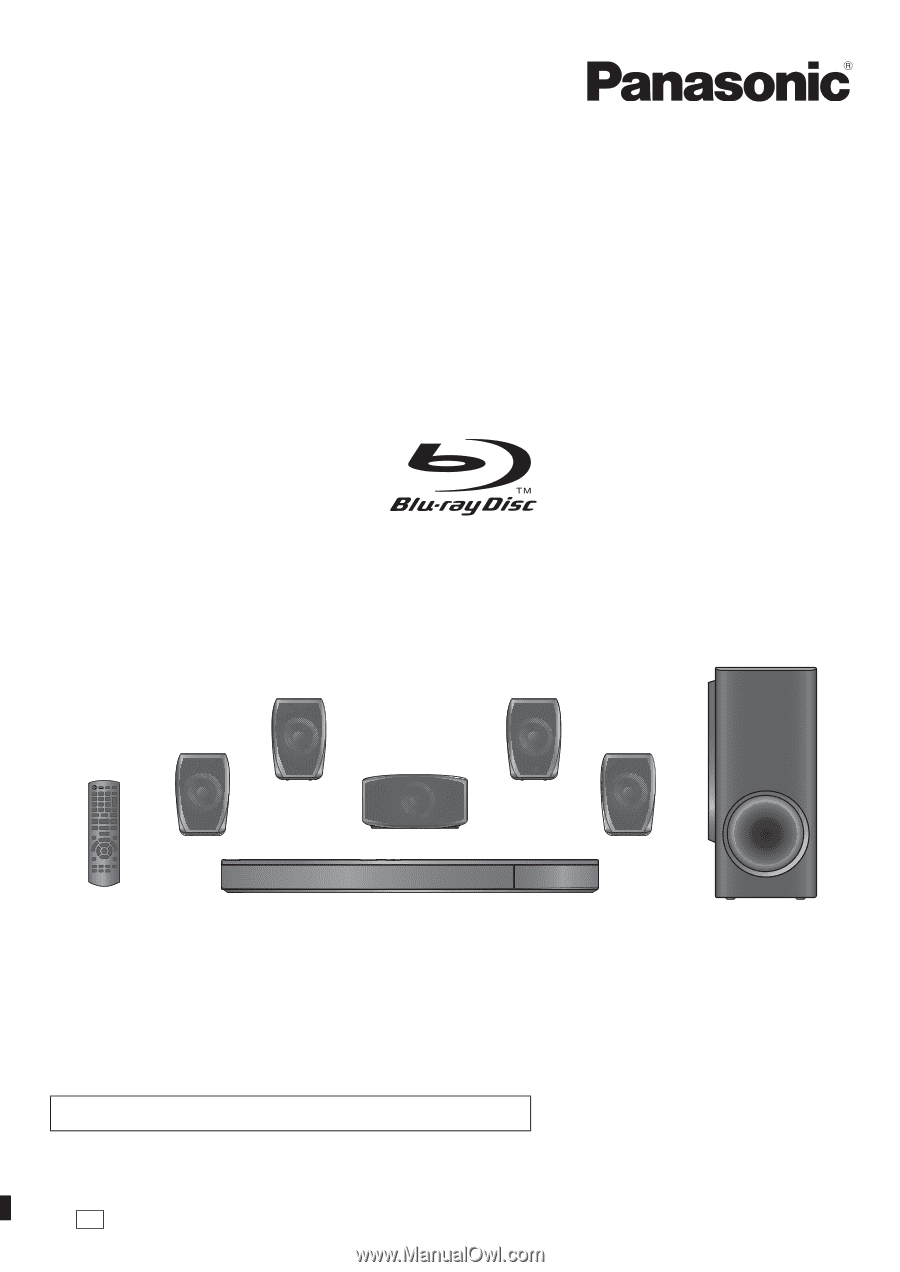
P
VQT3M40-1
Owner’s Manual
Blu-ray Disc
TM
Home Theater Sound System
Model No. SC-BTT268
Dear customer
Thank you for purchasing this product.
For optimum performance and safety, please read these instructions carefully.
Before connecting, operating or adjusting this product, please read the instructions completely.
Please keep this manual for future reference.
If you have any questions contact : 1-800-211-PANA(7262)