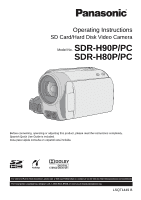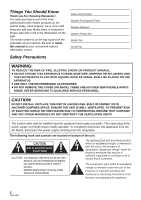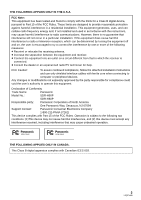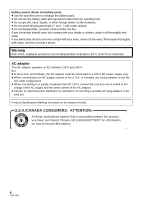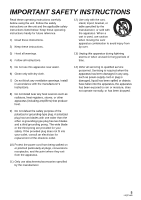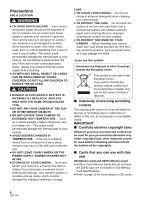Panasonic SDR-H80K Sd/hdd Camcorder
Panasonic SDR-H80K - Camcorder - 800 KP Manual
 |
UPC - 037988982769
View all Panasonic SDR-H80K manuals
Add to My Manuals
Save this manual to your list of manuals |
Panasonic SDR-H80K manual content summary:
- Panasonic SDR-H80K | Sd/hdd Camcorder - Page 1
SD Card/Hard Disk Video Camera Model No. SDR-H90P/PC SDR-H80P/PC Before connecting, operating or adjusting this product, please read the instructions completely. Spanish Quick Use Guide is included. Guía para rápida consulta en español está incluida. For USA and Puerto Rico assistance, please - Panasonic SDR-H80K | Sd/hdd Camcorder - Page 2
Panasonic! You have purchased one of the most sophisticated and reliable products on the market today. Used properly, we're sure it will USER SERVICEABLE PARTS INSIDE. REFER SERVICING TO QUALIFIED SERVICE PERSONNEL important operating and maintenance (servicing) instructions in the literature accompanying - Panasonic SDR-H80K | Sd/hdd Camcorder - Page 3
of Conformity Trade Name: Panasonic Model No.: SDR-H90P SDR-H80P Responsible party: Panasonic Corporation of North America One Panasonic Way, Secaucus, NJ 07094 Support Contact: Panasonic Consumer Electronics Company 1-800-211-PANA (7262) This device complies with Part 15 of the FCC - Panasonic SDR-H80K | Sd/hdd Camcorder - Page 4
the battery pack. ≥ Do not use the battery pack with Risk of fire, explosion and burns. Do not disassemble, heat above 60 oC (140 oF) or incinerate. AC adaptor This AC adaptor operates suited to the voltage of the AC supply and the rated current of the AC adaptor. ≥ Contact an electrical parts - Panasonic SDR-H80K | Sd/hdd Camcorder - Page 5
IMPORTANT SAFETY INSTRUCTIONS Read these operating instructions carefully before using the unit. Follow the safety instructions on the unit and the applicable safety instructions listed below. Keep these operating instructions handy for future reference. 1) Read these instructions. 2) Keep these - Panasonic SDR-H80K | Sd/hdd Camcorder - Page 6
unit. There are no user serviceable parts inside. Unplug your camera from the power supply before cleaning. ≥ AS WITH ANY SMALL OBJECT, SD CARDS CAN BE SWALLOWED BY YOUNG CHILDREN. DO NOT ALLOW CHILDREN TO HANDLE THE SD CARD. CAUTION ≥ DANGER OF EXPLOSION IF BATTERY IS INCORRECTLY REPLACED. REPLACE - Panasonic SDR-H80K | Sd/hdd Camcorder - Page 7
instructions are designed for use with models SDR-H90 and SDR-H80. Pictures may be slightly different from the original. jThe illustrations used in these operating instructions show model SDR-H80, however, parts ≥ IBM, PC/AT and PowerPC LLC. ≥ Macintosh and Mac OS are either registered trademarks - Panasonic SDR-H80K | Sd/hdd Camcorder - Page 8
Contents Accessories 10 Quick Guide 11 Preparation Before using [1] Parts identification and handling ..... 13 [2] Power supply 16 Charging the battery 16 Inserting the battery 17 Charging time and recordable time ..... 18 Connecting to the AC outlet 19 [3] About HDD and SD cards 20 About SD - Panasonic SDR-H80K | Sd/hdd Camcorder - Page 9
Installation 88 Installing VideoCam Suite 88 Uninstalling the software 89 [2] Connection and recognition 90 About the PC display 90 To disconnect USB cable safely .......... 91 Using software [1] Using VideoCam Suite 92 Reading the operating instructions of the software 92 DVD COPY function - Panasonic SDR-H80K | Sd/hdd Camcorder - Page 10
accessories before using this unit. Battery pack VW-VBG070 AV cable K2KC4CB00022 ≥ The battery is not charged. Be sure to charge the battery before using this unit. (l 16) AC adaptor VSK0697 USB cable K1HA05AD0005 AC cable K2CA2CA00029 or K2CA2CA00025 DC cable K2GJ2DC00015 CD-ROM LSFT0771 10 - Panasonic SDR-H80K | Sd/hdd Camcorder - Page 11
Quick Guide ∫ Charging the battery 1 Connect the AC cable to the AC adaptor and the AC outlet. 2 Insert the battery into the AC adaptor by aligning the arrows. ∫ Inserting the battery Push the battery against the battery holder and slide it until it clicks. ∫ How to turn on the power While - Panasonic SDR-H80K | Sd/hdd Camcorder - Page 12
recording destination and press the joystick. 2 Press the recording start/stop button to start recording. 1 Press the MENU button, then select [MEDIA SELECT] # [HDD] or [SD CARD] to select the desired medium and press the joystick. 2 Select the scene/file to be played back, then press the joystick - Panasonic SDR-H80K | Sd/hdd Camcorder - Page 13
Preparation Before using 1 Parts identification and handling 12 3 4 56 15 7 8 1 (l 26) 8 Speaker 9 Delete button [ ] (l 59) 10 Manual button [MANUAL AF/MF] (l 50) 11 Optical image stabilizer button [ , O.I.S.] (l 41) 12 Audio-video output terminal [A/V] (l 72, 81) 13 SD Card access lamp [ - Panasonic SDR-H80K | Sd/hdd Camcorder - Page 14
moving up, down, left or right. 2 Set by pressing the center. ≥ Menu screen operations (l 26) ≥ To select the recording functions (l 42) ≥ To adjust manually (l 50) ≥ Playback operations (l 54, 57) 16 17 Grip belt Adjust the belt length and the pad position. 1 Flip the belt. 2 Adjust the - Panasonic SDR-H80K | Sd/hdd Camcorder - Page 15
20 HDD access lamp [ACCESS HDD] (l 23) 21 Status indicator (l 25) 22 Mode dial (l 25) 23 Recording start/stop button (l 34, 37) 24 Battery holder (l 17) 25 DC input terminal [DC IN] (l 19) ≥ Always use the supplied AC adaptor or a genuine Panasonic AC adaptor (VW-AD21PP-K; optional). 26 USB terminal - Panasonic SDR-H80K | Sd/hdd Camcorder - Page 16
recommend that a genuine Panasonic battery pack is used. Charging the battery When this unit is purchased, the battery is not charged. Charge the battery before using this unit. Important: If the DC cable is connected to the AC adaptor, the battery will not charge. Remove the DC cable from the AC - Panasonic SDR-H80K | Sd/hdd Camcorder - Page 17
direct sunlight for a long period of time with doors and windows closed. CAUTION Danger of explosion if battery is incorrectly replaced. Replace only with the same or equivalent type recommended by the manufacturer. Dispose of used batteries according to the manufacturer's instructions. 17 LSQT1449 - Panasonic SDR-H80K | Sd/hdd Camcorder - Page 18
than 25 oC (77 oF), the charging time will become longer. ∫ Recordable time ≥ Temperature: 25 oC (77 oF)/humidity: 60% Battery model number Voltage/ Capacity (Minimum) Recording destination Recording mode Supplied battery/ VW-VBG070 (optional) 7.2 V/ 725 mAh [HDD] [SD] XP SP/LP XP/SP/LP VW - Panasonic SDR-H80K | Sd/hdd Camcorder - Page 19
the time indication will turn off momentarily in order to recalculate the remaining battery capacity time. ≥ When using the AC adaptor or batteries made by other companies, the remaining battery capacity will not be shown. Connecting to the AC outlet Important: While the DC cable is connected to - Panasonic SDR-H80K | Sd/hdd Camcorder - Page 20
and an SD card. Display on the screen Indication in these instructions Capacity Functions Recording motion pictures Recording still pictures Creating playlists Internal HDD (Hard Disk Drive) [HDD] 80 GB*1 (SDR-H90) 60 GB*2 (SDR-H80) ¥ ¥ ¥ SD Memory Card SDHC Memory Card 8 MB/ 16 MB [SD] 32 - Panasonic SDR-H80K | Sd/hdd Camcorder - Page 21
on another device, be sure to read the operating instructions for that device.) ≥ Please confirm the latest information on the following website. (This website is in English only.) http://panasonic.jp/support/global/cs/e_cam ≥ This unit supports SD Memory Cards formatted in FAT12 system and FAT16 - Panasonic SDR-H80K | Sd/hdd Camcorder - Page 22
following SD cards made by Panasonic for motion picture recording. GB - 6 GB - RP-SDR04G - RP-SDM04G RP-SDM06G RP-SDV04G - 8 GB - 12 GB - 16 GB - - - RP-SDV08G - RP-SDM12G - - - RP-SDV16G 32 GB from 256 MB to 32 GB other than the ones them in their cases when not being - Panasonic SDR-H80K | Sd/hdd Camcorder - Page 23
mode dial sRemove the battery or disconnect the AC adaptor ≥ Performing the above while lamp is on may result in damage to data/HDD or this unit. However, the access lamp is supposed to light up while rotating the dial to select a mode. In this case, there is no problem. B SD card access lamp - Panasonic SDR-H80K | Sd/hdd Camcorder - Page 24
LCD monitor and then open the SD card slot cover. 3 Insert/remove the SD card. ≥ Press the SD card straight in as far as it will go. ≥ Press the center of the SD card and then pull it straight out. 4 Securely close the SD card slot cover. 24 LSQT1449 - Panasonic SDR-H80K | Sd/hdd Camcorder - Page 25
asking you to set the date and time will appear. Select [YES] and set the date and time. (l 29) To turn off the power Set the mode dial to OFF. ≥ The status indicator goes off and the power turns off. Video recording mode (l 34) Video playback mode (l 54) Picture recording mode (l 37) Picture - Panasonic SDR-H80K | Sd/hdd Camcorder - Page 26
Preparation Setup 2 Using the menu screen ENTER MENU 1 Press the MENU button. The menu displayed differs depending on the position of the mode dial. 2 Select the desired top menu, then move the joystick right or press the joystick. 4 Select the desired setting, then press the joystick to - Panasonic SDR-H80K | Sd/hdd Camcorder - Page 27
When about 5 minutes have passed without any operation, this unit automatically turns off to save battery life. To use this unit, turn it on again. ≥ The economy function will not activate when: jconnected to AC adaptor jusing the USB for PC, DVD burner, printer jPRE-REC is used [AUDIO REC]*3 (l 35 - Panasonic SDR-H80K | Sd/hdd Camcorder - Page 28
settings back to the default condition. (Setting for [CLOCK SET] and [LANGUAGE] will not be changed.) [DEMO MODE] ≥ [OFF] ≥ [ON] This setting (l 45) [SHTR EFFECT] (l 38) [AUTO SLW SHTR]*2 (l 48) [GUIDE LINES]*2 (l 48) ∫ [MEDIA SELECT] [HDD] (l 37) [SD CARD] (l 37) ∫ [SETUP] Refer to the motion - Panasonic SDR-H80K | Sd/hdd Camcorder - Page 29
When the unit is turned on for the first time, a message asking you to set the date and time will appear. Select [YES battery Connect the AC adaptor or insert the battery to the unit, and the built-in lithium battery will be recharged. Leave the unit as it is for approx. 24 hours and the battery will - Panasonic SDR-H80K | Sd/hdd Camcorder - Page 30
enter the selection with the joystick. ≥ When the home is in summer time period, move the joystick up. [ ] appears and the summer time setting is turned on; the clock is set forward by one hour. Move the joystick up again to return to the normal time setting. ≥ The current time appears - Panasonic SDR-H80K | Sd/hdd Camcorder - Page 31
Makes darker * It is not displayed in the manual mode or in the playback mode. ≥ If you use the AC adaptor, the [ +1 ] indication appears and the screen becomes brighter automatically when the power is turned on. ≥ The recordable time using the battery will become shorter when you use this unit with - Panasonic SDR-H80K | Sd/hdd Camcorder - Page 32
. 3 Separate your legs for better balance. ≥ When you are outdoors, record pictures with the sunlight behind you. If the subject is backlit, it will become dark in the recording. ≥ When recording, make sure your footing is stable and there is no danger of colliding with another person or - Panasonic SDR-H80K | Sd/hdd Camcorder - Page 33
The whole landscape will be recorded vividly set to on in all modes. ≥ If this is turned to on, the guideline function is disabled. ∫ When the Color balance (white balance) and focusing will be adjusted automatically. jAuto white balance . (When set to the video recording mode: The shutter speed - Panasonic SDR-H80K | Sd/hdd Camcorder - Page 34
is automatically divided when the recorded data exceeds 3.9 GB. (The recording will continue.) ≥ When about 5 minutes have passed without any operation in recording pause, the unit automatically turns off to save battery life. To use the unit, turn it on again. This economy feature can also be - Panasonic SDR-H80K | Sd/hdd Camcorder - Page 35
. By using the supplied software, audio can be recorded in [DOLBY] mode on a DVD-Video disc and in [MPEG] will start from "9m59s". ≥ Recording will pause automatically after 10 minutes from start of the recording. ≥ To upload motion pictures to YouTube (l 93) ≥ Web mode is canceled if you turn - Panasonic SDR-H80K | Sd/hdd Camcorder - Page 36
setting ∫ HDD Capacity 80 GB (SDR-H90) 60 GB (SDR-H80) XP (High GB 12 min 25 min 50 min 2 GB 25 min 50 min 1 h 40 min 4 GB 50 min 1 h 40 min 3 h 20 min 6 GB 1 h 15 min 2 h 30 min 5h 8 GB 1 h 40 min 3 h 20 min 6 h 40 min 12 GB 2 h 30 min 5h 10 h 16 GB following cases. jWhen - Panasonic SDR-H80K | Sd/hdd Camcorder - Page 37
3 Recording (Basic) Recording still pictures ≥ Open the lens cover before turning the unit on. [HDD] [SD] 1 Rotate the mode dial to select and open the LCD monitor. 2 Select the recording destination by the menu. (l 26) [MEDIA SELECT] # [HDD] or [SD CARD] 3 Press the recording start/stop button - Panasonic SDR-H80K | Sd/hdd Camcorder - Page 38
Recording with a shutter sound effect Select the menu. (l 26) [ADVANCED] # [SHTR EFFECT] # [ON] ≥ This function's default setting is [ON]. Number of pixels Select the menu. (l 26) [BASIC] # [PICTURE SIZE] # desired setting Icon 0.3M 0.2 Aspect 4:3 16:9 Number of pixels 640k480 640k360 ≥ Default - Panasonic SDR-H80K | Sd/hdd Camcorder - Page 39
optically. ¬ Rotate the mode dial to select or . Move the zoom lever. 70 [HDD] [SD] ≥ When the zoom magnification is 1k, this unit can focus on a If the zoom magnification exceeds 70k , then the digital zoom function will be activated. The maximum magnification provided by the digital zoom can be - Panasonic SDR-H80K | Sd/hdd Camcorder - Page 40
60% of the power used in recording pause mode is being consumed, so the recording time will turned on. To cancel Quick start Select [SETUP] # [QUICK START] # [OFF] ≥ The default setting is on. ≥ Quick start standby mode is canceled if jabout 5 minutes elapsed jthe mode dial is switched jthe battery - Panasonic SDR-H80K | Sd/hdd Camcorder - Page 41
the mode dial to select or . Press the O.I.S. button. ≥ In the following cases, the image stabilizer function may not work effectively. jWhen the digital zoom is used on. ≥ Set the intelligent auto mode to off before turning the optical image stabilizer function to off. ≥ When a tripod is used, - Panasonic SDR-H80K | Sd/hdd Camcorder - Page 42
(Advanced) 1 Recording functions of operation icons [HDD] [SD] Set the recording functions by selecting the operation icons to add different effects to the recorded images. ENTER ¬ Rotate the mode dial to select or . 1 Press the joystick, and icons will be displayed on the screen. 1/3 NEXT - Panasonic SDR-H80K | Sd/hdd Camcorder - Page 43
/Soft skin mode/PRE-REC/Face detection/Self-timer Video recording mode Backlight compensation Fade Help mode 1/3 NEXT turn off the power, the fade function is canceled. ≥ PRE-REC is canceled if jthe power is turned off jthe mode dial is operated jthe SD card slot cover is opened jthe battery - Panasonic SDR-H80K | Sd/hdd Camcorder - Page 44
3/3 NEXT 3/3 NEXT * It is not displayed when the Intelligent auto mode is on. ≥ If you turn off the power or operate the mode dial, the backlight compensation function is canceled. ≥ If you turn off the power, the self-timer function is canceled. Function Backlight compensation Fade Effect This - Panasonic SDR-H80K | Sd/hdd Camcorder - Page 45
approx. 2 lx ≥ Attach this unit to a tripod, and you can record images free from vibration. ≥ If it is difficult to focus, adjust the focus manually. (l 51) This makes skin colors appear softer for a more attractive appearance. This is more effective if you record a person closely from the torso up - Panasonic SDR-H80K | Sd/hdd Camcorder - Page 46
or anything else in the scene has colors similar to the skin color, they will also be smoothed. ≥ If the brightness is insufficient, the effect may not be not be able to see the face clearly when recording a distant person. In this case, cancel soft skin mode or zoom in on the face. PRE-REC: ≥ - Panasonic SDR-H80K | Sd/hdd Camcorder - Page 47
is camera shake. jWhen the digital zoom is used jWhen the unit is tilted ≥ In the following cases, the function may not operate properly even if faces are detected. If this occurs, turn off this function. jNonhuman subjects are recognized as faces. jWhen the brightness or quality cannot be adjusted - Panasonic SDR-H80K | Sd/hdd Camcorder - Page 48
Guideline/Auto slow shutter ¬ Rotate the mode dial to select or . [HDD] [SD] Function Aspect ratio (Only when the mode dial is set is set to off. (l 32) Select the menu. (l 26) [ADVANCED] # [GUIDE LINES] # [ON] ≥ To cancel the function, select [OFF]. You can record will be restored.) 48 LSQT1449 - Panasonic SDR-H80K | Sd/hdd Camcorder - Page 49
Auto slow shutter mode: ≥ When the auto slow shutter mode is selected, the slowest shutter speed changes from 1/60 to 1/30. ≥ When the shutter speed becomes 1/30, the screen display may be seen as if frames are missed and afterimages may appear. ≥ If the - Panasonic SDR-H80K | Sd/hdd Camcorder - Page 50
Recording Recording (Advanced) 3 Manual recording functions [HDD] [SD] MANUAL AF/MF MNL MNL 4/4 NEXT Each time you press the MANUAL AF/MF button: 1 Manual mode The icon shown in the illustration appears. White balance 4/4 NEXT Aperture adjustment Shutter speed 2 Manual focus mode The - Panasonic SDR-H80K | Sd/hdd Camcorder - Page 51
Scene mode When you record images in different situations, this mode automatically sets optimum shutter speeds and apertures. 1 Select the manual mode. (l 50) 2 Select the menu. (l 26) [BASIC] # [SCENE MODE] # desired setting Icon Mode/Recording conditions 5 Sports To record sports scenes or - Panasonic SDR-H80K | Sd/hdd Camcorder - Page 52
be set because it is too dark. In this case, use the automatic white balance. ≥ When the unit is turned on with the lens cover closed, the automatic white function properly. Please turn the unit on after opening the lens cover. ≥ When the [ ] display flashes, the manual white balance previously - Panasonic SDR-H80K | Sd/hdd Camcorder - Page 53
smooth. ≥ When recording in an extremely bright place, the screen may change color or flicker. If so adjust the shutter speed manually to [1/60] or [1/100]. ∫ Manual iris/gain adjustment ≥ If the gain value is increased, the noise on the screen increases. ≥ Depending on the zoom magnification, there - Panasonic SDR-H80K | Sd/hdd Camcorder - Page 54
2 Select the playback medium by the menu. (l 26) [MEDIA SELECT] # [HDD] or [SD CARD] 4 Select the playback operation with the joystick. 3 Select the or fast rewind the pages. The thumbnails will disappear, but the scene or page numbers will change. Release the joystick when you have arrived - Panasonic SDR-H80K | Sd/hdd Camcorder - Page 55
may not be possible. ≥ When a scene is displayed as [ ] on the thumbnail display, playback is not possible. ≥ When set to the video playback mode, the power will not turn off even when the LCD monitor is closed. ≥ When playing back motion pictures recorded on an SD card with other products on this - Panasonic SDR-H80K | Sd/hdd Camcorder - Page 56
then press the joystick. Playing back a playlist Creating a new playlist (l 64) [HDD] 1 Select (PLAYLIST), then press the joystick. 2 Select the playback date, then press grouped separately in the following cases. jWhen the number of scenes exceeds 99 jWhen the world time setting is changed - Panasonic SDR-H80K | Sd/hdd Camcorder - Page 57
. Stops the playback and shows the thumbnails. 1 Rotate the mode dial to select . 2 Select the playback medium by the menu. (l 26) [MEDIA SELECT] # [HDD] or [SD CARD] The selected file is played back, and the operation icon is automatically displayed on the screen. 4 Select the playback operation - Panasonic SDR-H80K | Sd/hdd Camcorder - Page 58
Industries Association). ≥ The file format supported by this unit is JPEG. (Not all JPEG formatted files will be played back.) ≥ If a other products. ≥ When set to the picture playback mode, the power will not turn off even when the LCD monitor is closed. Changing the interval of playback - Panasonic SDR-H80K | Sd/hdd Camcorder - Page 59
scenes/files Important: The deleted scenes/files cannot be restored. ENTER [HDD] [SD] ¬ Deleting motion picture scenes: Rotate the mode dial to select . ¬ Deleting still picture files: Rotate the mode dial to select . ¬ Select [HDD] or [SD CARD] in [MEDIA SELECT]. ≥ To delete an unwanted part of - Panasonic SDR-H80K | Sd/hdd Camcorder - Page 60
using the DVD burner or the supplied software (DVD COPY function) can be deleted as turn off this unit while deleting. ≥ When you delete scenes/files, use a battery with sufficient battery a PC and other equipment, it may not show up on the display of the unit. In this case, the image will not be - Panasonic SDR-H80K | Sd/hdd Camcorder - Page 61
picture scenes from being deleted by mistake. (However, please be aware that if a medium is formatted, then all the data on the medium will be erased.) ¬ Select [HDD] or [SD CARD] in [MEDIA SELECT]. 1 Select the menu. (l 26) [EDIT SCENE] # [LOCK SET] # [YES] 2 Select the scene to be protected, then - Panasonic SDR-H80K | Sd/hdd Camcorder - Page 62
divides the recorded scenes in two and deletes the front half or back half. ¬ Select [HDD] in [MEDIA SELECT]. 1 Select the menu. (l 26) [EDIT SCENE] # [SPLIT&DELETE] # [YES] 2 Select the scene to be divided, then press the joystick. 3 When you reach - Panasonic SDR-H80K | Sd/hdd Camcorder - Page 63
and deleted using the SPLIT&DELETE function is copied to a disc using the DVD burner or the supplied software and played back on another device, a maximum of about 1 second of the deleted part may be played back. ≥ If a scene with [ ] (copied icon) is divided and deleted, the copied information is - Panasonic SDR-H80K | Sd/hdd Camcorder - Page 64
is not created by copying data, playlists consume a very small amount of HDD space. ≥ When you create or delete playlists, the original scenes will not be modified. Editing scenes on a playlist will not affect the original scenes. A Recorded scenes B Playlist ≥ You can create a playlist - Panasonic SDR-H80K | Sd/hdd Camcorder - Page 65
confirmation message appears Select [YES], then press the joystick. Editing a playlist Editing scenes on a playlist will not affect the original scenes. ¬ Rotate the mode dial to select . ¬ Select [HDD] in [MEDIA SELECT]. 1 Select (PLAYLIST), then press the joystick. 2 Select the playlist to be - Panasonic SDR-H80K | Sd/hdd Camcorder - Page 66
Function Operating method Adding scenes to playlist Scenes can be added to the created playlist. Select the menu. (l 26) [EDIT] # [ADD] # [YES] The following steps are the same as steps 3 to 5 in "Creating a new playlist". (l 64) Moving scenes within a playlist It is possible to change the - Panasonic SDR-H80K | Sd/hdd Camcorder - Page 67
picture files from being deleted by mistake. (However, please be aware that if a medium is formatted, then all the data on the medium will be erased.) ¬ Select [HDD] or [SD CARD] in [MEDIA SELECT]. 1 Select the menu. (l 26) [PICT. SETUP] # [LOCK SET] # [YES] 2 Select the file to be protected, then - Panasonic SDR-H80K | Sd/hdd Camcorder - Page 68
the SD card are to be printed, together with information on the number of copies they wish to print. (Please note: Not all commercial printing services support this feature at this time.) 3 Select the number of prints, then press the joystick. ≥ To cancel the setting, set the number of prints to - Panasonic SDR-H80K | Sd/hdd Camcorder - Page 69
3 Select [SELECT] or [ALL] then press the joystick. ≥ When [ALL] is selected, all still picture files in the HDD or SD card will be copied. Proceed to step 6. 4 (Only when [SELECT] is selected in step 3) Select the file to be copied, then press the joystick. The selected file - Panasonic SDR-H80K | Sd/hdd Camcorder - Page 70
complete editing Press the MENU button. ≥ Do not turn off this unit while copying. ≥ When you copy files, use a battery with sufficient battery power or use the AC adaptor. ≥ Do not open the card slot cover while copying. The copying will stop. ≥ In case of [ALL], the copying may take time if there - Panasonic SDR-H80K | Sd/hdd Camcorder - Page 71
file management and other purposes. 80 GB is 80,000,000,000 bytes. Usable capacity will be less. ≥ (SDR-H80) The 60 GB hard drive utilizes a portion of the storage space for formatting, file management and other purposes. 60 GB is 60,000,000,000 bytes. Usable capacity will be less. Formatting an SD - Panasonic SDR-H80K | Sd/hdd Camcorder - Page 72
played back on the TV. (Refer to the operating instructions of the TV for details about TV compatibility.) A AV cable (supplied) ≥ Insert the plugs as far as they will go. ≥ Do not use any other AV cables except the supplied one. ≥ Select the video input on the TV that this unit is connected - Panasonic SDR-H80K | Sd/hdd Camcorder - Page 73
screen TV, adjust the aspect setting on the TV. (Refer to the operating instructions of the TV for details.) Select the menu. (l 26) [SETUP] # [ON] ≥ Select [OFF] to erase the information. ≥ The screen on this unit will not change. Example of images with a 16:9 aspect ratio on a regular TV (4:3) [ - Panasonic SDR-H80K | Sd/hdd Camcorder - Page 74
USB Connection Cable supplied with the DVD burner . ≥ Refer to the operating instructions of the DVD burner for details will be erased. Please be aware that the erased data cannot be restored. *2 Supports motion pictures only *3 Supports to copy data from the HDD and SD card simultaneously. - Panasonic SDR-H80K | Sd/hdd Camcorder - Page 75
with the Mini AB USB Connection Cable (supplied with the DVD burner). ≥ The DVD burner function selection screen will appear. 5 Insert the disc in the DVD burner. ≥ Insert the disc into the DVD burner after connecting the DVD burner to this unit. ≥ Please read the operating instructions of the DVD - Panasonic SDR-H80K | Sd/hdd Camcorder - Page 76
with the following procedures. [BURN DISC] # [HDD] or [SD CARD] # [VIDEO] # [DVD COPY] # [ADDED SCENES] instructions on the screen. To finish, eject the disc and disconnect the Mini AB USB Connection Cable using the delete menu. (l 60) ≥ The copied information will be deleted when using the SPLIT - Panasonic SDR-H80K | Sd/hdd Camcorder - Page 77
[HDD] [SD] 1 Select menus with the following procedures. [BURN DISC] # [HDD] or [SD CARD] # [VIDEO] # on the disc display will turn red and the amount in excess will be displayed. Select scenes instructions on the screen. To finish, eject the disc and disconnect the Mini AB USB Connection Cable - Panasonic SDR-H80K | Sd/hdd Camcorder - Page 78
# [HDD] or [SD CARD] # [VIDEO] # [FAVORITE SCENES] # [SELECT DATE] 5 Selecting the scenes by playlist to copy to discs [HDD] Playlists created on the HDD of same contents. Follow the instructions on the screen. To finish, eject the disc and disconnect the Mini AB USB Connection Cable. ≥ Press the - Panasonic SDR-H80K | Sd/hdd Camcorder - Page 79
before deleting. (l 80) ≥ Do not turn off this unit or the DVD burner or disconnect the Mini AB USB Connection Cable while copying. Also, do not shake not format the disc because all data will be erased and cannot be recovered. Refer to the operating instructions of the DVD recorder for details. ∫ - Panasonic SDR-H80K | Sd/hdd Camcorder - Page 80
operation is the same as when playing back motion pictures or still pictures. (l 54, 57) ≥ After playback, eject the disc and disconnect the Mini AB USB Connection Cable. 80 LSQT1449 - Panasonic SDR-H80K | Sd/hdd Camcorder - Page 81
scenes on the HDD that you want to record (dub), then record (dub) only the scenes in this playlist to other devices. (l 64) ≥ Use the AC adaptor to free you from worrying about the battery running down. VIDEO IN AUDIO IN A AV cable (supplied) ≥ Insert the plugs as far as they will go. ≥ Do not - Panasonic SDR-H80K | Sd/hdd Camcorder - Page 82
the operating instructions for the printer.) A USB cable (supplied) ≥ Insert the USB connectors as far as they will go. ≥ Do not use any other USB cables except the supplied one. (Operation is not guaranteed with any other USB cables.) ¬ Connect this unit to the AC adaptor and turn on the unit - Panasonic SDR-H80K | Sd/hdd Camcorder - Page 83
operations during printing. These operations disable proper printing. jDisconnecting the USB cable jOpening the SD card slot cover and removing the SD card function, cancel this function before printing. (Refer to the operating instructions of the printer for details.) ≥ When the unit is connected - Panasonic SDR-H80K | Sd/hdd Camcorder - Page 84
images recorded with this unit or by using VideoCam Suite. Images created with other video cameras, DVD recorders, software and commercial DVD-Videos are not supported. ≥ We cannot guarantee proper operation of this unit if you use software other than that supplied. ≥ Do not copy images recorded - Panasonic SDR-H80K | Sd/hdd Camcorder - Page 85
guaranteed. ≥ Use the supplied USB cable when connecting to the PC. (Operation is not guaranteed with any other USB cables.) ∫ VideoCam Suite 2.0 Personal computer OS CPU RAM Display Free hard disk space Necessary software Sound Interface Other requirements IBM PC/AT compatible personal computer - Panasonic SDR-H80K | Sd/hdd Camcorder - Page 86
0c will be installed automatically during installation of the supplied software. ≥ Operation cannot be guaranteed on all DVD drives. ≥ DVD discs authored with this software are not guaranteed to play in all DVD players. ≥ Depending upon the environment of your PC, if it does not support Hi-Speed USB - Panasonic SDR-H80K | Sd/hdd Camcorder - Page 87
the information recorded or described on the CD-ROM, instruction manuals, and any other media provided to Licensee (collectively "Software"), but all applicable rights to patents, copyrights, trademarks and trade secrets in the Software are not transferred to Licensee. Article 2 Use by a Third Party - Panasonic SDR-H80K | Sd/hdd Camcorder - Page 88
PC while the software is being installed. For Windows Vista: If [User Account Control] dialog appears, click [Continue]. Installing VideoCam Suite 1 Insert the CD-ROM into the PC [Next]. 7 When installation is complete, some notes will appear Check the contents, then close the window. 88 LSQT1449 - Panasonic SDR-H80K | Sd/hdd Camcorder - Page 89
be rebooted for the application to work. 2 Select [VideoCam Suite 2.0], then click [Remove]. ≥ Depending on the operating environment, you may be required to install DirectX 9.0c. If so, click [Yes], and install it. If you install the software on a PC that is not compatible with DirectX 9.0c, the - Panasonic SDR-H80K | Sd/hdd Camcorder - Page 90
the supplied one. (Operation is not guaranteed with any other USB cables.) ¬ Connect this unit to the AC adaptor and turn on the unit. 1 Connect this unit to a PC. The USB function selection screen will appear. 2 Select [PC/RECORDER] # [HDD] or [SD CARD] then press the joystick. This unit is - Panasonic SDR-H80K | Sd/hdd Camcorder - Page 91
HDD SD card ≥ SD-Video USB cable safely 1 Double click the ( ) icon in task tray. Hardware disconnect dialog appears. ≥ Depending on your PC's settings, this icon may not be displayed. 2 Select [USB Mass Storage Device] and click [Stop]. 3 Verify [MATSHITA HDD CAM-HDD USB Device] or [MATSHITA HDD - Panasonic SDR-H80K | Sd/hdd Camcorder - Page 92
use it. Reading the operating instructions of the software Select [start] # [All Programs (Programs)] # [Panasonic] # [VideoCam Suite 2.0] # [Manual]. ∫ When the operating instructions will not open You will need Adobe Reader to read the PDF operating instructions. Download and install a version of - Panasonic SDR-H80K | Sd/hdd Camcorder - Page 93
SELECT] # [HDD] or [SD CARD] ≥ Refer to the operating instructions of the software (PDF file) for details on how to use it. ≥ After copying is complete, a message appears. If [OK] is clicked, the USB function will be set to [PC/RECORDER]. Before turning this unit off, disconnect the USB cable (l 91 - Panasonic SDR-H80K | Sd/hdd Camcorder - Page 94
instructions are fulfilled, some personal computers cannot be used. ≥ The USB equipment operates with the driver installed as standard in the OS. ≥ Supplied CD-ROM is available for Windows only. ∫ Copying still pictures on PC 1 Connect this unit to a PC via the supplied USB cable. ≥ The USB - Panasonic SDR-H80K | Sd/hdd Camcorder - Page 95
0dB NOV.15.2009 12:34 PM 1h30m Remaining battery power (l 19) 1h30m Remaining battery time (l 19) R 0h30m Remaining time for recording ) PRE-REC PRE-REC (l 45) 16:9 AUTO MNL Aspect ratio 16:9 (l 48) Auto mode (l 33) Manual mode (l 50) MF 2t ª 1/100 OPEN, F4.0 0dB , ZOOM A , +2 , +1 , -1 - Panasonic SDR-H80K | Sd/hdd Camcorder - Page 96
white balance Indoor mode (recording under incandescent lamp) Outdoor mode Manual adjustment mode Self-Timer recording (l 46) Number of recording pixels for still pictures (l 114) 640k480 640k360 HDD can be recorded to Recognizing the HDD SD Card can be recorded to Recognizing the SD card Remaining - Panasonic SDR-H80K | Sd/hdd Camcorder - Page 97
CD-RW disc CD-R disc When a printer compatible with PictBridge is connected (l 82) , Accessing the HDD or an SD card (l 90) ∫ Confirmatory indications -- (Time display) ° G The built-in battery is low. (l 29) The warning/alarm indication appears when LCD monitor is rotated towards the lens - Panasonic SDR-H80K | Sd/hdd Camcorder - Page 98
it. This message does not indicate that there is a problem with this unit. HDD BACKUP RECOMMENDED. There is a possible problem with the HDD. Immediately copy the data on the HDD to a PC, etc., and then have the unit repaired. THIS CARD CANNOT RECORD IN VIDEO MODE. An 8 MB or 16 MB SD card has - Panasonic SDR-H80K | Sd/hdd Camcorder - Page 99
the connection to the PC or printer. Disconnect and reconnect the USB cable and then select the desired USB function again. CANNOT OPERATE WHILE CONNECTED TO COMPUTER. The unit's power cannot be turned off when the unit is connected to the PC. ALL CONTENTS OF THIS DISC WILL BE DELETED. DO YOU - Panasonic SDR-H80K | Sd/hdd Camcorder - Page 100
Others Helpful hints 1 Functions that cannot be used simultaneously Some functions in this unit are disabled or cannot be selected due to the unit's specifications. The table below shows examples of functions restricted by various conditions. Functions Digital zoom Intelligent auto mode Fade - Panasonic SDR-H80K | Sd/hdd Camcorder - Page 101
Helpful hints 2 Troubleshooting Problem This unit cannot be turned on. This unit does not stay on long enough. Battery runs down quickly. This unit is turned off automatically. Remaining battery indication is not displayed properly. This unit cannot be operated though it is turned on. This unit - Panasonic SDR-H80K | Sd/hdd Camcorder - Page 102
Problem A clicking sound is heard when the power is turned ] without inserting an SD card in video recording mode or picture recording mode, the turn the unit off and leave it for a while. ≥ If the recording stops when the HDD is used, back up the data on the HDD to a PC, etc. and then format the HDD - Panasonic SDR-H80K | Sd/hdd Camcorder - Page 103
data recorded on the HDD or the SD card will be erased. ≥ If the SD card's write protect switch is set to LOCK, then deletion and editing are disabled. (l 21) ≥ The data may be destroyed. It may have been destroyed by static or electromagnetic waves. Store important data on a PC or other products as - Panasonic SDR-H80K | Sd/hdd Camcorder - Page 104
damaged. Please contact consumer support (l 119, 120). ≥ Use an SD card from 8 MB to 32 GB with this unit. (l 20) ≥ No operation can be performed on this unit when it is connected to a PC. ≥ Turn off the power to this unit. If the power cannot be turned off, remove the battery or AC adaptor and then - Panasonic SDR-H80K | Sd/hdd Camcorder - Page 105
the USB cable, turn the unit off then on and then reconnect the USB cable. ≥ To disconnect the USB cable safely, double-click the ( ) icon in the task tray and follow the instructions on the screen. ≥ To create DVD-Video discs using the DVD COPY function, you need to install VideoCam Suite from - Panasonic SDR-H80K | Sd/hdd Camcorder - Page 106
turn the SD Card/Hard Disk Video Camera off and remove the battery or disconnect AC adaptor. Then reinsert the battery or reconnect AC adaptor and turn the SD Card/Hard Disk Video casing, causing it to malfunction. Cleaning ≥ Before cleaning, detach the battery or pull the AC cable instructions that - Panasonic SDR-H80K | Sd/hdd Camcorder - Page 107
screen appears, select [YES], and then follow the on-screen instructions. ≥ Please look after the data in your HDD carefully. Panasonic will not be held responsible in the unlikely case that private data is divulged. About the battery The battery used in this unit is a rechargeable lithium-ion - Panasonic SDR-H80K | Sd/hdd Camcorder - Page 108
still flashing, something may be wrong with the battery or AC adaptor. Contact consumer support (l 119, 120). ≥ If you use monitor will be slightly darker than usual immediately after the power is turned on. The normal brightness will be will cloud up, the HDD may be damaged and the unit 108 LSQT1449 - Panasonic SDR-H80K | Sd/hdd Camcorder - Page 109
does not work correctly in the following situations. Record pictures in the manual focus mode. Recording distant and close-up objects at the same time Since a subject behind dirty or dusty window The subject behind the window will not be focused because the focus is on the dirty window. Similarly, - Panasonic SDR-H80K | Sd/hdd Camcorder - Page 110
Recording a subject that is surrounded by objects with glossy surfaces or by highly reflective objects Since whatever is shiny or glistens is brought into focus, it is hard to focus on the subject to be recorded. The focus may become blurry when recording subjects at the beach, night views or in - Panasonic SDR-H80K | Sd/hdd Camcorder - Page 111
Speaker Standard illumination Minimum required illumination Video output level Audio output level (Line) USB Dimensions (excluding the projecting parts) EIA Standard: 525 lines, 60 fields NTSC color signal SD card: Based on the SD-Video standard HDD: Independent standard 1/8z CCD image sensor - Panasonic SDR-H80K | Sd/hdd Camcorder - Page 112
type): 32 MB*1/64 MB*1/128 MB*1/256 MB/512 MB/1 GB/2 GB (FAT12 and FAT16 format corresponding) SDHC Memory Card (removable type): 4 GB/6 GB/8 GB/12 GB/16 GB/32 GB (FAT32 format corresponding) HDD (fixed type): 80 GB*2 (SDR-H90) 60 GB*3 (SDR-H80) MPEG-2 XP: 10 Mbps (VBR) SP: 5 Mbps (VBR) LP: 2.5 Mbps - Panasonic SDR-H80K | Sd/hdd Camcorder - Page 113
8 MB/16 MB/32 MB/64 MB/128 MB/256 MB/512 MB/1 GB/2 GB (FAT12 and FAT16 format corresponding) SDHC Memory Card (removable type): 4 GB/6 GB/8 GB/12 GB/16 GB/32 GB (FAT32 format corresponding) HDD (fixed type): 80 GB*1 (SDR-H90) 60 GB*2 (SDR-H80) JPEG (Design rule for Camera File system, based on Exif - Panasonic SDR-H80K | Sd/hdd Camcorder - Page 114
pictures [HDD] [SD] Picture size 80 GB (SDR-H90) 60 GB (SDR-H80) 8 MB 16 MB 32 MB 64 MB 128 MB 256 MB 512 MB 1 GB 2 GB 4 GB 6 GB 8 GB 12 GB 16 GB 32 GB 0.3M on the unit, a PC etc. ≥ The numbers shown in the table are approximations. ≥ If you record motion pictures on the HDD or an SD card, - Panasonic SDR-H80K | Sd/hdd Camcorder - Page 115
DC Cables VW-VBG070*1 VW-VBG130*1 VW-VBG260*1 Rechargeable Lithium Ion Battery Pack Rechargeable Lithium Ion Battery Pack Rechargeable Lithium Ion Battery Pack VW-VBG6*1*2 Rechargeable Lithium Ion Battery Pack VW-VH04 Battery Pack Holder Kit VW-W3707H VW-LDC103PP*3 Wide conversion lens Video - Panasonic SDR-H80K | Sd/hdd Camcorder - Page 116
OUR ACCESSORIES YOU CAN DO ANY OF THE FOLLOWING: VISIT YOUR LOCAL PANASONIC DEALER OR CALL PANASONIC'S ACCESSORY ORDER LINE AT 1-800-332-5368 [6 AM-6 PM M-F, PACIFIC TIME] OR MAIL THIS ORDER TO: PANASONIC SERVICE AND TECHNOLOGY COMPANY ACCESSORY ORDER OFFICE 20421 84th Avenue South Kent, WA. 98032 - Panasonic SDR-H80K | Sd/hdd Camcorder - Page 117
(Failure to do so will delay your repair.) •To further speed your repair, please provide an explanation of what is wrong with the unit and any symptom it is exhibiting. Mail this completed form and your Proof of Purchase along with your unit to: Panasonic Camera and Digital Service Center 1590 Touhy - Panasonic SDR-H80K | Sd/hdd Camcorder - Page 118
a new or a refurbished product. The decision to repair or replace will be made by the warrantor. Product Camcorder Parts Labor One (1) Year (except CCD Image Sensor) Ninety (90) Days CCD Image Sensor - 6 (Six) Months Ninety (90) Days Service Carry-In or Mail-In Contact Number 1-800-211-PANA - Panasonic SDR-H80K | Sd/hdd Camcorder - Page 119
Parts, Accessories and Instruction Books online for all Panasonic Products by visiting our Web Site at: http://www.pstc.panasonic.com or, send your request by E-mail to: [email protected] - Friday 9 am to 9 pm, EST.) Panasonic Service and Technology Company 20421 84th Avenue South, Kent, WA - Panasonic SDR-H80K | Sd/hdd Camcorder - Page 120
and exclusions may not be applicable. WARRANTY SERVICE FOR PRODUCT OPERATION ASSISTANCE, please contact: Our Customer Care Centre: Telephone #: 1-800 #: Fax #: Email link: (905) 624-5505 1-800-561-5505 (905) 238-2360 "Customer support" on www.panasonic.ca FOR PRODUCT REPAIRS, please locate - Panasonic SDR-H80K | Sd/hdd Camcorder - Page 121
109 ∫B Backlight compensation 44 Battery 16, 18, 107 Battery capacity indication 19 Beep sound 27 -by-frame playback 55 ∫G Gain 53 Guideline 48 ∫H HDD 23 Management 71 Help mode 45 ∫I Initial set 28 still pictures 67 ∫M MagicPix function 45 Manual focus 50, 51 Menu 26 Motion picture - Panasonic SDR-H80K | Sd/hdd Camcorder - Page 122
Others Spanish Quick Use Guide/Guía española para el uso rápido ∫ Carga de la batería 1 Conecte el cable de CA al adaptador de CA y a la toma de CA. 2 Inserte la batería en el cargador de baterías alineando las flechas. ∫ Cómo encender la cá - Panasonic SDR-H80K | Sd/hdd Camcorder - Page 123
∫ Grabación de imágenes fijas ≥ Gire el selector de modo para seleccionar . ∫ Reproducción ≥ Gire el selector de modo para seleccionar o . ENTER MENU ENTER MENU 1 Pulse el botón MENU, luego seleccione [SELEC MEDIO] # [DISCO DURO] o [TARJETA SD] para seleccionar el destino de grabación y pulse el - Panasonic SDR-H80K | Sd/hdd Camcorder - Page 124
Panasonic Consumer Electronics Company, Division of Panasonic Corporation of North America One Panasonic Way, Secaucus, NJ 07094 Panasonic Canada Inc. 5770 Ambler Drive, Mississauga, Ontario, L4W 2T3 P LSQT1449 B F1108TD1019 Printed in Indonesia
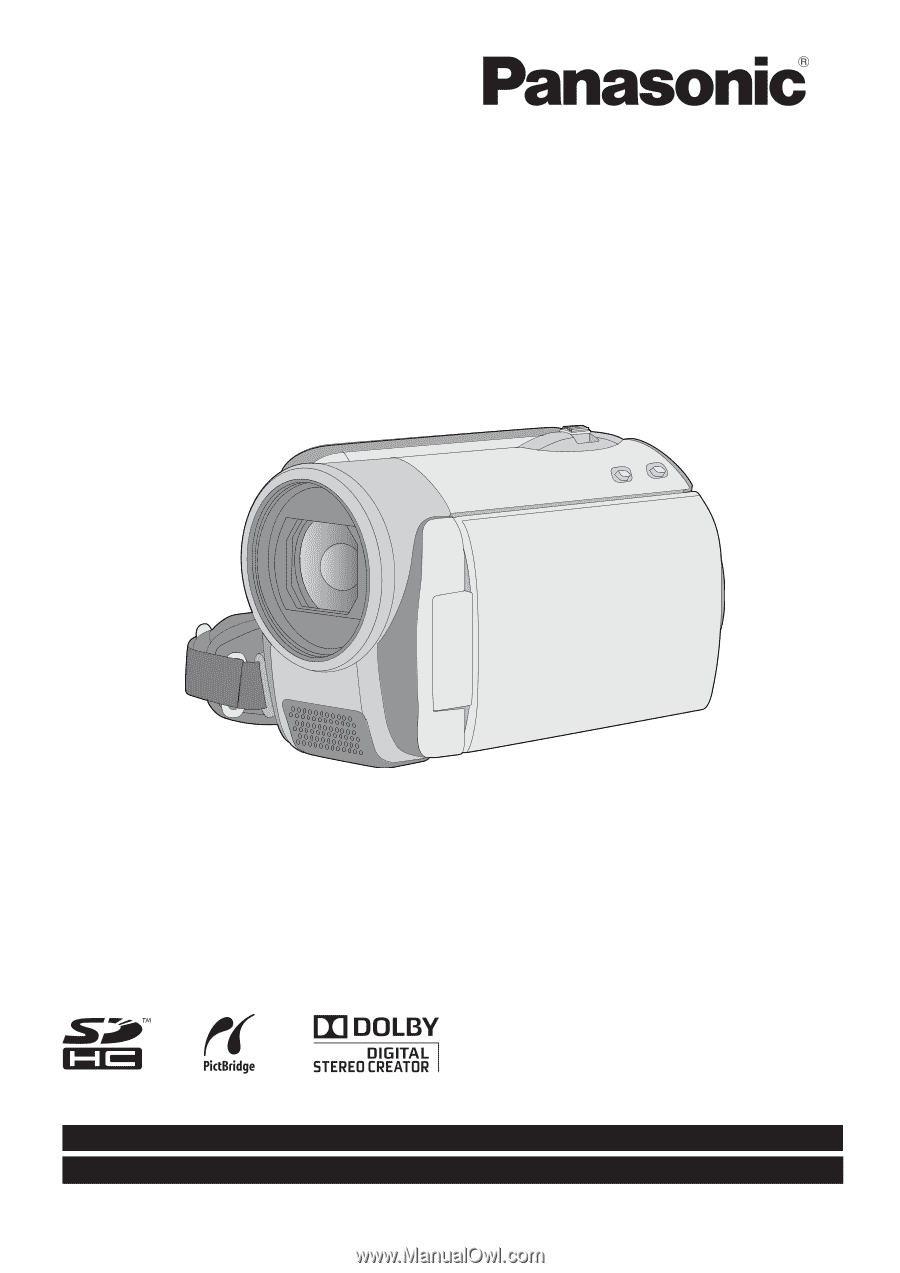
Operating Instructions
SD Card/Hard Disk Video Camera
Model No.
SDR-H90P/PC
SDR-H80P/PC
Before connecting, operating or adjusting this product, please read the instructions completely.
Spanish Quick Use Guide is included.
Guía para rápida consulta en español está incluida.
LSQT1449 B
For USA and Puerto Rico assistance, please call: 1-800-211-PANA(7262) or, contact us via the web at: http://www.panasonic.com/contactinfo
For Canadian assistance, please call: 1-800-561-5505 or visit us at www.panasonic.ca