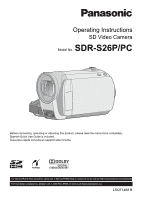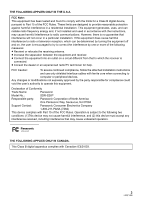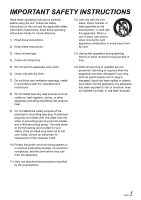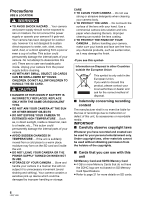Panasonic SDR-S26A Sd Camcorder - Multi Language
Panasonic SDR-S26A - Camcorder - 800 KP Manual
 |
UPC - 037988982622
View all Panasonic SDR-S26A manuals
Add to My Manuals
Save this manual to your list of manuals |
Panasonic SDR-S26A manual content summary:
- Panasonic SDR-S26A | Sd Camcorder - Multi Language - Page 1
Operating Instructions SD Video Camera Model No. SDR-S26P/PC Before connecting, operating or adjusting this product, please read the instructions completely. Spanish Quick Use Guide is included. Guía para rápida consulta en español está incluida. For USA and Puerto Rico assistance, please call: 1- - Panasonic SDR-S26A | Sd Camcorder - Multi Language - Page 2
for choosing Panasonic! You tag located in the battery compartment of your camera. Be sure to retain this manual as your convenient camera information source. Date ACCESSORIES. ≥ DO NOT REMOVE THE COVER (OR BACK); THERE ARE NO USER SERVICEABLE PARTS INSIDE. REFER SERVICING TO QUALIFIED SERVICE - Panasonic SDR-S26A | Sd Camcorder - Multi Language - Page 3
the attached installation instructions and use only user's authority to operate this equipment. Declaration of Conformity Trade Name: Panasonic Model No.: SDR-S26P Responsible party: Panasonic Corporation of North America One Panasonic Way, Secaucus, NJ 07094 Support Contact: Panasonic - Panasonic SDR-S26A | Sd Camcorder - Multi Language - Page 4
. ≥ Contact an electrical parts distributor for assistance in selecting a suitable AC plug adaptor or AC cord set. Camera: Product Identification Marking is located in the battery compartment of the unit. AC adaptor: Product Identification Marking is located on the bottom of unit. U.S.A./CANADA - Panasonic SDR-S26A | Sd Camcorder - Multi Language - Page 5
from tip-over. 3) Heed all warnings. 4) Follow all instructions. 13) Unplug this apparatus during lightning storms or when produce heat. 14) Refer all servicing to qualified service personnel. Servicing is required when the apparatus has accessories specified by the manufacturer. 5 LSQT1488 - Panasonic SDR-S26A | Sd Camcorder - Multi Language - Page 6
user serviceable parts inside. Unplug your camera from the power supply before cleaning. ≥ AS WITH ANY SMALL OBJECT, SD CARDS CAN BE SWALLOWED BY YOUNG CHILDREN. DO NOT ALLOW CHILDREN TO HANDLE THE SD CARD. CAUTION ≥ DANGER OF EXPLOSION IF BATTERY this unit, its accessories or recordable media. - Panasonic SDR-S26A | Sd Camcorder - Multi Language - Page 7
∫ For the purposes of these operating instructions ≥ SD Memory Card and SDHC Memory Card are referred to as the "SD card". ≥ Pages for reference are indicated by registered trademarks or trademarks of YouTube LLC. ≥ Macintosh and Mac OS are either registered trademarks or trademarks of Apple Inc. - Panasonic SDR-S26A | Sd Camcorder - Multi Language - Page 8
Contents Accessories 10 Quick Guide 11 Preparation Before using [1] Parts identification and handling ..... 13 [2] Power supply 16 Inserting the battery 16 Charging the battery 17 Charging time and recordable time ..... 19 [3] About SD cards 20 About SD cards 20 Access lamp 22 [4] Inserting/ - Panasonic SDR-S26A | Sd Camcorder - Multi Language - Page 9
be used simultaneously 92 [2] Troubleshooting 93 Cautions for use 98 Explanation of terms 101 Specifications 103 Number of recordable pictures .......... 106 Optional accessories 107 Accessory Order Form (For USA and Puerto Rico Customers 108 Request for Service Notice (USA and Puerto Rico - Panasonic SDR-S26A | Sd Camcorder - Multi Language - Page 10
Check the accessories before using this unit. Battery pack VW-VBJ10 AV cable K2KC4CB00022 ≥ The battery is not charged. Be sure to charge the battery before using this unit. (l 17) AC adaptor VSK0694 USB cable K1HA05AD0005 AC cable K2CA2CA00029 or K2CA2CA00025 CD-ROM LSFT0771 10 LSQT1488 - Panasonic SDR-S26A | Sd Camcorder - Multi Language - Page 11
Quick Guide ∫ Inserting the battery 1 While pressing the battery cover release button A, slide and open the battery cover. 2 Insert the battery until it clicks paying attention to the direction of the battery. 3 Close and slide the battery cover. 3 Connect the AC adaptor to this unit's DC input - Panasonic SDR-S26A | Sd Camcorder - Multi Language - Page 12
∫ Recording motion pictures ≥ Rotate the mode dial to select . ∫ Playback ≥ Rotate the mode dial to select or . 1 Press the recording start/stop button to start recording. 1 Select the scene/file to be played back, then press the joystick. 2 Press the recording start/stop button again to pause - Panasonic SDR-S26A | Sd Camcorder - Multi Language - Page 13
31) 7 Menu button [MENU] (l 25) 8 Speaker 9 Delete button [ ] (l 58) 10 Manual button [MANUAL AF/MF] (l 49) 11 Optical image stabilizer button [ , O.I.S.] (l 40) 12 SD Card access lamp [ACCESS] (l 22) 13 SD Card slot cover [SD CARD] (l 23) 14 SD card slot (l 23) ≥ It can open up to 90o. ≥ It - Panasonic SDR-S26A | Sd Camcorder - Multi Language - Page 14
by moving up, down, left or right. 2 Set by pressing the center. ≥ Menu screen operations (l 25) ≥ To select the recording functions (l 41) ≥ To adjust manually (l 49) ≥ Playback operations (l 53, 56) 15 16 Grip belt Adjust the belt length and the pad position. 17 18 15 Open/close switch - Panasonic SDR-S26A | Sd Camcorder - Multi Language - Page 15
24) 21 Recording start/stop button (l 33, 36) 22 Terminal cover 23 Audio-video output terminal [A/V] (l 64, 73) 24 DC input terminal [DC IN] (l terminal [ ] (l 67, 74, 82) 26 Tripod receptacle 27 Battery cover (l 16) 28 Battery cover release button [PUSH/ SLIDE OPEN] (l 16) Tripod receptacle This - Panasonic SDR-S26A | Sd Camcorder - Multi Language - Page 16
safe products are used we would recommend that a genuine Panasonic battery pack is used. Inserting the battery ¬ Rotate the mode dial to select OFF. Removing the battery Open the battery cover, then remove the battery. A Battery cover release button [PUSH/SLIDE OPEN] 1 While pressing - Panasonic SDR-S26A | Sd Camcorder - Multi Language - Page 17
unit. ≥ We recommend using Panasonic batteries (VW-VBJ10). ≥ If you use other batteries, we cannot guarantee the battery is incorrectly replaced. Replace only with the same or equivalent type recommended by the manufacturer. Dispose of used batteries according to the manufacturer's instructions - Panasonic SDR-S26A | Sd Camcorder - Multi Language - Page 18
temperature is too high/low, therefore wait until the unit and the battery are at suitable temperatures and try recharging the battery. If battery charging still does not commence, contact consumer support. (l 111, 112) Flashes slowly at approx. 3 second intervals: Charging requires time for - Panasonic SDR-S26A | Sd Camcorder - Multi Language - Page 19
times will vary depending on the status of use. Be aware that the operating time of the battery will become shorter in low temperatures. We recommend charging a spare battery for use when recording. ≥ The batteries heat up after use or charging. This unit will also heat up while being used. This is - Panasonic SDR-S26A | Sd Camcorder - Multi Language - Page 20
instructions for that device.) ≥ Please confirm the latest information on the following website. (This website is in English only.) http://panasonic.jp/support/global/cs/e_cam ≥ This unit supports SD Memory Cards formatted in FAT12 system and FAT16 system based on SD Memory Card Specifications - Panasonic SDR-S26A | Sd Camcorder - Multi Language - Page 21
that you can use for motion picture recording We recommend using SD cards conforming to Class 2 or higher of the SD Speed Class Rating or the following SD cards made by Panasonic for motion picture recording. (If another kind of SD card is used, the recording may suddenly stop during motion picture - Panasonic SDR-S26A | Sd Camcorder - Multi Language - Page 22
mode dial sRemove the battery or disconnect the AC adaptor ≥ Performing the above while lamp is on may result in damage to data/SD card or this unit. However, the access lamp is supposed to light up while rotating the dial to select a mode. In this case, there is no problem. 22 LSQT1488 - Panasonic SDR-S26A | Sd Camcorder - Multi Language - Page 23
lost. A Label side 1 Rotate the mode dial to OFF. ≥ Check that the status indicator has gone off. 2 Open the LCD monitor and then open the SD card slot cover. 3 Insert/remove the SD card. ≥ Press the SD card straight in as far as it will go. ≥ Press the center of the - Panasonic SDR-S26A | Sd Camcorder - Multi Language - Page 24
and time. (l 28) To turn off the power Set the mode dial to OFF. ≥ The status indicator goes off and the power turns off. Video recording mode (l 33) Video playback mode (l 53) Picture recording mode (l 36) Picture playback mode (l 56) OFF How to turn the power on and off with the LCD - Panasonic SDR-S26A | Sd Camcorder - Multi Language - Page 25
Preparation Setup 2 Using the menu screen ENTER MENU 1 Press the MENU button. The menu displayed differs depending on the position of the mode dial. 2 Select the desired top menu, then move the joystick right or press the joystick. 4 Select the desired setting, then press the joystick to enter - Panasonic SDR-S26A | Sd Camcorder - Multi Language - Page 26
*1 It will be displayed only in the manual mode. *2 It is not displayed when the ASPECT] (l 47) [CLOCK SET] (l 28) [SET WORLD TIME] (l 29) ∫ [ADVANCED] [D.ZOOM] (l 38) [FACE FRAMING] (l 44) [WIND CUT]*2 (l 47) [GUIDE this unit automatically turns off to save battery life. To use this unit, turn - Panasonic SDR-S26A | Sd Camcorder - Multi Language - Page 27
to [ON] without inserting an SD card, this unit is automatically set 44) [SHTR EFFECT] (l 37) [AUTO SLW SHTR]*2 (l 47) [GUIDE LINES]*2 (l 47) ∫ [SETUP] Refer to the motion picture recording menus. 58) ∫ [SETUP] [RESUME PLAY] (l 54) [TV ASPECT] (l 65) For other items, refer to the motion picture - Panasonic SDR-S26A | Sd Camcorder - Multi Language - Page 28
will save the date and time for approx. 6 months. (Even if the mode dial is set to OFF, the battery is still being recharged.) ∫ Changing the date and time display mode Select the menu. (l 25) [SETUP] # [DATE/TIME] # desired display style [DATE] [D/T] [OFF] NOV.15. - Panasonic SDR-S26A | Sd Camcorder - Multi Language - Page 29
World time setting (Displaying the time of the travel destination) It is possible to display and record the time at the travel destination by selecting your home region and the travel destination. 1 Select the menu. (l 25) [BASIC] # [SET WORLD TIME] # [YES] destination appears after setting the - Panasonic SDR-S26A | Sd Camcorder - Multi Language - Page 30
depending on the ambient brightness. +2 : Makes even brighter +1 : Makes brighter ±0 : No setting (normal) -1 : Makes darker * It is not displayed in the manual mode or in the playback mode. ≥ If you use the AC adaptor, the [ +1 ] indication appears and the screen becomes brighter automatically when - Panasonic SDR-S26A | Sd Camcorder - Multi Language - Page 31
Recording 1 Recording (Basic) Before recording ∫ Basic camera positioning 1 Hold the camera with both hands. Put your hand through the grip belt. Do not cover the microphones. 2 Keep your arms near your body. 3 Separate your legs for - Panasonic SDR-S26A | Sd Camcorder - Multi Language - Page 32
) Depending on the brightness of the subject etc., the aperture and shutter speed are automatically adjusted for optimum brightness. (When set to the video recording mode: The shutter speed is adjusted to a maximum of 1/350.) ≥ Color balance and focus may not be adjusted automatically depending on - Panasonic SDR-S26A | Sd Camcorder - Multi Language - Page 33
3.9 GB. (The recording will continue.) ≥ When about 5 minutes have passed without any operation in recording pause, the unit automatically turns off to save battery life. To use the unit, turn it on again. This economy feature can also be set to [OFF]. (l 26, [ECONOMY]) A Recording mode B Remaining - Panasonic SDR-S26A | Sd Camcorder - Multi Language - Page 34
not capable of converting the audio recording method after recording motion pictures. By using the supplied software, audio can be recorded in [DOLBY] mode on a DVD-Video disc and in [MPEG] mode on an SD card. ≥ This function's default setting is [DOLBY]. The web mode icon [ ] appears. 2 Press the - Panasonic SDR-S26A | Sd Camcorder - Multi Language - Page 35
Recording modes and recordable time To change the picture quality of the motion picture Select the menu. (l 25) [BASIC] # [REC MODE] # desired setting Recording mode SD card XP (High quality) SP (Normal) LP (Long play) 256 MB 3 min 6 min 12 min 512 MB 6 min 12 min 25 min 1 GB 12 min - Panasonic SDR-S26A | Sd Camcorder - Multi Language - Page 36
Recording 3 Recording (Basic) Recording still pictures ≥ Open the lens cover before turning the unit on. 1 Rotate the mode dial to select and open the LCD monitor. 2 Press the recording start/stop button. The unit automatically focuses on the subject at the center of screen (when auto focus is - Panasonic SDR-S26A | Sd Camcorder - Multi Language - Page 37
pixels Select the menu. (l 25) [BASIC] # [PICTURE SIZE] # desired setting Icon 0.3M 0.2 Aspect 4:3 16:9 Number of pixels 640k480 640k360 ≥ Default [PICTURE SIZE] is set to [ 0.2 ]. The sides of pictures recorded in a 16:9 aspect ratio may be cut when printed. Check before printing. 37 LSQT1488 - Panasonic SDR-S26A | Sd Camcorder - Multi Language - Page 38
Recording 4 Recording (Basic) Recording functions Zoom in/out function You can zoom in up to 70k optically. ¬ Rotate the mode dial to select or . Move the zoom lever. 70 ≥ When the zoom magnification is 1k, this unit can focus on a subject approx. 2 cm (0.8z) away from the lens. (Macro function) - Panasonic SDR-S26A | Sd Camcorder - Multi Language - Page 39
[SETUP] # [QUICK START] # [OFF] ≥ The default setting is on. ≥ Quick start standby mode is canceled if jabout 5 minutes elapsed jthe mode dial is switched jthe battery is removed or the AC adaptor is disconnected 39 LSQT1488 - Panasonic SDR-S26A | Sd Camcorder - Multi Language - Page 40
≥ In the Quick start mode it may take some time for automatic white balance to adjust, if the scene being recorded has a light source different from the scene last recorded. (When the MagicPix function is used, however, the white balance of the scene last recorded is retained.) ≥ In the Quick start - Panasonic SDR-S26A | Sd Camcorder - Multi Language - Page 41
Recording Recording (Advanced) 1 Recording functions of operation icons Set the recording functions by selecting the operation icons to add different effects to the recorded images. ENTER ¬ Rotate the mode dial to select or . 1 Press the joystick, and icons will be displayed on the screen. 1/3 - Panasonic SDR-S26A | Sd Camcorder - Multi Language - Page 42
mode/MagicPix/Soft skin mode/PRE-REC/Face detection/Self-timer Video recording mode Backlight compensation Fade Help mode 1/3 NEXT 2/3 NEXT power is turned off jthe mode dial is operated jthe SD card slot cover is opened jthe battery is removed or the AC adaptor is disconnected jthe MENU - Panasonic SDR-S26A | Sd Camcorder - Multi Language - Page 43
Picture recording mode Backlight compensation Ø Self-timer Help mode 1/3 NEXT 1/3 NEXT Soft skin mode 1/3 NEXT 1/3 NEXT 2/3 NEXT 2/3 NEXT Face detection* 3/3 NEXT 3/3 NEXT * It is not displayed when the Intelligent auto mode is on. ≥ If you turn off the power or operate the mode dial, - Panasonic SDR-S26A | Sd Camcorder - Multi Language - Page 44
approx. 2 lx ≥ Attach this unit to a tripod, and you can record images free from vibration. ≥ If it is difficult to focus, adjust the focus manually. (l 50) This makes skin colors appear softer for a more attractive appearance. This is more effective if you record a person closely from the torso up - Panasonic SDR-S26A | Sd Camcorder - Multi Language - Page 45
Function Self-timer Effect This is for recording still pictures using the timer. Use this function to include yourself in the picture. Press the recording start/stop button, the [Ø] indication blinks for about 10 seconds and then the still picture is recorded. ≥ After recording, the self-timer is - Panasonic SDR-S26A | Sd Camcorder - Multi Language - Page 46
are not completely exposed (for instance wearing sunglasses) jThe size of a face is small on the screen. jThe subject moves quickly. jWhen there is camera shake. jWhen the digital zoom is used jWhen the unit is tilted ≥ In the following cases, the function may not operate properly even if faces - Panasonic SDR-S26A | Sd Camcorder - Multi Language - Page 47
slow shutter ¬ Rotate the mode dial to select or . Function Aspect ratio (Only when the mode dial is set to .) Wind noise Intelligent auto mode is set to off. (l 31) Select the menu. (l 25) [ADVANCED] # [GUIDE LINES] # [ON] ≥ To cancel the function, select [OFF]. You can record bright pictures even - Panasonic SDR-S26A | Sd Camcorder - Multi Language - Page 48
Auto slow shutter mode: ≥ When the auto slow shutter mode is selected, the slowest shutter speed changes from 1/60 to 1/30. ≥ When the shutter speed becomes 1/30, the screen display may be seen as if frames are missed and afterimages may appear. ≥ If the scene is low in brightness or contrast, the - Panasonic SDR-S26A | Sd Camcorder - Multi Language - Page 49
The icon shown in the illustration appears. White balance 4/4 NEXT Aperture adjustment Shutter speed 2 Manual focus mode The manual focus indication [MF] and the icon shown in the illustration appear. Manual focus adjustment 5/5 NEXT 5/5 NEXT ¬ Rotate the mode dial to select or . Press the - Panasonic SDR-S26A | Sd Camcorder - Multi Language - Page 50
situations, this mode automatically sets optimum shutter speeds and apertures. 1 Select the manual mode. (l 49) 2 Select the menu. (l 25) [BASIC] # motion playback or playback pause of recorded pictures, this mode helps diminish camera shake. ≥ During normal playback, the image movement may not look - Panasonic SDR-S26A | Sd Camcorder - Multi Language - Page 51
balance adjustment may not function properly. Please turn the unit on after opening the lens cover. ≥ When the [ ] display flashes, the manual white balance previously adjusted is stored. Whenever recording conditions change, re-set the white balance for correct adjustment. ≥ When setting both the - Panasonic SDR-S26A | Sd Camcorder - Multi Language - Page 52
fluorescent light, mercury light or sodium light because the color and brightness of the playback image may change. ≥ If you increase the shutter speed manually, the noise on the screen may increase. ≥ You may see vertical lines of light in the playback image of a brightly shining subject or highly - Panasonic SDR-S26A | Sd Camcorder - Multi Language - Page 53
Playback Playback 1 Motion picture playback ENTER 1/;: :: 9: ∫: Playback/Pause Skip playback (backward) Skip playback (forward) Stops the playback and shows the thumbnails. 1 Rotate the mode dial to select . 3 Select the playback operation with the joystick. 2 Select the scene to be played - Panasonic SDR-S26A | Sd Camcorder - Multi Language - Page 54
] on the thumbnail display, playback is not possible. ≥ When set to the video playback mode, the power will not turn off even when the LCD monitor is closed. ≥ not displayed on the screen during playback of scenes recorded on an SD card with other products. To change the playback speed ≥ Normal playback - Panasonic SDR-S26A | Sd Camcorder - Multi Language - Page 55
Playing back motion pictures by date Scenes recorded on the same day can be played back in succession. 1 Select (BY DATE), then press the joystick. 2 Select the playback date, then press the joystick. 3 Select the scene to be played back, then press the joystick. To select a different date Select ( - Panasonic SDR-S26A | Sd Camcorder - Multi Language - Page 56
Playback Playback 2 Still picture playback ENTER 1/;: 2;: ;1: ∫: Slide show start/pause. Plays back the previous picture. Plays back the next picture. Stops the playback and shows the thumbnails. 1 Rotate the mode dial to select . 2 Select the file to be played back, then press the joystick. - Panasonic SDR-S26A | Sd Camcorder - Multi Language - Page 57
for Camera File system) established by JEITA (Japan Electronics and Information Technology Industries Association). ≥ The file format supported by to display the thumbnail display when playing back still pictures recorded on an SD card with other products. ≥ When set to the Picture Playback Mode, - Panasonic SDR-S26A | Sd Camcorder - Multi Language - Page 58
the button in the thumbnail display. 2 Select [SELECT] or [ALL] and press the joystick. (Only when [ALL] is selected) ≥ All the scenes/files on the SD card except the locked scenes/files will be deleted. Proceed to step 5. ≥ When the date is selected in Motion Picture Playback, all scenes on the - Panasonic SDR-S26A | Sd Camcorder - Multi Language - Page 59
Scenes copied to a disc using the DVD burner or the supplied software (DVD COPY function) can be deleted as a group. ≥ The battery with sufficient battery power or use the AC adaptor. ≥ Do not open the SD card slot cover and remove the SD card while deleting scenes/files recorded on an SD - Panasonic SDR-S26A | Sd Camcorder - Multi Language - Page 60
pictures This is for preventing motion picture scenes from being deleted by mistake. (However, please be aware that if an SD card is formatted, then all the data on the SD card will be erased.) 1 Select the menu. (l 25) [EDIT SCENE] # [LOCK SET] # [YES] 2 Select the scene to be protected, then - Panasonic SDR-S26A | Sd Camcorder - Multi Language - Page 61
still pictures This is for preventing still picture files from being deleted by mistake. (However, please be aware that if an SD card is formatted, then all the data on the SD card will be erased.) 1 Select the menu. (l 25) [PICT. SETUP] # [LOCK SET] # [YES] 2 Select the file to be protected, then - Panasonic SDR-S26A | Sd Camcorder - Multi Language - Page 62
Order Format) is a format which allows the user of a digital camera to define which captured images on the SD card are to be printed, together with information on the number of copies they wish to print. (Please note: Not all commercial printing services support this feature at this time.) 3 Select - Panasonic SDR-S26A | Sd Camcorder - Multi Language - Page 63
open the card slot cover while formatting. The formatting will stop. ≥ When you format the SD card, use a battery with sufficient battery power or the AC adaptor. ≥ Use this unit to format SD cards. If an SD card is formatted on other products (such as a PC), the time spent for recording may become - Panasonic SDR-S26A | Sd Camcorder - Multi Language - Page 64
you from worrying about the battery running down. ≥ If you have a TV with an SD card slot, the motion pictures and still pictures recorded on an SD card may be played back on the TV. (Refer to the operating instructions of the TV for details about TV compatibility.) VIDEO IN AUDIO IN A AV cable - Panasonic SDR-S26A | Sd Camcorder - Multi Language - Page 65
are squeezed horizontally on a TV with a 4:3 aspect ratio, change the menu setting to play back the pictures in the original aspect ratio. ≥ If the images are not displayed correctly on a wide-screen TV, adjust the aspect setting on the TV. (Refer to the operating instructions of the TV for details - Panasonic SDR-S26A | Sd Camcorder - Multi Language - Page 66
cannot be used for copying. ≥ Refer to the operating instructions of the DVD burner for details about recommended discs, disc cannot be restored. *2 Supports motion pictures only *3 Supports still pictures only ∫ The You cannot copy from multiple SD cards to 1 disc. ≥ The order in which the - Panasonic SDR-S26A | Sd Camcorder - Multi Language - Page 67
burner from this unit. 2 Connect this unit to the AC adaptor. ≥ If a battery is used, operation is not possible when this unit is connected to a DVD burner. after connecting the DVD burner to this unit. ≥ Please read the operating instructions of the DVD burner for how to use it. ≥ If the DVD burner - Panasonic SDR-S26A | Sd Camcorder - Multi Language - Page 68
the SD card to discs. 1 Select menus with the following procedures. [BURN DISC] # [VIDEO] or [PICTURE]# [DVD COPY]* # [ALL SCENES]* * Only when [VIDEO] it is possible to create another set with the same contents. Follow the instructions on the screen. To finish, eject the disc and disconnect the Mini - Panasonic SDR-S26A | Sd Camcorder - Multi Language - Page 69
single DVD disc. 1 Select menus with the following procedures. [BURN DISC] # [VIDEO] # [FAVORITE SCENES] # [SELECT SCENES] ≥ When a recorded DVD-RAM or is possible to create another disc with the same contents. Follow the instructions on the screen. To finish, eject the disc and disconnect the Mini - Panasonic SDR-S26A | Sd Camcorder - Multi Language - Page 70
to DVD discs. 1 Select menus with the following procedures. [BURN DISC] # [VIDEO] # [FAVORITE SCENES] # [SELECT DATE] 2 Select the date to be copied ≥ When two or more discs are necessary for copying, follow the on-screen instructions to switch discs. ≥ When a recorded DVD-RAM or DVD-RW disc is - Panasonic SDR-S26A | Sd Camcorder - Multi Language - Page 71
may not be displayed properly depending on the software used. ≥ Data that has been recorded on and cannot be recovered. Refer to the operating instructions of the DVD recorder for details. ∫ About longer to copy than the recording time on the SD card. Wait until the message is displayed indicating - Panasonic SDR-S26A | Sd Camcorder - Multi Language - Page 72
Playing back a disc inserted in the DVD burner You can play back the motion pictures or the still pictures copied to a disc. ENTER 1 Connect this unit to the DVD burner. (l 67) 2 Select [PLAY DISC], then press the joystick. ≥ The motion pictures or the still pictures on the disc are displayed as - Panasonic SDR-S26A | Sd Camcorder - Multi Language - Page 73
of other video devices If you have a DVD recorder with an SD card slot or a USB terminal, images recorded by this unit can be copied (dubbed) onto the hard disk or a DVD disc. Refer to the operating instructions of your DVD recorder for information about whether or not it supports copying (dubbing - Panasonic SDR-S26A | Sd Camcorder - Multi Language - Page 74
by directly connecting this unit to the printer, use a printer compatible with PictBridge. (Read the operating instructions for the printer.) ≥ Use the AC adaptor to free you from worrying about the battery running down. A USB cable (supplied) ≥ Insert the USB connectors as far as they will go. ≥ Do - Panasonic SDR-S26A | Sd Camcorder - Multi Language - Page 75
supported on the printer. 8 Select the layout setting on [PAGE LAYOUT], then press the joystick. [STANDARD]: Layout specific cable jOpening the SD card slot cover and removing the SD card jSwitching the mode before printing. (Refer to the operating instructions of the printer for details.) ≥ - Panasonic SDR-S26A | Sd Camcorder - Multi Language - Page 76
images recorded by this unit onto the PC hard disk. B Create original DVD-Video discs. C Edit images copied to a PC. Create playlists. D Play video cameras, DVD recorders, software and commercial DVD-Videos are not supported. ≥ We cannot guarantee proper operation of this unit if you use software - Panasonic SDR-S26A | Sd Camcorder - Multi Language - Page 77
Video card supporting DirectX 9.0c (supports SD card, more than double the amount of free space as the disc being created is necessary. DirectX 10.1 (pre-installed on Windows Vista Service Pack 1) DirectX 10 (pre-installed on Windows Vista) DirectX 9.0c (Windows XP/2000) ≥ If you install the software - Panasonic SDR-S26A | Sd Camcorder - Multi Language - Page 78
with 64 bit operation systems. ≥ Input is not supported in languages other than English, German, French, Simplified Chinese and Japanese. ≥ If using Windows XP/2000, an administrative account user only can use this software. If using Windows Vista, administrative account and standard account - Panasonic SDR-S26A | Sd Camcorder - Multi Language - Page 79
Software defined in this End User Software to Panasonic Corporation ("Panasonic"), its distributors or dealers from which you made the purchase. Article 1 License Licensee is granted the right to use the software, including the information recorded or described on the CD-ROM, instruction manuals - Panasonic SDR-S26A | Sd Camcorder - Multi Language - Page 80
applications which are running. ≥ Do not perform any other operations on your PC while the software is being installed. For Windows Vista: If [User Account Control] dialog appears, click [Continue]. Installing VideoCam Suite 1 Insert the CD-ROM into the PC. ≥ If the installation screen does not - Panasonic SDR-S26A | Sd Camcorder - Multi Language - Page 81
[Remove]. ≥ Depending on the operating environment, you may be required to install DirectX 9.0c. If so, click [Yes], and install it. If you install the software on a PC that is not compatible with DirectX 9.0c, the PC may not work properly. If you are unsure whether or not your PC is - Panasonic SDR-S26A | Sd Camcorder - Multi Language - Page 82
Connection and recognition After the software is installed, the unit LCD monitor. Doing so may damage the data on the SD card. ≥ It may be necessary to reboot the PC ≥ Only the readout of data using the PC can be performed when the battery is used. (The PC cannot write data to the unit, or erase - Panasonic SDR-S26A | Sd Camcorder - Multi Language - Page 83
Hardware disconnect dialog appears. ≥ Depending on your PC's settings, this icon may not be displayed. 2 Select [USB Mass Storage Device] and click [Stop]. 3 Verify [MATSHITA SD VIDEO CAMERA USB Device] is selected and click [OK]. Click [Close], and you can safely disconnect the cable. 83 LSQT1488 - Panasonic SDR-S26A | Sd Camcorder - Multi Language - Page 84
use it. Reading the operating instructions of the software Select [start] # [All Programs (Programs)] # [Panasonic] # [VideoCam Suite 2.0] # [Manual]. ∫ When the operating instructions will not open You will need Adobe Reader to read the PDF operating instructions. Download and install a version of - Panasonic SDR-S26A | Sd Camcorder - Multi Language - Page 85
instructions of the software (PDF file) for details on how to use it. ≥ In order to upload motion pictures to YouTube, a user account services and the specification changes are not guaranteed. The available services and the displays are subject to change without notice. ≥ Any copyrighted video - Panasonic SDR-S26A | Sd Camcorder - Multi Language - Page 86
Mac OS X v10.4 Mac OS X v10.5 PowerPC G5 (1.9 GHz or higher) Intel Core Duo Intel Core Solo USB port ≥ Even if the system requirements mentioned in these operating instructions are fulfilled, some personal computers cannot be used. ≥ The USB equipment operates with the driver on the camera LCD and - Panasonic SDR-S26A | Sd Camcorder - Multi Language - Page 87
World time setting (l 29) ¥/; (Red) Recording (l 33) ; (Green) Recording pause (l 33) PRE-REC PRE-REC (l 44) 16:9 AUTO MNL Aspect ratio 16:9 (l 47) Auto mode (l 32) Manual mode (l 49) MF 2t ª 1/100 OPEN, F4.0 0dB , ZOOM A , +2 , +1 , -1 XP , SP , LP Intelligent auto mode (l 31) Normal mode - Panasonic SDR-S26A | Sd Camcorder - Multi Language - Page 88
Indoor mode (recording under incandescent lamp) Outdoor mode Manual adjustment mode Self-Timer recording (l 45) Number of recording pixels 54) Motion picture playback time Play mode (l 55) All scenes on the SD card displayed Scenes recorded on the selected date Motion picture recording mode (l 35) - Panasonic SDR-S26A | Sd Camcorder - Multi Language - Page 89
DL disc CD-RW disc CD-R disc When a printer compatible with PictBridge is connected (l 74) Accessing an SD card (l 82) ∫ Confirmatory indications -- (Time display) ° The built-in battery is low. (l 28) The warning/alarm indication appears when LCD monitor is rotated towards the lens side. Return - Panasonic SDR-S26A | Sd Camcorder - Multi Language - Page 90
card. ≥ When using any other card Use a Panasonic SD card or another SD card which can be used to record motion pictures. (l 21) EXIT THE MENU THEN CHANGE TO MANUAL MODE. CANCEL MAGICPIX MODE. You are attempting to use a function that cannot be used simultaneously. ERROR OCCURRED. PLEASE TURN UNIT - Panasonic SDR-S26A | Sd Camcorder - Multi Language - Page 91
sufficient battery power or the AC adaptor. Even if the power is turned off without repairing the data, you can repair the data when you turn the power on again. ≥ Depending on the condition of the data, it may not be possible to completely repair the data. ≥ Do not repair an SD - Panasonic SDR-S26A | Sd Camcorder - Multi Language - Page 92
that cannot be used simultaneously Some functions in this unit are disabled or cannot be selected due to the unit's specifications. The table below shows examples of functions restricted by various conditions. Functions Digital zoom Intelligent auto mode Fade MagicPix Backlight compensation - Panasonic SDR-S26A | Sd Camcorder - Multi Language - Page 93
Troubleshooting Problem This unit cannot be turned on. This unit does not stay on long enough. Battery , the power is automatically turned off to conserve battery life. To resume recording, turn the power back remove the battery or AC adaptor, wait about 1 minute and then reconnect the battery or AC - Panasonic SDR-S26A | Sd Camcorder - Multi Language - Page 94
Problem A clicking sound is heard when the power is turned off. The screen and is not a malfunction. ≥ If you set [DEMO MODE] to [ON] without inserting an SD card in video recording mode or picture recording mode, the unit is automatically set to the demonstration mode for introducing its functions - Panasonic SDR-S26A | Sd Camcorder - Multi Language - Page 95
Problem Recording stops suddenly during motion picture recording on an SD data on the SD card to a PC, etc. and then format the SD card. (l 63) ≥ Press MANUAL AF/MF button instructions of your TV and select the video input that this unit is connected to. ≥ Change the setting to match the aspect ratio - Panasonic SDR-S26A | Sd Camcorder - Multi Language - Page 96
. Please contact consumer support (l 111, 112). ≥ Use an SD card from 8 MB to 32 GB with this unit. (l 20) ≥ No operation can be performed on this unit when it is connected to a PC. ≥ Turn off the power to this unit. If the power cannot be turned off, remove the battery or AC adaptor - Panasonic SDR-S26A | Sd Camcorder - Multi Language - Page 97
played back. With a PC Problem When connected by the USB points ≥ When the scenes recorded on an SD card by setting [AUDIO REC] to [ copy to the disc. Or use the software supplied with this unit to copy the scenes ) icon in the task tray and follow the instructions on the screen. ≥ Creating a DVD may - Panasonic SDR-S26A | Sd Camcorder - Multi Language - Page 98
the SD Video Camera is adversely affected by electromagnetic equipment and stops functioning properly, turn the SD Video Camera off and remove the battery or disconnect AC adaptor. Then reinsert the battery or reconnect AC adaptor and turn the SD Video Camera on. Do not use the SD Video Camera near - Panasonic SDR-S26A | Sd Camcorder - Multi Language - Page 99
starting use. At high temperatures, the protection function may be triggered, making it impossible to use the unit. Be sure to detach the battery after use. ≥ If the battery is left inserted, a minute amount of current continues to flow even if the unit's power is off. Keeping the unit in this state - Panasonic SDR-S26A | Sd Camcorder - Multi Language - Page 100
extremely high or extremely low, charging may take time or the battery may not be charged. ≥ If you use the AC adaptor a minute amount of current is consumed.) ≥ Always keep the electrodes of the AC adaptor and battery clean. LCD monitor ≥ When the LCD monitor gets dirty, wipe it with a dry soft - Panasonic SDR-S26A | Sd Camcorder - Multi Language - Page 101
. ≥ Focuses on the screen center only. Due to these characteristics, auto focus does not work correctly in the following situations. Record pictures in the manual focus mode. Recording distant and close-up objects at the same time Since the unit focuses on whatever is at the center of the screen, - Panasonic SDR-S26A | Sd Camcorder - Multi Language - Page 102
Recording a subject that is surrounded by objects with glossy surfaces or by highly reflective objects Since whatever is shiny or glistens is brought into focus, it is hard to focus on the subject to be recorded. The focus may become blurry when recording subjects at the beach, night views or in - Panasonic SDR-S26A | Sd Camcorder - Multi Language - Page 103
Specifications SD Video Camera Information for your safety Power source: Power consumption: DC 5.0 V (When using AC adaptor), DC 3.6 V (When using battery 316 mV, 600 ™ Card reader/writer function (No copyright protection support) Hi-Speed USB (USB 2.0) compliant USB terminal Type Mini AB - Panasonic SDR-S26A | Sd Camcorder - Multi Language - Page 104
(Weight) in operation Operating temperature Operating humidity Approx. 235 g (Approx. 0.52 lbs.) [without battery (supplied) and an SD card (optional)] Approx. 257 g (Approx. 0.57 lbs.) [with battery (supplied) and an SD card (optional)] 0 °C to 40 °C (32 °F to 104 °F) 10% to 80% Motion pictures - Panasonic SDR-S26A | Sd Camcorder - Multi Language - Page 105
SD Memory Card: 8 MB/16 MB/32 MB/64 MB/128 MB/256 MB/512 MB/1 GB/2 GB (FAT12 and FAT16 format corresponding) SDHC Memory Card: 4 GB/6 GB/8 GB/12 GB/16 GB/32 GB (FAT32 format corresponding) JPEG (Design rule for Camera (Approx. 0.22 lbs.) Specifications may change without prior notice. 105 LSQT1488 - Panasonic SDR-S26A | Sd Camcorder - Multi Language - Page 106
41280 55260 83350 99999* 99999* ≥ The number of recordable pictures depends on the subject being recorded. ≥ The memory capacity indicated on the label of an SD card is the total of the capacity for copyright protection and management and the capacity which can be used on the unit, a PC etc. ≥ The - Panasonic SDR-S26A | Sd Camcorder - Multi Language - Page 107
Memory Card Class 6 4 GB SDHC Memory Card Class 6 2 GB SD Memory Card DVD burner *1 Please refer to page 19 about the battery charging time and available recording time. *2 The shoe adaptor VW-SK12 (optional) is necessary. NOTE: Accessories and/or model numbers may vary by country. Please consult - Panasonic SDR-S26A | Sd Camcorder - Multi Language - Page 108
Model # 2. Items Ordered Accessory # Description Price Each Quantity Total Price Subtotal Your State & Local Sales PANASONIC DEALER OR CALL PANASONIC'S ACCESSORY ORDER LINE AT 1-800-332-5368 [6 AM-6 PM M-F, PACIFIC TIME] OR MAIL THIS ORDER TO: PANASONIC SERVICE AND TECHNOLOGY COMPANY ACCESSORY - Panasonic SDR-S26A | Sd Camcorder - Multi Language - Page 109
is wrong with the unit and any symptom it is exhibiting. Mail this completed form and your Proof of Purchase along with your unit to: Panasonic Camera and Digital Service Center 1590 Touhy Ave. Elk Grove Village, IL 60007 109 LSQT1488 - Panasonic SDR-S26A | Sd Camcorder - Multi Language - Page 110
to you. This warranty gives you specific legal rights and you may also have other rights which vary from state to state. If a problem with this product develops during or after the warranty period, you may contact your dealer or Service Center. If the problem is not handled to your satisfaction - Panasonic SDR-S26A | Sd Camcorder - Multi Language - Page 111
-Friday 9 am-9 pm; Saturday-Sunday 10 am-7 pm, EST For hearing or speech impaired TTY users, TTY : 1-877-833-8855 Accessory Purchases (United States and Puerto Rico) Purchase Parts, Accessories and Instruction Books online for all Panasonic Products by visiting our Web Site at: http://www.pstc - Panasonic SDR-S26A | Sd Camcorder - Multi Language - Page 112
and exclusions may not be applicable. WARRANTY SERVICE FOR PRODUCT OPERATION ASSISTANCE, please contact: Our Customer Care Centre: Telephone #: 1-800 #: Fax #: Email link: (905) 624-5505 1-800-561-5505 (905) 238-2360 "Customer support" on www.panasonic.ca FOR PRODUCT REPAIRS, please locate - Panasonic SDR-S26A | Sd Camcorder - Multi Language - Page 113
Aspect ratio 47 Audio rec 34 Auto focus 101 Auto slow shutter 47 Automatic white balance 51, 101 ∫B Backlight compensation 43 Battery still pictures 61 ∫M MagicPix function 44 Manual focus 49, 50 Menu 25 Motion picture Resume playback 54 ∫S Scene mode 50 SD card 20, 23 Self-recording 39 - Panasonic SDR-S26A | Sd Camcorder - Multi Language - Page 114
Others Spanish Quick Use Guide/Guía española para el uso rápido ∫ Inserción de el selector de modo a OFF. ∫ Inserción de una tarjeta SD 1 Cierre la pantalla LCD. 2 Abra la tapa de la ranura para tarjetas SD y, a continuación, inserte la tarjeta SD. 3 Cierre bien la tapa de la ranura para - Panasonic SDR-S26A | Sd Camcorder - Multi Language - Page 115
∫ Grabación de imágenes fijas ≥ Gire el selector de modo para seleccionar . ∫ Reproducción ≥ Gire el selector de modo para seleccionar o . 1 Pulse el botón de inicio/detención de la grabación para empezar la grabación. 1 Seleccione la escena/fichero a reproducir y, a continuación, pulse el - Panasonic SDR-S26A | Sd Camcorder - Multi Language - Page 116
Panasonic Consumer Electronics Company, Division of Panasonic Corporation of North America One Panasonic Way, Secaucus, NJ 07094 Panasonic Canada Inc. 5770 Ambler Drive, Mississauga, Ontario, L4W 2T3 P LSQT1488 B F1208RA1039 Printed in Indonesia
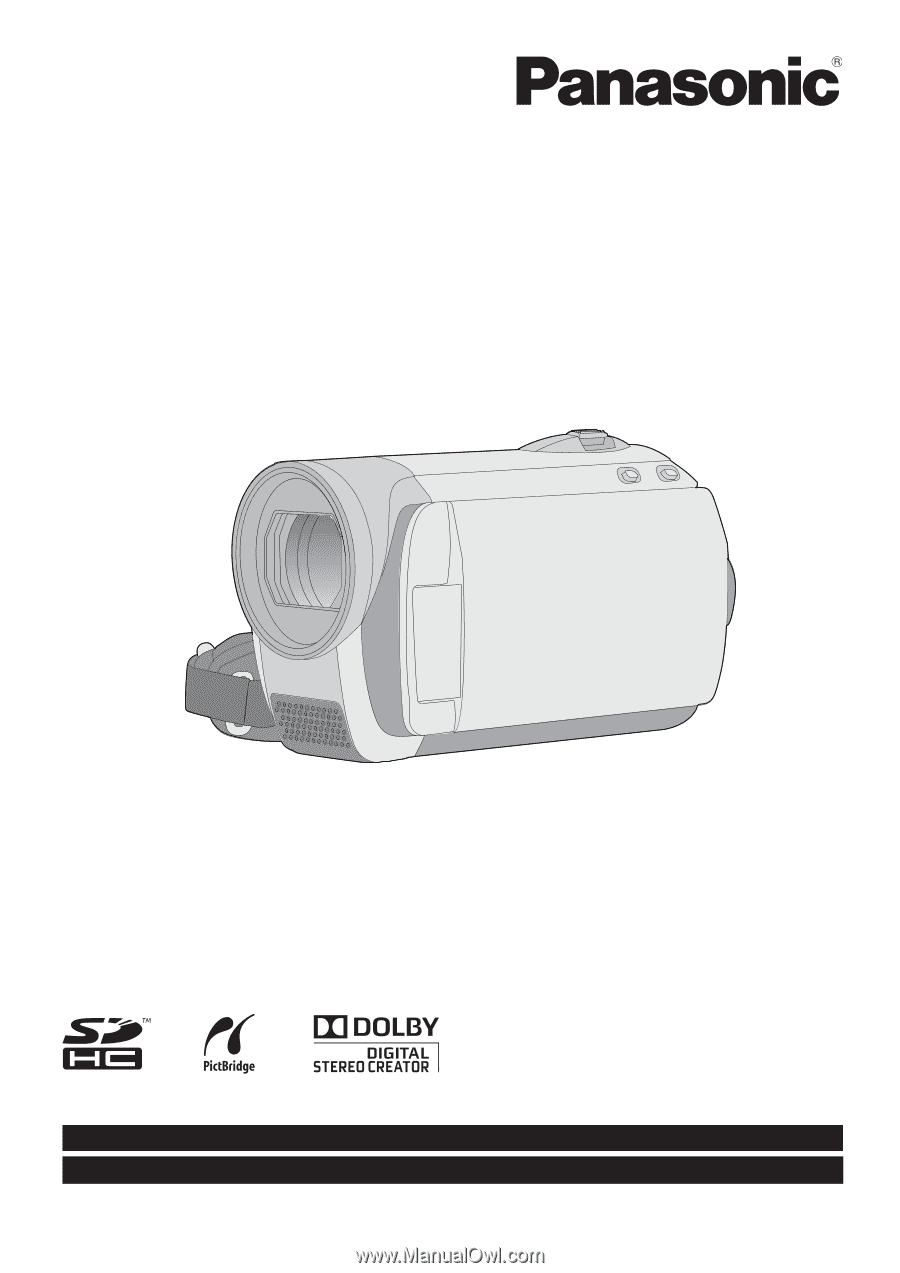
Operating Instructions
SD Video Camera
Model No.
SDR-S26P/PC
Before connecting, operating or adjusting this product, please read the instructions completely.
Spanish Quick Use Guide is included.
Guía para rápida consulta en español está incluida.
LSQT1488 B
For USA and Puerto Rico assistance, please call: 1-800-211-PANA(7262) or, contact us via the web at: http://www.panasonic.com/contactinfo
For Canadian assistance, please call: 1-800-561-5505 or visit us at www.panasonic.ca