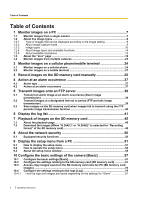Panasonic WV-SF438 Operating Instructions
Panasonic WV-SF438 Manual
 |
View all Panasonic WV-SF438 manuals
Add to My Manuals
Save this manual to your list of manuals |
Panasonic WV-SF438 manual content summary:
- Panasonic WV-SF438 | Operating Instructions - Page 1
Operating Instructions Network Camera Model No. WV-SW450 Series WV-SF430 Series WV-SW458 WV-SF438 This manual covers the models: WV-SW450 Series (WV-SW458, WV-SW458M, WV-SW458E, WV-SW458ME) and WV-SF430 Series (WV-SF438, WV-SF438E). Before attempting to connect or operate this product, please - Panasonic WV-SF438 | Operating Instructions - Page 2
Preface Preface About the user manuals There are 2 sets of operating instructions for the WV-SW458, WV-SW458M, WV-SF438 (P model), WV-SW458E, WV-SW458ME, WV-SF438E (E model) as follows. • Installation Guide: Explains how to install and connect devices. • Operating Instructions: Explains how to - Panasonic WV-SF438 | Operating Instructions - Page 3
software "Network Camera View 4S" (ActiveX®) to display images on a PC. This software can be installed directly from the camera or by selecting the [Install] button next to [Viewer Software] on the menu of the CD-ROM provided, and then following the on-screen instructions. IMPORTANT • The default - Panasonic WV-SF438 | Operating Instructions - Page 4
3 Record images on the SD memory card manually 35 4 Action at an alarm occurrence 37 the SD memory card 48 8 About the network security 50 8.1 Equipped security functions 50 9 Display 55 10 Configure the basic settings of the camera [Basic 57 10.1 10.2 10.3 10.4 10 Instructions - Panasonic WV-SF438 | Operating Instructions - Page 5
settings for "Manual/ Schedule" ... settings relating to the camera operations [Cam. Function relating to Panasonic alarm protocol User mng.] ...144 15.1 Configure the settings relating to the user authentication [User network settings [Network 154 17.1 Configure the network settings [Network - Panasonic WV-SF438 | Operating Instructions - Page 6
Installing the manuals 203 21.4 Installing the Viewer software 203 21.5 Configure the network settings of the camera using the Panasonic "IP Setting Software" ...204 22 About the displayed system log 206 23 Troubleshooting 210 24 Directory structure of drive B 221 6 Operating Instructions - Panasonic WV-SF438 | Operating Instructions - Page 7
images from the camera on a PC. 1.1 Monitor images from a single camera 1. Start up the web browser. 2. Enter the IP address designated using the Panasonic "IP Setting Software" in the for "HTTPS" - "Connection" on the [Network] tab of the "Network" page (®page 154). Operating Instructions 7 - Panasonic WV-SF438 | Operating Instructions - Page 8
user name and password entries. The default user name and password are as follows. User name: admin Password: 12345 IMPORTANT • To enhance the security, change the password for the user may become longer depending on a network environment, PC performance, photographic subject Operating Instructions - Panasonic WV-SF438 | Operating Instructions - Page 9
fps)", and "3M Fisheye (Max. 15 fps)". The type of images that can be displayed and the supported mounting positions differ for each type. Check which images can be displayed in the following table. Refer to page can be transmitted by each "Image capture mode" setting. Operating Instructions 9 - Panasonic WV-SF438 | Operating Instructions - Page 10
Panorama, the panorama image is displayed with distortion correction performed on a 180° image for both the top and bottom parts of a fisheye image. 10 Operating Instructions - Panasonic WV-SF438 | Operating Instructions - Page 11
a fisheye image. 3. Quad PTZ In the Quad PTZ screen, distortion in 4 fisheye images are corrected and the corrected images are displayed together in a 4:3 image. 1 4 2 3 1 2 3 4 Operating Instructions 11 - Panasonic WV-SF438 | Operating Instructions - Page 12
used to click on an image, the clicked position of this image can be moved to the center of the image (Click & Centering). 12 Operating Instructions - Panasonic WV-SF438 | Operating Instructions - Page 13
stream number, and then displayed as H.264 images. The Click & Centering function is not supported. When "VGA Quad streams [4:3]" is selected for "Image capture mode", some functions are or 1.3 megapixel fisheye image is selected depending on the "Image capture mode" type. Operating Instructions 13 - Panasonic WV-SF438 | Operating Instructions - Page 14
ü 1, 2*2 ü ü ü 1, 2*2 ü ü ü 1, 2*2 x ü ü 1, 2*2 x x*1 ü x*1 ü 1, 2, 3, 4 1, 2*3 x ü [Brightness] buttons ü ü ü ü ü ü [AUX] buttons ü ü ü ü ü ü [Rec. on SD] button ü ü ü ü x ü [Log] button ü ü ü ü x ü [Multi-screen] ü ü ü ü x ü 14 Operating Instructions - Panasonic WV-SF438 | Operating Instructions - Page 15
on a PC SD recording status indicator Camera title Alarm occurrence indication button Full screen button Snap shot button Mic input button Audio output button Auto pan Preset sequence [Fisheye Control] button Control " on the "Live" page (except for multi-screen display). Operating Instructions 15 - Panasonic WV-SF438 | Operating Instructions - Page 16
VGA QVGA 1280x960 VGA QVGA 1280x960 VGA QVGA H.264(2) - 640x360 320x180 640x360 320x180 640x360 320x180 640x360 320x180 VGA QVGA VGA QVGA VGA QVGA 16 Operating Instructions - Panasonic WV-SF438 | Operating Instructions - Page 17
320x180 VGA 1280x960 H.264(2) Quad PTZ: 1280x960 VGA QVGA Single PTZ: 1280x960 VGA QVGA Quad PTZ: 1280x960 VGA QVGA Single PTZ: 1280x960 VGA QVGA - Operating Instructions 17 - Panasonic WV-SF438 | Operating Instructions - Page 18
E F Z G H I J K L Q R M N O P [select language] pull-down-menu The camera's display language can be selected. The default language can be set in the [Language] in the [Basic] settings. (®page 57) [Setup] button*1 Displays with the setting of "H.264(2)". (®page 92) 18 Operating Instructions - Panasonic WV-SF438 | Operating Instructions - Page 19
type is Fisheye, Panorama, or Double Panorama) Digital zoom is performed by the viewer software "Network Camera View 4S". • [x1] button: The letters "x1" will turn green and adjusted brightness will return to the default brightness (64). • button: Images become brighter. Operating Instructions 19 - Panasonic WV-SF438 | Operating Instructions - Page 20
be displayed only when "Manual" is selected for "Save trigger" on the setup menu. (®page 63) Click this button to manually record images on the the horizontal/vertical position of the camera (panning/tilting). It is also possible to pan/tilt the camera by dragging the mouse. Zoom can Instructions - Panasonic WV-SF438 | Operating Instructions - Page 21
the snap shot picture due to the network environment, the snap shot picture may not be displayed. Mic input button*3 Turns on/off the audio reception (hear audio from the camera on a PC). This button will be be adjusted (Low/Middle/High) by moving the volume cursor . Operating Instructions 21 - Panasonic WV-SF438 | Operating Instructions - Page 22
Camera control" when "On" is selected for "User auth." (®page 144) *3 Operable by users who belong to the access level selected for "Permission level of audio trans./recep." on the [Audio] tab of the "Image/Audio" page. Refer to page 120 for the permission level of audio. 22 Operating Instructions - Panasonic WV-SF438 | Operating Instructions - Page 23
, tilting and zooming operations become available only for images from cameras with Pan/Tilt/Zoom functions. Refer to our website (http://panasonic.net/pss/security/support/info.html) for further information about the compatible cameras and their versions. • Only JPEG images can be displayed on - Panasonic WV-SF438 | Operating Instructions - Page 24
and monitor images (JPEG only) from the camera on the screen of the cellular phone. IMPORTANT • When the authentication window is displayed, enter the user name and password. The default user name and password are as follows. User name: admin Password: 12345 To enhance the security, change the - Panasonic WV-SF438 | Operating Instructions - Page 25
*3 Outline of functions The display position of camera images can be controlled by panning and tilting. The camera will pan or tilt to each direction by pressing the corresponding dial key. It is possible to perform zooming operations of the camera by pressing "*" or "#". Operating Instructions 25 - Panasonic WV-SF438 | Operating Instructions - Page 26
of the "Network" page, enter as follows. "https://IP address: (colon) + port number/mobile" or "https://Host name registered in the DDNS server: (colon) + port number/mobile" When the authentication window is displayed, enter the user name of an administrator or user and password. Depending on the - Panasonic WV-SF438 | Operating Instructions - Page 27
devices, refer to our website (http://panasonic.net/pss/security/support/info.html). IMPORTANT • When the authentication window is displayed, enter the user name and password. The default user name and password are as follows. User name: admin Password: 12345 To enhance the security, change - Panasonic WV-SF438 | Operating Instructions - Page 28
the network settings of the mobile terminal in advance to connect to the Internet and monitor images from the camera. (®page 154) 1. Access to "http://IP 87) A B C D Live images area Displays images from the camera. Operation buttons area When functions are selected in the function selection area - Panasonic WV-SF438 | Operating Instructions - Page 29
can be operated are selected, operation buttons are displayed in the operation buttons area B. 2. Click the button of the function that you want to operate. A E B C D Pan/Tilt*3 Preset*3 Resolution control AUX control Zoom display*3 Each function is explained below. Operating - Panasonic WV-SF438 | Operating Instructions - Page 30
button to display the buttons used to operate pan/tilt on the screen. The pan/tilt can be adjusted in each direction with the , , , and buttons. Preset*3 Press the button to display the buttons used to select the preset position on the screen. Camera images are displayed in the registered preset - Panasonic WV-SF438 | Operating Instructions - Page 31
2 Monitor images on a cellular phone/mobile terminal Note • Only preset numbers 1 to 4 can be used for preset operations. Resolution control Press the button to display the buttons used to select the resolution on the screen. Operating Instructions 31 - Panasonic WV-SF438 | Operating Instructions - Page 32
display the buttons used to operate the AUX output on the screen. The AUX output terminals can be controlled with the and buttons. 32 Operating Instructions - Panasonic WV-SF438 | Operating Instructions - Page 33
2 Monitor images on a cellular phone/mobile terminal This function is only displayed when [Terminal 3] is set to [AUX output] on the settings menu. (®page 125) Zoom display*3 The camera's zoom can be operated with the , , and buttons. Operating Instructions 33 - Panasonic WV-SF438 | Operating Instructions - Page 34
] tab of the "Network" page, enter as follows. "https://IP address: (colon) + port number/cam" or "https://Host name registered in the DDNS server: (colon) + port number/cam" When the authentication window is displayed, enter the user name of an administrator or user and password. Depending on the - Panasonic WV-SF438 | Operating Instructions - Page 35
on the SD memory card manually. This button is operable only when "Manual" is selected for "Save trigger still image data are recorded. When "H. 264(1)" or "H.264(2)" is selected, video data are recorded. Images recorded on the SD memory card can be copied will open. Operating Instructions 35 - Panasonic WV-SF438 | Operating Instructions - Page 36
images on the SD memory card manually 3. Click the [Start] button to by executing "Access img." on the [SD memory card] tab and logging in from the user authentication window (®page 70). The destination to save image data is a fixed directory on Drive ] button again. 36 Operating Instructions - Panasonic WV-SF438 | Operating Instructions - Page 37
for "Video Motion Detection". • Command alarm: When a Panasonic alarm protocol is received from the connected device via a network, the possible to output signals from the alarm output terminal of the camera and sound the buzzer when an alarm occurs. The settings for 150). Operating Instructions 37 - Panasonic WV-SF438 | Operating Instructions - Page 38
SD memory card. When "Alarm input" or "Manual" is selected for "Save trigger", an alarm Panasonic device, such as the network disk recorder, is connected to the system. When "On" is selected for "Panasonic alarm protocol notification", the connected Panasonic device will be notified that the camera - Panasonic WV-SF438 | Operating Instructions - Page 39
• When using this function, set the user name and the password to access the FTP server to restrict users who can log into the FTP server. the "Alarm" page. (®page 126) Note • • Depending on the network traffic, the number of the transmitted images may not reach the set number of Instructions 39 - Panasonic WV-SF438 | Operating Instructions - Page 40
memory card] tab of the "Basic" page. (®page 61) To use the SD memory recording function featured in Panasonic network disk recorder, select "Off" for "FTP periodic image transmission" (®page 186) and "FTP error" for "Save trigger" "Save logs" needs to be set to "On" (®page 79). 40 Operating Instructions - Panasonic WV-SF438 | Operating Instructions - Page 41
items of the cameras will be displayed in list form. • Alarm log: Logs of the alarm occurrences such as time and date of the alarm occurrences and the alarm type will be displayed. • Manual/Schedule log: mode", log lists cannot be used. 1. Display the "Live" page. (®page 7) Operating Instructions 41 - Panasonic WV-SF438 | Operating Instructions - Page 42
listed logs IMPORTANT • Only a single user can operate the log list window. Other users cannot access the log list window. Note • When "Not use" is selected for "SD memory card", the "Manual/Schedule log" list and the "FTP list of the selected log type will be displayed. 42 Operating Instructions - Panasonic WV-SF438 | Operating Instructions - Page 43
Alarm occurrence time and date will be filed as a log. • Manual/Schedule log: Time and date when recording of images onto the SD memory card started manually or during the period of the schedule will be filed as a log. trans. error log: Logs will be filed every one hour. Operating Instructions 43 - Panasonic WV-SF438 | Operating Instructions - Page 44
is impossible to save images newly. • Do not turn off the power of the camera until the deletion is complete. When the power of the camera is turned off in the process of the deletion, some images may remain on [Close] button Click this button to close the log list window. 44 Operating Instructions - Panasonic WV-SF438 | Operating Instructions - Page 45
.] tab is "1min" or less. • When "VGA Quad streams [4:3]" is selected for "Image capture mode", SD memory cards cannot be used. A Number of images Operating Instructions 45 - Panasonic WV-SF438 | Operating Instructions - Page 46
displayed. Note • When the mouse button is held down while the mouse pointer is on this button, the image number will be increased. 46 Operating Instructions - Panasonic WV-SF438 | Operating Instructions - Page 47
. In this case, images already downloaded before clicking the [Cancel] button will be saved on the PC. [Browse] button When successfully logged in after the user authentication process, a folder on the SD memory card in which images are saved will be displayed. (®page 70) Operating - Panasonic WV-SF438 | Operating Instructions - Page 48
SD memory card) IMPORTANT • Depending on the network environment, download of video data may fail. To play back video data recorded on the SD memory card, download and save the data on the PC. It is impossible to play back video data on the "Playback" page. For this reason, follow the procedure below - Panasonic WV-SF438 | Operating Instructions - Page 49
, we are not liable for performance relating to these applications. Depending on the status of the SD memory card, QuickTime Player, or Windows Media Player, video data cannot be played back. *1 The supported operating system is Windows 7 only. Operating Instructions 49 - Panasonic WV-SF438 | Operating Instructions - Page 50
for added security. • Change the administrator password periodically for added security. Note • When user authentication (authentication error) has failed to pass 8 times within 30 seconds using the same IP address (PC), access to the camera will be denied for a while. 50 Operating Instructions - Panasonic WV-SF438 | Operating Instructions - Page 51
the [Setup] button on the "Live" page. → The window with the user name and password entry fields will be displayed. 3. Click the [OK] button after entering the user name and the password. The default user name and password are as follows. User name: admin Password: 12345 Operating Instructions 51 - Panasonic WV-SF438 | Operating Instructions - Page 52
9 Display the setup menu from a PC → The setup menu will be displayed. Refer to page 55 for further information about this menu. 52 Operating Instructions - Panasonic WV-SF438 | Operating Instructions - Page 53
page, click the respective button to the edited setting item. A B C D When completing the setting items in field A, click the [Set] button (B) below field (A). Operating Instructions 53 - Panasonic WV-SF438 | Operating Instructions - Page 54
9 Display the setup menu from a PC The edited settings in field A will not be applied unless the [Set] button (B) below field (A) is clicked. In the same manner as above, click the [Set] button (D) below field C when completing the setting items in field C. 54 Operating Instructions - Panasonic WV-SF438 | Operating Instructions - Page 55
the camera can be configured on the "User mng." page. (®page 144) [Server] button Displays the "Server" page. The settings relating to the E-mail server, the FTP server and the NTP server to which the camera accesses can be configured on the "Server" page. (®page 149) Operating Instructions 55 - Panasonic WV-SF438 | Operating Instructions - Page 56
File Transfer Protocol) periodic transmission can be configured on the "Network" page. (®page 154) [Schedule] button Displays the " firmware upgrade, status check and initialization of the setup menu can be carried out on the "Maintenance" page. (®page 194) Camera title The title of the camera - Panasonic WV-SF438 | Operating Instructions - Page 57
: 0 - 20 characters • Unavailable characters: " & • Default: Varies as follows depending on the model in use. WV-SW458 SW458 /WV-SF438 SF438 [Date/time] Enter the current time and date. When "12h" is selected for "Time display format", "AM" or "PM" can be selected. Operating Instructions 57 - Panasonic WV-SF438 | Operating Instructions - Page 58
selected, the character string entered for "Camera title on screen (0-9, A-Z)" will be displayed at the position selected for "OSD". • Default: Off [Camera title on screen (0-9, A-Z)] Enter a character 20 characters • Available characters: 0-9, A-Z and the following marks. 58 Operating Instructions - Panasonic WV-SF438 | Operating Instructions - Page 59
camera [Basic] Default area on the "Live" page. • Default: Upper left [Brightness status display] Select • Default: On [Upside-down] Select "On the image upside-down. • Default: Off IMPORTANT • If the memory card error indicator • Default: On Note • • when accessing a network. SD memory card - Panasonic WV-SF438 | Operating Instructions - Page 60
: Installs the viewer software from the camera automatically. • Off: The viewer software cannot be installed from the camera. • Default: On IMPORTANT • It is impossible to display images and to receive/transmit audio between the camera and the PC when the viewer software "Network Camera View 4S" is - Panasonic WV-SF438 | Operating Instructions - Page 61
10 Configure the basic settings of the camera [Basic] 10.2 Configure the settings relating to the SD memory card [SD memory card] Click the [SD memory card] tab [SD memory card] Select "Use" or "Not use" to determine whether or not to use the SD memory card. • Default: Use Operating Instructions 61 - Panasonic WV-SF438 | Operating Instructions - Page 62
the camera, it video data (H.264(1)) in the MP4 video encoding format. Audio will not be recorded. • H.264(2): Records video data (H.264(2)) in the MP4 video encoding format. Audio will not be recorded. • Default [System] tab of the "User mng." page. When the " a Panasonic network disk Instructions - Panasonic WV-SF438 | Operating Instructions - Page 63
camera or the Panasonic alarm protocol function %/ 10%/ 5%/ 2% • Default: 50% Note • Notification Manual: Saves images manually. • Schedule: Saves images in accordance with the settings for "Schedule" (®page 191). Available only for H.264 images. • Default available only when "Manual" or "Schedule - Panasonic WV-SF438 | Operating Instructions - Page 64
camera [Basic] • Off: Stops saving images on the SD memory card when the SD memory card becomes full. • Default: Off Note • The overwrite setting will be as follows according to the "Save trigger" setting. • FTP error: Will not be overwritten. • Alarm input: Will be overwritten. • Manual "Network" - Panasonic WV-SF438 | Operating Instructions - Page 65
10 Configure the basic settings of the camera [Basic] Image capture mode type 1 Monitor (Max. 30 fps) 2 Monitor (Max. 15 fps) Quad stream (Max. 30 PTZ is selected for "Image capture size" on ""Live" page (Initial display)": 1280x960 VGA QVGA - 2048x1536 • Default: 640x360 Operating Instructions 65 - Panasonic WV-SF438 | Operating Instructions - Page 66
settings of the camera [Basic] Note • • • When "FTP error" is selected for "Save trigger", images will be saved with the image capture size selected on the [FTP img. trans.] tab of the "Network" page. [4:3] 1.3M Quad PTZ [4:3] 1.3M Single PTZ [4:3] 1280x960*2 VGA QVGA 66 Operating Instructions - Panasonic WV-SF438 | Operating Instructions - Page 67
10 Configure the basic settings of the camera [Basic] Image capture mode type 2 Monitor (Max. 15 fps) Image capture mode 128kbps/ 256kbps/ 384kbps/ 512kbps/ 768kbps/ 1024kbps/ 1536kbps/ 2048kbps/ 3072kbps/ 4096kbps • Default: - H.264(1): 4096kbps - H.264(2): 1536kbps Operating Instructions 67 - Panasonic WV-SF438 | Operating Instructions - Page 68
with the schedule settings - Save/obtain the alarm logs, the manual/schedule logs, the FTP error logs and the system logs - Save/obtain images recorded using the SD memory recording function of Panasonic network disk recorder - Play/download images on the SD memory card 68 Operating Instructions - Panasonic WV-SF438 | Operating Instructions - Page 69
of the camera [Basic] • When an SD memory card is formatted while another user is in the total size since the default directory is automatically created in the SD memory card. • Recommended SD memory card Manufactured by Panasonic (option) - SDXC memory H.264(2). Operating Instructions 69 - Panasonic WV-SF438 | Operating Instructions - Page 70
network. In this case, refer to the network administrator. 1. Click the [Execute] button of "Access img.". → The user authentication window will be displayed. 2. Click the [OK] button after entering the user name and password of the camera about the directory structure. 70 Operating Instructions - Panasonic WV-SF438 | Operating Instructions - Page 71
10 Configure the basic settings of the camera [Basic] Possible number of JPEG images that can be saved on the SD memory card (as indications) IMPORTANT • The numbers on the following 54,400 27,200 13,600 6,800 3,400 9 Low 243,200 121,600 60,800 30,400 15,200 7,600 3,800 Operating Instructions 71 - Panasonic WV-SF438 | Operating Instructions - Page 72
10 Configure the basic settings of the camera [Basic] Image capture size: 1920x1080 Capacity of SD memory card 64 GB 32 GB 16 GB 8 GB 4 GB 2 GB 1 GB 0 Super fine 89,600 44, ,000 48,000 24,000 12,000 6,000 3,000 9 Low 480,000 240,000 120,000 60,000 30,000 15,000 7,500 72 Operating Instructions - Panasonic WV-SF438 | Operating Instructions - Page 73
10 Configure the basic settings of the camera [Basic] Image capture size: 1280x960 Capacity of SD memory card 64 GB 32 GB 16 GB 8 GB 4 GB 2 GB 1 GB 0 Super fine 128,000 64, ,000 64,000 32,000 16,000 8,000 4,000 9 Low 640,000 320,000 160,000 80,000 40,000 20,000 10,000 Operating Instructions 73 - Panasonic WV-SF438 | Operating Instructions - Page 74
10 Configure the basic settings of the camera [Basic] Image capture size: 1280x720 Capacity of SD memory card 64 GB 32 GB 16 GB 8 GB 4 GB 2 GB 1 GB 0 Super fine 135,600 76, ,200 41,600 20,800 10,400 5,200 9 Low 819,200 409,600 204,800 102,400 51,200 25,600 12,800 74 Operating Instructions - Panasonic WV-SF438 | Operating Instructions - Page 75
10 Configure the basic settings of the camera [Basic] Image capture size: VGA Capacity of SD memory card 64 GB 32 GB 16 GB 8 GB 4 GB 2 GB 1 GB 0 Super fine 320,000 160, ,000 80,000 40,000 20,000 10,000 9 Low 1,024,000 512,000 256,000 128,000 64,000 32,000 16,000 Operating Instructions 75 - Panasonic WV-SF438 | Operating Instructions - Page 76
10 Configure the basic settings of the camera [Basic] Image capture size: 640x360 Capacity of SD memory card 64 GB 32 GB 16 GB 8 GB 4 GB 2 GB 1 GB 0 Super fine 384,000 192, 102,400 51,200 25,600 12,800 9 Low 1,305,600 652,800 326,400 163,200 81,600 40,800 20,400 76 Operating Instructions - Panasonic WV-SF438 | Operating Instructions - Page 77
10 Configure the basic settings of the camera [Basic] Image capture size: QVGA Capacity of SD memory card 64 GB 32 GB 16 GB 8 GB 4 GB 2 GB 1 GB 0 Super fine 768,000 384, ,000 120,000 60,000 30,000 15,000 9 Low 1,344,000 672,000 336,000 168,000 84,000 42,000 21,000 Operating Instructions 77 - Panasonic WV-SF438 | Operating Instructions - Page 78
10 Configure the basic settings of the camera [Basic] Image capture size: 320x180 Capacity of SD memory card 64 GB 32 GB 16 GB 8 GB 4 GB 2 GB 1 GB 0 Super fine 921,600 460, 153,600 76,800 38,400 19,200 9 Low 1,715,200 857,600 428,800 214,400 107,200 53,600 26,800 78 Operating Instructions - Panasonic WV-SF438 | Operating Instructions - Page 79
Configure the basic settings of the camera [Basic] 10.4 Configure the Manual/Schedule Configure the settings relating to manual saving or schedule saving of the log list. Select "On" or "Off" and designate the destination folder in the same manner as for "Alarm". • Default: On Operating Instructions - Panasonic WV-SF438 | Operating Instructions - Page 80
10 Configure the basic settings of the camera [Basic] Note • • When "Recording format as for "Alarm". • Default: On IMPORTANT • When "Name w/o time&date" is selected for "File name" on the [FTP img. trans.] tab on the "Network" page, FTP error log error" is unavailable. 80 Operating Instructions - Panasonic WV-SF438 | Operating Instructions - Page 81
the newer logs. In this case, the oldest log is the first to be overwritten. When the power of the camera is turned off, logs will be deleted. • Images: Will not be saved. • Logs: Will not be saved. Will not be saved. • Logs: Will not be saved. • Images: Will not be saved. Operating Instructions 81 - Panasonic WV-SF438 | Operating Instructions - Page 82
camera [Basic] 10.4.2 How the logs and images are saved depending on the settings for "Manual/Schedule" [Log] tab Manual/ Schedule: Save logs On [SD memory card] tab SD memory card Save trigger Overwrite Use Manual : Will not be saved. • Images: Will not be saved. 82 Operating Instructions - Panasonic WV-SF438 | Operating Instructions - Page 83
settings of the camera [Basic] [Log] tab Manual/ Schedule: Save logs Off [SD memory card] tab SD memory card Save trigger Overwrite Use Manual/ On Schedule Off Other than "Manual/ - Schedule" Not saved. • Logs: Will not be saved. • Images: Will not be saved. Operating Instructions 83 - Panasonic WV-SF438 | Operating Instructions - Page 84
10 Configure the basic settings of the camera [Basic] 10.4.3 How the logs and images are saved depending on the settings for "FTP error" [Log] tab FTP error: saved. error" • Images: Will not be saved. Not use - • Logs: Will not be saved. • Images: Will not be saved. 84 Operating Instructions - Panasonic WV-SF438 | Operating Instructions - Page 85
PTZ - 3M Fisheye [4:3]/ 1.3M Fisheye [4:3] - VGA Quad streams [4:3] • Default: 2M Double Panorama [16:9] IMPORTANT • For information on images that can be selected in "Image capture mode (®page 132) - VIQS area (®page 117) - Mask area (®page 106) Operating Instructions 85 - Panasonic WV-SF438 | Operating Instructions - Page 86
Fisheye [4:3]" is selected, some functions may be unavailable. (®page 199) When "VGA Quad streams [4:3]" is selected, some functions may be unavailable. (®page 199) 86 Operating Instructions - Panasonic WV-SF438 | Operating Instructions - Page 87
1fps/ 2fps/ 3fps/ 5fps/ 6fps*/ 10fps*/ 12fps*/ 15fps*/ 30fps* • Default: 5fps Note • • • When "On" is selected for "H.264 transmission", as the network environment, the resolution, the image quality, or the number of computers concurrently accessing the camera, the transmission Instructions 87 - Panasonic WV-SF438 | Operating Instructions - Page 88
/QVGA Double Panorama + Double Panorama/1920x1080 Single PTZ/1280x960 Single PTZ Double Panorama/640x360 Single PTZ/VGA Double Panorama/320x180 Single PTZ/QVGA 88 Operating Instructions - Panasonic WV-SF438 | Operating Instructions - Page 89
15 fps) Image capture mode 3M Fisheye [4:3] Image capture size Fisheye/2048x1536 • Default: Double Panorama/1920x1080 [Image quality setting] Select the image quality of JPEG images " setting. 0 Super fine/ 1 Fine/ 2/ 3/ 4/ 5 Normal/ 6/ 7/ 8/ 9 Low • Default: 5 Normal Operating Instructions 89 - Panasonic WV-SF438 | Operating Instructions - Page 90
11 Configure the settings relating to images and audio [Image/Audio] 11.3 Configure the settings relating to H.264 images [JPEG/H.264] Click the [JPEG/H.264] tab on the "Image/Audio" page. (®page 51, page 53) 90 Operating Instructions - Panasonic WV-SF438 | Operating Instructions - Page 91
11 Configure the settings relating to images and audio [Image/Audio] Configure the settings relating to H.264 image such as "Max bit rate (per client)", "Image capture size", "Image quality", etc. in this section. Refer to page 87 for the settings relating to JPEG images. Operating Instructions 91 - Panasonic WV-SF438 | Operating Instructions - Page 92
• Off: H.264 images and audio will be transmitted using the UDP port. • Default: Off Note • • • • When "On" is selected, only "Unicast port images may not be displayed depending on the number of the concurrent access user and audio data availability, etc. When "On" is selected, only Instructions - Panasonic WV-SF438 | Operating Instructions - Page 93
1.3M Quad PTZ [4:3] Quad PTZ/1280x960*1 Quad PTZ/VGA Quad PTZ/QVGA 1.3M Single PTZ [4:3] Single PTZ/1280x960*1 Single PTZ/VGA Single PTZ/QVGA Operating Instructions 93 - Panasonic WV-SF438 | Operating Instructions - Page 94
for "Frame rate*". • Best effort: In accordance with the network bandwidth, H.264 images will be transmitted with the bit rate varying client)*". • Default: Frame rate Note • When "Frame rate" is selected for "Transmission priority", number of users who can access the camera may be Instructions - Panasonic WV-SF438 | Operating Instructions - Page 95
for H.264 image transmission via the Internet by setting "Unicast port (MANUAL)" (®page 154). Refer to the operating instructions of the router in use. • Multicast: Unlimited number of users can access a single camera concurrently. Complete the entry field of "Multicast address", "Multicast port - Panasonic WV-SF438 | Operating Instructions - Page 96
multicast IP address after checking available multicast address. [Multicast port]*3 Enter the multicast port number (used to transmit images from the camera). • Available value: 1-254 • Default: 16 IMPORTANT • When transmitting an H.264 image via a network, the transmitted image sometimes may not - Panasonic WV-SF438 | Operating Instructions - Page 97
live video display on the browser (buffering)] Perform settings to display camera images on the viewer software. • MANUAL)" is selected for "Transmission type". *3 It is necessary to designate the multicast IP address when "Multicast" is selected for "Transmission type". Operating Instructions - Panasonic WV-SF438 | Operating Instructions - Page 98
the time set for "Self return time" has passed after manual operations of the camera, the camera will automatically be in the selected mode. • Off: Self . • Default: Off Note • • • This function is also useful to automatically set the camera in a specific mode when the power of the camera is turned - Panasonic WV-SF438 | Operating Instructions - Page 99
and audio [Image/Audio] [Self return time] Select a waiting time (amount of time until the camera starts the selected operation after the end of the manual operations) from the following. 10s/ 20s/ 30s/ 1min/ 2min/ 3min/ 5min/ 10min/ 20min/ 30min/ 60min • Default: 1min Operating Instructions 99 - Panasonic WV-SF438 | Operating Instructions - Page 100
of functions available according to the Image capture mode setting Image adjust Preset position Privacy zone VIQS 2M Panorama [16:9] 1M Panorama [16:9] ü ü*1 ü ü ü ü*1 ü ü 100 Operating Instructions - Panasonic WV-SF438 | Operating Instructions - Page 101
a newly displayed window. When the values are changed, the changed values will be applied to the currently displayed image on the [Image/Position] tab. Operating Instructions 101 - Panasonic WV-SF438 | Operating Instructions - Page 102
the description "Super Dynamic function" about the super dynamic function. • On: The super dynamic function will work. • Off: The super dynamic function will not work. • Default: Off 102 Operating Instructions - Panasonic WV-SF438 | Operating Instructions - Page 103
of light and dark areas of the location being monitored, the camera adjusts the lens iris in accordance with the brighter areas. This darkness compensation function. • Off: Deactivates the darkness compensation function. • Default: Off IMPORTANT • When "On" is selected for "Adaptive black stretch - Panasonic WV-SF438 | Operating Instructions - Page 104
It is necessary to set them manually. • Default: Off [Mask area] When location where the camera is in use. 2000s)/ ELC(1/4000s)/ ELC(1/10000s) • Default: ELC(1/30s) Note • • • the fixed gain level. • Default: On(High) [Auto slow shutter .10/30s, Max.16/30s • Default: Off(1/30s) IMPORTANT • When " - Panasonic WV-SF438 | Operating Instructions - Page 105
the ambient brightness (illuminance) of the camera is approx. 2 lx, or less. It takes time to switch between modes. • Default: Off [White balance] Select a • Low: Low DNR, reduces afterimage • Default: High [Chroma gain level] Adjusts the chroma level (color density). Operating Instructions 105 - Panasonic WV-SF438 | Operating Instructions - Page 106
button to reset the color to the default. • Default: 128 [Aperture level] Adjust the aperture [Reset] button to reset the color to the default. • Default: 16 [Pedestal level] Adjust the black level [Reset] button to reset the color to the default. • Default: 128 [Close] button Click this button to - Panasonic WV-SF438 | Operating Instructions - Page 107
11 Configure the settings relating to images and audio [Image/Audio] 1. Display the "Image adjust" setup menu. (®page 100) Operating Instructions 107 - Panasonic WV-SF438 | Operating Instructions - Page 108
or "Upside-down" of the [Basic] tab is changed after the mask area has been configured. Make sure to check the mask area. 108 Operating Instructions - Panasonic WV-SF438 | Operating Instructions - Page 109
sent with Single PTZ images. When you return to the "Live" page from the "Preset position" setup menu, the home position image is displayed. Operating Instructions 109 - Panasonic WV-SF438 | Operating Instructions - Page 110
) for the preset sequence operation. 5s/ 10s/ 20s/ 30s • Default: 10s [Zoom] buttons and Control pad/buttons For information on how you can adjust the tilting angle and vertical angle set when the camera was mounted, as well as the horizontal position of the cropping position Operating Instructions - Panasonic WV-SF438 | Operating Instructions - Page 111
to the display position in a clockwise direction. • : Adjusts the display position upward. • : Adjusts the display position downward. [Set] button Saves the adjusted screen position. Operating Instructions 111 - Panasonic WV-SF438 | Operating Instructions - Page 112
together. • : Images are displayed adjusted to the right. The top and bottom panorama images move together. [Set] button Saves the adjusted screen position. 112 Operating Instructions - Panasonic WV-SF438 | Operating Instructions - Page 113
that you want to become the center of the image. → The clicked position will become the center of the image. 3. Click the [Set] button. Operating Instructions 113 - Panasonic WV-SF438 | Operating Instructions - Page 114
mode images. Check the image of each image capture mode and adjust the settings of the initial position and preset position as necessary. 114 Operating Instructions - Panasonic WV-SF438 | Operating Instructions - Page 115
. • Gray: The privacy zones will be displayed in gray. • Off: Does not display the privacy zones. • Default: Off Note • • Set the privacy zone larger than the size of an object to be hidden. Normally the color Click this button to close the "Privacy zone" setup menu. Operating Instructions 115 - Panasonic WV-SF438 | Operating Instructions - Page 116
11 Configure the settings relating to images and audio [Image/Audio] IMPORTANT • Configure the privacy zone again if the setting for "Image capture mode" of the [JPEG/H.264] tab or "Upside-down" of the [Basic] tab is changed after the privacy zone has been configured. 116 Operating Instructions - Panasonic WV-SF438 | Operating Instructions - Page 117
delete the VIQS area. [VIQS] - [H.264(1)] Select "On" or "Off" to determine whether or not to activate the VIQS function for the transmitted (H.264(1)) images. • Default: Off Operating Instructions 117 - Panasonic WV-SF438 | Operating Instructions - Page 118
[Image/Audio] [VIQS] - [H.264(2)] Select "On" or "Off" to determine whether or not to activate the VIQS function for the transmitted (H.264(2)) images. • Default: Off IMPORTANT • Configure VIQS again if the setting for "Image capture mode" of the [JPEG/H.264] tab or "Upside-down" of the [Basic] tab - Panasonic WV-SF438 | Operating Instructions - Page 119
contents are determined unless the [Set] button is clicked. • To check the window after VIQS setting, display an H.264 image on the "Live" page. Operating Instructions 119 - Panasonic WV-SF438 | Operating Instructions - Page 120
on the network environment. [Audio transmission/reception] Select the communication mode used for audio data transmission/reception between the camera and the PC transmit audio from a PC to the camera, click the [JPEG] button on the "Live" page. [Mic select] SF438 120 Operating Instructions - Panasonic WV-SF438 | Operating Instructions - Page 121
may be diminished even though the delay time will be longer. Select the interval according to the network environment. [Audio output volume (PC to Camera)] Select a volume level on the camera to hear audio transmitted from the PC. High/ Middle/ Low • Default: Middle Operating Instructions 121 - Panasonic WV-SF438 | Operating Instructions - Page 122
network environment. Audio may temporarily be interrupted and noise may be heard when multiple users are accessing the camera Default: 34004 Note • The transmission port number entered for "Audio output port (PC to Camera)" will be used only when "Unicast port (MANUAL users • Default: 3. All users - Panasonic WV-SF438 | Operating Instructions - Page 123
IP address or the host name of the camera to be used for the multi-screen. 4 cameras can be registered as a group and up to 4 groups (16 cameras) can be registered. When the HTTP port number for the camera of which images are to be displayed had been changed, enter as follows: Operating Instructions - Panasonic WV-SF438 | Operating Instructions - Page 124
the title of the camera. The entered camera title will be displayed on a multi-screen. • Available number of characters: 0 - 20 characters • Unavailable characters: " & • Default: - (Cam. 1) Varies as follows depending on the model in use. WV-SW458 SW458 /WV-SF438 SF438 - (Cam. 2 - 16) None (blank - Panasonic WV-SF438 | Operating Instructions - Page 125
changed to "Close". - Open: An alarm is detected when the terminal status is changed to "Open". • Default: Off [Terminal 2] Determine how to use terminal 2. • Off: Not used. • Alarm input: Receives settings for "Alarm output terminal setup" (®page 131). • Default: Off Operating Instructions 125 - Panasonic WV-SF438 | Operating Instructions - Page 126
the command alarm. The command alarm is the function that provides notification of a Panasonic protocol alarm from the other cameras. When "On" is selected, alarm actions will be performed between multiple cameras. • Default: Off [Originating port number] Select a port number to be used to receive - Panasonic WV-SF438 | Operating Instructions - Page 127
When "Alarm input" or "Manual" is selected for "Save whether or not to transmit the alarm image to the FTP server. • Default: Off [Directory name] Enter the directory name where the alarm images are 1fps/ 0.2fps/ 0.33fps/ 0.5fps/ 1fps • Default: 1fps • Number of images Select the number of - Panasonic WV-SF438 | Operating Instructions - Page 128
/ 10pics/ 20pics/ 30pics/ 50pics/ 100pics/ 200pics/ 300pics/ 500pics/ 1000pics/ 2000pics/ 3000pics • Default: 100pics • Recording duration Approximate time to be taken to save the set "Number of images" with is also available. 1280x720 640x360 320x180 1280x960 VGA QVGA 128 Operating Instructions - Panasonic WV-SF438 | Operating Instructions - Page 129
When "Alarm input" is selected for "Save trigger" of the SD memory card, the "2048x1536" size is available. • Default: 640x360 Note • • When the "Image capture mode" type is 2 Monitor (Max. 15 fps), or when "2M : Does not change the image quality upon alarm detection. Operating Instructions 129 - Panasonic WV-SF438 | Operating Instructions - Page 130
20s/ 30s/ 40s/ 50s/ 60s/ 120s/ 180s/ 240s/ 300s • Default: 30s * The actual recording time may sometimes be longer than the duration selected an alarm] The capacity of the SD memory card used to record video data upon an alarm occurrence. The actual capacity may be different. IMPORTANT Instructions - Panasonic WV-SF438 | Operating Instructions - Page 131
or not to output the alarm signals to the alarm output terminal when an alarm is detected. • Default: Off [Alarm output type] Select "Latch" or "Pulse" for the alarm output terminal at an terminal duration from the following. • Available range: 1-120s • Default: 1s Operating Instructions 131 - Panasonic WV-SF438 | Operating Instructions - Page 132
Default: Close Note • AUX is a camera terminal that allows users camera is installed by connecting the terminal to the light controller. 13.6 Configure the VMD settings [VMD area] Click the [VMD area] tab on the "Alarm" page. (®page 51, page 53) The video on the network environment, Instructions - Panasonic WV-SF438 | Operating Instructions - Page 133
performed. The entire area of each of the 4 images becomes the VMD area. [Status] Select "On" or "Off" to determine whether or not to perform video motion detection. • On: Performs video motion detection. • Off: Does not perform video motion detection. • Default: Off Operating Instructions 133 - Panasonic WV-SF438 | Operating Instructions - Page 134
or not to suspend video motion detection affected by brightness change such by a dimming level control. • Default: Off IMPORTANT • " Panasonic network disk recorders. Refer to the operating instructions of the connected devices for further information about the functions and settings. • Default - Panasonic WV-SF438 | Operating Instructions - Page 135
13 Configure the alarm settings [Alarm] 1. Set the video motion detection area by dragging the mouse on the screen. → The designated area will become the VMD area of the respective VMD area will disappear. 6. Click the [Set] button. → The edited settings will be applied. Operating Instructions 135 - Panasonic WV-SF438 | Operating Instructions - Page 136
SD memory card has been provided ("Diag.") - When the SD memory card has become full ("Diag.") - When the SD memory card cannot be recognized ("Diag.") • Default: Off [Alarm image attachment] Select "On" or "Off" to determine whether or not to attach an image to the E-mail to be sent when an - Panasonic WV-SF438 | Operating Instructions - Page 137
has become full, or "The SD memory card cannot be detected." when mounting of the SD memory card failed. 13.8 Configure the settings relating to Panasonic alarm protocol [Notification] Click the [Notification] tab on the "Alarm" page. (®page 51, page 53) Operating - Panasonic WV-SF438 | Operating Instructions - Page 138
or "Off" to determine whether or not to provide notification by Panasonic alarm protocol according to the settings for the "Alarm" and "Diag." ("Diag.") - When the SD memory card cannot be recognized ("Diag.") • Default: Off Note • When "On" is selected, notification of the alarm occurrence will - Panasonic WV-SF438 | Operating Instructions - Page 139
, 10669, 10670 [Retry times] Select a retry time for the Panasonic alarm protocol. • Available range: 0-30 • Default: 2 Destination of notification [Address 1] - [Address 8] Enter the destination IP address or host name of the Panasonic alarm protocol from the following. Up to 8 destination server - Panasonic WV-SF438 | Operating Instructions - Page 140
in XML format. XML notification [XML notification] Select "On" or "Off" to determine whether or not to notify face detection information using XML. 140 Operating Instructions - Panasonic WV-SF438 | Operating Instructions - Page 141
IP address User name] Enter a user name. • Available number of characters: 0 - 32 characters • Unavailable characters Default: None (blank) [Password] Enter a password. • Available number of characters: 0 - 32 characters • Unavailable characters: " & • Default: None (blank) Operating Instructions - Panasonic WV-SF438 | Operating Instructions - Page 142
the test frame will be displayed on the image of this page. The face detection frame will be displayed on the "Live" page. • Default: Off [XML notification] The destination settings of the face detection information can be configured. When clicking "XML notification >>", the [XML notification] tab - Panasonic WV-SF438 | Operating Instructions - Page 143
14 Configure the setting relating to the image recognition [Advanced func.] Note • Face detection information is not added to the Quad PTZ and Single PTZ when the "Image capture mode" type is 2 Monitor (Max. 15 fps). Operating Instructions 143 - Panasonic WV-SF438 | Operating Instructions - Page 144
to determine whether or not to authenticate the users. • Default: Off [Authentication] Set the user authentication method. Digest or Basic: Uses Digest or Basic authentication. Digest: Uses Digest authentication. Basic: Uses Basic authentication. • Default: Digest or Basic 144 Operating Instructions - Panasonic WV-SF438 | Operating Instructions - Page 145
the camera again. For other devices such as network disk recorders, unless otherwise stated, Digest authentication is not supported. (As of September, 2012) [User name] Enter a user name. • Available number of characters: 1 - 32 characters • Unavailable characters Default: None (blank) [Password - Panasonic WV-SF438 | Operating Instructions - Page 146
relating to the authentication [User mng.] The restriction settings of PCs (IP address) from accessing the camera can be configured on this page. [Host auth.] Select "On" or "Off" to determine whether or not to authenticate the host. • Default: Off [IP address] Enter the IP address of the PC to - Panasonic WV-SF438 | Operating Instructions - Page 147
Default: Off Note • When "On" is selected for "Activation" of "Priority stream", number of users who can access the camera may be limited. [Destination IP address(1)] Enter the first destination IP address. [Destination IP are not transmitted with priority stream. Operating Instructions 147 - Panasonic WV-SF438 | Operating Instructions - Page 148
the authentication [User mng.] 2fps/ 3fps/ 5fps/ 6fps*/ 10fps*/ 12fps*/ 15fps*/ 30fps* • Default: 1fps Note • When "On" is selected for "H.264 transmission", size" of ""Live" page (Initial display)": 1920x1080/640x360/ 320x180 • Default: 1920x1080 Note • When the "Image capture mode" type is 2 - Panasonic WV-SF438 | Operating Instructions - Page 149
. [SMTP server address] Enter the IP address or the host name of the which E-mails are sent. • Available port number: 1-65535 • Default: 25 The following port numbers are unavailable since they are already before SMTP" is selected for "Type", enter the IP address or the host name of the POP server. - Panasonic WV-SF438 | Operating Instructions - Page 150
Default: None Note • When you don't know the authentication method to send E-mails, refer to the network administrator. • User name Enter the user name to access the server. - Available number of characters: 0 - 32 characters - Unavailable characters Password Enter the password Instructions - Panasonic WV-SF438 | Operating Instructions - Page 151
IP Network] tab of the "Network" page. (®page 154) [User name] Enter the user name (login name) to access the FTP server. • Available number of characters: 1 - 32 characters • Unavailable characters Password] Enter the password after selecting "Active". • Default: Passive 16.3 Configure the - Panasonic WV-SF438 | Operating Instructions - Page 152
the camera. • Default: Manual [NTP Manual: The NTP server address will be entered manually on "NTP server address". • Default: Manual Network Settings" on the [Network] tab of the "Network" page. (®page 154) [NTP server address] When "Manual" is selected for "NTP server address setting", enter the IP - Panasonic WV-SF438 | Operating Instructions - Page 153
] Select an interval (1 - 24 hours: in 1 hour intervals) of synchronization with the NTP server. • Default: 1h [Time zone] Select a time zone corresponding to the location where the camera is in use. • Default: (GMT) Greenwich Mean Time: Dublin, Edinburgh, Lisbon, London Operating Instructions 153 - Panasonic WV-SF438 | Operating Instructions - Page 154
" page. (®page 51, page 53) The following information is required to configure the network settings. Contact the network administrator or your Internet service provider. • IP address • Subnet mask • Default gateway (when using the gateway server/router) • HTTP port • Primary DNS address, Secondary - Panasonic WV-SF438 | Operating Instructions - Page 155
17 Configuring the network settings [Network] IPv4 network [Network Settings] Select the method of how to configure the IP address from the following. • Static: The IP address is configured by entering manually on "IP address(IPv4)". • DHCP: The IP address is configured using the DHCP function. • - Panasonic WV-SF438 | Operating Instructions - Page 156
169.254.1.0 - 169.254.254.255. [IP address(IPv4)] When not using the DHCP function, enter the IP address of the camera. Do not enter an IP address already in use (for the PCs and the other network cameras). • Default: 192.168.0.10 Note • Multiple IP addresses are unavailable even when using the - Panasonic WV-SF438 | Operating Instructions - Page 157
"On" is selected for "Manual" of IPv6 network, enter the default gateway of IPv6 network of the camera. • Default: None (blank) [DHCPv6] Select "On" or "Off" to determine whether or not to use the IPv6 DHCP function. Configure the DHCP server not to assign the same IP addresses used for the other - Panasonic WV-SF438 | Operating Instructions - Page 158
network administrator for further information about the MSS in the network line. • Default: Unlimited(1460byte) UPnP This camera support Windows Components] ® select [Networking Services] ® [Details] ® check [Internet Gateway Device Discovery and Control Client] and [UPnP User Interface] ® [OK] ® - Panasonic WV-SF438 | Operating Instructions - Page 159
] Select the protocol used to connect the camera. • HTTP: Only the HTTP connection is available. • HTTPS: Only the HTTPS connection is available. • Default: HTTP [HTTPS port] Designate the HTTPS port number to be used. • Available port number: 1 - 65535 • Default: 443 Operating Instructions 159 - Panasonic WV-SF438 | Operating Instructions - Page 160
allowed without time limitation. • Default: 20min Note • • The camera information display using the Panasonic "IP Setting Software" is allowed without time limitation, and camera images can be opened. Refer to the network administrator for the addresses of each server. 160 Operating Instructions - Panasonic WV-SF438 | Operating Instructions - Page 161
necessary to assign a respective HTTP port number for each camera and address translation by using the port forwarding function of the router. For further information, refer to the operating instructions of the router in use. Enter [Global IP address + : (colon) + port number] in the "Address" box - Panasonic WV-SF438 | Operating Instructions - Page 162
, page 53) The settings relating to the HTTPS protocol that can enhance the network security by encrypting the access to cameras on this page. The HTTPS settings will be configured in the following procedure. page 167) Configuration of the connection protocol (®page 168) 162 Operating Instructions - Panasonic WV-SF438 | Operating Instructions - Page 163
17 Configuring the network settings [Network] Note • • To use the server certificate, you need to apply for the approval and the issue of server certificate by CA. box will be displayed, and it is possible to check the key size and generation time & date of the previous Operating Instructions 163 - Panasonic WV-SF438 | Operating Instructions - Page 164
17 Configuring the network settings [Network] key. When the [Apply] information of the certificate to be generated. Item Description [Common Name] Enter the camera address or host name. [Country] Enter the country name. (Omission is OK.) 128 characters 64 characters 164 Operating Instructions - Panasonic WV-SF438 | Operating Instructions - Page 165
17 Configuring the network settings [Network] Item [Organizational Unit] [ Name". In this case, the security alert window will be displayed each time the camera is locally accessed, even if the security certificate is installed. • When entering the - Confirm" dialog box. Operating Instructions 165 - Panasonic WV-SF438 | Operating Instructions - Page 166
17 Configuring the network settings [Network] • When Internet Explorer, and then click the [Security] tab. - Register the camera for [Trusted Sites]. - Click the [Custom Level...] button to open the name of the organization. 166 Operating Instructions Available number of characters 64 characters - Panasonic WV-SF438 | Operating Instructions - Page 167
17 Configuring the network settings [Network] Item [CRT key] Description after applying to the CA, the issued server certificate will be invalidated. Note • This camera generates the CSR file in the PEM format. 17.2.4 Installation of the server certificate expired. Operating Instructions 167 - Panasonic WV-SF438 | Operating Instructions - Page 168
network settings [Network for "HTTPS port". • Available port number: 1 - 65535 • Default: 443 The following port numbers are unavailable since they are already in camera is accessed using the HTTPS protocol for the first time, the warning window will be displayed. In this case, follow the instructions - Panasonic WV-SF438 | Operating Instructions - Page 169
security certificate. (®page 170 - page 176) When "On" is selected for "User auth.", the authentication window will be displayed before displaying live images for the user name and password entries. IMPORTANT • When the camera is accessed using the HTTPS protocol, the refresh interval and frame rate - Panasonic WV-SF438 | Operating Instructions - Page 170
will be displayed. If an authentication window is displayed, enter the user name and password. Note • If this window is displayed when accessing a device other than the camera or a website, a security problem may have occurred. In this case, check the system status. 170 Operating Instructions - Panasonic WV-SF438 | Operating Instructions - Page 171
17 Configuring the network settings [Network] 3. Click "Certificate Error" over the URL, and click "View certificates". Operating Instructions 171 - Panasonic WV-SF438 | Operating Instructions - Page 172
17 Configuring the network settings [Network] 4. Click "Install Certificate...". Note • If [Install Certificate...] is not displayed, close Internet Explorer once, and . Click [Start] ® [All Programs] ® right click [Internet Explorer] ® click [Run as Administrator]. 172 Operating Instructions - Panasonic WV-SF438 | Operating Instructions - Page 173
17 Configuring the network settings [Network] 5. Click "Next" displayed on "Certificate Import Wizard". 6. Select "Place all certificates in the following store", and click "Browse...". Operating Instructions 173 - Panasonic WV-SF438 | Operating Instructions - Page 174
17 Configuring the network settings [Network] 7. Select "Trusted Root Certificate Authorities", and click "OK". 8. Click "Next". 174 Operating Instructions - Panasonic WV-SF438 | Operating Instructions - Page 175
9. Click "Finish". 17 Configuring the network settings [Network] 10. Click "Yes". → When the import is successfully completed, the screen "The import was successful." will be displayed. Operating Instructions 175 - Panasonic WV-SF438 | Operating Instructions - Page 176
Internet Explorer 6 1. Access the camera using the HTTPS protocol. 2. Click "View Certificate". Note • If this window is displayed when accessing a device other than the camera or a website, a security problem may have occurred. In this case, check the system status. 176 Operating Instructions - Panasonic WV-SF438 | Operating Instructions - Page 177
3. Click "Install Certificate...". 17 Configuring the network settings [Network] 4. Click "Next" according to the procedures displayed on the displayed on "Certificate Import Wizard". Operating Instructions 177 - Panasonic WV-SF438 | Operating Instructions - Page 178
17 Configuring the network settings [Network] 5. Click "Finish". 178 Operating Instructions - Panasonic WV-SF438 | Operating Instructions - Page 179
is used arising out of such services. Refer to the DDNS service providers for the selection and configuration of the DDNS services other than the "Viewnetcam.com" service. Note • "Viewnetcam.com" is a Dynamic DNS service designed for use with Panasonic Network Cameras. Refer to the "Viewnetcam.com - Panasonic WV-SF438 | Operating Instructions - Page 180
automatically notifies the service server of the global address. Current global address is automatically registered via "*****.viewnetcam.com". The "Viewnetcam.com" service server registers the global address and the domain name of router (or camera) in the DNS server. 180 Operating Instructions - Panasonic WV-SF438 | Operating Instructions - Page 181
the DHCP cooperation. • Default: Off Note • When using Dynamic DNS Update (RFC2136 compliant), refer to the network administrator for whether or not to cooperate with the DHCP. 17.4.2 When using the "Viewnetcam.com" service [Personal(Camera) URL] The URL of the camera registered for "Viewnetcam - Panasonic WV-SF438 | Operating Instructions - Page 182
the network settings [Network] [Access interval] Select the interval to access the "Viewnetcam.com" service server to check the IP address and the host name from the following. 10min/ 20min/ 30min/ 40min/ 50min/ 1h • Default: 1h [Global IP Address Notification Method] Typically [Global IP Address - Panasonic WV-SF438 | Operating Instructions - Page 183
access. However, this URL is unavailable when accessing the camera from the PC connected to the same network (LAN). Note • • • • • When the registration for the "Viewnetcam.com" service is completed, the URL registered for "Personal(Camera) URL" is displayed. It may take up to about 30 minutes - Panasonic WV-SF438 | Operating Instructions - Page 184
the underscore (_), and the hyphen (-). • Default: None (blank) Note • Refer to the network administrator for further information about the available host names. [Access interval] Select the interval to access the Dynamic DNS Update service server to check the IP address and the host name from the - Panasonic WV-SF438 | Operating Instructions - Page 185
the status of the camera by connecting to the SNMP manager. When using the SNMP function, contact the network administrator. [Community] Enter the community name to be monitored. • Available number of characters: 0 - 32 characters • Default Instructions 185 - Panasonic WV-SF438 | Operating Instructions - Page 186
Configuring the network settings [Network] • Depending on the network line speed or the network traffic, necessary to configure the settings of the FTP server. (®page 150) • Default: Off [Directory name] Enter the directory name where the images are to starting from 00)"]. 186 Operating Instructions - Panasonic WV-SF438 | Operating Instructions - Page 187
Network] • Name w/o time&date: File name will be the characters entered for "File name" only. When "Name w/o time&date" is selected, the file will be overwritten each time a file is newly transmitted. • Available number of characters: 1 - 32 characters • Unavailable characters Default • Default: 1s - Panasonic WV-SF438 | Operating Instructions - Page 188
the FTP periodic image transmission [FTP img. trans.] Click the [FTP img. trans.] tab on the "Network" page. (®page 51, page 53) The schedule settings of the FTP periodic image transmission can be configured menu. When not designating time, check the checkbox of "24h". 188 Operating Instructions - Panasonic WV-SF438 | Operating Instructions - Page 189
17 Configuring the network settings [Network] 3. Click the [Set] button after completing the settings. → The result will be displayed at the bottom of the window. 17.7.2 How to delete the set schedule 1. Uncheck the check box of the set day of the week. Operating Instructions 189 - Panasonic WV-SF438 | Operating Instructions - Page 190
17 Configuring the network settings [Network] 2. Click the [Set] button after completing the settings. → The schedule of the selected day of the week is deleted. 190 Operating Instructions - Panasonic WV-SF438 | Operating Instructions - Page 191
Alarm permission (Alarm input will be received only in the specified schedule.) • VMD permission (Video motion detection will be active only in the specified schedule.) • Access permission (Access to the camera will be allowed only in the specified schedule.) • H.264 recording (SD recording will be - Panasonic WV-SF438 | Operating Instructions - Page 192
"Image capture mode", schedules cannot be set. 1. Select an action to be assigned to the schedule from "Schedule mode". "Off" is selected at the default. • Off: No action will be taken for the respective schedule. • Alarm permission: Alarm input (terminal alarm) will be received during the period of - Panasonic WV-SF438 | Operating Instructions - Page 193
The video motion detection (VMD) function will be active during the period of the schedule. • Access permission: Users whose access level is set to 2 and 3 on the "User auth." tab (®page 144) can access the camera only can be identified by colors assigned to each schedule. Operating Instructions 193 - Panasonic WV-SF438 | Operating Instructions - Page 194
camera [Maintenance] System log check, firmware upgrade, status check and initialization of the setup menu can be performed on this page. The "Maintenance" page has 4 tabs; the [System log] tab, the [Upgrade] tab, [Status] tab and the [Default about the system logs. 194 Operating Instructions - Panasonic WV-SF438 | Operating Instructions - Page 195
on this page. Contact the dealer for further information about the firmware upgrade. [Model no.], [MAC address], [Serial no.], [Firmware version], [IPL version], [HTML version], [IP address(IPv6)], [Viewer software installation counter] Information of each item will be displayed. 1. Contact the - Panasonic WV-SF438 | Operating Instructions - Page 196
of the camera [Maintenance] IMPORTANT • After completing the upgrade, delete temporary internet files. (®page 210) • Upgrade the firmware using a PC in the same subnet as the unit. • Follow the instructions from the dealer when upgrading the firmware. • When upgrading the application software, use - Panasonic WV-SF438 | Operating Instructions - Page 197
(http://panasonic.net/pss/security/support/info.html) for further information about the contents of the displayed statuses (relating to the "Viewnetcam.com" service, the UPnP function, or the self check). 19.4 Reset the settings/Reboot the camera [Default reset] Click the [Default reset] tab - Panasonic WV-SF438 | Operating Instructions - Page 198
unit, and keep the INITIAL SET button held down for about 5 seconds. Wait about 3 minutes after releasing the button. The camera will start up and the settings including the network settings will be initialized. Do not turn off the power of the unit about 3 minutes after turning on the power. The - Panasonic WV-SF438 | Operating Instructions - Page 199
VMD information addition SD memory card recording functions Log functions E-mail notification Panasonic alarm protocol notification Advanced func. (Face detection, XML notification) Priority stream selected for "Image capture mode", the functions are restricted as follows. Operating Instructions 199 - Panasonic WV-SF438 | Operating Instructions - Page 200
unavailable. Alarm images cannot be sent. "Alarm image attachment" is unavailable. Unavailable Unavailable Images cannot be saved on the SD memory card. Unavailable 200 Operating Instructions - Panasonic WV-SF438 | Operating Instructions - Page 201
supplied CD-ROM, the following actions can be performed. The Panasonic "IP Setting Software" can be installed on the PC. (®page 202) Settings related to the camera's network can be set from the Panasonic "IP Setting Software". (®page 204) The manuals can be installed on the PC. (®page 203) You can - Panasonic WV-SF438 | Operating Instructions - Page 202
the Panasonic "IP Setting Software" delete the shortcut icon from where you specified it to be installed (the default is on the desktop) during installation and the [EasyIPConfig] folder from the folder (the default is C:\Panasonic) you specified during installation. 202 Operating Instructions - Panasonic WV-SF438 | Operating Instructions - Page 203
you specified it to be installed (the default is on the desktop) during installation and the [Manual] folder from the folder (the default is C: \Panasonic) you specified during installation. 21.4 Installing the Viewer software The Viewer software (Network Camera View 4S) must be installed on the - Panasonic WV-SF438 | Operating Instructions - Page 204
the camera using the Panasonic "IP Setting Software" It is possible to perform the network settings of the camera using the "IP Setting Software" on the provided CD-ROM. When using multiple cameras, it is necessary to configure the network settings of each camera independently. If the Panasonic "IP - Panasonic WV-SF438 | Operating Instructions - Page 205
on-screen instructions to install the software. • The "Live" page of the camera is displayed. Changing Network Settings When changing settings related to the network settings, such as connection mode, IP address, and subnet mask, click the [Network Settings] button in [IP Setting Software] screen - Panasonic WV-SF438 | Operating Instructions - Page 206
be down. Ask the network administrator. • Entered user name or password may be incorrect. Check if the E-mail settings are configured correctly. • The designated IP address of the DNS may if the FTP settings are configured correctly. User name or password isn't correct. 206 Operating Instructions - Panasonic WV-SF438 | Operating Instructions - Page 207
com server. File transfer error. Undefined error. Description • The designated IP address of the DNS may be incorrect. Check if the DNS settings may be down. Ask the network administrator. • The "Viewnetcam.com" server may be down. Ask the network administrator. • An error relating Instructions 207 - Panasonic WV-SF438 | Operating Instructions - Page 208
to login Category Login Indication User name or IP address Description • The login user name will be displayed when "On" is selected for "User auth.". • The IP address of the PC currently accessing to the camera will be displayed when "On" is selected for "Host auth.". 208 Operating Instructions - Panasonic WV-SF438 | Operating Instructions - Page 209
notification is configured correctly. • The destination of notification may be down. Ask the network administrator. • The DNS server settings may be incorrect. Check if the DNS settings are configured correctly. • The DNS server may be down. Ask the network administrator. Operating Instructions 209 - Panasonic WV-SF438 | Operating Instructions - Page 210
camera. - Start the Panasonic "IP Setting Software", confirm the camera's IP address, and then access that IP address. - If the network settings (IP address, subnet mask, and default gateway) are incorrect, reboot the camera and change the network settings by using the Panasonic "IP Setting Software - Panasonic WV-SF438 | Operating Instructions - Page 211
to enter the port number. • Are the network settings of the camera correct? Set the default gateway or DNS server address correctly. To use the DDNS service, check that the settings are correct. • Is the setting for "Default gateway" on the "Network" page configured? Or is the setting correct - Panasonic WV-SF438 | Operating Instructions - Page 212
viewnetcam.com/) to check the information of the registered camera. If the global address is not displayed for the IP address, access the camera, and register the user information for the "Viewnetcam.com" service on the [DDNS] tab on the "Network" page of the setup menu. In addition, check the - Panasonic WV-SF438 | Operating Instructions - Page 213
Troubleshooting Symptom Cannot access the camera from a cellular phone. Cannot access the camera from a mobile terminal. A cookie error was displayed when performing user registration for "Viewnetcam.com". Cause/solution • Are you accessing another camera in the same local network Instructions 213 - Panasonic WV-SF438 | Operating Instructions - Page 214
Troubleshooting Symptom Cause/solution Reference pages User registration for the • Is the registered E-mail address correct? - "Viewnetcam.com" service camera" on the [Network] tab of the "Network" page. • Is the entered password correct? 70 Restart the web browser and enter the password - Panasonic WV-SF438 | Operating Instructions - Page 215
23 Troubleshooting Symptom Cause/solution No traffic of the network or the concentration of access to the camera, there might be difficulties displaying the camera picture. Request the camera picture using the mode". Reference pages - Installation Guide 18 18 104 Operating Instructions 215 - Panasonic WV-SF438 | Operating Instructions - Page 216
"Panasonic alarm software installed on the PC? Confirm that the viewer software "Network Camera View 4S" is installed. Some of the products such as a network disk recorder or PC software package may not support Guide 68 - 68 68 136 137 - Installation Guide 3 120 3 57 18 158 216 Operating Instructions - Panasonic WV-SF438 | Operating Instructions - Page 217
23 Troubleshooting Symptom Cannot software "Network Camera View 3" and "Network Camera View 4" are installed, H.264 images will not be displayed. In this case, delete "Network Camera View 3" from the PC and then install "Network Camera View 4S". Reference pages - - 57 3 Operating Instructions - Panasonic WV-SF438 | Operating Instructions - Page 218
23 Troubleshooting Symptom When displaying H.264 • images on two or more web browser windows, images from two or more cameras are displayed in sequence on a single browser window. Cause/solution This may occur due to the display adapter and driver combination. When this has occurred, - Panasonic WV-SF438 | Operating Instructions - Page 219
23 Troubleshooting Information Bar Depending on the OS installed on the PC, the following may occur. Follow the instructions below when the following to run the following add-on: `WebVideo Module' from `Panasonic System Networks Co.,Ltd.`." (Internet Explorer 9) The following message is • - Panasonic WV-SF438 | Operating Instructions - Page 220
23 Troubleshooting Symptom Cause/solution The following message webpage wants to install the following add-on: `nwcv4Ssetup.exe' from `Panasonic System Networks Co.,Ltd.`." (Internet Explorer 9) An unnecessary status bar or • " as necessary. Reference pages - - - 220 Operating Instructions - Panasonic WV-SF438 | Operating Instructions - Page 221
.jpg) LOCAL 00000000 12010112.01 12010112.02 File name.01 Image saved manually (Ex.img_1201010123000001.jpg) PULL Destination where images are to be saved by the SD memory recording function of Panasonic network disk recorder LOG Destination where log files are to be saved (for - Panasonic WV-SF438 | Operating Instructions - Page 222
Notes 222 Operating Instructions - Panasonic WV-SF438 | Operating Instructions - Page 223
Notes Operating Instructions 223 - Panasonic WV-SF438 | Operating Instructions - Page 224
System Communications Company of North America, Unit of Panasonic Corporation of North America www.panasonic.com/business/ For customer support, call 1.800.528.6747 Three Panasonic Way, Secaucus, New Jersey 07094 U.S.A. Panasonic Canada Inc. 5770 Ambler Drive, Mississauga, Ontario, L4W 2T3 Canada
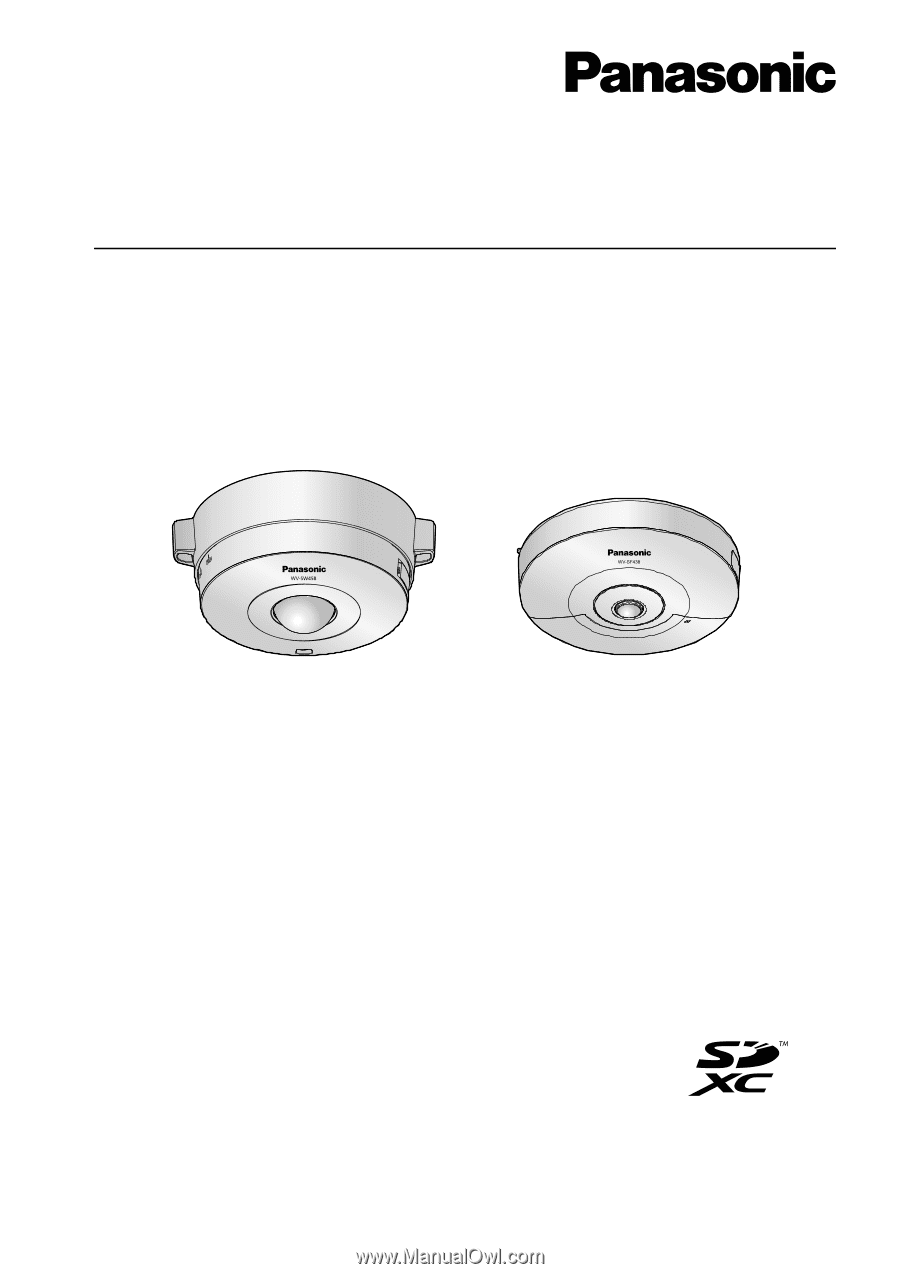
Operating Instructions
Network Camera
Model No.
WV-SW450 Series
WV-SF430 Series
WV-SF438
WV-SW458
This manual covers the models: WV-SW450 Series (WV-SW458, WV-SW458M, WV-SW458E, WV-SW458ME)
and WV-SF430 Series (WV-SF438, WV-SF438E).
Before attempting to connect or operate this product, please read these instructions
carefully and save this manual for future use.
The model number is abbreviated in some descriptions in this manual.