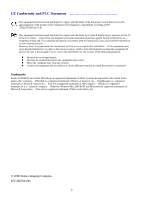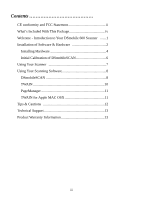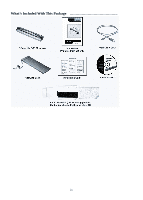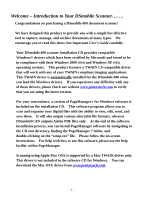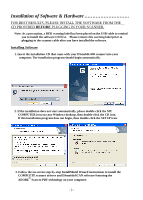Pentax 206700 User Guide
Pentax 206700 - DSmobile 600 - Dpi Manual
 |
UPC - 700908001313
View all Pentax 206700 manuals
Add to My Manuals
Save this manual to your list of manuals |
Pentax 206700 manual content summary:
- Pentax 206700 | User Guide - Page 1
- Pentax 206700 | User Guide - Page 2
and, if not installed and used in accordance with the instructions, may cause harmful interference to radio communications. However, there United States and/or other countries. DSmobile is a registered trademark of Pentax of America, Inc. PageManager is a registered trademark of NewSoft America Inc - Pentax 206700 | User Guide - Page 3
Calibration of DSmobileSCAN 6 Using Your Scanner 7 Using Your Scanning Software 8 DSmobileSCAN 8 TWAIN 10 PageManager 11 TWAIN for Apple MAC OSX 11 Tips & Cautions 12 Technical Support 13 Product Warranty Information 13 iii - Pentax 206700 | User Guide - Page 4
What's Included With This Package iv - Pentax 206700 | User Guide - Page 5
encourage you to read this short, but important User's Guide carefully. Your DSmobile 600 scanner installation CD provides compatible Windows on-screen instructions. For help with how to use this software, please use the help facility within PageManager. Scanning using Apple Mac OSX is supported by - Pentax 206700 | User Guide - Page 6
the CD icon. If this installation program does not begin, then double-click the SETUP icon. 3. Follow the on-screen step-by-step InstallShield Wizard instructions to install the COMPLETE scanner drivers and DSmobileSCAN software featuring the ADOBE® Scan-to-PDF technology on your computer. - 2 - - Pentax 206700 | User Guide - Page 7
button before you click FINISH. You may also print the User's Guide after installing the Adobe Reader for your future reference. If you choose to install ADOBE Reader 7.0, you will see the screen below. Please follow the instructions to install the software. 6. At this point you have an opportunity - Pentax 206700 | User Guide - Page 8
the scanner and to a USB port on your computer as shown below (either to a desktop or laptop computer). If necessary, please check your computer's user guide to identify the USB ports available and their locations. - 4 - - Pentax 206700 | User Guide - Page 9
and, during the initial installation, advise you to follow the Hardware Wizard installation (see below). 3. Follow the step-by-step Wizard instructions and finish your hardware installation. 4. When you finish your Hardware Wizard Installation, the computer will automatically detect the new hardware - Pentax 206700 | User Guide - Page 10
right-hand corner of the Windows Desktop. 2. Once you have launched DSmobileSCAN, select the SCAN button and the step-by-step calibration instructions will appear in a succession of prompts. This calibration process uses the special black and white calibration sheet that was included with your - Pentax 206700 | User Guide - Page 11
Changing Programs To cancel a default program, on the windows desktop: 1. Select Start: Control Panel: Scanners and Cameras (In Category View, select Printers and other Hardware: Scanners and Cameras). 2. Right click on the scanner icon, select Properties, and then select Events. 3. Click on "Prompt - Pentax 206700 | User Guide - Page 12
Using Your Scanning Software DSmobileSCAN This software will save all scans to an ADOBE ACROBAT PDF file. Using DSmobileSCAN as your default The advantage of using DSmobileSCAN as your default is that as a default program it provides the ability to scan automatically. Pressing the button on top of - Pentax 206700 | User Guide - Page 13
but unless DSmobileSCAN is set as your default it will put it in a "manual" mode which requires the user to click on the green "SCAN" button application. If you want to use DSmobileSCAN as your default scanning software, Pentax recommends that you don't use the desktop icon, just press the button - Pentax 206700 | User Guide - Page 14
is compatible with the DSmobile 600 scanner and allows scanning from that software program. Each program will initiate scanning differently. Please follow instruction according to the software program you are using. If the software you have chosen uses the TWAIN interface instead the application - Pentax 206700 | User Guide - Page 15
, find the PageManager 7 folder, open it and double click on the setup.exe file. Follow the on-screen instructions. Refer to the "help" file included with this program for further use instructions. TWAIN for Apple MAC OSX This driver is not included on the Installation CD for the DSmobile 600. This - Pentax 206700 | User Guide - Page 16
Tips & Cautions The DSmobile 600 scanner provides long and productive service. We encourage you to follow the suggestions below to improve the convenience and quality of your scanning and document management experience. Please do not load - Pentax 206700 | User Guide - Page 17
information; Brochures, Manuals, and Product Software download information. TECHNICAL SUPPORT Pentax recommends that you support calls will usually be responded to within 1 business day, however we strongly suggest that you make contact via e-mail first, provide an explanation of the problem - Pentax 206700 | User Guide - Page 18
600 12th Street, Suite 300 Golden, Colorado 80401 Main Number 303-799-8000 (1-800-877-0155) Pentax Technologies Europe, nv Weiveldlaan 3-5 1930 Zaventem (Belgium) Phone: +32.2.306.1190 Fax: +32.2.306.1199 For Updated Drivers and User Guides: http://www.pentaxtech.com/Products/scanners.html - 14 -