Philips 43PFL5604 Quick start guide
Philips 43PFL5604 Manual
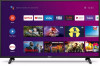 |
View all Philips 43PFL5604 manuals
Add to My Manuals
Save this manual to your list of manuals |
Philips 43PFL5604 manual content summary:
- Philips 43PFL5604 | Quick start guide - Page 1
5 04 series 5604 series 5504 series Quick start guide Depending on your TV, please see below to TV, select Settings in the upper right corner of the screen, or press y (OPTIONS) on the remote. 2. Select About or Device Preferences > About 3. Under Version: If version is Android O (8.x), please - Philips 43PFL5604 | Quick start guide - Page 2
sIef yrioeuscan see below setting menu, please start to read from next page. If not, please go to P.14 Quick start guide Call us: Scan to call us: 1-866-309-5962 PAcrotudaulcpt rdoedsuigcnt aanndduusseerriinntteerrffaacceemaraeyfvoarriyll.ustrative purposes only. Chat with us: Scan to chat - Philips 43PFL5604 | Quick start guide - Page 3
5V) batteries matching the polarity indicated inside battery compartment of the remote control. 30° 30° 16 feet (5 m) 23 feet (7 m) 16 feet (5 m) B (POWER) Turns the TV on and off of standby. z (TV GUIDE) Access to the Electronic Program Guide (EPG). x (HOME) Access to your apps, Live TV, input - Philips 43PFL5604 | Quick start guide - Page 4
also keep apps up-to-date. You can enjoy this Philips Android TV even without a Google account. For example, If your Wi-Fi Router was set up by your internet service provider (ISP), you may find a sticker on the bottom of instructions. C Note: Be sure to enable pairing mode on your - Philips 43PFL5604 | Quick start guide - Page 5
on the Google Play Store to expand your entertainment library. 8 How to move or delete applications Select the application and long press OK on your remote control. To move, Select Move in the list, and press OK. Use J K to move left or right. Press OK. To delete, Select Remove from favorites in - Philips 43PFL5604 | Quick start guide - Page 6
tuner so you can watch them all in one place. To select channels by using H I on your remote control. Options Press OK while viewing Live TV to switch between Channels and TV options. Channels: switches between program guide and channel. TV options: configure picture and audio preferences. Program - Philips 43PFL5604 | Quick start guide - Page 7
E Tip: To enjoy all of the benefits Google Assistant can provide, an internet connection and a Google account are required. How to use the remote control 1. • Activating the Google Assistant on the home screen will launch a Google Query. • Activating the Google Assistant within an app will allow you - Philips 43PFL5604 | Quick start guide - Page 8
accessory. 3. Enable pairing mode on your device. 4. Using your TV remote control, select your device from the list shown on your TV. 5. Your Android TV will pair with your device. E Tip: Some devices may require additional steps. Please consult your Bluetooth device manual for more information. 8 - Philips 43PFL5604 | Quick start guide - Page 9
Category Problem Tip Performance Remote response is delayed or sluggish during initial use. • Your television is automatically, downloading and installing the latest applications, for the best user experience. • During this time, you may experience a delayed response from your remote control - Philips 43PFL5604 | Quick start guide - Page 10
Category Network Picture Performance Problem Tip Cannot connect the network. • Check if your your remote. Upon successful installation, your remote will operate normally. For further assistance, call the customer support service in your country. - To obtain assistance, contact Philips customer - Philips 43PFL5604 | Quick start guide - Page 11
home screen, select Settings in the upper right corner of the screen, and press OK. 2. Scroll down to Device and select Channel > Parental controls. 3. Set a PIN > Program restrictions > Ratings. 4. Select Ratings as described in the table below and press OK. Rating types and restriction levels - Philips 43PFL5604 | Quick start guide - Page 12
Specifications are subject to change without prior notice. 43PFL5704, 43PFL5604 UHD (Ultra HD) (3840 x 2160 pixels 60Hz HDMI and HDMI-DVI + Analog audio L/R 1 Wireless LAN Supporting wireless standards : IEEE 802.11a/b/g/n/ac (2.4GHz/5GHz) 1 1 Supporting Dolby Digital 1 1/8 inch (3.5 mm) 120 V~ +/- - Philips 43PFL5604 | Quick start guide - Page 13
complete instructions, please visit www.philips.com/support to download the full version of the User manual. This product has been manufactured by and is sold under the responsibility of Funai Corporation, Inc., and Funai Corporation, Inc. is the warrantor in relation to this product. The Philips - Philips 43PFL5604 | Quick start guide - Page 14
Product design and user interface are for illustrative purposes only. Actual product and user interface may vary. Quick start guide Call us: Scan to call us: 1-866-309-5962 PAcrotudaulcpt rdoedsuigcnt aanndduusseerriinntteerrffaacceemaraeyfvoarriyll.ustrative purposes only. Chat with us: Scan - Philips 43PFL5604 | Quick start guide - Page 15
feet (5 m) Microphone 1 (POWER) Turns the TV on and off of standby. 1 2 z (TV GUIDE) Access to the Electronic Program Guide (EPG). 6 3 The Google Assistant Press the Assistant button on your remote to talk to your 2 7 Google Assistant. 3 4 3 (BACK) Returns to the previous menu screen - Philips 43PFL5604 | Quick start guide - Page 16
apps up-to-date. While you can enjoy this Philips Android TV™ without a Google Account via the Tip: If your Wi-Fi Router was set up by your internet service provider (ISP), you may find a sticker on the bottom of screen instructions. C Note: Be sure to enable pairing mode on your Android - Philips 43PFL5604 | Quick start guide - Page 17
, and more. To go back to the home screen at any time, press x (HOME) on your remote. 1 23 4 5 7 8 6 1 The Google Assistant With the Google Assistant, quickly access entertainment, control smart devices, get answers on screen, and more using your voice. 2 Inputs Toggle inputs between your - Philips 43PFL5604 | Quick start guide - Page 18
, select with the yellow color key Broadcast (conventional TV channels) or Network (internet TV channels). Program guide To view the latest TV program schedule, press z (TV GUIDE) on your remote. E Tip: Live TV feature is only compatible with antenna and select cable broadcasting. To access your - Philips 43PFL5604 | Quick start guide - Page 19
of the benefits the Google Assistant can provide, an internet connection and a Google account are required. How to use the remote Press your Assistant button on your remote to talk to the Google Assistant. To learn more about the Google Assistant visit https://assistant.google.com SafeSearch filter - Philips 43PFL5604 | Quick start guide - Page 20
, such as a wireless headset, keyboard, game controller, with your Android TV. 1. On the Android remote, select your device from the list shown on your TV. 5. Your Android TV will pair with your device. E Tip: Some devices may require additional steps. Please consult your Bluetooth device manual - Philips 43PFL5604 | Quick start guide - Page 21
7 Troubleshooting Category Power Remote Network Picture Performance Problem Tip No power • Ensure that the AC outlet supplies the proper voltage. Plug another electrical appliance into the AC outlet to ensure that the AC - Philips 43PFL5604 | Quick start guide - Page 22
Problem the TalkBack on your television, press x (HOME) on your remote, navigate to settings icon in the upper right corner of the TV. For further assistance, call the customer support service in your country. - To obtain assistance, contact Philips customer care center; In the U.S.A., Canada, - Philips 43PFL5604 | Quick start guide - Page 23
1. On the Android TV home screen, select Settings in the upper right corner of the screen, and press OK. 2. Select Channel > Parental Controls and press OK. 3. Enter your PIN (*) > Program Restrictions > Ratings. 4. Select Ratings as described in the table below and press OK. C Note: Default - Philips 43PFL5604 | Quick start guide - Page 24
Operating temperature * Specifications are subject to change without prior notice. 43PFL5604 UHD (Ultra HD) (3840 x 2160 pixels 60 Hz) 1080p, 2160p @24/30/60 Hz Supporting HDMI HDR signals : HDR10 Supporting HDMI digital audio signals : LPCM, AC3, DD+ Supporting PC-input video signal up to 4096 x - Philips 43PFL5604 | Quick start guide - Page 25
of Google LLC. Use of this TV requires consent to Google Terms of Service and Privacy Policy. This device complies with part 15 of the FCC Rules corrections to the open source software or source code or to provide any support or assistance with respect to it. Funai Corporation, Inc. disclaims any and - Philips 43PFL5604 | Quick start guide - Page 26
instructions, please visit www.philips.com/support to download the full version of the online user manual. This product has been manufactured by and is sold under the responsibility of Funai Corporation, Inc., and Funai Corporation, Inc. is the warrantor in relation to this product. The Philips

Quick start guide
Depending on your TV, please see below to determine which QSG you will need to see.
There are two Android OS versions for this model.
Please follow below to get started with QSG.
1.
On the home menu of your Android TV, select
Settings
in the upper right corner of the screen,
or press
y
(OPTIONS)
on the remote.
2.
Select
About
or
Device Preferences
>
About
3.
Under
Version
:
If version is Android O (8.x), please start from
next page
If version is Android P (9.x), please start from
p.14
Televisions
5704 series
5604 series
5504 series









