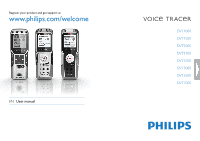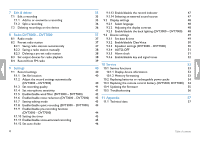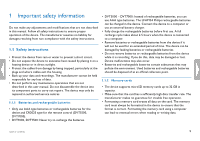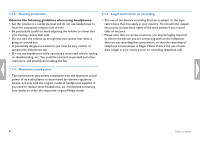Philips DVT7000 User manual
Philips DVT7000 Manual
 |
View all Philips DVT7000 manuals
Add to My Manuals
Save this manual to your list of manuals |
Philips DVT7000 manual content summary:
- Philips DVT7000 | User manual - Page 1
Register your product and get support at www.philips.com/welcome EN User manual DVT1000 DVT1500 DVT3000 DVT3100 DVT3500 DVT5000 DVT5500 DVT7000 - Philips DVT7000 | User manual - Page 2
2 Table of contents - Philips DVT7000 | User manual - Page 3
Table of contents 1 Important safety information 1.1 Safety instructions 2 About this user manual 2.2 Symbols used 3 Digital Voice Tracer 3.1 Product highlights 3.2 What's in the box 3.3 Product overviews 3.3.1 Front and rear sides (DVT1000, DVT1500) 3.3.2 Front and rear sides (DVT3000 - DVT7000) - Philips DVT7000 | User manual - Page 4
manually Service functions 53 40 10.1.1 Display device information 53 40 10.1.2 Memory formatting 53 10.2 Replacing batteries or rechargeable power packs 54 40 10.3 Replacing the remote control battery (DVT5500, DVT7000) 54 41 10.4 Updating the firmware 55 41 10.5 Troubleshooting - Philips DVT7000 | User manual - Page 5
manual. Follow all safety instructions to ensure proper operation of the device. The manufacturer assumes no liability for damages resulting from non-compliance with the safety instructions. 1.1 Safety instructions service DVT1000, LFH9154 Philips supports no guarantee for trouble free operation. - Philips DVT7000 | User manual - Page 6
only with the original model of headphones supplied. If you need to replace these headphones, we recommend contacting your dealer to order the respective original Philips model. 6 Table of contents - Philips DVT7000 | User manual - Page 7
your device in the following pages. For detailed description, see the following chapters of this user manual. Read this user manual carefully. 2.1 Model-specific features and diagrams This user manual describes a number of models of the device product range. Please note that some features are only - Philips DVT7000 | User manual - Page 8
3 Digital Voice Tracer We are delighted that you have chosen a Philips device. Visit our website for comprehensive support such as user manuals, software downloads, warranty information and much more: www.philips.com/welcome. 3.1 Product highlights • Stereo recording in MP3 format for excellent - Philips DVT7000 | User manual - Page 9
3.2 What's in the box a Device b Quick-start guide c DVT1000, DVT1500: Two batteries (AAA) DVT3000 - DVT7000: Two rechargeable batteries (AAA) d USB cable to connect to a computer e DVT3000 - DVT7000: Stereo headphones f DVT3500: Phone pick-up microphone - Philips DVT7000 | User manual - Page 10
3.3 Product overviews 3.3.1 Front and rear sides (DVT1000, DVT1500) a Power on/off key, keypad lock b Microphone c Status LED: Red - device is recording Green - device is playing back Yellow - data is being transferred to/ - Philips DVT7000 | User manual - Page 11
MIC 3.3.2 Front and rear sides (DVT3000 - DVT7000) a Power on/off key, keypad lock b Slot for memory card (microSD card) c Microphone d Status LED: Red - device is recording Green - device is playing back Yellow - data is being transferred to/from the computer e Display f Speaker g Micro USB - Philips DVT7000 | User manual - Page 12
3.3.3 Keys (DVT1000, DVT1500) a e Short press: record playback (playback key), playback pause (pause key) Long press: set the playback speed b + Volume up, menu navigation: select menu functions b Short - Philips DVT7000 | User manual - Page 13
3.3.4 Keys (DVT3000 - DVT7000) a DVT5000 - DVT7000: Soft function key F1 b DVT5000 - DVT7000: Soft function key F2 The function of the soft function keys depends on the operating condition; the assigned function is shown on the display c e Short press: record playback (playback key), playback pause - Philips DVT7000 | User manual - Page 14
3.3.5 Remote control (DVT5500, DVT7000) a Start recording (record key), pause recording (pause key) b Stop recording (stop key) c Battery compartment (not shown) 14 Digital Voice Tracer Table of contents - Philips DVT7000 | User manual - Page 15
- Zoom function: Lecture, · - Zoom function: long distance, ¸ - Manual microphone sensitivity, Ë - Line-in source c Editing mode set: Å - - LP, „ - MP3 (music playback), ‰ - WMA (music playback) 01 / 05 00:25 00:42 Note • The position of the symbols may vary, depending on the model, the mode and - Philips DVT7000 | User manual - Page 16
3.4.1 Menu overview Note • The symbol of the selected menu tab is highlighted in black. a Ò Folder and file menu: Using calendar search to find the required file (DVT3000 - DVT7000) Split a recording Repeat a file / repeat a sequence b Ó Recording settings: Record settings Set microphone sensitivity - Philips DVT7000 | User manual - Page 17
Use the installation guide on the following pages to start using your device quickly and easily. Caution • Follow the instructions on handling the device with two AAA-type batteries (DVT1000, DVT1500) or two AAA-type rechargeable batteries (DVT3000 - DVT7000). 1 DVT1000, DVT1500: Slide the battery - Philips DVT7000 | User manual - Page 18
side of the device downwards for approximately two seconds. XX The device turns on and the start-up screen is displayed. • The LFH9154 Philips rechargeable batteries can be charged in the device. Connect the device to a computer or use an external charger. • Fully charge the rechargeable batteries - Philips DVT7000 | User manual - Page 19
4.4 Initial installation process The initial installation process starts when first using the device or possibly if there has been a long interruption to the power supply. The date and time entered are saved with each recording as the recording time. 7 Press + / - to switch between the 12/24-hour - Philips DVT7000 | User manual - Page 20
b The display shows general device-related data: Date and time, remaining recording time in the selected memory, firmware version of the device. 2 Press the stop key j to return to the stop mode. 4.6 Enable/disable the keypad lock The keypad lock deactivates all keys on the device. The timer - Philips DVT7000 | User manual - Page 21
Note • To ensure that the device stores the recordings on the memory card, you must switch from the internal memory to microSD memory card (see also chapter 9.1.1 Set file location, page 40). The display shows a folder icon which indicates where the recordings are currently being stored: u, v, w, x, - Philips DVT7000 | User manual - Page 22
to intense sound can cause hearing damage. Observe the Hearing safety instructions (see also chapter 1.1.3 Hearing protection, page 6). 1 Turn down headphones. 2 Insert the plug into the EAR headphone output on the top (DVT1000, DVT1500) or the side (DVT3000 - DVT7000) of the device. 4.11 - Philips DVT7000 | User manual - Page 23
and the device microphone will turn off. 1 Stop the recording currently in progress. 2 Insert the plug into the MIC microphone output on the top (DVT1000, DVT1500) or the side (DVT3000 - DVT7000) of the device. 4.11.3 How to use the phone pick-up microphone Scope of delivery: DVT3500 Caution - Philips DVT7000 | User manual - Page 24
or the phone receiver close to the microphone. 1 Stop the recording currently in progress. 2 Insert the plug into the MIC microphone output on the top (DVT1000, DVT1500) or the side (DVT3000 - DVT7000) of the device. MIC EAR EAR MIC 4.11.4 How to use the meeting microphone Scope of delivery - Philips DVT7000 | User manual - Page 25
4.12 Connecting to a computer You can select one of the following options once you have connected the device to a computer • A USB mass storage device: You can use the File Explorer to access the device data without installing additional software. The device is automatically displayed as a removable - Philips DVT7000 | User manual - Page 26
Explorer. XX The device will be displayed as a mass storage device named PHILIPS. Use the Voice folder for recordings and the Music folder for music files space on the device. Caution Note DVT3000 - DVT7000: • The device supports music files in the formats WMA and MP3, which can be transferred from - Philips DVT7000 | User manual - Page 27
5 Record The device offers many features that you can use during recording or to improve the quality of a recording. Index marks can be used to mark certain points in a recording as points of reference. Use the timer and the voice activation functions to start a recording automatically. The pre- - Philips DVT7000 | User manual - Page 28
which you no longer require, or connect the device to a computer and transfer the files to your computer. Tip • DVT3000 - DVT7000: Manual microphone sensitivity Press + / - during recording to adjust the microphone sensitivity. • If you are to start a long recording session, replace or recharge - Philips DVT7000 | User manual - Page 29
5.1.2 Add index marks 1 Switch on the pre-recording function (see also chapter 9.1.9 Enable/disable pre-recording function (DVT3000 - DVT7000), Index marks can be used to mark certain points in a recording as page 44). points of reference. Press h / b to select index marks (see also chapter 6.2 - Philips DVT7000 | User manual - Page 30
5.2.2 Use voice activation When voice-activated recording is enabled, recording will start when you begin speaking. When you stop speaking, the device will automatically pause recording after three seconds of silence, and resume only when you begin speaking again. Use the voice activation level to - Philips DVT7000 | User manual - Page 31
. a The position indicator jumps to the end of a file. b The position indicator jumps to the start of the next file. Note DVT3000 - DVT7000: • The device supports music files in the formats WMA and MP3, which can be transferred from the computer to the Music folder of the device. The files are - Philips DVT7000 | User manual - Page 32
6.1.1 Using calendar search to find the required file (DVT3000 - DVT7000) The search function of the device provides a listing of all stored files sorted by the record date. 1 Press MENU while the device is stopped. 2 Press the record key, g, to confirm. 3 Press h / b to select the required date. 4 - Philips DVT7000 | User manual - Page 33
Tip • DVT3000 - DVT7000: You can call up the equalizer and the playback mode settings while playing back the music files. • DVT5000 - DVT7000: Press F1/F2 to call up the playback speed and ClearVoice functions or to display the date, time and remaining recording time. 6.3 Adjusting playback speed - Philips DVT7000 | User manual - Page 34
4 Press + / - to repeat a certain file, folder or sequence automatically. XX The repeat mode icon will be displayed.  - repeat a file Á - repeat all files in a folder à - repeat a selection/sequence a Press INDEX/a, to repeat a sequence at a chosen start point. b Press INDEX/a, to repeat a sequence - Philips DVT7000 | User manual - Page 35
7 Edit & delete You can overwrite part of a recording or insert a new one. You can split a large recording into separate files so that it can be easily edited. You can delete individual recordings from the device. Caution • You can use the Overwrite mode to delete the existing recording from its - Philips DVT7000 | User manual - Page 36
7.1.2 Split a recording Split a large recording into two separate recordings so that it can be more easily archived or transferred via e-mail, or to delete a section of the recording. 7.2 Deleting recordings on the device You can delete individual recordings from the device. Connect the device to a - Philips DVT7000 | User manual - Page 37
8 Radio DVT5000 - DVT7000 Tip • Press F1 to exit the radio mode. Note • The headphones are the device's antenna. Radio reception is only possible if headphones are connected to the device. Tip • You can also use Menu to enter/exit the radio mode. 8.1 Radio mode 1 Connect the headphones to the - Philips DVT7000 | User manual - Page 38
to delete. 2 Press and hold the delete key z or the ERASE for at least 2 seconds. 3 Press g to confirm the deletion. 8.2.2 Saving a radio station manually 1 Press MENU while the device is in the radio mode. 2 Press + / - to select the Station search function. 3 Press the record key, g, to confirm - Philips DVT7000 | User manual - Page 39
8.4 Record from FM radio You can record FM radio. 1 Start the radio as described, and select the radio station you want to record. 2 Press the g key. XX The record/play indicator lights red. 3 Press g to pause recording. 4 Press the j key to stop recording. XX The device returns to the radio mode. - Philips DVT7000 | User manual - Page 40
9 Settings 5 Press + / - to select if you want to save the files in the internal memory or on the microSD card. Press the MENU key while the device is stopped (start-up screen) to enter the Settings menu. 6 Press the record key, g, to confirm. 7 Press the j key to exit the menu. Note Tip • - Philips DVT7000 | User manual - Page 41
7 Press the j key to exit the menu. 6 Press the record key, g, to confirm. Tip 7 Press the j key to exit the menu. • Press the j key to cancel the operation without saving and return to the stop mode. 9.1.3 Set recording quality Use the recording quality settings to set the file format and the - Philips DVT7000 | User manual - Page 42
) - optimized setting for the recording of sound sources up to 15 meters / 50 feet away. ¸ - Manual setting (DVT3000 - DVT7000) - set the microphone/recording sensitivity manually. Press h / b to select the sensitivity level from 1 (lowest sensitivity, very close) to 9 (highest sensitivity, far - Philips DVT7000 | User manual - Page 43
9.1.6 Enable/disable noise reduction (DVT3000 - DVT7000) 9.1.7 Setting editing mode When you record in environments with lots of noise in the background You can edit an existing recording by overwriting a part of it or adding (e.g. while in a crowd or during a train or car journey), you can enable - Philips DVT7000 | User manual - Page 44
9.1.8 Enable/disable quiet recording (DVT3000 - DVT7000) Use this function to turn off display indication, LED status, and the signal tones during a recording. This allows you to record while there is no visible indication on the display that a recording is being made. 1 In stop mode (start-up - Philips DVT7000 | User manual - Page 45
9.1.10 Setting the timer You can use this function to start a recording at a specified date and time. The device can record from the device's microphone, the radio or an external sound source. 10 Press the record key, g, to confirm. XX If this feature is on, the À icon is displayed. The device will - Philips DVT7000 | User manual - Page 46
5 Press + / - to select the On function. 9.1.12 Set auto divide 6 Press the record key, g, to confirm. 7 Press h / b to switch between voice activation level 1 (very sensitive, the device switches on at low volume) and level 9 (lowest sensitivity, the device turns on at higher volume). Press + / - - Philips DVT7000 | User manual - Page 47
9.1.13 Enable/disable the record indicator This fuction allows you to switch off the status LED. 1 In stop mode (start-up screen), press MENU. 2 Press h / b to select the device settings menu Õ. 3 Press + / - to select the Record lamp function. 4 Press the record key, g, to confirm. 5 Press + / - to - Philips DVT7000 | User manual - Page 48
9.2 Display settings 9.2.1 Select language Note • Your language might not be available. Select an alternative one. 1 In stop mode (start-up screen), press MENU. 2 Press the h / b key to select the display settings menu Ô. 3 Press + / - to select the Language function. 4 Press the record key, g, to - Philips DVT7000 | User manual - Page 49
5 Press + / - to enable/disable back lighting. 6 Press the record key, g, to confirm. 7 Press the j key to exit the menu. Tip • Press the j key to cancel the operation without saving and return to the stop mode. 9.3 Device settings 9.3.1 Set date & time The date and time entered are saved with each - Philips DVT7000 | User manual - Page 50
9.3.2 Enable/disable ClearVoice 9.3.3 Equalizer settings (DVT3000 - DVT7000) Turn on the ClearVoice function for better playback quality. Dynamic emphasis on quiet passages to improve the intelligibility of quiet voices. 1 In stop mode (start-up screen), press MENU. 2 Press h / b to select the - Philips DVT7000 | User manual - Page 51
9.3.4 AUTO-OFF 9.3.5 Alarm clock The device switches off automatically if no key is pressed within a pre- You can use the device as an alarm clock or an appointment reminder. set period of time. This saves power. The alarm goes off or a selected file is played at a pre-set time. 1 In stop mode - Philips DVT7000 | User manual - Page 52
11 Press + / - to select the Off function to turn off the alarm-clock. Tip • Press the j key to cancel the operation without saving and return to the stop mode. 9.3.6 Enable/disable key and signal tones 1 In stop mode (start-up screen), press MENU. 2 Press h / b to select the device settings menu Õ. - Philips DVT7000 | User manual - Page 53
Do not perform any maintenance operations that are not described in this user manual. Do not disassemble the device into its component parts to carry out repairs. The device may only be repaired in authorised service centres. • Formatting the memory deletes all recordings and files saved on the - Philips DVT7000 | User manual - Page 54
collection point. 10.3 Replacing the remote control battery (DVT5500, DVT7000) Note • Follow the instructions on handling the device, especially the batteries shown in 1 Important safety information. Only use of the remote control and take out the battery compartment. 54 Service Table of contents - Philips DVT7000 | User manual - Page 55
4.12 Connecting to a computer, page 25). 2 Download the firmware update for your model from the website www.philips.com onto your computer. 3 Copy the new firmware file to the root directory of the device. 4 Disconnect firmware may result in the device malfunctioning. Table of contents Service 55 - Philips DVT7000 | User manual - Page 56
10.5 Troubleshooting Problem Possible cause/solution The device does not turn on • The batteries or rechargeable batteries are not inserted correctly card in the device. External microphone records Switch external sound source to stereo mono sound only microphone. 56 Service Table of contents - Philips DVT7000 | User manual - Page 57
: 40 × 112 × 19 mm DVT3000 - DVT7000: 40 × 118 × 20 mm DVT1000 - DVT1500: 60 g (incl. batteries/rechargeable batteries) DVT3000 - DVT7000: 55 g (incl. batteries/rechargeable batteries) Device: 2 × AAA alkaline batteries Philips rechargable batteries LFH9154 Remote control: CR2025 Technical data USB - Philips DVT7000 | User manual - Page 58
- DVT3500 Recording time Internal storage DVT5000 - DVT7000 Battery life DVT1000 - DVT1500 Battery life DVT3000 - DVT7000 Sampling rate 58 Appendix Frequency range: 70 - 15,000 Hz Output: 110 mW PCM - 3 h SHQ - 23 h HQ - 46 h SP - 70 h - Philips DVT7000 | User manual - Page 59
Conformity Speech Processing Solutions GmbH hereby declares that the devices DVT1000, DVT1500, DVT3000, DVT3100, DVT3500, DVT5000, DVT5500, DVT7000 product or failure to meet the operating and maintenance instructions provided by Philips. This User Manual is a document with no contractual nature. We - Philips DVT7000 | User manual - Page 60
© 2012 Speech Processing Solutions GmbH. All rights reserved. Document version 1.0, dated 2012/07/03

DVT1000
DVT1500
DVT3000
DVT3100
DVT3500
DVT5000
DVT5500
DVT7000
EN
User manual
Register your product and get support at
www.philips.com/welcome