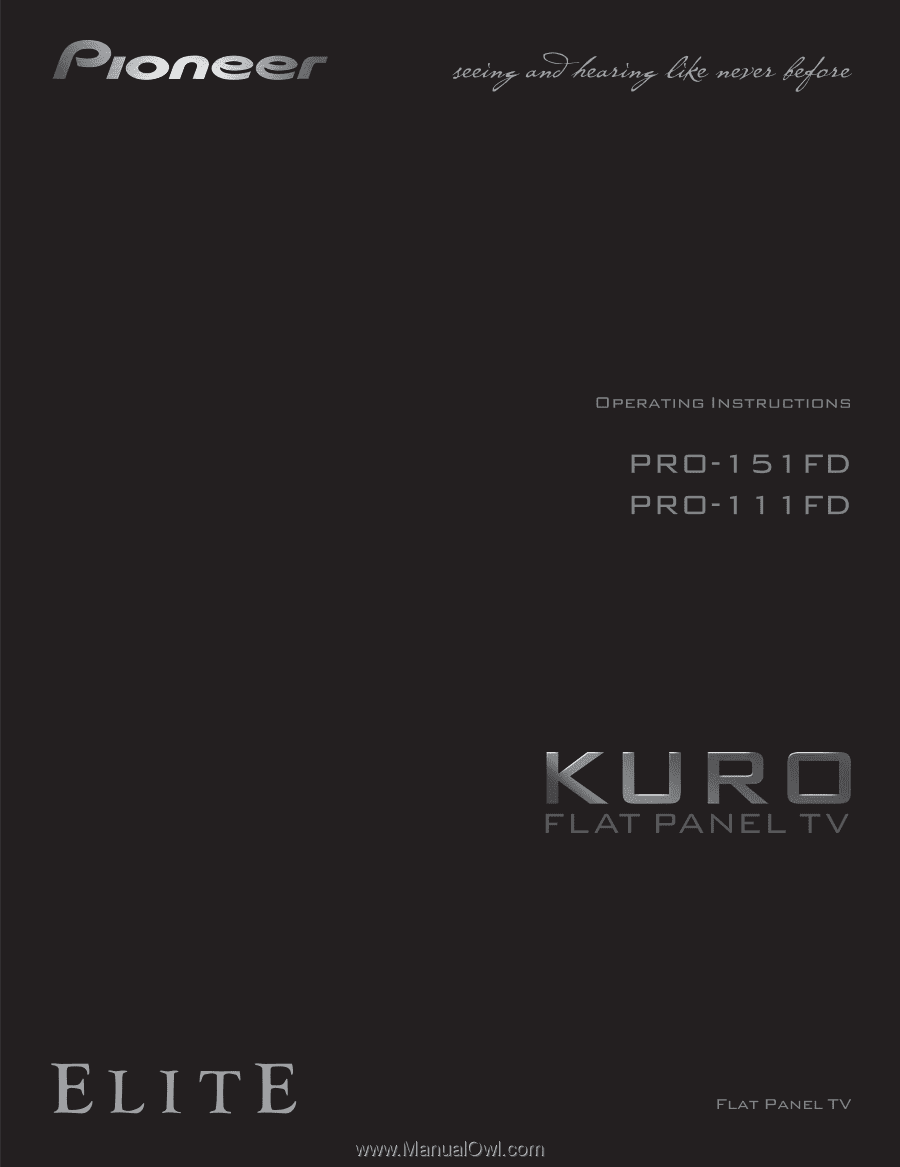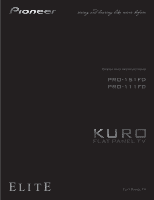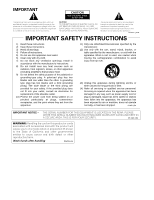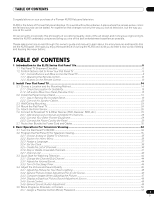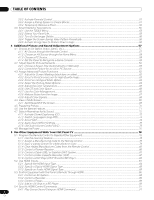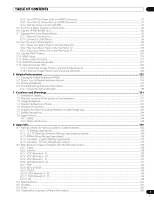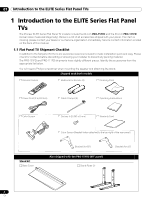Pioneer 151FD Owner's Manual
Pioneer 151FD - PRO - 60" Plasma TV Manual
 |
UPC - 012562887128
View all Pioneer 151FD manuals
Add to My Manuals
Save this manual to your list of manuals |
Pioneer 151FD manual content summary:
- Pioneer 151FD | Owner's Manual - Page 1
- Pioneer 151FD | Owner's Manual - Page 2
servicing) instructions in the literature accompanying the appliance. D3-4-2-1-1_En-A 1) Read these instructions. 2) Keep these instructions. 3) Heed all warnings. 4) Follow all instructions Use only with the cart, stand, tripod, bracket, or table NUMBER ON YOUR ENCLOSED WARRANTY CARD AND KEEP IN - Pioneer 151FD | Owner's Manual - Page 3
's guide and manual to learn about the many features and benefits that set the KURO apart. We hope you enjoy the experience of owning the KURO and invite you to enter a new world of seeing and hearing like never before. TABLE OF CONTENTS 1 Introduction to the ELITE Series Flat Panel TVs 6 1.1 Flat - Pioneer 151FD | Owner's Manual - Page 4
3.6 Smart Starts for New Owners ...55 3.6.1 Use the TOOLS Menu...55 3.6.2 Extend Your Other Equipment With Your Flat Panel TV 78 5.1 Program the Remote Control to Operate Other Equipment Added Manufacturer Codes from the Remote Control 80 5.1.5 Control a Pioneer Receiver ...80 5.1.6 Control - Pioneer 151FD | Owner's Manual - Page 5
and Clock Adjustments 122 5.13.2 Manual Image Position and Clock Adjustments 122 6 Helpful Information ...123 6.1 Frequently Asked Questions (FAQs) ...123 6.2 Check Your Software/Hardware Version...124 6.3 Cleaning Methods...124 6.4 Troubleshooting & Service Information...125 6.4.1 Check the - Pioneer 151FD | Owner's Manual - Page 6
TVs The Pioneer ELITE Series Flat Panel TV models include the 60-inch PRO-151FD and the 50-inch PRO-111FD (screen sizes measured diagonally). Below is a list of all accessories shipped with your panel. If an item is missing, please contact your dealer or our Service organization immediately. Service - Pioneer 151FD | Owner's Manual - Page 7
for TOP-Left for BOTTOM-Left Also shipped with the PRO-111FD (50" panel) Stand kit Falling Prevention Metal Fittings (2) Screws to Metal Fittings(2) (M4×35 mm) Speaker accessories Speaker Cables (2) Speaker Brackets for TOP-Right Speaker Mounting Screws (16) (M5×10 mm) for BOTTOM-Right for - Pioneer 151FD | Owner's Manual - Page 8
to identify the various options. ELITE Series Models: Face of Panel 6 (PRO-111FD) 1 23 1 - Power ON indicator 2 - STANDBY indicator 3 - SLEEP indicator Command Side of the Panel (left side) 8 13 14 9 15 (PRO-151FD) 1 23 45 7 4 -Room Light sensor 5 -Remote Control sensor 6 -Color Sensor - Pioneer 151FD | Owner's Manual - Page 9
Introduction to the ELITE Series Flat Panel TVs 01 1 - ANT terminal 2 - PC Input terminal (Analog RGB) 3 - Color SPEAKERS (right/left) terminal (PRO-151FD) (lower bank) 25 26 27 28 25 -Speakers (R) terminal (speaker side) 26 -Color Sensor 27 -Power On button 28 -Speakers (L) terminal (speaker - Pioneer 151FD | Owner's Manual - Page 10
01 Introduction to the ELITE Series Flat Panel TVs 1.2.2 Operating the Remote Control The remote control for the ELITE Series panels is a powerful tool. This section provides a brief introduction to your remote control while later sections explore more advanced operations. Insert the Batteries into - Pioneer 151FD | Owner's Manual - Page 11
Introduction to the ELITE Series Flat Panel TVs 01 Operating Range for the Remote Control To control the flat panel TV, point the remote towards the sensor on the panel's bottom right corner. For easy operation, keep the distance between the remote control and the sensor less than 7 m (23 feet) - Pioneer 151FD | Owner's Manual - Page 12
01 Introduction to the ELITE Series Flat Panel TVs 1.2.3 Buttons on the Remote Control Except for a few options, commands available through the buttons on the flat panel TV are duplicated on the remote control. The remote control can be programmed to control other equipment such as a DVD Player, - Pioneer 151FD | Owner's Manual - Page 13
01 Remote: Right side buttons (top to bottom, left to right) TV 16 INPUT 1 2 3 4 TV/DTV 17 5 6 7 AV SCREEN SELECTION DISPLAY SIZE PC 18 19 FREEZE SPLIT 20 21 SWAP SHIFT 1 2 3 4 5 6 7 8 9 0 22CH ENTER 23 CH RETURN VOL 25 MUTING CH 24 EXIT SAT GUIDE DVD TOP MENU - Pioneer 151FD | Owner's Manual - Page 14
secure your flat panel TV using a combination of the mounting holes and/or supplied bolts. Rear view (PRO-151FD) Mounting hole Mounting hole Side view Mounting surface Mounting bracket (or equivalent item) M8 screw 12 mm to 18 mm (0.5 inches to 0.7 inches) Rear view (PRO-111FD) W Mounting hole - Pioneer 151FD | Owner's Manual - Page 15
TV to allow cooling. The diagram below is an example of a stand-mounted panel with proper ventilation. Over 10 cm (3 15/16 inches) Over 50 cm (19 11/16 inches by holding the color sensor, speaker or speaker brackets. Note: Do not use the handles to hang the flat panel TV or as anchors to prevent - Pioneer 151FD | Owner's Manual - Page 16
02 Install Your Flat Panel TV 2.2 Install the Panel Using a Stand 2.2.1 Use or Remove the Included Stand The PRO-111FD ships with the Pioneer table top stand (stand) attached. Attach the included stand to the panel for the PRO-151FD. For PRO-111FD, attach the falling prevention metal fittings after - Pioneer 151FD | Owner's Manual - Page 17
, attach the falling prevention metal fittings using the installation screws. (PRO-151FD) Installation screws (M4 x 35 mm: black) Falling prevention metal fitting 8 ) With the flat panel TV still face down, insert the stand's supports into the bottom of the panel then tighten the screws. Line - Pioneer 151FD | Owner's Manual - Page 18
Attach the Light-Blocking Shield Conduct after attaching the flat panel TV onto the stand. Light-blocking shield Front Base cover Rear Note: Attach the light-blocking shield after anchoring the base cover on a flat stable place. Peel off one - Pioneer 151FD | Owner's Manual - Page 19
or other damage during mounting. Stand-Mounted Panel 1 ) Attach the appropriate speaker brackets (left and right) to the top and bottom on the back of the speakers using the supplied screws. (PRO-151FD) Screw holes Speaker bracket (For TOP-Right) Speaker bracket (For BOTTOM-Right) Screw - Pioneer 151FD | Owner's Manual - Page 20
02 Install Your Flat Panel TV (PRO-111FD) Speaker bracket (For TOP-Right) Speaker bracket (For BOTTOM-Right) Screw holes Screw holes Speaker bracket (For TOP-Right) Speaker bracket (For BOTTOM-Right) Place the speaker so its terminals (bottom) are facing you. 2 ) Screw a supplied screw into the - Pioneer 151FD | Owner's Manual - Page 21
flat panel TV temporarily (one place bottom). 4 ) Adjust the position of the speaker then tighten the upper and lower screws firmly. 5 ) Tighten the two screws at the top and bottom for each speaker. (PRO-151FD) (PRO-111FD) 6 ) Pass the supplied speaker cable between the speaker and the panel - Pioneer 151FD | Owner's Manual - Page 22
02 Install Your Flat Panel TV 8 ) Insert the cable in the groove on the speaker. (PRO-151FD) Speaker cable Speaker terminal Insertion in groove Speaker cable (PRO-111FD) Speaker terminal Insertion in groove 9 ) Connect the other end of the speaker cables to the rear of the panel. Refer to " - Pioneer 151FD | Owner's Manual - Page 23
short causing malfunction or damage to the system. • Do not connect any devices to the speaker terminals other than the speakers specified. (PRO-111FD) 2.3 Wall/Ceiling Mounting Lay the 50" panel down on a raised surface then remove the stand. Installation bolts (1) Installation bolts (2) 23 En - Pioneer 151FD | Owner's Manual - Page 24
(see page 19). 2 ) Attach the speaker to the panel (see page 21). (PRO-111FD) 3 ) Connect the speaker cables to the speakers then to the panel (see page 22). 4 ) Connect cables for any other devices to the panel. When deciding on a location for your flat panel TV, consider other equipment in the - Pioneer 151FD | Owner's Manual - Page 25
to secure your flat panel TV. 1 ) Mark locations for metal fittings and screws on the back edge of the table using the panel stand to determine placement. (PRO-151FD) (PRO-111FD) 8 mm to 15 mm (3/8 inch to 5/8 inch) 4 mm (5/32 inch) 20 mm (13/16 inch) min. Wood screw (commercially available - Pioneer 151FD | Owner's Manual - Page 26
TV 2.5 Attach the Color Sensor When attached to your panel, the color sensor analyses the brightness of the environment to automatically optimize the picture quality according to the viewing condition. To activate this function, select OPTIMUM on the AV Selection menu Flat panel TV (Front) Color - Pioneer 151FD | Owner's Manual - Page 27
) Fit the color sensor bracket's lower grooves into the screws. Adjust the color sensor/speaker bracket positions so as to stay in place. The bracket is for PRO-151FD panel but the procedure is the same for PRO-111FD. 4 ) Fasten the screws. 5 ) Connect the cable to the color sensor terminal on the - Pioneer 151FD | Owner's Manual - Page 28
the supplied color sensor screws in the speaker screw holes. 3 ) Fit the color sensor bracket's lower grooves into the screws. Adjust the bracket position to stay in place. The bracket is for PRO-151FD panel but the procedure is the same for PRO-111FD. 4 ) Fasten the screws. 5 ) Connect the cable to - Pioneer 151FD | Owner's Manual - Page 29
instructions that came with the device(s) for connection assistance. 2.6.1 Add Analog (conventional) and Digital TV Channels Whether a TV station broadcasts in Analog or Digital, your flat panel TV be used as a reference tool for non-Pioneer devices but port locations may differ or be unavailable - Pioneer 151FD | Owner's Manual - Page 30
02 Install Your Flat Panel TV Connect HDMI equipment (INPUT 4 through INPUT 6): T T W W Rear view Connect use this connection instead of making video connections. For details, refer to the operation manual that came with the DVD player. This connection is not required when connecting an AV - Pioneer 151FD | Owner's Manual - Page 31
Your Flat Panel TV Connect a VCR: other audiovisual equipment. For details, refer to the operation manual that came with the game console or camcorder. Connect control INPUT terminal (Analog RGB) when (OUT) terminal and other Pioneer equipment having connecting a PC. If you also connect PC audio - Pioneer 151FD | Owner's Manual - Page 32
panel TV is not going to be used for a long period, unplug the panel from the power outlet. Unplugging the panel extends the life of the plasma as . (PRO-111FD) Speaker cable T T W W Cable clamp A reusable cable clamp is designed to lock the bundled cables in place. Your flat panel TV has - Pioneer 151FD | Owner's Manual - Page 33
cable(s) in the cable clamp. 2 ) Push and hold the levers then insert the hook into an appropriate hole on the rear of the flat panel TV. 3 ) Pull up the clamp band to lock. 1 2 Cable clamp 4 ) Confirm that the cable clamp is seated firmly in the panel. Note: Avoid pinching or creating - Pioneer 151FD | Owner's Manual - Page 34
ON indicator lights blue. Sleep indicator (PRO-111FD) Standby indicator Power On indicator Note: While in Standby, pressing the remote control's TV (a) button causes the flat panel TV to turn On. Turn OFF the Flat Panel TV Turning off the flat panel TV can mean entering Standby so features - Pioneer 151FD | Owner's Manual - Page 35
Left/Right arrows (/ ) to scroll through options for that menu item. Remote control SAT GUIDE DVD TOP MENU ENTER HOME MENU 4) Highlight the selected menu option. SAT/DVDMENU 5) Press ENTER to lock in the change. RETURN Home Menu screen Channel Favorites Input Home Media Gallery HDMI Control - Pioneer 151FD | Owner's Manual - Page 36
Option 122 Auto Setup 122 Manual Setup 84 HDMI Input 50 Change Password 37 Language 124 Technical Info Favorites Setup 42 Channel Mode 43 Sort Favorites * Available when any option other than OPTIMUM is selected from the AV Selection menu. ** Access this option through the Pro Adjust menu - Pioneer 151FD | Owner's Manual - Page 37
the same. 1 2 3 Exit Sound TELEVISION Treble : 0 Bass : 0 Balance : 0 4 Sound Effect : 8 Reset AVC : Off HOME MENU xxxxxxxxxxxxxxxxxxxx xxxxxxxxxxxxxxxxxxxxxx Return 5 6 7 1 - Exit button: Close the menu to return to TV viewing 6 - Operation Guide area: Display the - Pioneer 151FD | Owner's Manual - Page 38
location. 8 ) Press HOME MENU to close the menu and exit. 3.2.5 Create the List of Channels This section describes how to search for and set up TV channels. There are two ways to add channels to your flat panel TV, Auto Installation for automatic channel selection or manual channel assignments. The - Pioneer 151FD | Owner's Manual - Page 39
Television Viewing . 2 ) Select Analog TV Setup from the System Setup menu. 3 ) Select Manual Adjust from the Analog TV Setup menu. 4 ) Select Program Entry manually but digital channels can only be added using the Add New Channels button on the Digital Tuner Setup menu. Add New Channels To add new - Pioneer 151FD | Owner's Manual - Page 40
03 Basic Operations For Television Viewing 3 ) Select Installation from the Digital Tuner Setup menu. Installation Channel management Clock 4 ) Select Add New Channels. Channel search starts automatically. If a new channel is found, it is stored automatically in the flat panel TV. To cancel channel - Pioneer 151FD | Owner's Manual - Page 41
Basic Operations For Television Viewing 03 9 ) Select OK then press ENTER. The entry is complete. 10 ) Press HOME MENU to exit the menu. 3.2.6 Skip or Delete Unwanted Channels The Auto Installation process adds all channels available from your TV service provider. However, there may be some - Pioneer 151FD | Owner's Manual - Page 42
03 Basic Operations For Television Viewing 3.2.7 Channel List Your flat panel TV offers three channel lists for quick access showing a TV channel. For another method to access the Favorites List, follow the directions below. 1 ) Press HOME MENU. 2 ) Select Favorites from the main menu. Pressing the - Pioneer 151FD | Owner's Manual - Page 43
For Television Viewing 03 4 ) Select a TV channel to store. If the screen fails to fit in the window, a scroll bar appears. Pressing ENTER while watching a TV program also causes the favorite channel list to appear. If the Favorites list is empty, "No Favorites List." appears. 5 ) Press HOME MENU - Pioneer 151FD | Owner's Manual - Page 44
, when it is convenient, we strongly suggest going through the rest of this manual and learning all that your flat panel TV can do. 3.3.1 Change the Channel/Sub-Channel With the remote control pointed at the panel's remote sensor, press the CH + button to sequentially change to the next highest - Pioneer 151FD | Owner's Manual - Page 45
Television Viewing 03 The SLEEP indicator on the front of the flat panel TV lights orange when the Sleep Timer is set. To check the remaining time, press TOOLS then select Sleep. "Remain ---min" appears at the top of the menu manual. 3.4 Adjust the Picture and Sound Quality Your flat panel TV - Pioneer 151FD | Owner's Manual - Page 46
03 Basic Operations For Television Viewing Blue LED Dimmer Adjust the brightness of the POWER ON below to reduce noise on an analog TV channel. 1 ) Access the System Setup through the Setup. 2 ) Select Analog TV Setup from the System Setup menu. 3 ) Select Manual Adjust from the submenu. Only analog - Pioneer 151FD | Owner's Manual - Page 47
Television Viewing 03 Picture Image Position Each input source stores the picture adjustment settings for that view. Although repositioning is available in most screen views, when the screen is set to Dot-by-Dot, the Position menu the flat panel TV's picture. screen stores the new entry in memory - Pioneer 151FD | Owner's Manual - Page 48
03 Basic Operations For Television Viewing Follow the steps below to adjust options menu. 4 ) Select OPTIMUM Performance from the Picture menu. The OPTIMUM Performance appears. To cancel the OPTIMUM Performance option, press EXIT. Note: When OPTIMUM is selected, press and hold DISPLAY on the remote - Pioneer 151FD | Owner's Manual - Page 49
Operations For Television Viewing 03 3.4.5 Sound Control Setting the Sound Control option to On automatically adjusts to the highest sound quality possible for the selected image and viewing environment. This option is also available when OPTIMUM is selected in the AV Selection menu. To activate - Pioneer 151FD | Owner's Manual - Page 50
03 Basic Operations For Television Viewing 3.5 Block Programs, Channels, or Content Although blocking programs, channels, or content is optional, some images may be inappropriate for all family members. Your flat panel TV supports a blocking function known as Parental Control. With Parental Control - Pioneer 151FD | Owner's Manual - Page 51
Basic Operations For Television Viewing 03 menu. Off View When a program is blocked, a (B) appears in appropriate rating boxes. If a channel is blocked but the Parental Control system is turned off, the symbol is a (V) and the channel/program is viewable. The lock symbol here marks blocked TV - Pioneer 151FD | Owner's Manual - Page 52
French Ratings Unavailable Ratings : Digital Regional Ratings Off View TV Parental Guidelines menu TV-None TV-Y TV-Y7 TV-G TV-PG TV-14 TV-MA FV D L S V B B B B V V V V V V V V V V V V V V V Canadian French Ratings menu E G 8 ans+ 13 ans+ 16 ans+ 18 ans+ : View - Pioneer 151FD | Owner's Manual - Page 53
Operations For Television Viewing 03 To block a program with a rating of None, follow the steps below. 1 ) Access the System Setup through the Setup. 2 ) Select Parental Control from the System Setup menu. 3 ) Select TV Parental Guidelines from the Parental Control menu. 4 ) Select TV-None from - Pioneer 151FD | Owner's Manual - Page 54
from the submenu. 4 ) Select RRT Reset to delete the new ratings system from the flat panel TV. The message "Reset digital regional ratings?" appears. 5 ) Select OK. 6 ) Press HOME MENU to exit the menu. While the Parental Control menu is open, the status display remains unchanged even if the system - Pioneer 151FD | Owner's Manual - Page 55
even while watching a program. To display the menu, press TOOLS on the remote control. The menus shown in this section differ, depending upon the menu. EXIT SAT GUIDE DVD TOP MENU ENTER HOME MENU SAT / DVD MENU TOOLS RETURN TELEVISION TOOLS All Sound Random Play Mode : Single A-B Repeat - Pioneer 151FD | Owner's Manual - Page 56
For Television Viewing Mode 2: to smooth the text/character appearance 4 ) Press HOME MENU to exit the menu. Note: The farthest edges of an image may be hidden at times burnin. While the Video Pattern screen is on, only the remote's TV (a) button and the panel's STANDBY/ON button is available. - Pioneer 151FD | Owner's Manual - Page 57
Options To take advantage of all that your flat panel TV offers, browse this chapter for features and functions that enhance AV Selections for the best image from an external AV Source. Use either the remote control or the Home Menu to select the AV source. For a PC, skip down to "4.1.3 Choose - Pioneer 151FD | Owner's Manual - Page 58
Selection uses the Home Menu. Follow the directions below to set an AV Selection for an external AV Source. The AV Selection, OPTIMUM, automatically adjusts to the highest image quality possible for the selected source and viewing environment. Your flat panel TV employs advanced sound reproduction - Pioneer 151FD | Owner's Manual - Page 59
the source is coming from a PC). When a PC source menu is on screen, the Game Control Pref option is ignored. Picture"). 4.2 Adjust Specific Picture Elements Plasma technology delivers one of the best (Automatically or Manually) Automatic Screen Sizing The flat panel TV can automatically select - Pioneer 151FD | Owner's Manual - Page 60
menu for the correct screen size for a specific program. The selectable screen sizes differ depending on the types of input signals. While watching a TV broadcast, press SCREEN SIZE on the remote side masks (4:3 content) causes uneven wear of the plasma cells. If side masks appear around a broadcast, - Pioneer 151FD | Owner's Manual - Page 61
Your flat panel TV offers several adjustment PC Source AV Selection Contrast Brightness Color Tint Sharpness Pro Adjust Reset Picture : PERFORMANCE : 40 : 0 process for any additional adjustments. 5 ) Press HOME MENU to exit the menu after all adjustments are complete. Note: Reset returns - Pioneer 151FD | Owner's Manual - Page 62
TV provides various advanced functions for optimizing the picture quality that go beyond the basic adjustments explained earlier in this manual. This section explores the value offered through Pioneer's Pro Adjust High Definition (HD) support is available when the Auto Size menu is set to Wide-Zoom - Pioneer 151FD | Owner's Manual - Page 63
exit the menu. 4.3.2 Select a PureCinema Level for High Quality Image Pioneer's PureCinema automatically detects and analyses a film-based source (originally encoded at 24 frames/ second) then recreates each still film frame for HD picture quality. The function supports both film and text material - Pioneer 151FD | Owner's Manual - Page 64
brightness for images. To select the Intelligent Mode, follow the steps below. 1 ) Access the Picture through the Setup. 2 ) Select Pro Adjust from the Picture menu. 3 ) Select Intelligent Mode from the submenu. 4 ) Select Mode 1 or Mode 2 (or Off). 5 ) Select the desired parameter. Parameter Off - Pioneer 151FD | Owner's Manual - Page 65
. 3 ) Select Color Detail from the Pro Adjust menu. 4 ) Select Color Temp from the submenu. 5 ) Select the desired parameter. Parameter High Mid-High Mid Mid-Low Low Manual Description white with bluish tone intermediate tone between High and Mid natural tone intermediate tone between Mid and Low - Pioneer 151FD | Owner's Manual - Page 66
the CTI and Color Space options, follow the steps below. 1 ) Access the Picture through the Setup. 2 ) Select Pro Adjust from the Picture menu. 3 ) Select Color Detail from the Pro Adjust menu. 4 ) Select CTI or Color Space from the submenu. 5 ) Select the desired parameter. Option CTI Color Space - Pioneer 151FD | Owner's Manual - Page 67
available noise reduction functions. To select the Noise Reduction options, follow the steps below. 1 ) Access the Picture through the Setup. 2 ) Select Pro Adjust from the Picture menu. 3 ) Select Noise Reduction from the Pro Adjust menu. 4 ) Select 3DNR, Field NR, Block NR or Mosquito NR. 67 En - Pioneer 151FD | Owner's Manual - Page 68
3DYC and I-P Mode options, follow the steps below. 1 ) Access the Picture through the Setup. 2 ) Select Pro Adjust from the Picture menu. 3 ) Select Others from the Pro Adjust menu. 4 ) Select 3DYC or I-P Mode. 5 ) Select the desired parameter. 3DYC Option I-P Mode Parameter Description Off - Pioneer 151FD | Owner's Manual - Page 69
Adjustment Options 04 4.4 View in Multi-Screen The flat panel TV can show multiple screens at the same time; two-screen To split the screen so that two channels appear, press the SPLIT button on the remote control. Each press of the button cycles the screen through two-screen, picture-in-picture - Pioneer 151FD | Owner's Manual - Page 70
move the position of the small screen counter-clockwise. TV INPUT 1 2 3 4 TV/DTV 5 6 7 AV SCREEN SELECTION DISPLAY SIZE the Split mode. The selected mode is displayed in the center of the TOOLS Menu. 4.5 Freeze the Picture During fast-action sequences or detailed pictures, try capturing - Pioneer 151FD | Owner's Manual - Page 71
Options 04 4.6 Use the Banner Feature When tuning in a TV channel or an input signal changes, any available information appears on ) D00001.000 ABCDE 4 XXXXXXXXXXXXXXXXXXXXXXXXXXXXX 7:07PM-8:08PM 5 6 STEREO 9:30AM PRT_10 TV PG V HD 7 8 9 1011 12 1 - Broadcast signal (Digital/Analog - Pioneer 151FD | Owner's Manual - Page 72
when available shows closed captions only while sound is muted 5 ) Press HOME MENU to exit the menu. Types of Closed Caption Broadcast TV offers different types of closed captioning. Your flat panel TV provides support for the recognized types on Analog programming as well as Digital signals that - Pioneer 151FD | Owner's Manual - Page 73
: Font Size : Font : Font Color : Font Opacity : Background Color : Background Opacity : Service 1 Auto Auto Auto Auto Auto Auto 6 ) Press HOME MENU to exit the menu. To change the appearance of closed captioning on a digital program, follow the steps below. 1 ) Access the System - Pioneer 151FD | Owner's Manual - Page 74
differ depending on the current broadcast. When watching a digital TV program that provides multi language services, follow the steps below. 1 ) Press TOOLS on the remote control. The TOOLS Menu appears on screen. 2 ) Select MTS from the TOOLS Menu. 3 ) Select English, Français or Español. A digital - Pioneer 151FD | Owner's Manual - Page 75
difficult to hear, manually switch to MONO for the sound. 4.7.4 Apply Sound Effect Settings Your flat panel TV offers four sound effects: SRS FOCUS, SRS, SRS High (enhanced) or Off for that option. 5 ) Press HOME MENU to exit the menu. Note: How a Sound Effect changes the Audio depends on the signal - Pioneer 151FD | Owner's Manual - Page 76
energy and extend the life of your flat panel TV, have the screen turn Off. To deactivate the screen, follow the steps below. 1 ) Press TOOLS on the remote control. The TOOLS Menu appears on screen. 2 ) Select Picture Off from the TOOLS Menu. 3 ) Press ENTER. The screen display turns Off. To restore - Pioneer 151FD | Owner's Manual - Page 77
the PC for eight minutes; using the PC has no effect on the panel Note: Pressing the remote's TV () or the panel's STANDBY/ON reactivates the flat panel TV. 4 ) Press HOME MENU to exit the menu. These power management options are unavailable when a PC is connected to the panel through the HDMI - Pioneer 151FD | Owner's Manual - Page 78
Learning function allows the panel's remote control to memorize other remote controls' codes. 2 cm to 5 cm (0.8 inches to 2.0 inches) TV 1 5 PC SPLIT 1 4 7 VOL EXIT SAT GUIDE DVD TOP MENU ENTER HOME MENU SAT / DVD MENU HDMI CTRL SOURCE SELECT TV CBL 2 6 AV INPUT SELECTION DISPLAY - Pioneer 151FD | Owner's Manual - Page 79
when the mode indicator flashes on for one second. The remote control then returns to normal operation. FREEZE SPLIT SWAP SHIFT 1 TOP MENU HOME MENU 2 ENTER 3 RETURN SAT / DVD MENU HDMI CTRL SOURCE STOP REC HMG RECEIVER VOL INPUT SELECT TV CBL EDIT/LEARN DVD RCV SAT VCR DVR 79 En - Pioneer 151FD | Owner's Manual - Page 80
TV 1 5 HOPMCE MENU INPUT 2 3 4 6 7 AV SELECTION DISPLAY TV/DTV SCREEN SIZE RETURN SAT / DVD MENU HDMI CTRL SOURCE STOP REC HMG RECEIVER VOL INPUT SELECT TV a Pioneer Receiver The flat panel TV's remote control has a bank of buttons specifically for controlling a Pioneer receiver. - Pioneer 151FD | Owner's Manual - Page 81
SPLIT SWAP SHIFT 1 2 3 1 4 5 6 7 8 9 0 CH ENTER 6 7 CH RETURN VOL MUTING CH 8 EXIT SAT GUIDE 2 DVD TOP MENU TOOLS 3 ENTER HOME MENU 4 SAT / DVD MENU RETURN 9 HDMI CTRL SOURCE STOP REC 5 HMG RECEIVER VOL INPUT SELECT TV CBL EDIT/LEARN DVD RCV SAT VCR DVR 81 En - Pioneer 151FD | Owner's Manual - Page 82
transport) • 8 RECord (begins recording) 7 8 9 0 CH ENTER CH RETURN VOL MUTING CH 4 EXIT SAT GUIDE DVD TOP MENU ENTER HOME MENU TOOLS RETURN SAT / DVD MENU 1 HDMI CTRL 5 6 2 SOURCE STOP REC 7 3 HMG 8 RECEIVER VOL INPUT SELECT TV CBL EDIT/LEARN DVD RCV SAT VCR DVR 82 En - Pioneer 151FD | Owner's Manual - Page 83
also be operated using the remote control if the remote is preset for the device(s). • 1 DVD TOP MENU (displays the top menu on the DVD) • 2 ENTER (ENTER activates the selected function) (arrows to select from SAT GUIDE or MENU screens) • 3 DVD MENU (displays the DVD menu) • 4 Red/Green/Blue/Yellow - Pioneer 151FD | Owner's Manual - Page 84
operating manual(s) that came with the equipment. One of the benefits of using your flat panel TV to control other equipment is the support of 5, add Audio cables to support analog signals. 2 ) Access the Option through the Setup. 3 ) Select HDMI Input from the Option menu. 4 ) Select Signal Type - Pioneer 151FD | Owner's Manual - Page 85
With Your Flat Panel TV 05 In Video mode, menu. If an image fails to appear, specify another digital video signal type. Type parameters other than Auto need to be checked for natural colorings. 5.2.3 Specify an Audio HDMI Signal Type For the necessary audio signal type, check the operating manual - Pioneer 151FD | Owner's Manual - Page 86
Notes: The KURO LINK function name used on the web and in catalogs is referred to as HDMI Control in the operating instructions and on the product. Except for Power Off and Display Language Setup functions, only a single HDMI terminal may be active at a time. The flat panel TV's remote can control - Pioneer 151FD | Owner's Manual - Page 87
to the previous menu screen) To connect a device for HDMI Control, follow the steps below. 1 ) Turn on the flat panel TV and all other equipment. 2 ) Confirm that the panel's Input Setting for HDMI Control Setting options comply with directions in the operating instructions for the connected - Pioneer 151FD | Owner's Manual - Page 88
the equipment connected to the HDMI terminal(s). 5 ) Turn Off the flat panel TV. 6 ) Pause for a few seconds before turning the power back on. 7 5, INPUT 6, or INPUT 7). 5 ) Press HOME MENU to exit the menu. If operating an HDMI supported device using an HDMI port other than the terminal selected - Pioneer 151FD | Owner's Manual - Page 89
Use Other Equipment With Your Flat Panel TV 05 During playback, use the remote control's up/down arrows (/ ) to cycle through the surround sound options. Use the left/right arrows (/ ) to change the input. To resume playback, return to the HDMI Control menu then select the function again. AV - Pioneer 151FD | Owner's Manual - Page 90
05 Use Other Equipment With Your Flat Panel TV 5.3.4 Add an AV Amp or a BD Player To add an AV amp and/or a BD Player, refer to the appropriate cabling diagram below. AV Amp & - Pioneer 151FD | Owner's Manual - Page 91
. To power on the flat panel TV automatically when a connected Pioneer recorder or player is turned On and images are sent to the panel, follow the steps below. 1 ) Access the Option through the Setup. 2 ) Select HDMI Control Setting from the Option menu. 3 ) Select Power-On Ready from the - Pioneer 151FD | Owner's Manual - Page 92
) Press HOME MENU to exit the menu when all testing TV and other Pioneer equipment allows to operate the connected equipment by sending commands from its remote control to the remote control sensor on your flat panel TV. This function is helpful when controlling Pioneer equipment from other Pioneer - Pioneer 151FD | Owner's Manual - Page 93
digital content visible on the Home Media Gallery. The flat panel TV supports Mass Storage Class and PTP devices through USB interface and DLNA- other devices may be required. Please refer to the operating instructions for the software or device for more information. PlaysForSure PlaysForSure - Pioneer 151FD | Owner's Manual - Page 94
may not be supported. Pioneer is not responsible the Home Media Gallery menu. Press the HMG button on the remote control to cause the menu to appear. To use that runs on a 32-bit PC with Windows XP Service Pack 2 (SP2) installed. If Windows Media Connect 2.0 instructions for more information. 94 En - Pioneer 151FD | Owner's Manual - Page 95
servers on a home or local area network (LAN), connect the flat panel TV to the Ethernet (LAN) hub using a standard ("straight-through") Ethernet (LAN) cable. See the diagram below. Note: Although the Home Media Gallery supports 10BASE-T, it is better to use 100BASE-TX for improved display quality - Pioneer 151FD | Owner's Manual - Page 96
Gallery supports Auto IP instructions. You may need to contact your service provider or network administrator when manually entering an IP Address. Some media servers block or are programmed to block access to client servers. When connecting the flat panel TV Home Media Gallery menu appears on screen - Pioneer 151FD | Owner's Manual - Page 97
from a PC or other equipment. Your flat panel TV supports the USB Mass Storage Class and PTP devices. Some The setup is done on the camera. See the operating instructions supplied with the digital camera. Depending on the type be damaged. Pioneer is not liable for any loss or damage to the - Pioneer 151FD | Owner's Manual - Page 98
Equipment With Your Flat Panel TV 5.8 Run the Home Media Gallery 1 ) Press HMG. The Home Media Gallery menu appears on screen. 2 ) automatically connects the server. You can also use the TOOLS Menu to switch to another server or manually select a server from the Server List. The screen automatically - Pioneer 151FD | Owner's Manual - Page 99
Your Flat Panel TV 05 Navigate through a USB Device's Files and Folders Like navigating through media servers, select the specific file from a device on the USB Device screen to start an appropriate player. For details, follow the steps below. 1 ) Press HMG. The Home Media Gallery menu appears on - Pioneer 151FD | Owner's Manual - Page 100
05 Use Other Equipment With Your Flat Panel TV Screen Components Screen display options are: • List • Thumbnail • Thumbnail List Press TOOLS then select Change View from the TOOLS Menu to choose from the screen display options. The options are available for Movie, Music and Photo menus. List - Pioneer 151FD | Owner's Manual - Page 101
5.8.1 Show Your Movie Files on the Flat Panel TV When selecting movie content from the server menu on the Media Navigator screen or USB Device screen, status changes (controlled by the remote, for example). Pressing DISPLAY or selecting Information on the TOOLS Menu also causes the information to - Pioneer 151FD | Owner's Manual - Page 102
Equipment With Your Flat Panel TV Movie Player key guide Mode Key(s) used Function Menu Audio TOOLS See Use the TOOLS Menu Picture TOOLS See Use the TOOLS Menu Sound TOOLS See Use the TOOLS Menu Information TOOLS See Use the TOOLS Menu Note: Some functions may not be supported - Pioneer 151FD | Owner's Manual - Page 103
panel TV. The USB device's Folder/Contents List appears on screen. Refer to the operation manual that . Not all files (including edited files) may be supported with the Movie Player. Stored content may not appear on the Flat Panel TV When selecting music content from the server menu (on the Media - Pioneer 151FD | Owner's Manual - Page 104
guide supported, depending on the server type or software version. Playback continues. Pressing RETURN to move from the Player screen to the previously selected screen has no effect. 5.8.3 Show Your Photo File on the Flat Panel TV When selecting photo content from the Media Navigator's server menu - Pioneer 151FD | Owner's Manual - Page 105
Panel TV 05 Photo Player key guide Mode Menu Slide Show TOOLS See Use the TOOLS Menu Music Player TOOLS See Use the TOOLS Menu Picture TOOLS See Use the TOOLS Menu Sound TOOLS See Use the TOOLS Menu Information TOOLS See Use the TOOLS Menu Note: Some functions may not be supported - Pioneer 151FD | Owner's Manual - Page 106
to see what USB device(s) are connected or supported. Follow the directions below to open the USB Device screen. This option is available on the Folder/Contents List (USB) screen. 1 ) Press TOOLS. The TOOLS Menu appears on screen. TELEVISION TOOLS USB Device Picture 2 ) Select USB Device from - Pioneer 151FD | Owner's Manual - Page 107
) provides quick access to the Home Media Gallery top screen while watching TV or other programs. This option is available on the Home Media Gallery screen. 1 ) Press TOOLS. The TOOLS Menu appears on screen. TELEVISION TOOLS Favorite Entry : Off On Delete from HMG Playlist 2 ) Select Favorites - Pioneer 151FD | Owner's Manual - Page 108
for Condition vary, depending on the server used. Search The flat panel TV's built-in Search function provides a convenient way to find items held and Folder/Contents List screens. 1 ) Press HMG. The Home Media Gallery menu appears on screen. 2 ) Select the desired folder and/or content in the - Pioneer 151FD | Owner's Manual - Page 109
Use Other Equipment With Your Flat Panel TV 05 Slide Show A slideshow is simply a series of still the desired photo file. The selected photo content appears in full screen. 5 ) Press TOOLS. The TOOLS Menu appears on screen. 6 ) Select a slideshow option. 7 ) Select Random, Off, Black Out, Cross - Pioneer 151FD | Owner's Manual - Page 110
Your Flat Panel TV Add to Playlist. 2 ) Press TOOLS. The TOOLS Menu appears on screen. 3 ) Select Add to HMG Playlist from the TOOLS Menu. An Add to HMG Playlist dialog screen the server name is dimmed. In some cases, media servers that support "Wake On LAN" can be booted up. Select the server then - Pioneer 151FD | Owner's Manual - Page 111
TV 05 Play Mode Your flat panel TV selected folder content in order only once TELEVISION TOOLS All Sound Random Play Mode : Menu. The software keyboard appears. Playlist Name PLAYL I ST 1 / 1234567890 ABCDE FGH I J K LMNOPQRS T U VWX Y Z Delete Space Caps OK Cancel 3 ) Enter the new - Pioneer 151FD | Owner's Manual - Page 112
Menu appears on screen. 2 ) Select Change View from the TOOLS Menu. Select the screen option from List, Thumbnail or Thumbnail List. TOOLS Menu TELEVISION , press RETURN. Note: The Time Search function may not be supported, depending on the content, server software or software version. An error - Pioneer 151FD | Owner's Manual - Page 113
Flat Panel TV 05 Picture The Picture option is another way to adjust the image quality. This option is available on the Movie Player and Photo Player screens. To adjust the picture, follow the steps below. 1 ) Press TOOLS. The TOOLS Menu appears on screen. TELEVISION TOOLS Information Picture - Pioneer 151FD | Owner's Manual - Page 114
05 Use Other Equipment With Your Flat Panel TV Audio Use this option to switch to another audio source below. 1 ) Press TOOLS. The TOOLS Menu appears on screen. TELEVISION TOOLS Music Player Slide Show 2 ) Select Music Player from the TOOLS Menu. The Music Player screen appears. After entering - Pioneer 151FD | Owner's Manual - Page 115
HMG Playlist Sometimes a file is no longer wanted. Your flat panel TV provides a method to delete content from a HMG Playlist. This option TOOLS. The TOOLS Menu appears on screen. TELEVISION TOOLS Delete from HMG Playlist Move 3 ) Select Delete from HMG Playlist on the TOOLS Menu. A Delete from - Pioneer 151FD | Owner's Manual - Page 116
05 Use Other Equipment With Your Flat Panel TV Random Use this option to shuffle the order While photo content appears, press TOOLS. The TOOLS Menu appears on screen. TELEVISION TOOLS Rotate : 90 Time Search 2 ) Select Rotate from the TOOLS Menu. Each press of the ENTER button causes the - Pioneer 151FD | Owner's Manual - Page 117
Your Flat Panel TV 05 Zoom Use the Zoom option to enlarge the photo content displayed. This option is available on the Photo Player screen. To enlarge content, follow the steps below. 1 ) While photo content appears, press TOOLS. The TOOLS Menu appears on screen. TELEVISION TOOLS Music Player - Pioneer 151FD | Owner's Manual - Page 118
HMG Setup from the menu. Use the arrow buttons to highlight an option then press ENTER. 3 ) Select Network Setup. 4 ) Select Auto DHCP. 5 ) Select Yes. The flat panel TV seeks and acquires an IP Address if available. 6 ) Press EXIT or HMG to exit Home Media Gallery. Manual: Before activating, check - Pioneer 151FD | Owner's Manual - Page 119
once the server is awake, the Media Navigator screen appears. While your flat panel TV attempts to wake the server, a dialog screen appears. If the server is not DISPLAY to show the Player status or key guide before the screen saver activates may cause image retention. Important • Do not - Pioneer 151FD | Owner's Manual - Page 120
Your Flat Panel TV Dialog Screen Message No. 001 100 101 102 103 300 301 500 501 502 503 504 505 506 507 508 Message Problem Content cannot be played No further details are availabe for the error This format is not supported. An unsupported file is selected (301) Failed to authenticate. (500 - Pioneer 151FD | Owner's Manual - Page 121
speakers and the sound from the AV receiver. To reduce the delay, mute the speakers on the flat panel TV For more information, see the operating instructions that came with the AV receiver. Note ) Select Digital Audio Output from the System Setup menu. 3 ) Select an option from the submenu. Option - Pioneer 151FD | Owner's Manual - Page 122
covers how to manually adjust the image position and clock. The AV source device must be connected to the flat panel TV and turned on steps below. 1 ) Access the Option through the Setup. 2 ) Select Manual Setup from the Option menu. 3 ) Select an option to adjust. H/V Position Adjust Clock : + - Pioneer 151FD | Owner's Manual - Page 123
/hardware used in your flat panel TV, cleaning methods, and troubleshooting/service information. If you need further assistance, please contact us and give us the chance to correct any issues you are experiencing. Thank you again for buying Pioneer! 6.1 Frequently Asked Questions (FAQs) This section - Pioneer 151FD | Owner's Manual - Page 124
through the PRO-151FD/111FD's HDMI input? If you select Video for Signal Type in the HDMI Input menu, the image is over-scanned (enlarged) but the panel automatically switches to PC when receiving computer signals. Refer to "5.2.1 Specify the HDMI Input Type." Why won't my Pioneer flat panel TV turn - Pioneer 151FD | Owner's Manual - Page 125
Troubleshooting & Service Information General Issue Possible Solutions No power • Check the connection seating at the wall and panel. • See if the panel's Power On button is turned ON. • Confirm that the remote is set to TV. If the panel indicator lights red, press TV (a) on the remote Review - Pioneer 151FD | Owner's Manual - Page 126
if Picture Off is selected from the TOOLS Menu. With this option selected, the screen is speaker cable connections have been reversed between the left and right. only or reversed between • Confirm that speaker For details, refer to the operating instructions that came with the equipment. • - Pioneer 151FD | Owner's Manual - Page 127
period then select "Update Server List" from the TOOLS Menu. • Check for radio interference when connected using a wireless LAN. Radio interference may cause the connection to fail. • If the above does not solve the problem, try turning TV a off on the remote control unit then turn a on on the flat - Pioneer 151FD | Owner's Manual - Page 128
time of purchase. Please obtain a new license or use the PC for which sufficient. • Some files that comply with the supported format may not be played back or displayed. PC. With the flat panel TV you cannot play DRM content if of images due to a bit-rate problem). When using a digital camera that is - Pioneer 151FD | Owner's Manual - Page 129
bit-rate problem). When to the flat panel TV. • Re-insert the instruction manual for supported file, that file remains on the screen. No other files appear. Other Issue Panel sounds/noises Brightness on sides of screen are uneven Possible Solutions • Some sounds are appropriate for plasma - Pioneer 151FD | Owner's Manual - Page 130
a Pioneer-authorized service representative. Do not attempt to service the panel yourself. Opening or removing covers exposes you to possible electrical shock and other dangers as well as possibly voiding your warranty. Request a qualified service professional to check you flat panel TV. Some - Pioneer 151FD | Owner's Manual - Page 131
TV for an extended period, occasionally power on and run the panel to maintain functionality. 7.1 Installation Details It is best to use parts and accessories designed by Pioneer. Use of accessories other than the Pioneer stand or stand rather than leaning the panel against a wall or other support. - Pioneer 151FD | Owner's Manual - Page 132
such are not covered by the Warranty: • Permanent residual images upon the problem with your flat panel TV. Pixel Information Plasma screens show picture using pixels. Pioneer flat panel TVs contain a very large number of pixels. The size of the panel determines the number of pixels. With the ELITE - Pioneer 151FD | Owner's Manual - Page 133
color display) please immediately contact Pioneer Customer Support (USA) or Customer Satisfaction (CANADA). See inside back cover LDC, plasma, direct view CRT TVs, and projection TVs. On today's plasma displays, permanent menu, or frozen image is displayed for up to 10 minutes, the flat panel TV - Pioneer 151FD | Owner's Manual - Page 134
being safety. However, improper use can result in electric shock and/or fire. To avoid danger please follow the instructions below when installing, operating, and cleaning your flat panel TV. • Read & Retain Instructions - Read all operating and user information provided with your flat panel - Pioneer 151FD | Owner's Manual - Page 135
services such as video-on-demand, a cable operator's enhanced program guide and dataenhanced television services TV Model Number: PRO-151FD/PRO-111FD Product Category: Class B Personal Computers & Peripherals Responsible Party Name: PIONEER ELECTRONICS SERVICE with the instructions, may cause - Pioneer 151FD | Owner's Manual - Page 136
recognized by your flat panel TV. 8.1.1 TV Ratings (age-based) Rating TV-Y TV-Y7 TV-G TV-PG TV-14 TV-MA Description All children Children seven Parental guidance suggested Parents strongly cautioned Mature audiences only 8.1.2 U.S. TV Parental Guideline Ratings (age/category-based) Rating FV V S - Pioneer 151FD | Owner's Manual - Page 137
Appendix 08 8.1.4 Canadian - English Ratings (age-based) Rating E (exempt) C (children) C8+ (children over 8) G (general) PG (parental guidance) 14+ (children over 14) 18+ (adults) Description News, sports, documentaries, other information programming, talk shows, music videos, variety - Pioneer 151FD | Owner's Manual - Page 138
Appendix 8.2 Manufacturer Codes to Program into the Remote Control 8.2.1 Cable Brand/Code A-Mark 0008,0144 0008 Panasonic 0000, 0008, 0144, 0107 Paragon 0000, 0008, 0525 Penney 0000 Philips 1305, 0317 Pioneer 1877, 0877, 0144, 0533, 0023, 0260, 1021 Pulsar 0000 Quasar 0000 RadioShack 0883 RCA 1256 - Pioneer 151FD | Owner's Manual - Page 139
Appendix 08 8.2.3 VCR (Brands A - F) Brand/Code A-Mark 0037, 0240, 0000, 0278, 0046 ABS 1972 Accurian 0000 Admiral 0060, 0048, 0039, 0047, 0104, 0209, 0479 Adventura 0037, 0240, 0000 Adyson 0072 Aiko 0278 Aiwa 0037, 0000, 0124, 0307, 1137, 0468 Akai 0041, 0175 Alba 0209, 0072, 0278 Alienware 1972 - Pioneer 151FD | Owner's Manual - Page 140
Walker 0072 MTC 0240, 0000, 0072 MTX 0000 Multitech 0039, 0000, 0072 NAD 0240, 0104, 0058 Brand/Code NEC 0104, 0067, 0041, 0038, 0040, 0050 New Tech 0072 Nikko 0037, 0278 Nikkodo 0037, 0278 Nishi 0240 Niveus Media 1972 Noblex 0240 Northgate 1972 Olympus 0035, 0162, 0104, 0226 Onkyo 0222 Optimus - Pioneer 151FD | Owner's Manual - Page 141
0042 Philco 0035, 0081, 0000, 0209, 0479 Philips 0035, 0162, 0048, 0081, 0045, 0000, 0209, 0616, 0618, 0739, 1081, 1181, 1818 Pilot 0037 Pioneer 0162, 0081, 0042, 0067, 0058, 0168, 1337, 1803 Polk Audio 0081 Portland 0278 Presidian 1593 Profitronic 0240 Brand/Code Proscan 0060 Protec 0000, 0072 - Pioneer 151FD | Owner's Manual - Page 142
1972 Dell 1972 DirecTV 0739, 0740 Dish Network System 1944 Dish Pro 1944 Brand/Code Echostar 1944 Expressvu 1944 Gateway 1972 Go Video , 1738 Brand/Code Magnavox 0646, 0675, 1506 Panasonic 0490 Philips 0646, 1340 Pioneer 0631, 1460, 1475, 1476, 1512 Brand/Code Polaroid 1086, 2130 Presidian 1738 - Pioneer 151FD | Owner's Manual - Page 143
Appendix 08 8.2.10 DVD (Brands A - N) Brand/Code 3D LAB 0503, 0539 Accurian 0675, 1072, 1416, 1737 Acoustic Solutions 0730 Adcom 1094 Afreey 0698 Aiwa 0641 Akai 0695, 0705, 0770, 1089 Alba 0672, 0717 Alco 0790 Allegro 0869 Amphion Media Works 0872, 1245 AMW 0872, 1245 Apex Digital 0533, 0672, - Pioneer 151FD | Owner's Manual - Page 144
1791, 1824, 1892, 1903, 1904, 1934, 2020, 2043 Sova 1122 Sungale 1074 SVA 0717, 0860, 1105 Sylvania 0675, 1268 Symphonic 0675, 0894, Brand/Code Pioneer 0059, 0023, 0241, 0463, 0572, 1274 Polk Audio 0194 Quasar 0204 Renaissance 0323 Brand/Code 1268, 1334 TAG McLaren 0894 Tatung 0770 Teac 0571, 0717 - Pioneer 151FD | Owner's Manual - Page 145
Panel TV Number of pixels Audio Amplifier Speaker Sound Effect On-Screen Languages Power Requirement Weight PRO-151FD (60") PRO-111FD (50") 1920 51.0 kg (112.4 lbs) Stand: 6.1 kg (13.4 lbs) (including bolts) Speaker: 4.1 kg (9.0 lbs) (including cables, speaker brackets and screws) Color Sensor: - Pioneer 151FD | Owner's Manual - Page 146
Fixed) IR REPEATER OUT 1 DIGITAL OUT Optical ETHERNET 1 CONTROL OUT 1 SPEAKERS 6 Ω to 16 Ω SUB WOOFER OUT Variable * conforms to HDMI1.3 subject to change without notice. Dimensions PRO-151FD (60" panel) 93 (3-21/32) 1677 (66-1/32) 93 (3-21/32) PRO-111FD (50" panel) 1445 (56-7/8) 723 - Pioneer 151FD | Owner's Manual - Page 147
AS IS" AND ANY EXPRESSED OR IMPLIED WARRANTIES, INCLUDING, BUT NOT LIMITED TO, THE IMPLIED WARRANTIES OF MERCHANTABILITY AND FITNESS FOR A PARTICULAR PURPOSE (INCLUDING, BUT NOT LIMITED TO, PROCUREMENT OF SUBSTITUTE GOODS OR SERVICES; LOSS OF USE, DATA, OR PROFITS; OR BUSINESS INTERRUPTION) HOWEVER - Pioneer 151FD | Owner's Manual - Page 148
WARRANTIES OF MERCHANTABILITY AND FITNESS FOR A PARTICULAR PURPOSE ARE DISCLAIMED. IN NO EVENT SHALL THE AUTHOR OR CONTRIBUTORS BE LIABLE FOR ANY DIRECT, INDIRECT, INCIDENTAL, SPECIAL, EXEMPLARY, OR CONSEQUENTIAL DAMAGES (INCLUDING, BUT NOT LIMITED TO, PROCUREMENT OF SUBSTITUTE GOODS OR SERVICES - Pioneer 151FD | Owner's Manual - Page 149
IMPLIED WARRANTIES OF MERCHANTABILITY AND FITNESS FOR A PARTICULAR PURPOSE ARE DISCLAIMED. IN NO EVENT SHALL INTEL OR CONTRIBUTORS BE LIABLE FOR ANY DIRECT, INDIRECT, INCIDENTAL, SPECIAL, EXEMPLARY, OR CONSEQUENTIAL DAMAGES (INCLUDING, BUT NOT LIMITED TO, PROCUREMENT OF SUBSTITUTE GOODS OR SERVICES - Pioneer 151FD | Owner's Manual - Page 150
and Group 42, Inc. disclaim all warranties, expressed or implied, including, without limitation, the warranties of merchantability and of fitness for any , and encourage the use of this source code as a component to supporting the PNG file format in commercial products. If you use this source code - Pioneer 151FD | Owner's Manual - Page 151
OF ANY KIND INCLUDING THE WARRANTIES OF DESIGN, MERCHANTIBILITY AND FITNESS FOR A PARTICULAR PURPOSE, OR ARISING FROM A COURSE OF DEALING, USAGE OR TRADE PRACTICE. Sun RPC is provided with no support and without any obligation on the part of Sun Microsystems, Inc. to assist in its use, correction - Pioneer 151FD | Owner's Manual - Page 152
TO PROVIDE MAINTENANCE, SUPPORT, UPDATES, ENHANCEMENTS, to freedom, not price. Our General Public Licenses charge for this service if you wish pieces of it in new free programs; and that understands that there is no warranty for this free software. original, so that any problems introduced by others will - Pioneer 151FD | Owner's Manual - Page 153
most ordinary way, to print or display an announcement including an appropriate copyright notice and a notice that there is no warranty (or else, saying that you provide a warranty) and that users may redistribute the program under these conditions, and telling the user how to view a copy of this - Pioneer 151FD | Owner's Manual - Page 154
address new problems or concerns decision will be guided by the two WARRANTIES OF MERCHANTABILITY AND FITNESS FOR A PARTICULAR PURPOSE. THE ENTIRE RISK AS TO THE QUALITY AND PERFORMANCE OF THE PROGRAM IS WITH YOU. SHOULD THE PROGRAM PROVE DEFECTIVE, YOU ASSUME THE COST OF ALL NECESSARY SERVICING - Pioneer 151FD | Owner's Manual - Page 155
Apply These Terms to Your New Programs If you develop a new program, and you want it source file to most effectively convey the exclusion of warranty; and each file should have at least the and 'show c'; they could even be mouse-clicks or menu items - whatever suits your program. You should also get - Pioneer 151FD | Owner's Manual - Page 156
freedom of use, not price. Our General Public Licenses are and charge for this service if you wish); that use pieces of it in new free programs; and that you very clear that there is no warranty for the free library. Also, reputation will not be affected by problems that might be introduced by others - Pioneer 151FD | Owner's Manual - Page 157
of this License along with the Library. You may charge a fee for the physical act of transferring a copy, and you may at your option offer warranty protection in exchange for a fee. 2. You may modify your copy or copies of the Library or any portion of it, thus forming a work based on - Pioneer 151FD | Owner's Manual - Page 158
08 Appendix ordinary GNU General Public License, version 2, instead of to this License. (If a newer version than version 2 of the ordinary GNU General Public License has appeared, then you can specify that version instead if you wish.) Do not make any other change in these notices. Once this change - Pioneer 151FD | Owner's Manual - Page 159
the limitation as if written in the body of this License. 13.The Free Software Foundation may publish revised and/or new versions of the Lesser General Public License from time to time. Such new versions will be similar in spirit to the present version, but may differ in detail to address - Pioneer 151FD | Owner's Manual - Page 160
will be guided by the WARRANTIES OF MERCHANTABILITY AND FITNESS FOR A PARTICULAR PURPOSE. THE ENTIRE RISK AS TO THE QUALITY AND PERFORMANCE OF THE LIBRARY IS WITH YOU. SHOULD THE LIBRARY PROVE DEFECTIVE, YOU ASSUME THE COST OF ALL NECESSARY SERVICING Your New Libraries If you develop a new library - Pioneer 151FD | Owner's Manual - Page 161
machine readable copy of the corresponding source code is available for the cost of distribution. For more information or to obtain a copy, contact your local Pioneer Customer Service center. Details of the GNU General Public License can be found at the GNU website (http://www.gnu.org). 161 En - Pioneer 151FD | Owner's Manual - Page 162
Scanning In NTSC television or video image display as "480i" and "1080i" ("i" stands for "interlaced"). Progressive Scanning The progressive recognize products that meet the new standard for home network PCs and home. DNS (Domain Name Service) Server DNS Server is TV supports 162 100BASE-TX. En - Pioneer 151FD | Owner's Manual - Page 163
supports the Mass Storage Class and PTP (Picture Transfer Protocol) devices. Windows Media Connect Microsoft Windows Media Connect is a new technology to distribute music, photos and video stored on a PC with Windows XP installed to a stereo system of TV. Using this technology you can playback files - Pioneer 151FD | Owner's Manual - Page 164
Analog 46, 72, 74, 84, 85 Analog TV Setup 39, 41, 46 Auto Installation 38, CBL 12, 81 Change Password 36, 50 Channel 38, 41, 44 Channel Mode , 126 Home Media Gallery 93 HOME MENU 12, 37 I InfoBanner 71 Input 12 Power Management 77 Pro Adjust 62 R RCV 12 Red 61, 73 Remote Control 10, 12 - Pioneer 151FD | Owner's Manual - Page 165
DLNA and DLNA CERTIFIED are trademarks and/or service marks of Digital Living Network Alliance. License Content TV are uninterrupted. Pioneer bears no responsibility for any failures or damage resulting from connection problems. Content may not work properly depending on the USB device used. Pioneer - Pioneer 151FD | Owner's Manual - Page 166
if you wish to purchase replacement parts, operating instructions, service manuals, or accessories, please call the number shown below. 8 0 0 - 4 2 1 - 1 6 2 5 Please do not ship your product to Pioneer without first calling the Customer Support Division at the above listed number for assistance - Pioneer 151FD | Owner's Manual - Page 167
(USA) INC. P.O. BOX 1540, Long Beach, California 90801-1540, U.S.A. TEL: (800) 421-1404 PIONEER ELECTRONICS OF CANADA, INC. 300 Allstate Parkway, Markham, Ontario L3R 0P2, Canada TEL: 1-877-283-5901, 905-479-4411 PIONEER EUROPE NV Haven 1087, Keetberglaan 1, B-9120 Melsele, Belgium TEL: 03/570.05.11