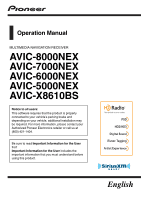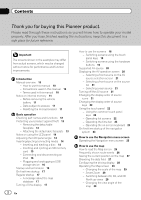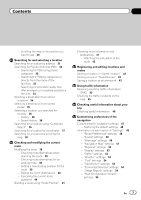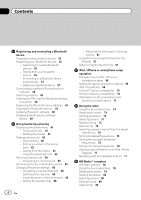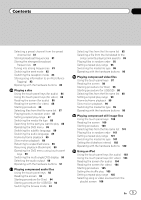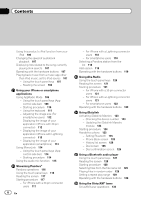Pioneer AVIC-6000NEX Owner's Manual
Pioneer AVIC-6000NEX Manual
 |
View all Pioneer AVIC-6000NEX manuals
Add to My Manuals
Save this manual to your list of manuals |
Pioneer AVIC-6000NEX manual content summary:
- Pioneer AVIC-6000NEX | Owner's Manual - Page 1
Operation Manual MULTIMEDIA NAVIGATION RECEIVER AVIC-8000NEX AVIC-7000NEX AVIC-6000NEX AVIC-5000NEX AVIC-X8610BS Notice to all users: This software requires that the product is properly connected to your vehicle's parking brake and depending on your vehicle, additional installation may be required. - Pioneer AVIC-6000NEX | Owner's Manual - Page 2
a disc 14 - Inserting and ejecting an SD memory card 15 - Connecting and disconnecting an iPod 16 - Plugging and unplugging a USB storage device 16 Startup and termination 16 On first-time startup 17 Regular startup 17 - A message about the map database 17 Turning off the display 17 2 En How to - Pioneer AVIC-6000NEX | Owner's Manual - Page 3
point 43 Using traffic information Receiving real-time traffic information (TMC) 45 Checking the traffic incidents on the map 45 Checking useful information about your trip Checking useful information 46 Customizing preferences of the navigation Customizing the navigation settings 47 - Restoring the - Pioneer AVIC-6000NEX | Owner's Manual - Page 4
-free phoning 67 iPod / iPhone or smartphone setup operation The basic flow of iPod / iPhone or smartphone setup 69 Setting the device connection method 69 iPod compatibility 69 Android™ device compatibility 70 MirrorLink device compatibility 70 Information on the connections and functions for each - Pioneer AVIC-6000NEX | Owner's Manual - Page 5
the media file type 96 Operating with the hardware buttons 96 Playing compressed video files Using the touch panel keys 97 Reading the screen 98 Starting procedure (for Disc) 98 Starting procedure (for USB/SD) 98 Selecting files from the file name list 98 Setting a repeat play range 99 Frame - Pioneer AVIC-6000NEX | Owner's Manual - Page 6
a Lightning connector users 121 - For smartphone users 122 Operating with the hardware buttons 122 Using iDatalink Activating iDatalink Maestro 123 - Checking the device number 123 - Updating the iDatalink Maestro module 123 Starting procedure 124 Hands-free phone 125 - Setting Bluetooth 125 - Phone - Pioneer AVIC-6000NEX | Owner's Manual - Page 7
switching to the navigation screen 149 Activating the Bluetooth audio source 149 Setting the ever scroll 150 Setting AV input 150 Setting the rear view camera 150 - Setting rear view camera activation 151 - Setting the polarity of the rear view camera 151 Setting the camera for Camera View mode 152 - Pioneer AVIC-6000NEX | Owner's Manual - Page 8
the video signal for the rear view camera 186 Language code chart for DVDs 187 Favorite menu Selecting a shortcut 188 Removing a shortcut 188 Common operations Setting the time and date 189 Storing song information to an iPod (iTunes Tagging) 189 Setting the "Sound Retriever" function 190 Changing - Pioneer AVIC-6000NEX | Owner's Manual - Page 9
the video for the rear display 192 Setting the anti-theft function 192 - Setting the password 192 - Entering the password 193 - Deleting the password 193 - Forgotten password 194 Restoring this product to the default settings 194 - Restoring the default settings 194 Appendix Troubleshooting 195 - Pioneer AVIC-6000NEX | Owner's Manual - Page 10
for the User (a separate manual) which contains warnings, cautions, and other important information that you should note. The screen examples shown in this manual are those for AVIC-8000NEX. The screens may vary according to the models. How to use this manual Finding the operation procedure for - Pioneer AVIC-6000NEX | Owner's Manual - Page 11
SD memory card". "iPod" In this manual, iPod and iPhone will be referred to as "iPod". The microprocessor must be reset under the following conditions: ! Prior to using this product for the first time after installation. ! If this product fails to operate properly. ! If there appears to be problems - Pioneer AVIC-6000NEX | Owner's Manual - Page 12
of the operations, refer to Resetting the microprocessor on page 11. 9 Auto EQ microphone input jack Use to connect a microphone for acoustical measurement (sold separately). a Disc-loading slot Insert a disc to play. = For details, refer to Inserting and ejecting a disc on page 14. b SD card slot - Pioneer AVIC-6000NEX | Owner's Manual - Page 13
the button. Basic operation Protecting your product against theft 6000NEX 5000NEX X8610BS The detachable turning off the ignition switch (ACC OFF). Removing the detachable faceplate p This product cannot be operated while the detachable faceplate is removed from this product. When you release - Pioneer AVIC-6000NEX | Owner's Manual - Page 14
insert anything other than SD memory cards into the SD card slot. ! Ejecting an SD memory card during data transfer can damage the SD memory card. Be sure to eject the SD memory card by the procedure described in this manual. ! Do not press the h button when an SD memory card is not fully inserted - Pioneer AVIC-6000NEX | Owner's Manual - Page 15
operation 1 Press the h button. The following screen appears. 2 Touch the following key. Opens the LCD panel. 2 Touch the following key. The LCD panel opens, and the disc is ejected. 3 Remove the disc, and press the h button. The LCD panel closes. 3 Insert an SD memory card into the SD card - Pioneer AVIC-6000NEX | Owner's Manual - Page 16
Ejecting an SD memory card 6000NEX 5000NEX X8610BS 1 Press the middle of the SD memory card gently until it clicks. 2 Pull the SD memory card out straight. Connecting and disconnecting an iPod Connecting your iPod = For details of the connections, refer to the Installation Manual. Disconnecting your - Pioneer AVIC-6000NEX | Owner's Manual - Page 17
to set. = map database After you start using this product, a message related to map data may be displayed. p This message is displayed the first time you turn on this product each month. Turning off the display You can turn password. p The terms appear if the screen displayed last was the navigation - Pioneer AVIC-6000NEX | Owner's Manual - Page 18
Chapter 02 Basic operation How to use the screens Switching screens using the touch panel keys b 2 a 3 1 9 4 6 8 7 5 18 En - Pioneer AVIC-6000NEX | Owner's Manual - Page 19
to the display area. = For details of the operation, refer to Changing the display order of source icons on page 21. 7 AV operation screen You can customize the settings for each source. 8 Navigation menu screen You can specify way points and a destination. 9 Map screen ! You can use this screen to - Pioneer AVIC-6000NEX | Owner's Manual - Page 20
! iPod ! iDatalink ! Pandora® ! Aha Radio ! Bluetooth audio ! SiriusXM™ tuner ! AV input (AV) ! AUX ! HDMI (*2) p (*1) Available for AVIC-5000NEX and AVIC- X8610BS only. p (*2) Available for AVIC-8000NEX, AVIC- 7000NEX and AVIC-6000NEX only. Displaying the AV operation screen 1 Press the HOME button - Pioneer AVIC-6000NEX | Owner's Manual - Page 21
Chapter 02 Basic operation = For details, refer to Navigation info window on page 149. Selecting a the rear display. = For details of the operations, refer to Select- ing the video for the rear display on page 192. Turning off the AV source Turn off the AV source to stop playing or receiving the - Pioneer AVIC-6000NEX | Owner's Manual - Page 22
is moved, the order of the source list is also changed. Changing the display order of source keys You can change the display order of source keys on the source list. 1 Press the HOME button to display the Top menu screen. 2 Touch the AV operation key. 1 p If the source key is moved, the source - Pioneer AVIC-6000NEX | Owner's Manual - Page 23
MAP button is pressed, the navigation system begins its initial startup. After a short pause, the splash screen comes on for a few seconds. The "Language" screen appears. 3 Select the language that you want to use on the screen, then touch [Select]. p Later you can change it in "Regional" settings - Pioneer AVIC-6000NEX | Owner's Manual - Page 24
collects usage information and GPS logs that may be used for improving the application and the quality and coverage of maps. p Later you can turn them on or off individually in the "Usage Reports" menu. = For details, refer to Customizing the navigation settings on page 47. The configuration - Pioneer AVIC-6000NEX | Owner's Manual - Page 25
menu screen Chapter 03 How to use the Navigation menu screen Operating the Navigation menu screen 1 Press the MAP button. The Map screen appears. 2 Touch the following key. Displays the navigation menu on the Map screen. The following screen appears. Touch panel keys (Page 1) 12 3 4 56 - Pioneer AVIC-6000NEX | Owner's Manual - Page 26
map all the time. If you exceed the speed limit, the sign color is changed. = For details, refer to "Warnings" settings on page 50. 1 Shows the number and name of the street to be used (or next guidance point).* 2 Shows the next guidance point (maneuver).* Both the type of the event (turn, traffic - Pioneer AVIC-6000NEX | Owner's Manual - Page 27
are navigating the current route and when you have no specified destination. The data field provides the following information. ! When the route is set: Distance to final destination, time needed to reach the final destination and estimated arrival time ! When the route is not set: p You can change - Pioneer AVIC-6000NEX | Owner's Manual - Page 28
route. p If you want to display other types of POIs for the exits, you can change the icons in "Navigation Map". = For details, refer to "Navigation Map" settings on page 51. Signs display at the top of the map. Sign colors and design styles are similar to those of the actual signs in place above - Pioneer AVIC-6000NEX | Owner's Manual - Page 29
page 29. 4 Touch the following key. Returns to the Map screen. p If you press the MAP button, you can return to the Map screen. Smart Zoom Your navigation system features "Smart Zoom" that works in two ways: ! When the route is set: When approaching a turn, it will zoom in and raise the view angle - Pioneer AVIC-6000NEX | Owner's Manual - Page 30
on page 29. 1 Press the MAP button. The Map screen appears. 2 Touch anywhere on the map during navigation. The map stops following the current position and control keys appear. 3 Touch the following key to change the view angle of the map. Tilts up. Tilts down. Scrolling the map to the position you - Pioneer AVIC-6000NEX | Owner's Manual - Page 31
vehicle is in motion. To enable these functions, you must stop in a safe place and put on the parking brake before setting your route. p Some information regarding traffic regulations depends on the time when the route calculation is performed. Thus, the information may not correspond with a certain - Pioneer AVIC-6000NEX | Owner's Manual - Page 32
, a map appears showing the entire route. The route is automatically calculated. p If needed, you can change some of the route setting parameters before selecting a destination. = For details, refer to "Route Preferences" settings on page 48. 8 Touch [Start Navigation]. Your navigation system starts - Pioneer AVIC-6000NEX | Owner's Manual - Page 33
of their categories. 1 Press the MAP button. The Map screen appears. 2 Touch the following key. Displays the navigation menu on the Map screen. 3 Touch [New Route]. necessary detour.) p This key is active only when the route is set. 7 Select one of the main place categories (e.g. Accommodation). The - Pioneer AVIC-6000NEX | Owner's Manual - Page 34
, a map appears showing the entire route. The route is automatically calculated. p If needed, you can change some of the route setting parameters before selecting a destination. = For details, refer to "Route Preferences" settings on page 48. 8 Touch [Start Navigation]. Your navigation system starts - Pioneer AVIC-6000NEX | Owner's Manual - Page 35
different route alternatives or change the route planning method before starting navigation. = For details, refer to Checking route alternatives when planning the route on page 39. Selecting a destination from stored routes Storing routes you set frequently saves time and effort. p This function - Pioneer AVIC-6000NEX | Owner's Manual - Page 36
, a map appears showing the entire route. The route is automatically calculated. p If needed, you can change some of the route setting parameters before selecting a destination. = For details, refer to "Route Preferences" settings on page 48. 7 Touch [Start Navigation]. Your navigation system starts - Pioneer AVIC-6000NEX | Owner's Manual - Page 37
, a map appears showing the entire route. The route is automatically calculated. p If needed, you can change some of the route setting parameters before selecting a destination. = For details, refer to "Route Preferences" settings on page 48. 8 Touch [Start Navigation]. Your navigation system starts - Pioneer AVIC-6000NEX | Owner's Manual - Page 38
route alternatives or change the route planning method before starting navigation. = For details, refer to Checking route alternatives when planning the route on page 39. Searching for a location by scrolling the map Specifying a location after scrolling the map enables you to set the position as - Pioneer AVIC-6000NEX | Owner's Manual - Page 39
length in time and distance, you can turn off the GPS receiver. Then you can set the starting point of the route to a different location than the current GPS position. 1 Press the MAP button. The Map screen appears. 2 Touch the following key. Displays the navigation menu on the Map screen. 3 Touch - Pioneer AVIC-6000NEX | Owner's Manual - Page 40
route on page 39. p Touch [Turn on GPS] to return normal navigation. Editing the list of destinations You can edit the route by modifying the list of destinations (adding a waypoint, or changing a final destination, for example). 1 Press the MAP button. The Map screen appears. 2 Touch the following - Pioneer AVIC-6000NEX | Owner's Manual - Page 41
list as you like (adding or removing a destination, changing a final destination, or setting a new starting position, for example). 1 Press the MAP button. The Map screen appears. 2 Touch the following key. Displays the navigation menu on the Map screen. 3 Touch [Route Planner]. The "Route Planner - Pioneer AVIC-6000NEX | Owner's Manual - Page 42
the navigation menu on the Map screen. seconds but you can open them again by touching the map). Jumps to the previous guidance point (maneuver). Pauses the simulation. Jumps to the next guidance point (maneuver). Increases the speed of the simulation to four, eight or 16 times faster. Touching - Pioneer AVIC-6000NEX | Owner's Manual - Page 43
available: ! Audio and Visual: A sound beeps or announces the type of the alert. ! Visual: The type of the alert point, its distance and the related speed limit appear on the map. = For details, refer to "Warnings" settings on page 50. 1 Press the MAP button. The Map screen appears. En 43 - Pioneer AVIC-6000NEX | Owner's Manual - Page 44
is saved as a new alert point. = For details, refer to "Warnings" settings on page 50. p The warning for road safety cameras (like speed cameras) is disabled when you are in certain countries where road safety camera warning is prohibited. However, you are fully responsible for ensuring that this - Pioneer AVIC-6000NEX | Owner's Manual - Page 45
"Traffic Settings" screen appears. 5 Touch [Traffic] to turn the switch on. The feature is enabled. = For details, refer to "Traffic" settings on page 53. p When traffic information that may affect your route is received, this system will warn you that it is recalculating the route, and navigation - Pioneer AVIC-6000NEX | Owner's Manual - Page 46
your trips (for example, start time, end time, average speed, etc.). Touch [Start New Recording] to start a new recording or turn on automatic recording in "Settings". = For details, refer to "Trip Monitor" set- tings on page 54. ! GPS Information: Displays the GPS information screen with satellite - Pioneer AVIC-6000NEX | Owner's Manual - Page 47
the different sound volumes and changes the voice guidance profile. = For details, refer to "Sound" settings on page 50. ! Warnings: Enables or disables warnings and sets up the warning function. = For details, refer to "Warnings" settings on page 50. ! Navigation Map: Fine-tunes the appearance of - Pioneer AVIC-6000NEX | Owner's Manual - Page 48
navigation menu on the Map screen. # This screen has several options. Touch to see the full list. 3 Touch [Settings]. The "Settings" screen appears. 4 Touch the following key. Displays the list of additional features on the certain screen. 5 Touch [Clear User is allowed at low speeds. - Only private - Pioneer AVIC-6000NEX | Owner's Manual - Page 49
preferences of the navigation - U-turns are not used in routes (turning around on a divided road is not considered a U-turn for the purpose of this system). - Route planning can also be configured to incorporate dimension, weight, and freight hazard restrictions for maps that contain such - Pioneer AVIC-6000NEX | Owner's Manual - Page 50
When a traffic message is received, this navigation system can read out the message. Announce System Messages When a system message appears, this navigation system can read out the message. "Warnings" settings p This system is able to warn you if you exceed the current limit. This information - Pioneer AVIC-6000NEX | Owner's Manual - Page 51
of the navigation You can decide whether you want to see the speed limit sign on the map all the time. If you exceed the speed limit, the sign color is changed. ! Warn at 100 of the Speed Limit (Outside Cities) You can receive a warning when you exceed the speed limit with the set percentage in - Pioneer AVIC-6000NEX | Owner's Manual - Page 52
suggested new direction and the route will be automatically recalculated. Offer Real-time Route Alternatives Alternative routes can be suggested when driving on normal roads. This navigation system will select a different turn in the upcoming intersection and offer you a different route for the next - Pioneer AVIC-6000NEX | Owner's Manual - Page 53
what data source you want to use for receiving real-time traffic information. This is available only if the receiver is enabled. Offer Detour if it Saves at Least You can set how this navigation system uses the received real-time traffic information in route calculation. When calculating a new route - Pioneer AVIC-6000NEX | Owner's Manual - Page 54
GPS receiver. Track logs can be saved together with trip logs and they can later be displayed on the map. "Usage Reports" settings Application Services" settings You can use the "Connected Services" settings to enable or disable connected online features. p You will need to install the AVICSYNC App - Pioneer AVIC-6000NEX | Owner's Manual - Page 55
connected, this function is inactive. 1 Activate the Bluetooth wireless technology on your devices. p For some Bluetooth devices, no specific action is necessary to activate Bluetooth wireless technology. For details, refer to the instruction manual of your devices. 2 Press the HOME button to - Pioneer AVIC-6000NEX | Owner's Manual - Page 56
Illuminates when your audio device is successfully connected with the A2DP (Advanced Audio Distribution Profile)/AVRCP (Audio/ Video Remote Control Profile). Illuminates when the Bluetooth connection is established with the SPP (Serial Port Profile). p After pairing, the phone book registered in the - Pioneer AVIC-6000NEX | Owner's Manual - Page 57
device Chapter 11 1 Activate the Bluetooth wireless technology on your devices. p For some Bluetooth devices, no specific action is necessary to activate Bluetooth wireless technology. For details, refer to the instruction manual of your devices. 2 Use the Bluetooth setting in the device to pair - Pioneer AVIC-6000NEX | Owner's Manual - Page 58
action is necessary to activate Bluetooth wireless technology. For details, refer to the instruction manual of your devices. 2 Press the HOME button to display the Top menu screen. 5 Touch the name of the device that you want to connect. Switching visibility This function sets whether or not to - Pioneer AVIC-6000NEX | Owner's Manual - Page 59
. 3 Touch [Device Information]. The Bluetooth device address is displayed. Clearing the Bluetooth memory p This setting is available only when you stop your vehicle in a safe place and apply the parking brake. CAUTION Never turn this product off while the Bluetooth memory is being cleared. 1 Press - Pioneer AVIC-6000NEX | Owner's Manual - Page 60
. For details on Bluetooth software and updating, refer to our website. p The source is turned off and the Bluetooth connection is disconnected before the process starts. p This setting is available only when you stop your vehicle in a safe place and apply the parking brake. 2 Touch the following - Pioneer AVIC-6000NEX | Owner's Manual - Page 61
cellular phone wirelessly. Using this handsfree function, you can operate this product to make or receive phone calls. This section describes how to set up a Bluetooth connection and how to operate a cellular phone featuring Bluetooth technology on this product. For details about connectivity with - Pioneer AVIC-6000NEX | Owner's Manual - Page 62
connected. If it is not, use your phone menu to transfer the contacts. The visibility of this product should be on when you use the "Bluetooth" menu. = For details, refer to Switching visibility on page 58. 1 Press the HOME button to display the Top menu screen. 2 Touch the following keys in - Pioneer AVIC-6000NEX | Owner's Manual - Page 63
button to display the Top menu screen. 2 Touch the following keys in the following order. Dialing from the history The most recent calls made (dialed, received and missed) are stored in the call history list. You can browse the call history list and call numbers from it. 1 Press the HOME button - Pioneer AVIC-6000NEX | Owner's Manual - Page 64
number. Dialling from the preset dial list 1 Press the HOME button to display the Top menu screen. 2 Touch the following keys in the following order. Receiving a phone call You can perform hands-free answering by using this product. The "Preset Dial" screen appears. 64 En - Pioneer AVIC-6000NEX | Owner's Manual - Page 65
incoming calls. If this product is not set to automatically answer incoming calls, you will have to answer the calls manually. = For details, refer to Answering a call automatically on page 66. p The registered name appears if the phone number of the received call is already registered in "Phone - Pioneer AVIC-6000NEX | Owner's Manual - Page 66
the Top menu screen. 2 Touch the following keys in the following order. The "Bluetooth" screen appears. 3 Touch [Ring Tone] repeatedly until the desired setting appears. ! On (default): Turns the ring tone on. ! Off: Turns the ring tone off. Inverting names in the phone book When your device is - Pioneer AVIC-6000NEX | Owner's Manual - Page 67
following keys to turn private mode on or function can be performed even while talking on the phone. p Settings can be stored for each device. Using the voice recognition function 10 meters or less when sending and receiving voice and data via Bluetooth technology. However, the actual transmission - Pioneer AVIC-6000NEX | Owner's Manual - Page 68
operations vary depending on the type of cellular phone. Refer to the instruction manual that came with your cellular phone for detailed instructions. ! With cellular phones, phone book transfer may not work user (no phone number) in the received call history. ! If calls are made by operating time. - Pioneer AVIC-6000NEX | Owner's Manual - Page 69
your device. = For details, refer to Setting the device connection method on page 69. 2 Connect your device to this product. = For details of the connections, refer to the Installation Manual. 3 If necessary, connect your device to this product via Bluetooth connection. = For details of the - Pioneer AVIC-6000NEX | Owner's Manual - Page 70
p This product is compatible with MirrorLink version 1.0. p Compatibility with all MirrorLink devices is not guaranteed. For details about MirrorLink device compatibility with this product, refer to the information on our website. Android™ device compatibility p Operation methods may vary depending - Pioneer AVIC-6000NEX | Owner's Manual - Page 71
operation Information on the connections and functions for each device The settings and cables required for connecting each device, and the available sources are as follows. iPod / iPhone with a 30-pin connector Required cable (sold separately) Smartphone Setup Device Connection Bluetooth - Pioneer AVIC-6000NEX | Owner's Manual - Page 72
or videos in AppRadio - - AppRadio Mode. (*1) Mode. (*1) ! This connec- ! This connec- tion and set- tion and set- tings are tings are available on available on AVIC- AVIC- 8000NEX, 5000NEX AVIC- and AVIC- 7000NEX X8610BS. and AVIC- 6000NEX. (*1) Install the CarMediaPlayer app - Pioneer AVIC-6000NEX | Owner's Manual - Page 73
13 iPod / iPhone or smartphone setup operation Android, MirrorLink device Required cable (sold separately) Smartphone Setup Device Connection Bluetooth connection Connection requirement Available source aha Pandora AppRadio Mode MirrorLink Remarks Cable connection is not required. Others - Pioneer AVIC-6000NEX | Owner's Manual - Page 74
or seek tuning. = For details, refer to Manual tuning on page 75. = For details, refer to Seek tuning on page 75. 9 Displays the preset channels. 3 8 4 5 76 1 Band indicator Shows the tuned band: FM1, FM2, FM3 or AM. 2 Current time and date 3 Program service name indicator Shows the program - Pioneer AVIC-6000NEX | Owner's Manual - Page 75
the following keys to tune manually. Moves down one step at a time. Moves up one step at a time. p This function is convenient for preparing different preset lists for each band. Seek tuning % Touch and hold one of the following keys for about one second and then release. Scans frequencies until it - Pioneer AVIC-6000NEX | Owner's Manual - Page 76
time you touch the same preset tuning key "1" to "6", the service component is recalled from memory. p Up to 18 FM stations, six for each of the three FM bands, as well as six AM stations, can be stored in memory. Storing the strongest broadcast frequencies BSM (best the limit. This setting is - Pioneer AVIC-6000NEX | Owner's Manual - Page 77
screen appears. Operating with the hardware buttons Press the TRK button You can move the preset channels up or down. Press and hold the TRK button You can perform seek tuning. 5 Touch [Local]. The pop-up menu appears. 6 Touch the item you want to set. FM ! Off (default): Turns the seek tuning - Pioneer AVIC-6000NEX | Owner's Manual - Page 78
Service Data: Contributes to the superior user experience of HD Radio Technology. Presents song name, artist, station IDs, HD2/HD3 Channel Guide . 3 Displays the Time and date setting screen. = For details, refer to Setting the time and date on page 189. 4 Displays the Setting menu screen. 5 Recalls - Pioneer AVIC-6000NEX | Owner's Manual - Page 79
manual tuning or seek tuning. = For details, refer to Manual Current time and date 4 service or frequency Shows the call sign, the program service or the frequency of the broadcast station currently being received operation screens of AV sources. Indicator Meaning Appears when this product receives - Pioneer AVIC-6000NEX | Owner's Manual - Page 80
following keys to tune manually. Moves down one step at a time. Moves up one step at a time. p This function is convenient for preparing different preset lists for each band. Seek tuning % Touch and hold one of the following keys for about one second and then release. Scans frequencies until it - Pioneer AVIC-6000NEX | Owner's Manual - Page 81
time you touch the same preset tuning key "1" to "6", the service component is recalled from memory. p Up to 18 FM stations, six for each of the three FM bands, as well as six AM stations, can be stored in memory. Storing the strongest broadcast frequencies The BSM (best limit This setting is - Pioneer AVIC-6000NEX | Owner's Manual - Page 82
The pop-up menu appears. 6 Touch the item you want to set. FM ! Off (default): Turns the seek tuning setting off. ! Level1: Sets the level of sensitivity for FM to level 1. ! Level2: Sets the level of sensitivity for FM to level 2. ! Level3: Sets the level of sensitivity for FM to level 3. ! Level4 - Pioneer AVIC-6000NEX | Owner's Manual - Page 83
by default. If you want to avoid frequent automatic switching, change this setting to "Off". 1 Press the HOME button to display the Top . The "System" screen appears. 3 Touch [AV Source Settings]. The following screen appears. Operating with the hardware buttons Press the TRK button You can move - Pioneer AVIC-6000NEX | Owner's Manual - Page 84
operations. CAUTION For safety reasons, video images cannot be viewed while your vehicle is in motion. To view video images, you must stop in a safe place and apply the parking brake Time and date setting screen. = For details, refer to Setting the time and date on page 189. 3 Displays the Setting - Pioneer AVIC-6000NEX | Owner's Manual - Page 85
16 Playing a disc 9 Changes the playback point by dragging the key. = For details, refer to Operating the time bar on page 23. a refer to Playing tracks in random order on page 87. e Sets a repeat play range. = For details, refer to Setting a repeat play range on page 87. f Searches for the - Pioneer AVIC-6000NEX | Owner's Manual - Page 86
7 3 Example: Video CD 1 4 a 3 1 Current time and date 2 Playback condition indicator Indicates the current playback condition. Playing tracks in random order Indicator Meaning Does not play tracks in random order. Plays all tracks in the current disc in random order. Setting a repeat play range - Pioneer AVIC-6000NEX | Owner's Manual - Page 87
the repeat play range is set to the current track, the re- peat play range changes to the whole of the current disc automatically. p When random play is turned on, you can change the repeat play range from the whole of the current disc to the current track. Video ! (default): Repeats all - Pioneer AVIC-6000NEX | Owner's Manual - Page 88
the item you want to set. ! Music: Switches the media file type to music (compressed audio). ! Video: Switches the media file type to video. ! CD-DA: Switches . Operating the DVD menu You can operate the DVD menu by touching the menu item on the screen directly. p This function may not work properly - Pioneer AVIC-6000NEX | Owner's Manual - Page 89
key repeatedly until the desired setting appears. Changes the subtitle language. You can to adjust playback speed during slow motion playback. Each time you touch [r] it changes the speed in four steps in p This function is available for DVD-Video and Video-CDs featuring PBC (playback control) only. - Pioneer AVIC-6000NEX | Owner's Manual - Page 90
resume playback from a selected scene the next time the disc is loaded. % Touch the p The oldest bookmark is replaced by the new one. Operating the DVD menu using touch panel keys If items on Turn the angle icon display on or off using the "DVD/DivX Setup" menu. = For details, refer to Setting the - Pioneer AVIC-6000NEX | Owner's Manual - Page 91
! Mix: Mixing left and right p This function is not available when disc playback has been stopped. p The appearance of this key changes accord- ing to the current setting. Operating with the hardware buttons Press the TRK button You can skip tracks or chapters forward or backward. Press and hold the - Pioneer AVIC-6000NEX | Owner's Manual - Page 92
Media compatibility chart on page 212. Using the touch panel keys Example: SD Playback Time and date setting screen. = For details, refer to Setting the time and date on page 189. 4 Displays the Setting Changes the playback point by dragging the key. = For details, refer to Operating the time - Pioneer AVIC-6000NEX | Owner's Manual - Page 93
files Reading the screen Example: SD 1 2 3 4 5 currently playing is in a format which does not support these functions. Folder Browse mode ! : File file currently playing. 2 Current time and date 3 Album artwork Album art of repeat range in random order. Setting a repeat play range (for Disc - Pioneer AVIC-6000NEX | Owner's Manual - Page 94
the touch panel keys on page 92. Starting procedure (for USB/SD) 1 Display the AV source selection screen. = For details of the operations, refer to Displaying the AV operation screen on page 20. 2 Insert the SD memory card into the SD card slot or plug the USB storage device into the USB connector - Pioneer AVIC-6000NEX | Owner's Manual - Page 95
random order All files on the disc or in the external storage device (USB, SD) can be played at random by only touching a single key. % Touch the following key repeatedly until the desired setting appears. Turns random play on or off. ! (default): Does not play files in random order. !: Plays - Pioneer AVIC-6000NEX | Owner's Manual - Page 96
file type to play on the disc or in the external storage device (USB, SD). 2 Touch the item you want to set. ! Music: Switches the media file type to music (compressed audio). ! Video: Switches the media file type to video. ! CD-DA: Switches the media file type to CD (audio data (CD-DA)). ! Photo - Pioneer AVIC-6000NEX | Owner's Manual - Page 97
parking brake. Using the touch panel keys Example: Disc 1 23 4 5 6 h 7 g 8 f 9 ea dc b a 1 Displays the source list. = For details, refer to Selecting a front source on the source list on page 21. 2 Displays the Time and date setting screen. = For details, refer to Setting the time - Pioneer AVIC-6000NEX | Owner's Manual - Page 98
the AV source selection screen on page 21. Starting procedure (for USB/SD) 1 Display the AV source selection screen. = For details of the operations, refer to Displaying the AV operation screen on page 20. 2 Insert the SD memory card into the SD card slot or plug the USB storage device into the USB - Pioneer AVIC-6000NEX | Owner's Manual - Page 99
file type to play on the disc or in the external storage device (USB, SD). 2 Touch the item you want to set. ! Music: Switches the media file type to music (compressed audio). ! Video: Switches the media file type to video. ! Photo: Switches the media file type to still image (JPEG data). ! CD-DA - Pioneer AVIC-6000NEX | Owner's Manual - Page 100
screen. = For details, refer to Setting the time and date on page 189. 3 Displays the Setting menu screen. 4 Recalls equalizer curves. p This key is not available while you are viewing still images stored in an external device (USB, SD). 5 Selects a file from the list. = For details, refer to - Pioneer AVIC-6000NEX | Owner's Manual - Page 101
for selecting a media file type to play in the external storage device (USB, SD). 2 Touch the item you want to set. ! Music: Switches the media file type to music (compressed audio). ! Video: Switches the media file type to video. ! Photo: Switches the media file type to still image (JPEG data). En - Pioneer AVIC-6000NEX | Owner's Manual - Page 102
to display the Top menu screen. 2 Touch the following keys in the following order. The "Video Setup" screen appears. 3 Touch [Time Per Photo Slide]. The pop-up menu appears. 4 Touch the item you want to set. ! 10sec (default): JPEG images switch at intervals of 10 seconds. ! 5sec: JPEG images switch - Pioneer AVIC-6000NEX | Owner's Manual - Page 103
IU201V) (sold separately) to connect your iPod. iPod audio and/or video sources are enabled if either of the cables is connected. = For details of the connections, refer to the Installation Manual. For iPod / iPhone with a Lightning connector users p To use iPod audio source, you must con- nect your - Pioneer AVIC-6000NEX | Owner's Manual - Page 104
= For details, refer to Setting the time and date on page 189. 3 Displays the Setting menu screen. 4 Recalls equalizer curves. = For details, refer to Using the equalizer on page 170. 5 Selects a track from the list. = For details, refer to Selecting song or video sources from the playlist screen - Pioneer AVIC-6000NEX | Owner's Manual - Page 105
may have noise if the rear display outputs the video image. When noise is produced in the video image of the iPod, turn off the output setting of the rear display. = For details of the operations, refer to Selecting the video for the rear display on page 192. Setting the shuffle play This function - Pioneer AVIC-6000NEX | Owner's Manual - Page 106
of the list that you want to play. Repeat this operation until you find the desired song or video. 7 Start playback of the selected list. p Depending on control mode is set to "App Mode". The application screen of the iPod can be displayed on this product, and the music files and video files in the - Pioneer AVIC-6000NEX | Owner's Manual - Page 107
. p The control mode switches to "App Mode". The icon changes to . 2 Operate the connected iPod to select a video or song and play. p The following functions are still accessible from this product even if the control mode is set to "App Mode". However, the operation will depend on your applications - Pioneer AVIC-6000NEX | Owner's Manual - Page 108
and date setting screen. = For details, refer to Setting the time and date on page 189. 3 Displays the Setting menu screen. 4 Recalls equalizer curves. = For details, refer to Using the equalizer on page 170. 5 Selects a track from the list. = For details, refer to Selecting song or video sources - Pioneer AVIC-6000NEX | Owner's Manual - Page 109
When an application not compatible with AppRadio Mode is started, depending on the application, you can see an image of the application on the screen of this product. However, you will not be able to operate the application. To use AppRadio Mode, install the AppRadio app on the iPhone or smartphone - Pioneer AVIC-6000NEX | Owner's Manual - Page 110
on the type of device. For iPhone with a 30-pin connector users 1 Connect your iPhone. = For details of the connections, refer to the Installation Manual. 2 Press the HOME button to display the Top menu screen. 3 Touch [APPS]. A message, which notifies you that your iPhone can launch the application - Pioneer AVIC-6000NEX | Owner's Manual - Page 111
your Bluetooth devices on page 55. 2 Unlock your smartphone. 3 Connect your smartphone to this product via the separately sold App Connectivity Kit (CD-AH200). p The cable connection method varies depending on your device. = For details of the connections, refer to the Installation Manual. 4 Press - Pioneer AVIC-6000NEX | Owner's Manual - Page 112
in a safe place and apply the parking brake. p This function can be set under the following conditions: - When an Android device is connected to this product using the CD-AH200 (sold separately), and when AppRadio Mode is available after a Bluetooth connection using SPP (Serial Port Profile) has - Pioneer AVIC-6000NEX | Owner's Manual - Page 113
p The cable connection method varies depending on your device. = For details of the connections, refer to the Installation Manual. 2 Press the HOME button to display the Top menu screen. 3 Touch [APPS]. The image in your iPhone appears on the screen. 4 Launch an application on your iPhone. An image - Pioneer AVIC-6000NEX | Owner's Manual - Page 114
to the Top menu screen. Using MirrorLink When you connect a MirrorLink device with compatible applications installed, you can control the applications for the mobile device directly from this product (MirrorLink mode). You can view and operate the compatible applications via the display with multi - Pioneer AVIC-6000NEX | Owner's Manual - Page 115
to the application startup message. 6 Operate the application. 7 Press the HOME app & source selections. To hear the navigation sounds, please adjust the Audio Mix settings." is displayed. To output voice guidance for the navigation system, touch "Yes". 1 Start up the AppRadio Mode or MirrorLink - Pioneer AVIC-6000NEX | Owner's Manual - Page 116
version of the iPhone, firmware version of the Pandora application, changes to the Pandora music service. ! Certain functions of the Pandora service are not available when accessing the service through Pioneer car audio/video products. They include, but are not limited to the following: creating - Pioneer AVIC-6000NEX | Owner's Manual - Page 117
Streaming Pandora® Chapter 22 Streaming Pandora® 2 Displays the Time and date setting screen. = For details, refer to Setting the time and date on page 189. 3 Displays the Setting menu screen. 4 Recalls equalizer curves. = For details, refer to Using the equalizer on page 170. 5 Touching the key - Pioneer AVIC-6000NEX | Owner's Manual - Page 118
Installation Manual. 5000NEX X8610BS p Connect via USB or Bluetooth. = For details of the Bluetooth connection, refer to Registering your Bluetooth to the Installation Manual. 3 Display the AV source selection screen. = For details of the operations, refer to Displaying the AV operation screen on - Pioneer AVIC-6000NEX | Owner's Manual - Page 119
, one at a time, from several shuffled stations. p Stations indicated by are shared stations. p When you touch [A-Z] or [Date], the list items station is created. # To cancel adding a new station, touch [Cancel]. Operating with the hardware buttons Press the TRK button You can skip songs forward. - Pioneer AVIC-6000NEX | Owner's Manual - Page 120
App settings, logging into Facebook, creating a Facebook account, logging into Twitter, or creating a Twitter account. ! Aha Radio is a service not affiliated with Pioneer. More information is available at http://www.aharadio.com/. ! A specific version of the Aha Radio application must be installed - Pioneer AVIC-6000NEX | Owner's Manual - Page 121
Connect your iPhone. p Connect via USB or Bluetooth. = For details of the Bluetooth connection, refer to Registering your Bluetooth devices on page 55. 3 Display the AV source selection screen. = For details of the operations, refer to Displaying the AV operation screen on page 20. 4 Touch [aha] on - Pioneer AVIC-6000NEX | Owner's Manual - Page 122
Installation Manual. 5000NEX X8610BS p Connect via USB or Bluetooth. = For details of the Bluetooth connection, refer to Registering your Bluetooth to the Installation Manual. 3 Display the AV source selection screen. = For details of the operations, refer to Displaying the AV operation screen on - Pioneer AVIC-6000NEX | Owner's Manual - Page 123
product. Important ! For information on installing the iDatalink adapter, refer to the operating manual of the iDatalink adapter. ! After installing the iDatalink adapter, be sure to check the operations. ! For details about vehicle models that are compatible with the iDatalink adapter, refer to - Pioneer AVIC-6000NEX | Owner's Manual - Page 124
Radio) 12 3 3 Touch [USB/iPod] or [SiriusXM], when you want to operate iDatalink. 4 Use the touch panel keys on the screen to control the OEM feature on the source list on page 21. 2 Selects a band. 3 Displays the Setting menu screen. 4 Recalls equalizer curves. = For details, refer to Using the - Pioneer AVIC-6000NEX | Owner's Manual - Page 125
access the hands-free phone for the vehicle. Setting Bluetooth 1 Press the HOME button to display the Top menu screen. 1 2 3 8 4 5 1 Switches to the voice recognition function. 2 Switches to the phone book list. 3 Switches to the missed, received and dia- led call lists. 4 Switches the mode - Pioneer AVIC-6000NEX | Owner's Manual - Page 126
the dial confirmation screen. 4 Making a phone call. 5 Ends a call. 45 1 Dial pad 2 Deletes one digit. Touch and hold to de- lete all digits. 3 Turns private mode on or off. 4 Accepts an incoming call. Makes a phone call, when a phone number is selected. Switches between callers on hold. 5 Ends - Pioneer AVIC-6000NEX | Owner's Manual - Page 127
(Audio/Video Remote Control Profile): Playing back, pausing, selecting songs, etc., are possible. p Since a number of Bluetooth audio players are available on the market, operations with your Bluetooth audio player using this product vary considerably in range. Please refer to the instruction manual - Pioneer AVIC-6000NEX | Owner's Manual - Page 128
The following screen appears. 5 Confirm that "Bluetooth Audio" is turned on. p The default setting is "On". 6 Display the AV source selection screen. = For details of the operations, refer to Displaying the AV operation screen on page 20. 7 Touch [Bluetooth Audio] on the AV source selection screen - Pioneer AVIC-6000NEX | Owner's Manual - Page 129
This function is only available when the connected Bluetooth audio player supports AVRCP 1.3. % Touch the following key repeatedly until the desired setting appears. Changes the repeat play range between the current file and all audio files in the Bluetooth audio player. 2 Touch a file on the list - Pioneer AVIC-6000NEX | Owner's Manual - Page 130
. ! To service for SiriusXM Canada, go to www.xmradio.ca and click on "ACTIVATE RADIO" at the top right corner of the page, or call 1-877-438-9677. # The SiriusXM satellites will send an activation message to your tuner. When the tuner has received the message, "Subscription Updated" is displayed - Pioneer AVIC-6000NEX | Owner's Manual - Page 131
manual tuning. = For details, refer to Manual tuning on page 133. c Switches the bar displays between the current channel and the play time Changes the playback point by dragging the key. = For details, refer to Operating the time being tuned into. 3 Current time and date 4 Album artwork Shows the - Pioneer AVIC-6000NEX | Owner's Manual - Page 132
tagging. p The icon is displayed on all operation screens of AV sources. Indicator Meaning Appears when this product receives an iTunes song tag that can be stored Highlights the selected preset item. b Play time indicator Shows the elapsed playing time within the stored broadcast. c Current content - Pioneer AVIC-6000NEX | Owner's Manual - Page 133
Using the SiriusXM® tuner Chapter 26 Using the SiriusXM® tuner Manual tuning % Touch the following keys to tune manually. Moves down one channel at a time. Moves up one channel at a time. p If you keep holding or , you can skip broadcasting channels. Selecting a preset channel from the preset - Pioneer AVIC-6000NEX | Owner's Manual - Page 134
to the previous screen. Selecting a channel from a list of all channels You can select a channel from any of the available channels. p It may take time to display the channel list depending on the SiriusXM reception condition. 1 Touch the following key. Displays the list screen. 2 Select the list of - Pioneer AVIC-6000NEX | Owner's Manual - Page 135
Replay mode and tunes into the current live broadcast. Time bar Changes the playback point by dragging the key. 4 Touch [SiriusXM settings]. The following screen appears. 5 Touch [Tune Start] repeatedly until the desired setting appears. ! On (default): Activates the Tune Start function. ! Off - Pioneer AVIC-6000NEX | Owner's Manual - Page 136
band. Each song on the current channel plays for a few seconds at a time. 2 Touch the desired category. 3 Touch the following key. Performs scan tuning in requires you to enter a passcode to tune into the locked channels. Setting the passcode 1 Press the HOME button to display the Top menu screen - Pioneer AVIC-6000NEX | Owner's Manual - Page 137
5 Touch [Parental control]. The "Parental Control" screen appears. 6 Enter the passcode. 7 Touch the following key. Displays the "Locked Channel" screen. 4 Touch [SiriusXM settings]. The following screen appears. 8 Touch [Edit Code]. The "Edit Code" screen appears. 9 Enter the passcode you want to - Pioneer AVIC-6000NEX | Owner's Manual - Page 138
. p Notification may not be provided depending on the status of this product. # If you touch [Stay], the channel will not switch. 4 Touch [SiriusXM settings]. The following screen appears. 5 Touch [Alert List]. The "Alert List" screen appears. 6 Touch the artist name, song title or team you want to - Pioneer AVIC-6000NEX | Owner's Manual - Page 139
the alert list. 2 Alert On/Alert Off Changes the settings in the following order each time you touch the key. ! Alert On (default parking brake. The "System" screen appears. 3 Touch [AV Source Settings]. The following screen appears. CAUTION Do not turn off the engine while restoring the settings - Pioneer AVIC-6000NEX | Owner's Manual - Page 140
when the play time indicator is displayed. 4 Touch [SiriusXM settings]. The following screen appears. 5 Touch [SiriusXM Reset]. The "SiriusXM Reset" screen appears. 6 Touch [Restore]. The settings are restored to the default. p The source is turned off and the Bluetooth connection is disconnected - Pioneer AVIC-6000NEX | Owner's Manual - Page 141
, refer to the Installation Manual. CAUTION For safety reasons, video images cannot be viewed while your vehicle is in motion. To view video images, you must stop in a safe place and apply the parking brake. = For details, refer to Displaying the phone menu on page 61. 7 Changes the wide screen - Pioneer AVIC-6000NEX | Owner's Manual - Page 142
of the connection method, refer to the Installation Manual. CAUTION For safety reasons, video images cannot be viewed while your vehicle is in motion. To view video images, you must stop in a safe place and apply the parking brake. 7 Switches the operation screen. = For details, refer to Switching - Pioneer AVIC-6000NEX | Owner's Manual - Page 143
(default): Adjusts the video signal setting automatically. ! PAL: Sets the video signal to PAL. ! NTSC: Sets the video signal to NTSC. ! PAL-M: Sets the video signal to PAL-M. ! PAL-N: Sets the video signal to PAL-N. ! SECAM: Sets the video signal to SECAM. Switching the operation screen You can - Pioneer AVIC-6000NEX | Owner's Manual - Page 144
motion. To view video images, you must stop in a safe place and apply the parking brake. Using the touch panel keys 1 23 4 5 6 7 1 Displays the source list. = For details, refer to Selecting a front source on the source list on page 21. 2 Displays the Time and date setting screen. = For details - Pioneer AVIC-6000NEX | Owner's Manual - Page 145
by the camera connected to video input. 1 Press the HOME button to display the Top menu screen. 2 Touch the following keys in the following order. Setting the video signal When you connect this product to an AV equipment, select the suitable video signal setting. p You can operate this function - Pioneer AVIC-6000NEX | Owner's Manual - Page 146
Chapter 29 Using AV input Adjusts the video signal setting automatically. ! PAL: Sets the video signal to PAL. ! NTSC: Sets the video signal to NTSC. ! PAL-M: Sets the video signal to PAL-M. ! PAL-N: Sets the video signal to PAL-N. ! SECAM: Sets the video signal to SECAM. 146 En - Pioneer AVIC-6000NEX | Owner's Manual - Page 147
a DJ is right there with you playing the music. MIXTRAX operation You can enjoy your music files by installing the MIXTRAX software to your computer and using the software to transfer the files to external storage device (USB, SD). The MIXTRAX software can be downloaded from the website below. http - Pioneer AVIC-6000NEX | Owner's Manual - Page 148
played You can select items or songs not to be played. 1 Touch the following key. Displays the playback list screen. Setting the flash pattern The flashing color changes with the changes in the sound and bass levels. 1 Press the HOME button to display the Top menu screen. 2 Touch the following keys - Pioneer AVIC-6000NEX | Owner's Manual - Page 149
display the Top menu screen. 4 Touch [AV/App Guide Mode] repeatedly until the desired setting appears. ! On (default): Switches from the AV operation screen or AppRadio Mode screen to the Map screen. ! Off: Does not switch the screen. Activating the Bluetooth audio source You need to activate the - Pioneer AVIC-6000NEX | Owner's Manual - Page 150
the AV source. ! Source: Displays the video image output by the connected external device. ! Camera: Displays the image output by the connected external camera. Setting the rear view camera The following two functions are available. A separately sold rear view camera (e.g. ND-BC6) is required for - Pioneer AVIC-6000NEX | Owner's Manual - Page 151
the desired setting appears. ! Off (default): Turns the back camera input setting off. ! On: Turns the back camera input setting on. Setting the polarity of the rear view camera p This function is available when "Back Camera Input" is "On". = For details, refer to Setting rear view camera activation - Pioneer AVIC-6000NEX | Owner's Manual - Page 152
view setting on. If no operations are performed for seven seconds after the AV operation screen is displayed, the camera view will appear automatically. p If you touch the screen while the camera view is displayed, the displayed image will turn off temporarily. When the camera view of both rear view - Pioneer AVIC-6000NEX | Owner's Manual - Page 153
position after setting the rear view camera, the rear view image appears. p If you press and hold the MAP button, the rear view image disappears. Setting guidelines on the rear view image CAUTION ! When adjusting the guidelines, be sure to park the vehicle in a safe place and apply the parking brake - Pioneer AVIC-6000NEX | Owner's Manual - Page 154
at both ends will also move. Resets the settings of the distance and vehicle width guidelines settings on page 47. ! The language can be changed for the fol- lowing: - The "Audio" screen - The "System" screen - The "Video Setup" screen - The "Bluetooth" screen - Language for messages Some operations - Pioneer AVIC-6000NEX | Owner's Manual - Page 155
Chapter 31 2 Touch the following keys in the following order. 2 Touch the following keys in the following order. System settings The "System" screen appears. 3 Touch [System Language]. The pop-up menu appears. 4 Touch the desired language. After the language is selected, the previous screen - Pioneer AVIC-6000NEX | Owner's Manual - Page 156
each source and rear view camera. CAUTION For safety reasons, you cannot use some of these functions while your vehicle is in motion. To enable these functions, you must stop in a safe place and apply the parking brake. Refer to Important Information for the User (a separate manual). 1 Display the - Pioneer AVIC-6000NEX | Owner's Manual - Page 157
may not be available with some rear view cameras. p The setting contents can be memorized separately for the following screens and video images. - DVD, Video CD and Disc - AV and external camera - USB (Video), USB (JPEG) and MirrorLink - SD (Video) and SD (JPEG) - HDMI and AppRadio Mode (HDMI - Pioneer AVIC-6000NEX | Owner's Manual - Page 158
supports the firmware update is USB port 1. ! Never turn this product off, eject the SD mem- ory card or disconnect the USB storage device while the firmware is being updated. ! You can only update the firmware when the vehicle is stopped and the parking brake is engaged. 7 Touch [Firmware Update - Pioneer AVIC-6000NEX | Owner's Manual - Page 159
Indicates the incline of the street that you are currently on. 5 Speed Pulse Indicates the total number of speed pulses. 6 Degree of learning Sensor learning situations for distance (Distance), right turns (Right Turn), left turns (Left Turn) and 3D detection (3D) are indicated by the length of the - Pioneer AVIC-6000NEX | Owner's Manual - Page 160
Chapter 31 System settings ! After changing the installation position of the navigation system ! After changing the installation angle of 1 the navigation system 2 ! After moving the navigation system to another vehicle 3 # If you touch [Reset Distance], all learned re- 4 sults stored in - Pioneer AVIC-6000NEX | Owner's Manual - Page 161
or not. When this product is installed at an extreme angle exceeding the limitation of the installing angle, "NOK(Installation Angle)" will be displayed. When the angle of this product has been changed, "NOK(Vibration)" will be displayed. 4 Speed Pulse The Speed Pulse value detected by this product - Pioneer AVIC-6000NEX | Owner's Manual - Page 162
. Moves towards the rear. Each time you touch the keys, the front/rear speaker balance moves towards the front or rear. p "Front25" to "Rear25" is displayed as the front/rear speaker balance moves from the front to rear. p The default setting is "F/R 0 L/R 0". p Set "Front" and "Rear" to "0" when - Pioneer AVIC-6000NEX | Owner's Manual - Page 163
navigation outputs the guidance voice. 1 Press the HOME button to display the Top menu screen. 2 Touch the following keys in the following order. p Settings you want to set. ! ATT (default): The volume becomes 1/10. ! Mute: The volume becomes 0. ! Off: The volume does not change. Decreases the - Pioneer AVIC-6000NEX | Owner's Manual - Page 164
iPod Android device CD-AH200 Others Digital AV adapter aha AppRadio Mode HDMI Pandora HDMI aha AppRadio Mode HDMI Pandora 5000NEX Mode Pandora Bluetooth Audio p When a USB storage device is connected to USB port 1 or USB port 2, the source level adjustment volume is automatically set to the - Pioneer AVIC-6000NEX | Owner's Manual - Page 165
varies depending on whether the iPod / iPhone with a Lightning connector is connected to USB port 1 or USB port 2. p When a MirrorLink device is connected to USB port 2, the source level adjustment volume is automatically set to the same level as USB port 2. Chapter 32 Audio adjustments En 165 - Pioneer AVIC-6000NEX | Owner's Manual - Page 166
a subwoofer output mechanism, which can be turned on or off. 1 Press the HOME button to display the Top menu screen. 2 Touch the following keys in the following order. The "Audio" screen appears. 3 Confirm that "Rear Speaker" is set to "On". p The default setting is "On". 4 Touch [Cross Over]. The - Pioneer AVIC-6000NEX | Owner's Manual - Page 167
(default): Changes the listening position setting to off. ! Front: Changes the listening position setting to front. ! Front-L: Changes the listening position setting to front left. ! Front-R: Changes the listening position setting to front right. ! All: Changes the listening position setting to all - Pioneer AVIC-6000NEX | Owner's Manual - Page 168
the rear right speaker. ! Subwoofer: Changes the speaker level of the subwoofer speaker. # If you touch [Apply Auto EQ], the result of "A-EQ&TA Measurement" will be applied to the speaker level setting. p To use this function, the vehicle's acoustics must be measured in advance. Adjusting the time - Pioneer AVIC-6000NEX | Owner's Manual - Page 169
the rear right speaker and the selected listening position. ! Subwoofer: Changes the distance between the subwoofer speaker and the selected listening position. # If you touch [TA On], the time alignment is turned off mandatorily. p This function is available only when the listening position setting - Pioneer AVIC-6000NEX | Owner's Manual - Page 170
in the car changes according to the driving speed and road conditions set. ! Off (default): Turns the ASL setting off. ! LOW: Changes the ASL level to low. ! MID-LOW: Changes the ASL level to mid-low. ! MID: Changes the ASL level to mid. ! MID-HIGH: Changes the ASL level to mid-high. ! HIGH: Changes - Pioneer AVIC-6000NEX | Owner's Manual - Page 171
changed to "Custom1" mandatorily. p If you make adjustments when the "Custom2" curve is selected for example, the "Custom2" curve will be updated operations, refer to Adjusting the equalizer curve automatically (Auto EQ) on page 171. p To manually adjust the equalizer curve, set interior. WARNING A - Pioneer AVIC-6000NEX | Owner's Manual - Page 172
a long time, resulting in battery drainage. Be sure to place the microphone in the specified location. Before operating the Auto rear speakers will automatically be adjusted to a high pass filter setting. p Previous settings for Auto EQ will be overwritten. p For AVIC-8000NEX and AVIC-7000NEX users - Pioneer AVIC-6000NEX | Owner's Manual - Page 173
operation screen on page 20. 6 Press the HOME button to display the Top menu screen. 6000NEX 5000NEX X8610BS Connect the microphone with the mini-jack extension cable, and then plug it into the auxiliary input jack on this product. = For details of the operations, refer to the Installation Manual - Pioneer AVIC-6000NEX | Owner's Manual - Page 174
. 11 Touch [Start]. A 10-second countdown starts. p The Bluetooth connection is disconnected before the process starts. 12 Exit the vehicle and correctly, an error message will be displayed. p The measurement time varies depending on the type of vehicle. p To stop the change or malfunction. 174 En - Pioneer AVIC-6000NEX | Owner's Manual - Page 175
turn off the engine while importing an image from the external device (USB/SD). change the screen for settings by touching [Illumination], [Theme] or [Clock] on this screen. 4 Touch [Home] or [AV] to switch the screen displays. p The setting contents can be memorized separately for the AV operation - Pioneer AVIC-6000NEX | Owner's Manual - Page 176
the Top menu screen or the AV operation screen by touching [Home] or [AV] respectively. Creating a user-defined color You can create a user-defined color. The created color is stored, and you can select the color when setting the illumination color the next time. 1 Press the HOME button to display - Pioneer AVIC-6000NEX | Owner's Manual - Page 177
change the screen for settings by touching [Theme], [Background] or [Clock] on this screen. 4 Touch the following key. Displays the screen to create a user set color will be recalled from the memory the next time you touch the same key. Selecting the clock image The clock on the AV operation - Pioneer AVIC-6000NEX | Owner's Manual - Page 178
screen. 4 Touch the item you want to set. ! Preset images: Selects the desired preset clock image. ! (off): Hides the clock display. p You can preview the Top menu screen or the AV operation screen by touching [Home] or [AV] respectively. Changing the preinstalled splash screen You can - Pioneer AVIC-6000NEX | Owner's Manual - Page 179
the Bluetooth connection is disconnected before the process starts. Importing "Theme" settings The settings made on the "Theme" screen that were exported to an SD memory card can be imported. p This setting is available only when you stop your vehicle in a safe place and apply the parking brake. En - Pioneer AVIC-6000NEX | Owner's Manual - Page 180
and ejecting an SD memory card on page 15. A message confirming whether to import the stored setting data appears. 2 Touch [Import]. Data import starts. When the data is successfully imported, an import complete message is displayed. p The source is turned off and the Bluetooth connection is - Pioneer AVIC-6000NEX | Owner's Manual - Page 181
disc, subtitles, audio and menu are displayed or output in that language. p This setting is available when the selected source is "Disc", "CD", "Video CD" or "DVD". Setting the subtitle language You can set a desired subtitle language. When available, the subtitles will be displayed in the selected - Pioneer AVIC-6000NEX | Owner's Manual - Page 182
available, the language specified on the disc is displayed. Setting the angle icon display The angle icon can be set so it appears on scenes where the angle can be switched. p This setting is available when the selected source is "Disc", "CD", "Video CD" or "DVD". 1 Press the HOME button to display - Pioneer AVIC-6000NEX | Owner's Manual - Page 183
4:3. If you use a regular rear display with a TV aspect of 4:3, you can set the aspect ratio suitable for your rear display. (We recommend use of this changed for some discs. For details, refer to the disc's instructions. Setting parental lock Some DVD-Video discs let you use parental lock to set - Pioneer AVIC-6000NEX | Owner's Manual - Page 184
operates to skip certain scenes only, after which normal playback resumes. For details, refer to the disc's instructions. Displaying your DivX VOD registration code If you want to play DivX VOD (video provider. p This setting is available when the selected source is "Disc", "CD", "Video CD" or "DVD - Pioneer AVIC-6000NEX | Owner's Manual - Page 185
from the first chapter of the first title. p Some DVDs may not operate properly. If this function is not fully operable, turn this function off and start playback. p This setting is available when the selected source is "Disc", "CD", "Video CD" or "DVD". 1 Press the HOME button to display the Top - Pioneer AVIC-6000NEX | Owner's Manual - Page 186
the DVD Auto Play setting off. ! On: Turns the DVD Auto Play setting on. Setting the video signal for the rear view camera When you connect a rear view camera to this product, select the suitable video signal setting. p You can operate this function only for the video signal input into the AV input - Pioneer AVIC-6000NEX | Owner's Manual - Page 187
Setting up the video player Chapter 34 Setting up the video player Language code chart for DVDs Two-letter code, input Portuguese Quechua Romansh Two-letter code, input code rn, 1814 ro, 1815 ru, 1821 rw, 1823 sa, 1901 sd, 1904 sg, 1907 sh, 1908 si, 1909 sk, 1911 sl, 1912 sm, 1913 sn, 1914 so, - Pioneer AVIC-6000NEX | Owner's Manual - Page 188
Chapter 35 Favorite menu Registering your favorite menu items in shortcuts allows you to quickly jump to the registered menu screen by a simple touch on the "Favorites" screen. p Up to 12 menu items can be registered in the favorite menu. Selecting a shortcut 1 Press the HOME button to display the - Pioneer AVIC-6000NEX | Owner's Manual - Page 189
Common operations Chapter 36 Setting the time and date You can change the date display format and the time format. 1 Touch the current time on the screen to display the Time and date setting screen. The following screen appears. 2 Touch the item you want to set. Month/Date ! m/d (default): Changes - Pioneer AVIC-6000NEX | Owner's Manual - Page 190
received, is displayed while the desired song is being broadcast, and the touch panel key becomes active. Radio (for AVIC-5000NEX and AVIC displayed. When it is completed, turns off and is displayed. p to your iPod every time you touch the touch setting appears on the AV operation screen. Sets - Pioneer AVIC-6000NEX | Owner's Manual - Page 191
Chapter 36 Common operations ! (Off): Deactivates the "Sound Retriever" func- tion. p Mode1 has a stronger effect than Mode2. Changing the wide screen mode You can set the screen size for the video and JPEG images. p The default setting is "Full", and for JPEG images is "Normal". 1 Touch - Pioneer AVIC-6000NEX | Owner's Manual - Page 192
image and sound are output only when the corresponding settings on "AV Input" is "Source". = For details, refer to Setting AV input on page 150. ! SD The video and sound of the SD memory cards are output to the rear display. - Compatible file types are MPEG-4, H.264, WMV, MKV, and FLV only. ! OFF - Pioneer AVIC-6000NEX | Owner's Manual - Page 193
" screen appears. p If you want to change the password currently set, enter the current password and then enter the new one. 9 Check the password, and then touch [OK]. The "Anti-theft Setting Menu" screen appears. Entering the password On the password input screen, you must enter the current - Pioneer AVIC-6000NEX | Owner's Manual - Page 194
the operations, refer to Reset- ting the microprocessor on page 11. Restoring the default settings Resets various settings registered to this product to the default settings. p This setting is available only when you stop your vehicle in a safe place and apply the parking brake. CAUTION Do not turn - Pioneer AVIC-6000NEX | Owner's Manual - Page 195
Appendix Troubleshooting If you have problems operating your navigation system, refer to this section. The most common problems are listed below, along with likely causes and solutions. If a solution to your problem cannot be found here, contact your dealer or the nearest authorized Pioneer service - Pioneer AVIC-6000NEX | Owner's Manual - Page 196
error has occurred. eration does not work at all. ! Park your vehicle in a safe place, and then turn off the ignition switch (ACC OFF). Subsequently, turn the ignition switch to on (ACC ON) again. ! When an Android device is connected, disconnect the Bluetooth connection from this product and then - Pioneer AVIC-6000NEX | Owner's Manual - Page 197
up, it is possible that some problem occured in the product. Follow the instructions displayed on the screen. If this does not solve the problem, contact your dealer or an authorized Pioneer Station for assistance. Pandora Message Error-19 Skip limit reached. Check Device Incompatible USB Cause - Pioneer AVIC-6000NEX | Owner's Manual - Page 198
is switched off/on, contact your dealer or the nearest authorized Pioneer service center for assistance. The SiriusXM Connect Vehicle Tuner ! Verify that your vehicle is outdoors with a is having difficulty receiving the clear view of the southern sky. SiriusXM satellite signal. ! Verify - Pioneer AVIC-6000NEX | Owner's Manual - Page 199
There is an electrical or mechanical Press the RESET button. (Page 11) error. Different operating range. ture within the normal operating limits. This DivX rental has expired. The inserted disc contains expired Select a file that can be played. DivX VOD content. Video resolution not supported - Pioneer AVIC-6000NEX | Owner's Manual - Page 200
your device and replace it with a is not supported by this product. compatible USB storage device. Incompatible SD The SD memory card is not supported by this product. ! Remove your device and replace it with a compatible SD memory card. ! Format the SD memory card. It is recommended that you use - Pioneer AVIC-6000NEX | Owner's Manual - Page 201
iPod. Bluetooth Message Error-10 Cause The power failed for the Bluetooth module of this product. Action Turn the ignition switch to OFF and then to ON. If the error message is still displayed after performing the above action, please contact your dealer or an authorized Pioneer Service Station - Pioneer AVIC-6000NEX | Owner's Manual - Page 202
There is no supported applica- No supported applications can be tion on your MirrorLink de- found Pioneer Service Station. Install MirrorLink compliant applications to your MirrorLink device. ! Disconnect the cable from the smartphone, and then connect the smartphone again after a few seconds. ! Turn - Pioneer AVIC-6000NEX | Owner's Manual - Page 203
installation professional. p Some types of vehicles may not output a speed signal while driving at just a few kilometers per hour. In such a case, the current location of your vehicle may not be displayed correctly while in traffic congestion or in a parking lot. How do GPS and dead reckoning work - Pioneer AVIC-6000NEX | Owner's Manual - Page 204
degrade the signals, so keep the antenna clear. p If a GPS signal has not been received for a long time, your vehicle's actual position and the current position mark on the map may diverge considerably or may not be updated. In such case, once GPS reception is restored, accuracy will be recovered - Pioneer AVIC-6000NEX | Owner's Manual - Page 205
the state of the road you are traveling on and the reception status of the GPS signal, the actual position of your vehicle may differ from the position displayed on the map screen. ! If you make a slight turn. ! If you drive in zigzags. ! If the road has a series of hairpin bends. ! If there - Pioneer AVIC-6000NEX | Owner's Manual - Page 206
other obstacles block the GPS signals for a considerable period. ! If you enter or exit a multi-storey parking lot or similar structure using a spiral ramp. ! If you drive very slowly, or in a start-andstop manner, as in a traffic congestion. ! If your vehicle is turned on a turntable or similar - Pioneer AVIC-6000NEX | Owner's Manual - Page 207
navigation system sets a route to your destination by applying certain built-in rules to the map data. This section provides some useful information about how a route is set. CAUTION When a route is calculated, the route and voice guidance for the route are automatically set. Also, for day or time - Pioneer AVIC-6000NEX | Owner's Manual - Page 208
that can be printed on label surfaces, check the instructions and the warnings of the discs. Depending on the discs, inserting , small scratches that do not affect actual operation may appear on the disc surface as a wear and tear. Playable discs DVD-Video and CD DVD and CD discs that display the - Pioneer AVIC-6000NEX | Owner's Manual - Page 209
above. AVCHD recorded discs This unit is not compatible with discs recorded in AVCHD (Advanced Video Codec High Definition) format. Do not insert AVCHD result in scratches to the disc. ! Serious scratches can lead to playback problems on this product. In some cases, a DualDisc may become stuck in - Pioneer AVIC-6000NEX | Owner's Manual - Page 210
using them. Notes on SD memory cards ! Some SD memory cards may not be recognized by this unit even if the SD memory cards can be recognized by a computer. Formatting the SD memory cards using a dedicated formatter may resolve the problem. SD memory cards formatted using the standard formatting - Pioneer AVIC-6000NEX | Owner's Manual - Page 211
. SD memory card and SDHC memory card = For details about SD memory card compat- to 1 590 minutes 43 seconds. Search operations beyond this time limit are prohibited. ! DivX VOD file video may not be completely synchronized. ! If multiple subtitles are programed to display within a very short time - Pioneer AVIC-6000NEX | Owner's Manual - Page 212
of audio file stored in the disc: 60 h ! Maximum playback time of audio file stored on an external storage device (USB, SD): 7.5 h (450 minutes) MP3 compatibility Media CD-R/-RW DVD-R/-R SL/-R DL/DVD-RW USB storage device SD memory card File extension .mp3 Bit rate 8 kbps to 320 kbps (CBR - Pioneer AVIC-6000NEX | Owner's Manual - Page 213
with the following: Windows Media™ Audio 9 Professional, Lossless, Voice USB storage device SD memory card WAV compatibility Media CD-R/-RW DVD-R/-R SL/-R DL/DVD-RW USB storage device SD memory card File extension .wav Format Sampling frequency WAV files on the CD-R/-RW, DVD-R/-RW - Pioneer AVIC-6000NEX | Owner's Manual - Page 214
device SD memory card File extension .avi/.divx Profile (DivX version) Home Theater Ver. 3.11/Ver. 4.x/Ver. 5.x/ Ver. 6.x Compatible audio contains more than 4 GB, playback stops before the end. ! Some special operations may be prohibited because of the composition of DivX files. ! Files with - Pioneer AVIC-6000NEX | Owner's Manual - Page 215
Video files compatibility (USB, SD) File extension Format Compatible video codec Compatible audio codec Maximum resolution Maximum bit rate: Maximum file size Maximum playback time contents of the file. ! This product may not operate correctly, depending on the application used to encode WMA files. - Pioneer AVIC-6000NEX | Owner's Manual - Page 216
Technology ! AVIC-8000NEX, AVIC-7000NEX, AVIC-6000NEX HD SD-3C, LLC. ! The Bluetooth® word mark and logos are registered trademarks owned by Bluetooth SIG, Inc. and any use of such marks by PIONEER CORPORATION is under license. Other trademarks and trade names are those of their respective owners - Pioneer AVIC-6000NEX | Owner's Manual - Page 217
plays back AAC files encoded by iTunes. Android™ Android is a trademark of Google Inc. DivX is a compressed digital video format created by the DivX video codec from DivX, LLC, a subsidiary of , where it may become jammed under the brake or gas pedal. For details, refer to the iPod manuals. En 217 - Pioneer AVIC-6000NEX | Owner's Manual - Page 218
geographically limited to the region. Consult the connected content service provider for additional information. ! Ability of this product to access connected content is subject to change without notice and could be affected by any of the following: compatibility issues with future firmware versions - Pioneer AVIC-6000NEX | Owner's Manual - Page 219
trademarks of Harman International Industries, Incorporated. HDMI Notice regarding video viewing Remember that use of this system for commercial or right to use this product in any commercial (i.e. revenuegenerating) real time broadcasting (terrestrial, satellite, cable and/or any other media), - Pioneer AVIC-6000NEX | Owner's Manual - Page 220
direct sunlight. ! When using a cellular phone, keep the antenna of the cellular phone away from the LCD screen to prevent disruption of the video in the form of disturbances such as spots or colored stripes. case, please consult your dealer or the nearest authorized Pioneer Service Station. 220 En - Pioneer AVIC-6000NEX | Owner's Manual - Page 221
Forwarding 189 Bluetooth Audio 149 Ever Scroll 150 Input/Output settings Smartphone Setup 69 AV Input 150 AUX Input 142 AppRadio Video Adjustment 112 Camera settings Camera View 152 Back Camera Input 151 Camera Polarity 151 Parking assist guide 152 Parking assist guide adjust - Pioneer AVIC-6000NEX | Owner's Manual - Page 222
Beep Tone Picture Adjustment Touch panel calibration System Information Firmware Information Firmware Update 3D Calibration Status Connection Status OEM Settings Page 154 194 155 155 156 156 Theme menu 158 Background 158 Illumination 159 Theme 160 Clock 125 Splash Screen Export Page 175 176 177 - Pioneer AVIC-6000NEX | Owner's Manual - Page 223
Video Setup menu Appendix Appendix Graphic EQ Fader/Balance Balance Mute Level Source Level Adjuster Rear Speaker Subwoofer Speaker Level Cross Over Subwoofer Listening Position Time ® VOD DVD Auto Play Time Per Photo Slide Video Signal Setting AV AUX Camera Page 181 181 182 182 183 183 184 185 - Pioneer AVIC-6000NEX | Owner's Manual - Page 224
Appendix Appendix Bluetooth menu Connection Auto Connect Visibility PIN Code Input Device Information Auto Answer Ring Tone Invert Name Bluetooth Memory Clear BT Software Update Bluetooth Version Information Page 55 57 58 59 59 66 66 66 59 60 60 224 En - Pioneer AVIC-6000NEX | Owner's Manual - Page 225
8 GB AVIC-6000NEX 8 GB AVIC-5000NEX 8 GB AVIC-X8610BS 8 GB Navigation GPS receiver: System L1, C/Acode GPS SPS (Standard Positioning Service) Reception system .......... 12-channel multi-channel reception system Reception frequency .... 1 575.42 MHz Sensitivity 140 dBm (typ) Position update - Pioneer AVIC-6000NEX | Owner's Manual - Page 226
.3: avi USB USB standard spec USB1.1, USB2.0 High Speed Max current supply 1.6 A USB Class MSC (Mass Storage video decoding format SimpleProfile, AdvancedSimpleProfile (except GMC) JPEG decoding format JPEG SD (AVIC-6000NEX, AVIC-5000NEX and AVIC-X8610BS) microSD card, microSDHC card Compatible - Pioneer AVIC-6000NEX | Owner's Manual - Page 227
video decoding format SimpleProfile, AdvancedSimpleProfile (except GMC) JPEG decoding format JPEG Bluetooth Version Bluetooth 3.0+EDR certified Output power 4 dBm Max. (Power class 2) FM tuner AVIC-8000NEX, AVIC-7000NEX and AVIC ) (IHF-A network) AVIC-5000NEX and AVIC-X8610BS Frequency range 87 - Pioneer AVIC-6000NEX | Owner's Manual - Page 228
To keep up to date with the latest navigational data, you can periodically update your navigation system. For further details, please visit: http://pioneer.naviextras.com PIONEER CORPORATION 1-1, Shin-ogura, Saiwai-ku, Kawasaki-shi, Kanagawa 212-0031, JAPAN PIONEER ELECTRONICS (USA) INC. P.O. Box
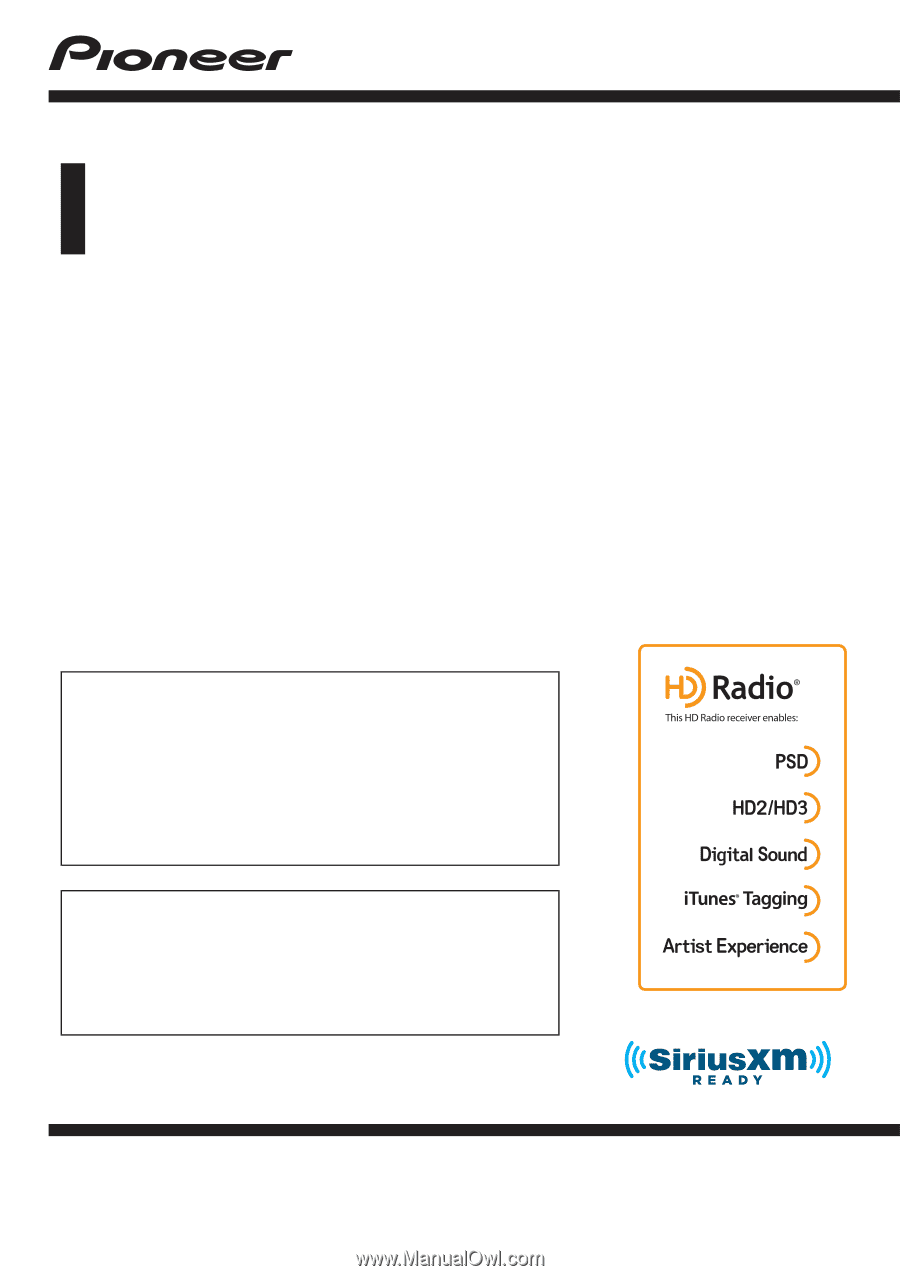
Operation Manual
MULTIMEDIA NAVIGATION RECEIVER
AVIC-8000NEX
AVIC-7000NEX
AVIC-6000NEX
AVIC-5000NEX
AVIC-X8610BS
Notice to all users:
This software requires that the product is properly
connected to your vehicle
’
s parking brake and
depending on your vehicle, additional installation may
be required. For more information, please contact your
Authorized Pioneer Electronics retailer or call us at
(800) 421-1404.
Be sure to read
Important Information for the User
first!
Important Information for the User
includes the
important information that you must understand before
using this product.
English