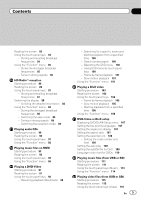Pioneer AVIC-Z120BT Owner's Manual
Pioneer AVIC-Z120BT Manual
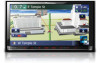 |
UPC - 884938109840
View all Pioneer AVIC-Z120BT manuals
Add to My Manuals
Save this manual to your list of manuals |
Pioneer AVIC-Z120BT manual content summary:
- Pioneer AVIC-Z120BT | Owner's Manual - Page 1
Operation Manual FLASH MEMORY MULTIMEDIA AV NAVIGATION RECEIVER AVIC-Z120BT AVIC-X920BT Notice to all users: This software requires that the navigation system is properly connected to your vehicle's parking brake and depending on your vehicle, additional installation may be required. For more - Pioneer AVIC-Z120BT | Owner's Manual - Page 2
freeway driving 27 Roads without turn-by-turn instructions 27 Operating the map screen 27 - Changing the scale of the map 27 - Switching the map orientation 27 - Scrolling the map to the position you want to see 28 - Setting the "Quick Access" menu 28 Switching the view mode 29 Eco-driving function - Pioneer AVIC-Z120BT | Owner's Manual - Page 3
conditions 42 - Items that users can operate 42 Checking the current itinerary service 50 - Checking your product key 50 - Subscribing to the MSN Direct service 51 - Activating the MSN Direct function 51 Browsing gas prices to read MSN Direct information on the map 54 Using traffic information 55 - - Pioneer AVIC-Z120BT | Owner's Manual - Page 4
facility's phone number 70 - Dialing from the map 71 4 En Receiving a phone call 71 Updating the Bluetooth wireless technology software 75 Notes for hands-free phoning 75 Basic operations of the AV source Displaying the AV operation screen 77 - Selecting a source 77 Operating list screens (e.g. iPod - Pioneer AVIC-Z120BT | Owner's Manual - Page 5
strong signals 85 HD Radioä reception Starting procedure mode 89 - Tuning in strong signals 89 - Switching the reception mode Operating the DVD menu 100 - Using DVD menu by touch panel keys 100 - Frame-by-frame playback 101 - Slow motion playback 101 Using the "Function" menu 101 Playing a DivX video - Pioneer AVIC-Z120BT | Owner's Manual - Page 6
or video with the list 122 Operating the functions from your iPod 123 Playing MusicSphere 124 - Reading the screen 124 - Using the touch panel keys 124 Using the "Function" menu 124 Using Pandora® Starting procedure 126 Reading the screen 127 Using the touch panel keys 128 Using the Bluetooth audio - Pioneer AVIC-Z120BT | Owner's Manual - Page 7
(Bass Booster) 175 - Setting the simulated sound stage 175 Replicating the settings 176 Turning off the screen 177 Operating Your Navigation System with Voice To Ensure Safe Driving 178 Basics of Voice Operation 178 - Flow of voice operation 178 - Starting voice operation 178 - How to use the voice - Pioneer AVIC-Z120BT | Owner's Manual - Page 8
the password 185 - Forgotten password 185 Returning the navigation system to the default or factory settings 186 - Setting items to be deleted 187 - Restore Factory Settings 188 - Displaying the "Select Items to Reset" screen 188 Appendix Troubleshooting 189 Messages and how to react to them 194 - Pioneer AVIC-Z120BT | Owner's Manual - Page 9
for use in conjunction with this navigation unit will be referred to as the "Rear Display". "Video image" "Video image" in this manual indicates moving images of DVD-Video, DivX®, iPod, and any equipment that is connected to this system with an RCA cable, such as general-purpose AV equipment - Pioneer AVIC-Z120BT | Owner's Manual - Page 10
iPhone: Ver. 3.1.2 ! iPhone 3G: Ver. 3.1.2 ! iPhone 3GS: Ver. 3.1.2 p In this manual, iPod and iPhone will be re- ferred to as iPod. p When you use this navigation system with a Pioneer USB interface cable for iPod (CDIU50V) (sold separately), you can control an iPod compatible with this navigation - Pioneer AVIC-Z120BT | Owner's Manual - Page 11
of the cellular phone away from the LCD screen to prevent disruption of the video in the form of spots, colored stripes, etc. p To protect the data remains. Be sure to read Return- ing the navigation system to the default or factory settings first. = For detailed information about the items which - Pioneer AVIC-Z120BT | Owner's Manual - Page 12
Chapter 02 Basic operation Checking part names and functions This chapter gives information about the names of the parts and the main features using the buttons. 1 2 34 5 67 AVIC-Z120BT (with the LCD panel closed) 8 9 AVIC-Z120BT (with the LCD panel open) 12 En - Pioneer AVIC-Z120BT | Owner's Manual - Page 13
do on each menu on page 23. ! Press and hold to turn off the screen display. 4 MODE button ! Press to switch between the map screen and the AV operation screen. ! Press to display the map screen while the navigation function screen is displayed. ! Press and hold to display the "Picture Adjustment - Pioneer AVIC-Z120BT | Owner's Manual - Page 14
malfunction. ! Do not operate this navigation system until the LCD panel completely opens or closes. If this navigation system is operated while the LCD panel and ejecting a disc Inserting a disc (for AVIC-Z120BT) p This section describes operations for AVICZ120BT. The LCD panel opens, and the disc - Pioneer AVIC-Z120BT | Owner's Manual - Page 15
Ejecting a disc (for AVIC-Z120BT) p This section describes operations for AVICZ120BT. 1 Press the h button. The "Monitor Setup" screen appears. 2 Touch [Disc Eject]. 1 Press the h button. The touch panel keys for ejecting the media appear. 2 Touch [Disc Eject]. Basic operation The disc is ejected - Pioneer AVIC-Z120BT | Owner's Manual - Page 16
an SD memory card (for AVIC-Z120BT) p This section describes operations for AVICZ120BT. 1 Press the h button navigation system restarts, and then the LCD panel opens. 3 Press the middle of the SD memory card gently until it clicks. 4 Press the h button. The LCD panel closes. p If data related to map - Pioneer AVIC-Z120BT | Owner's Manual - Page 17
operation 4 Pull the SD memory card out straight. 5 Press the h button. The LCD panel closes. p If data related to map data, such as customized POI data, is stored on the SD memory card, the navigation SD memory card (for AVIC-X920BT) p This section describes operations for AVICX920BT. % Insert an - Pioneer AVIC-Z120BT | Owner's Manual - Page 18
Unplugging a USB storage device % Pull out the USB storage device after checking that no data is being accessed. Connecting and disconnecting an iPod CAUTION ! To prevent data loss and damage to the sto- rage device, never remove it from this navigation system while data is being transferred. 18 En - Pioneer AVIC-Z120BT | Owner's Manual - Page 19
to recover the data. Pioneer accepts no liability for damages, costs or expenses arising from data loss or corruption. Connecting your iPod Using the USB interface cable for iPod enables you to connect your iPod to the navigation system. p A USB interface cable for iPod (CD-IU50V) (sold separately - Pioneer AVIC-Z120BT | Owner's Manual - Page 20
Chapter 02 Basic operation 4 Read the disclaimer carefully, checking its details, and then touch [OK] if you agree to the conditions. The map screen appears. Regular startup % Start the engine to boot up the system. After a short pause, the splash screen comes on for a few seconds. p The screen - Pioneer AVIC-Z120BT | Owner's Manual - Page 21
Basic operation Chapter 02 Basic operation En 21 - Pioneer AVIC-Z120BT | Owner's Manual - Page 22
Chapter 03 How to use the navigation menu screens Screen switching overview 2 3 4 1 1 5 6 22 En - Pioneer AVIC-Z120BT | Owner's Manual - Page 23
[Shortcut]. Shortcut Menu p In this manual, Classic Menu will be referred to as operation screen This is the screen that normally appears when you play the AV source. 5 Settings Menu You can access the screen to customize settings. 6 Map screen Press the MODE button to display the navigation map - Pioneer AVIC-Z120BT | Owner's Manual - Page 24
navigation menu screens 5 Move the icon to the left side of the screen, and then release it. The selected item is added to shortcut. the right of the item allows you to see remaining characters. Operating is no text in the box, an informative guide with text appears. 3 Keyboard Touch the keys - Pioneer AVIC-Z120BT | Owner's Manual - Page 25
map Chapter 04 Most of the information provided by your navigation system can be seen on the map. You need to become familiar with how information appears on the map. How to use the map How to read the map screen This example shows an example of a 2D map * Shows the turning direction after next - Pioneer AVIC-Z120BT | Owner's Manual - Page 26
operation screen of the current source directly. p If you connect your iPod to this navigation the Bluetooth connection the actual driving speed. turning point, etc.) is shown by a yellow flag. Enlarged map of the intersection When "Close Up View" in the "Map Settings" screen is "On", an enlarged map - Pioneer AVIC-Z120BT | Owner's Manual - Page 27
-turn instructions Routable roads (the route displayed and highlighted in purple) have only basic data and can only be used to plot a navigable route. Pioneer Navigation will only display a navigable route on the map (only the arrival gui- 3 Touch or to change the map scale. p If you do not operate - Pioneer AVIC-Z120BT | Owner's Manual - Page 28
on your dragging length. # Touch . The map returns to the current position. p Pressing MODE button returns the map to the current position. 3 Touch or to switch the vehicle's direction. Each time you touch the key changes that setting. p If you do not operate the function for a few seconds, the - Pioneer AVIC-Z120BT | Owner's Manual - Page 29
(3D map). ! Street View: Information on the next four guidance points closest to the current location appear in order from top to bottom on the left side of the screen. The following information is displayed. Switching the view mode Various types of screen displays can be selected for navigation - Pioneer AVIC-Z120BT | Owner's Manual - Page 30
Chapter 04 How to use the map p This mode is available when [Camera] is set to "On". = For details, refer to Setting for rear view camera on page 164. ! Eco Graph: Displays a graph for eco-driving on the left side of the screen and the map on the right side of the screen. = For details - Pioneer AVIC-Z120BT | Owner's Manual - Page 31
, and the gray gauge indicates the best score to date. The "Eco Score" is updated every 5 minutes. p This is not displayed when "Eco Score" is set to "Off" or when no route is set. = For details of the operation, refer to Changing the eco-function setting on page 153. 2 Best Score Displays - Pioneer AVIC-Z120BT | Owner's Manual - Page 32
Troubleshooting on page 189. p The display settings can be changed. = For details, refer to Changing the ecofunction setting on page 153. Displaying Eco Drive Level guidance This navigation system is equipped with the "Eco Drive "Eco Drive Level" is set to "Off". = For details of the operation, refer - Pioneer AVIC-Z120BT | Owner's Manual - Page 33
shows the route on the map. j 7 Check and decide the route. = For details, refer to Setting a route to your destination on page 41. j 8 Your navigation system sets the route to your destination, and the map of your surroundings appears. j 9 After releasing the parking brake, drive in accordance with - Pioneer AVIC-Z120BT | Owner's Manual - Page 34
skipped. 1 Display the "Destination Menu" screen. = For details of the operations, refer to Screen switching overview on page 22. 2 Touch [Address]. 6 appears. # Touch . The representative location of the city appears on the map screen. 8 Enter the street name and then touch [OK]. The "Street - Pioneer AVIC-Z120BT | Owner's Manual - Page 35
a location The "House Number Selection" screen appears. 11 Touch the desired house number range. The searched location appears on the map screen. = For the subsequent operations, refer to Setting a route to your destination on page 41. The "Street Selection" screen appears. 5 Touch the street you - Pioneer AVIC-Z120BT | Owner's Manual - Page 36
key. 1 Display the "Destination Menu" screen. = For details of the operations, refer to Screen switching overview on page 22. 2 Touch [Return Home]. about various facilities (Points Of Interest - POI), such as gas stations, parking lots or restaurants, is available. You can search for a POI by - Pioneer AVIC-Z120BT | Owner's Manual - Page 37
the desired category. Preset categories The "POI List" screen appears. 4 Touch the POI you want. The searched location appears on the map screen. = For the subsequent operations, refer to Setting a route to your destination on page 41. Searching for a POI directly from the name of the facilities - Pioneer AVIC-Z120BT | Owner's Manual - Page 38
the selected category, repeat this step as many times as necessary. 5 Touch the POI you want. The searched location appears on the map screen. = For the subsequent operations, refer to Setting a route to your destination on page 41. Searching for POIs around the city You can search for POIs around - Pioneer AVIC-Z120BT | Owner's Manual - Page 39
, refer to Screen switching overview on page 22. 3 Touch [AVIC FEEDS]. The "Select POI" screen appears. 4 Touch the item you want. 5 Touch the POI you want. The searched location appears on the map screen. = For the subsequent operations, refer to Setting a route to your destination on page 41 - Pioneer AVIC-Z120BT | Owner's Manual - Page 40
, refer to Setting a route to your destination on the next page. The searched location appears on the map screen. = For the subsequent operations, refer to Setting a route to your destination on the next page. Searching for a location by coordinates Entering a latitude and longitude pinpoints - Pioneer AVIC-Z120BT | Owner's Manual - Page 41
to cancel the calculated route, and then the map screen appears. 1 2 3 4 The destination map screen appears. # Touch [Scroll]. The map display changes to the scroll mode. You can fine-tune the location in the scroll mode, and then you can set the location as your destination or do various operations - Pioneer AVIC-Z120BT | Owner's Manual - Page 42
Overview] is active only when the route is set. 4 Touch [OK]. Items that users can operate Settings marked with an asterisk (*) show that these are default or factory settings. Route Condition This setting controls how the route should be calculated by taking into account the time, distance or main - Pioneer AVIC-Z120BT | Owner's Manual - Page 43
CAUTION If the time difference is not set correctly, the navigation system cannot consider traffic regulations correctly. Set the time difference learns the travel history of your vehicle for each road. This setting controls whether or not the travel history should be taken into account. On - Pioneer AVIC-Z120BT | Owner's Manual - Page 44
Up to 5 waypoints can be set, and waypoints and final destination can be sorted automatically or manually. 1 Display the "Route Overview" screen. = For details, refer to Displaying the "Route and the Route confirmation screen appears. 5 Touch [OK]. The map of the current position appears. 44 En - Pioneer AVIC-Z120BT | Owner's Manual - Page 45
1 Display the "Destination Menu" screen. = For details of the operations, refer to Screen switching overview on page 22. 2 Touch [Cancel Route screen appears. 7 Touch [OK]. The map of the current position appears. The current route is deleted, and a map of your surroundings reappears. # Touch [Skip - Pioneer AVIC-Z120BT | Owner's Manual - Page 46
" later. Registering a location by scroll mode 1 Touch and drag the screen to scroll the map to the position that you want to register "Favorites". 1 Display the "Destination Menu" screen. = For details of the operations, refer to Screen switching overview on page 22. 2 Touch [Favorites]. The - Pioneer AVIC-Z120BT | Owner's Manual - Page 47
registered location by scrolling the map. 5 Touch [OK]. The registration is completed. Editing your home When you have already registered your home, you can edit the information of your home. 1 Display the "Destination Menu" screen. = For details of the operations, refer to Screen switching overview - Pioneer AVIC-Z120BT | Owner's Manual - Page 48
an SD memory card for editing is possible by using the utility program AVIC FEEDS which is available separately, on your PC. p If there is page 15. 2 Display the "Destination Menu" screen. = For details of the operations, refer to Screen switching overview on page 22. 3 Touch [Favorites]. The - Pioneer AVIC-Z120BT | Owner's Manual - Page 49
" is imported, the location is overwritten. 1 Store the item into the SD memory card by using the AVIC FEEDS. 2 Insert an SD memory card into the SD card slot. = For details of the operation, refer to Inserting and ejecting an SD memory card on page 15. 3 Display the "Destination Menu" screen - Pioneer AVIC-Z120BT | Owner's Manual - Page 50
If you have an active subscription to MSN Direct service, you can check and browse various information on your navigation system, such as gas prices, movie times, weather conditions and traffic information. The information will be updated periodically. IMPORTANT: To receive MSN® Direct on an MSN - Pioneer AVIC-Z120BT | Owner's Manual - Page 51
prices Recent gas prices of nearby gas stations are displayed in a list. Although the MSN Direct service regularly updates gas price . ! After the navigation system has been turned off for a few days. 1 Display the "Destination Menu" screen. = For details of the operations, refer to Screen switching - Pioneer AVIC-Z120BT | Owner's Manual - Page 52
check the location on a map. Although the MSN Direct service regularly updates movie information, the information provided navigation system has been turned off for a few days. Searching for a theater by selecting a movie title 1 Display the "Destination Menu" screen. = For details of the operations - Pioneer AVIC-Z120BT | Owner's Manual - Page 53
Pairing with cellular phone featuring Bluetooth wireless technology is required.) The movie titles now showing are displayed. # Touch [Refresh]. The information is updated to check the location on a map. 8 Touch [OK]. Location confirmation = For details of the operations, refer to Screen switching - Pioneer AVIC-Z120BT | Owner's Manual - Page 54
Bluetooth wireless technology is required.) Browsing weather information Local weather information can be displayed on a list. Switching the screen allows you to see worldwide weather conditions. Although the MSN Direct service regularly updates For details of the operations, refer to Screen - Pioneer AVIC-Z120BT | Owner's Manual - Page 55
. Although the MSN Direct service regularly updates traffic information, the information provided may not necessarily correspond to actual traffic conditions. Please refer to Notice about MSN Direct on page 50. 1 Display the "Destination Menu" screen. = For details of the operations, refer to Screen - Pioneer AVIC-Z120BT | Owner's Manual - Page 56
map. (Traffic information without positional information cannot be checked on a map.) congestion, acci- dents, road works and others. Current order is removed, the list is updated to reflect the new Menu" screen. = For details of the operations, refer to Screen switching overview on page - Pioneer AVIC-Z120BT | Owner's Manual - Page 57
"Destination Menu" screen. = For details of the operations, refer to Screen switching overview on page 22. 2 , traffic congestion, acci- dents, road works and others. Current order is indicated on updated to reflect the new situation. # Touch . The traffic event information displayed on the map - Pioneer AVIC-Z120BT | Owner's Manual - Page 58
to the previous screen. Checking traffic information manually Touching the notification icon on the map screen allows you to check traffic information on icon is displayed. The notification icon is only displayed on the navigation map screen if there is any traffic information on your route. p - Pioneer AVIC-Z120BT | Owner's Manual - Page 59
message disappears, and the map screen returns. Selecting traffic service, and you can select which types will be incorporated and displayed on your navigation system. 1 Display the "Destination Menu" screen. = For details of the operations the MSN Direct service regularly updates local event - Pioneer AVIC-Z120BT | Owner's Manual - Page 60
For details of the operations, refer to Screen check the location on a map. 1 Address 2 Start Pairing with cellular phone featuring Bluetooth wireless technology is required.) Browsing news headlines Recent news headlines are displayed in a list. Although the MSN Direct service regularly updates - Pioneer AVIC-Z120BT | Owner's Manual - Page 61
displayed onscreen is updated about 40 minutes (approx.), these prices are not realtime around the current area. ! After the navigation system has been turned off for a few days. Please refer "Destination Menu" screen. = For details of the operations, refer to Screen switching overview on page 22. - Pioneer AVIC-Z120BT | Owner's Manual - Page 62
in the left of each item indicates the stock price movement. If there is no stock price movements than previous close, "-" is displayed. 4 Touch stocks 1 Display the "Destination Menu" screen. = For details of the operations, refer to Screen switching overview on page 22. 2 Touch [MSN Direct]. - Pioneer AVIC-Z120BT | Owner's Manual - Page 63
made. p When the navigation system is turned off, the Bluetooth connection is also disconnected. When instruction manual of your devices. 2 Display the "Settings Menu" screen. = For details of the operations, refer to Screen switching overview on page 22. 3 Touch [Bluetooth Settings]. The "Bluetooth - Pioneer AVIC-Z120BT | Owner's Manual - Page 64
the navigation system to standby mode and requesting connection from the Bluetooth device. 1 Activate the Bluetooth wireless technology on your devices. For some Bluetooth devices, no specific action is necessary to activate Bluetooth wireless technology. For details, refer to the instruction manual - Pioneer AVIC-Z120BT | Owner's Manual - Page 65
wireless technology. For details, refer to the instruction manual of your devices. 2 Display the "Settings Menu" screen. = For details of the operations, refer to Screen switching overview on page 22. 3 Touch [Bluetooth Settings]. The "Bluetooth Settings" screen appears. 4 Touch [Registration]. The - Pioneer AVIC-Z120BT | Owner's Manual - Page 66
PIN code while the message "Please follow the instructions on your mobile phone." appears. The device is registered in the navigation system. After the device is successfully registered, the Bluetooth connection is established from the navigation system. Deleting a registered device When you have - Pioneer AVIC-Z120BT | Owner's Manual - Page 67
wireless technology. For details, refer to the instruction manual of your devices. 2 Display the "Settings Menu" screen. = For details of the operations, refer to Screen switching overview on page 22. 3 Touch [Bluetooth Settings]. The "Bluetooth Settings" screen appears. 4 Touch [Connection]. The - Pioneer AVIC-Z120BT | Owner's Manual - Page 68
avoid talking on the phone as much as possible while driving. If your cellular phone features Bluetooth technology, this navigation system can be connected to your cellular phone wirelessly. Using this hands-free function, you can operate the navigation system to make or receive phone calls. You can - Pioneer AVIC-Z120BT | Owner's Manual - Page 69
number and make the call. p Before using this function, you need to transfer the phone book entries stored in your cellular phone to the navigation system. = For details, refer to Transferring the phone book on page 72. 1 Display the "Phone Menu" screen. = For details, refer to Displaying the Phone - Pioneer AVIC-Z120BT | Owner's Manual - Page 70
-411 service and availability, contact Google. Dialing a facility's phone number You can make a call to facilities with phone number data. p You cannot make a call to locations or POIs that have no phone number data. 1 Display the "Destination Menu" screen. = For details of the operations, refer - Pioneer AVIC-Z120BT | Owner's Manual - Page 71
service, the phone number of the received call may not be displayed. "Unknown" appears instead. 1 To answer an incoming call, touch . The operation call manually. Answering is available if any screen is displayed, such as the map screen or the setting screen. p You can set this navigation system - Pioneer AVIC-Z120BT | Owner's Manual - Page 72
on the cellular phone that is connected to this navigation system via Bluetooth technology, this navigation system may not be able to display the phone book correctly. (Some characters may be garbled.) p If the phone book in the cellular phone contains image data, the phone book may not be correctly - Pioneer AVIC-Z120BT | Owner's Manual - Page 73
to be displayed on your cellular phone. (Default is "PIONEER NAVI".) 1 Display the "Settings Menu" screen. = For details of the operations, refer to Screen switching overview on page 22. 2 Touch [Bluetooth Settings]. The "Bluetooth Settings" screen appears. 3 Touch [Device Name]. The keyboard to - Pioneer AVIC-Z120BT | Owner's Manual - Page 74
If this function is on, the navigation system automatically rejects all incoming calls. 1 Display the "Settings Menu" screen. = For details of the operations, refer to Screen switching overview on page 22. 2 Touch [Bluetooth Settings]. The "Bluetooth Settings" screen appears. 3 Touch [Refuse All - Pioneer AVIC-Z120BT | Owner's Manual - Page 75
you download the files and install the update, read through the instructions on the website. Follow the instructions on the website for steps until [Firmware update] becomes active. 1 Insert an SD memory card into the SD card slot. = For details of the operation, refer to Inserting and ejecting - Pioneer AVIC-Z120BT | Owner's Manual - Page 76
! Cellular phone operations vary depending on the type of cellular phone. Refer to the instruction manual that came with your cellular phone for detailed instructions. ! With cellular phones, phone book transfer may not work even though your phone is paired with the navigation system. In that - Pioneer AVIC-Z120BT | Owner's Manual - Page 77
an auxiliary device. ! HD Radio (HD Radio tuner) ! iPod ! Pandora ! Bluetooth Audio ! XM Tuner ! SIRIUS Tuner ! AV input 1 (AV1) ! AV input 2 (AV2) ! External unit 1 (EXT1) ! External unit 2 (EXT2) Displaying the AV operation screen % Press the MODE button when the map screen is displayed. p The - Pioneer AVIC-Z120BT | Owner's Manual - Page 78
the AV source 2 Touch the key on the right edge of the screen. The AV operation screen returns. Selecting an item 1 Scroll by dragging items up or down, and display the item you want to select. p Flicking a list item enables you - Pioneer AVIC-Z120BT | Owner's Manual - Page 79
(FM) Chapter 14 Using the radio (FM) You can listen to the radio by using the navigation system. This section describes operations for radio (FM). Starting procedure 1 Display the AV operation screen. = For details of the operations, refer to Displaying the AV operation screen on page 77. 2 Tap - Pioneer AVIC-Z120BT | Owner's Manual - Page 80
14 Using the radio (FM) Using the touch panel keys 1 6 2 5 43 1 Performs manual tuning To tune manually, touch [o] or [p] briefly. The frequencies move up or down one step at a time. Performs seek tuning To perform seek tuning, touch and hold [o] or [p] for about one second and release. The tuner - Pioneer AVIC-Z120BT | Owner's Manual - Page 81
function, refer to sec- tions below with the relative titles. Preset tuning keys = For details of the list operations, refer to Operating list screens (e.g. iPod list screen) on page 77. The selected radio station has been stored in memory. The next time you tap the same preset tuning key "P1" to - Pioneer AVIC-Z120BT | Owner's Manual - Page 82
Chapter 14 Using the radio (FM) 1 Touch on the "FM" screen. 2 Touch [Local]. 3 Touch [On] to turn local seek tuning on. To turn local seek tuning off, touch [Off]. 4 Touch [cPrev] or [Nextd] to set the sensitivity. There are four levels of sensitivity for FM. Level: 1 - 2 - 3 - 4 p The level "4" - Pioneer AVIC-Z120BT | Owner's Manual - Page 83
(AM) You can listen to the radio using this navigation system. This section describes operations for radio (AM). Starting procedure 1 Display the AV operation screen. = For details of the operations, refer to Displaying the AV operation screen on page 77. 2 Tap [AM] on the left edge of the screen - Pioneer AVIC-Z120BT | Owner's Manual - Page 84
15 Using the radio (AM) Using the touch panel keys 1 2 5 43 1 Performs manual tuning To tune manually, touch [o] or [p] briefly. The frequencies move up or down one step at a time. Performs seek tuning To perform seek tuning, touch and hold [o] or [p] for about one second and release. The tuner - Pioneer AVIC-Z120BT | Owner's Manual - Page 85
of the list operations, refer to Operating list screens (e.g. iPod list screen) on page 77. The selected radio station has been stored radio stations with sufficiently strong signals for good reception. 1 Touch on the "AM" screen. 2 Touch [Local]. 3 Touch [On] to turn local seek tuning on. To turn - Pioneer AVIC-Z120BT | Owner's Manual - Page 86
Radio broadcasts on this navigation system. For details concerning operation, refer to the HD Radio tuner's operation manual. Starting procedure 1 Display the AV operation screen. = For details of the operations, refer to Displaying the AV operation refer to Switching the seek mode on page 89. b - Pioneer AVIC-Z120BT | Owner's Manual - Page 87
keys 1 7 6 Chapter 16 2 HD Radioä reception 54 3 1 Performs manual tuning To tune manually, touch [o] or [p] briefly. The frequencies move up or down one step at a time. Performs seek tuning To perform seek tuning, touch and hold [o] or [p] for about one second and release. The tuner will scan - Pioneer AVIC-Z120BT | Owner's Manual - Page 88
information You can turn the detailed information scroll mode on and off. % Touch and hold [Disp]. Using the "Function" menu % Touch on the "Digital Radio" screen. The "Function" menu appears. 1 2 3 4 Preset tuning keys = For details, refer to Operating list screens (e. g. iPod list screen - Pioneer AVIC-Z120BT | Owner's Manual - Page 89
saved. Switching the seek mode You can select the method of seek tuning. 1 Touch on the "Digital Radio" screen. 2 Touch [ radio stations with sufficiently strong signals for good reception. 1 Touch on the "Digital Radio" screen. 2 Touch [Local]. 3 Touch [On] to turn local seek tuning on. To turn - Pioneer AVIC-Z120BT | Owner's Manual - Page 90
audio CDs You can play a normal music CD using the built-in drive of the navigation system. This section describes how. Starting procedure 1 Display the AV operation screen. = For details of the operations, refer to Displaying the AV operation screen on page 77. 2 Insert the disc you want to play - Pioneer AVIC-Z120BT | Owner's Manual - Page 91
disc. You can play a track on the list by tapping it. p is displayed if there is no corresponding information. = For details, refer to Operating list screens (e.g. iPod list screen) on page 77. 9 Switches the media file type played = For details, refer to Switches the media file type played on page - Pioneer AVIC-Z120BT | Owner's Manual - Page 92
MODE 1: Activates "Sound Retriever" function. ! MODE 2: Activates "Sound Retriever" function. ! Off: Deactivates "Sound Retriever" function. p MODE 2 has a stronger effect than MODE automatically. 3 Scans tracks of a CD Each touch of [Scan] turns it on or off. Scan play lets you hear the first 10 - Pioneer AVIC-Z120BT | Owner's Manual - Page 93
Playing music files on ROM You can play a disc that contains compressed audio files using the built-in drive of the navigation system. This section describes these operations. p In the following description, the MP3, WMA, AAC files are collectively referred to as "Compressed audio file". Starting - Pioneer AVIC-Z120BT | Owner's Manual - Page 94
Chapter 18 Playing music files on ROM p is displayed if there is no corresponding information. 3 Current time 4 File information ! File number indicator ! File name indicator ! File type indicator Shows the type of audio file. 5 Source icon Shows which source has been selected. 94 En - Pioneer AVIC-Z120BT | Owner's Manual - Page 95
Scans folders and files Scan play is performed by touching only one key. = For details of the operation, refer to Scans folders and files on the next page. 2 Plays files in random order The files by tapping it. = For details, refer to Operating list screens (e.g. iPod list screen) on page 77. En 95 - Pioneer AVIC-Z120BT | Owner's Manual - Page 96
(compressed audio file) - DivX (DivX video files) Using the "Function" menu % . p If you turn the scan play on MODE 1: Activates "Sound Retriever" function. ! MODE 2: Activates "Sound Retriever" function. ! Off: Deactivates "Sound Retriever" function. p MODE 2 has a stronger effect than MODE - Pioneer AVIC-Z120BT | Owner's Manual - Page 97
19 Playing a DVD-Video You can play a DVD-Video using the built-in drive of the navigation system. This section describes operations for playing a DVD-Video. Starting procedure 1 Display the AV operation screen. = For details of the operations, refer to Displaying the AV operation screen on page - Pioneer AVIC-Z120BT | Owner's Manual - Page 98
the location selected from the menu. For details, refer to the instructions provided with the disc. 3 Stops playback 4 Hides the touch panel keys and informa- tion of the current video jih Touching [Hide] shows only the current video. To display the touch panel keys and information of the current - Pioneer AVIC-Z120BT | Owner's Manual - Page 99
Video the next page. d Performs an operation (such as resuming) that is stored reverse/fast forward continues even if you release either of these keys. To resume angles, the angle icon is displayed. Turn the angle icon display on or off currently output from the navigation system. Resuming playback - Pioneer AVIC-Z120BT | Owner's Manual - Page 100
Chapter 19 Playing a DVD-Video Searching for a specific scene and starting playback from a specified right corner of the LCD screen. p This function may not work properly with some DVD disc content. In that case, use touch panel keys to operate the DVD menu. p If you touch the screen while - Pioneer AVIC-Z120BT | Owner's Manual - Page 101
Chapter 19 Playing a DVD-Video 1 Touch [a], [b], [c] or [d] to select the desired menu item. you move ahead one frame. p To return to normal playback, touch [f]. p With some discs, images may be unclear during frame-by-frame playback. Slow motion playback This lets you slow down playback speed. - Pioneer AVIC-Z120BT | Owner's Manual - Page 102
Chapter 19 Playing a DVD-Video Each touch of [L/R Select] changes the settings as follows: ! L+R: Left and right ! L: Left ! R: Right ! Mix: Mixing left and right p This function is not available when - Pioneer AVIC-Z120BT | Owner's Manual - Page 103
Playing a DivX video Chapter 20 You can play a DivX disc using the built-in drive of the navigation system. This section describes those operations. Starting procedure 1 Display the AV operation screen. = For details of the operations, refer to Displaying the AV operation screen on page 77. 2 - Pioneer AVIC-Z120BT | Owner's Manual - Page 104
video Using the touch panel keys Playback screen (page 1) a 1 2 9 8 7 6 5 Playback screen (page 2) 4 3 p With some discs, the icon 9 may be displayed, meaning that the operation by tapping it. = For details, refer to Operating list screens (e.g. iPod list screen) on page 77. The contents of - Pioneer AVIC-Z120BT | Owner's Manual - Page 105
video, touch the screen. 4 Skips forward or backward Touching [p] skips to the start of the next file. Touching [o] once skips to the start of the current file. Touching it twice quickly will skip to the previous file. p You can also perform these operations you release either of discs, images may be - Pioneer AVIC-Z120BT | Owner's Manual - Page 106
Chapter 20 Playing a DivX video Starting playback from a specified time You can search for When playing discs with compressed audio files and audio data (CD-DA), repeat play is performed within DivX videos even if "Disc" is selected. 2 DVD setup adjustments = For details, refer to Displaying DVD/ - Pioneer AVIC-Z120BT | Owner's Manual - Page 107
/DivX player. Displaying DVD/DivX® Setup menu 1 Play the disc that contains DVD-Video or DivX. 2 Display the AV operation screen. = For details of the operations, refer to Displaying the AV operation screen on page 77. 3 Touch . The "Function" menu appears. 4 Touch [DVD/DivX® Setup]. The "DVD/DivX - Pioneer AVIC-Z120BT | Owner's Manual - Page 108
to the disc's in- structions. Setting the parental lock Some DVD-Video discs let you use parental lock to set restrictions so that children cannot discs, parental lock operates to skip certain scenes only, after which normal playback resumes. For details, refer to the disc's instructions. p If - Pioneer AVIC-Z120BT | Owner's Manual - Page 109
This function is available for DVD-Video. p Some DVDs may not operate properly. If this function is not fully operable, turn this function off and start playback. exist. p Up to three lines can be displayed at once. DVD-Video or DivX setup Setting the subtitle file for DivX You can select whether - Pioneer AVIC-Z120BT | Owner's Manual - Page 110
Chapter 21 DVD-Video or DivX setup Language code chart for DVDs Two-letter code, input code aa, 0101 ab, st, 1920 su, 1921 sv, 1922 sw, 1923 ta, 2001 te, 2005 tg, 2007 th, 2008 ti, 2009 tk, 2011 tl, 2012 tn, 2014 to, 2015 tr, 2018 ts, 2019 tt, 2020 tw, 2023 uk, 2111 ur, 2118 uz, 2126 vi, 2209 vo - Pioneer AVIC-Z120BT | Owner's Manual - Page 111
the "USB" or "SD" screen. 4 Use the touch panel keys on the screen to control the external storage device (USB, SD). = For details, refer to Using the touch panel keys Class. For details about the USB Class, refer to the manual supplied with the USB storage device. 1 Playback condition indicator - Pioneer AVIC-Z120BT | Owner's Manual - Page 112
Chapter 22 Playing music files (from USB or SD) Indicator: Meaning Repeats all compressed audio files in the selected external storage device (USB, SD). Repeats just the current file. Repeats the current folder. 2 Current file information ! : Folder name Shows the folder name currently playing. ! - Pioneer AVIC-Z120BT | Owner's Manual - Page 113
SD). Tapping a folder on the list shows its content. You can play a file on the list by tapping it. = For details, refer to Operating list screens (e.g. iPod list screen) on page 77. Touching displays the content of the upper folder (parent folder). If the uppermost folder is listed, cannot be used - Pioneer AVIC-Z120BT | Owner's Manual - Page 114
the screen to operate video files. This touch panel key is available only when there are both audio and video files in the external storage device (USB, SD). Using the "Function" menu % Touch on the "USB" or "SD" screen. The "Function" menu appears. 1 2 3 Each touch of [Scan] turns it on or - Pioneer AVIC-Z120BT | Owner's Manual - Page 115
referred to as the "USB storage device". Reading the screen 123 4 8 5 6 Playing video files (from USB or SD) Starting procedure 1 Display the AV operation screen. = For details of the operations, refer to Displaying the AV operation screen on page 77. 2 Insert the SD memory card into the SD - Pioneer AVIC-Z120BT | Owner's Manual - Page 116
files (from USB or SD) Using the touch panel keys (Video) 9 1 2 3 87 1 Stops playback 2 Selects a file from the list You can select and play the title you want from the list. = For details, refer to Operating list screens (e.g. iPod list screen) on page 77. The contents of the folder in which - Pioneer AVIC-Z120BT | Owner's Manual - Page 117
is played, you can select the display mode between normal and full screen. Each touch of [Video Output Setting] changes the setting as follows: ! Normal: Enlarges the display size while maintaining the aspect ratio. ! Full: Displays the image full-screen although the aspect ratio may be affected - Pioneer AVIC-Z120BT | Owner's Manual - Page 118
24 Using an iPod (iPod) Using the USB interface cable for iPod en- Video ables you to connect your iPod to the naviga- 13 4 tion system. p A USB interface cable for iPod (CD-IU50V) (sold separately) is required for connection. 7 Starting procedure 1 Display the AV operation screen. = For - Pioneer AVIC-Z120BT | Owner's Manual - Page 119
no corresponding information. 3 Current video information ! : Chapter number Shows the current chapter number when the video with chapters played. ! : If characters recorded on the iPod are not compatible with this navigation system, they may turn into garbled characters. Chapter 24 En 119 Using - Pioneer AVIC-Z120BT | Owner's Manual - Page 120
Chapter 24 Using an iPod (iPod) Using the touch panel keys Music 12 3 d c b 4 a 9 876 5 Video d 8 7 g 1 Sets the shuffle play for music The shuffle play setting can be changed by touching only one key. = For details, refer to Sets the shuffle - Pioneer AVIC-Z120BT | Owner's Manual - Page 121
panel key is available only when there are both audio and video file in your iPod. p If iPod fifth generation is connected, the following settings are automatically changed when the operation screen is switched to the screen to operate video files. ! "Repeat" is set to "All". ! "Shuffle" is set to - Pioneer AVIC-Z120BT | Owner's Manual - Page 122
24 Using an iPod (iPod) Starting the video playback This navigation system can play video if an iPod with video capabilities is connected. 1 Touch [iPod] on the left edge of the screen to display the touch panel key to switch to a video source. 2 Tap [Music]. A list of videos by category appears - Pioneer AVIC-Z120BT | Owner's Manual - Page 123
selected. Operating the functions from your iPod You can control the functions by using iPod itself while iPod is connected to the navigation system. Sound can be heard from the car's speakers, and operation can be conducted from your iPod. Even if "Change Control Mode" is set to "iPod", following - Pioneer AVIC-Z120BT | Owner's Manual - Page 124
screen Reading the screen 1 5 4 2 1 3 Using the "Function" menu p If "Change Control Mode" is set to "iPod", only the setting of "Change Control Mode" is available. % Touch on the "iPod" screen. The "Function" menu appears. 1 2 3 4 1 Playlist name indicator Shows the name of the playlist - Pioneer AVIC-Z120BT | Owner's Manual - Page 125
iPod control mode While the control mode is set to "iPod", you can operate iPod function from the connected iPod. Each touch of [Change Control Mode] changes the setting as follows: ! Navi: Allows you to control the iPod functions from the navigation system. ! iPod: Allows you to control the iPod - Pioneer AVIC-Z120BT | Owner's Manual - Page 126
to access the Pandora music service using the Pioneer navigation system: ! Apple iPhone (first generation), iPhone 3G, or iPhone 3GS, with firmware version 3.0 or later. ! Latest version of the Pandora application for the iPhone, downloaded to your device. (Search Apple iTunes App Store for "Pandora - Pioneer AVIC-Z120BT | Owner's Manual - Page 127
Using Pandora® Reading the screen 1 2 4 3 1 Current song information ! Station name indicator Shows the Pandora station name the tuner is currently tuned in. ! : Artist name Shows the artist name currently playing. ! : Album title Shows the title of the album for the current song. ! : Song title - Pioneer AVIC-Z120BT | Owner's Manual - Page 128
from the list Touching the key displays the list of your Pandora stations to select one of them to play. = For details, refer to Operating list screens (e.g. iPod list screen) on page 77. Scroll by dragging items up or down, and dis- play the item you want to select. p Touching [QuickMix] plays - Pioneer AVIC-Z120BT | Owner's Manual - Page 129
in range. Please refer to the instruction manual that came with your Bluetooth audio player as well as this manual while operating your player on this navigation system. p While you are listening to songs on your Bluetooth audio player, please refrain from operating your cellular phone as much as - Pioneer AVIC-Z120BT | Owner's Manual - Page 130
p In the following cases, file information will only be displayed after a file starts or resumes playing: - You connect the Bluetooth audio player compatible with AVRCP1.3, and operate the player to start playing. - You select another file when playback is paused. 3 Current time 4 Connection status - Pioneer AVIC-Z120BT | Owner's Manual - Page 131
and Pause Touching [d] or [e] switches between playback and pause. 4 Connects the Bluetooth audio player Touching [Connect] displays the connection standby screen and the navigation system waits for the Bluetooth wireless connection request. 5 Recalls equalizer curves 4 = For details, refer to - Pioneer AVIC-Z120BT | Owner's Manual - Page 132
touch of [Repeat] changes the setting as follows: ! All Repeat: Repeats all audio files in the Bluetooth audio player. ! Track Repeat: Repeats just the current file. ! Off: Does not repeat. p If files in random order within the current repeat range. Each touch of [Random] turns it on or off. 132 En - Pioneer AVIC-Z120BT | Owner's Manual - Page 133
, which is sold separately. For details concerning operation, refer to the XM tuner's operation manuals. This section provides information on XM operations with the navigation system which differs from that described in the XM tuner's operation manual. The following XM satellite digital tuner units - Pioneer AVIC-Z120BT | Owner's Manual - Page 134
logo ! XM channel number ! Preset number Shows what preset item has been selected. 6 XM channel category Shows the category of broadcast channel. 7 XM channel select mode indicator Shows what channel select mode has been selected. You can select a channel from all channels in All CH - Pioneer AVIC-Z120BT | Owner's Manual - Page 135
the XM tuner c b a 4 9 8 76 Category Mode d 5 2 3d c b a 4 9 8 76 5 1 Performs manual tuning The channels move up or down one at a time. p If you keep touching [o] or [p] you can skip the broadcasting channels. 2 Switches between the AV operation screen and the preset list display - Pioneer AVIC-Z120BT | Owner's Manual - Page 136
Mode : You can select a channel from all channels when you operate this function. Category Mode: You can select a channel within a selected category that you operate for each band. d Performs manual tuning The channels move up . Displaying the Radio ID If you select CH: 000, the Radio ID is displayed - Pioneer AVIC-Z120BT | Owner's Manual - Page 137
Name List (Artist name) 3 Tap the desired channel that you want to listen to. = For details, refer to Operating list screens (e. g. iPod list screen) on page 77. p During Category Mode, touch [c] or [d] to switch to another category. Using "My Mix" function "My Mix" function memorizes the song - Pioneer AVIC-Z120BT | Owner's Manual - Page 138
. = For more details concerning the operation, refer to Setting the memorized songs on provided depend- ing on the status of the navigation system. p If there is even a turn alerts off temporarily without changing each memorized song. 1 Touch [Memo Edit]. 2 Touch [Alert]. Each touch of [Alert] turns - Pioneer AVIC-Z120BT | Owner's Manual - Page 139
p When you use the SiriusConnect universal tuner (sold separately) with this navigation system, Pioneer SIRIUS BUS INTERFACE is required. For details concerning operation, refer to the owner's manual of Pioneer SIRIUS BUS INTERFACE and SiriusConnect universal tuner. Starting procedure 1 Display the - Pioneer AVIC-Z120BT | Owner's Manual - Page 140
tuner Using the touch panel keys All CH Mode 1 23 4 b a 5 9 87 6 Category Mode 1 23 4 b a 5 9 87 6 1 Switches the SIRIUS Instant replay mode = For details, refer to Using the "Instant Replay" function on page 142. 2 Performs manual tuning The channels move up or down one at a time - Pioneer AVIC-Z120BT | Owner's Manual - Page 141
" menu on page 143. 9 Switches the SIRIUS channel select mode You can switch the mode between the two methods for selecting and listing the channel. All CH Mode: You can select a channel from all channels when you operate this function. Category Mode: You can select a channel within a selected - Pioneer AVIC-Z120BT | Owner's Manual - Page 142
44 minutes previous (depending on the selected channel and the memory capacity of Pioneer SIRIUS BUS INTERFACE). 1 Touch [Instant Replay] on the SIRIUS screen to activate the "Instant Replay" mode. 2 Touch keys for "Instant Replay". Touch panel keys [o] [o] and hold [p] [p] and hold [f] Action - Pioneer AVIC-Z120BT | Owner's Manual - Page 143
tuner Chapter 28 Using the SIRIUS tuner p During "Instant Replay" mode, each touch of [Disp] changes the display information as or disable alert for each song. 1 Touch [Memo Edit]. 3 Touch [On/Off] to turn the setting on. When the alert for the song is activated, [On] appears at the beginning - Pioneer AVIC-Z120BT | Owner's Manual - Page 144
SIRIUS tuner Using the Game Alert function Selecting teams for Game Alert This navigation score information which is registered. p The game score will be updated automatically. p Touch [Tune To] to switch to the channel is useful when you want to turn the alert off temporarily without changing the setting - Pioneer AVIC-Z120BT | Owner's Manual - Page 145
connected to the navigation system. For details of the connection method, refer to Installation Manual. CAUTION For safety reasons, video images cannot be viewed while your vehicle is in motion. To view video images, you must stop in a safe place and apply the parking brake. Reading the screen - Pioneer AVIC-Z120BT | Owner's Manual - Page 146
unit 2. For details of the connection method, refer to Installation Manual. For details of the operation, refer to the external unit's operation manual. This section provides information on external unit operations with the navigation system that differ from those described in the external unit - Pioneer AVIC-Z120BT | Owner's Manual - Page 147
between automatic and manual function You can turn automatic and manual function on or off. You can switch between "Auto" and "Manual" functions of the external unit connected. Initially, this function is set to "Auto". p Operating commands set for "Auto" and "Manual" operations vary depending on - Pioneer AVIC-Z120BT | Owner's Manual - Page 148
appears. p This can also be operated using the "Shortcut Menu" screen. navigation system, "NOK" is displayed. p If reception is poor, please change the installation position of the GPS antenna. 3 Parking Brake When the parking brake is applied, "On" is displayed. When the parking brake is released - Pioneer AVIC-Z120BT | Owner's Manual - Page 149
Learning Status Indicates the current driving mode. 6 Inclination Indicates the degree of slope of the street that you are currently on. 7 Degree of learning Sensor learning situations for distance (Distance), right turn (Right Turn), left turn (Left Turn) and 3D detection (3D) are indicated by the - Pioneer AVIC-Z120BT | Owner's Manual - Page 150
installation position of the navigation system ! After changing the installation angle of the navigation system ! After moving the navigation Gas Mileage: Enter the fuel cost when you drive on the freeway. p How the fuel cost a gallon. ! Gas Price Per Unit: Enter the fuel unit price. ! Gas Unit: Set - Pioneer AVIC-Z120BT | Owner's Manual - Page 151
the navigation system, and export the data to SD memory cards, you can check the fuel consumption information by using the utility program AVIC FEEDS Gas Pumped: Enter the amount of fuel pumped. ! Gas Price Per Unit: Enter the fuel unit price. When all the items are entered, the fuel consumption is - Pioneer AVIC-Z120BT | Owner's Manual - Page 152
to Displaying the "Navi Settings" screen on page 148. 2 Touch [Demo Mode]. Each time you touch the key changes that setting. ! On: Repeats demo drive. ! Off (default): Demo Mode is set off. 3 Display the map screen. The demonstration guidance will begin. Registering your home Registering your home - Pioneer AVIC-Z120BT | Owner's Manual - Page 153
. = For details, refer to Chapter 6. After searching for a point, the map of the selected position is displayed. 5 Touch [OK]. The location is registered, the vehicle reaches the destination. = For details, refer to Displaying Eco Drive Level guidance on page 32. Rapid Start Warning ! On: A message - Pioneer AVIC-Z120BT | Owner's Manual - Page 154
]. Each time you touch the key changes that setting. ! On (default): Switches to an enlarged map. ! Off: Does not switch to an enlarged map. The "Settings Menu" screen appears. 3 Touch [Map Settings]. The "Map Settings" screen appears. 4 Touch the item that you want to change the setting. # Touch - Pioneer AVIC-Z120BT | Owner's Manual - Page 155
map on screen. p The detailed city map and this setting are available for AVIC-Z120BT only. 1 Display the "Map Settings" screen. = For details, refer to Displaying the "Map informa- tion manually on page 58. 1 Display the "Map Settings" screen. = For details, refer to Displaying the "Map Settings" - Pioneer AVIC-Z120BT | Owner's Manual - Page 156
: Hides the "Favorites" icon on the map. Displaying the 3D landmarks You can select whether to display the 3D landmark on the map. p The 3D landmarks and this setting are available for AVIC-Z120BT only. p 3D landmark only appears when the view mode is "3D View" and the map scale is set to 0.25 mile - Pioneer AVIC-Z120BT | Owner's Manual - Page 157
whether to display Eco-Meter, indicating the fuel consumption information, on the map. p Eco-Meter appears when "2D View" or "3D View" is selected. 1 Display the "Map Settings" screen. = For details, refer to Displaying the "Map Settings" screen on page 154. 2 Touch [Displayed Info]. The "Displayed - Pioneer AVIC-Z120BT | Owner's Manual - Page 158
on the map, touch [Display] to turn it "Off". (Even if "Display" is turned "Off", the AVIC FEEDS which is available separately, on your PC. (AVIC operation, refer to Inserting and ejecting an SD memory card on page 15. 2 Display the "Map Settings" screen. = For details, refer to Displaying the "Map - Pioneer AVIC-Z120BT | Owner's Manual - Page 159
display the POI icon on the map, touch [Display] to turn it "Off". (Even if "Display" is turned "Off", the POI selection Mode" Various types of screen displays can be selected for navigation guidance. = For details of the operation, refer to Switch- ing the view mode on page 29. Setting the map - Pioneer AVIC-Z120BT | Owner's Manual - Page 160
navigation. 1 Display the "Map Settings" screen. = For details, refer to Displaying the "Map Settings" screen on page 154. 2 Touch [AV Guide Mode]. Each time you touch the key changes that setting. ! On (default): Switches from the AV operation screen to the map Info Displays stock prices. = For - Pioneer AVIC-Z120BT | Owner's Manual - Page 161
Touch [Settings]. The "Settings Menu" screen appears. p This can also be operated using the "Shortcut Menu" screen. 3 Touch [System Settings]. The "System whether to restart the navigation system appears. 8 Touch [OK]. The navigation system restarts. # Press the MODE button or the HOME button - Pioneer AVIC-Z120BT | Owner's Manual - Page 162
/pm. ! 24H: Changes the display to 24-hour format. Changing the unit between km and miles This setting controls the unit of distance and speed displayed on your navigation system. 1 Display the "System Settings" screen. = For details, refer to Displaying the "System Settings" screen on the previous - Pioneer AVIC-Z120BT | Owner's Manual - Page 163
volume. On this screen, you can operate the following items. ! Guidance This setting controls the guidance volume of navigation. p When set to , guidance is screen You can change the splash screen to the other images preinstalled in the navigation system. 1 Display the "System Settings" screen. = - Pioneer AVIC-Z120BT | Owner's Manual - Page 164
installed on your vehicle. When the shift lever is in the REVERSE (R) position, the screen automatically switches to full-screen rear view camera image. Camera for Rear view mode "Rear View" can be displayed at all times (e.g. when monitoring an attached trailer, etc.) as a split screen where map - Pioneer AVIC-Z120BT | Owner's Manual - Page 165
p When the screen changes to full-screen rear view camera image during normal driving, switch to the opposite setting in "Polarity". 1 Display turn off the engine while saving the adjusted position data. # Press the MODE button. Returns to the previous adjustment position. # Press and hold the MODE - Pioneer AVIC-Z120BT | Owner's Manual - Page 166
" screen on page 161. 2 Touch [Service Information]. The "Service Information Screen" screen appears. 3 Check the version information. Selecting the video for "Rear display" p This function is available for AVIC-Z120BT only. You can choose either to show the same image as the front screen or to show - Pioneer AVIC-Z120BT | Owner's Manual - Page 167
video and navigation map display. p The setting contents can be memorized separately for the following screen and the video image. - AM/FM/CD/ROM/iPod(Music)/Pan- dora/SD(audio)/USB(audio)/Bluetooth Audio/XM/SIRIUS/Digital Radio screen - AV1 and iPod(Video) - DVD-V and DivX - SD(Video) and USB(Video - Pioneer AVIC-Z120BT | Owner's Manual - Page 168
Video) and EXT1(Video), EXT2 (Video) - Rear view camera image - Map "Wide Mode" when selecting an AV source with video. # Touch . The previous screen returns. Setting video input 1 iPod: iPod connected with the USB Interface cable for iPod (CD-IU50V) ! Video: External video component ! Off: No video - Pioneer AVIC-Z120BT | Owner's Manual - Page 169
No video component is connected. ! EXT: Pioneer external unit connected with the RCA video cable ! Video: External video component Changing the wide screen mode 1 . p The navigation map and the rear view camera picture is always viewed at Full. Setting the rear output The navigation system's rear - Pioneer AVIC-Z120BT | Owner's Manual - Page 170
the language other than "English" on "Voice Language", this setting is unnecessary. Unless "VR Catalog Mode" is turned off, this navigation system tries to acquire the information needed to operate iPod with voice commands. It may take a short period of time to transfer the information. Change the - Pioneer AVIC-Z120BT | Owner's Manual - Page 171
), or if the system is in any other mode (aside from "AV Source" mode) such as "Destination Menu", "Settings Menu", "Phone Menu" or the map screen. If you wish to use Voice Control for all iPod content, it is recommended that you first connect your iPod, select "iPod" as the AV source, and keep the - Pioneer AVIC-Z120BT | Owner's Manual - Page 172
Chapter 31 Customizing preferences 2 Touch [Settings]. The "Settings Menu" screen appears. 3 Touch [AV Sound]. The "AV Sound Settings" screen appears. p You cannot make adjustments in the following situations: - AV source is "Off". - During muting/attenuation p You cannot select "SLA" when the FM - Pioneer AVIC-Z120BT | Owner's Manual - Page 173
is a curve in which only low-pitched sound is boosted. Powerful is a curve in which low-pitched and highpitched sounds are boosted If you make adjustments when Custom2 curve is selected, the Custom2 curve will be updated. ! The adjusted Custom1 curve is memorized for each of the source selected, - Pioneer AVIC-Z120BT | Owner's Manual - Page 174
and USB ! The different source volume level can be set between iPod and USB. ! When "Flat" is selected, no supplement or - Low - Mid - High Using subwoofer output The navigation system is equipped with a subwoofer output mechanism, which can be turned on or off. p This function is not available - Pioneer AVIC-Z120BT | Owner's Manual - Page 175
iPod and USB. Enhancing bass (Bass Booster) You can enhance bass sounds that are often muted by driving effect. Setting a stage that fits your image 1 Display the "AV Sound Settings" screen "Living Room" setting that emphasizes mid-range sound hardly has any effect near the maximum volume level. - Pioneer AVIC-Z120BT | Owner's Manual - Page 176
you have made on the utility program AVIC FEEDS which is available separately to the navigation system. 1 Use AVIC FEEDS to replicate the settings and store them on an SD memory card. 2 Insert an SD memory card into the SD card slot. = For details of the operation, refer to Inserting and ejecting an - Pioneer AVIC-Z120BT | Owner's Manual - Page 177
backlight of the LCD screen, you can turn off the screen display without turning off the voice guidance. 1 Press the HOME button to display the "Top Menu" screen. 2 Touch [Settings]. The "Settings Menu" screen appears. 3 Touch [Screen Off]. The screen is turned off. p Touch anywhere on the screen to - Pioneer AVIC-Z120BT | Owner's Manual - Page 178
the screen in the voice operation as much as possible while driving. If you use voice operation, select [English] in [Voice Language] of "Regional Settings". If you select other languages, voice operation will not be available. Basics of Voice Operation Your Pioneer navigation system uses the latest - Pioneer AVIC-Z120BT | Owner's Manual - Page 179
MODE button to display the map screen or the AV operation screen. 2 Press the button to activate voice operations. A list of commands for voice operation navigation system sets the route to your destination, and the map of your surroundings appears. # If you say "Just go there" , the navigation - Pioneer AVIC-Z120BT | Owner's Manual - Page 180
, and the map of your surroundings appears. 3 Say "iPod" on the selection screen to switch the AV source to iPod. p Touching the item on the screen also enables you to select the desired AV source. 4 Press the operations. button to activate voice 5 Say "Play the album Pioneer" to playback - Pioneer AVIC-Z120BT | Owner's Manual - Page 181
previous screen returns. Cancel d Cancels the voice operation. Help d Outputs the brief operating instruction by voice. Next page, Previous page d Switches the page. Last page, First page d Switches to the last or first page. Voice operation for the iPod For , , - Pioneer AVIC-Z120BT | Owner's Manual - Page 182
d Switches the AV source to USB. Change Source to iPod d Switches the AV source to iPod. Change Source to Bluetooth Audio d Switches the AV source to Audio. Built-in DVD drive, external storage device (USB, SD) Voice commands and operations Shuffle play d Plays all songs randomly. Pause d Pauses the - Pioneer AVIC-Z120BT | Owner's Manual - Page 183
Operating Your Navigation System with Voice Voice commands related to hands-free phoning p You can make a phone call by voice dialing if the cellular phone featuring Bluetooth wireless technology is being paired with the navigation (*3). Call - Pioneer AVIC-Z120BT | Owner's Manual - Page 184
Chapter 32 Operating Your Navigation System with Voice Tips for Voice Operation For your voice commands to be the vehicle window or miscellaneous noise from outside the vehicle can interfere with voice operation. Position the microphone carefully For optimum pick-up, the microphone should be - Pioneer AVIC-Z120BT | Owner's Manual - Page 185
enter an incorrect password three times, the screen is locked and operations using touch panel keys are disabled. 1 Enter the password. times. Turn ACC off and on, and enter your password." appears if you entered the correct password and the navigation system is Pioneer Service Station. En 185 - Pioneer AVIC-Z120BT | Owner's Manual - Page 186
state as when the navigation system is uninstalled. Method 2: Restore Factory Settings This clears some items in the "Navi Settings" menu. = For details, refer to Restore Factory Set- tings on page 188. Method 3: Touch [Clear user information] on the "Select Items to Reset" screen. = For details - Pioneer AVIC-Z120BT | Owner's Manual - Page 187
value can be easily recovered by user, such as the last map scale, the last status of AV operation screen, etc. - : The setting will be retained. 1: The setting will be cleared and returned to the default or factory settings. Navigation functions Method 1 View mode and scale setting on the - Pioneer AVIC-Z120BT | Owner's Manual - Page 188
[Clear user information] or [Reset]. Displaying the "Select Items to Reset" screen p Be sure to read "Setting items to be deleted" before you perform this operation. 1 Park your vehicle in a safe place and apply the parking brake. 2 Turn the ignition switch off and back on. The navigation system - Pioneer AVIC-Z120BT | Owner's Manual - Page 189
Appendix Troubleshooting If you have problems operating your navigation system, refer to this section. The most common problems are listed below, along with likely causes and solutions. If a solution to your problem cannot be found here, contact your dealer or the nearest authorized Pioneer service - Pioneer AVIC-Z120BT | Owner's Manual - Page 190
fuel mileage data, so "Eco Graph" cannot be displayed. Drive about 6 miles (10 km) on a road without obstructions. Then park your vehicle in a safe place, turn off the navigation system and turn the power to the navigation system back on. The map color does not switch "Day/Night Display" is set to - Pioneer AVIC-Z120BT | Owner's Manual - Page 191
applied. Connect the parking brake cord, and apply the parking brake. The backlight of the LCD panel is turned off. Turn on the backlight. (Page 177) Rear display picture disappears. The source disc being listened to in Before ejecting the disc, switch the source. the navigation system has been - Pioneer AVIC-Z120BT | Owner's Manual - Page 192
occurred. ! Reconnect the iPod with the USB interface cable for iPod. ! Park your vehicle in a safe place, and turn off the engine. Turn the ignition key back to Acc off. Then start the engine again, and turn the power to the navigation system back on. ! Update the iPod software version. 192 En - Pioneer AVIC-Z120BT | Owner's Manual - Page 193
after re-entering the range for service. vice. The connection between the cellular Perform the connection process. phone and the navigation system cannot be established now. If the screen becomes frozen... Park your vehicle in a safe place, and turn off the engine. Turn the ignition key back to Acc - Pioneer AVIC-Z120BT | Owner's Manual - Page 194
In such a case, follow the instructions given on the display. Messages for navigation functions Message Cause Action (Reference) System detected improper connection of Parking Brake lead. Please check your configuration for safety. Please see Operation Manual for more information regarding safe - Pioneer AVIC-Z120BT | Owner's Manual - Page 195
wire- Activate the target phone's Bluetooth wire- less technology is turned off. less technology. The cellular phone is paired (con- Cancel the pairing (connection) and retry. nected) with another device. Rejection has been received from the cellular phone. Operate the target phone and accept - Pioneer AVIC-Z120BT | Owner's Manual - Page 196
dealer or your nearest Pioneer service center. The messages in "( )" will appear on the "Rear display". Built-in DVD drive Message Cause Action (Reference of the navigation system is out of the normal operating range. Wait until the unit's temperature returns to within normal operating limits. - Pioneer AVIC-Z120BT | Owner's Manual - Page 197
or da- maged. Authorization failure. iPod is The iPod is not compatible with this Use an iPod of a compatible version. not connected. navigation system. Communication failure ! Disconnect the cable from iPod. Once iPod main menu is displayed, connect the cable again. ! If the message appears - Pioneer AVIC-Z120BT | Owner's Manual - Page 198
dimensions, latitude and longitude, can be obtained and positioning errors are somewhat greater. Positioning by dead reckoning The built-in sensor in the navigation system also calculates your position. The current location is measured by detecting driving distance with the speed pulse, the turning - Pioneer AVIC-Z120BT | Owner's Manual - Page 199
Appendix With map matching In tunnels or enclosed parking garages Under elevated roads or similar structures Without map matching map matching. However, in some situations, these functions may not work properly, and the error may become bigger. When driving among high buildings When driving - Pioneer AVIC-Z120BT | Owner's Manual - Page 200
on and the reception status of the GPS signal, the actual position of your vehicle may differ from the position displayed on the map screen. ! If you make a shallow turn. ! If you drive in zigzags. ! If the road has a series of hairpin bends. ! If there is a parallel road. ! If there is a loop or - Pioneer AVIC-Z120BT | Owner's Manual - Page 201
very slowly, or in a start-andstop manner, as in a traffic congestion. Appendix ! If your vehicle is turned on a turntable or similar structure. ! If you join the road after driving around a large parking lot. ! If your vehicle's wheels spin, such as on a gravel road or in snow. ! When you - Pioneer AVIC-Z120BT | Owner's Manual - Page 202
navigation system sets a route to your destination by applying certain built-in rules to the map so you cannot drive along the set route. When driving, please follow the such cases, you are instructed to turn around, so please turn around safely by following the work under certain conditions. Handling and - Pioneer AVIC-Z120BT | Owner's Manual - Page 203
our careful design of the product, small scratches that do not affect actual operation may appear on the disc surface as a result of mechanical wear, ambient on this built-in DVD drive. DVD-Video Appendix CD ! Condensation may temporarily impair the built-in drive's performance. Leave it to - Pioneer AVIC-Z120BT | Owner's Manual - Page 204
Serious scratches can lead to playback problems on this navigation system. In some cases, a drive. The region number of the player can be found on this product's chassis. DVD-R/DVD-RW/DVD-R DL (Dual Layer) discs ! Unfinalized discs which have been re- corded with the Video format (video mode - Pioneer AVIC-Z120BT | Owner's Manual - Page 205
in drive. audio and video files complex folder hierarchies. ! Operations may vary depending on brake or gas pedal. ! There may be a slight delay when starting playback of audio files encoded with image data. ! Some USB storage devices connected to this navigation system may generate noise on the radio - Pioneer AVIC-Z120BT | Owner's Manual - Page 206
43 seconds. Search operations beyond this time limit are prohibited. ! DivX VOD file playback requires supplying the ID code of this navigation system to the the subtitle file include control code. ! For materials that use a high transfer rate, the subtitles and video may not be completely - Pioneer AVIC-Z120BT | Owner's Manual - Page 207
48 kHz ID3 tag ID3 tag Ver. 1.0, 1.1, 2.2, 2.3 ID3 tag Ver. 1.0, 1.1, 2.2, 2.3, 2.4 Notes: ! Ver. 2.x of ID3 tag is given priority when both Ver. 1.x and Ver. 2.x exist. ! The navigation system is not compatible with the following: MP3i (MP3 interactive), mp3 PRO, m3u playlist Appendix En 207 - Pioneer AVIC-Z120BT | Owner's Manual - Page 208
DVD-R/-RW/-R DL File extension .wma Bit rate 5 kbps to 320 kbps (CBR), VBR Sampling frequency 8 kHz to 48 kHz Note: The navigation system is not compatible with the following: Windows Media™ Audio 9 Professional, Lossless, Voice USB storage device SD memory card WAV compatibility Media - Pioneer AVIC-Z120BT | Owner's Manual - Page 209
image size 720 pixels × 576 pixels Maximum file size 4 GB Notes: ! The navigation system is not compatible with the following: DivX Ultra format, DivX files without video 4 GB, playback stops before the end. ! Some special operations may be prohibited because of the composition of DivX files. ! - Pioneer AVIC-Z120BT | Owner's Manual - Page 210
video codec Compatible audio codec Recommended video specifications Image size: QVGA (320 pixels x 240 pixels) Maximum bit rate: Image size: WQVGA (400 pixels x 240 pixels) Image GB 150 minutes Common notes ! The navigation system may not operate correctly, depending on the application used to - Pioneer AVIC-Z120BT | Owner's Manual - Page 211
number. Bluetooth The SAT RADIO READY logo indicates that the Satellite Radio Tuner for Pioneer (i. e., XM tuner and Sirius satellite tuner which are sold separately) can be controlled by this navigation system. Please inquire with your dealer or nearest authorized Pioneer service station regarding - Pioneer AVIC-Z120BT | Owner's Manual - Page 212
trademarks of Microsoft Corporation in the United States and/or other countries. DivX is a compressed digital video format created by the DivX video codec from DivX, Inc. This unit can play DivX video files recorded on CD-R/RW/ROM and DVD-R/RW/ROM discs. Keeping the same terminology as DVD - Pioneer AVIC-Z120BT | Owner's Manual - Page 213
any location with high temperatures. ! Firmly secure the iPod when driving. Do not let the iPod fall onto the floor, where it may become jammed under the brake or gas pedal. For details, refer to the iPod's manuals. "Works with iPhone" means that an electronic accessory has been designed to connect - Pioneer AVIC-Z120BT | Owner's Manual - Page 214
finger when operating the Touch the navigation unit, video in image will no longer be visible. In that case, please consult your dealer or the nearest authorized Pioneer Service Station. Maintaining the LCD screen ! When removing dust from the LCD screen or cleaning it, first turn the system power - Pioneer AVIC-Z120BT | Owner's Manual - Page 215
Display information Destination Menu Phone Menu Appendix Appendix Address Return Home POI Gas Station ATM Coffee Hotel Spell Name Near Me Near Destination Around City AVIC FEEDS Favorites History Cancel Route MSN Direct Coordinates Route Overview Page 34 36 36 37 37 38 38 39 39, 46 39, 49 45 50 - Pioneer AVIC-Z120BT | Owner's Manual - Page 216
Navi Settings menu Navi Settings System Settings AV Settings AV Sound Map Settings Bluetooth Settings Setting Replicator Page 148 161 168 171 154 73 176 Connection Status 3D Calibration Status Gas Mileage Drive Log Settings Demo Mode Set Home Modify Current Location Eco Settings Page 148 149 150 - Pioneer AVIC-Z120BT | Owner's Manual - Page 217
Camera Screen Calibration Illumi Color Service Information Restore Factory Settings Page 161 162 162 162 163 163 164 165 165 166 188 Displayed Info Close Up View City Map City Map Barrier Show Traffic Incident Bluetooth Connected Current Street Name Favorites Icon 3D Land Mark Show Maneuver MSN - Pioneer AVIC-Z120BT | Owner's Manual - Page 218
Appendix Appendix AV System Settings menu AV Sound Settings menu AV1 Input AV2 Input Wide Mode Mute Mute Level Rear SP DivX VOD VR Catalog Menu Page 168 168 169 170 170 169 171 170 FAD/BAL (Balance) EQ Loudness Sub Woofer HPF SLA Bass Booster Staging Page 172 172 174 174 175 175 175 175 218 En - Pioneer AVIC-Z120BT | Owner's Manual - Page 219
Appendix Bluetooth Settings menu Connection Registration Device Name Password Bluetooth On/Off Echo Cancel Auto Answer Preference Refuse All Calls Clear Memory Firmware update Page 66 63 73 73 73 74 74 74 75 75 Appendix Appendix En 219 - Pioneer AVIC-Z120BT | Owner's Manual - Page 220
CD-DA This stands for a general music CD (commercial-release audio CD). In this manual, this word is sometime used for a distinction between data CDs (which include compressed audio files) and general music CDs. Chapter Titles of DVD-Video are in turn divided into chapters which are numbered in the - Pioneer AVIC-Z120BT | Owner's Manual - Page 221
working group (MPEG) of the ISO (International Organization for Standardization). MP3 is able to compress audio data to about 1/10th the size of a conventional disc. MPEG This stands for Moving Pictures Experts Group, and is an international video image -Video, a single DVD-Video, letting you choose - Pioneer AVIC-Z120BT | Owner's Manual - Page 222
An address book on user's phone is collectively , restaurants, and amusement parks. Region number DVD players map. Title DVD-Video discs have a high data capacity, enabling recording of multiple videos on a single disc. If, for example, one disc contains three separate videos by navigation voice - Pioneer AVIC-Z120BT | Owner's Manual - Page 223
polarization Antenna cable 3.55 m (11 ft. 7 in.) Dimensions (W × H × D 33 mm × 15 mm × 36 mm (1-1/4 in. × 5/8 in. × 1-3/8 in.) Weight 73.7 g (0.16 lbs) Display Screen size/aspect ratio: AVIC-Z120BT 7 inch wide/16:9 AVIC-X920BT 6.1 inch wide/16:9 Effective display area: AVIC-Z120BT 159 mm - Pioneer AVIC-Z120BT | Owner's Manual - Page 224
/MPEG4/WMV SD (AVIC-X920BT) microSD card, microSDHC card Compatible physical format Version 2.00 Max memory capacity 16 GB File system FAT16, FAT32 Decoding format MP3/WMA/AAC/WAVE/ H.264/MPEG4/WMV Bluetooth Version Bluetooth 2.0+EDR Output power 4 dBm Max. (Power class 2) FM tuner Frequency - Pioneer AVIC-Z120BT | Owner's Manual - Page 225
En 225 - Pioneer AVIC-Z120BT | Owner's Manual - Page 226
226 En - Pioneer AVIC-Z120BT | Owner's Manual - Page 227
En 227 - Pioneer AVIC-Z120BT | Owner's Manual - Page 228
ELECTRONICS OF CANADA, INC. 300 Allstate Parkway, Markham, Ontario L3R 0P2, Canada TEL: 1-877-283-5901 TEL: 905-479-4411 PIONEER ELECTRONICS DE MEXICO, S.A. de C.V. Blvd.Manuel Avila Camacho 138 10 piso Col.Lomas de Chapultepec, Mexico, D.F. 11000 TEL: 55-9178-4270 44號13 02) 2521-

Operation Manual
FLASH MEMORY MULTIMEDIA AV NAVIGATION
RECEIVER
AVIC-Z120BT
AVIC-X920BT
Notice to all users:
This software requires that the navigation system is
properly connected to your vehicle
’
s parking brake and
depending on your vehicle, additional installation may
be required. For more information, please contact your
Authorized Pioneer Electronics retailer or call us at
(800) 421-1404.
Be sure to read
Important Information for the User
first!
Important Information for the User
includes the
important information that you must understand before
using this navigation system.
Indications of this unit may be different from the actual
value.
Some of the features of this device do not take in to
consideration the type of vehicle it is installed into.
English