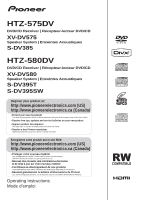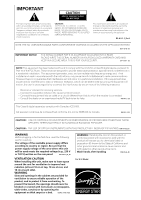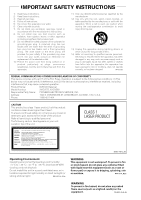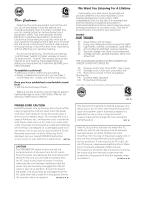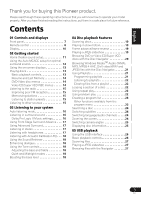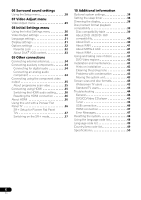Pioneer HTZ-580DV Owner's Manual
Pioneer HTZ-580DV Manual
 |
UPC - 125629033236
View all Pioneer HTZ-580DV manuals
Add to My Manuals
Save this manual to your list of manuals |
Pioneer HTZ-580DV manual content summary:
- Pioneer HTZ-580DV | Owner's Manual - Page 1
HTZ-575DV DVD/CD Receiver | Récepteur-lecteur DVD/CD XV-DV575 Speaker System | Enceintes Acoustiques S-DV385 HTZ-580DV DVD/CD Receiver | Récepteur-lecteur DVD/CD XV-DV580 Speaker System free tips, updates and service bulletins on your new product • Receive a free Pioneer newsletter Registered - Pioneer HTZ-580DV | Owner's Manual - Page 2
point within an equilateral triangle is intended to alert the user to the presence of important operating and maintenance (servicing) instructions in the literature accompanying the appliance. D3-4-2-1-1_En-A NOTE: THE NO USER-SERVICEABLE PARTS COMPARTMENT WARNING IS LOCATED ON THE APPLIANCE BOTTOM - Pioneer HTZ-580DV | Owner's Manual - Page 3
not block any ventilation openings. Install in accordance with the manufacturer's instructions. 8) Do not install near any heat sources such as radiators, . Product Name: DVD/CD Receiver Model Number: XV-DV575, XV-DV580 Responsible Party Name: PIONEER ELECTRONICS SERVICE, INC. Address: - Pioneer HTZ-580DV | Owner's Manual - Page 4
in a while. When you find it damaged, ask your nearest PIONEER authorized service center or your dealer for a replacement. S002*_En CAUTION The STANDBY 2a_A_En We Want You Listening For A Lifetime Used wisely, your new sound equipment will provide a lifetime of fun and enjoyment. Since hearing - Pioneer HTZ-580DV | Owner's Manual - Page 5
Front panel 7 Remote control 8 Display 10 02 Getting started Home theater sound setup 11 Using the Auto MCACC setup for optimal surround sound 12 Using the on-screen displays 13 Playing discs 13 Basic playback controls 13 Resume and Last Memory 14 DVD-Video disc menus 14 Video CD/Super VCD - Pioneer HTZ-580DV | Owner's Manual - Page 6
41 DVD Video regions 42 Installation and maintenance 42 Hints on installation 42 Cleaning the pickup lens 43 Problems with condensation 43 Moving the system unit 43 Screen sizes and disc formats 43 Widescreen TV users 43 Standard TV users 43 Troubleshooting 44 General 44 DVD/CD/Video CD - Pioneer HTZ-580DV | Owner's Manual - Page 7
/CD Selects the DVD/CD function and starts/ pauses/resumes playback. 3 Stops playback. 4 USB Selects the USB function and starts/pauses playback. 5 VOLUME +/- buttons 6 STANDBY/ON Switches the system on or into standby. 7 Disc tray 8 Remote Sensor 9 Display See Display below. 10 PHONES - Pioneer HTZ-580DV | Owner's Manual - Page 8
Remote control 1 2 3 4 5 6 7 8 9 10 STANDBY TUNER SOUND /ON DVD CD (FM/AM) RETRIEVER USB LINE OPEN/CLOSE PLAYLIST 1 2 31 AUDIO SUBTITLE 4 5 62 ANGLE ZOOM 7 8 93 CLEAR DISPLAY 0 TOP MENU TUNE MENU SETUP ST HOME MENU ENTER SR + ST RETURN MCACC TUNE TEST TONE F.S. SURR SURROUND - Pioneer HTZ-580DV | Owner's Manual - Page 9
on page 26 for an explanation of these controls. 9 TV CONTROL buttons These control Pioneer flat panel TVs. 10 SHIFT Press to access the controls highlighted in green. 11 SOUND RETRIEVER - Press to restore CD quality sound to compressed audio sources (page 18). 12 OPEN/CLOSE Opens/closes the disc - Pioneer HTZ-580DV | Owner's Manual - Page 10
source (page 16). 2 PRGSVE Lights when progressive scan video signal is given from the component video output terminal (page 35). 3 SOUND Lights when the Sound Retriever is active (page 18). 4 SURR. Lights when one of the Advanced surround listening modes is selected (page 17). F.SURR. Lights when - Pioneer HTZ-580DV | Owner's Manual - Page 11
started Home theater sound setup Place your speakers as shown below for optimal surround sound (see the Speaker Setup Guide for more placement tips). • Standard surround setup - This is a standard multichannel surround sound speaker setup for optimal 5.1 channel home theater sound. HTZ-575DV model - Pioneer HTZ-580DV | Owner's Manual - Page 12
HOME MENU ENTER SR ST RETURN MCACC TUNE TEST TONE F.S.SURR SURROUND ADVANCED SOUND TV CONTROL SLEEP INPUT CHANNEL VOLUME MUTE SHIFT VOLUME 1 Connect the microphone to the MCACC MIC jack on the rear panel. OPTICAL LINE 1 DIGITAL IN MCACC SETUP MIC COMPONENT PR VIDEO VIDEO problem - Pioneer HTZ-580DV | Owner's Manual - Page 13
saving changes Tip • The button guide at the bottom of every OSD screen shows you which buttons you'll need to use for that screen. 3 Press (play) to start playback. If you're playing a DVD or Video CD/Super VCD, a menu may appear. See DVD-Video disc menus and Video CD/Super VCD PBC menus on - Pioneer HTZ-580DV | Owner's Manual - Page 14
CD/Super VCD). • If the disc is playing, playback jumps to the start of the selected title (VR mode DVD-R/-RW), chapter (DVD-Video) or track (CD/Video CD/Super VCD). Resume and Last Memory When you stop playback of a disc, RESUME shows in the display indicating that you can resume playback from - Pioneer HTZ-580DV | Owner's Manual - Page 15
necessary, fine tune the frequency using the manual tuning method. Improving poor FM reception If but the reception is weak, you can improve the sound quality by switching to mono. 1 Tune to an to this unit for playback through the speaker system. See Connecting auxiliary components on page 34 for - Pioneer HTZ-580DV | Owner's Manual - Page 16
You can listen to stereo or multichannel sources in surround sound.2 Surround sound is generated from stereo sources using one of the Dolby Pro Logic decoding modes. • If you set up the system for Front surround (page 11), the Front Surround modes will give the best results. MCACC TUNE TEST TONE - Pioneer HTZ-580DV | Owner's Manual - Page 17
MENU SETUP ST HOME MENU ENTER SR ST RETURN MCACC TUNE TEST TONE F.S.SURR SURROUND ADVANCED SOUND • Press F.S.SURR to select a Front Stage Surround Advance mode. Press repeatedly to select FOCUS5.1, WIDE5.1 or EXTRAPWR. • FOCUS5.1 - Use to provide a rich surround sound effect directed to - Pioneer HTZ-580DV | Owner's Manual - Page 18
03 Listening to your system Listening with Acoustic Calibration EQ You can listen to sources using the Acoustic Calibration Equalization set in Using the Auto MCACC setup for optimal surround sound on page 12.1 1 Press SOUND and use / to select MCACC EQ then press ENTER. 2 Use / to select EQ ON - Pioneer HTZ-580DV | Owner's Manual - Page 19
(shown on-screen). • To resume playback, press (play).2 Playing in slow motion You can play DVDs, Video CD/Super VCDs and DivX video/WMV at four different forward slow motion speeds. DVD discs can also be played in reverse slow motion. Playing a JPEG slideshow After loading a disc containing JPEG - Pioneer HTZ-580DV | Owner's Manual - Page 20
VCD discs with the Disc Navigator Use the Disc Navigator to browse through the contents of a DVD or Video CD/Super VCD disc to find the part you want to play. 1 During playback, press HOME MENU and select 'Disc Navigator' from the onscreen menu. Disc Navigator 2 Select a view option. Disc Navigator - Pioneer HTZ-580DV | Owner's Manual - Page 21
çais Italiano Nederlands Español Browsing Windows MediaTM Audio (WMA), MP3, MPEG-4 AAC, DivX video/WMV and JPEG files with the Disc Navigator Use the Disc Navigator to find a particular file or folder by filename. 1 Press HOME MENU and select 'Disc Navigator' from the on-screen menu. 00:00/ 00:00 - Pioneer HTZ-580DV | Owner's Manual - Page 22
discs, select Title Repeat (or Repeat Off). Using random play Use this function to play titles or chapters (DVD-Video) or tracks (CD and Video CD/Super VCD) in a random order.2 1 During playback, press HOME MENU and select 'Play Mode'. Note 1 You can't use repeat play with WMA/MP3/MPEG-4 AAC discs - Pioneer HTZ-580DV | Owner's Manual - Page 23
the current step in the program list. • For a DVD disc, you can add a title or a chapter. • For a CD or Video CD/Super VCD, select a track to add to switch off. Tip • Use the following controls during program play: Button HOME MENU What it does Save the program list and exit without starting - Pioneer HTZ-580DV | Owner's Manual - Page 24
04 Disc playback features Searching a disc You can search DVD discs by title or chapter number, or by time; CDs and Video CD/Super VCDs by track number or time; DivX video/ WMV discs by time. 1 Press HOME MENU and select 'Play Mode'. 2 Select 'Search Mode'. The search options that appear depend on - Pioneer HTZ-580DV | Owner's Manual - Page 25
English Deutsch Français Italiano Nederlands Español Disc playback features 04 Switching camera angles Some DVD discs feature scenes shot from two or more angles - check the disc box for details. When a multi-angle scene is playing, a icon appears on screen ( - Pioneer HTZ-580DV | Owner's Manual - Page 26
video DVD/CD), then back to USB. • Using a dedicated AC adapter (supplied with the device) for USB power. If this doesn't remedy the problem , it is likely your USB device is incompatible. USB (Type A) Basic playback controls The following table shows the basic controls on the remote Pioneer - Pioneer HTZ-580DV | Owner's Manual - Page 27
USB playback 05 English Deutsch Français Italiano Nederlands Español Scanning files You can fast-scan forward or backward at various different speeds. • During playback, press or . Press repeatedly to increase the scanning speed (shown on-screen). • To resume playback, press (play).1 - Pioneer HTZ-580DV | Owner's Manual - Page 28
dynamic range adjustment. The Auto MCACC feature (page 12) should give you the best surround sound setup. However you may find that by further adjustment of the surround sound settings you can improve the surround sound in your listening room. 1 Press SHIFT+SETUP and use / then ENTER to choose the - Pioneer HTZ-580DV | Owner's Manual - Page 29
Adjust screen you can adjust settings that affect picture presentation. 1 Press HOME MENU and select 'Video Adjust' from the on-screen display. Video Adjust 2 Make settings using and ENTER. Video Adjust Sharpness Brightness Contrast Gamma Hue Chroma Level Standard 0 0 Off 0 0 You can adjust - Pioneer HTZ-580DV | Owner's Manual - Page 30
DVD/CD. 2 With playback stopped, press HOME video (see your TV's instruction manual for details). Press ENTER once more to confirm (or RETURN to cancel). Note that progressive scan video is only output from the component video jacks. Set if your TV supports 1920 x 1080 pixel progressive-scan video - Pioneer HTZ-580DV | Owner's Manual - Page 31
on the Full Range RGB setting. Outputs 8-bit component video format (default setting for HDMI-compatible devices). Language settings subtitle language. Subtitles are always off by default when you play a DVD disc. Display settings Setting OSD Language Angle Indicator Option English Languages as - Pioneer HTZ-580DV | Owner's Manual - Page 32
some control over what your children watch on your DVD player, some DVDVideo discs feature a Parental Lock level the disc won't play. Some discs also support the Country/Area Code feature. The player does level 1. Initial Settings Video Output Language Display Options system on page 48). 32 En - Pioneer HTZ-580DV | Owner's Manual - Page 33
• DivX VOD content is protected by a DRM (Digital Rights Management) system. This restricts playback of content to specific, registered devices. • If you code 1 Press HOME MENU and select 'Initial Settings'. 2 Select 'Options', then 'DivX (R) VOD'. Initial Settings Video Output Language Display - Pioneer HTZ-580DV | Owner's Manual - Page 34
MIC COMPONENT PR VIDEO VIDEO PB IN Y CONTROL VIDEO OUT • Connect system. Connecting an analog audio component You can use the (LINE 2) AUDIO IN jacks to connect an analog audio component, such as a tape player. To audio output Tape deck, etc. LINE 2 IN L AC IN R AUDIO R FRONT R SURROUND - Pioneer HTZ-580DV | Owner's Manual - Page 35
video Macro Vision System Copy problems, it is recommended that the user switch the connection to the 'standard definition' output (Interlace). If there are questions regarding our TV set compatibility with this model, please contact our customer service however, does not support audio signals. - Pioneer HTZ-580DV | Owner's Manual - Page 36
the troubleshooting guide on page 46. If this doesn't solve the problem, follow the steps below to reset the HDMI connection. 1 Switch the system support standard, enhanced, or high-definition video plus standard to multichannel surround-sound audio. HDMI features include uncompressed digital video - Pioneer HTZ-580DV | Owner's Manual - Page 37
for detailed instructions. SR+ Setup for Pioneer Flat Panel TVs Make the following settings if you have connected a Pioneer flat panel TV to this unit using an SR+ cable. Note that the number of video inputs available will depend on the flat panel TV you've connected. 1 Press SHIFT+SR+ on the remote - Pioneer HTZ-580DV | Owner's Manual - Page 38
listed below. See the notes in each section for more information about the settings. The first setting in each section is the default. 1 Switch the system into standby. 2 Press SHIFT+SETUP and use / then ENTER to choose the setting you want to adjust. The available settings are shown in the front - Pioneer HTZ-580DV | Owner's Manual - Page 39
, Mode2 XA Form1. Romeo and Joliet file systems are both compatible. • Multi-session playback: No • Unfinalized disc playback: No DVD-R/-RW • DVD-Video (Video mode), Video Recording (VR)*, UDF Bridge DVD-ROM containing MP3, WMA, MPEG-4 AAC, JPEG or DivX video/WMV files. * Edit points may not play - Pioneer HTZ-580DV | Owner's Manual - Page 40
(combined) within each folder About DVD+R/DVD+RW compatibility Only DVD+R/DVD+RW discs recorded in 'Video Mode (DVD Video Mode)' which have been finalized video files larger than 4 GB is not possible. 2 • For external subtitle files the following subtitle format filename extensions are supported - Pioneer HTZ-580DV | Owner's Manual - Page 41
720 x 576 pixels/ 720 x 480 pixels. • Advanced Profile is not supported. • DRM-protected video files will not play in this player. • File extensions .wmv. • , use a cloth soaked in alcohol, or a commercially available CD/DVD cleaning kit to clean a disc more thoroughly. Never use benzine, thinner - Pioneer HTZ-580DV | Owner's Manual - Page 42
Pioneer disclaims all liability arising in connection with the use of shaped discs. DVD Video regions All DVD Video discs carry a region mark that indicates which region(s) of the world the disc is compatible with. Your DVD system using this system for years system system where the system may be exposed - Pioneer HTZ-580DV | Owner's Manual - Page 43
on the front panel to turn the system off. Wait for GOOD BYE to disappear from the display, then unplug the power cord.1 Never lift or move the unit during playback - discs rotate at high speeds and may damage. Screen sizes and disc formats DVD-Video discs come in different screen aspects, ranging - Pioneer HTZ-580DV | Owner's Manual - Page 44
of the mains power source is correct for the model. • Try reducing the volume level. • If the problem persists, take it to your nearest Pioneer authorized service center or your dealer for servicing. No sound is output when a function is selected. • If you're using the line input, make sure the - Pioneer HTZ-580DV | Owner's Manual - Page 45
Sound Demo mode is disabled. can't be controlled. DVD/CD/Video CD player Problem Remedy The disc is ejected automatically after loading. • Clean the disc and align the disc properly in the disc guide. • If the region number on a DVD-video . • Check the manual of the TV/monitor to make - Pioneer HTZ-580DV | Owner's Manual - Page 46
Problem CD-ROM disc is not recognized. DVD- • Connect the AM antenna (refer to the Setup Guide) and adjust the direction and position for best reception format is FAT16 or FAT32. by the system. • USB devices with an internal USB hub are not supported. Files don't show up in the Navigator - Pioneer HTZ-580DV | Owner's Manual - Page 47
video output. • Make sure that you've selected this player as the HDMI input in the settings for the component you're using (refer to the component's instruction manual the factory defaults. Color problems occur with your monitor . • The sound demo is on. See General in Troubleshooting on page 44 - Pioneer HTZ-580DV | Owner's Manual - Page 48
• See HDMI connection above for troubleshooting tips. See also Resetting the HDMI connection on page 36 if the problem persists. • See Important in Using the USB interface on page 26 for more on this. • Contact your Pioneer authorized service center or your dealer for servicing. • Appears when any - Pioneer HTZ-580DV | Owner's Manual - Page 49
Additional information 10 English Deutsch Français Italiano Nederlands Español Language code list Language (Language code letter), Language code Japanese (ja), 1001 English (en), 0514 French (fr), 0618 German (de), 0405 Italian (it), 0920 Spanish (es), 0519 Dutch (nl), 1412 Russian (ru), 1821 - Pioneer HTZ-580DV | Owner's Manual - Page 50
) Remote control 1 AA/R6 dry cell batteries 2 (to confirm system operation) Video cable (yellow plugs 1 AM loop antenna 1 FM antenna 1 Microphone (for Auto MCACC setup 1 Power cord 1 Warranty card 1 Setup Guide These operating instructions 50 En S-DV385 Speaker system • Front/surround - Pioneer HTZ-580DV | Owner's Manual - Page 51
system • Front/surround speakers Enclosure Closed-box floorstanding type (magnetically shielded) System 2-way system System 7.7 cm (3 in.) 1-way system system • Subwoofer Enclosure Bass-reflex floorstanding type System 16 cm (6 1/4 in.) 1-way system home instruction manuals Digital Surround are - Pioneer HTZ-580DV | Owner's Manual - Page 52
sidentielle. Cet appareil génère, utilise et peut diffuser de l'énergie fréquence radio et, s'il n'est pas installé et utilisé conformément aux instructions, peut causer des interférences graves sur les communications radio. Toutefois, il n'est pas garanti que des interférences ne se produiront pas - Pioneer HTZ-580DV | Owner's Manual - Page 53
7) Ne pas bloquer les évents d'aération. Installer l'appareil selon les instructions du fabricant. 8) Ne pas installer l'appareil près d'un appareil de 12) N'utiliser l'appareil qu'avec un chariot, meuble, trépied, support ou table recommandé par le fabricant ou vendu avec l'appareil. Si un - Pioneer HTZ-580DV | Owner's Manual - Page 54
ble abîmé peut provoquer un risque d'incendie ou un choc électrique. Vérifier le câble d'alimentation de temps en temps. Contacter le service après-vente PIONEER le plus proche ou le revendeur pour un remplacement. S002*_Fr ATTENTION L'interrupteur STANDBY/ON de cet appareil ne coupe pas compl - Pioneer HTZ-580DV | Owner's Manual - Page 55
Nederlands Español Nous vous remercions d'avoir acheté ce produit Pioneer. Veuillez lire attentivement ce mode d'emploi afin d'apprendre à manipuler votre modèle correctement. Lorsque vous avez terminé, rangez ces instructions en lieu sûr afin de pouvoir vous y référer à l'avenir. Contents 01 - Pioneer HTZ-580DV | Owner's Manual - Page 56
Video Adjust Menu Video Adjust 29 08 Menu Initial Settings Utilisation du menu Initial Settings . . . . . .30 Réglage du paramètre Video cran Plat Pioneer 36 Configuration SR+ pour les Téléviseurs à Écran Plat Pioneer 37 . . 43 Guide de dépannage 44 Généralités 44 Lecteur DVD/CD/Vidéo CD - Pioneer HTZ-580DV | Owner's Manual - Page 57
USB page 26). COMPATIBLE 7 8 9 10 11 1 OPEN/CLOSE Cette touche ouvre/ferme le tiroir d'insertion de disque. 2 DVD/CD Cette touche sélectionne la fonction DVD/CD et lance/interrompt/reprend la lecture. 3 Cette touche interrompt la lecture. 4 USB Cette touche sélectionne la fonction USB - Pioneer HTZ-580DV | Owner's Manual - Page 58
6 7 8 9 10 STANDBY TUNER SOUND /ON DVD CD (FM/AM) RETRIEVER USB LINE OPEN/CLOSE PLAYLIST 1 2 31 AUDIO SUBTITLE 4 5 62 ANGLE ZOOM 7 8 93 CLEAR DISPLAY 0 TOP MENU TUNE MENU SETUP ST HOME MENU ENTER SR + ST RETURN MCACC TUNE TEST TONE F.S. SURR SURROUND ADVANCED SOUND 11 12 13 14 15 - Pioneer HTZ-580DV | Owner's Manual - Page 59
une explication sur ces commandes. 9 Touches TV CONTROL Ces commandes pilotent les téléviseurs à écran plat Pioneer. 10 SHIFT Appuyez sur cette touche pour accéder aux commandes allumées en vert. 11 SOUND RETRIEVER - Appuyez sur cette touche pour rétablir le son de qualité CD sur les sources audio - Pioneer HTZ-580DV | Owner's Manual - Page 60
S'allume lorsque le Sound Retriever est active (page 18). 4 SURR. S'allume lorsque l'un des modes d'écoute d'ambiance avancés est sélectionné (page 17). F.SURR. S'allume lorsque l'un des modes Front Stage Surround Advance est sélectionné (page 17). 5 RPT et RPT-1 RPT s'allume lors de la lecture - Pioneer HTZ-580DV | Owner's Manual - Page 61
Guide d'installation des enceintes pour plus d'informations). • Installation standard des enceintes d'ambiance - Installation standard des enceintes d'ambiance multivoies pour un son Home Cinema optimal 5.1 voies. Configuration de l'enceinte modèle HTZ-575DV de Front Stage Surround Advance page 17 - Pioneer HTZ-580DV | Owner's Manual - Page 62
ZOOM 7 8 93 MCACC TUNE TEST TONE F.S.SURR SURROUND ADVANCED SOUND 1 Raccordez le micro à la prise MCACC MIC située sur la face arrière de l'appareil. OPTICAL LINE 1 DIGITAL IN MCACC SETUP MIC COMPONENT PR VIDEO VIDEO PB IN Y CONTROL VIDEO OUT 2 Placez le microphone à votre position - Pioneer HTZ-580DV | Owner's Manual - Page 63
sur la touche ENTER. Touches Leur rôle HOME MENU Cette touche commande l'affichage sur enregistrer les modifications effectuées Note • Le guide de touches situé en bas de chaque tiquette orientée vers le haut (s'il s'agit d'un disque DVD double-face, la première face que vous souhaitez lire - Pioneer HTZ-580DV | Owner's Manual - Page 64
choix. • Si la lecture du disque est arrêtée, elle commence au début du titre (DVD) ou de la plage (CD, Vidéo CD et Super VCD) sélectionnée. • Si le disque est en cours de lecture, celle-ci passe au début du titre (DVD-R/-RW gravé en mode VR), du chapitre (DVDVidéo) ou de la plage (CD, Vidéo - Pioneer HTZ-580DV | Owner's Manual - Page 65
English Français Deutsch Italiano Nederlands Español Touches Leur rôle Cette touche affiche la page de menu suivante (si elle existe). Écoute de la radio Le syntoniseur peut recevoir des canaux FM et AM. Il vous permet de mémoriser vos stations préférées pour ne pas devoir les rechercher - Pioneer HTZ-580DV | Owner's Manual - Page 66
configurez le système pour un son d'ambiance frontal (page 11), les modes Front Surround fourniront les meilleurs résultats. MCACC TUNE TEST TONE F.S.SURR SURROUND ADVANCED SOUND • Appuyez sur SURROUND pour sélectionner le mode d'écoute AUTO.1 Écoute de sonorités d'ambiance Vous pouvez écouter - Pioneer HTZ-580DV | Owner's Manual - Page 67
d'enceintes d'ambiance frontales, décrite à la section page 11.1 0 TOP MENU TUNE MENU SETUP ST HOME MENU ENTER SR ST RETURN MCACC TUNE TEST TONE F.S.SURR SURROUND ADVANCED SOUND Utilisation des modes d'ambiance avancés Les effets d'ambiance avancés peuvent être utilisés avec n'importe - Pioneer HTZ-580DV | Owner's Manual - Page 68
calage de canal et niveau de canal) restent en vigueur. • EQ ON est automatiquement sélectionné, une fois la configuration Auto MCACC terminée. Utilisation de Sound Retriever Lorsque des données audio sont supprimées au cours du processus de compression WMA/MP3/ MPEG-4 AAC, la qualité sonore souffre - Pioneer HTZ-580DV | Owner's Manual - Page 69
modifier la vitesse de ralenti (indiquée sur l'écran). • Pour reprendre la lecture, appuyez sur (lecture).2 Avance ou recul image par image Dans le cas d'un DVD, vous pouvez afficher une image après l'autre, en progressant vers la fin ou le début du disque. Dans le cas d'un Vidéo CD, d'un Super - Pioneer HTZ-580DV | Owner's Manual - Page 70
d'un Vidéo CD/Super VCD avec Disc Navigator Utilisez Disc Navigator pour examiner le contenu d'un DVD ou d'un Vidéo CD/Super VCD et trouver le passage souhaité. 1 Pendant la lecture, appuyez sur HOME MENU, puis sélectionnez 'Disc Navigator' sur le menu affiché. 04 05 06 Disc Navigator: Title 01 - Pioneer HTZ-580DV | Owner's Manual - Page 71
DivX/WMV et JPEG avec Disc Navigator Utilisez Disc Navigator pour localiser un fichier ou un dossier dont vous connaissez le nom. 1 Appuyez sur HOME MENU, puis sélectionnez 'Disc Navigator' dans le menu affiché. 00:00/ 00:00 0kbps Folder1 Folder2 Folder3 Folder4 2 Utilisez les touches et ENTER - Pioneer HTZ-580DV | Owner's Manual - Page 72
les plages (CD, Vidéo CD et Super VCD) dans un ordre aléatoire.2 1 Pendant la lecture, appuyez sur HOME MENU et sélectionnez 'Play Mode'. 2 Sélectionnez 'Random', puis une option. • Pour les DVD, sélectionnez Random Title ou Random Chapter. • Pour les CD, les Vidéo CD et les Super VCD, sélectionnez - Pioneer HTZ-580DV | Owner's Manual - Page 73
, chapitres ou plages d'un disque.1 1 Pendant la lecture, appuyez sur HOME MENU et sélectionnez 'Play Mode'. 2 Sélectionnez 'Program', puis 'Create une plage pour l'étape actuelle de création du programme de lecture. • Pour un DVD, vous pouvez ajouter un titre ou un chapitre. • Pour un CD, un Vidéo - Pioneer HTZ-580DV | Owner's Manual - Page 74
DVD par numéro de titre, de chapitre ou par durée ; sur les CD, les Vidéo CD et les Super VCD, par numéro de piste ou par durée ; sur les disques vidéo DivX/WMV, par durée. 1 Appuyez sur la touche HOME duquel vous souhaitez reprendre la lecture dans le titre (DVD ou vidéo DivX/WMV) ou la plage (CD, - Pioneer HTZ-580DV | Owner's Manual - Page 75
English Français Deutsch Italiano Nederlands Español Choix de l'angle de prise de vues Certains DVD comportent des scènes filmées sous différents angles (deux ou plus), consultez le coffret du disque pour plus de détails. Pendant la lecture d' - Pioneer HTZ-580DV | Owner's Manual - Page 76
l'appareil est arrêté. • Sélectionnez une autre source (par ex : DVD/CD), puis sélectionnez de nouveau USB. • Utilisez un adaptateur secteur ( fichiers se trouvant sur un ordinateur personnel, via l'interface USB. • Pioneer ne garantit pas la compatibilité (utilisation et/ou alimentation) avec tous - Pioneer HTZ-580DV | Owner's Manual - Page 77
English Français Deutsch Italiano Nederlands Español Exploration rapide des fichiers Vous pouvez parcourir rapidement le contenu d'une source vers le début ou vers la fin à différentes vitesses. • Pendant la lecture, appuyez sur ou . Appuyez à plusieurs reprises pour augmenter la vitesse d' - Pioneer HTZ-580DV | Owner's Manual - Page 78
Chapitre 6 Réglages de sonorités d'ambiance Utilisation du menu Setup (Configuration) À partir du menu de configuration, vous avez accès à tous les réglages du son d'ambiance du système1, y compris le niveau des canaux, la distance des enceintes et le réglage de la plage dynamique. La fonction Auto - Pioneer HTZ-580DV | Owner's Manual - Page 79
Deutsch Italiano Nederlands Español Chapitre 7 Menu Video Adjust Menu Video Adjust L'écran Video Adjust permet d'ajuster les réglages qui affectent la présentation des images. 1 Appuyez sur HOME MENU et sélectionnez 'Video Adjust' sur l'écran. Video Adjust 2 Pour effectuer des réglages, utilisez - Pioneer HTZ-580DV | Owner's Manual - Page 80
disque est en cours de lecture. Interrompez la lecture du disque, puis modifiez le réglage. 1 Appuyez sur DVD/CD. 2 L'appareil n'étant pas en cours de lecture, appuyez sur HOME MENU et sélectionnez 'Initial Settings'. Initial Settings 3 Utilisez les touches et la touche ENTER pour sélectionner une - Pioneer HTZ-580DV | Owner's Manual - Page 81
Other Language Subtitle Language English Langues affichées Other Language DVD Menu Language w/Subtitle Lang. Langues affichées Other Language défaut, le sous-titrage est toujours désactivé pendant la lecture d'un DVD. Réglage du paramètre Display (affichage) Réglage OSD Language Angle Indicator - Pioneer HTZ-580DV | Owner's Manual - Page 82
contrôler ce que vos enfants regardent lorsqu'ils utilisent le lecteur de DVD, certains DVD-Vidéo contiennent un code de restriction parentale. Si le lecteur est régl de pays/région.1 1 Sélectionnez 'Password'. Initial Settings Video Output Language Display Options Parental Lock DivX (R) VOD - Pioneer HTZ-580DV | Owner's Manual - Page 83
message ne s'affiche. Affichage du code d'enregistrement DivX VOD 1 Appuyez sur HOME MENU, puis sélectionnez 'Initial Settings'. 2 Sélectionnez 'Options', puis 'DivX (R) VOD'. Initial Settings Video Output Language Display Options Parental Lock DivX (R) VOD Display 3 Sélectionnez 'Display - Pioneer HTZ-580DV | Owner's Manual - Page 84
optique) OPTICAL LINE 1 DIGITAL IN MCACC SETUP MIC COMPONENT PR VIDEO VIDEO PB IN Y CONTROL VIDEO OUT • Raccordez la prise LINE 1 DIGITAL IN à la Cassette, etc. LINE 2 IN L AC IN R AUDIO R FRONT R SURROUND SPEAKE • Raccordez les prises LINE 2 AUDIO IN aux sorties analogiques d'un - Pioneer HTZ-580DV | Owner's Manual - Page 85
HDMI d'un moniteur compatible HDMI. COMPONENT PR VIDEO VIDEO PB Y VIDEO OUT À propos de la vidéo à la vidéo à balayage progressif Macro Vision System Copy Guard.2 Vous pouvez ajuster la résolution ce modèle, veuillez contacter notre centre de service après-vente. 3 • Une connexion HDMI peut - Pioneer HTZ-580DV | Owner's Manual - Page 86
résolution), reportezvous au guide de dépannage page paramètre Video Output DVD, d'ambiance multicanaux (surround). Les spé Pioneer, fabriqués à partir de 2003. 3 Le câble SR+ à 3 anneaux de Pioneer est disponible dans le commerce sous la référence ADE7095. Contactez le service clientèle de Pioneer - Pioneer HTZ-580DV | Owner's Manual - Page 87
Pioneer Vers la sortie de contrôle OPTICAL LINE 1 DIGITAL IN MCACC SETUP MIC COMPONENT PR VIDEO VIDEO PB IN Y CONTROL VIDEO Pioneer ci-dessous pour les instructions détaillées. Configuration SR+ pour les Téléviseurs à Écran Plat Pioneer écran plat (DVD ou l'une nouveau en service. La mise - Pioneer HTZ-580DV | Owner's Manual - Page 88
Chapitre 10 Informations complémentaires Réglages optionnels du système Tous les réglages disponibles dans le menu de configuration du mode veille sont énumérés ci-dessous. Consultez les remarques propres à chaque section pour plus d'informations sur les réglages. Le premier réglage de chaque - Pioneer HTZ-580DV | Owner's Manual - Page 89
-Vidéo (mode Vidéo), Video Recording (VR)*, DVD-ROM UDF Bridge contenant des fichiers MP3, WMA, MPEG-4 AAC, JPEG ou vidéo DivX/ WMV. * Les points repris peuvent donner des images autres que celles attendues, voire aucune image. • Lecture Multi Border : Non • Lecture d'un support non finalisé : Non - Pioneer HTZ-580DV | Owner's Manual - Page 90
Support Formats compatibles À propos de DivX Fichiers audio compressés • MPEG-1 Audio Layer 3 (MP3), Windows chaque dossier À propos de la compatibilité des disques DVD+R/DVD+RW Seuls les disques DVD+R/DVD+RW enregistrés en 'mode vidéo (mode vidéo DVD)' et ayant été finalisés peuvent être lus sur - Pioneer HTZ-580DV | Owner's Manual - Page 91
és sous licence. À propos de WMV WMV est le sigle de Windows Media Video, une technologie de compression vidéo mise au point par Microsoft Corporation. Les contenus utilisez un chiffon imbibé d'alcool ou un kit de nettoyage CD/DVD disponible dans le commerce. N'utilisez jamais d'essence, de diluant - Pioneer HTZ-580DV | Owner's Manual - Page 92
parfaitement circulaires. Pioneer décline toute responsabilité liée à l'utilisation de disques de forme non standard. Régions DVD Vidéo Tout DVD Vidéo pré les régions du monde avec lesquelles il est compatible. Ce système DVD présente également une marque de région (sur le panneau arrière - Pioneer HTZ-580DV | Owner's Manual - Page 93
saletés perturbaient son fonctionnement, consultez un centre d'entretien agréé par Pioneer. Bien que des agents de nettoyage pour optique soient disponibles dans tre endommagé. Tailles de l'écran et formats de disque Les images des DVD-Vidéo existent en différents formats, du format TV 4:3 usuel au - Pioneer HTZ-580DV | Owner's Manual - Page 94
Guide de dépannage Les erreurs de commande vérifications ne vous permettent pas de remédier au dysfonctionnement, consultez le service après-vente agréé par Pioneer le plus proche de chez vous ou votre revendeur pour faire réparer éjecté, afin d'indiquer que le mode Sound Demo est désactivé. 44 Fr - Pioneer HTZ-580DV | Owner's Manual - Page 95
de Component Out à Interlace (reportez-vous à la section Réglage du paramètre Video Output (sortie vidéo) page 30). L'image est étirée ou son • Le Il existe une différence notable de niveau sonore entre les DVD et les CD. • Les DVD et les CD utilisent des méthodes d'enregistrement différentes. - Pioneer HTZ-580DV | Owner's Manual - Page 96
/Photo Browser. Lecture des fichiers WMA ou MPEG-4 AAC impossible. Impossible de lire les fichiers WMV. Action corrective • Assurez-vous que le DVD-ROM a bien été enregistré au format UDF Bridge. Reportez-vous à la section Tableau de compatibilité des disques page 39 pour plus d'informations au - Pioneer HTZ-580DV | Owner's Manual - Page 97
la résolution HDMI, reportez-vous à la section Réglage du paramètre Video Output (sortie vidéo) page 30. • Si l'écran n'affiche plus rien apr numérique de 96 kHz. SND.DEMO • Le mode Sound Demo est activé. Reportez-vous à la section Généralités de Guide de dépannage page 44. NOISY • Les bruits de - Pioneer HTZ-580DV | Owner's Manual - Page 98
la rubrique Important de la section Utilisation de l'interface USB page 26 pour plus d'informations. • Pour les réparations, contactez le service après-vente agréé par Pioneer ou votre revendeur. • S'affiche lorsqu'une entrée reçoit un signal interdit ou lorsque des écouteurs sont connectés alors qu - Pioneer HTZ-580DV | Owner's Manual - Page 99
English Français Deutsch Italiano Nederlands Español Liste des codes de langue Langue (Code alphabétique de la langue), Code numérique de la langue Japanese (ja), 1001 English (en), 0514 French (fr), 0618 German (de), 0405 Italian (it), 0920 Spanish (es), 0519 Dutch (nl), 1412 Russian (ru), 1821 - Pioneer HTZ-580DV | Owner's Manual - Page 100
Mesure effectuée par un analyseur de spectre auditif. • Section disque Type Système DVD, système Vidéo CD/ Super VCD et système CD audio numérique (H) x 393 mm (P) Poids 5,5 kg • Accessoires Câbles d'enceinte 6 Supports 2 Fixation de montage 6 Vis (utilisation commune pour les fixations et les - Pioneer HTZ-580DV | Owner's Manual - Page 101
antidérapants (grands 16 Bases pour support de haut-parleur 4 Vis (pour les supports 12 Système d'enceintes S-DV395SW vous reporter au manuel d'instruction ou aux fichiers d'aide de mis et en cours d'enregistrement. DTS et DTS Digital Surround sont des marques commerciales déposées et les logos et - Pioneer HTZ-580DV | Owner's Manual - Page 102
, or if you wish to purchase replacement parts, operating instructions, service manuals, or accessories, please call the number shown below. 1 - 8 0 0 - 4 2 1 - 1 4 0 4 Please do not ship your product to Pioneer without first calling the Customer Support at the above listed number for assistance
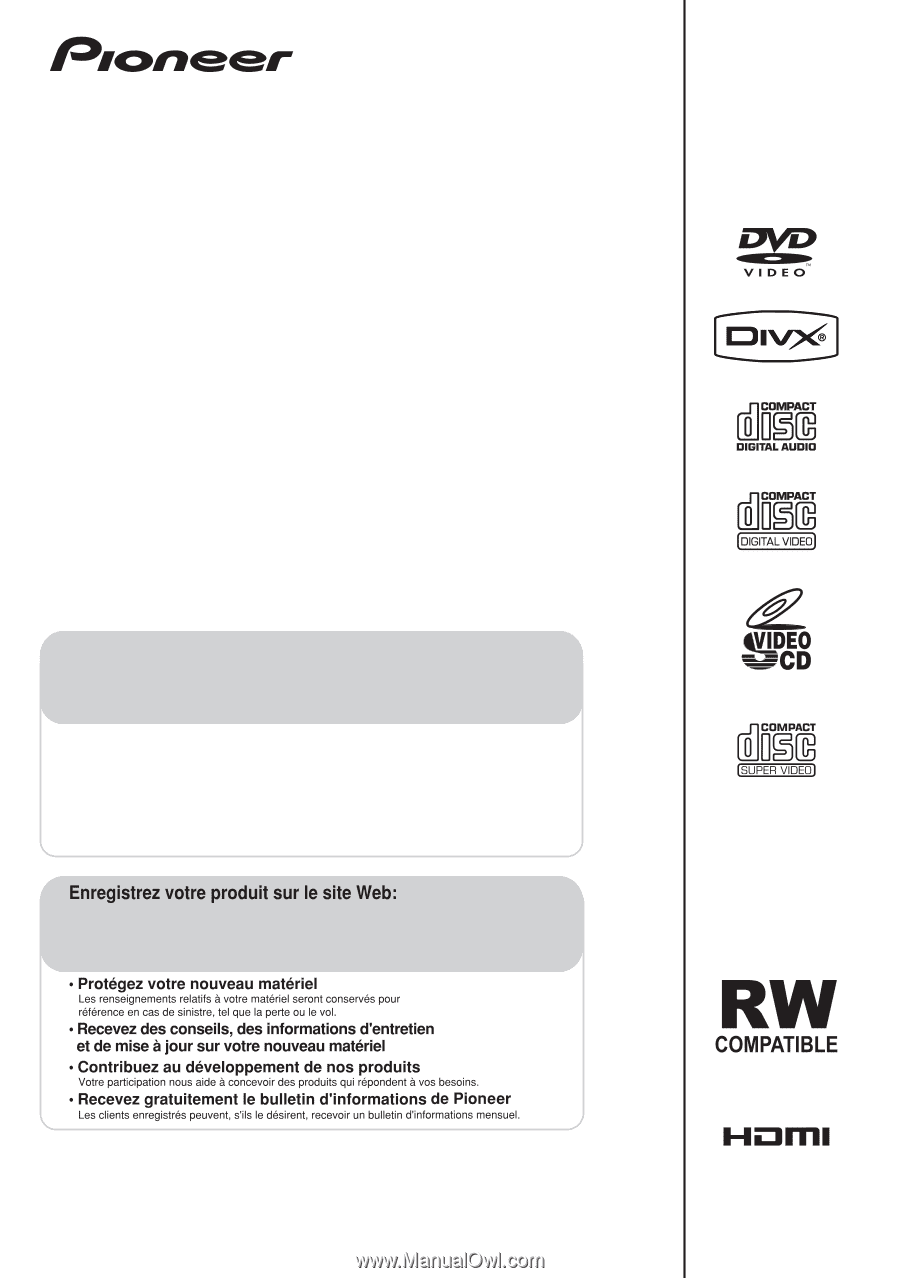
Operating Instructions
Mode d’emploi
HTZ-575DV
DVD/CD Receiver | Récepteur-lecteur DVD/CD
XV-DV575
Speaker System | Enceintes Acoustiques
S-DV385
HTZ-580DV
DVD/CD Receiver | Récepteur-lecteur DVD/CD
XV-DV580
Speaker System | Enceintes Acoustiques
S-DV395T
S-DV395SW
Register your product at:
http://www.pioneerelectronics.ca (Canada)
http://www.pioneerelectronics.ca (Canada)
• Protect your new investment
The details of your purchase will be on file for reference in the event of an insurance claim such as loss or theft.
• Improve product development
Your input helps us continue to design products that meet your needs.
• Receive a free Pioneer newsletter
Registered customers can opt in to receive a monthly newsletter.
• Receive free tips, updates and service bulletins on your new product