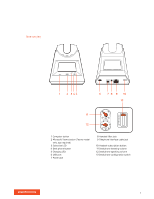Plantronics Savi 7300 Office User Guide
Plantronics Savi 7300 Office Manual
 |
View all Plantronics Savi 7300 Office manuals
Add to My Manuals
Save this manual to your list of manuals |
Plantronics Savi 7300 Office manual content summary:
- Plantronics Savi 7300 Office | User Guide - Page 1
PLANTRONICS + POLYCOM. NOW TOGETHER AS Savi 7310/7320 Office for computer and desk phone User Guide - Plantronics Savi 7300 Office | User Guide - Page 2
phone setup details 7 Subscribe headset to base 10 Automatic secure subscription 10 Manual over-the-air subscription 10 Ending subscription 10 Fit and charge 11 Wear office noise 16 Online indicator 16 Out of Range Warning Tones 16 Troubleshooting 17 Headset 17 Desk phone 18 Softphone 18 Support 20 - Plantronics Savi 7300 Office | User Guide - Page 3
DECT Information DECT Enhanced Security DECT products should never be used outside the region in which they were originally purchased and intended to be used. The enclosed DECT 6.0 wireless product uses restricted wireless radio frequencies which vary by country. DECT 6.0 devices are generally - Plantronics Savi 7300 Office | User Guide - Page 4
. Volume up / Call / Press to interact with Microsoft Teams (Teams model only, app required) Volume down Power Mute/unmute Be safe Please read the safety guide for important safety, charging, battery and regulatory information before using your new headset. 4 - Plantronics Savi 7300 Office | User Guide - Page 5
Base overview 1 2 345 6 7 8 9 10 13 11 12 1 Computer button 2 Microsoft Teams button (Teams model only, app required) 3 Subscribe LED 4 Desk phone button 5 Charging LED 6 USB port 7 Power jack 8 Handset lifter jack 9 Telephone interface cable jack 10 Headset subscription button 11 Desk phone - Plantronics Savi 7300 Office | User Guide - Page 6
Accessories 1Electronic hookswitch cable (EHS cable) Electronically and automatically answers/ends a desk phone call. Enables remote call control with your headset. 2HL10 lifter Automatically lifts handset and returns it to the cradle. Enables remote call control with your headset. 6 - Plantronics Savi 7300 Office | User Guide - Page 7
Hook up system Using the diagram, connect your headset system. poly.com/support Plantronics Hub for Windows/Mac BACK HEADSET PORT OR NO HEADSET PORT Desk phone setup details NOTE Base configuration settings Desk phone Most phones Cisco - Plantronics Savi 7300 Office | User Guide - Page 8
setup if you are not using the HL10 lifter or EHS cable and your desk phone does not have a dedicated headset port. In this configuration, manually remove the handset on your desk phone and press the call control button on the headset to answer or end calls. C Desk phone + EHS cable - Plantronics Savi 7300 Office | User Guide - Page 9
D Desk phone + HL10 lifter (sold separately) USE IMPORTANT Cisco phones use configuration D on the bottom of the base. Most other phones use default configuration A. 9 - Plantronics Savi 7300 Office | User Guide - Page 10
it the primary headset. The base subscription LED will flash during subscription process and becomes solid green when the new subscription is established. Manual over-the-air subscription 1 With your system idle and your headset undocked, double-click the Subscription button on the back of the - Plantronics Savi 7300 Office | User Guide - Page 11
Fit and charge Wear on the right or left To position the microphone on the right or left side, rotate the microphone boom up and over. Gently bend the boom so it is approximately 2 finger widths from the corner of your mouth. Charge your headset Talk Time Battery Place the headset in the charge - Plantronics Savi 7300 Office | User Guide - Page 12
Load software Plantronics Hub configurable settings Download Plantronics Hub for Windows/Mac by visiting poly.com/software. This allows you to customize your device behavior through advanced settings and options. Feature Answering call alert Audio channel tone Audio sensing Auto answer Close - Plantronics Savi 7300 Office | User Guide - Page 13
Call / Press to interact with Microsoft Teams (Teams model only, app required) Volume down Power Mute/unmute Be safe Please read the safety guide for important safety, charging, battery and regulatory information before using your new headset. Power on your headset Adjust volume To turn on the - Plantronics Savi 7300 Office | User Guide - Page 14
the guest's Call button is not pressed within 10 seconds, the guest subscription is terminated and the guest hears an error tone. Join Savi headsets manually 1 While on a call, press the primary user's base subscription button. The base subscription LED flashes. 2 Hold the guest headset's Volume up - Plantronics Savi 7300 Office | User Guide - Page 15
NOTE Headsets in a conference have independent mute controls. The base only indicates the primary user's mute state. Exit a conference call 1 Guest headsets can remain as guests through multiple calls. To remove a guest headset, press the guest headset's Call button or dock the primary user's - Plantronics Savi 7300 Office | User Guide - Page 16
More Features Change your default line Optimize audio quality Limit office noise Online indicator Out of Range Warning Tones Change the default outbound phone line/audio channel in Plantronics Hub for Windows/Mac. There are 3 audio - Plantronics Savi 7300 Office | User Guide - Page 17
Troubleshooting Headset I can't hear a dial tone in the headset. I hear static. The sound is base's desk phone button to hear a dial tone. • If your base is connected to your handset port, manually remove the handset to hear a dial tone (if you do not have an EHS cable or HL10 lifter). • - Plantronics Savi 7300 Office | User Guide - Page 18
port, press the desk phone's headset button and base's desk phone button to hear a dial tone. • If your base is connected to your handset port, manually remove the handset to hear a dial tone (if you do not have an EHS cable or HL10 lifter). When I dial from my softphone application, nothing - Plantronics Savi 7300 Office | User Guide - Page 19
system work with other softphones? Yes, while your headset is optimized for Microsoft Teams, it can be configured to use with other supported softphones. Set your target phone by going to Plantronics Hub for Windows/Mac > Softphones > Software Settings > Target Softphone When you configure another - Plantronics Savi 7300 Office | User Guide - Page 20
NEED MORE HELP? poly.com/support Plantronics, Inc. 345 Encinal Street Santa Cruz, CA 95060 United States Plantronics B.V. Scorpius 171 2132 LR Hoofddorp Netherlands © 2021 Plantronics, Inc. All rights reserved. Poly,
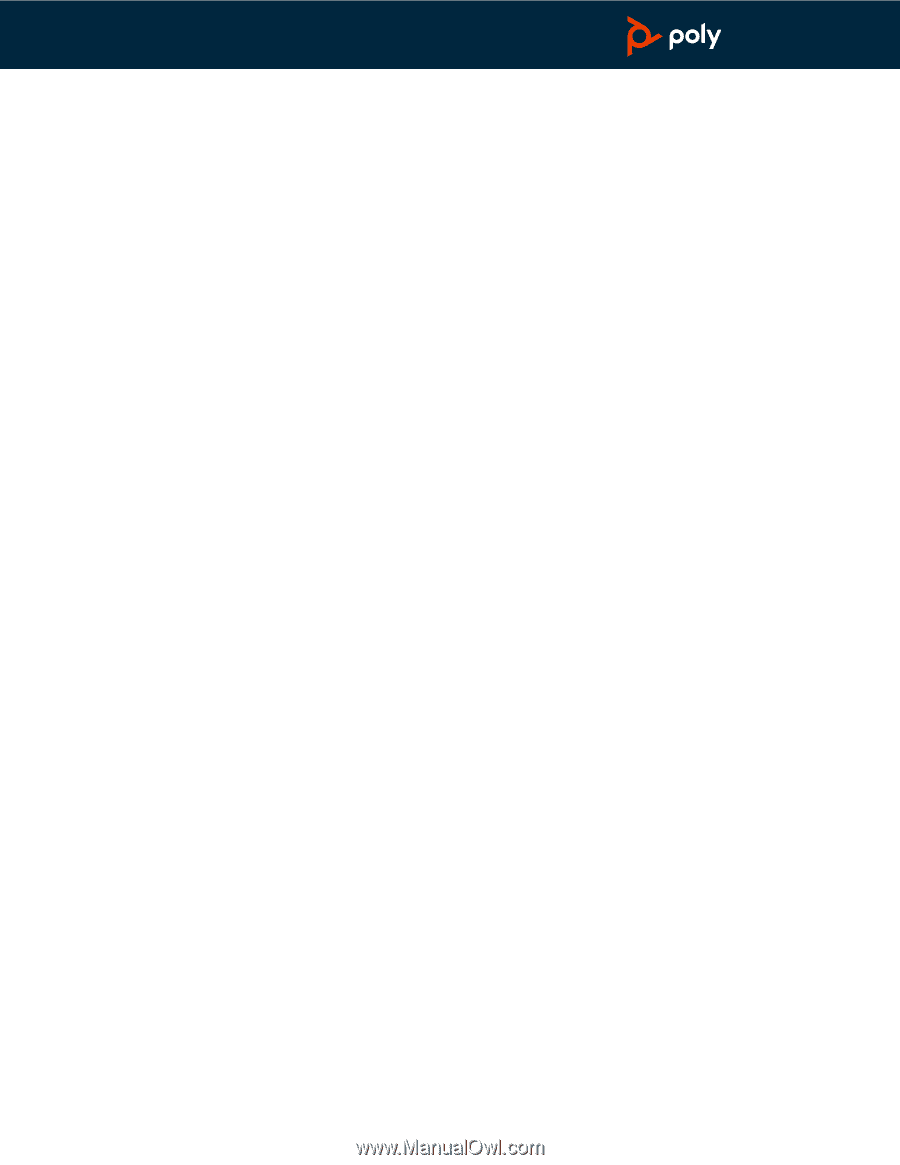
Savi 7310/7320 Office
for computer and desk phone
User Guide
PLANTRONICS + POLYCOM.
NOW TOGETHER AS