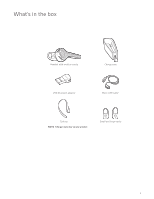Plantronics Voyager Edge UC Voyager Edge UC User guide
Plantronics Voyager Edge UC Manual
 |
View all Plantronics Voyager Edge UC manuals
Add to My Manuals
Save this manual to your list of manuals |
Plantronics Voyager Edge UC manual content summary:
- Plantronics Voyager Edge UC | Voyager Edge UC User guide - Page 1
Voyager Edge UC Series User Guide - Plantronics Voyager Edge UC | Voyager Edge UC User guide - Page 2
's in the box 3 Overview 4 Headset overview 4 Bluetooth USB Adapter 4 Charge case overview 5 Pair 6 Bluetooth pairing 6 NFC pairing 6 Pair Another Phone 6 Select language 7 Connect 8 Connect to PC 8 Pair (USB adapter) 8 Charge 9 Check headset battery status 9 Use the charge case 10 Fit 11 Adjust the - Plantronics Voyager Edge UC | Voyager Edge UC User guide - Page 3
What's in the box Headset with medium eartip Charge case USB Bluetooth adapter Micro USB cable* Earloop NOTE *Charger style may vary by product. Small and large eartip 3 - Plantronics Voyager Edge UC | Voyager Edge UC User guide - Page 4
Overview Headset overview Bluetooth USB Adapter Call button Volume button Micro-USB charge port Mute button Voice button Play/Pause button Power button Headset LED (indicator light) Indicator light (LED) 4 - Plantronics Voyager Edge UC | Voyager Edge UC User guide - Page 5
. The LEDs flash when charging. Charge case LEDs; indicates case/headset battery status Headset: Touch the icon to display the headset battery status Charge case: Touch the icon to display the charge case battery status Micro USB charge port When fully charged, the charge case provides an extra 10 - Plantronics Voyager Edge UC | Voyager Edge UC User guide - Page 6
Near Field Communication (NFC), go to NFC pairing. Bluetooth pairing 1 Wearing your headset, power it on. You hear "welcome" in all the supported languages and then "pairing" in the default language. The headset LED flashes red and blue. 2 Activate Bluetooth® on your phone and set it to search - Plantronics Voyager Edge UC | Voyager Edge UC User guide - Page 7
is paired and connected to your phone, you can change the headset language. 1 Wearing your headset, power it on. 2 Press and hold the Volume up + and down - buttons together until you hear "welcome." The language selection directions repeat in every supported language. 3 Follow the voice-guided - Plantronics Voyager Edge UC | Voyager Edge UC User guide - Page 8
. NOTE Plantronics Hub software allows you to customize your headset's behavior through advanced settings and options. Pair (USB adapter) You may need to re-pair your Bluetooth USB adapter to your headset. Place your headset into pairing mode. Insert the USB adapter into your laptop or PC (not - Plantronics Voyager Edge UC | Voyager Edge UC User guide - Page 9
To reset the accuracy of the talk time prompt, deplete the headset battery then charge fully. Headset LED behavior while charging with micro USB cable Off Charging complete Battery high Battery medium Battery low Battery critical Check headset battery status There are three ways to check your - Plantronics Voyager Edge UC | Voyager Edge UC User guide - Page 10
power and protect the battery. To wake-up the charge case, plug it into a power source for a minimum of 1 minute. The LED's flash when charging. Check the charge case or headset battery status by touching/swiping either the case or headset icons. The LEDs indicate the battery status. Battery status - Plantronics Voyager Edge UC | Voyager Edge UC User guide - Page 11
into the back curve of your ear for a stable fit. 1 With the headset powered off, replace the eartip with one of the two alternate sizes if it or tight in you ear. 2 To adjust the fit, rotate the eartip on the headset or add the optional clip-on earloop. NOTE If the eartip feels loose after use, - Plantronics Voyager Edge UC | Voyager Edge UC User guide - Page 12
The Basics Make/Take/End Calls Answer a call Choose: • Put on the headset to answer call, or • Say "answer" after call is announced (smartphone only), or • Tap the Call button Answer a second call First, tap the Call button - Plantronics Voyager Edge UC | Voyager Edge UC User guide - Page 13
announced: • if your phone supports Phone Book Access Profile (PBAP) • if you granted access to your contacts during pairing process (for many mobile phones, not working as expected. To reset your sensors, connect the headset directly to your computer's USB port, and place it, with the eartip up, - Plantronics Voyager Edge UC | Voyager Edge UC User guide - Page 14
you: • use your headset's voice commands • initiate an outbound call with your headset (call back or voice dial) NOTE If you power off the headset or go out of phone range while streaming audio, your headset will not play/pause the stream upon reconnecting until you manually resume streaming with - Plantronics Voyager Edge UC | Voyager Edge UC User guide - Page 15
back last number" • "Incoming call" • "Lost connection" • "Mute on/off" • "No phone is connected" • "Pairing" • "Pairing incomplete, restart headset" • "Pairing successful" • "Power on/off" • "Phone X connected/disconnected" • "Recharge headset" • "Say a command" • "Smart sensors on/off" • "Talk - Plantronics Voyager Edge UC | Voyager Edge UC User guide - Page 16
and answer calls from either phone. Once you have paired your two phones, it's easy to answer calls from either phone. NOTE Your headset can pair with up to 8 devices but only maintain 2 connections simultaneously; this includes the Bluetooth USB adapter. When on a call, you will hear a ringtone - Plantronics Voyager Edge UC | Voyager Edge UC User guide - Page 17
NEED MORE HELP? plantronics.com/support Plantronics, Inc. 345 Encinal Street Santa Cruz, CA 95060 United States Plantronics BV South Point Building C Scorpius 140 2132 LR Hoofddorp, Netherlands © 2015 Plantronics, Inc. All Rights Reserved. Bluetooth is a registered trademark of Bluetooth SIG, Inc

Voyager Edge UC Series
User Guide