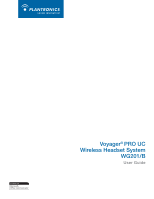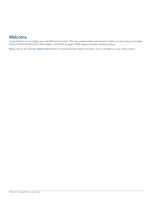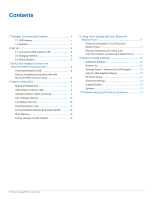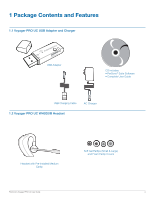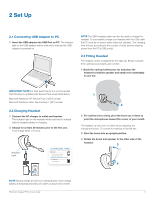Plantronics WG201 User Guide
Plantronics WG201 Manual
 |
View all Plantronics WG201 manuals
Add to My Manuals
Save this manual to your list of manuals |
Plantronics WG201 manual content summary:
- Plantronics WG201 | User Guide - Page 1
Voyager® PRO UC Wireless Headset System WG201/B User Guide - Plantronics WG201 | User Guide - Page 2
up and using your Voyager PRO UC WG201/B (BUA-200 USB Adapter + WH200/B (Voyager® PRO) Headset) Wireless Headset System. Please refer to the separate safety instructions for important product safety information prior to installation or use of the product. Plantronics Voyager PRO UC User Guide - Plantronics WG201 | User Guide - Page 3
® Suite Software 12 Softphone Support 12 Battery Life 12 Settings Screen - Headset and USB Adapter 13 Help for USB Adapter Settings 13 PC Panel Screen 14 Advanced Settings 14 Support Screen 14 Updates 14 7 Troubleshooting and Common Questions 15 Plantronics Voyager PRO UC User Guide - Plantronics WG201 | User Guide - Page 4
PRO UC USB Adapter and Charger USB Adapter CD includes: • PerSono® Suite Software • Complete User Guide USB Charging Cable AC Charger 1.2 Voyager PRO UC WH200/B Headset Headset with Pre-Installed Medium Eartip Soft Gel Eartips (Small & Large) and Foam Eartip Covers Plantronics Voyager PRO UC - Plantronics WG201 | User Guide - Page 5
Light Voyager PRO UC WH200/B Headset Features Volume Up (+) and Down (-) Buttons (also controls mute) Call Control Button Micro USB Charging Jack Dual Microphones with Wind Screens Eartip Status Indicator Light Power On/Off Check Battery Button Plantronics Voyager PRO UC User Guide 5 - Plantronics WG201 | User Guide - Page 6
on the left ear: 3 Pivot the boom into an upright position. 4 Rotate the boom and speaker to the other side of the headset. 3 4 note Always charge at near room temperatures; never charge battery at temperatures below 0ºC (32ºF) or above 40ºC (104ºF). Plantronics Voyager PRO UC User Guide 6 - Plantronics WG201 | User Guide - Page 7
Changing Eartips The headset comes with the medium eartip installed. You can replace it with the optional small or large eartip provided. 1 To when it is attached. 2 NOTE The optional foam eartip cover can be used for a more comfortable and stable fit. Plantronics Voyager PRO UC User Guide 7 - Plantronics WG201 | User Guide - Page 8
more information. For your safety, do not use headset at high volumes for extended periods of time. Doing so can cause hearing loss. Always listen at moderate levels. For more information on headsets and hearing visit: www.plantronics.com/healthandsafety. Plantronics Voyager PRO UC User Guide 8 - Plantronics WG201 | User Guide - Page 9
: solid blue for 2 seconds Off: solid red for 2 seconds Check if headset is powered on Short press call control button or volume + or - button call control button more than 30 seconds Single blue flash Plantronics Voyager PRO UC User Guide Tone On: ascending tone Off: descending tone None Three - Plantronics WG201 | User Guide - Page 10
will flash red and blue. 4 When the pairing light on the USB adapter goes solid blue, the headset and the USB adapter are paired. NOTE Take caution pairing the USB adapter. Do not press hard. Please Calls will be re-established upon walking back into range. Plantronics Voyager PRO UC User Guide 10 - Plantronics WG201 | User Guide - Page 11
. Transfer a call from your headset to your mobile phone While on a call, press the call control button for one second until you hear a single tone followed by double low tones. * Only available on mobile phones and carriers that support these features. Plantronics Voyager PRO UC User Guide 11 - Plantronics WG201 | User Guide - Page 12
with your Voyager PRO UC system: • Answer/end calls from the PC remotely with the headset (requires use of supported softphone) • Customize your headset and USB the approximate charge left in the headset battery. 100% 75% 50% 25% Less than 5 Mins Plantronics Voyager PRO UC User Guide 12 - Plantronics WG201 | User Guide - Page 13
access criteria which reduces the number of systems that can be deployed in a small area. All PCs support wideband audio. When switching between narrowband and wideband audio, you must re-establish the audio link for the changes to take effect. Wideband PC Plantronics Voyager PRO UC User Guide 13 - Plantronics WG201 | User Guide - Page 14
to check for available software/firmware updates at any time by clicking on the Check For Updates button. Available Updates: Following an automatic or manual check for updates, this field will be populated with any applicable software and firmware updates. Plantronics Voyager PRO UC User Guide 14 - Plantronics WG201 | User Guide - Page 15
button. adapter. Talk time performance is significantly degraded even after a full recharge. Battery is wearing out. Contact www.plantronics.com/support for factory service information. * Consult Microsoft Office Communicator Help for more information Plantronics Voyager PRO UC User Guide 15 - Plantronics WG201 | User Guide - Page 16
sure that headset is sitting correctly in ear with boom pointing towards corner of mouth. See "Fitting Headset" on page 6. Make sure that headset is sitting correctly on your ear with boom pointing towards corner of mouth. See "Fitting Headset" on page 6. Plantronics Voyager PRO UC User Guide 16 - Plantronics WG201 | User Guide - Page 17
plantronics.com For product support contact us at www.plantronics.com/support or call 1-800-544-4660. © 2009 Plantronics, Inc. All rights reserved. Plantronics, the logo design, PerSono, Plantronics Voyager Bluetooth word mark is owned by Bluetooth SIG, Inc. and any use of the mark by Plantronics

Voyager
®
PRO UC
Wireless Headset System
WG201/B
User Guide