Pyle PLINK5 Instruction Manual
Pyle PLINK5 Manual
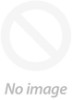 |
View all Pyle PLINK5 manuals
Add to My Manuals
Save this manual to your list of manuals |
Pyle PLINK5 manual content summary:
- Pyle PLINK5 | Instruction Manual - Page 1
PLINK5 PCI-E Gen2 4K HDMI Video Capture Card 4K@30FPS; 2560x1440@60FPS, 1920x1080@120FPS PC Capture Card, Internal Capture Card - Pyle PLINK5 | Instruction Manual - Page 2
Overview 1. PCI-E X1: Connect to PCI-E slot of your computer 2. HDMI OUT: HDMI output port, connect to TV. 3. HDMI IN: HDMI input port, connect to console. 2 3 1 What's in the Box: • PCI-E GEN2 Video Capture Card This product can expose you to a chemical or group of chemicals, which may include " - Pyle PLINK5 | Instruction Manual - Page 3
Hardware Before installing PLINK5 Video Capture Card, make sure your computer has a free PCI-E X1 slot. Before you get started, make sure your PC is shut down. Then disconnect all the cables from the back of the computer. Only begin this process when everything is disconnected. Remove the cover on - Pyle PLINK5 | Instruction Manual - Page 4
Work with OBS Select Device After download and installation, double click OBS Studio icon on desktop to run OBS. Click icon +under Sources window at the bottom left of OBS panel, and select Video Capture Device. Click OK in the new pop-up window. You also can insert a name you want to create for the - Pyle PLINK5 | Instruction Manual - Page 5
Then click the drop- down box next Resolution to select one resolution that same or smaller as the resolution of your video source. Because the default video output resolution of device is 3840 x 2160, and software will not display video if resolution of video source is smaller than 3840 x 2160, - Pyle PLINK5 | Instruction Manual - Page 6
Audio Setting You may not hear the sound when you nished above settings. Please tick "Use custom audio device", and click the drop-down box next to Audio Device and select HDMI (Pyle LiveGamer PLINK5), you will hear the sound now. If you still cannot hear the sound, please click under Audio Mixer - Pyle PLINK5 | Instruction Manual - Page 7
Recording Click Settings in the low right conner of OBS panel, and click Video on the left in the pop-up Settings window. Click the drop-down box next to Base (canvas) Resolution to select the appropriate resolution, and click the drop-down box next to Output (Scaled) Resolution to select the output - Pyle PLINK5 | Instruction Manual - Page 8
panel, then you can click the drop-down box next to Service to choose the software platform you want, then click icon GTX 1060 / AMD RX 5700 or above • 8 GB* For 1080p60 recording (4Kp60 HDR pass-through supported): • Intel Core i5-3330 or above (i7-3770 recommended) • NVIDIA GeForce GTX 650 / AMD - Pyle PLINK5 | Instruction Manual - Page 9
*1080@30fps • Ultra-Low Latency: Latency Less than 50ms Instant Gameview Technology • UVC standard, Supports Most of Third-Party Video Capture Software • PCIe Gen2 Super Fast Speed • UVC standard, Manual Driver Installation is Not Needed • Use for Live Broadcasts, Conference Rooms, Video Recording - Pyle PLINK5 | Instruction Manual - Page 10
Questions? Issues? We are here to help! Phone: (1) 718-535-1800 Email: [email protected]

PCI-E Gen2 4K HDMI Video Capture Card
4K@30FPS; 2560x1440@60FPS,
1920x1080@120FPS PC Capture Card,
Internal Capture Card
PLINK5









