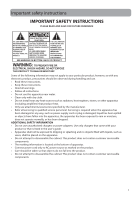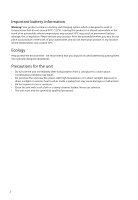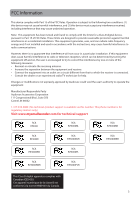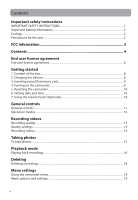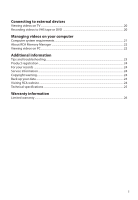RCA EZ3000 Owner/User Manual
RCA EZ3000 Manual
 |
UPC - 044476069529
View all RCA EZ3000 manuals
Add to My Manuals
Save this manual to your list of manuals |
RCA EZ3000 manual content summary:
- RCA EZ3000 | Owner/User Manual - Page 1
user manual EZ3000 EZ3000R EZ3000RD EZ3000RDR EZ3000BL EZ3000BLR EZ3000PL EZ3000PLR EZ3000BK EZ3000BKR It is important to read this user manual prior to using your new product for the first time. - RCA EZ3000 | Owner/User Manual - Page 2
Read these instructions. • Keep these instructions. • Heed all warnings. • Follow all instructions. • accessories specified by the manufacturer. • Refer all servicing to qualified service personnel. Servicing product or that is listed in the user's guide. • Apparatus shall not be exposed to dripping - RCA EZ3000 | Owner/User Manual - Page 3
trunk of an automobile where temperatures may exceed 50°C may result in permanent battery damage, fire, or explosion. Please remove your product from the automobile after transportation from a cold place to a warm place; condensation problems may result. • Do not store the unit near fire, places - RCA EZ3000 | Owner/User Manual - Page 4
support RCA EZ3000 RCA EZ3000BL RCA EZ3000BK RCA EZ3000R RCA EZ3000BLR RCA EZ3000BKR RCA EZ3000RD RCA EZ3000PL RCA EZ3000RDR RCA EZ3000PLR This Class B digital apparatus complies with Canadian ICES-003. Cet appareil numérique de la classe B est conforme à la norme NMB-003 du Canada - RCA EZ3000 | Owner/User Manual - Page 5
Contents Important safety instructions IMPORTANT SAFETY INSTRUCTIONS 1 Important battery information ...2 Ecology...2 Precautions for the unit box...8 2. Charging the battery...8 3. Inserting microSD memory card 9 4. Turning on the camcorder ...9 5. Resetting the camcorder ...10 6. Setting date - RCA EZ3000 | Owner/User Manual - Page 6
VHS tape or DVD 20 Managing videos on your computer Computer system requirements...21 About RCA Memory Manager ...22 Viewing videos on PC ...22 Additional information Tips and troubleshooting...23 Product registration ...24 For your records ...24 Service Information...24 Copyright warning...24 Back - RCA EZ3000 | Owner/User Manual - Page 7
AUDIOVOX SUBSIDIARY, AS DEFINED BELOW (COLLECTIVELY "AUDIOVOX"), FOR THE RCA BRANDED PORTABLE DIGITAL AUDIO/VIDEO DEVICE APPLICATION/DRIVER SOFTWARE PROGRAM WHICH MAY INCLUDE ASSOCIATED SOFTWARE COMPONENTS, SOFTWARE LICENSED BY AUDIOVOX (d) AUDIOVOX is not obligated to provide support services for - RCA EZ3000 | Owner/User Manual - Page 8
BE INSTALLED IN THE APPROPRIATE FOLDER ON YOUR COMPUTER UPON INSTALLATION OF THE SOFTWARE. AUDIOVOX IS NOT RESPONSIBLE FOR ANY THIRD PARTY'S SOFTWARE AND SHALL HAVE NO LIABILITY FOR YOUR USE OF THIRD PARTY SOFTWARE. 8. GOVERNING LAW If you acquired this A/V Device in the United States, this EULA - RCA EZ3000 | Owner/User Manual - Page 9
setup instructions in the following pages. 1. Content of the box • Small Wonder Camcorder • AC/DC adapter • USB cable • AV cable • Tripod mount • Carrying case • Wrist strap • Quick Start Guide • Owner Registration card • Warranty leaflet 2. Charging the battery • Please charge the battery for - RCA EZ3000 | Owner/User Manual - Page 10
memory, remove the microSD card. 4. Turning on the camcorder • Slide and hold the power switch until the camcorder turns on. Slide and hold • "Ready" shows on the LCD screen when the camcorder is ready for recording. Recording quality Battery indicator (recharge when the icon is empty) Memory - RCA EZ3000 | Owner/User Manual - Page 11
the On/Off switch for more than 10 seconds. 6. Setting date and time • It is recommended to set the date and time before using the camcorder. Refer to "Menu settings" on page 19 for more information. 7. Using the tripod mount (Optional) • A tripod mount is included in case if you wish to - RCA EZ3000 | Owner/User Manual - Page 12
cover to show the card slot) Recording indicator Microphone Lens On/off switch USB and HDMI video output (Lift up the cover to access the connectors) Camcorder strap hole AV output Video quality selector Playback/pause Setup menu Record Audio speaker LCD screen Delete recordings Take photo - RCA EZ3000 | Owner/User Manual - Page 13
Playback. The camcorder will always enter into Preview mode after switched on. Refer to the diagram below for switching between modes and read relevant sections in the user manual for detailed operations. Switch on Preview mode (read page 13) Press RECORD to start/ stop video recording Press PHOTO - RCA EZ3000 | Owner/User Manual - Page 14
(FPS) Approx. recording durations on a 16GB memory card* HD (High Viewing on TV & Best video 1440 x 1080 @ 30fps Definition mode) quality 5 hours Sports greatly affect the quality of your videos. You can set to optimize the performance of the camcorder under different light sources. Refer to - RCA EZ3000 | Owner/User Manual - Page 15
1. In Preview mode, press the red RECORD button to begin recording. Video recording indicator Elapsed time • While recording, the red recording light on the camcorder front turns on. 2. Press PLAY/PAUSE to pause a recording. • A pause indicator II replaces the red at the top left corner of the - RCA EZ3000 | Owner/User Manual - Page 16
Taking photos To take photos 1. In Preview mode, press PHOTO to take photos. • The resolution of the photos is 12.0 mega pixel which is interpolated from 5 mega pixel sensor. 2. After taking photos, wait for few seconds timeout to return to Preview mode. 15 - RCA EZ3000 | Owner/User Manual - Page 17
file number/Total number of files Elapsed playback time 2. Press + or - during playback to adjust volume (video only). 3. Hold down or to fast rewind or forward the selected video during playback. Fast forward indicator Elapsed playback time 4. Press PLAY/PAUSE to pause playback. • Press PLAY/PAUSE - RCA EZ3000 | Owner/User Manual - Page 18
/Photo) Current file number/Total number of files Duration of current file 6. If no video is selected after playback has finished, Preview mode will resume after 2 minutes. • You may also press PHOTO to go to Preview mode after playback, or - RCA EZ3000 | Owner/User Manual - Page 19
/0003 Delete: All Cancel One 2. Press the red RECORD button to confirm delete. To delete all recordings: 1. Press DELETE and press + or - to select All. Video 0003/0003 Delete: All Cancel One 2. Press the red RECORD button. 3. Press + or - to select Confirm and press the red RECORD button to confirm - RCA EZ3000 | Owner/User Manual - Page 20
2010-01-01 Press Menu to Save and Exit 5. Press to exit the current menu option. 6. Press MENU to save settings and exit the camcorder menu. Menu options and settings Menu options Available settings Lighting Auto, Outdoor, Indoor, Low light Photo Quality 3MP, 5MP, 8MP, 12MP TV Output NTSC - RCA EZ3000 | Owner/User Manual - Page 21
manual of the recording device for instructions. 4. Start recording of your recording device and press and hold PLAY/PAUSE on the camcorder for 3 seconds to play all videos on the camcorder. For best viewing or recording quality, use the HDMI connector on the left panel of the camcorder with an HDMI - RCA EZ3000 | Owner/User Manual - Page 22
(2GB recommended for editing HD videos) • 300 MB available RCA Detective application is installed with Memory Manager 3 and will automatically run the Memory Manager 3 application when your camcorder is connected to the PC. Mac: The first time you connect the camcorder to the Mac, the Small Wonder - RCA EZ3000 | Owner/User Manual - Page 23
lets you: • Browse and play videos • Delete videos • Save videos to your computer • Edit videos by simply drag-and-drop For more detailed instructions on using RCA Memory Manager, please refer to the help section in the software. Viewing videos on PC To ensure that videos can be managed and played - RCA EZ3000 | Owner/User Manual - Page 24
Additional information Tips and troubleshooting Cannot turn on the camcorder. • Make sure the battery is not empty. Refer to the user manual to properly charge the camcorder before use. MicroSD card cannot be detected by camcorder. • Make sure the microSD card is inserted properly. Remove and insert - RCA EZ3000 | Owner/User Manual - Page 25
the drive regularly. The manufacturer is not responsible for lost data. Visiting RCA website Please visit www.mysmallwonder.com for: • Latest software and firmware • RCA Memory Manager Software • User manual • Frequently asked questions (FAQ) • Customer service and technical support information 24 - RCA EZ3000 | Owner/User Manual - Page 26
Camera Recorder Brand: • RCA Model: • EZ3000, EZ3000R, EZ3000RD, EZ3000RDR, EZ3000BL, EZ3000BLR, EZ3000PL, EZ3000PLR, EZ3000BK and EZ3000BKR Battery: • Built-in 3.7V Lithium battery Power adapter: • Rated input: 100 - 120 V AC, 60 Hz, 0.3 A • Rated output: 5 V DC, 0.5 A Size and frame rate of video - RCA EZ3000 | Owner/User Manual - Page 27
Limited warranty 12 Month Limited Warranty Applies to RCA Audio/Video Products AUDIOVOX ELECTRONICS CORP. (the Company) warrants to the generated static or noise, to correction of antenna problems, loss/interruptions of broadcast or internet service, to costs incurred for installation, removal or - RCA EZ3000 | Owner/User Manual - Page 28
removable batteries, even if batteries were included UPS or its equivalent to: Audiovox Electronics Corp. Attn: Service Department. 150 Marcus Blvd. Hauppauge N.Y. 11788 original product's warranty period. For Canada Customers, please ship to: Audiovox Return Centre c/o Genco 6685 Kennedy Road, - RCA EZ3000 | Owner/User Manual - Page 29
, we reserve the right to make any improvement or modification without prior notice. Visit http://store.audiovox.com to find the best accessories for your products. © 2010 Audiovox Accessories Corporation 111 Congressional Blvd., Suite 350 Carmel, IN 46032 Trademark(s) ® Registered v3.0 (1.0.3.0)
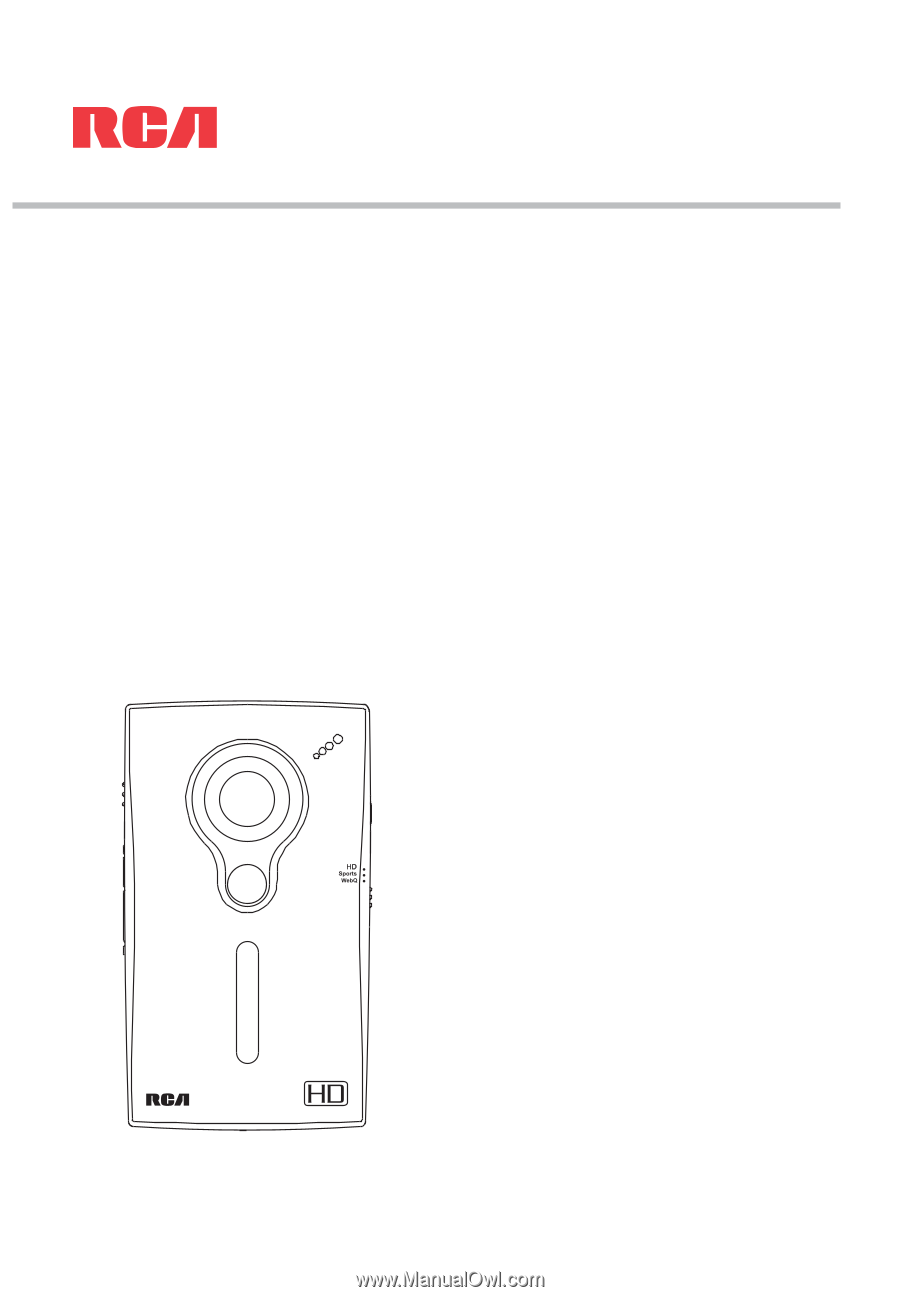
EZ3000
EZ3000R
EZ3000RD
EZ3000RDR
EZ3000BL
EZ3000BLR
EZ3000PL
EZ3000PLR
EZ3000BK
EZ3000BKR
user
manual
It is important to read this user manual prior to using your new product for the first time.