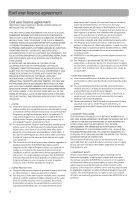RCA M4202 User Manual - M4204
RCA M4202 - Opal 2 GB Digital Player Manual
 |
UPC - 044319751581
View all RCA M4202 manuals
Add to My Manuals
Save this manual to your list of manuals |
RCA M4202 manual content summary:
- RCA M4202 | User Manual - M4204 - Page 1
user manual M4202 M4204 M4208 M4208RD M4208GR MC4202 MC4204 MC4208 It is important to read this user manual prior to using your new product for the first time. - RCA M4202 | User Manual - M4204 - Page 2
computer 9 Charging the player 9 Managing files on your RCA Player Using RCA easyRip 10 Using Windows Explorer 10 Deleting files from the player 11 Disconnecting the player from the PC 11 General controls Turning the player on and off 12 Locking the player controls 12 Resetting the player - RCA M4202 | User Manual - M4204 - Page 3
YOU OF IMPORTANT INSTRUCTIONS ACCOMPANYING THE PRODUCT. SEE MARKING ON BOTTOM / BACK OF PRODUCT WARNING: TO PREVENT FIRE OR ELECTRICAL SHOCK HAZARD, DO NOT EXPOSE THIS PRODUCT TO RAIN OR MOISTURE. RCA M4202 RCA M4204 RCA M4208GR RCA MC4202 RCA M4208 RCA MC4204 RCA M4208RD RCA MC4208 This - RCA M4202 | User Manual - M4204 - Page 4
that is listed in the user's guide. • Do not use unauthorized chargers or power adapters. Use only chargers that came with your product or that is listed in the user's guide. • Do not attempt to open the rechargeable battery or battery pack. There are no user serviceable parts inside. • Do not leave - RCA M4202 | User Manual - M4204 - Page 5
manufacturer's instructions. • attachments/accessories specified by caution when Portable Cart servicing to qualified service personnel. Servicing help to protect the environment by recycling or disposing of batteries according to federal, state, and local regulations. • Do not expose batteries - RCA M4202 | User Manual - M4204 - Page 6
THIS SOFTWARE! THIS END USER LICENSE AGREEMENT (THIS "EULA") IS A LEGAL AGREEMENT BETWEEN YOU AND AUDIOVOX CORPORATION AND, AS APPLICABLE, ANY AUDIOVOX SUBSIDIARY, AS DEFINED BELOW (COLLECTIVELY "AUDIOVOX"), FOR THE RCA BRANDED PORTABLE DIGITAL AUDIO/VIDEO DEVICE APPLICATION/DRIVER SOFTWARE PROGRAM - RCA M4202 | User Manual - M4204 - Page 7
YOUR COMPUTER UPON INSTALLATION OF THE SOFTWARE. AUDIOVOX IS NOT RESPONSIBLE FOR ANY THIRD PARTY'S SOFTWARE AND SHALL HAVE NO LIABILITY FOR YOUR USE OF THIRD PARTY SOFTWARE. apply to the WMA Software incorporated in the Device Firmware. Content owners use Windows Media digital rights management - RCA M4202 | User Manual - M4204 - Page 8
have been packed in the box with your player. • RCA player (contains music management software installer and user manual) • Quick Start Guide • USB cable • Earphones • Carrying case (for M4202, M4204, M4208, MC4202, MC4204 and MC4208 only) Windows, Windows Media, and Windows Vista are trademarks or - RCA M4202 | User Manual - M4204 - Page 9
. The player will turn on automatically. • The player will be connected in MSC (Mass Storage Class) mode. It will appear as a drive letter on your computer and behave as a detachable drive for file transfer in one or both directions. • The RCA easyRip™ Media Software installer (stored - RCA M4202 | User Manual - M4204 - Page 10
root level or a specific folder of the player for viewing. • Video files must be converted and transferred via RCA easyRip for playback. • Video files must be transferred via easyRip, which automatically converts the files to optimal format. • Help - For detailed explanation on using easyRip, click - RCA M4202 | User Manual - M4204 - Page 11
Managing files on your RCA Player Deleting files from the player For any files you have transferred to the player, you may delete them while you have connected the player with your computer. 1. Open the player in Windows Explorer and then navigate to the folder containing the files. 2. Select the - RCA M4202 | User Manual - M4204 - Page 12
/MENU again to turn the player off. Locking the player controls To lock the player controls to prevent them from being activated accidentally, slide LOCK to the right. To unlock, slide LOCK to the left. When the controls are locked, the lock icon appears on the display. Resetting the player If the - RCA M4202 | User Manual - M4204 - Page 13
has two types of menu: Menu navigation When a menu is displayed: Player menu The player menu appears when you turn on the player or if you press /MENU while listening to the player. It lets you: • Browse for and play music, audiobook, video and picture files • Listen to the radio • Record and play - RCA M4202 | User Manual - M4204 - Page 14
• Turn on/off the automatic shutdown feature • Choose a record duration setting • Switch between US and European radio frequency steps • Change the language of the player's menus • Switch between MTP and MSC modes • Display the firmware version, space used, and space available • Reset the player - RCA M4202 | User Manual - M4204 - Page 15
Videos 2. Press or to enter the Music menu. 3. Use + or - and or to navigate through the menus and select the desired item, then press or to start listening. Option menu (music playback) Press to show current file from the player Music playback Music 1 0001/0090 9 mp3 320k 8 2 All My - RCA M4202 | User Manual - M4204 - Page 16
or - to select Pictures. Now Playing Music Pictures Videos Radio 2. Press or to enter the Pictures menu Picture viewing Option menu (picture viewing) Press to show or hide the Option menu during playback. Press from the player Refer to page 10 for transferring picture files to the player. Goes back - RCA M4202 | User Manual - M4204 - Page 17
1 or all files (corresponding icon shows on the display) • Delete - to remove current file from the player Video viewing Video files must be converted to optimal format for playback on this player. The RCA easyRip Media Software can convert the video files automatically while transferring to the - RCA M4202 | User Manual - M4204 - Page 18
turn the radio on: 1. Press /MENU to display the player menu. 2. Press + or - to select Radio and press to enter the radio menu. Pictures Videos Tuning and press to switch from Manual to Preset. Save to Preset Mode Stereo Start RFeMco1r0d3in.0g0 MHz Tuning Manual 3. Press + or - to highlight - RCA M4202 | User Manual - M4204 - Page 19
choose the desired station preset number. The preset number shows at the top left of the screen. Listen P01 • Press to pause or resume recording. 3. Press /MENU to stop recording. • The player names each recording FMRecXXX.wav where XXX is a unique number. To record for a specific duration - RCA M4202 | User Manual - M4204 - Page 20
into the PC. 2. Open the player's Record folder. 3. Select the files you want to copy and drag and drop them onto a folder on the PC. • Almost all audio applications can play WAV files. Option menu (recording playback) Press to show or hide the Option menu during playback. Press + or - to highlight - RCA M4202 | User Manual - M4204 - Page 21
- to select Audiobooks. Videos Radio Audiobooks Favorites Voice Memo Audiobook playback) Press to show or hide the Option file from the player Skipping through audiobook file Starts/pauses playback and shows/ hides the option menu player returns to file-by-file skipping automatically when you play - RCA M4202 | User Manual - M4204 - Page 22
to them. This function is not available for other media formats such as videos, pictures, audiobooks and recordings. To add the currently playing the playlist: 1. Press /MENU to display the Home menu. • Added Successfully shows on the display. • Repeat the above steps for adding more music files. - RCA M4202 | User Manual - M4204 - Page 23
: • Resume - to resume playback • Repeat - press repeatedly to select repeat current 1 or all files (corresponding icon shows on the display) • Delete File - to remove current file from the player Copying recordings to your PC Recordings are stored as WAV files in the "VRecord" folder on the - RCA M4202 | User Manual - M4204 - Page 24
5m and 10m) before the player turns off if no key is Media Transfer Protocol) modes when connected to your PC. To enable function of transferring subscription music content, select MTP mode. System info To show the amount of free space available and the firmware version. Restore defaults To reset - RCA M4202 | User Manual - M4204 - Page 25
Cannot play video files. • All video contents must be converted by RCA easyRip software which comes with the player. Other format of video file will not be supported. Cannot play audible files. • Make sure the file format is correct. The player supports Format 4 Audible file. The player reports that - RCA M4202 | User Manual - M4204 - Page 26
for: • Product registration • Latest software and firmware • Latest RCA easyRip software • User manual • Frequently asked questions (FAQ) • Customer service and technical support information Technical specification Product: Digital Audio Player Brand: RCA Model: M4202, M4204, M4208, M4208RD, M4208GR - RCA M4202 | User Manual - M4204 - Page 27
RCA Audio/Video , accessories, computers, computer peripherals, other media players, LIABILITY EXCEED THE PURCHASE PRICE PAID BY PURCHASER PURCHASE. IN NO CASE SHALL THE COMPANY storing content (such as an mp3 player, digital voice recorder, etc), removable batteries, even if batteries were included - RCA M4202 | User Manual - M4204 - Page 28
11788 1-800-878-5779 • Insure your shipment for loss or damage. Audiovox accepts no liability in case of damage or loss en route to Audiovox. • Pay any charges billed to you by the Exchange Center for service not covered by the warranty. • A new or refurbished unit will be shipped to you freight - RCA M4202 | User Manual - M4204 - Page 29
Illustrations contained within this publication are for representation only and subject to change. The descriptions and characteristics given in this document are given as a general indication and not as a guarantee. In order to provide the highest quality product possible, we reserve the right to

M4202
M4204
M4208
M4208RD
M4208GR
MC4202
MC4204
MC4208
user
manual
It is important to read this user manual prior to using your new product for the first time.