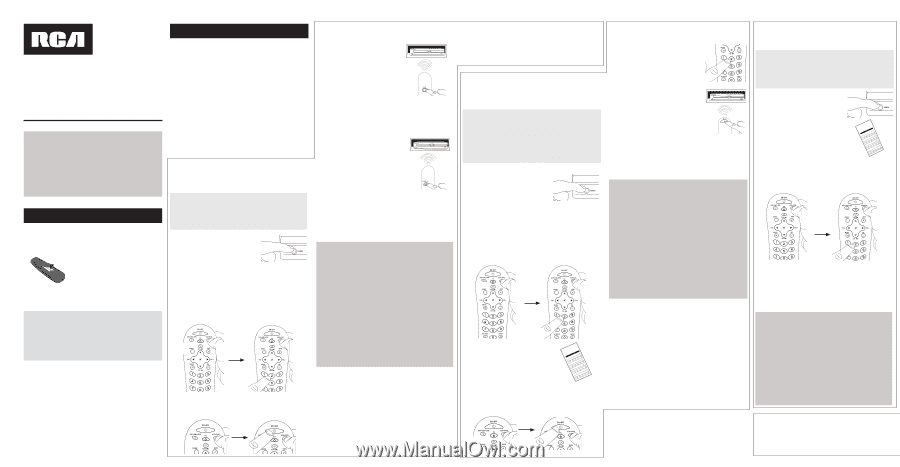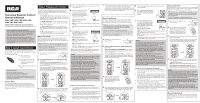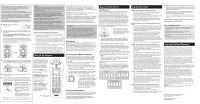RCA RCR312WR Owner/User Manual - Page 1
RCA RCR312WR Manual
 |
View all RCA RCR312WR manuals
Add to My Manuals
Save this manual to your list of manuals |
Page 1 highlights
Universal Remote Control Owner's Manual RCR312WR / RCR311BR / RCR311BIR / RCR311SR / RCR311STR Manual del Propietario (parte posterior) SAVE THIS MANUAL AND THE CODE LISTS! Remote controls can sometimes lose their programming when you change the batteries. Make sure you keep the manual and code lists in a safe place so that you can reprogram the remote if you need to. Tip: This remote is already programmed to operate most RCA-branded TVs, VCRs, DVD players and satellite receivers. Just press the corresponding key-VCR•DVD for a DVD player, TV for a television, SAT•CBL•DTC for a satellite receiver. Step 1: Install your batteries Your universal remote requires two AA alkaline batteries (batteries may or may not be included, depending on model). To install the batteries: 1. Remove the battery compartment cover. 2. Insert the batteries, matching the batteries to the (+) and (-) marks inside the battery compartment. 3. Push the battery cover back into place. Battery Precautions: • Do not mix old and new batteries. • Do not mix alkaline, standard (carbon-zinc) or rechargeable (nickel-cadmium) batteries. • Always remove old, weak or worn-out batteries promptly and recycle or dispose of them in accordance with Local and National Regulations. Battery Saver Your universal remote control saves battery power by automatically turning off if any key is pressed for more than 60 seconds. This saves your battery life should your remote get stuck in a place where the keys remain depressed, such as between sofa cushions. Step 2: Program your remote 4. Wait until the ON•OFF key comes on and stays on. Then release both keys. To use this universal remote with your home entertainment system, first you need to program it to control your devices. There are four ways you can program the universal remote to operate your devices: • The Auto Code Search goes automatically through all the codes for the device you're trying to control. It's the easiest method, but it can sometimes take longer than some of the other programming methods. • The Brand Code Search searches through the codes for select brands of devices. It's not as easy as the auto code search, but it can be faster. • The Direct Code Entry lets you enter a code from the accompanying code list for your brand of device. It's not as easy as the other methods, but it's potentially the fastest method. • The Manual Code Search lets you manually go through all the codes for the device you're trying to control. Auto Code Search The Auto Code Search goes automatically through all the codes for the device you're trying to control. When you find the one that operates your device, you can stop the search and store that code. TIPS: Each device key is associated with a type of device- the TV is preset to search for TVs, SAT•CBL•DTC for satellite receivers, cable boxes or digital TV converters (DTC), and VCR•DVD for VCRs or DVD players. To exit without saving a new code at any point in the Auto Code Search, press the GO BACK key. 1. Manually turn on the device you want to control. 2. If you're programming the TV or SAT•CBL•DTC key, go to step 3. If you're programming the VCR•DVD key, you need to tell the remote which kind of device you want this key to control, VCR or DVD. Press and hold the VCR•DVD key. While you're holding down the VCR•DVD key, use your other hand to press the number key for the type of device you want to control with this key: 2 for VCR, 3 for DVD. 5. Point the remote directly at the front panel of the device you want to control. Press PLAY on the remote and wait 5 seconds. The remote is testing a batch of 10 codes on your device. Did your device turn off? YES: Go to step 6. NO: Press PLAY again. The remote tests the next batch of 10 codes. Keep pressing PLAY every 5 seconds until your device turns off. 6. When your device turns off, press the REVERSE key on the remote and wait at least 2 seconds. The remote tries the last of the previous ten codes. Did your device turn on? YES: Press the STOP key. You're done! You've programmed this device key. NO: Press REVERSE again. The remote tests the next code in the batch. Keep pressing REVERSE every 2 seconds until your device turns back on. When it does, press STOP. Note: If you accidentally press the REVERSE key after your device turns on, press the FORWARD key. Then, wait two seconds to see if your device turns off again. NOTES Throughout the programming of each key, be sure to keep the remote pointed at the IR sensor of the device you are currently programming the remote to control. Test the remote with the device to make sure the device key is programmed with the correct code for maximum functionality. If some features don't work, try a different code. See the "Testing the Code for Maximum Functionality" section below for more information. During the Auto Code Search, the remote ignores keypresses that aren't part of the search. The search times out after two minutes (the ON•OFF key blinks four times and turns off, and the last programmed code under that device key is retained). The ON•OFF key blinks four times and turns off when the remote has gone through all the codes. The remote exits the Auto Code Search. If your device hasn't turned off yet, try a different search method. 3. Press and hold the device key you want to program. While you're holding down the device key, use your other hand to press and hold the remote's ON•OFF key at the same time. Testing the Code for Maximum Functionality 1. Try a variety of the device's functions with the remote. If some device features don't work, go to next step to try a different code. 2. Repeat the Auto Code Search Method from the beginning. When your device turns off, do not stop searching. Instead, with the unit now off, continue to press the PLAY key every 5 seconds until the unit turns back on. 3. Once the unit turns back on, press the REVERSE key on the remote every 2 seconds until your device turns off again. When your device turns off again, press the STOP key. 4. Test the key's functionality again by attempting to control a variety of the device's functions. If the code that has been stored controls the majority of the device's functions, programming is complete. If the code stored does not give maximum functionality, try another code. Brand Code Search The Brand Code Search goes through only the codes for one of the select brands listed in the accompanying code list. If your brand of device is listed, this search can be very quick and easy. TIPS: Each device key is associated with a type of device-the TV is preset to search for TVs, SAT•CBL•DTC for satellite receivers, cable boxes or digital TV converters (DTC), and VCR•DVD for VCRs or DVD players. The ON•OFF key serves as an indicator light during programming, giving you feedback at each stage of the process. To exit without saving a new code at any point in the Brand Code Search, press the GO BACK key. 1. Manually turn on the device you want to control. 2. If you're programming the TV or SAT•CBL•DTC key, go to step 3. If you're programming the VCR•DVD key, you need to tell the remote which kind of device you want this key to control, VCR or DVD. Press and hold the VCR•DVD key. While you're holding down the VCR•DVD key, use your other hand to press the number key for the type of device you want to control with this key: 2 for VCR, 3 for DVD. 3. Find your device's brand in the Brand Code list section of the accompanying code list. Circle the number for your brand and keep the list handy. LCisotda0ed1Leis0C2tós1d3 i0g24o1 s35 2 46 3 57 4 68 5 79 46 8 57 9 68 79 8 9 TV VCR DVDSAT/CABLE Brand CLolodosesscamónadérdetiogEuBodnssortersaddyedRnPfmCeoRGlAdOaErebSsCtpúAChmNrsooqoIandgusrdirgceoanaediumaseatRnLlmsiPCyoniGRAlisOEneeanJStVndCgC/ugAtNutiruLniSaílMaisaidmsizatngashtadPungahnedaedigvliolotpeRUxPhsdCsuRGAcseOsEpeóePSJuaVBCardnaCA'rarCsNirasagoiGónonoMpAica.dspudrgeonPiSdxCiadhagvgiemleooirpsxRa.omsudCnmAegsMaJVairStCscdrueaSbuaehisMsMarht,rociiaptrlMgohiPePnrzhoaasialnvlaaaioapnxsslSortdonaDnciPocyidraaenocaTssVSohDTnaoiisrcshphSyiNbEsePtacethwimooosnsrt/eSakAerornVAydiIGznAdeismoStAnriaeuvSkArmmikyaerAmleoslaunanbApnt.msihgl.AtaoH.n..Nn.A.u.e.tO.ie.Sa.g.cA.rt.y.rh.pw.S.mo.s.Ce.i.h.to.u..scee..Ta.rAn..m.o.k..ra..d.x.s.p.A...s..h.v.......i.iB...A..bS..Dox.e......ca.B...e...i.A.i.ncve....i..B.o.te.n.l..g.tl...o.Sat.l.t..B..r.iinn.o.n...fui...o..xi&n.aC.t.t.r.c.a...Q..y..r..ao.nC...d..a.....a....M....H.Cl..k..a..fn.......a..........C..o...a.gs..r..o...d..P.......n....C..Tn.o..e.hr.r......a.o.w....l...i...Cd...v.v.lsh...el.in...i.....h..o.p..e.v..C......ei..i..ex.sa...i.b......t....1.r.aC..c....al...r....l.n.i......aa.......0Cl...zl..o...........A....e...g....r....C...e.8..M.o.......m........i...........h.C..A.N...n.o1o.......n............D....I.....C.....o.mr..O..2...nn....B......c...........a.C........r......n.,...e......t............eo.C...i......r.......e....1..g.r.g o.....r...sP..u.........t...c.....1......c.a...........l......ow.........r.n........e.....i..6...........C....a......t..a y.s......7....n..i..C.......o...X......l........s n.......5....D.........y............Si....C.........c............M1...D t.......a.....o D..0...r1 e......e........l.....ao..........D........4...0..u.......e......l......w............t....D.n....l.........5...0....i...t..n........h a.D i.....1...o.6.u o....o.....e......D..m u.,....0...om n...Ds..n....1 w.......1....,.r........o.........E............0.s.........oa.y 0....1 E....n..l1.....i.......1...........b.n.....n..e.....n.1 E......l......0....d........5 e....r.e.c....t..8 m............8...........a..6.......t........c.....x.......0...E.V r7...........n..,.t e.........E....,...m..o i..r......5 1.....d........s..r...E......n..o..1............g s...i..0...p........F.......S..........0..v..ho r....o......1 7..iFrAa0i 1 2 3 PRGOESCAN 0 4. Press and hold the device key you want to program. While you're holding down the device key, use your other hand to press and hold the remote's ON•OFF key at the same time. 5. Wait until the ON•OFF key comes on and stays on. Then release both keys. 6. Look at the number you circled for your device's brand code number. Press that number on the remote keypad. 7. Point the remote directly at the front panel of the device you want to control. Press ON•OFF on the remote and wait 2 seconds. The remote is testing a single code for your device's brand. Did your device turn off? YES: Press the STOP key to store the code. You're done! You've programmed this device key. NO: Press ON•OFF again. The remote tests the next code for your brand. Keep pressing ON•OFF every 2 seconds until your device turns off. When it does, press STOP. NOTES Throughout the programming of each key, be sure to keep the remote pointed at the IR sensor of the device you are currently programming the remote to control. Test the remote with the device to make sure the device key is programmed with the correct code for maximum functionality. If some features don't work, try a different code. See the "Testing the Code for Maximum Functionality" section below for more information. During the Brand Code Search, the remote ignores keypresses that aren't part of the search. The search times out after two minutes (the ON•OFF key blinks four times and turns off, and the last programmed code under that device key is retained). The ON•OFF key blinks four times and turns off when the remote has gone through all the codes. The remote exits the Brand Code Search. If your device hasn't turned off yet, try a different search method. Testing the Code for Maximum Functionality 1. Try a variety of the device's functions with the remote. If some device features don't work, go to the next step to try a different code. 2. Repeat the Brand Code Search from the beginning. When the device turns off for the first time, don't press the STOP key, which would store the same code. Instead, with the unit now off, continue to press the ON•OFF key repeatedly until the unit turns back on. 3. Once the unit turns back on, you have found another code that operates the device. Press the STOP key. 4. Test the key's functionality again by attempting to control a variety of the device's functions. If the code that has been stored controls the majority of the device's functions, programming is complete. If the code stored does not give maximum functionality, try another code. Direct Code Entry Direct Code Entry lets you enter a code from the accompanying code list for your brand of device. It's not as easy as the other methods, but it's potentially the fastest method. TIP: Each device key is associated with a type of device-the TV is preset to search for TVs, SAT•CBL•DTC for satellite receivers, cable boxes or digital TV converters (DTC), and VCR•DVD for VCRs or DVD players. The ON•OFF key serves as an indicator light during programming, giving you feedback at each stage of the process. 1. Manually turn on the device you want to control. 2. Find the Code List that came with the remote. Locate the section for the type of device you're trying to program, and find your brand in that section. Circle the codes for your brand and keep them handy. LCisotda0ed1Leis0C2tós1d3 i0g24o1 s35 2 46 3 57 4 68 5 79 46 8 57 9 68 79 8 9 TV VCR DVDSAT/CABLE Brand CLolodosesscamónadérdetiogEuBodnssortersaddyedRnPfmCeoRGAldOaErebSsCtpúAChmNrsooqoIandgusrdirgceoanaediumaseatRnLlmsiPCyoniGRAlisOEneeanJStVndCgC/ugAtNutiruLniSaílMaisaidmsizatngashtadPungahnedaedigvliolotpeRUxPhsdCsuRGAcseOsEpeóePSJuaVBCardnaCA'rarCsNirasagoiGónonoMpAica.dspudrgeonPiSdxCiahdagvgiemleooirpsxRa.omsudCnmAegsMaJVairStCscdrueaSbuaehisMsMarht,rociiaptrlMgohiPePnrzhoaasialnvlaaaioapnxsslSortdonaDnciPocyidraaenocaTssVSohDTnaoiisrcshphSyiNbEsePtacethwimooosnsrt/eSakAerornVAydiIGznAdeismoStAnriaeuvSkArmmikyaerAlmeoslaunanbApnt.msihgl.AtaoH.n..Nn.A.u.e.tO.ei.Sa.g.cA.rt.y.rh.pw.S.mos..Ce.i.h.to.u..scee..Ta.rAn..m.o.k..ra..d.x.s.p.A....s.h.v.......i.iB...A..bS..Dox.e......ca.B...e...i.A.i.ncve....i..B.o.te.n.l..g.tl...o.Sat.l.t..B..r.iinn.o.n...fui...o..xi&n.aC.t.t.r.c.a...Q..y..r..ao.nC...d..a.....a....M....H.Cl..k..a..fn.......a..........C..o...a.gs..r..o...d..P.......n....C..Tn.o..e.hr.r......a.o.w....l...i...Cd...v.vl.sh...el.in...i.....h..o.p..e.v..C......ei..i..ex.sa...i.b......t....1.r.aC..c....al...r....l.n.i......aa.......0Cl...zl..o...........A....e...g....r....C...e.8..M.o.......m........i...........h.C..A.N...n.o1o.......n............D....I.....C.....o.mr..O..2...nn....B......c...........a.C........r......n.,...e......t............eo.C...i......r.......e....1..g.r.g o.....r...sP..u........t....c.....1......c.a...........l......ow.........r.n........e.....i..6...........C...a.......t..a y.s......7....n..i..C.......o...X......l........s n.......5....D.........y............Si....C.........c............M1...D t.......a.....o D..0...r1 e......e........l.....ao..........D........4...0..u.......e......l......w............t....D.n....l.........5...0....i...t..n........h a.D i.....1...o.6.u o....o.....e......D..m u.,....0...om n...Ds..n....1 w.......1....,.r........o.........E............0.s.........oa.y 0....1 E...n...l1.....i.......1...........b.n.....n..e.....n.1 E......l......0....d........5 e....r.e.c....t..8 m............8...........a..6.......t........c.....x.......0...E.V r7...........n..,.t e.........E....,...m..o i..r......5 1.....d........s..r..E.......n..o..1............g s...i..0...p........F.......S..........0..v..ho r....o......1 7...iFrAa0i 1 2 3 PRGOESCAN 0 3. Press and hold the device key you want to program (the ON•OFF key comes on). While you're holding down the device key, use your other hand enter the first five-digit code for your brand in the code list (the ON•OFF key goes off after the first digit). 4. When you've finished entering the five-digit code, keep holding down the device key and look at the ON•OFF key. Is the ON•OFF key on? YES: You're done! You've programmed this device key. NO, it blinked four times and turned off: You have either entered a code number that is not in the code lists or missed a step in the code entry procedure. Try step 3 again. NOTES Remember to enter the code for future reference in the box provided in the Code Retrieval section of this manual. If your brand isn't listed in the code list, use one of the Code Search methods to program the remote control. (Refer to the Auto and Manual Code Search methods.) If you release the device key any time during the Direct Code Entry procedure, the ON•OFF key blinks four times, and the process is exited. The last programmed code under the device key is retained. Test the remote with the device to make sure the device key is programmed with the correct code for maximum functionality. If some features don't work, try a different code in the list. Manual Code Search The Manual Code Search lets you go one-by-one through all the codes for the device you're trying to control. When you find the one that operates your device, you can stop the search and store that code.