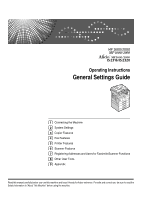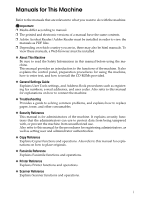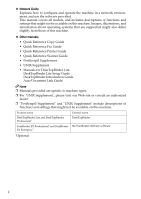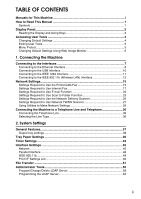Ricoh Aficio MP 1600L Operating Instructions
Ricoh Aficio MP 1600L Manual
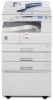 |
View all Ricoh Aficio MP 1600L manuals
Add to My Manuals
Save this manual to your list of manuals |
Ricoh Aficio MP 1600L manual content summary:
- Ricoh Aficio MP 1600L | Operating Instructions - Page 1
Operating Instructions General Settings Guide 1 Connecting the Machine 2 System Settings 3 Copier Features 4 Fax Features 5 Printer Features 6 Scanner Features 7 Registering Addresses and Users for Facsimile/Scanner Functions 8 Other User Tools 9 Appendix Read this manual carefully before you use - Ricoh Aficio MP 1600L | Operating Instructions - Page 2
in hazardous radiation exposure. Notes: The model names of the machines do not appear in the following pages. Check the type of your machine before reading this manual. • Type 1: Type for MP 1600/Aficio MP 1600/IS 2316 • Type 2: Type for MP 2000/Aficio MP 2000/IS 2320 Certain types might not be - Ricoh Aficio MP 1600L | Operating Instructions - Page 3
connect the machine. ❖ Troubleshooting Provides a guide to solving common problems, and explains how to replace paper, toner, and other consumables. ❖ Security Reference This manual is for administrators of the machine. It explains security functions that the administrators can use to protect data - Ricoh Aficio MP 1600L | Operating Instructions - Page 4
systems that are supported might also differ slightly from those of this machine. ❖ Other manuals • Quick Reference Copy Guide • Quick Reference Fax Guide • Quick Reference Printer Guide • Quick Reference Scanner Guide • PostScript3 Supplement • UNIX Supplement • Manuals for DeskTopBinder Lite - Ricoh Aficio MP 1600L | Operating Instructions - Page 5
Fax 17 Settings Required to Use E-mail Function 20 Settings Required to Use Scan to Folder Function 23 Settings Required to Use the Network Delivery Scanner 25 Settings Required to Use Network TWAIN Scanner 27 Using Utilities to Make Network Settings 29 Connecting the Machine to a Telephone - Ricoh Aficio MP 1600L | Operating Instructions - Page 6
3. Copier Features Copier Features...69 4. Special Sender 103 Authorized Reception 104 Forwarding ...105 Memory Lock...105 Programming/Changing Special Senders 106 Initial Set Up of a Special Sender 110 Deleting a Special Sender 111 Printing Special Sender List 113 5. Printer Features List/ - Ricoh Aficio MP 1600L | Operating Instructions - Page 7
...130 7. Registering Addresses and Users for Facsimile/Scanner Functions Address Book...133 Managing names in the Address Book 135 Sending fax by Quick Dial 135 Sending e-mail by Quick Dial 136 Sending scanned files to a shared folder directly 136 Preventing unauthorized user access to shared - Ricoh Aficio MP 1600L | Operating Instructions - Page 8
E-mail Address 261 Searching by Destination Folder Name 262 Using Web Image Monitor 263 8. Other User Tools Changing the Display Language 265 Counter ...266 Displaying the Total Counter 266 9. Appendix Copyright Information about Installed Software - Ricoh Aficio MP 1600L | Operating Instructions - Page 9
This Manual Symbols This manual uses the of About This Machine. Indicates points to pay attention to when using the machine, and explanations of likely causes of paper misfeeds, damage to supplementary explanations of the machine's functions, and instructions on resolving user errors. This symbol is - Ricoh Aficio MP 1600L | Operating Instructions - Page 10
the display panel. If you press the {User Tools/Counter} key, the User Tools Menu screen appears. Using the System Settings menu screen as an example, this section explains how to use the machine's display panel. 2 1 ARG001S 1. The settings menu appears. Press the {U} or {T} key to scroll to the - Ricoh Aficio MP 1600L | Operating Instructions - Page 11
section explains how to use the machine's control panel. 1. Selection keys Correspond to items at the bottom line on the display. • When the instruction "press {100%}" appears in this manual, press the left selection key. • When the instruction "press {R/E}" appears in this manual, press the centre - Ricoh Aficio MP 1600L | Operating Instructions - Page 12
"Changing Default Settings" Changing Default Settings Copier Features, select [Copier Features]. To change the Fax Features, select [Fax Features]. To change the Printer Features, select [Printer Features]. To change the Scanner Features, select [Scanner Features]. To change the language used - Ricoh Aficio MP 1600L | Operating Instructions - Page 13
C Select the item using {U} or {T}, and then press the {OK} key. D Change settings by following instructions on the display, and then press User Tools. A Press the {User Tools/Counter} key. ARG011S Menu Protect Using Menu Protect, you can prevent unauthenticated users from changing the user tools. - Ricoh Aficio MP 1600L | Operating Instructions - Page 14
login user name and password, and then click [Login]. For details about the login user name and password, consult your network administrator. E Click [Configuration]. F Click the menu. G Change settings. For details about how to use Web Image Monitor, see "Using Web Image Monitor", Network Guide and - Ricoh Aficio MP 1600L | Operating Instructions - Page 15
the machine's interface and connect the machine according to the network environment. ARG003S 1. USB port Port for connecting the USB 1284 interface cable 4. IEEE 802.11b (Wireless LAN) port (optional) Port for using the wireless LAN Note ❒ You cannot install two or more of the options below: - Ricoh Aficio MP 1600L | Operating Instructions - Page 16
the machine is off. C Connect the Ethernet interface cable to the 10BASE-T/100BASE-TX port. ARG005S D Connect the other end of the Ethernet cable to a network connection device such as a hub. 8 - Ricoh Aficio MP 1600L | Operating Instructions - Page 17
Indicator (green) Lights up green when the machine is connected correctly to the network. B Indicator (yellow) Lights up yellow when 100 BASE-TX is in is in operation. Note ❒ For details about installing the printer driver, see "Preparing the Machine", Printer Reference. Reference "Turning On the - Ricoh Aficio MP 1600L | Operating Instructions - Page 18
for the machine and your computer. ❒ The USB 2.0 interface board is supported by Windows Me / 2000 / XP, Win- dows Server 2003, Mac OS X10.3.3 or higher. • For Windows Me: Make sure to install "USB Printing Support". When used with Windows Me, only a speed equal to that of USB 1.1 is possible. • For - Ricoh Aficio MP 1600L | Operating Instructions - Page 19
. Connect the cable firmly. E Turn on the main power switch of the machine. F Turn on the host computer. When using Windows 95/98/Me/2000/XP and Windows Server 2003, a printer driver installation screen might appear when the computer is turned on. If this happens, click [Cancel] on the screen. Note - Ricoh Aficio MP 1600L | Operating Instructions - Page 20
machine. ❒ For details about how to set the IPv4 address and subnet mask from the control panel of the machine, see "Interface Settings". Reference p.45 "Network" Setup Procedure Set up IEEE 802.11b (wireless LAN) according to the following procedure: 12 AME006S - Ricoh Aficio MP 1600L | Operating Instructions - Page 21
when connecting Windows XP as a wireless LAN client using Windows XP standard driver or utilities, or when not using the infrastructure mode interface unit is lit. ❖ When using in infrastructure mode 1 2 ZGDH600J A If [LAN Type] on the [Interface Settings] / [Network] screen is not set to [IEEE - Ricoh Aficio MP 1600L | Operating Instructions - Page 22
Type] in Net- work menu of Interface Setting. ❒ For the procedure of entering the System Settings, see "Accessing User Tools". Reference p.4 "Accessing User Tools" p.29 "Using Utilities to Make Network Settings" p.49 "IEEE 802.11b" 14 - Ricoh Aficio MP 1600L | Operating Instructions - Page 23
NW Frame Type Interface Settings/Network SMB Computer Name Interface Settings/Network SMB Work Group Interface Settings/Network Ethernet Speed Interface Settings/Network LAN Type Interface Settings/Network Permit SNMPv3 Communictn. Interface Settings/Network Permit SSL/TLS Comm. Interface - Ricoh Aficio MP 1600L | Operating Instructions - Page 24
Connecting the Machine Menu User Tool Interface Settings/Network Machine Name Setting Requirements As required Note 1 ❒ IPv6 can be used only for the printer function. ❒ In [Effective Protocol], check that the protocol you want to use is set to [Active]. ❒ [LAN Type] is displayed when the - Ricoh Aficio MP 1600L | Operating Instructions - Page 25
check that the protocol you want to use is set to [Active]. ❒ [IEEE Network DDNS Configuration Interface Settings/Network Domain Name Interface Settings/Network WINS Configuration Interface Settings/Network Effective Protocol Interface Settings/Network Ethernet Speed Interface Settings/Network - Ricoh Aficio MP 1600L | Operating Instructions - Page 26
Protocol and POP3/IMAP4 Settings. ❒ When SMTP Authentication is set to [On], also make setting for Admin. Email Add.. ❒ E-mail Communication Port and Fax E-mail Account must be specified in order to use the reception function. ❒ When setting POP before SMTP to [On], check POP3 port number in E-mail - Ricoh Aficio MP 1600L | Operating Instructions - Page 27
DNS Configuration Interface Settings/Network DDNS Configuration Interface Settings/Network Domain Name Interface Settings/Network WINS Configuration Interface Settings/Network Effective Protocol Interface Settings/Network LAN Type Interface Settings/Network Permit SNMPv3 Communictn. Interface - Ricoh Aficio MP 1600L | Operating Instructions - Page 28
and POP3/IMAP4 Settings. ❒ When SMTP Authentication is set to [On], also make setting for Admin. Email Add.. ❒ E-mail Communication Port and Fax E-mail Account must be specified in order to use the reception function. ❒ When setting POP before SMTP to [On], check POP3 port number in E-mail - Ricoh Aficio MP 1600L | Operating Instructions - Page 29
Protocol], check that the protocol you want to use is set to [Active]. ❒ [LAN Type] Network Domain Name As required Interface Settings/Network WINS Configuration As required Interface Settings/Network Effective Protocol Necessary Interface Settings/Network LAN Type Interface Settings/Network - Ricoh Aficio MP 1600L | Operating Instructions - Page 30
Connecting the Machine Menu User Tool Interface Settings/Network Host Name Interface Setting/ 1 IEEE 802.11b Interface As required As required Note ❒ In [Effective Protocol], check that the protocol you want to use is set to [Active]. ❒ [LAN Type] is displayed when the wireless LAN interface - Ricoh Aficio MP 1600L | Operating Instructions - Page 31
Settings/Network Host Name File Transfer Default User Name/PW(Send) Setting Requirements Necessary Necessary As required As required As required As required Necessary Necessary As required As required As required As required Note ❒ In [Effective Protocol], check that the protocol you want to use - Ricoh Aficio MP 1600L | Operating Instructions - Page 32
required As required As required Interface Setting/ IEEE 802.11b File Transfer Communication Speed Default User Name/PW(Send) As required As required Note ❒ In [Effective Protocol], check that the protocol you want to use is set to [Active]. ❒ [IEEE 802.11b] and [LAN Type] are displayed when the - Ricoh Aficio MP 1600L | Operating Instructions - Page 33
Settings Settings Required to Use the Network Delivery Scanner This section lists the settings required for delivering data to network. 1 Ethernet This section lists the settings required for delivering data to network with Ethernet cable. For details about how to specify the settings, see - Ricoh Aficio MP 1600L | Operating Instructions - Page 34
Network DDNS Configuration Interface Settings/Network Domain Name Interface Settings/Network WINS Configuration Interface Settings/Network Effective Protocol Interface Settings/Network LAN Type Interface Settings/Network ], check that the protocol you want to use is set to [Active]. ❒ [IEEE - Ricoh Aficio MP 1600L | Operating Instructions - Page 35
Settings Settings Required to Use Network TWAIN Scanner This section lists the settings required for using TWAIN Scanner under the net- work environment. 1 Ethernet This section lists the settings required for using network TWAIN Scanner with Ethernet cable. For details about how to specify - Ricoh Aficio MP 1600L | Operating Instructions - Page 36
lists the settings required for using network TWAIN Scanner with IEEE 802.11b (wireless LAN). 1 For details about how to specify the settings, see "Interface Setting". Menu User Tool Interface Settings/Network Machine IPv4 Address Interface Settings/Network IPv4 Gateway Address Interface - Ricoh Aficio MP 1600L | Operating Instructions - Page 37
"Using Web Image Monitor", Network Guide. ❒ For details about using SmartDeviceMonitor for Admin, see "Using SmartDeviceMonitor for Admin", Network Guide. ❒ For Details about using telnet, see "Remote Maintenance by telnet", Network Guide. Reference "Using Web Image Monitor" Network Guide "Using - Ricoh Aficio MP 1600L | Operating Instructions - Page 38
specifying the setting. • SmartDeviceMonitor for Admin: Cannot be used for specifying the setting. • telnet: Can be used for specifying the setting. ❖ [Network] → [Domain Name] → [Auto-Obtain (DHCP)] • Web Image Monitor: Can be used for specifying the setting. • SmartDeviceMonitor for Admin: Cannot - Ricoh Aficio MP 1600L | Operating Instructions - Page 39
for specifying the setting. • SmartDeviceMonitor for Admin: Can be used for specifying the setting. • telnet: Can be used for specifying the setting. ❖ [Network] → [Effective Protocol] → [AppleTalk] • Web Image Monitor: Can be used for specifying the setting. • SmartDeviceMonitor for Admin: Can be - Ricoh Aficio MP 1600L | Operating Instructions - Page 40
Web Image Monitor: Can be used for specifying the setting. • SmartDeviceMonitor for Admin: Cannot be used for specifying the setting. • telnet: Can be used for specifying the setting. ❖ [Network] → [SMB Computer Name] • Web Image Monitor: Can be used for specifying the setting. • SmartDeviceMonitor - Ricoh Aficio MP 1600L | Operating Instructions - Page 41
for specifying the setting. 1 ❖ [Network] → [Host Name] • Web Image Monitor: Can be used for specifying the setting. • SmartDeviceMonitor for Admin: Can be used for specifying the setting. • telnet: Can be used for specifying the setting. ❖ [Network] → [Machine Name] • Web Image Monitor: Can - Ricoh Aficio MP 1600L | Operating Instructions - Page 42
, and telnet. 1 ❖ [File Transfer] → [SMTP Server] • Web Image Monitor: Can be used for specifying the setting. • SmartDeviceMonitor for Admin: Cannot be used for specifying the setting. • telnet: Cannot be used for specifying the setting. ❖ [File Transfer] → [SMTP Authentication] • Web Image Monitor - Ricoh Aficio MP 1600L | Operating Instructions - Page 43
] → [E-mail Storage in Server] • Web Image Monitor: Can be used for specifying the setting. • SmartDeviceMonitor for Admin: Cannot be used for specifying the setting. • telnet: Cannot be used for specifying the setting. ❖ [File Transfer] → [Default User Name/PW(Send)] • Web Image Monitor: Can be - Ricoh Aficio MP 1600L | Operating Instructions - Page 44
the machine to the telephone lines and se- lect the line type. Connecting the Telephone Line To connect the machine to a telephone line, use a snap-in modular type connector. Important ❒ Make sure the connector is the correct type before you start. 1 2 ARG008S 1. G3 (analog) line interface connec - Ricoh Aficio MP 1600L | Operating Instructions - Page 45
Features This section describes the user tools in the General Features menu under System Settings. Default settings are shown in bold type. ❖ Prog/Change/Del User Text You can register text phrases you often use when specifying settings, such as ".com" and "Regards". You can register up to 40 - Ricoh Aficio MP 1600L | Operating Instructions - Page 46
when System Reset mode is turned on. The default setting is Copier. ❖ Print Priority Gives print priority to the mode displayed. The default setting is which documents are delivered. The default setting is Internal Tray 1. The output trays set on the printer driver have priority over the output tray - Ricoh Aficio MP 1600L | Operating Instructions - Page 47
the measurement between "mm" and "inch". The default setting is mm. Note ❒ If the Panel Key Sound setting is "Off", the beeper does not sound, whatever the Warm-up Beeper setting. Reference 2 p.4 "Accessing User Tools" Output tray settings You cannot use the Internal Tray 2 as the output tray - Ricoh Aficio MP 1600L | Operating Instructions - Page 48
81/2"×14"L, 81/2"×13"L, 81/2"×11"K, 81/2"×11"L, 81/4"×14"L, 81/4"×13"L, 8"×13"L, 71/4"×101/2"K, 71/4"×101/2"L, 51/2"×81/2"K, 8KL, 16KK, 16KL, Custom Size The default setting is 81/2"×11"L. Custom size papers set for Tray Paper Size: Tray1 will be as follows: Vertical: 182.0 to 297.0 mm (7.17 to 11 - Ricoh Aficio MP 1600L | Operating Instructions - Page 49
Paper Size Specify the size of the paper in the bypass tray when using the printer function. You can select paper size from Custom size or 148.0 to 600.0 mm (5.83 to 23.62 inch) horizontally. The default setting is A4L. Under the copier function, specify a custom paper size of 90.0 - 305.0 mm long - Ricoh Aficio MP 1600L | Operating Instructions - Page 50
of paper is loaded in the each paper tray. The print function uses this information to automatically select the paper tray. • The paper types you valid for the tray. ❖ Ppr Tray Priority:Copier (copier) Specify the tray to supply paper for output. The default setting is Tray 1. ❖ Ppr Tray Priority - Ricoh Aficio MP 1600L | Operating Instructions - Page 51
time can be set from 10 to 999 seconds in 1 second increments, using the number keys. The default setting time is 60 sec.. ❖ Copier Auto Reset Timer (copier) Specifies the time to elapse before copier mode resets. The default setting is On. If [Off] is selected, the machine does not automatically - Ricoh Aficio MP 1600L | Operating Instructions - Page 52
is On. The time can be set from 10 to 999 seconds, using the number keys. The default setting time is 60 sec.. ❖ Scanner Auto Reset Timer (scanner) Specifies the time to elapse before the scanner function resets. The default setting is On. If [Off] is selected, the machine will not automatically - Ricoh Aficio MP 1600L | Operating Instructions - Page 53
router or host computer used as a gateway. The default setting is 000.000.000.000. ❖ Machine IPv6 Address Specify the machine's IPv6 network address. • Link-local Address The machine's specified link-local address appears. • Manual Config. Address The machine's manually configuration address appears - Ricoh Aficio MP 1600L | Operating Instructions - Page 54
000.000.000.000. If DHCP is in use, specify the [Scope ID]. Enter a [Scope ID] using up to 31 characters. ❖ Effective Protocol Selects the protocol to use in the network. The default setting for IPv4 is Active The default setting for IPv6" is Inactive. The default setting for NetWare is Active. The - Ricoh Aficio MP 1600L | Operating Instructions - Page 55
. 2 Enter the group name using up to 15 characters. and spaces cannot be entered. Use uppercase letters for alphabet. ❖ Ethernet Speed Set the access speed for networks. Select a speed that matches your network environment. [Auto Select] should usually be selected. The default setting is Auto - Ricoh Aficio MP 1600L | Operating Instructions - Page 56
printer's response mode to a status acquisition request when using a parallel interface. The default setting is On. When set to [Off], bidirectional communication function will be disabled, and the printer driver will not be installed under Windows Auto Detect function. ❖ Signal Control Specify how - Ricoh Aficio MP 1600L | Operating Instructions - Page 57
Signal When using in infrastructure mode, you can check the machine's radio wave status using the control panel. Radio wave status is displayed when you press [Wireless LAN Signal]. ❖ Communication Speed Specifies the communication speed of the IEEE 802.11b (wireless LAN). The default setting is - Ricoh Aficio MP 1600L | Operating Instructions - Page 58
LAN) settings to their defaults. • No • Yes Reference p.4 "Accessing User Tools" 2 Print I/F Settings List You can check items related to the network environment. The configuration page shows the current network settings and network information. A Select [System Settings] using {U} or {T}, and then - Ricoh Aficio MP 1600L | Operating Instructions - Page 59
type. ❖ Delivery Option Enables or disables sending stored or scanned documents via the ScanRouter 2 delivery server. The default setting is Off. Specify this option when selecting whether or not to use the ScanRouter de- livery software. If you do, you will have to preregister I/O devices - Ricoh Aficio MP 1600L | Operating Instructions - Page 60
, in increments of one millisecond. • User Name Enter the user name using up to 63 characters. Spaces cannot be entered. • E-mail Address • Password Enter the password using up to 63 characters. Spaces cannot be entered. The default setting is Off. ❖ Reception Protocol Specify Reception - Ricoh Aficio MP 1600L | Operating Instructions - Page 61
Sender Name] is [Off], specify the sender. ❖ E-mail Communication Port Specify the port numbers for receiving Internet faxes. The specified POP3 port number is used for [POP before SMTP]. Enter a port number between 1 and 65535 using the number keys, and then press the {OK} key. The default - Ricoh Aficio MP 1600L | Operating Instructions - Page 62
❖ Default User Name/PW(Send) To send a scan image directly to a Windows shared folder, an FTP server, or a NetWare server, specify the user name and password. The user name and password specified in this setting will be shared by all users. • SMB User Name • SMB Password 2 • FTP User Name - Ricoh Aficio MP 1600L | Operating Instructions - Page 63
menu under System Settings. Default settings are shown in bold type. Administrator Tools are used by the administrator. To to each user code. You can also register user names and passwords to be used when sending e-mail, sending files to folders, or accessing an LDAP server. • Protection You can - Ricoh Aficio MP 1600L | Operating Instructions - Page 64
register and manage groups in the Address Book using Web Image Monitor or SmartDeviceMonitor for Admin. . • Destination List Prints the list of names in the Address Book. • Group Destination function (Total, Copier, A3/DLT, Fax Prints, Send / TX Total, Fax TX, Printer, Duplex, Scanner Send). • Print - Ricoh Aficio MP 1600L | Operating Instructions - Page 65
the available functions (Copier / Printer / Others: Fax/Scanner )and supervise their use. When using User Code Authentication, register the user code. Using the Printer PC Control function, you can obtain a log of prints corresponding to the codes entered using the printer driver. For details about - Ricoh Aficio MP 1600L | Operating Instructions - Page 66
key counter. • Copier • Facsimile • Printer • Scanner 2 ❖ Extended Security Specify whether or not to use the extended security files by e-mail using the scanner or fax functions. • Name • Server Name • Search Base • Port No. • SSL • Authentication • User Name • Password • Search Criteria - Ricoh Aficio MP 1600L | Operating Instructions - Page 67
Administrator Tools ❖ AOF (Always On) Specify whether or not to use Auto Off. • On • Off ❖ Firmware Version You can check the version of the software installed in this machine. ❖ Network Security Level 2 For details about this function, consult your administrator. ❖ Delete All Logs For - Ricoh Aficio MP 1600L | Operating Instructions - Page 68
{U} or {T}, and then press the {OK} key. E Select the LDAP server you want to program or change using {U} or {T}, and then press the {OK} key. When programming the server, select [*Not Programmed]. F Set each item as necessary. G Press {OK} after setting each item. - Ricoh Aficio MP 1600L | Operating Instructions - Page 69
{U} or {T}, and then press the {OK} key. 2 B Select [Administrator Tools] using {U} or {T}, and then press the {OK} key. C Select [Prog/Chnge/Del LDAP Server] using {U} or {T}, and then press the {OK} key. D Select [Delete] using {U} or {T}, and then press the {OK} key. E Select the LDAP server you - Ricoh Aficio MP 1600L | Operating Instructions - Page 70
Programming the LDAP Server This section explains how to specify the LDAP server settings. Entering an identification name 2 A Select [Name] using {U} or {T}, and then press the {OK} key. Register a name for the LDAP server to appear on the server selection screen of the LDAP search operation - Ricoh Aficio MP 1600L | Operating Instructions - Page 71
Administrator Tools Entering the search base A Select [Search Base] using {U} or {T}, and then press the {OK} key. Select a route folder to start the search. E-mail addresses registered in the selected folder are search targets. 2 B Enter the Search Base, and then press the {OK} key. For example, if - Ricoh Aficio MP 1600L | Operating Instructions - Page 72
enabled on this machine. For details, consult your network administrator. Setting authentication A Select [Authentication] using {U} or {T}, and then press the {OK selected, the administrator password is encrypted before it is sent to the network. When [On] is selected, the password is sent without - Ricoh Aficio MP 1600L | Operating Instructions - Page 73
the {OK} key. When [On] or [High Security] is selected for the authentication setting, use the administrator account name and password. Do not enter the administrator account name and password when using authentication for individual users or each search. 2 Procedures for setting the user - Ricoh Aficio MP 1600L | Operating Instructions - Page 74
, and try again. This function does not check Search Conditions or Search Base. B Select necessary search items such as [Name], [E-mail Address], [Fax Number], [Company Name], and [Department Name] using {U} or {T}, and then press the {OK} key. You can enter an attribute as a typical search keyword - Ricoh Aficio MP 1600L | Operating Instructions - Page 75
press the {OK} key. B Enter attribute, and then press the {OK} key. To search the LDAP server data using a keyword other than prepared keywords such as Name, E-mail Address, FAX Number, Company Name, and Department Name, specify the attribute for the keyword registered in your LDAP server, and the - Ricoh Aficio MP 1600L | Operating Instructions - Page 76
System Settings 2 68 - Ricoh Aficio MP 1600L | Operating Instructions - Page 77
Copier Features menu. For details on how to access Copier Features, see "Accessing User Tools". Copier Features This section describes the user tools in Copier Features. Default Tray Switching". This setting specifies whether to use Auto Tray Switching or not. The default setting is On. [Off]: When a - Ricoh Aficio MP 1600L | Operating Instructions - Page 78
Copier Features ❖ Original Type Setting You can adjust copy finish quality level Text Mode 1. The default setting for Original Type 2 (Photo) is Photo Mode 1. ❖ Duplex Mode Priority You can select the type of Duplex function effective when the machine is turned on, reset, or modes are cleared - Ricoh Aficio MP 1600L | Operating Instructions - Page 79
setting is Do not Specify. ❖ Max. Number of Sets 3 The maximum copy quantity can be set between 1 and 99 using number keys. The default setting is 99 sheets. ❖ Original Count Display You can set to display the count of originals and copying pages on the display when [On] is - Ricoh Aficio MP 1600L | Operating Instructions - Page 80
Copier Features ❖ Rotate Sort Specify whether or not to select rotate sort when the {Sort} key is pressed. The default setting is Off can be rotate-sorted. The default setting is Off. When using Type 1 without the optional tray paper unit, you cannot use this setting. ❖ Letterhead Setting - Ricoh Aficio MP 1600L | Operating Instructions - Page 81
see "Adjusting the Volume", Troubleshooting. ❖ Program Fax Information Register the sender details that appear on the recipient's fax machine and faxed document. For details about Program Fax Information, see "Registering Fax Header and Own Name". ❖ On Hook Release Time Use this function to specify - Ricoh Aficio MP 1600L | Operating Instructions - Page 82
Manual Reception • Sender Settings • Transmission Stamp • E-mail Options • Print TX Status Report (Print Transmission Status Report) • Manual E-mail Reception • Use SMTP Server • SUB/SEP Code • Not programmed Up to three functions can be programmed to User Function keys. The default setting - Ricoh Aficio MP 1600L | Operating Instructions - Page 83
mark is to be printed on the first page of received fax documents. The default setting is On. ❖ Center Mark Specify whether or not a centre mark is the left side and at the top centre of each page received. The default setting is On. ❖ Print Reception Time Specify whether or not received date - Ricoh Aficio MP 1600L | Operating Instructions - Page 84
can select to display or not. When you want to send an Inter- net Fax, set On to display the icon. The default setting is Off. ❖ Maximum E-mail Size Use this setting to limit the size of sent e-mail, so that destinations that refuse 4 e-mail over a certain size can still receive your - Ricoh Aficio MP 1600L | Operating Instructions - Page 85
systems that allow routing of e-mail received via SMTP. The default setting is Off. When an authorized e-mail is set, e-mail [E-mail Settings] using {U} or {T}, and then press the {OK} key. C Select [SMTP RX File Delivery] using {U} or {T}, and then press the {OK} key. D Select [On] using {U} or - Ricoh Aficio MP 1600L | Operating Instructions - Page 86
use IP-Fax. Set H.323 for the gatekeeper, SIP for SIP server, and the gateway to G3 fax if necessary. Check the settings of the network used for IP-Fax transmission. The default setting is Off. ❖ H.323 Settings Set the IPv4 address or host name of the gatekeeper and alias telephone number . To use - Ricoh Aficio MP 1600L | Operating Instructions - Page 87
the SIP server's IPv4 address and SIP user name. To use the SIP server, set the parameter setting list (switch 34, bit 0) to "On". The default is "Off". A Select [Fax Features] using {U} or {T}, and then press the {OK} key. B Select [IP-Fax Settings] using {U} or {T}, and then press the {OK} key - Ricoh Aficio MP 1600L | Operating Instructions - Page 88
and the gateway- specific prefix are 4 identical, documents can be transmitted using the registered digits of the gateway. For example, if both 03 can be transmitted via a gateway for which 03 is used as a prefix. When you wish to use the gateways regardless of the IP-Fax destination numbers, - Ricoh Aficio MP 1600L | Operating Instructions - Page 89
prevents unauthorized users from accessing the document. The default setting is Off. To use Memory Lock, program the Memory Lock ID, and Senders only in Memory Lock, program each sender. with "Program Special Sender". This function is not available with Internet Fax. A Select [Fax Features] using - Ricoh Aficio MP 1600L | Operating Instructions - Page 90
how to specify group destination, see "Registering a Names to a Group". The default setting is Do not E-mail. Even when an e-mail to notify the results of forwarding a folder cannot be sent, no report is out from this machine. A Select [Fax Features] using {U} or {T}, and then press the {OK} key - Ricoh Aficio MP 1600L | Operating Instructions - Page 91
to Extension. If it is connected directly to the telephone network, set to Outside. • Outside Access No. Use this setting if your machine is connected to a PABX that Reference p.4 "Accessing User Tools" p.226 "Registering Names to a Group" p.93 "Parameter Setting" p.103 "Program Special Sender" 83 - Ricoh Aficio MP 1600L | Operating Instructions - Page 92
only if the other machine is of the same manufacturer and has the Own Name function. You can register "Own Name" using up to 20 alphanumeric characters and symbols. ❖ Own Fax Number (facsimile number of sender) The sender's Own Fax Number is sent to the other party when sending a fax. The received - Ricoh Aficio MP 1600L | Operating Instructions - Page 93
{U} or {T}, and then press the {OK} key. D Select fax information you want to program/change using {U} or {T}, and then press the {OK} key. E Program/change the selected fax information, and then press the {OK} key. F Press the {User Tools/Counter} key. - Ricoh Aficio MP 1600L | Operating Instructions - Page 94
spaces. 4 Reference "Entering Text", About This Machine Programming/Changing Own Name A Select [Own Name] using {U} or {T}, and then press the {OK} key. B Enter the own name, and then press the {OK} key. To change the programmed Own Name, press the {Clear/Stop} key, and then enter again. Note - Ricoh Aficio MP 1600L | Operating Instructions - Page 95
Registering Fax Information Programming/Changing Own Fax Number A Select [Own Fax Number] using {U} or {T}, and then press the {OK} key. B Enter the source fax number using the number key, and then press the {OK} key. 4 To change the programmed source fax header, press the {Clear/Stop} key, and then - Ricoh Aficio MP 1600L | Operating Instructions - Page 96
Fax Features C Select [Program Fax Information] using {U} or {T}, and then press the {OK} key. D Select fax information you want to delete using {U} or {T}, and then press the {OK} key. 4 E Press the {Clear/Stop}key. The programmed information is deleted. F Press the {OK} key. G Press the {User - Ricoh Aficio MP 1600L | Operating Instructions - Page 97
office and would like a copy of your documents to be sent to that office. You can also specify a "folder" as the forwarding destination. Important ❒ To use this function, set [Forwarding] under [Administrator Tools] to [On]. ❒ The Forwarding function does not forward documents received with - Ricoh Aficio MP 1600L | Operating Instructions - Page 98
Important ❒ One end receiver can be registered for each special sender. To register two or more end receivers, use group destination. How ever maximum of 100 destinations can be specified in a group. A Select [Fax Features] using {U} or {T}, and then press the {OK} key. 4 B Select [Administrator - Ricoh Aficio MP 1600L | Operating Instructions - Page 99
/Counter} key. Reference p.93 "Parameter Setting" (switch 21, bit 3) p.188 "Registering Folders" Canceling Receiver Settings A Select [Fax Features] using {U} or {T}, and then press the {OK} key. 4 B Select [Administrator Tools] using {U} or {T}, and then press the {OK} key. C Select [Forwarding - Ricoh Aficio MP 1600L | Operating Instructions - Page 100
and normally received documents. Specify whether or not to print a Forwarding Mark in the "Parameter Setting" (switch 02, bit 0). The default is "ON". 4 This function is not available when forwarding is performed to a folder destination. Reference p.93 "Parameter Setting" (switch 02, bit 0) 92 - Ricoh Aficio MP 1600L | Operating Instructions - Page 101
- Off nication Failure Report and Transfer Result Report automatically. Indicates the parties Off Include sender's name on reports Off Include a portion of the image on Off reports Receive Service Call (SC) Condition Possible (Substitute Reception during serv- (Substitute RX) ice call) On On - Ricoh Aficio MP 1600L | Operating Instructions - Page 102
toner is empty, or all paper trays are out of order) 00: Enabled unconditionally (Free) 01: Enabled when Own Name / only specified senders Page reduction when printing Off Use both (On) Long Document Transmission Off (Well Log) Reset when function changed Off Select an available paper feed - Ricoh Aficio MP 1600L | Operating Instructions - Page 103
not Off On be printed using LAN-Fax Driver Reprinting time of stored documents in memory that could not be printed using LAN-Fax Driver when document reprint (switch forwarded to TIFF PDF folder destinations Transmit Journal by E-mail Off On Not displaying Network Errors Off On Transmit - Ricoh Aficio MP 1600L | Operating Instructions - Page 104
Priority 1. IP-Fax 1. E-mail address destination 2. Folder 2. Fax number 3. IP-Fax 3. E-mail address 4. Fax number 4. Folder 34 0 Use gatekeeper server with IP-Fax Off On 34 1 Use gatekeeper with IP-Fax Off On 4 Changing the User Parameters This - Ricoh Aficio MP 1600L | Operating Instructions - Page 105
{U} or {T}, and then press the {OK} key. E Select the switch number you want to change using the scroll keys, and then press the {OK} key. 4 F Select the bit number you want to change. When the bit number is pressed, the current - Ricoh Aficio MP 1600L | Operating Instructions - Page 106
to see the current Parameter Settings. However, only items of importance or often-used items are included in the list. A Select [Fax Features] using {U} or {T}, and then press the {OK} key. B Select [Administrator Tools] using {U} or {T}, and then press the {OK} key. 4 C Select [Parameter Setting - Ricoh Aficio MP 1600L | Operating Instructions - Page 107
the home position settings. When Home Position is set to on, the home position settings are enabled and items return to their home positions when scanning and transmission are completed. • Transmission Stamp Allows the transmission stamp as the home position to be set to on or off. For details, see - Ricoh Aficio MP 1600L | Operating Instructions - Page 108
Fax Features ❖ Home Position Parameter List For details about setting parameters, see "Parameter Setting". Do not change switches other than those listed. Switch Bit 00 3,2,1 Item Image density 00 5,4 Resolution 4 01 1,0 Original Type 0 1 000: Normal density 001: The lightest density - Ricoh Aficio MP 1600L | Operating Instructions - Page 109
or {T}, and then press the {OK} key. 4 C Select [Parameter Setting] using {U} or {T}, and then press the {OK} key. D Select [Home Position] using {U} or {T}, and then press the {OK} key. E Select the switch number you want to change using the scroll keys, and then press the {OK} key. F Select the - Ricoh Aficio MP 1600L | Operating Instructions - Page 110
Fax Features G Press the {OK} key. 4 102 - Ricoh Aficio MP 1600L | Operating Instructions - Page 111
4 The following items can be programmed. ❖ Special Senders Up to 30 Special Senders can be registered. A maximum of 20 characters can be used for each name when using G3. ❖ Full/ Partial agreement When you program own names and facsimile names for multiple destinations, you can program a common - Ricoh Aficio MP 1600L | Operating Instructions - Page 112
Fax Features Note ❒ You cannot program senders as Special Senders if they do not have Own Name or Own Fax Number programmed. ❒ The machine cannot differentiate between Polling Reception and Free Polling documents from Special Senders. ❒ You cannot use the following functions with Internet Fax - Ricoh Aficio MP 1600L | Operating Instructions - Page 113
then transfer them to those receivers programmed beforehand. Folder destination can be registered. It is also possible to forward faxes sent only by senders programmed as Special Senders. Note ❒ To use this function, program your Special Senders, and then select "On" for "Forwarding" in "Reception - Ricoh Aficio MP 1600L | Operating Instructions - Page 114
OK} key. B Select [Administrator Tools] using {U} or {T}, and then press the {OK} key. 4 C Select [Program Special Sender] using {U} or {T}, and then press the {OK} key. D Select [Program/Change] using {U} or {T}, and then press the {OK} key. E Select senders using {U} or {T}, and then press the {OK - Ricoh Aficio MP 1600L | Operating Instructions - Page 115
F Enter the sender name, and then press the {OK} key. Program Special Sender Enter a destination name using Own Name or Own Fax Number. G Select [Full Agreement] or [Partial Agreement] using {U} or {T}, and then press the {OK} key. 4 H Select items using {U} or {T}, and then press the {OK} key. - Ricoh Aficio MP 1600L | Operating Instructions - Page 116
and then press the {OK} key. 4 Forwarding Specify when programming a Special Sender. Important ❒ One forward destination can be registered for each Special Sender. To register two or more forward destinations, use group destinations. However a maximum of 100 destinations can be specified in a group - Ricoh Aficio MP 1600L | Operating Instructions - Page 117
Program Special Sender C Specify an End Receiver using the Quick Dial keys or [ press the {OK} key. ], and and folder. ❒ Set folder destinations using [Address Book Management] under [System Set- tings]. For details about registering folder destinations, see "Registering Folders". ❒ When a folder - Ricoh Aficio MP 1600L | Operating Instructions - Page 118
ID] under [Administrator Tools]. Programming Initial Set Up of a Special Sender Program the "Initial Set Up" of a Special Sender. A Select [Fax Features] using {U} or {T}, and then press the {OK} key. B Select [Administrator Tools] using {U} or {T}, and then press the {OK} key. C Select [Program - Ricoh Aficio MP 1600L | Operating Instructions - Page 119
the {OK} key. G Press the {User Tools/Counter} key. Deleting a Special Sender Use this function to delete "Initial Set Up" of a Special Sender. A Select [Fax Features] using {U} or {T}, and then press the {OK} key. B Select [Administrator Tools] using {U} or {T}, and then press the {OK} key. 111 - Ricoh Aficio MP 1600L | Operating Instructions - Page 120
and then press the {OK} key. D Select [Delete Special Sender] using {U} or {T}, and then press the {OK} key. 4 E Select the sender you want to delete using {U} or {T}, and then press the {OK} key. F Press [Yes]. To cancel deleting a special sender, press [No]. The display returns to that of step - Ricoh Aficio MP 1600L | Operating Instructions - Page 121
or {T}, and then press the {OK} key. B Select [Administrator Tools] using {U} or {T}, and then press the {OK} key. 4 C Select [Program Special Sender] using {U} or {T}, and then press the {OK} key. D Select [Print Special Sender List] using {U} or {T}, and then press the {OK} key. E Press the {Start - Ricoh Aficio MP 1600L | Operating Instructions - Page 122
Fax Features 4 114 - Ricoh Aficio MP 1600L | Operating Instructions - Page 123
that occurred during printing. The records of Auto Job Cancel and jobs canceled manually from the control panel can be printed. The most recent 30 errors List showing the Print Features. ❖ PCL Config./Font Page You can print the current configuration and installed PCL font list. ❖ PS Config./Font - Ricoh Aficio MP 1600L | Operating Instructions - Page 124
"Accessing User Tools" Printing the List/Test page 5 A Select [Printer Features] using {U}or {T}, and then press the {OK} key. B Select [List/Test Print] using {U}or {T}, and then press the {OK} key. C Select desired list to print using {U}or {T}, and then press the {OK} key. D Press the {User - Ricoh Aficio MP 1600L | Operating Instructions - Page 125
Maintenance This section describes the user tools in the Maintenance menu under Printer Features. Default settings are shown in bold type. ❖ List/Test Print Lock You can Lock the [List/Test Print] menu. The default setting is Off. Reference p.4 "Accessing User Tools" p.37 "System Settings" 5 117 - Ricoh Aficio MP 1600L | Operating Instructions - Page 126
at the end. However, sort instruction is cancelled. ❖ Memory Usage You can select the amount of memory used in Font Priority or Frame Priority, . The default setting is On. ❖ Edge Smoothing You can set to smoothen the edges of printed characters. The default setting is On. 118 If Toner Saving is - Ricoh Aficio MP 1600L | Operating Instructions - Page 127
is Driver/Command. ❖ Edge to Edge Print Specify whether to print on the paper as fully as possible. The default setting is Off. ❖ Default Printer Lang. You can set the default printer language if the machine cannot find the printer language automatically. The default setting is PCL. ❖ Tray - Ricoh Aficio MP 1600L | Operating Instructions - Page 128
If you do not want to use the RAM disk, select [0 MB]. This setting does not appear if the function upgrade option is installed. The default setting is 4 MB. Note ❒ Setting of [Bypass Tray Priority] is for bypass tray only. Reference p.4 "Accessing User Tools" "Loading Paper", Troubleshooting 5 120 - Ricoh Aficio MP 1600L | Operating Instructions - Page 129
settings are shown in bold type. ❖ I/O Buffer You can set the size of the I/O Buffer. Normally it is not necessary to change this setting. The default setting is 128 KB. ❖ I/O Timeout You can set how many seconds the machine should wait before ending a print job. If data from another port usually - Ricoh Aficio MP 1600L | Operating Instructions - Page 130
You can set the storage location of the default font. 5 The default setting is Resident. RAM, SD and SD Font Download can be selected only when fonts have been downloaded to the machine. ❖ Font Number You can set the ID of the default font you want to use. The default setting is 0. • 0 to 63 by - Ricoh Aficio MP 1600L | Operating Instructions - Page 131
is Regular. ❖ Ext. A4 Width You can extend the printing area width (when printing on A4 sheet with PCL). The default setting is Off. When the setting is On, the width will be 81/2 inches. ❖ Append CR to LF When set to On, a carriage return will - Ricoh Aficio MP 1600L | Operating Instructions - Page 132
describes the user tools in the PS Menu under Printer Features. Default settings are shown in bold type. This menu appears only when parallel connection, and also if the binary data is sent from the printer driver, the print job is canceled. When operating the machine with an Ethernet connection - Ricoh Aficio MP 1600L | Operating Instructions - Page 133
Image Monitor, but in this case the password information is sent through the network. If security is a priority, set the password using this menu from the Control Panel. ❖ Resolution You can set the print resolution in dots per inch. The default setting is 600 dpi. Reference p.4 "Accessing User - Ricoh Aficio MP 1600L | Operating Instructions - Page 134
Printer Features 5 126 - Ricoh Aficio MP 1600L | Operating Instructions - Page 135
Settings This section describes the user tools in the Scan Settings menu under Scanner Features. Default settings are shown in bold type. ❖ Default Scan Settings Various basic settings (resolution and scan size) can be set. You can register the scan settings in the same way as specifying them. For - Ricoh Aficio MP 1600L | Operating Instructions - Page 136
according to the paper type of the original. Settings made here are assigned to the {Original Type} keys of the scanner function. The default setting for Type 1 (Text) is Text/Line Art. The default setting for Type 2 (Photo) is Photo. Reference p.4 "Accessing User Tools" "Specifying Send Options - Ricoh Aficio MP 1600L | Operating Instructions - Page 137
List Settings menu under Scanner Features. Default settings are shown in bold type. Select the defaults for the display priority and the delivery server destination list is automatically updated. This function allows manual updating at any time. To update the delivery server destination list, - Ricoh Aficio MP 1600L | Operating Instructions - Page 138
section explains how to set the defaults for settings such as the compression level for the scan file and switching to and from the network TWAIN scanner function. Details of items of Send Settings are as follows: ❖ TWAIN Standby Time When the machine is being used to send e-mail or a file, or - Ricoh Aficio MP 1600L | Operating Instructions - Page 139
Scanner Journal The scanner journal is printed and deleted. 6 ❖ Delete Scanner Journal The scanner using more than one e-mail. This function is enabled only when [On] is selected for [Max. E-mail Size]. The default setting on the type of e-mail software. When [Off] is selected, the e-mail is - Ricoh Aficio MP 1600L | Operating Instructions - Page 140
Scanner Features ❖ E-mail Informatn. Language Select the language in which e-mail , Hungarian, Norwegian, Danish, Japanese, Simplified Chinese, Traditional Chinese, Russian, and Hangul. The default setting is British English. The e-mail text which is a template cannot be changed. Reference - Ricoh Aficio MP 1600L | Operating Instructions - Page 141
Authentication Information You can register user codes in order to restrict particular functions to certain users, and to check their use of each function. You can also register login user names and login passwords to be used when sending e-mail, sending to folders, or accessing an LDAP server. 133 - Ricoh Aficio MP 1600L | Operating Instructions - Page 142
and Users for Facsimile/Scanner Functions ❖ Protection You can set protection codes to stop sender's name from being used or folders from being accessed without authorization. ❖ Fax Settings You can register fax numbers, line, fax header and select label insertion. When using IP-Fax, you can - Ricoh Aficio MP 1600L | Operating Instructions - Page 143
backing up data when using the Address Book. ❒ For operating instructions, see SmartDeviceMonitor for Admin Help. Reference p.248 "SMTP Authentication" p.188 "Registering Folders" p.252 "LDAP authentication" Managing names in the Address Book By registering a name beforehand, you can specify - Ricoh Aficio MP 1600L | Operating Instructions - Page 144
After registering the path name, user name and password, you can connect to a shared folder simply by selecting it from destination search or selecting the Quick Dial keys whenever sending files using the scanner function to a shared folder. To share the folder using Windows, select the SMB protocol - Ricoh Aficio MP 1600L | Operating Instructions - Page 145
Address Book Managing users and machine usage Register user codes to limit users to the following functions and check their use of each function: • Copier • Facsimile • Scanner • Printer Reference p.143 "Authentication Information (MFP)" p.263 "Using Web Image Monitor" 7 137 - Ricoh Aficio MP 1600L | Operating Instructions - Page 146
and Users for Facsimile/Scanner Functions Registering Names Register user information including their names. The user name is useful for selecting a destination when sending faxes or e-mail. You can also use it as a folder destination. You can register up to 150 names. Registering Names This section - Ricoh Aficio MP 1600L | Operating Instructions - Page 147
want to program using the number keys or the Quick Dial keys, and then press the {OK} key. When you register a new Reg. No., currently available numbers are automatically displayed. You can automatically specify registration numbers 001-032 by pressing the Quick Dial keys. F Enter the name and then - Ricoh Aficio MP 1600L | Operating Instructions - Page 148
Scanner Functions Changing a Registered Name This section describes how to change a name. A Select [System Settings] using {U} or {T}, and then press the {OK} key. B Select [Administrator Tools] using by name, destination list, registration number, user code, fax number, or folder destination. 140 - Ricoh Aficio MP 1600L | Operating Instructions - Page 149
/Counter} key. 7 Reference "Entering Text", About This Machine Deleting a Registered Name This section describes how to delete a name. A Select [System Settings] using {U} or {T}, and then press the {OK} key. B Select [Administrator Tools] using {U} or {T}, and then press the {OK} key. 141 - Ricoh Aficio MP 1600L | Operating Instructions - Page 150
to delete using the number keys or the Quick Dial keys, and then press the {OK} key. 7 You can automatically specify registration numbers 001-032 by pressing the Quick Dial keys. Press [Search] to search by name, destination list, registration number, user code, fax number, or folder destination - Ricoh Aficio MP 1600L | Operating Instructions - Page 151
of each function: Copier Facsimile Scanner Printer Note ❒ The number of copies scanned using the scanner function is counted for each user code. This allows you to check each user's usage. ❒ To automatically register the printer driver user code, select [Auto Program] for the printer in User Code - Ricoh Aficio MP 1600L | Operating Instructions - Page 152
to change using the number keys or the Quick Dial keys, and then press the {OK} key. 7 You can automatically specify registration numbers 001-032 by pressing the Quick Dial keys. Press [Search] to search by name, destination list, registration number, user code, fax number, or folder destination - Ricoh Aficio MP 1600L | Operating Instructions - Page 153
have entered a wrong code, press the {Clear/Stop} key and then enter the correct code again. You can use up to eight digits for specifying the user code. 7 K Select [Permit Functions on Auth.] using {U} or {T}, and then press the {OK} key. L Select the function you want to set the user code for - Ricoh Aficio MP 1600L | Operating Instructions - Page 154
Addresses and Users for Facsimile/Scanner Functions N Press [End]. O Press the {OK} key. P Press the {User Tools/Counter} key. Note ❒ You can enter a one-to eight-digit user code. ❒ For registration of a name, see "Registering Names". Reference p.138 "Registering Names" Changing a User Code This - Ricoh Aficio MP 1600L | Operating Instructions - Page 155
numbers 001-032 by pressing the Quick Dial keys. Press [Search] to search by name, destination list, registration number, user code, fax number, or folder destination. F Press the {OK} key. 7 G Press [Details]. H Select [Auth. Info] using {U} or {T}, and then press the {OK} key. I Select [User Code - Ricoh Aficio MP 1600L | Operating Instructions - Page 156
and Users for Facsimile/Scanner Functions J Enter the new user code using the number keys, and then press the {OK} key. K Select [Permit Functions on Auth.] using {U} or {T}, and then press the {OK} key. L Select the function you want to change the user code for using {V}, and then press the - Ricoh Aficio MP 1600L | Operating Instructions - Page 157
number you want to delete using the number keys, and then press the {OK} key. You can automatically specify registration numbers 001-032 by pressing the Quick Dial keys. Press [Search] to search by name, destination list, registration number, user code, fax number, or folder destination. 149 - Ricoh Aficio MP 1600L | Operating Instructions - Page 158
Registering Addresses and Users for Facsimile/Scanner Functions F Press the {OK} key. G Press [Details]. H Select [Auth. Info] using {U} or {T}, and then press the {OK} key. I Select [User Code] using {U} or {T}, and then press the {OK} key. 7 J Press the {Clear/Stop} to delete the user code, and - Ricoh Aficio MP 1600L | Operating Instructions - Page 159
entirely, see "Deleting a Registered Name". Reference p.141 "Deleting a Registered Name" Displaying the Counter for Each User This section describes how to display the counter for each user. A Select [System Settings] using {U} or {T}, and then press the {OK} key. 7 B Select [Administrator Tools - Ricoh Aficio MP 1600L | Operating Instructions - Page 160
Registering Addresses and Users for Facsimile/Scanner Functions D Select [Display] using {U} or {T}, and then press the {OK} key. E Select the function you want to display the counter for using {U} or {T}, and then press the {OK} key. Counters for individual function usage under each user code - Ricoh Aficio MP 1600L | Operating Instructions - Page 161
or {T}, and then press the {OK} key. E Select [Per User] using {U} or {T}, and then press the {OK} key. F Select the path destination procedure using {U} or {T}, and then press the {OK} key. 7 G Select the user to print. If you select [Manual] in step F, enter the user code and then press the - Ricoh Aficio MP 1600L | Operating Instructions - Page 162
Registering Addresses and Users for Facsimile/Scanner Functions H Select the function you want to print the counter for using {U} or {T}, then confirm it by pressing {V}, and then press the {OK} key. I Press the {Start} key. J Press the {User Tools/Counter} key. Printing the Counter - Ricoh Aficio MP 1600L | Operating Instructions - Page 163
{U} or {T}, and then press the {OK} key. E Select [All Users] using {U} or {T}, and then press the {OK} key. F Select the function you want to print the counter for using {U} or {T}, then confirm it by pressing {V}, and then press the {OK} key. G Press the {Start} key. 7 H Press the {User Tools - Ricoh Aficio MP 1600L | Operating Instructions - Page 164
Registering Addresses and Users for Facsimile/Scanner Functions Clearing the Number of Prints This section describes how to clear the counter. A Select [System Settings] using {U} or {T}, and then press the {OK} key. B Select [Administrator Tools] using {U} or {T}, and then press the {OK} key. C - Ricoh Aficio MP 1600L | Operating Instructions - Page 165
Authentication Information (MFP) G Select the user to clear If you select [Manual] in step F, enter the user code and then press the {OK} key. If you select [Display List] in step F, confirm the user code using {V} and then press the {OK} key. H Select the function you want to clear the counter for - Ricoh Aficio MP 1600L | Operating Instructions - Page 166
Registering Addresses and Users for Facsimile/Scanner Functions L Press [Yes]. M Press the {User Tools/Counter} key. 7 158 - Ricoh Aficio MP 1600L | Operating Instructions - Page 167
documents that have been scanned in using the fax function. • It is easy to select the fax destination if you register "Name" for the fax used as sender's Fax numbers. There are two types of fax destination, as shown below: • Fax Number Select this to send the fax over the telephone network - Ricoh Aficio MP 1600L | Operating Instructions - Page 168
Registering Addresses and Users for Facsimile/Scanner Functions ❖ Label insertion Use label insertion to print information such as the destination name on the sheet printed out at the destination. Data is printed as follows: • Destination Name The destination name specified in [Fax Destination] is - Ricoh Aficio MP 1600L | Operating Instructions - Page 169
to program using the number keys or the Quick Dial keys, and then press the {OK} key. You can automatically specify registration numbers 001-032 by pressing the Quick Dial keys. Press [Search] to search by name, destination list, registration number, user code, fax number, or folder destination. 161 - Ricoh Aficio MP 1600L | Operating Instructions - Page 170
Registering Addresses and Users for Facsimile/Scanner Functions F Press the {OK} key. G Press [Details]. H Select [Fax Settings] using {U} or {T}, and then press the {OK} key. I Enter the fax number using the number keys, and then press the {OK} key. 7 J Specify optional settings such as "SUB Code", - Ricoh Aficio MP 1600L | Operating Instructions - Page 171
destination to the group. For details about registering group, see "Registering Names to a Group". ❒ For registration of a name, see "Registering Names". Reference p.138 "Registering Names" p.165 "Using a Fax Destination as a sender" p.166 "Programming the SUB Code" p.167 "Programming the SEP Code - Ricoh Aficio MP 1600L | Operating Instructions - Page 172
001-032 by pressing the Quick Dial keys. Press [Search] to search by name, destination list, registration number, user code, fax number, or folder destination. F Press the {OK} key. 7 G Press [Details]. H Select [Fax Settings] using {U} or {T}, and then press the {OK} key. I Enter again the item to - Ricoh Aficio MP 1600L | Operating Instructions - Page 173
Mode" p.169 "Setting label insertion" p.140 "Changing a Registered Name" Using a Fax Destination as a sender 7 Following describes the procedure for using a fax number as the sender (sending number). A Press [Details]. B Select [Auth. Protect] using {U} or {T}, and then press the {OK} key. 165 - Ricoh Aficio MP 1600L | Operating Instructions - Page 174
Registering Addresses and Users for Facsimile/Scanner Functions C Select [Register as] using {U} or {T}, and then press the {OK} key. D Select [Sender Only] using {U} or {T}, and then press the {OK} key. E Press [End]. Reference p.143 "Registering a User Code" Changing a fax number A Enter the - Ricoh Aficio MP 1600L | Operating Instructions - Page 175
and then press the {OK} key. D Enter the password using the number keys and then press the {OK} key. E Press [Exit]. Programming the SEP Code 7 A Press [Option]. B Select [SEP Code] using {U} or {T}, and then press the {OK} key. C Enter the SEP Code using the number keys and then press the {OK} key - Ricoh Aficio MP 1600L | Operating Instructions - Page 176
Registering Addresses and Users for Facsimile/Scanner Functions D Enter the password using the number keys and then press the {OK} key. E Press [Exit]. Setting the International TX Mode A Press [Option]. 7 B Select [International TX Mode] using {U} or {T}, and then press the {OK} key. C Select [On] - Ricoh Aficio MP 1600L | Operating Instructions - Page 177
name and standard messages are printed on the fax message when it is received at the other end. A Press [Option]. B Select [Label Insertion] using Using the tone This function allows the machine to send tonal signals when it is connected to a pulse dialing line (for example: to use a special service - Ricoh Aficio MP 1600L | Operating Instructions - Page 178
Facsimile/Scanner Functions using the number keys or the Quick Dial keys, and then press the {OK} key. You can automatically specify registration numbers 001-032 by pressing the Quick Dial keys. Press [Search] to search by name, destination list, registration number, user code, fax number, or folder - Ricoh Aficio MP 1600L | Operating Instructions - Page 179
F Press the {OK} key. Fax Destination G Press [Details]. H Select [Fax Settings] using {U} or {T}, and then press the {OK} key. I Press the {Clear/Stop} key to delete the fax number, then press the {OK} key. 7 J Press [End]. K Press the {OK} key. 171 - Ricoh Aficio MP 1600L | Operating Instructions - Page 180
a Registered Name" IP-fax Destination This section describes how to register a IP-Fax destination. Reference For details about sending an IP-Fax, see "Sending by IP-Fax", Facsimile Reference. Registering an IP-Fax Destination Important ❒ To use an IP-fax destination as the sender (transmission - Ricoh Aficio MP 1600L | Operating Instructions - Page 181
numbers 001-032 by pressing the Quick Dial keys. Press [Search] to search by name, destination list, registration number, user code, fax number, or folder destination. F Press the {OK} key. 7 G Press [Details]. H Select [Fax Settings] using {U} or {T}, and then press the {OK} key. I Press [IP]. 173 - Ricoh Aficio MP 1600L | Operating Instructions - Page 182
Registering Addresses and Users for Facsimile/Scanner Functions J Select the protocol using {U} or {T}, and then . Note ❒ For registration of a name, see "Registering Names". Reference p.138 "Registering Names" p.143 "Registering a User Code" p.226 "Registering Names to a Group" "Entering Text", - Ricoh Aficio MP 1600L | Operating Instructions - Page 183
Tools] using {U} or {T}, and then press the {OK} key. C Select [Address Book Management] using {U} or {T}, and then press the {OK} key. 7 D Select [Program/Change] using {U} or key. E Enter the registration number you want to change destination using the number keys or the Quick Dial keys, and then - Ricoh Aficio MP 1600L | Operating Instructions - Page 184
I Enter again the item to be changed. 7 J Press [End]. K Press the {OK} key. L Press the {User Tools/Counter} key. Note ❒ To change the name, see "Changing a Name". Reference p.165 "Using a Fax Destination as a sender" p.177 "Changing a Registered IP-Fax Destination" p.140 "Changing a Registered - Ricoh Aficio MP 1600L | Operating Instructions - Page 185
Changing a Registered IP-Fax Destination A Press [IP]. Fax Destination B Select the new protocol using {U} or {T}, and then press the {OK} key. C Enter the new IP-fax destination and then press the {OK} key. 7 Deleting a Registered IP-Fax Destination If - Ricoh Aficio MP 1600L | Operating Instructions - Page 186
to delete using the number keys or the Quick Dial keys, and then press the {OK} key. 7 You can automatically specify registration numbers 001-032 by pressing the Quick Dial keys. Press [Search] to search by name, destination list, registration number, user code, fax number, or folder destination - Ricoh Aficio MP 1600L | Operating Instructions - Page 187
] using {U} or {T}, and then press the {OK} key. I Press [IP] and then press the {OK} key. J Press the {Clear/Stop} key to delete the IP-fax destination, then press the {OK} key twice. K Press [End]. 7 L Press the {OK} key. M Press the {User Tools/Counter} key. Note ❒ To change the name - Ricoh Aficio MP 1600L | Operating Instructions - Page 188
to select the e-mail destination if you register "User (Destination) Name" for the e-mail destination. • You can register e-mail destinations as a group. • You can use the e-mail address as the sender's address when sending scan files in scanner mode. If you want to do this, set a protection code - Ricoh Aficio MP 1600L | Operating Instructions - Page 189
program using the number keys or the Quick Dial keys, and then press the {OK} key. You can automatically specify registration numbers 001-032 by pressing the 7 Quick Dial keys. Press [Search] to search by name, destination list, registration number, user code, fax number, or folder destination - Ricoh Aficio MP 1600L | Operating Instructions - Page 190
Registering Addresses and Users for Facsimile/Scanner Functions H Select [E-mail Settings] using {U} or {T}, and then press the {OK} key. I Enter the e-mail address using the number keys and the Quick Dial keys, and then press the {OK} key. J Select [E-mail/Internet Fax Dest.] or [Internet Fax - Ricoh Aficio MP 1600L | Operating Instructions - Page 191
. ❒ For registration of a name, see "Registering Names". Reference p.138 "Registering Names" p.143 "Registering a User Code" p.228 "Registering Names to a Group" "Entering Text", About This Machine Changing a Registered E-mail Destination A Select [System Settings] using {U} or {T}, and then press - Ricoh Aficio MP 1600L | Operating Instructions - Page 192
001-032 by pressing the Quick Dial keys. Press [Search] to search by name, destination list, registration number, user code, fax number, or folder destination. F Press the {OK} key. G Press [Details]. 7 H Select [E-mail Settings] using {U} or {T}, and then press the {OK} key. I Enter the new e-mail - Ricoh Aficio MP 1600L | Operating Instructions - Page 193
or not SMTP server is to be used using {U} or {T}, and then press the {OK} key. L Press [End]. M Press the {OK} key. 7 N Press the {User Tools/Counter} key. Note ❒ To change the name, see "Changing a Name". Reference p.140 "Changing a Registered Name" "Entering Text", About This Machine 185 - Ricoh Aficio MP 1600L | Operating Instructions - Page 194
to delete using the number keys or the Quick Dial keys, and then press the {OK} key. You can automatically specify registration numbers 001-032 by pressing the Quick Dial keys. Press [Search] to search by name, destination list, registration number, user code, fax number, or folder destination. 186 - Ricoh Aficio MP 1600L | Operating Instructions - Page 195
{OK} key. E-mail Destination G Press [Details]. H Select [E-mail Settings] using {U} or {T}, and then press the {OK} key. I Press the {Clear/Stop the {User Tools/Counter} key. Note ❒ To delete a name entirely, see "Deleting a Registered Name". Reference p.141 "Deleting a Registered Name" 187 - Ricoh Aficio MP 1600L | Operating Instructions - Page 196
Registering Addresses and Users for Facsimile/Scanner Functions Registering Folders By registering a shared folder, you can send scan files to it directly. There are three types of protocol you can use: • SMB For sending files to shared Windows folders. • FTP Use when sending files to an FTP server. - Ricoh Aficio MP 1600L | Operating Instructions - Page 197
to program using the number keys or the Quick Dial keys, and then press the {OK} key. 7 You can automatically specify registration numbers 001-032 by pressing the Quick Dial keys. Press [Search] to search by name, destination list, registration number, user code, fax number, or folder destination - Ricoh Aficio MP 1600L | Operating Instructions - Page 198
[Auth. Info] using {U} or {T}, and then press the {OK} key. I Select [Folder Authentication] using {U} or {T}, and then press the {OK} key. J Select [Specify Other Auth. Info] using {U} or {T}, and then press [User]. 7 K Enter the login user name, and then press the {OK} key. L Press [Password]. 190 - Ricoh Aficio MP 1600L | Operating Instructions - Page 199
, and then press the {OK} key. Registering Folders N Enter the password again to confirm, and then press the {OK} key. O Press the {OK} key. P Press the {Escape} key. 7 Q Select [Folder Info] using {U} or {T}, and then press the {OK} key. R Select [SMB] using {U} or {T}, and then press the {OK - Ricoh Aficio MP 1600L | Operating Instructions - Page 200
us- ing {U} or {T}, and then press the {OK} key. To specify a folder, you can either enter the path manually or locate the folder by browsing the network. See "Locating the folder manually" and "Locating the folder using Browse Network". T Press [Com.Test] to check the path is set correctly. U Press - Ricoh Aficio MP 1600L | Operating Instructions - Page 201
you have specified in Default User Name / Password (Send) of File Transfer settings applies. ❒ If User Authentication is specified, contact your administrator. Reference p.138 "Registering Names" p.193 "Locating the SMB folder manually" p.194 "Locating the SMB folder using Browse Network" p.51 "File - Ricoh Aficio MP 1600L | Operating Instructions - Page 202
Registering Addresses and Users for Facsimile/Scanner Functions Locating the SMB folder using Browse Network A Select [Browse Network] using {U} or {T}, and then press the {OK} key. The client computers sharing the same network as the machine appear. Network display only lists client computers you - Ricoh Aficio MP 1600L | Operating Instructions - Page 203
login screen appears when you try to access a folder by browsing the network. The login screen appears if you have not specified folder authentication, or if an incorrect user name or password has been entered for folder authentication. A Enter the login user name, and then press the {OK} key. Enter - Ricoh Aficio MP 1600L | Operating Instructions - Page 204
numbers 001-032 by pressing the 7 Quick Dial keys. Press [Search] to search by name, destination list, registration number, user code, fax number, or folder destination. F Press the {OK} key. G Press [Details]. H Select [Folder Info] using {U} or {T}, and then press the {OK} key. 196 - Ricoh Aficio MP 1600L | Operating Instructions - Page 205
{U} or {T}, and then press the {OK} key. When specifying a folder, enter the path directly or select it by referencing the network. See "Locating the folder manually" and "Locating the folder using Browse Network". J Press [Com.Test] to check the path is set correctly. K Press [Exit]. 7 L Press - Ricoh Aficio MP 1600L | Operating Instructions - Page 206
Users for Facsimile/Scanner Functions O Press the {User Tools/Counter} key. Note ❒ To change the name, see "Changing a Registered Name". Reference p.193 "Locating the SMB folder manually" p.194 "Locating the SMB folder using Browse Network" p.140 "Changing a Registered Name" "Entering Text", About - Ricoh Aficio MP 1600L | Operating Instructions - Page 207
to delete using the number keys or the Quick Dial keys, and then press the {OK} key. You can automatically specify registration numbers 001-032 by pressing the Quick Dial keys. Press [Search] to search by name, destination list, registration number, user code, fax number, or folder destination. 199 - Ricoh Aficio MP 1600L | Operating Instructions - Page 208
Registering Addresses and Users for Facsimile/Scanner Functions F Press the {OK} key. G Press [Details]. H Select [Folder Info] using {U} or {T}, and then press the {OK} key. I Press the protocol which is not currently selected. 7 A confirmation message appears. J Press [Yes]. K Press [End]. 200 - Ricoh Aficio MP 1600L | Operating Instructions - Page 209
Reference p.141 "Deleting a Registered Name" Using FTP to Connect Note ❒ To register a shared folder configured in Windows, see "Using SMB to Con- nect". ❒ To register a folder in an NetWare server, see "Using NCP to Connect". Reference p.188 "Using SMB to Connect" 7 p.213 "Using NCP to Connect - Ricoh Aficio MP 1600L | Operating Instructions - Page 210
numbers 001-032 by pressing the 7 Quick Dial keys. Press [Search] to search by name, destination list, registration number, user code, fax number, or folder destination. F Press the {OK} key. G Press [Details]. H Select [Auth. Info] using {U} or {T}, and then press the {OK} key. 202 - Ricoh Aficio MP 1600L | Operating Instructions - Page 211
Registering Folders I Select [Folder Authentication] using {U} or {T}, and then press the {OK} key. J Select [Specify Other Auth. Info] using {U} or {T}, and then press [User]. K Enter the login user name, and then press the {OK} key. L Press [Password]. 7 M Enter the password, and then press the { - Ricoh Aficio MP 1600L | Operating Instructions - Page 212
Addresses and Users for Facsimile/Scanner Functions O Press the {OK} key. P Press the {Escape} key. Q Select [Folder Info] using {U} or {T}, and then press the {OK} key. R Select [FTP] using {U} or {T}, and then press the {OK} key. 7 S If you want to change the server name, enter the new server - Ricoh Aficio MP 1600L | Operating Instructions - Page 213
Registering Folders U If you want to change the path, enter the new path, and then press the {OK}key. Otherwise, just press the {OK} key. V Press [Com.Test] to check the path is set correctly. W Press [Exit]. X Press the {Escape} key twice. 7 Y Press [End], and then press the {OK} key. 205 - Ricoh Aficio MP 1600L | Operating Instructions - Page 214
User Name / Password (Send) of File Transfer settings applies. For details, see "File Transfer". ❒ If User Authentication is specified, contact your administrator. 7 Reference p.138 "Registering Names" p.193 "Locating the SMB folder manually" p.194 "Locating the SMB folder using Browse Network - Ricoh Aficio MP 1600L | Operating Instructions - Page 215
numbers 001-032 by pressing the Quick Dial keys. 7 Press [Search] to search by name, destination list, registration number, user code, fax number, or folder destination. F Press the {OK} key. G Press [Details]. H Select [Folder Info] using {U} or {T}, and then press the {OK} key. 207 - Ricoh Aficio MP 1600L | Operating Instructions - Page 216
Registering Addresses and Users for Facsimile/Scanner Functions I Select [FTP] using {U} or {T}, and then press the {OK} key. J To change the server name, enter the new server name, and then press the {OK} key. Otherwise, just press the {OK} key. K To change the port number, enter the new port - Ricoh Aficio MP 1600L | Operating Instructions - Page 217
O Press the {OK} key. Registering Folders P Press the {User Tools/Counter} key. Note ❒ To change the name, see "Changing a Registered Name". Reference p.140 "Changing a Registered Name" "Entering Text", About This Machine Changing the protocol A Press [SMB] or [NCP]. 7 B A confirmation message - Ricoh Aficio MP 1600L | Operating Instructions - Page 218
and Users for Facsimile/Scanner Functions Deleting the FTP registered folder A Select [System Settings] using {U} or {T}, and then press the {OK} key. B Select [Administrator Tools] using {U} or {T}, and then press the {OK} key. C Select [Address Book Management] using {U} or {T}, and then press - Ricoh Aficio MP 1600L | Operating Instructions - Page 219
F Press the {OK} key. Registering Folders G Press [Details]. H Select [Folder Info] using {U} or {T}, and then press the {OK} key. I Press the protocol which is not currently selected. 7 A confirmation message appears. J Press [Yes]. K Press the {Escape} key twice. 211 - Ricoh Aficio MP 1600L | Operating Instructions - Page 220
Registering Addresses and Users for Facsimile/Scanner Functions L Press [End]. M Press the {OK} key. N Press the {User Tools/Counter} key. Note ❒ To delete a name entirely, see "Deleting a Registered Name". Reference p.141 "Deleting a Registered Name" 7 212 - Ricoh Aficio MP 1600L | Operating Instructions - Page 221
Registering Folders Using NCP to Connect Note ❒ To register a shared folder configured in Windows, see "Using SMB to Connect". ❒ To register a folder in an FTP server, see "Using FTP to Connect". Reference p.188 "Using SMB to Connect" p.201 "Using FTP to Connect" Registering an NCP folder A Select [ - Ricoh Aficio MP 1600L | Operating Instructions - Page 222
Press [Search] to search by name, destination list, registration number, user code, fax number, or folder destination. F Press the {OK} key. G Press [Details]. 7 H Select [Auth. Info] using {U} or {T}, and then press the {OK} key. I Select [Folder Authentication] using {U} or {T}, and then press the - Ricoh Aficio MP 1600L | Operating Instructions - Page 223
K Enter the login user name, and then press the {OK} key. Registering Folders L Press [Password]. M Enter the password, and then press the {OK} key. N Enter the password again to confirm, and then press the {OK} key. 7 O Press the {OK} key. P Press the {Escape} key. 215 - Ricoh Aficio MP 1600L | Operating Instructions - Page 224
and Users for Facsimile/Scanner Functions Q Select [Folder Info] using {U} or {T}, and then press the {OK} key. R Select [NCP] using {U} or {T}, and then press the {OK} key. S Select the connection type using {U} or {T}, and then press the {OK} key. If you want to specify a folder in an NDS tree - Ricoh Aficio MP 1600L | Operating Instructions - Page 225
specified in Default User Name / Password (Send) of File Transfer settings applies. ❒ If User Authentication is specified, contact your administrator. Reference p.138 "Registering Names" p.218 "Locating the NCP folder manually" p.219 "Locating the NCP folder using Browse Network" "Entering Text - Ricoh Aficio MP 1600L | Operating Instructions - Page 226
Registering Addresses and Users for Facsimile/Scanner Functions Locating the NCP folder manually A Select [Manual Entry] using {U} or {T}, and then press the {OK} key. B Enter the path name, and then press the {OK} key. C Press [Com.Test] to check the path is set correctly. 7 D Press [Exit]. - Ricoh Aficio MP 1600L | Operating Instructions - Page 227
NDS tree or NetWare server, and then press [Apply]. 7 You can press [Up] to switch between levels. Note ❒ Only the folders you are allowed to access appear in [Browse Network]. ❒ If the languages used on the machine and the destination you want to view differ, the items in the list may not appear - Ricoh Aficio MP 1600L | Operating Instructions - Page 228
and Users for Facsimile/Scanner Functions Changing the NCP registered folder A Select [System Settings] using {U} or {T}, and then press the {OK} key. B Select [Administrator Tools] using {U} or {T}, and then press the {OK} key. C Select [Address Book Management] using {U} or {T}, and then press - Ricoh Aficio MP 1600L | Operating Instructions - Page 229
{OK} key. 7 J Select the connection type using {U} or {T}, and then press the {OK} key. If you want to specify a folder in an NDS tree, press [NDS]. If you want to specify a folder on a NetWare server, press [Bindery]. K Select [Manual Entry] or [Browse Network] to specify the path entry method us - Ricoh Aficio MP 1600L | Operating Instructions - Page 230
Registering Addresses and Users for Facsimile/Scanner Functions L Specify the folder. M Press [Com.Test] to check the path is set correctly. N Press [Exit]. O Press the {Escape} key twice. 7 P Press [End]. Q Press the {OK} key. 222 - Ricoh Aficio MP 1600L | Operating Instructions - Page 231
under the previous protocol. 7 Reference p.188 "Registering an SMB folder" p.201 "Registering an FTP Folder" Deleting the NCP registered folder A Select [System Settings] using {U} or {T}, and then press the {OK} key. B Select [Administrator Tools] using {U} or {T}, and then press the {OK} key. 223 - Ricoh Aficio MP 1600L | Operating Instructions - Page 232
numbers 001-032 by pressing the 7 Quick Dial keys. Press [Search] to search by name, destination list, registration number, user code, fax number, or folder destination. F Press the {OK} key. G Press [Details]. H Select [Folder Info] using {U} or {T}, and then press the {OK} key. 224 - Ricoh Aficio MP 1600L | Operating Instructions - Page 233
not currently selected. Registering Folders A confirmation message appears. J Press [Yes]. K Press the {Escape} key twice. L Press [End]. 7 M Press the {OK} key. N Press the {User Tools/Counter} key. Note ❒ To delete a name entirely, see "Deleting a Registered Name". Reference p.141 "Deleting - Ricoh Aficio MP 1600L | Operating Instructions - Page 234
/Scanner Functions Registering Names to a Group You can register names to a group to enable easy management of e-mail addresses and folders for each group. To add names to a group, the groups must be registered beforehand. Important ❒ When using Scan to Folder function, you cannot send scan - Ricoh Aficio MP 1600L | Operating Instructions - Page 235
want to program using the number keys or the Quick Dial keys, and then press the {OK} key. You can automatically specify registration numbers 001-032 by pressing the Quick Dial keys. Press [Search] to search by name, destination list, registration number, user code, fax number, or folder destination - Ricoh Aficio MP 1600L | Operating Instructions - Page 236
Addresses and Users for Facsimile/Scanner Functions Registering Names to a Group You can put names that have been registered in the Address Book into a group. When registering new names, you can also register groups at the same time. A Select [System Settings] using {U} or {T}, and then press the - Ricoh Aficio MP 1600L | Operating Instructions - Page 237
F Press the {OK} key. Registering Names to a Group G Press [Details]. H Select [Register Group to] using {U} or {T}, and then press the {OK} key. I Select the group name to which you want to register using {V}, and then press the {OK} key. 7 J Press [End]. K Press the {OK} key. L Press the - Ricoh Aficio MP 1600L | Operating Instructions - Page 238
Scanner Functions Adding a Group to Another Group You can add a group to another group. A Select [System Settings] using {U} or {T}, and then press the {OK} key. B Select [Administrator Tools] using group that you want to put into anoth- er group using the number keys or the Quick Dial keys, and then - Ricoh Aficio MP 1600L | Operating Instructions - Page 239
F Press the {OK} key. Registering Names to a Group G Press [Details]. H Select [Register Group to] using {U} or {T}, and then press the {OK} key. I Select the group name to which you want to register using {V}, and then press the {OK} key. 7 J Press [Exit]. K Press the {OK} key. L Press the - Ricoh Aficio MP 1600L | Operating Instructions - Page 240
Addresses and Users for Facsimile/Scanner Functions Displaying Names Registered in Groups You can check the names or groups registered in each group. A Select [System Settings] using {U} or {T}, and then press the {OK} key. B Select [Administrator Tools] using {U} or {T}, and then press the - Ricoh Aficio MP 1600L | Operating Instructions - Page 241
the {OK} key. All the user (destination) names in the specified group appear. I Press the {User Tools/Counter} key. 7 Removing a Name from a Group A Select [System Settings] using {U} or {T}, and then press the {OK} key. B Select [Administrator Tools] using {U} or {T}, and then press the {OK - Ricoh Aficio MP 1600L | Operating Instructions - Page 242
Registering Addresses and Users for Facsimile/Scanner Functions C Select [Address Book Management] using {U} or {T}, and then press the {OK} key. D Select [Program/Change] using {U} or {T}, and then press the {OK} key. E Enter the registration number you want to delete using the number keys or the - Ricoh Aficio MP 1600L | Operating Instructions - Page 243
Registering Names to a Group H Select [Register Group to] using {U} or {T}, and then press the {OK} key. I Select the group name from which you want to delete using {W}, and then press the {OK} key. J Press [End]. K Press the {OK} key. 7 L Press the {User Tools/Counter} key. 235 - Ricoh Aficio MP 1600L | Operating Instructions - Page 244
and Users for Facsimile/Scanner Functions Deleting a Group within Another Group A Select [System Settings] using {U} or {T}, and then press the {OK} key. B Select [Administrator Tools] using {U} or {T}, and then press the {OK} key. C Select [Prgrm./Change/Delete Group] using {U} or {T}, and then - Ricoh Aficio MP 1600L | Operating Instructions - Page 245
F Press the {OK} key. Registering Names to a Group G Press [Details]. H Select [Register Group to] using {U} or {T}, and then press the {OK} key. I Select the group you want to delete using {U} or {T}, then confirm it by pressing {W}, and then press the {OK} key. 7 J Press [End]. K Press the - Ricoh Aficio MP 1600L | Operating Instructions - Page 246
Addresses and Users for Facsimile/Scanner Functions Changing a Group Name A Select [System Settings] using {U} or {T}, and then press the {OK} key. B Select [Administrator Tools] using {U} or {T}, and then press the {OK} key. C Select [Prgrm./Change/Delete Group] using {U} or {T}, and then press the - Ricoh Aficio MP 1600L | Operating Instructions - Page 247
to a Group F Enter the new group name using the number keys and the Quick Dial keys, and then press the {OK} key. G To change the registration number, press [Regist.]. H Enter the new registration number using the number keys or the Quick Dial keys, and then press the {OK} key. I Press the {OK - Ricoh Aficio MP 1600L | Operating Instructions - Page 248
to delete using the number keys or the Quick Dial keys, and then press the {OK} key. You can automatically specify registration numbers 001-032 by pressing the Quick Dial keys. Press [Search] to search by name, destination list, registration number, user code, fax number, or folder destination. 240 - Ricoh Aficio MP 1600L | Operating Instructions - Page 249
F Press [Yes]. G Press the {User Tools/Counter} key. Registering Names to a Group 7 241 - Ricoh Aficio MP 1600L | Operating Instructions - Page 250
/Scanner Functions Registering a Protection Code You can stop sender's names or folders being accessed by setting a protection code. You can use this function to protect the following: • Folders You can prevent unauthorized access to folders. • Sender's names You can prevent misuse of sender's names - Ricoh Aficio MP 1600L | Operating Instructions - Page 251
001-032 by pressing the Quick Dial keys. Press [Search] to search by name, destination list, registration number, user code, fax number, or folder destination. F Press the {OK} key. G Press [Details]. 7 H Select [Auth. Protect] using {U} or {T}, and then press the {OK} key. I Select [Register as - Ricoh Aficio MP 1600L | Operating Instructions - Page 252
and Users for Facsimile/Scanner Functions J Select [None], [Destination Only ], [Sender Only] or [Dest. & Sender] using {U} or {T}, and then press the {OK} key. K Select [Dest.Protect Code] using {U} or {T}, and then press the {OK} key. L Enter a protection code using the number keys, and - Ricoh Aficio MP 1600L | Operating Instructions - Page 253
Tools] using {U} or {T}, and then press the {OK} key. C Select [Prgrm./Change/Delete Group] using {U} or {T}, and then press the {OK} key. 7 D Select [Program/Change] using {U} . E Enter the registration number of group you want to protect using the number keys or the Quick Dial keys, and then press - Ricoh Aficio MP 1600L | Operating Instructions - Page 254
[Details]. H Select [Auth. Protect] using {U} or {T}, and then press the {OK} key. I Select [Destination Protect] using {U} or {T}, and then press the {OK} key. 7 J Enter a protection code using the number keys, and then press the {OK} key. K Select [Folder Protect] using {U} or {T}, and then press - Ricoh Aficio MP 1600L | Operating Instructions - Page 255
Registering a Protection Code L Select [On] using {U} or {T}, and then press the {OK} key. M Press [Exit] twice. N Press the {OK} key. O Press the {User Tools/Counter}. Note 7 ❒ Specify a protection code of up - Ricoh Aficio MP 1600L | Operating Instructions - Page 256
Registering Addresses and Users for Facsimile/Scanner Functions Registering SMTP and LDAP Authentication SMTP Authentication For each user registered in the Address Book, you can register a login user name and login password to be used when accessing an SMTP server. To use an SMTP server, you need - Ricoh Aficio MP 1600L | Operating Instructions - Page 257
-032 by pressing the Quick Dial keys. Press [Search] to search by name, destination list, registration number, user code, fax number, or folder destination. F Press the {OK} key. G Press [Details]. 7 H Select [Auth. Info] using {U} or {T}, and then press the {OK} key. I Select [SMTP Authentication - Ricoh Aficio MP 1600L | Operating Instructions - Page 258
Registering Addresses and Users for Facsimile/Scanner Functions K Enter the login user name, and then press the {OK} key. L Press the [Password]. M Enter the password, and then press the {OK} key. N Enter the password again to confirm, and then press the {OK} key. 7 O Press the {Escape} key twice. P - Ricoh Aficio MP 1600L | Operating Instructions - Page 259
the user name. ❒ When using POP before SMTP Authentication, you can enter up to 63 al- phanumeric characters. ❒ You can enter up to 64 characters for the password. ❒ To change the SMTP Authentication settings, repeat step B to P. Reference p.138 "Registering Names" p.15 "Network Settings" "Entering - Ricoh Aficio MP 1600L | Operating Instructions - Page 260
Registering Addresses and Users for Facsimile/Scanner Functions LDAP authentication For each user registered in the Address Book, you can register a login user name and login password to be used when accessing an LDAP server. To use an LDAP server, you need to program it beforehand. Important ❒ When - Ricoh Aficio MP 1600L | Operating Instructions - Page 261
-032 by pressing the Quick Dial keys. Press [Search] to search by name, destination list, registration number, user code, fax number, or folder destination. F Press the {OK} key. G Press [Details]. 7 H Select [Auth. Info] using {U} or {T}, and then press the {OK} key. I Select [LDAP Authentication - Ricoh Aficio MP 1600L | Operating Instructions - Page 262
Registering Addresses and Users for Facsimile/Scanner Functions K Enter the login user name, and then press the {OK} key. L Press [Password]. M Enter the password, and then press the {OK} key. N Enter the password again to confirm, and then press the {OK} key. 7 O Press the {Escape} key twice. P - Ricoh Aficio MP 1600L | Operating Instructions - Page 263
and LDAP Authentication R Press the {User Tools/Counter}} key. Note ❒ To register the name, see Registering Names". ❒ When [Do not Specify] is selected for LDAP Authentication, the User Name and Password that you have specified in Program/Change LDAP Server of Administrator Tools settings applies - Ricoh Aficio MP 1600L | Operating Instructions - Page 264
folder name. This section explains how to search for a user name or destination registered in the address book. For details about accessing [Address Book Management], see "Registering Names". Reference p.138 "Registering Names" Searching by Name Search the address book using a destination - Ricoh Aficio MP 1600L | Operating Instructions - Page 265
book by displaying a list of registered user names and destinations. A Press [Search]. B Select [Display List] using {U} or {T}, and then press the {OK} key. 7 The list of registered user names or destination names appears. C Select the destination using {U} or {T}, then confirm it by pressing - Ricoh Aficio MP 1600L | Operating Instructions - Page 266
. A Press [Search]. B Select [Search by Registration No.] using {U} or {T}, and then press the {OK} key. C Enter the registration number you want to search for using the number keys, and then press the {OK} key. 7 D Select the name using {U} or {T}, then confirm it by pressing {V}, and then press - Ricoh Aficio MP 1600L | Operating Instructions - Page 267
B Select [Search by User Code] using {U} or {T}, and then press the {OK} key. C Enter the user code you want to search for using the number keys, and then press the {OK} key. 7 D Press the {OK} key. The search results appear. E Select the name using {U} or {T}, then confirm it by pressing - Ricoh Aficio MP 1600L | Operating Instructions - Page 268
Scanner Functions Searching by Fax Number Search the address book using registered fax numbers. A Press [Search]. B Select [Search Fax Destination] using {U} or {T}, and then press the {OK} key. C Enter the fax number you want to search for using the name using {U} or {T}, then confirm it - Ricoh Aficio MP 1600L | Operating Instructions - Page 269
. A Press [Search]. Searching B Select [Search by E-mail Address] using {U} or {T}, and then press the {OK} key. C Enter the . 7 D Press the {OK} key. The search results appear. E Select the name using {U} or {T}, then confirm it by pressing {V}, and then press the {OK} key. Reference "Entering - Ricoh Aficio MP 1600L | Operating Instructions - Page 270
and Users for Facsimile/Scanner Functions Searching by Destination Folder Name You can search for a destination folder name registered in the address book. A Press [Search]. B Select [Search by Folder Name] using {U} or {T}, and then press the {OK} key. C Enter the destination folder name, and then - Ricoh Aficio MP 1600L | Operating Instructions - Page 271
C Click [Login]. D Enter a login user name and password, and then click [Login]. For details about the login user name and password, consult your network administrator. E Click [Address Book]. Note ❒ For details about how to register names in Address Book by using Web Image Monitor, see the Web - Ricoh Aficio MP 1600L | Operating Instructions - Page 272
Registering Addresses and Users for Facsimile/Scanner Functions 7 264 - Ricoh Aficio MP 1600L | Operating Instructions - Page 273
Following describes [Language] provided for the machine. You can change the language used on the display. English is set as default. A Select [Language] using {U} or {T}, and then press the {OK} key. B Select the language using {U} or {T}, and then press the {OK} key. C Press the {User Tools/Counter - Ricoh Aficio MP 1600L | Operating Instructions - Page 274
Other User Tools Counter Displaying the Total Counter You can display the total counter value used for all functions. A Select [Counter] using {U} or {T}, and then press the {OK} key. B To print the counter list, press [Print]. C Press the {Start} key. 8 A counter list prints out. Reference p.4 " - Ricoh Aficio MP 1600L | Operating Instructions - Page 275
support to the software of the product including the expat, and the product manufacturer makes the initial developer and copyright holder of the expat, free , 2000 Thai Open Source Software Centre, Ltd. and Clark Cooper. Copyright © 2001, 2002 Expat maintainers. Permission is hereby granted, free of - Ricoh Aficio MP 1600L | Operating Instructions - Page 276
2000 The NetBSD Foundation, Inc. All rights reserved. Redistribution and use name of The NetBSD Foundation nor the names of its contribu- tors may be used to endorse or promote products derived from this software 9 without specific prior written permission. THIS SOFTWARE SERVICES; LOSS OF USE, - Ricoh Aficio MP 1600L | Operating Instructions - Page 277
about Installed Software 2.Authors Name List All product names mentioned herein are trademarks of their respective owners. The following notices are required to satisfy the license terms of the software that we have mentioned in this document: • This product includes software developed by - Ricoh Aficio MP 1600L | Operating Instructions - Page 278
agreement(s). d) The source code of the modified code of the Sablotron 0.82 is available at: http://support-download.com/services/device/sablot/notice082.html e) The source code of the Sablotron software is available at: http://www.gingerall.com f) MPL 1.1 is available at: http://www.mozilla.org/MPL - Ricoh Aficio MP 1600L | Operating Instructions - Page 279
distribution. C The name "Carnegie Mellon University" must not be used to endorse or promote products derived from this software without prior written the following acknowl- edgment: "This product includes software developed by Computing Services at Carne- gie Mellon University (http://www.cmu - Ricoh Aficio MP 1600L | Operating Instructions - Page 280
notices must be retained in any copies of any part of this documentation and/or software. MD5 Copyright (C) 1991-2, RSA Data Security, Inc. Created 1991. All rights reserved. License to copy and use this software is granted provided that it is identified as the "RSA Data Security, Inc. MD5 Message - Ricoh Aficio MP 1600L | Operating Instructions - Page 281
with this program; if not, write to the Free Software Foundation, Inc., 675 Mass Ave, Cambridge, MA 02139, USA. Note ❒ The source code for SMB transmission by this machine can be downloaded from the following website: http://support-download.com/services/scbs RSA BSAFE® • This product includes RSA - Ricoh Aficio MP 1600L | Operating Instructions - Page 282
use of this software must display the following acknowledgment: "This product includes software developed by the OpenSSL Project for use in the OpenSSL Toolkit. (http://www.openssl.org/)" 4. The names LIMITED TO, PROCUREMENT OF SUBSTITUTE GOODS OR SERVICES; LOSS OF USE, DATA, OR PROFITS; OR BUSINESS - Ricoh Aficio MP 1600L | Operating Instructions - Page 283
SSL. This library is free for commercial and non-commercial use as long as the used are not cryptographic related :-). 4. If you include any Windows specific code (or a derivative thereof) from the apps directory (application code) you must include an acknowledgement: "This product includes software - Ricoh Aficio MP 1600L | Operating Instructions - Page 284
, PROCUREMENT OF SUBSTITUTE GOODS OR SERVICES; LOSS OF USE, DATA, OR PROFITS; OR free than that. OpenSSH contains no GPL code. 1) 9 Copyright (c) 1995 Tatu Ylonen , Espoo, Finland All rights reserved As far as I am concerned, the code I have written for this software can be used - Ricoh Aficio MP 1600L | Operating Instructions - Page 285
information and cryptographic algorithms used in this software are publicly available on using this is legal or not in your country, and I am not taking any responsibility on your behalf. NO WARRANTY 9 BECAUSE THE PROGRAM IS LICENSED FREE COST OF ALL NECESSARY SERVICING, REPAIR OR CORRECTION. 277 - Ricoh Aficio MP 1600L | Operating Instructions - Page 286
. IN NO EVENT SHALL CORE SDI S.A. BE LIABLE FOR ANY DIRECT, INDIRECT, INCIDENTAL, SPECIAL, EXEMPLARY OR CONSEQUENTIAL DAMAGES RESULTING FROM THE USE OR MISUSE OF THIS SOFTWARE. Ariel Futoransky 9 3) One component of the ssh source code is under - Ricoh Aficio MP 1600L | Operating Instructions - Page 287
LIMITED TO, PROCUREMENT OF SUBSTITUTE GOODS OR SERVICES; LOSS OF USE, DATA, OR PROFITS; OR BUSINESS INTERRUPTION USE OF THIS SOFTWARE, EVEN IF ADVISED OF THE POSSIBILITY OF SUCH DAMAGE. 4) Remaining components of the software are provided under a standard 2-term BSD licence with the following names - Ricoh Aficio MP 1600L | Operating Instructions - Page 288
(INCLUDING, BUT NOT LIMITED TO, PROCUREMENT OF SUBSTITUTE GOODS OR SERVICES; LOSS OF USE, DATA, OR PROFITS; OR BUSINESS INTERRUPTION) HOWEVER CAUSED AND Neither the name of the University nor the names of its contributors may be used to endorse or promote products derived from this software without - Ricoh Aficio MP 1600L | Operating Instructions - Page 289
INCLUDING, BUT NOT LIMITED TO, PROCUREMENT OF SUBSTITUTE GOODS OR SERVICES; LOSS OF USE, DATA, OR PROFITS; OR BUSINESS INTERRUPTION) HOWEVER CAUSED (INCLUDING NEGLIGENCE OR OTHERWISE) ARISING IN ANY WAY OUT OF THE USE OF THIS SOFTWARE, EVEN IF ADVISED OF THE POSSIBILITY OF SUCH DAMAGE. Open LDAP - Ricoh Aficio MP 1600L | Operating Instructions - Page 290
IN ANY WAY OUT OF THE USE OF THIS SOFTWARE, EVEN IF ADVISED OF THE POSSIBILITY OF SUCH DAMAGE. The names of the authors and copyright holders must not be used in advertising or otherwise to promote the sale, use or other dealing in this Software without specific, written prior permission. Title - Ricoh Aficio MP 1600L | Operating Instructions - Page 291
. Page, 115 Copier Auto Reset Timer (copier), 43 Copier Features, 69 Copies, 118 Copy Count Display, 37 Courier Font (PCL Menu), 122 D Data Format (PS Menu), 124 Data Security for Copying, 55 DDNS Configuration, 45 Default Printer Lang., 118 Default Scan Settings, 127 Default User Name/PW(Send), 51 - Ricoh Aficio MP 1600L | Operating Instructions - Page 292
Machine Name, 45 Network (Parallel Interface), 48 Network Security Level, 55 NW Frame Type, 45 O On Hook Release Time, 73 Orientation, 69 Orientation (PCL Menu), 122 Original Count Display, 69 Original Setting, 127 Original Type Setting, 69, 127 Orig. Orientation Priority, 127 Output: Copier (copier - Ricoh Aficio MP 1600L | Operating Instructions - Page 293
Resolution (PCL Menu), 122 Resolution (PDF Menu), 125 Resolution (PS Menu), 124 Restore Defaults, 49 Rotate Sort, 69 Rotate Sort: Auto Continue, 69 S Scanner Auto Reset Timer (scanner), 43 Scanner Features (Destination List Settings), 129 Scanner Features (Scan Settings), 127 Scanner Features (Send - Ricoh Aficio MP 1600L | Operating Instructions - Page 294
Tray Paper Settings (System Settings), 40 Tray Switching, 118 TWAIN Standby Time, 130 U Update Server Dest. List, 129 User Auth. Management, 55 W Warm-up Beeper (copier), 37 WINS Configuration, 45 Wireless LAN Signal, 49 286 AE AE B843-7608 - Ricoh Aficio MP 1600L | Operating Instructions - Page 295
names of Windows® 2000 are as follows: Microsoft® Windows® 2000 Advanced Server Microsoft® Windows® 2000 Server Microsoft® Windows® 2000 Professional The product names of Windows® XP are as follows: Microsoft® Windows® XP Professional Microsoft® Windows® XP Home Edition The product names of Windows - Ricoh Aficio MP 1600L | Operating Instructions - Page 296
Operating Instructions General Settings Guide Type for MP 1600L/Aficio MP 1600L/IS 2316L Type for MP 2000L/Aficio MP 2000L/IS 2320L AE AE B843-7608

Operating Instructions
General Settings Guide
Read this manual carefully before you use this machine and keep it handy for future reference. For safe and correct use, be sure to read the
Safety Information in "About This Machine" before using the machine.
Connecting the Machine
System Settings
Copier Features
Fax Features
Printer Features
Scanner Features
Registering Addresses and Users for Facsimile/Scanner Functions
Other User Tools
Appendix
1
2
3
4
5
6
7
8
9