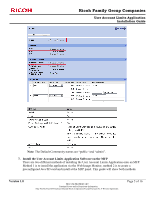Ricoh Aficio MP 8001 User Limits Installation Guide
Ricoh Aficio MP 8001 Manual
 |
View all Ricoh Aficio MP 8001 manuals
Add to My Manuals
Save this manual to your list of manuals |
Ricoh Aficio MP 8001 manual content summary:
- Ricoh Aficio MP 8001 | User Limits Installation Guide - Page 1
Family Group Companies User Account Limits Application Installation Guide Application Summary The User Account Limits Application was created to provide a way to limit copy and print activity by using user codes on a Ricoh device. The application was created in the Java Programming language. An - Ricoh Aficio MP 8001 | User Limits Installation Guide - Page 2
Hardware for Installation PC / Laptop Crossover cable or network access to the target MFP SD Card Reader (only if installing using Method 2) Required Software 1. Java Type VM Card at recommended version. (1 per device). Java card update files with instructions are available on the TSC website. http - Ricoh Aficio MP 8001 | User Limits Installation Guide - Page 3
Ricoh Family Group Companies User Account Limits Application Installation Guide 4. Configure Restriction Settings Enter User Tools Press System Settings Press Administrator Tools Press Next Select Enhanced External Charge Unit Management button Select All Copier, Printer, and Document Server buttons - Ricoh Aficio MP 8001 | User Limits Installation Guide - Page 4
Ricoh Family Group Companies User Account Limits Application Installation Guide Note: The message "To use the following function(s) set Exit 6. Connect to Web Image Monitor (Through network or crossover cable.) Login to WIM as an administrator (admin) Click on Configuration Configure SNMP as shown. - Ricoh Aficio MP 8001 | User Limits Installation Guide - Page 5
Ricoh Family Group Companies User Account Limits Application Installation Guide Note: The Default Community names are "public "and "admin". 7. Install the User Account Limits Application Software on the MFP There are two different methods of installing the User Account Limits Application onto an - Ricoh Aficio MP 8001 | User Limits Installation Guide - Page 6
Ricoh Family Group Companies User Account Limits Application Installation Guide Method 1 - Installing User Account Limits through WIM In WIM, click Private and/or Proprietary Information. May Not Be Used Or Disclosed Outside Ricoh Corporation Except Pursuant To A Written Agreement. Page 6 of 16 - Ricoh Aficio MP 8001 | User Limits Installation Guide - Page 7
Ricoh Family Group Companies User Account Limits Application Installation Guide Choose the SD Card slot where the Java card is installed (1) Set to Private and/or Proprietary Information. May Not Be Used Or Disclosed Outside Ricoh Corporation Except Pursuant To A Written Agreement. Page 7 of 16 - Ricoh Aficio MP 8001 | User Limits Installation Guide - Page 8
Ricoh Family Group Companies User Account Limits Application Installation Guide Method 2 - Installing User Account Limits from a Preconfigured Java SD Card. (SD Card reader is needed) Preconfigure the Java VM Card Insert a Java VM SD card into a card reader on your PC Create a folder called 33818890 - Ricoh Aficio MP 8001 | User Limits Installation Guide - Page 9
Ricoh Family Group Companies User Account Limits Application Installation Guide Remove the Java SD Card from the card reader. Installing on the Contains Private and/or Proprietary Information. May Not Be Used Or Disclosed Outside Ricoh Corporation Except Pursuant To A Written Agreement. Page 9 of 16 - Ricoh Aficio MP 8001 | User Limits Installation Guide - Page 10
Family Group Companies User Account Limits Application Installation Guide Confirm settings and press OK Press Exit. Version 1.0 PRIVATE/PROPRIETARY Contains Private and/or Proprietary Information. May Not Be Used Or Disclosed Outside Ricoh Corporation Except Pursuant To A Written Agreement. Page - Ricoh Aficio MP 8001 | User Limits Installation Guide - Page 11
or at the Operators Panel. This guide will show both Methods. Uninstall the User Account Limits through WIM Stop The User Account Limits Application Connect to Web Image Monitor (Through network or crossover cable.) Login to WIM as an administrator (admin) Click on Configuration. Click on Extended - Ricoh Aficio MP 8001 | User Limits Installation Guide - Page 12
Ricoh Family Group Companies User Account Limits Application Installation Guide Select the UsrActLim Application (1.) Select Startup/Stop (2.) Note: that or Proprietary Information. May Not Be Used Or Disclosed Outside Ricoh Corporation Except Pursuant To A Written Agreement. Page 12 of 16 - Ricoh Aficio MP 8001 | User Limits Installation Guide - Page 13
User Account Limits Application Installation Guide Select the UsrActLim Application (1.) Select Uninstall (2.) Select OK Version 1.0 Select OK PRIVATE/PROPRIETARY Contains Private and/or Proprietary Information. May Not Be Used Or Disclosed Outside Ricoh Corporation Except Pursuant To A Written - Ricoh Aficio MP 8001 | User Limits Installation Guide - Page 14
Ricoh Family Group Companies User Account Limits Application Installation Guide The application is now uninstalled Go to Step 2 to return MFP Settings Private and/or Proprietary Information. May Not Be Used Or Disclosed Outside Ricoh Corporation Except Pursuant To A Written Agreement. Page 14 of 16 - Ricoh Aficio MP 8001 | User Limits Installation Guide - Page 15
Account Limits Application Installation Guide Select Yes Select Exit Version 1.0 The application is now uninstalled Exit out of User Tools Go to Step 2 PRIVATE/PROPRIETARY Contains Private and/or Proprietary Information. May Not Be Used Or Disclosed Outside Ricoh Corporation Except Pursuant To - Ricoh Aficio MP 8001 | User Limits Installation Guide - Page 16
Copier, Printer, and Document Server buttons Change the Function Priority other than Java TX Enter User Tools Press System Settings Press Function Priority Press Desired Function (ie.COPY) Press OK Press Exit Press Exit Configure SP Mode on MFP Enter Service Program Mode (SP Mode) Press System Sp
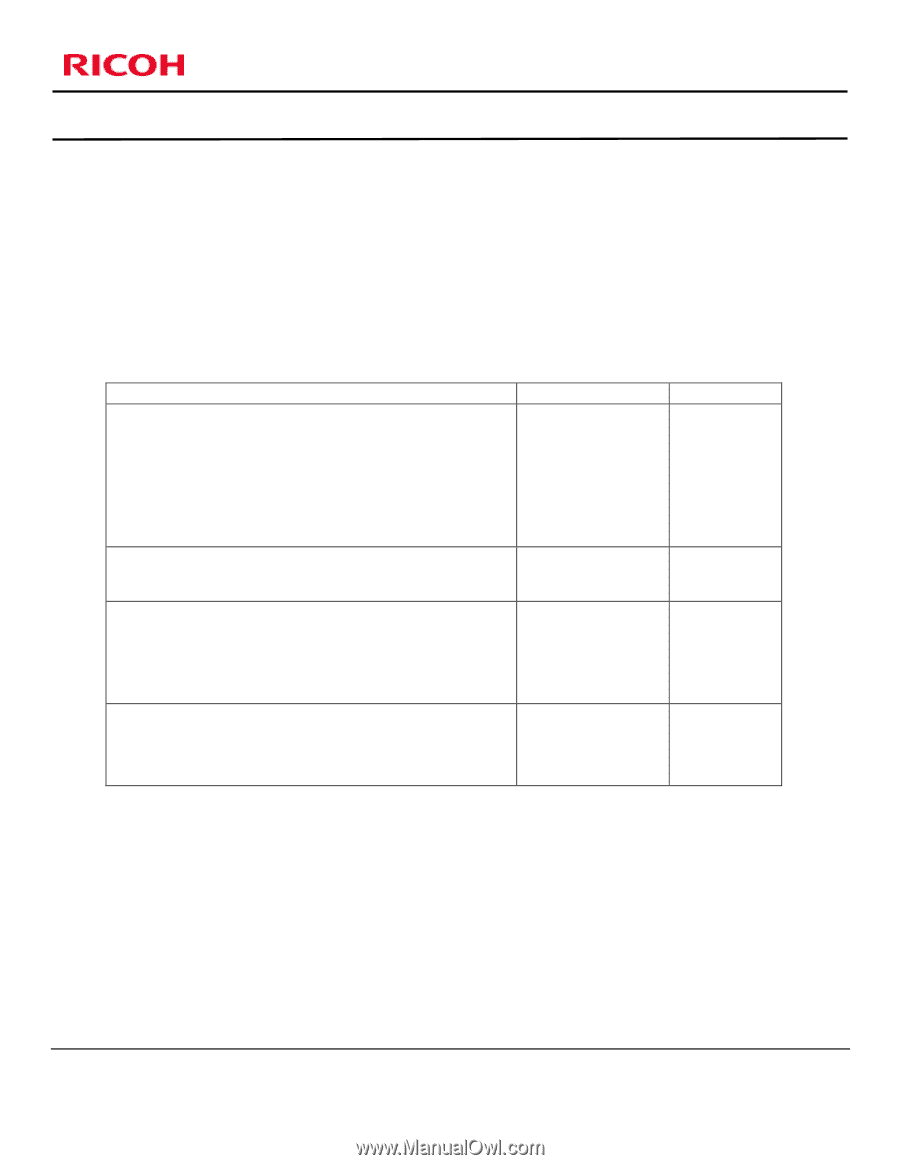
Ricoh Family Group Companies
User Account Limits Application
Installation Guide
Version 1.0
Page 1 of 16
PRIVATE/PROPRIETARY
Contains Private and/or Proprietary Information.
May Not Be Used Or Disclosed Outside Ricoh Corporation Except Pursuant To A Written Agreement.
Application Summary
The User Account Limits Application was created to provide a way to limit copy and
print activity by using user codes on a Ricoh device.
The application was created in the Java
Programming language. An administrator will be able to set limits to individual
User codes.
The administrator will also have the ability to Add, Reset, Modify, and
delete users from the application.
Models Supported
Models
Java VM Card
Version
MP4000B* / MP4000SP / MP4000SPF
MP2550B* / MP2550SP / MP2550 SPF
MP5000B* / MP5000SP / MP5000 SPF
MP3350B* / MP3350SP / MP3350SPF
MPC6000* / MPC7500*
MP 2851 / 3351
MP 4001 / 5001
Type F
EDP Code
414004
4.15 or later
MPC6501**/ MPC7501**
Type M
part#
D0815790
7.00 or later
MPC2050 / MPC2050SPF
MPC2800 / MPC2800SPF MPC4000 / MPC4000SPF
MPC2550 / MPC2550SPF
MPC3300 / MPC3300SPF
MPC5000 / MPC5000SPF
Type I
EDP Code
414710
4.15 or later
MP6001* / MP6001SP
MP8001* / MP8001SP
MP7001* / MP7001SP
MP9001* /MP9001SP
Pro907EX* / Pro1107EX / Pro1357EX
Type J
EDP Code
404230
5.04 or later
All models require HDD and Extended Memory
(*) Requires Printer Scanner Kit
(**) Note: Java Card with ApptoMe installed comes standard with the MFP.
Java CVM Card (Type M) can also be ordered using part # D0815790 if needed.