Ricoh M C251FW Firmware Update Guide
Ricoh M C251FW Manual
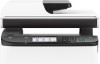 |
View all Ricoh M C251FW manuals
Add to My Manuals
Save this manual to your list of manuals |
Ricoh M C251FW manual content summary:
- Ricoh M C251FW | Firmware Update Guide - Page 1
Operating Instructions Firmware Update Guide For safe and correct use, be sure to read Safety Information separately provided before using the machine. - Ricoh M C251FW | Firmware Update Guide - Page 2
- Ricoh M C251FW | Firmware Update Guide - Page 3
Before Updating the Firmware...4 Compatible Operating Systems...4 Backing Up the Machine's Settings...4 Connection...4 Computer Settings...4 Updating the Firmware...6 Troubleshooting...10 If Initialization Does not end Following a Firmware Update 10 Firmware Update Tool Messages...13 Control Panel - Ricoh M C251FW | Firmware Update Guide - Page 4
2 - Ricoh M C251FW | Firmware Update Guide - Page 5
Updates allow the machine to receive the latest firmware. Getting Started This manual explains how to update the firmware of the following machine: • Multifunctional Printer: M C251FW • Printer: P C311W This guide uses Windows 10 procedures for its examples. Procedures and screens might vary - Ricoh M C251FW | Firmware Update Guide - Page 6
out lists of scan and fax destinations or a configuration page using a Web browser or the machine's control panel. For details, see the manuals provided with the machine. Connection Connect your computer and the machine through a network or directly by USB. • Make sure your computer is securely - Ricoh M C251FW | Firmware Update Guide - Page 7
Windows 10 1. On the [Start] menu, click [Control Panel]. 2. Click [Hardware and Sound]. 3. Click [Change when the computer sleeps]. 4. Make sure [Put the computer to sleep] is set to "Never". macOS 11.2.3 1. On the Apple menu, click [System Preferences]. 2. Click [Battery]. 3. Click [Battery] tab. - Ricoh M C251FW | Firmware Update Guide - Page 8
1. Update the Firmware Updating the Firmware Use the following procedure to update the firmware. Be sure to print the configuration page both before and after the update. Comparing pre- and post-update configuration pages allows you to check whether or not the update was successful. Follow the - Ricoh M C251FW | Firmware Update Guide - Page 9
Updating the Firmware 4. Read the cautionary statements carefully, and then click [OK]. The firmware update tool opens. Do not close the update tool unless you are instructed to do so. 7 - Ricoh M C251FW | Firmware Update Guide - Page 10
1. Update the Firmware 5. For a USB connection, click [Firmware Update (USB)]. For a network connection, enter the machine's IP address in [Machine IP Address:], and then click [Firmware Update (LAN)]. 6. For a network connection, enter the FTP user name and FTP password. [User Name:] The default - Ricoh M C251FW | Firmware Update Guide - Page 11
a configuration page, you can check the machine's firmware version by accessing the machine using a Web browser. For details, see "Checking the System Information" in User's Guide. 9 - Ricoh M C251FW | Firmware Update Guide - Page 12
1. Update the Firmware Troubleshooting This section provides solutions to common update-related problems. If Initialization Does not end Following a Firmware Update If the Home screen (M C251FW) or "Ready" (P C311W) does not appear on the machine's control panel after - Ricoh M C251FW | Firmware Update Guide - Page 13
Troubleshooting Do not close the update tool unless you are instructed to do so. 4. Click [Firmware Update (USB)]. Make sure that you keep the power of the machine turned on. Wait until the Home screen (M C251FW) - Ricoh M C251FW | Firmware Update Guide - Page 14
1. Update the Firmware 6. Check the machine's control panel for messages and the update's current percentage of completion. M C251FW P C311W The Alert indicator lights up. 7. Wait until the update completion message appears on the machine's control panel. M C251FW P C311W The Alert indicator starts - Ricoh M C251FW | Firmware Update Guide - Page 15
Troubleshooting 9. Wait until the Home screen (M C251FW) or "Ready" (P C311W) appears on the machine's using a Web browser. For details, see "Checking the System Information" in User's Guide. Firmware Update Tool Messages The following table lists the firmware update tool messages that can - Ricoh M C251FW | Firmware Update Guide - Page 16
during the update process does not interfere with any ongoing update. Ignore this error message and complete the update using the procedure shown in this manual. 14 - Ricoh M C251FW | Firmware Update Guide - Page 17
Troubleshooting Message Machine is not ready. Check that the machine is properly connected the network. The firmware has been transferred to the machine successfully. Follow the instructions in this manual to complete the update. The network cable was disconnected immediately after the [Firmware - Ricoh M C251FW | Firmware Update Guide - Page 18
from the failure and complete the update. If the recovery fails and the indicators continue to flash alternately, contact your sales or service representative. Control Panel Indicator Patterns (P C311W) The indicators of the control panel show the machine's status during and after firmware updates - Ricoh M C251FW | Firmware Update Guide - Page 19
Troubleshooting Indicator pattern The Alert and Data in indicators light up simultaneously. Likely cause Solution If the Alert and Data in failure and complete the update. If the recovery fails and the indicators continue to flash alternately, contact your sales or service representative. 17 - Ricoh M C251FW | Firmware Update Guide - Page 20
1. Update the Firmware Trademarks Microsoft, Windows, and Windows Server are either registered trademarks or trademarks of Microsoft Corporation in the United States and/or other countries. Apple, Mac, and macOS are trademarks of Apple Inc., registered in the U.S. and other countries. Other product - Ricoh M C251FW | Firmware Update Guide - Page 21
MEMO 19 - Ricoh M C251FW | Firmware Update Guide - Page 22
MEMO 20 EN GB EN US EN AU M0EQ-8507 - Ricoh M C251FW | Firmware Update Guide - Page 23
- Ricoh M C251FW | Firmware Update Guide - Page 24
EN GB EN US EN AU M0EQ-8507 © 2021 Ricoh Co., Ltd.

Operating Instructions
Firmware Update Guide
For safe and correct use, be sure to read Safety Information separately
provided before using the machine.









