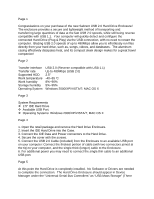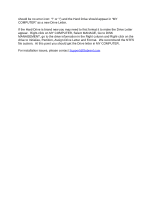Sabrent SBT-EKU25 User Manual
Sabrent SBT-EKU25 Manual
 |
View all Sabrent SBT-EKU25 manuals
Add to My Manuals
Save this manual to your list of manuals |
Sabrent SBT-EKU25 manual content summary:
- Sabrent SBT-EKU25 | User Manual - Page 1
new Sabrent USB Page 2 Transfer interface Transfer rate Supported HDD Work temperature Work humidity Storage 2.0) 2.5" -40~65 'C 8%~90% 5%~95% Windows 2000/XP/VISTA/7; MAC OS X Page 3 System the Hard Drive is completely installed. No Software or Drivers are needed to complete the connection. The - Sabrent SBT-EKU25 | User Manual - Page 2
and Format. We recommend the NTFS file system. At this point you should get the Drive letter in MY COMPUTER. For installation issues, please contact [email protected]
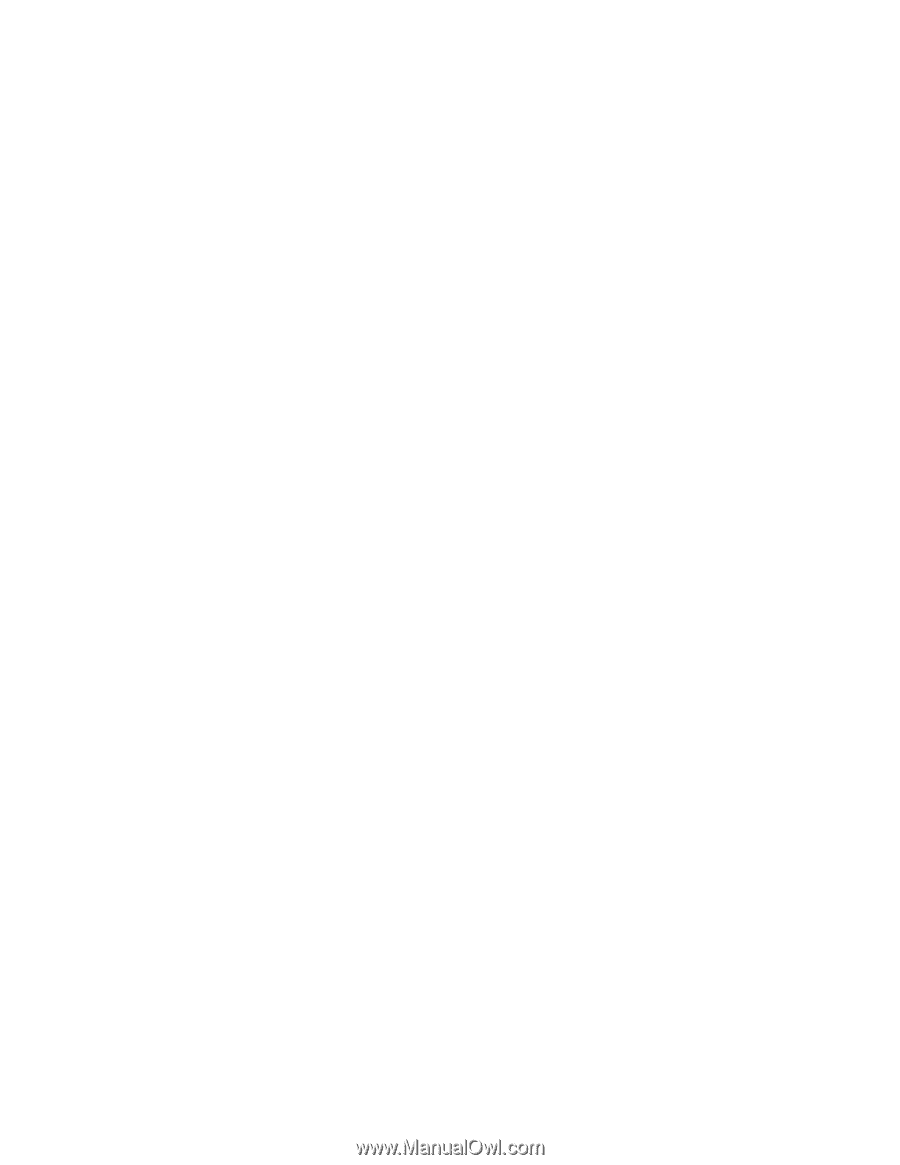
Page 1
Congratulations on your purchase of the new Sabrent USB 2.0 Hard Drive Enclosure!
The enclosure provides a secure and lightweight method of transporting and
transferring large quantities of data at the fast USB 2.0 speeds, while still being reverse
compatible with USB 1.1.
Your computer will quickly detect and configure the
connected Hard Drive (Plug & Play) via the USB connection, with no need to restart the
computer.
Blazing USB 2.0 speeds of up to 480Mbps allow you to effortlessly run files
directly from your hard drive, such as, songs, videos, and databases.
The aluminum
casing effectively dissipates heat, and its compact sleek design makes for a great travel
companion!
Page 2
Transfer interface
USB 2.0 (Reverse compatible with USB 1.1)
Transfer rate
Up to 480Mbps (USB 2.0)
Supported HDD
2.5”
Work temperature -40~65 ‘C
Work humidity
8%~90%
Storage humidity
5%~95%
Operating System
Windows 2000/XP/VISTA/7; MAC OS X
Page 3
System Requirements
±
2.5" IDE Hard Drive
±
Available USB Port.
±
Operating Systems: Windows 2000/XP/VISTA/7; MAC OS X
Page 4
1. Open the retail package and remove the Hard Drive Enclosure.
2. Insert the IDE Hard Drive into the Case.
3. Connect the IDE Data and Power connectors to the Hard Drive.
4. Secure the cover with the screws.
5. Connect the USB 2.0 Cable (included) from the Enclosure to an available USB port
on your computer: Connect the thickest portion of cable (with two connectors joined at
the tip) to your computer, and the single thick (longer) cable to the Enclosure.
6. For additional power you may need to connect the single thin cable to an additional
USB port.
Page 5
At this point the Hard Drive is completely installed.
No Software or Drivers are needed
to complete the connection.
The Hard Drive Enclosure should appear in Device
Manager under the “Universal Serial Bus Controllers” as “USB Mass Storage” (There