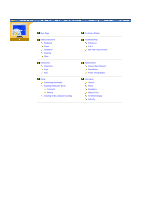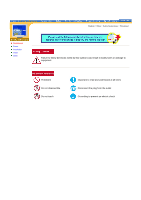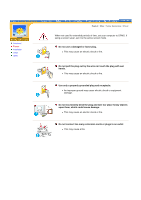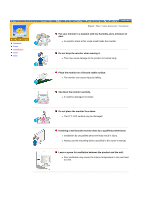Samsung 173S User Manual (ENGLISH)
Samsung 173S Manual
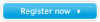 |
View all Samsung 173S manuals
Add to My Manuals
Save this manual to your list of manuals |
Samsung 173S manual content summary:
- Samsung 173S | User Manual (ENGLISH) - Page 1
SyncMaster 153V/173V/152V/172V/193V/192V/153S/173S/153B/173B - Samsung 173S | User Manual (ENGLISH) - Page 2
Setup Connecting the Monitor Installing the Monitor Driver Automatic Manual Installing VESA compliant mounting On-Screen Display Troubleshooting Check List Q & A Self-Test Feature Check Specifications General Specifications PowerSaver Preset Timing Modes Information Service Terms Regulatory Natural - Samsung 173S | User Manual (ENGLISH) - Page 3
Notational Power Installation Clean Other English > Main > Safety Instructions > Notational Failure to follow directions noted by this symbol could result in bodily harm or damage to equipment. Prohibited Do not disassemble Do not touch - Samsung 173S | User Manual (ENGLISH) - Page 4
Notational Power Installation Clean Other English > Main > Safety Instructions > Power When not used for extended periods of time, set your computer to DPMS. If using a screen saver, set it to the active screen mode. - Samsung 173S | User Manual (ENGLISH) - Page 5
Do not place the monitor face down. z The TFT-LCD surface may be damaged. Installing a wall bracket must be done by a qualified professional. z Installation by unqualified personnel may result in injury. z Always use the mounting device specified in the owner's manual. Leave a space for ventilation - Samsung 173S | User Manual (ENGLISH) - Page 6
Instructions > Clean When cleaning the monitor case or the surface of the TFT-LCD screen, wipe with a slightly moistened, soft fabric. Do not spray detergent directly on the monitor gets into the monitor, disconnect the plug and then contact a service center. Contact a Service Center or Customer - Samsung 173S | User Manual (ENGLISH) - Page 7
Power Installation Clean Other English > Main > Safety Instructions > Other Do not remove cover(or back). No user serviceable parts inside. z This may cause an electric shock or a fire. z Refer servicing to qualified service personnel. If your monitor does not operate normally - in particular, if - Samsung 173S | User Manual (ENGLISH) - Page 8
of paper or matches, into the vents or the headphone or A/V ports on the monitor. z This may cause malfunction, an electric shock or a fire. z Always contact the Service Center if foreign substances/objects enter into the monitor. If you view a fixed screen for an extended period of time, residual - Samsung 173S | User Manual (ENGLISH) - Page 9
where it can be exposed to strong vibrations. z Exposure to strong vibrations can be a fire hazard and shorten the life of the monitor. When moving the monitor, turn the power switch off and unplug the power cord. Make sure that all cables, including the antenna cable and cables connecting to - Samsung 173S | User Manual (ENGLISH) - Page 10
Unpacking Front Rear Monitor and Stand Power Cord Signal Cable Quick Setup Guide Please make sure the following items are included with your monitor. If any items are missing, contact your dealer. Warranty Card (Not available in all locations) User's Guide and Monitor Driver, Natural Color - Samsung 173S | User Manual (ENGLISH) - Page 11
SyncMaster 153S/173S Unpacking Front Rear Monitor and Pivot Stand Power Cord DC-Adapter Please make sure the following items are included with your monitor. If any items are missing, contact your dealer. Signal Cable Quick Setup Guide Warranty Card (Not available in all locations) User's Guide - Samsung 173S | User Manual (ENGLISH) - Page 12
SyncMaster 153B/173B Unpacking Front Rear Monitor and Stand Power Cord DC-Adapter Please make sure the following items are included with your monitor. If any items are missing, contact your dealer. Signal Cable Audio Cable Quick Setup Guide Warranty Card (Not available in all locations) User - Samsung 173S | User Manual (ENGLISH) - Page 13
SyncMaster 153V/173V/152V/172V/193V/192V Unpacking Front Rear 1. Auto button / Exit button 2. once as the monitor saves your adjustments. Note: See PowerSaver described in the manual for further information regarding power saving functions. For energy conservation, turn your monitor OFF when it - Samsung 173S | User Manual (ENGLISH) - Page 14
SyncMaster 153S/173S Unpacking Front Rear 1. Auto button / Exit button 2. Menu button 3. Power once as the monitor saves your adjustments. Note: See PowerSaver described in the manual for further information regarding power saving functions. For energy conservation, turn your monitor OFF when - Samsung 173S | User Manual (ENGLISH) - Page 15
SyncMaster 153B/173B Unpacking Front Rear 1. Auto button / Exit button Use this button connection terminal Note: See PowerSaver described in the manual for further information regarding power saving functions. For energy conservation, turn your monitor OFF when it is not needed, or when - Samsung 173S | User Manual (ENGLISH) - Page 16
SyncMaster 153V/173V/152V/172V/193V/192V Unpacking Front Rear (The configuration at the back of the monitor may vary from product to product.) 1. Power port 2. Signal port Connect the power cord for your monitor to the power port on the back of the monitor. Connect the signal cable to the 15-pin, - Samsung 173S | User Manual (ENGLISH) - Page 17
SyncMaster 153S/173S Unpacking Front Rear (The configuration at the back of the monitor may vary from product to product.) 1. Power port 2. Signal port 3. Pin Connect the DC Adapter for your monitor to the power port on the back of the monitor. Connect the signal cable to the 15-pin, D-sub - Samsung 173S | User Manual (ENGLISH) - Page 18
SyncMaster 153B/173B Unpacking Front Rear (The configuration at the back of the monitor may vary from product to product.) 1. Power port 2. Signal port 3. Pin Connect the power cord for your monitor to the power port on the back of the monitor. Connect the signal cable to the 15-pin, D-sub - Samsung 173S | User Manual (ENGLISH) - Page 19
SyncMaster 153V/173V/152V/172V/193V/192V Connecting the Monitor Installing the Monitor Driver Installing VESA compliant mounting 1. Connect the power cord for your monitor to the power port on the back of the monitor. Plug the power cord for the monitor into a nearby outlet. 2. Connect the signal - Samsung 173S | User Manual (ENGLISH) - Page 20
SyncMaster 153S/173S Connecting the Monitor Installing the Monitor Driver Installing VESA compliant mounting English > Main > Setup > Connecting Your Monitor 1. Connect the DC Adapter for your monitor to the power port on the back of the monitor. Plug the power cord for the monitor into a nearby - Samsung 173S | User Manual (ENGLISH) - Page 21
SyncMaster 153B/173B Connecting the Monitor Installing the Monitor Driver Installing VESA compliant mounting English > Main > Setup > Connecting Your Monitor 1. Connect the power cord for your monitor to the power port on the back of the monitor. Plug the power cord for the monitor into a nearby - Samsung 173S | User Manual (ENGLISH) - Page 22
you have. Prepare a blank disk and download the driver program file at the Internet web site shown here. z Internet web site : http://www.samsung-monitor.com/ (Worldwide) http://www.samsungusa.com/monitor/ (USA) http://www.sec.co.kr/monitor/ (Korea) http://www.samsungmonitor.com.cn/ (China) Windows - Samsung 173S | User Manual (ENGLISH) - Page 23
click the "Continue Anyway" button. Then click "OK" button. This monitor driver is under certifying MS logo,and this installation don't damage your system.The certified driver will be posted on Samsung Monitor Homepage http://www.samsung-monitor.com/. 6. Monitor driver installation is completed. - Samsung 173S | User Manual (ENGLISH) - Page 24
system you have. Prepare a blank disk and download the driver program file at the Internet web site shown here. z Internet web site : http://www.samsung-monitor.com/ (Worldwide) http://www.samsungusa.com/monitor/ (USA) http://www.sec.co.kr/monitor/ (Korea) http://www.samsungmonitor.com.cn/ (China - Samsung 173S | User Manual (ENGLISH) - Page 25
"Next" button. 6. Select "Don't search ,I will.." then click "Next" and then click "Have disk". 7. Click the "Browse" button then choose A:(D:\Driver) and choose your monitor model in the model list and click the "Next" button. 8. If you can see following "Message" window, then click the "Continue - Samsung 173S | User Manual (ENGLISH) - Page 26
and this installation don't damage your system.The certified driver will be posted on Samsung Monitor Homepage http://www.samsung-monitor.com/. 9. Click the "Close" button then click "OK" button continually. 10. Monitor driver installation is completed. Microsoft® Windows® 2000 Operating System When - Samsung 173S | User Manual (ENGLISH) - Page 27
Monitor Type" area. 6. Choose "Specify the location of the driver". 7. Choose "Display a list of all the driver in a specific location.." then click "Next" button. 8. Click the "Have Disk" button 9. Specify A:\(D:\driver the Preset Timing Modes in the user guide. Linux Operating System To execute X- - Samsung 173S | User Manual (ENGLISH) - Page 28
SyncMaster 153V/173V/152V/172V/193V/192V Connecting the Monitor Installing the Monitor Driver Installing VESA compliant mounting Removing the base English > Main > Setup > Installing VESA compliant mounting Removing the base | Attaching a base 1. Turn off your monitor and unplug its power cord. - Samsung 173S | User Manual (ENGLISH) - Page 29
SyncMaster 153S/173S Connecting the Monitor Installing the Monitor Driver Installing VESA compliant mounting Removing the base 1. Turn off your monitor and unplug its power cord. 2. Lay the LCD monitor face-down on a flat surface with a cushion beneath it to protect the screen. 3. Remove two - Samsung 173S | User Manual (ENGLISH) - Page 30
SyncMaster 153B/173B Removing the base Connecting the Monitor Installing the Monitor Driver Installing VESA compliant mounting 1. Turn off your monitor and unplug its power cord. 2. Lay the LCD monitor face-down on a flat surface with a cushion beneath it to protect the screen. 3. Remove two screws - Samsung 173S | User Manual (ENGLISH) - Page 31
SyncMaster 153V/173V/152V/172V/193V/192V - Samsung 173S | User Manual (ENGLISH) - Page 32
SyncMaster 153S/173S - Samsung 173S | User Manual (ENGLISH) - Page 33
SyncMaster 153B/173B - Samsung 173S | User Manual (ENGLISH) - Page 34
login screen) does not appear, contact a service center or your dealer. Can you see "Video mode not supported" on the screen? You can see this message to the video card manual. The screen suddenly has become Have you changed the video card or the driver? Adjust screen image position and - Samsung 173S | User Manual (ENGLISH) - Page 35
the video card manual to see if the Plug & Play (VESA DDC) function can be supported. Install the monitor driver according to the Driver Installation Instructions. Install the monitor driver according to the Driver Installation Instructions. Check the following items if there is trouble with the - Samsung 173S | User Manual (ENGLISH) - Page 36
that video card support can vary, depending on the version of the driver used. (Refer to the computer or the video card manual for details.) (Refer to Windows/Computer Manual). How can I clean the outer case/LCD Panel? Disconnect the power cord and then clean the monitor with a soft cloth, using - Samsung 173S | User Manual (ENGLISH) - Page 37
shown in the following illustration: The three boxes inside the border are red, green and blue. Failure of any of the boxes to appear indicates a problem with your monitor. This box also appears during normal operation if the video cable becomes disconnected or damaged. 4. Turn off your - Samsung 173S | User Manual (ENGLISH) - Page 38
from the PC. Therefore, if there is trouble with the PC or the video card, this can cause the monitor to become blank, have poor coloring, noise, Video mode not supported, etc. In this case, first check the source of the problem, and then contact a service center or your dealer. z Judging the - Samsung 173S | User Manual (ENGLISH) - Page 39
Model Name SyncMaster 153V LCD Panel Size Pixel Clock 80 MHz Power Supply AC 90 ~ 264 VAC, 60/50 monitor can be installed on any Plug & Play compatible system. Interaction of the monitor and computer systems will provide the best operating conditions and monitor settings. In most cases, monitor - Samsung 173S | User Manual (ENGLISH) - Page 40
to be bright sometimes or some of black pixels could be seen. This is not from bad quality and you can use it without uneasiness. z For example, the number of TFT LCD sub pixels that is contained in this product are 2.359.296. Note: Design and specifications are subject to change without prior - Samsung 173S | User Manual (ENGLISH) - Page 41
General PowerSaver Preset Timing Modes General Model Name SyncMaster 173V LCD Panel Size 17.0 inch diagonal Display area 337.92 (H) x sync, Composite, TTL level positive or negative Maximum Pixel Clock 135 MHz Power Supply AC 90 ~ 264 VAC rms, 60/50 Hz ± 3Hz Signal Cable 15pin-to-15pin - Samsung 173S | User Manual (ENGLISH) - Page 42
be bright sometimes or some of black pixels could be seen. This is not from bad quality and you can use it without uneasiness. z For example, the no of TFT LCD sub pixels that is contained in this product are 3,932,160. Plug and Play Capability This monitor can be installed on any - Samsung 173S | User Manual (ENGLISH) - Page 43
Model Name SyncMaster 152V LCD Panel Size Pixel Clock 80 MHz Power Supply AC 90 ~ 264 VAC, 60/50 monitor can be installed on any Plug & Play compatible system. Interaction of the monitor and computer systems will provide the best operating conditions and monitor settings. In most cases, monitor - Samsung 173S | User Manual (ENGLISH) - Page 44
to be bright sometimes or some of black pixels could be seen. This is not from bad quality and you can use it without uneasiness. z For example, the number of TFT LCD sub pixels that is contained in this product are 2,359,296. Note: Design and specifications are subject to change without prior - Samsung 173S | User Manual (ENGLISH) - Page 45
General PowerSaver Preset Timing Modes General Model Name SyncMaster 172V LCD Panel Size 17.0 inch diagonal Display area 337.92 (H) x sync, Composite, TTL level positive or negative Maximum Pixel Clock 135 MHz Power Supply AC 90 ~ 264 VAC rms, 60/50 Hz ± 3Hz Signal Cable 15pin-to-15pin - Samsung 173S | User Manual (ENGLISH) - Page 46
be bright sometimes or some of black pixels could be seen. This is not from bad quality and you can use it without uneasiness. z For example, the no of TFT LCD sub pixels that is contained in this product are 3,932,160. Plug and Play Capability This monitor can be installed on any - Samsung 173S | User Manual (ENGLISH) - Page 47
General PowerSaver Preset Timing Modes General Model Name SyncMaster 193V LCD Panel Size 19.0 inch diagonal Display area 376.32 (H) x sync, Composite, TTL level positive or negative Maximum Pixel Clock 135 MHz Power Supply AC 90 ~ 264 VAC rms, 60/50 Hz ± 3Hz Signal Cable 15pin-to-15pin - Samsung 173S | User Manual (ENGLISH) - Page 48
be bright sometimes or some of black pixels could be seen. This is not from bad quality and you can use it without uneasiness. z For example, the no of TFT LCD sub pixels that is contained in this product are 3,932,160. Plug and Play Capability This monitor can be installed on any - Samsung 173S | User Manual (ENGLISH) - Page 49
General PowerSaver Preset Timing Modes General Model Name SyncMaster 192V LCD Panel Size 19.0 inch diagonal Display area 376.32 (H) x sync, Composite, TTL level positive or negative Maximum Pixel Clock 135 MHz Power Supply AC 90 ~ 264 VAC rms, 60/50 Hz ± 3Hz Signal Cable 15pin-to-15pin - Samsung 173S | User Manual (ENGLISH) - Page 50
be bright sometimes or some of black pixels could be seen. This is not from bad quality and you can use it without uneasiness. z For example, the no of TFT LCD sub pixels that is contained in this product are 3,932,160. Plug and Play Capability This monitor can be installed on any - Samsung 173S | User Manual (ENGLISH) - Page 51
Timing Modes General Model Name SyncMaster 153S LCD Panel Size 15.0 inch positive or negative Maximum Pixel Clock 80 MHz Power Supply AC 90 ~ 264 VAC, 60/50 Hz ± 3Hz Signal monitor and computer systems will provide the best operating conditions and monitor settings. In most cases, monitor - Samsung 173S | User Manual (ENGLISH) - Page 52
to be bright sometimes or some of black pixels could be seen. This is not from bad quality and you can use it without uneasiness. z For example, the number of TFT LCD sub pixels that is contained in this product are 2,359,296. Note: Design and specifications are subject to change without prior - Samsung 173S | User Manual (ENGLISH) - Page 53
General Model Name SyncMaster 173S LCD Panel Size 17 negative Maximum Pixel Clock 135 MHz Power Supply AC 90 ~ 264 VAC rms, 60/50 Hz monitor settings. In most cases, monitor installation will proceed automatically, unless the user wishes to select alternate settings. Dot Acceptable TFT LCD - Samsung 173S | User Manual (ENGLISH) - Page 54
to be bright sometimes or some of black pixels could be seen. This is not from bad quality and you can use it without uneasiness. z For example, the no of TFT LCD sub pixels that is contained in this product are 3,932,160. Note: Design and specifications are subject to change without prior - Samsung 173S | User Manual (ENGLISH) - Page 55
Timing Modes General Model Name SyncMaster 153B LCD Panel Size 15.0 inch positive or negative Maximum Pixel Clock 80 MHz Power Supply AC 90 ~ 264 VAC, 60/50 Hz ± 3Hz Signal monitor and computer systems will provide the best operating conditions and monitor settings. In most cases, monitor - Samsung 173S | User Manual (ENGLISH) - Page 56
to be bright sometimes or some of black pixels could be seen. This is not from bad quality and you can use it without uneasiness. z For example, the number of TFT LCD sub pixels that is contained in this product are 2,359,296. Note: Design and specifications are subject to change without prior - Samsung 173S | User Manual (ENGLISH) - Page 57
Timing Modes General Model Name SyncMaster 173B LCD Panel Size 17.0 inch diagonal level positive or negative Maximum Pixel Clock 135 MHz Power Supply AC 90 ~ 264 VAC rms, 60/50 Hz ± 3Hz color seem to be bright sometimes or some of black pixels could be seen. This is not from bad quality and - Samsung 173S | User Manual (ENGLISH) - Page 58
Plug and Play Capability This monitor can be installed on any Plug & Play compatible system. Interaction of the monitor and computer systems will provide the best operating conditions and monitor settings. In most cases, monitor installation will proceed automatically, unless the user wishes to - Samsung 173S | User Manual (ENGLISH) - Page 59
SyncMaster 153V/152V/153S General PowerSaver Preset Timing Modes This monitor has a built-in power management system called PowerSaver. This system saves energy by switching your monitor into a low-power mode when it has not been used for a certain amount of time. The monitor automatically returns - Samsung 173S | User Manual (ENGLISH) - Page 60
SyncMaster 153B General PowerSaver Preset Timing Modes This monitor has a built-in power management system called PowerSaver. This system saves energy by switching your monitor into a low-power mode when it has not been used for a certain amount of time. The monitor automatically returns to normal - Samsung 173S | User Manual (ENGLISH) - Page 61
Power Indicator Green Green, Blinking Black Power Consumption Max 40.0W Max 2W Max 1W This monitor is EPA ENERGY STAR® compliant and ENERGY2000 compliant when used with a computer equipped with VESA DPMS functionality. As an ENERGY STAR® Partner, SAMSUNG - Samsung 173S | User Manual (ENGLISH) - Page 62
Power Indicator Green Green, Blinking Black Power Consumption Max 42.0W Max 2W Max 1W This monitor is EPA ENERGY STAR® compliant and ENERGY2000 compliant when used with a computer equipped with VESA DPMS functionality. As an ENERGY STAR® Partner, SAMSUNG - Samsung 173S | User Manual (ENGLISH) - Page 63
Power Indicator Green Green, Blinking Black Power Consumption Max 45.0W Max 2W Max 1W This monitor is EPA ENERGY STAR® compliant and ENERGY2000 compliant when used with a computer equipped with VESA DPMS functionality. As an ENERGY STAR® Partner, SAMSUNG - Samsung 173S | User Manual (ENGLISH) - Page 64
SyncMaster 153V/152V General PowerSaver Preset Timing Modes If the signal signal differs, the screen may go blank while the power LED is on. Refer to the video card manual and adjust the screen as follows. Table 1. Preset Timing Modes Display Mode Horizontal Frequency (kHz) Vertical - Samsung 173S | User Manual (ENGLISH) - Page 65
SyncMaster 173V/172V/193V/192V General PowerSaver Preset Timing Modes If the signal differs, the screen may go blank while the power LED is on. Refer to the video card manual and adjust the screen as follows. Table 1. Preset Timing Modes Display Mode Horizontal Frequency (kHz) Vertical - Samsung 173S | User Manual (ENGLISH) - Page 66
SyncMaster 173S/173B General PowerSaver Preset Timing Modes If the signal signal differs, the screen may go blank while the power LED is on. Refer to the video card manual and adjust the screen as follows. Table 1. Preset Timing Modes Display Mode Horizontal Frequency (kHz) Vertical - Samsung 173S | User Manual (ENGLISH) - Page 67
SyncMaster 153S/153B General PowerSaver Preset Timing Modes If the signal transferred from the computer is the same as the following Preset Timing Modes, the screen will be - Samsung 173S | User Manual (ENGLISH) - Page 68
Ciencies, 55-65 (Poligono Pedrosa) 08908 Hospitalet de Llobregat (Barcelona) Tel. : (93) 261 67 00 Fax. : (93) 261 67 50 http://samsung.es/ FRANCE : SAMSUNG ELECTRONICS FRANCE Service Paris Nord 2 66 rue des Vanesses BP 50116 Villepinte 95950 Roissy CDG Cedex Tel : 08 25 08 65 65 Fax : 01 48 63 06 - Samsung 173S | User Manual (ENGLISH) - Page 69
.co.za/ SWEDEN/DENMARK/NORWAY/FINLAND : Samsung Electronics AB Box 713 S-194 27 UPPLANDS VASBY SVERIGE Besoksadress : Johanneslundsvagen 4 Samsung support Sverige: 020-46 46 46 Samsung support Danmark : 8088-4646 Samsung support Norge: 8001-1800 Samsung support Finland: 0800-118001 Tel +46 8 590 - Samsung 173S | User Manual (ENGLISH) - Page 70
Service > Stafford Park 12 Telford, Shropshire, TF3 3BJ Tel. : (0870) 242 0303 Fax. : (01952) 292 033 http://samsungservice.co.uk/ U.S.A. : Samsung Electronics America Service Division 400 Valley Road, Suite 201 Mount Arlington, NJ 07856 1-800-SAMSUNG (1-800-726-7864) http://samsungusa.com/monitor - Samsung 173S | User Manual (ENGLISH) - Page 71
Service Terms Regulatory Natural Color For Better Display Authority Dot Pitch The image on a monitor is composed of red, 60 Hz. In this case, flickering of the screen can be detected. To avoid this problem, there is a Flicker-free Mode using a vertical frequency over 70 Hz. Horizontal Frequency - Samsung 173S | User Manual (ENGLISH) - Page 72
CO., LTD America QA Lab of Samsung 3351 Michelson Drive, Suite #290, Irvine, CA92612 USA Tel) 949-975-7310 Fax) 949-922-8301 Warning User must use shielded signal interface cables to maintain FCC compliance for the product. Provided with this monitor is a detachable power supply cord with - Samsung 173S | User Manual (ENGLISH) - Page 73
may cause radio interference. Install and use the equipment according to the instruction manual. TCO'95-Ecological requirements for personal computers (TCO'95 applied model and to the further development of environmentally-adapted electronic products. Why do we have environmentally-labelled monitors? - Samsung 173S | User Manual (ENGLISH) - Page 74
for encouraging the adaptation of goods and services to the environment.The main problem as far as monitors and other electronic level, in one or more stages. The length of time to reactivate the monitor shall be reasonable for the user. Labelled products must meet strict environmental demands - Samsung 173S | User Manual (ENGLISH) - Page 75
labelled computers? In many countries, environmental labelling has become an established method for encouraging the adaptation of goods and services to the environment. The main problem, as far as computers and other electronics equipment are concerned, is that environmentally harmful substances - Samsung 173S | User Manual (ENGLISH) - Page 76
the labelled unit. There is however one exception. Mercury is, for the time being, permitted in the back light system of flat panel monitors as today there is no commercially available alternative. TCO aims on removing this exception when a Mercury free alternative is available. CFCs (freons) The - Samsung 173S | User Manual (ENGLISH) - Page 77
sight and strain problems. Important parameters are in accordance with the instructions, may cause harmful z Consult the manufacturer or field service technician for help. Video In doubt, consult the technical services department or your local . Mercury Statement (LCD Monitor, LCD TV, DLP Projection - Samsung 173S | User Manual (ENGLISH) - Page 78
Service Terms Regulatory Natural Color For Better Display Authority Natural Color Software Program One of the recent problems in using a install the Natural Color software. To install the program manually, insert the CD included with the Samsung monitor into the CD-ROM Drive, click the [Start] - Samsung 173S | User Manual (ENGLISH) - Page 79
Service Terms Regulatory Natural Color For Better Display Authority For black pixels could be seen. This is not from bad quality and you can use it without uneasiness. { For example, the number of TFT LCD sub pixels that is contained in this product are 3,932,160. 3. When you clean the monitor - Samsung 173S | User Manual (ENGLISH) - Page 80
LCD Monitors and TVs may have image retention when switching from one image to another especially after displaying a stationary image for a long time. This guide is to demonstrate correct usage of LCD Monitor to power off with the PC Display Properties Power Scheme. Suggestions for specific (Black & - Samsung 173S | User Manual (ENGLISH) - Page 81
The best way to protect your monitor from Image retention is to set your PC or System to operate a Screen Saver program when you are not using it. Image retention may not occur when a LCD panel is operated under normal conditions. Normal conditions are defined as continuously changing video patterns - Samsung 173S | User Manual (ENGLISH) - Page 82
Service Terms Regulatory Natural Color For Better Display Authority Information in this document is subject to change without notice. © 2004 Samsung Electronics Co., Ltd. All rights reserved. Reproduction in any manner whatsoever without the written permission of Samsung Electronics Co., Ltd. is

SyncMaster 153V/173V/152V/172V/193V/192V/153S/173S/153B/173B