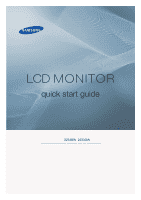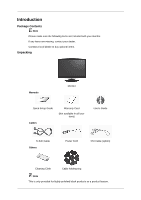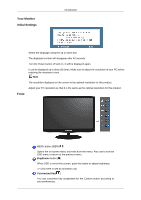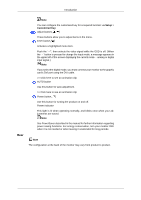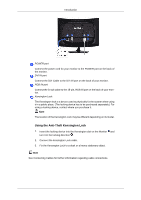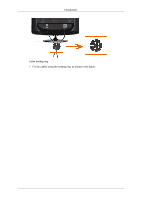Samsung 2243LNX Quick Guide (ENGLISH)
Samsung 2243LNX Manual
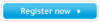 |
View all Samsung 2243LNX manuals
Add to My Manuals
Save this manual to your list of manuals |
Samsung 2243LNX manual content summary:
- Samsung 2243LNX | Quick Guide (ENGLISH) - Page 1
LCD MONITOR quick start guide 2233BW 2233GW ii - Samsung 2243LNX | Quick Guide (ENGLISH) - Page 2
are missing, contact your dealer. Contact a local dealer to buy optional items. Unpacking Manuals Monitor Quick Setup Guide Cables Warranty Card (Not available in all locations) User's Guide D-Sub Cable Others Power Cord DVI Cable (option) Cleaning Cloth Cable holding ring Note This is - Samsung 2243LNX | Quick Guide (ENGLISH) - Page 3
Your Monitor Initial Settings Introduction Select the language using the up or down key. The displayed content will disappear after 40 seconds. Turn the Power button off and on. It will be displayed again. It can be displayed up to three (3) times. Make sure to adjust the resolution of your PC - Samsung 2243LNX | Quick Guide (ENGLISH) - Page 4
If you select the digital mode, you must connect your monitor to the graphic card's DVI port using the DVI cable. >> Click here to see an animation clip described in the manual for further information regarding power saving functions. For energy conservation, turn your monitor OFF when it is - Samsung 2243LNX | Quick Guide (ENGLISH) - Page 5
your monitor to the POWER port on the back of the monitor. DVI IN port Connect the DVI Cable to the DVI IN port on the back of your monitor. RGB different depending on its model. Using the Anti-Theft Kensington Lock 1. Insert the locking device into the Kensington slot on the Monitor and turn it in - Samsung 2243LNX | Quick Guide (ENGLISH) - Page 6
Introduction Cable holding ring • Fix the cables using the holding ring, as shown in the figure. - Samsung 2243LNX | Quick Guide (ENGLISH) - Page 7
15-pin, D-sub port on the back of your monitor. [RGB IN] Using the DVI (Digital) connector on the video card. • Connect the DVI Cable to the DVI IN Port on the back of your Monitor. [DVI IN] Connected to a Macintosh. • Connect the monitor to the Macintosh computer using the D-sub connection cable - Samsung 2243LNX | Quick Guide (ENGLISH) - Page 8
-down on a flat surface with a cushion beneath it to protect the screen. 3. Remove four screws and then remove the stand from the LCD monitor. 4. Align the mounting interface pad with the holes in the rear cover mounting pad and secure it with four screws that came with the arm- - Samsung 2243LNX | Quick Guide (ENGLISH) - Page 9
to follow the product installation instructions. • To mount the monitor on a wall, you should purchase the wall mounting kit that allows you to mount the monitor at least 10 cm away from the wall surface. • Contact the nearest Samsung Service Center for more information. Samsung Electronics will not - Samsung 2243LNX | Quick Guide (ENGLISH) - Page 10
Troubleshooting Self-Test Feature Check Note Your monitor provides a self test feature that allows you to check whether your monitor is functioning properly. Self-Test Feature Check 1. Turn off both your computer and the monitor. 2. Unplug the video cable from the back of the computer. 3. Turn on - Samsung 2243LNX | Quick Guide (ENGLISH) - Page 11
become blank, have poor coloring, become noisy, and video mode not supported, etc. In this case, first check the source of the problem, and then contact the Service Center or your dealer. Judging the monitor's working condition If there is no image on the screen or a "Not Optimum Mode", "Recommended - Samsung 2243LNX | Quick Guide (ENGLISH) - Page 12
Troubleshooting A: You can see this message when the signal from the video card exceeds the maximum resolution and frequency that the monitor can handle properly. A: Adjust the maximum resolution and frequency that the monitor can handle properly. A: If the display exceeds SXGA or 75 Hz, a "Not - Samsung 2243LNX | Quick Guide (ENGLISH) - Page 13
video card manual to see if the Plug & Play (VESA DDC) function can be supported. A: Install the monitor driver according to the Driver Installation Instructions. Check when MagicTune™ does not function properly. Q: MagicTune™ feature is found only on PC (VGA) with Window OS that supports Plug and - Samsung 2243LNX | Quick Guide (ENGLISH) - Page 14
PC, check if the installed the adapter (video) driver and the monitor driver. Check if the scanning ratio of the video screen is set to between 56 Hz ~ 75 Hz. (Do not exceed 75 Hz when using the maximum resolution.) If you have problems in installing the adapter (video) driver, boot the computer in - Samsung 2243LNX | Quick Guide (ENGLISH) - Page 15
ME/2000: Set the resolution at the Control Panel → Display → Screen Saver. Set the function in the BIOS-SETUP of the computer. (Refer to the Windows / Computer Manual). Q: How can I clean the outer case/LCD Panel? A: Disconnect the power cord and then clean the monitor with a soft cloth, using
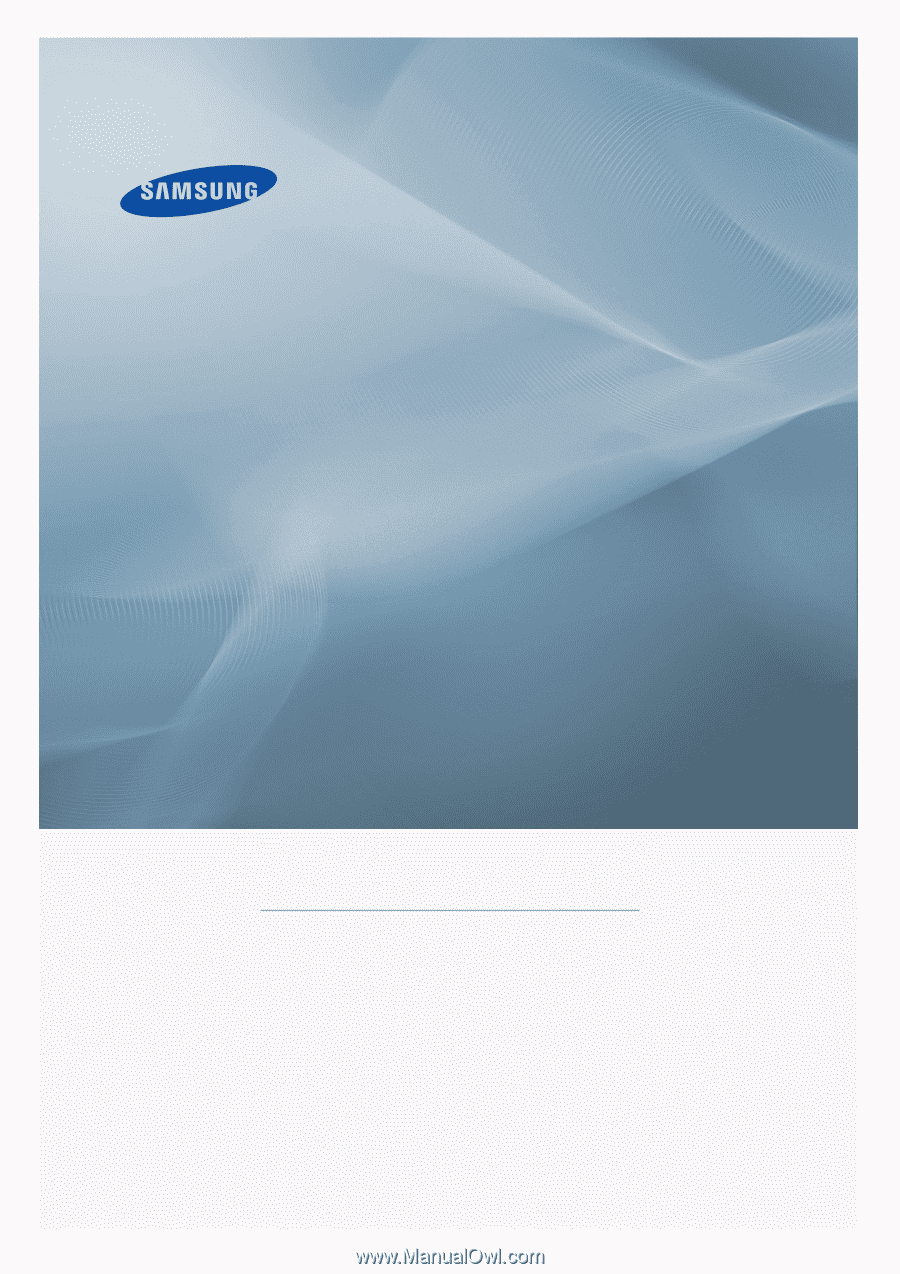
±±
LCD MONITOR
quick start guide
2
23
3
B
W
2
23
3
G
W