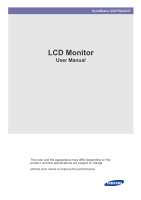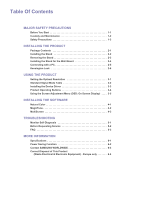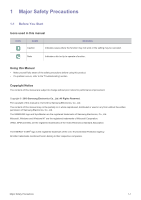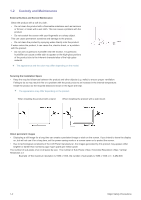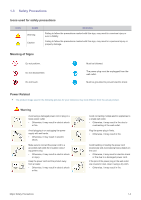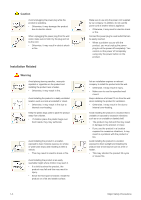Samsung 2333T User Manual (user Manual) (ver.1.0) (English)
Samsung 2333T Manual
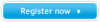 |
View all Samsung 2333T manuals
Add to My Manuals
Save this manual to your list of manuals |
Samsung 2333T manual content summary:
- Samsung 2333T | User Manual (user Manual) (ver.1.0) (English) - Page 1
SyncMaster 2333TN/2333T LCD Monitor User Manual The color and the appearance may differ depending on the product, and the specifications are subject to change without prior notice to improve the performance. - Samsung 2333T | User Manual (user Manual) (ver.1.0) (English) - Page 2
. 3-5 INSTALLING THE SOFTWARE Natural Color 4-1 MagicTune 4-2 MultiScreen 4-3 TROUBLESHOOTING Monitor Self-Diagnosis 5-1 Before Requesting Service 5-2 FAQ 5-3 MORE INFORMATION Specifications 6-1 Power Saving Function 6-2 Contact SAMSUNG WORLDWIDE 6-3 Correct Disposal of This Product (Waste - Samsung 2333T | User Manual (user Manual) (ver.1.0) (English) - Page 3
safety precautions before using this product. • If a problem occurs, refer to the 'Troubleshooting' section. Copyright Notice The contents of this manual are subject to change without prior notice for performance improvement. Copyright © 2010 Samsung Electronics Co., Ltd. All Rights Reserved. The - Samsung 2333T | User Manual (user Manual) (ver.1.0) (English) - Page 4
cause fire, electric shock, or a problem with the product. • Do not use a supersonic humidifer near the monitor. A supersonic humidifier can cause a time, set the power-saving mode or a screen saver on to protect the screen. • Due to technological constraints of the LCD Panel manufacturer, the - Samsung 2333T | User Manual (user Manual) (ver.1.0) (English) - Page 5
excessively and avoid placing heavy objects on the cord. • Otherwise, it may result in electric shock or fire due to a damaged power cord. If the pins of the power plug or the wall outlet are covered in dust, clean it using a dry cloth. • Otherwise, it may result in fire. Major Safety Precautions - Samsung 2333T | User Manual (user Manual) (ver.1.0) (English) - Page 6
plug to a wall outlet that can be easily reached. • When a problem occurs with the product, you must unplug the power plug to cut the power off completely. You cannot cut the power off completely using only the power button on the product. Ask an installation engineer or relevant company to install - Samsung 2333T | User Manual (user Manual) (ver.1.0) (English) - Page 7
product down, handle it gently. • Otherwise, it may result in a problem with the product or injury. Cleaning Related Since using a surfactant, which can purchase the recommended cleansing agent from a service center. Before cleaning the product, unplug the power cord. • Otherwise, it may result in - Samsung 2333T | User Manual (user Manual) (ver.1.0) (English) - Page 8
If no monitor-exclusive cleansing agent , never disassemble, repair or modify the power off and unplug the power cord. Contact a service center. • Otherwise, it may result in fire or electric shock. When thunder or lighting occurs, unplug the power electric shock or a problem with the product. Avoid - Samsung 2333T | User Manual (user Manual) (ver.1.0) (English) - Page 9
into the product (the vents, ports, etc). • If water or an alien substance enters the product, turn the power off, unplug the power cord and contact a service center. • Otherwise, it may result in a problem with the product, electric shock or fire. When not using the product for a long time such as - Samsung 2333T | User Manual (user Manual) (ver.1.0) (English) - Page 10
from the children. Avoid placing a heavy object over the product. • Otherwise, it may result in a problem with the product or injury. Take care when adjusting the angle of the product or the height of the stand. • If your hand or finger is caught, you may be injured. • If the product is tilted - Samsung 2333T | User Manual (user Manual) (ver.1.0) (English) - Page 11
. Monitor CONTENTS Installation Manual Product Warranty (Not available in all locations) User Manual D-Sub Cable Power Cord Cleaning Cloth Cable Arrangement Link OPTIONAL PARTS Stand DVI Cable • The color and the appearance may differ depending on the product, and the specifications are - Samsung 2333T | User Manual (user Manual) (ver.1.0) (English) - Page 12
. Turn the connecting screw at the bottom of the stand fully so that it is completely fixed. - Caution Do not lift the product holding only the stand. The color and the appearance may differ depending on the product, and the specifications are subject to change without prior notice to improve the - Samsung 2333T | User Manual (user Manual) (ver.1.0) (English) - Page 13
product face down. Turn the connecting screw at the bottom of the stand to separate it. Pull the stand base from the stand body to remove. The color and the appearance may differ depending on the product, and the specifications are subject to change without prior notice to improve the performance - Samsung 2333T | User Manual (user Manual) (ver.1.0) (English) - Page 14
inches ) that complies with the VESA specifications. Stand Mount Stand (Optional) 1. Turn the product off and unplug the power cord from the wall outlet. 2. Place liable for any problems caused by using a stand that is not compatible with the specified specifications. • Use the wall mount - Samsung 2333T | User Manual (user Manual) (ver.1.0) (English) - Page 15
connecting part may differ depending on the product model. 1. Connect the product to a PC depending on the video output supported by the PC. • When the graphics )-dedicated models only. 2. Connect one end of the power cord to the [POWER] port of the product and connect the other end of the power cord - Samsung 2333T | User Manual (user Manual) (ver.1.0) (English) - Page 16
device may differ depending on the model and the manufacturer, for more information, refer to the User Manual supplied with the locking device for more slot on the Monitor ( ). 4. Lock the lock ( ). • These are general instructions. For exact instructions, see the User Manual supplied with the - Samsung 2333T | User Manual (user Manual) (ver.1.0) (English) - Page 17
optimal resolution. • To set the resolution to the optimal resolution • When the PC is turned off, connect the product and the PC and turn the power on. • Right-click over the Desktop and select 'Properties' from the pop-up menu. • In the 'Settings' tab, set the resolution to the optimal resolution - Samsung 2333T | User Manual (user Manual) (ver.1.0) (English) - Page 18
LCD monitor has one optimal resolution for the best visual quality depending on the screen size due to the inherent characteristics of the panel, unlike for a CDT monitor displayed or only the Power LED may be turned on. Therefore, configure it as follows referring to the User Manual of the graphics - Samsung 2333T | User Manual (user Manual) (ver.1.0) (English) - Page 19
, please visit a service center or Samsung Electronics website(http://www.samsung.com/), and download the driver. 1. Insert the driver installation CD-ROM into the CD-ROM drive. 2. Click on "Windows Driver". 3. Complete the remaining installation steps according to the instructions displayed on the - Samsung 2333T | User Manual (user Manual) (ver.1.0) (English) - Page 20
hold the MENU button down for 5 seconds again, the OSD Adjustment Lock function is disabled. Even if the OSD Adjustment Lock function is activated, users can adjust the brightness and contrast and can set up the adjustment function assigned to the [ ]. Use these buttons to navigate the menu or to - Samsung 2333T | User Manual (user Manual) (ver.1.0) (English) - Page 21
ICON AUTO Power Indicator DESCRIPTION Press [AUTO] button to adjust the screen settings once when your adjustments are saved. For more information on the power-saving function, refer to the power saving function in More Information. When not using the product for a long time, unplugging - Samsung 2333T | User Manual (user Manual) (ver.1.0) (English) - Page 22
Menu Transparency PC/AV Mode Language Display Time Off Timer On/Off Off Timer Setting Customized Key INFORMATION Monitor functions may vary according to models. Please refer to actual product. PICTURE Menu Brightness Contrast Sharpness Description Controls the screen brightness. This menu is - Samsung 2333T | User Manual (user Manual) (ver.1.0) (English) - Page 23
Provides preset picture settings optimized for various user environments such as editing a document, surfing the Internet, playing games, watching sports or movies and so on. • If the preset picture modes are not sufficient, users can configure the and directly - Samsung 2333T | User Manual (user Manual) (ver.1.0) (English) - Page 24
technology developed by Samsung Electronics. • - Samsung 2333T | User Manual (user Manual) (ver.1.0) (English) - Page 25
> - The picture is displayed in full screen regardless of the aspect ratio of the input signal. • A signal not in the standard mode table is not supported. • If the resolution is set to the optimal resolution, the aspect ratio does not change whether the is set to or - Samsung 2333T | User Manual (user Manual) (ver.1.0) (English) - Page 26
power off automatically when the configured time is reached. • - The monitor automatically selects an input signal. • - Users have to manually select Description Shows the frequency and resolution set on the PC. For models with an Analog interface only, is not shown - Samsung 2333T | User Manual (user Manual) (ver.1.0) (English) - Page 27
pictures. For more information, refer to the online help of the software (F1). The Natural Color is provided online. You can download it from the website below and install; http://www.samsung.com/us/consumer/learningresources/monitor/naturalcolorexpert/pop_download.html Installing the Software 4-1 - Samsung 2333T | User Manual (user Manual) (ver.1.0) (English) - Page 28
monitor adjustments by providing comprehensive descriptions of monitor functions and easy-to-understand guidelines. Users installation steps according to the instructions displayed on the screen. • specifications. •If the shortcut icon does not appear, press the F5 key. Restrictions and Problems - Samsung 2333T | User Manual (user Manual) (ver.1.0) (English) - Page 29
it is highlighted. 4. Click [Change or Remove Programs] to remove the software. 5. Select [Yes] to start removing MagicTune™. 6. Wait until a message box appears informing you that the software has been removed completely. For technical support, the FAQ (frequently asked questions) or information - Samsung 2333T | User Manual (user Manual) (ver.1.0) (English) - Page 30
users to use the monitor steps according to the instructions displayed on the screen. specifications. •If the shortcut icon does not appear, press the F5 key. Restrictions and Problems Removing the Software Click [Start], select [Settings]/[Control Panel], and then double-click [Add or Remove - Samsung 2333T | User Manual (user Manual) (ver.1.0) (English) - Page 31
Troubleshooting 5-1 Monitor Self-Diagnosis • You can check if the product is working properly using the Self-Diagnosis function. • If a blank screen is displayed and the Power , make sure that there is no problem with the PC and the connection. The product is working properly. Troubleshooting 5-1 - Samsung 2333T | User Manual (user Manual) (ver.1.0) (English) - Page 32
service. If the problem continues, please contact your nearest Samsung Electronics Service Center. A BLANK SCREEN APPEARS / I CANNOT TURN THE PRODUCT ON Is the power BLACK AND user manual. THE DISPLAY AREA SUDDENLY MOVES TO AN EDGE OR TO THE CENTER. Did you change the graphics card or the driver - Samsung 2333T | User Manual (user Manual) (ver.1.0) (English) - Page 33
the new graphics card driver. WHEN I CONNECT THE MONITOR, THE 'UNKNOWN MONITOR, PLUG&PLAY (VESA DDC) MONITOR FOUND' MESSAGE IS DISPLAYED. Did you install the device driver for the product? Check if all the Plug&Play (VESA DDC) functions are supported referring to the User Manual of the graphics - Samsung 2333T | User Manual (user Manual) (ver.1.0) (English) - Page 34
signal? How can I change the resolution? How can I use the power saving function? PLEASE TRY THE FOLLOWING! You have to change the Monitor, and then change the refresh rate under Monitor Settings. (For more information, refer to the User Manual user manual for the computer.) 5-3 Troubleshooting - Samsung 2333T | User Manual (user Manual) (ver.1.0) (English) - Page 35
6-1 Specifications MODEL NAME Size LCD Panel Display area Pixel Pitch Synchroniza- Horizontal tion Vertical Display Color Resolution Optimum resolution Maximum resolution Input Signal, Terminated Maximum Pixel Clock Power Supply Signal Cable Dimensions (WxHxD) / Weight (Simple stand - Samsung 2333T | User Manual (user Manual) (ver.1.0) (English) - Page 36
. This system saves energy by switching your monitor to low-power mode when it has not been used for a certain amount of time. The monitor automatically returns to normal operation when you press a key on the keyboard. For energy conservation, turn your monitor OFF when it is not needed, or - Samsung 2333T | User Manual (user Manual) (ver.1.0) (English) - Page 37
800-100-5303 http://www.samsung.com http://www.samsung.com http://www.samsung.com http://www.samsung.com http://www.samsung.com http://www.samsung.com http://www.samsung.com http://www.samsung.com http://www.samsung.com http://www.samsung.com http://www.samsung.com http://www.samsung.com http://www - Samsung 2333T | User Manual (user Manual) (ver.1.0) (English) - Page 38
-55-55 8-10-800-500-55-500 0-800-502-000 8-10-800-500-55-500 http://www.samsung.com http://www.samsung.com http://www.samsung.com http://www.samsung.com/ua http://www.samsung.com/ua_ru http://www.samsung.com ASIA PACIFIC 1300 362 603 400-810-5858 010-6475 1880 (852) 3698 - 4698 http - Samsung 2333T | User Manual (user Manual) (ver.1.0) (English) - Page 39
800-SAMSUNG(726-7864) http://www.samsung.com http://www.samsung.com http://www.samsung.com http://www.samsung.com http://www.samsung.com http://www.samsung.com http://www.samsung.com http://www.samsung.com http://www.samsung.com http://www.samsung.com http://www.samsung.com http://www.samsung.com - Samsung 2333T | User Manual (user Manual) (ver.1.0) (English) - Page 40
product, or their local government office, for details of where and how they can take these items for environmentally safe recycling. Business users should contact their supplier and check the terms and conditions of the purchase contract. This product and its electronic accessories should not be

SyncMaster 2333TN/2333T
LCD Monitor
User Manual
The color and the appearance may differ depending on the
product, and the specifications are subject to change
without prior notice to improve the performance.